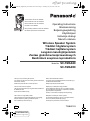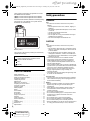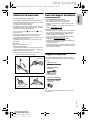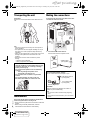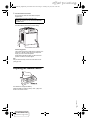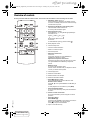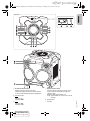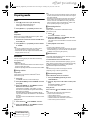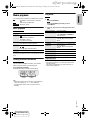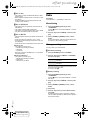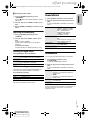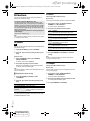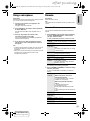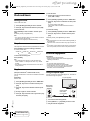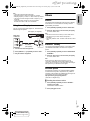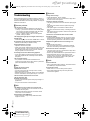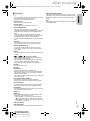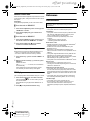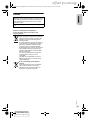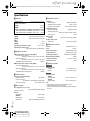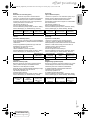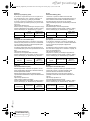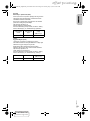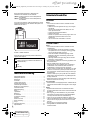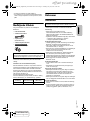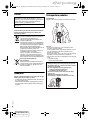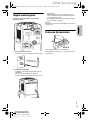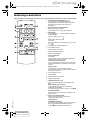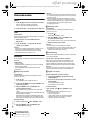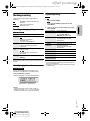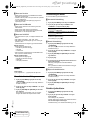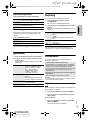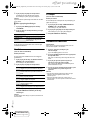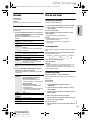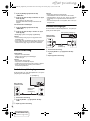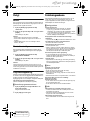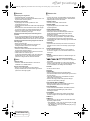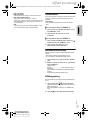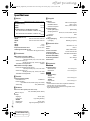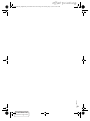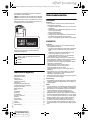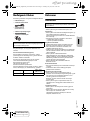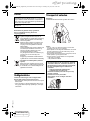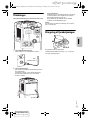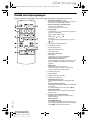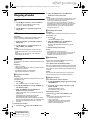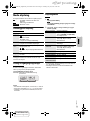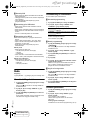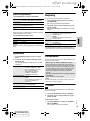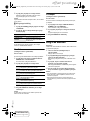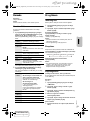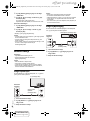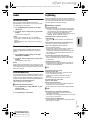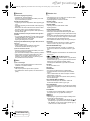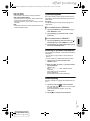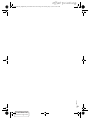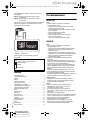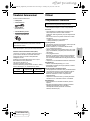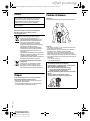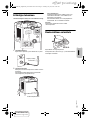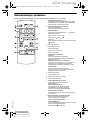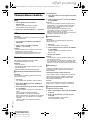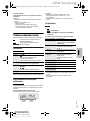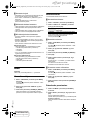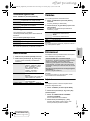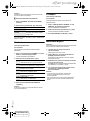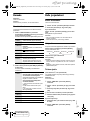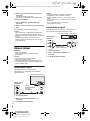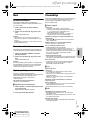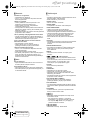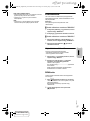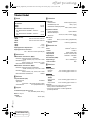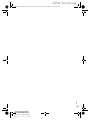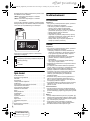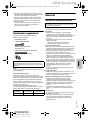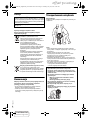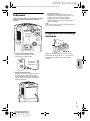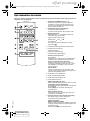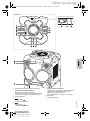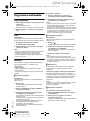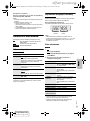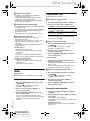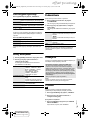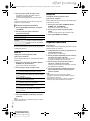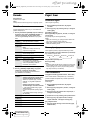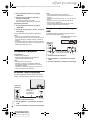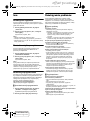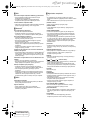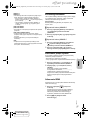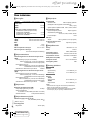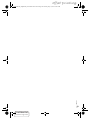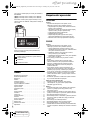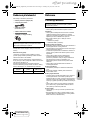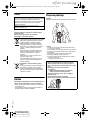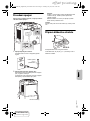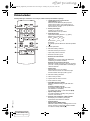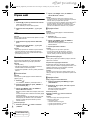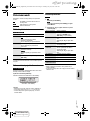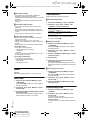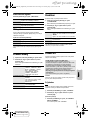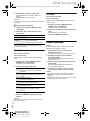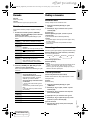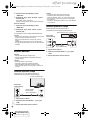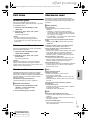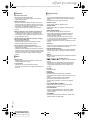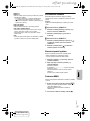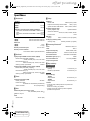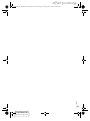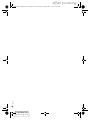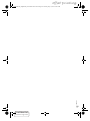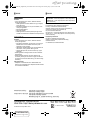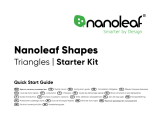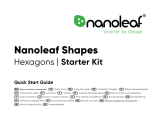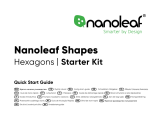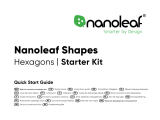Confidential
Until:
02 Aug 2019
Dziękujemy za zakupienie tego produktu.
Proszę dokładnie zapoznać się z tą instrukcją obsługi,
aby jak najlepiej wykorzystać to urządzenie i zapewnić
jego bezpieczne użytkowanie.
Prosimy o zachowanie niniejszej instrukcji obsługi.
Kiitos, että hankit tämän tuotteen.
Lue nämä ohjeet huolellisesti parhaan suorituskyvyn ja
turvallisuuden takaamiseksi.
Säilytä ohje tulevaa tarvetta varten.
Tak fordi du har valgt dette produkt.
Læs venligst denne betjeningsvejledning omhyggeligt,
således at optimal ydelse og sikkerhed opnås.
Gem vejledningen til senere brug.
Operating Instructions
Bruksanvisning
Betjeningsvejledning
Käyttöohjeet
Instrukcja obsługi
Návod k obsluze
Wireless Speaker System
Trådlöst högtalarsystem
Trådløst højttalersystem
Langaton kaiutinjärjestelmä
Zestaw głośników bezprzewodowych
Bezdrátová souprava reproduktorů
Model No. SC-TMAX40
SC-TMAX50
TQBJ2193
E
Děkujeme za zakoupení tohoto výrobku.
Pro dosažení optimálního výkonu a z bezpečnostních
důvodu si pečlivě přečtěte tyto pokyny.
Uschovejte si prosím tento návod k obsluze.
Thank you for purchasing this product.
For optimum performance and safety, please read these
instructions carefully.
Please keep this manual for future reference.
Tack för valet av denna apparat.
Läs igenom bruksanvisningen noga för bästa resultat och
för säkerhets skull.
Spara denna bruksanvisning.
This illustration shows SC-TMAX40.
Denna illustration visar SC-TMAX40.
Denne illustration viser SC-TMAX40.
Kuvassa on SC-TMAX40.
Na tej ilustracji pokazano model SC-TMAX40.
Na obrázku je znázorněn SC-TMAX40.
TMAX40.50E_TQBJ2193_En.Sw.Da.Fi.Po.Cz.book Page 1 Tuesday, July 16, 2019 10:45 AM
offset printing

Confidential
Until:
02 Aug 2019
2
TQBJ2193
2
These operating instructions are applicable for models
SC-TMAX40 and SC-TMAX50.
Unless otherwise indicated, illustrations in these operating
instructions are of SC-TMAX40. Your system and the
illustrations can look differently.
Back of product
The symbols on this product (including the accessories)
represent the following:
Table of contents
Safety precautions . . . . . . . . . . . . . . . . . . . . . . . . . . . . . 2
Caution for AC mains lead . . . . . . . . . . . . . . . . . . . . . . . 3
Sales and Support Information . . . . . . . . . . . . . . . . . . . . 3
Supplied accessories . . . . . . . . . . . . . . . . . . . . . . . . . . . 3
Transporting the unit . . . . . . . . . . . . . . . . . . . . . . . . . . . . 4
Maintenance . . . . . . . . . . . . . . . . . . . . . . . . . . . . . . . . . . 4
Making the connections . . . . . . . . . . . . . . . . . . . . . . . . . 4
Preparing the remote control . . . . . . . . . . . . . . . . . . . . . 5
Overview of controls . . . . . . . . . . . . . . . . . . . . . . . . . . . . 6
Preparing media . . . . . . . . . . . . . . . . . . . . . . . . . . . . . . . 8
Media playback. . . . . . . . . . . . . . . . . . . . . . . . . . . . . . . . 9
Radio. . . . . . . . . . . . . . . . . . . . . . . . . . . . . . . . . . . . . . . 10
Sound effects . . . . . . . . . . . . . . . . . . . . . . . . . . . . . . . . 11
Illumination . . . . . . . . . . . . . . . . . . . . . . . . . . . . . . . . . . 11
DJ functions . . . . . . . . . . . . . . . . . . . . . . . . . . . . . . . . . 12
Using a microphone . . . . . . . . . . . . . . . . . . . . . . . . . . . 13
Karaoke. . . . . . . . . . . . . . . . . . . . . . . . . . . . . . . . . . . . . 13
Clock and timers . . . . . . . . . . . . . . . . . . . . . . . . . . . . . . 14
External equipment. . . . . . . . . . . . . . . . . . . . . . . . . . . . 14
Others . . . . . . . . . . . . . . . . . . . . . . . . . . . . . . . . . . . . . . 15
Troubleshooting . . . . . . . . . . . . . . . . . . . . . . . . . . . . . . 16
References . . . . . . . . . . . . . . . . . . . . . . . . . . . . . . . . . . 18
Specifications . . . . . . . . . . . . . . . . . . . . . . . . . . . . . . . . 20
Safety precautions
WARNING!
Unit
• To reduce the risk of fire, electric shock or product
damage,
– Do not expose this unit to rain, moisture, dripping or
splashing.
– Do not place objects filled with liquids, such as vases,
on this unit.
– Use the recommended accessories.
– Do not remove covers.
– Do not repair this unit by yourself. Refer servicing to
qualified service personnel.
– Do not let metal objects fall inside this unit.
CAUTION!
Unit
• To reduce the risk of fire, electric shock or product
damage,
– Do not install or place this unit in a bookcase, built-in
cabinet or in another confined space. Ensure this unit
is well ventilated.
– Do not obstruct this unit’s ventilation openings with
newspapers, tablecloths, curtains, and similar items.
– Do not place sources of naked flames, such as lighted
candles, on this unit.
• This unit is intended for use in moderate climates.
• This unit may receive radio interference caused by
mobile telephones during use. If such interference
occurs, please increase separation between this unit
and the mobile telephone.
• This unit utilizes a laser. Use of controls or adjustments
or performance of procedures other than those specified
herein may result in hazardous radiation exposure.
• Set the unit up on an even surface away from direct
sunlight, high temperatures, high humidity, and
excessive vibration.
• This system might get warm after prolonged usage. This
is normal. Do not be alarmed.
AC mains lead
• The mains plug is the disconnecting device. Install this
unit so that the mains plug can be unplugged from the
socket outlet immediately.
Battery
• Danger of explosion if battery is incorrectly replaced.
Replace only with the type recommended by the
manufacturer.
• When disposing of the batteries, please contact your
local authorities or dealer and ask for the correct
method of disposal.
• Do not heat or expose to flame.
• Do not leave the battery(ies) in a car exposed to direct
sunlight for a long period of time with doors and
windows closed.
• Do not break open or short-circuit the battery.
• Do not charge the alkaline or manganese battery.
• Do not use the battery if the cover has peeled off.
• Remove the battery if you do not use the remote control
for a long period of time. Keep in a cool, dark area.
[TMAX40]:
[TMAX50]:
Indicate features applicable to SC-TMAX40.
Indicate features applicable to SC-TMAX50.
AC
Class II equipment (The construction of the
product is double-insulated.)
ON
Standby
TMAX40.50E_TQBJ2193_En.Sw.Da.Fi.Po.Cz.book Page 2 Tuesday, July 16, 2019 10:45 AM
offset printing

Confidential
Until:
02 Aug 2019
3
TQBJ2193
3
Caution for AC mains lead
(For the AC mains plug of three pins)
For your safety, please read the following text carefully.
This appliance is supplied with a moulded three pin mains
plug for your safety and convenience.
A 3-ampere fuse is fitted in this plug.
Should the fuse need to be replaced please ensure that
the replacement fuse has a rating of 3-ampere and that it
is approved by ASTA or BSI to BS1362.
Check for the ASTA mark or the BSI mark on the
body of the fuse.
If the plug contains a removable fuse cover you must
ensure that it is refitted when the fuse is replaced.
If you lose the fuse cover the plug must not be used until a
replacement cover is obtained.
A replacement fuse cover can be purchased from your
local dealer.
Before use
Remove the connector cover.
How to replace the fuse
The location of the fuse differ according to the type of AC
mains plug (figures A and B). Confirm the AC mains plug
fitted and follow the instructions below.
Illustrations may differ from actual AC mains plug.
1. Open the fuse cover with a screwdriver.
2. Replace the fuse and close or attach the fuse cover.
Sales and Support Information
For the United Kingdom and Ireland
Customer Communications Centre
• For customers within the UK: 0344 844 3899
• For customers within Ireland: 01 289 8333
• Monday – Friday 9:00am – 5:00pm (Excluding public
holidays).
• For further support on your product, please visit our
website: www.panasonic.co.uk
Direct Sales at Panasonic UK
• Order accessory and consumable items for your product
with ease and confidence by phoning our Customer
Communications Centre Monday – Friday 9:00am –
5:00pm (Excluding public holidays).
• Or go on line through our Internet Accessory ordering
application at www.pas-europe.com
.
• Most major credit and debit cards accepted.
• All enquiries transactions and distribution facilities are
provided directly by Panasonic UK.
• It couldn’t be simpler!
• Also available through our Internet is direct shopping for
a wide range of finished products. Take a browse on our
website for further details.
Supplied accessories
Check and identify the supplied accessories. Product
numbers correct as of May 2019. These may be subject to
change.
2 AC mains leads
For the United Kingdom and Ireland
(TNMX213)
1 FM indoor antenna
(TSAA0009)
1 Remote control
(N2QAYB001215)
1 Remote control battery
For the United Kingdom and Ireland
1 Antenna plug adaptor
(TPBAA172)
Note:
Use the AC mains lead that is suitable for your household
mains socket.
Figure A Figure B
Figure A Figure B
Fuse cover
Fuse (3 ampere)
Fuse (3 ampere)
ENGLISH
TMAX40.50E_TQBJ2193_En.Sw.Da.Fi.Po.Cz.book Page 3 Tuesday, July 16, 2019 10:45 AM
offset printing

Confidential
Until:
02 Aug 2019
4
TQBJ2193
4
Transporting the unit
Preparation
Disconnect all connected devices and cables from the
unit.
Note:
• Keep the unit at least 10 mm away from other objects for
proper ventilation.
• The speakers do not have magnetic shielding. Do not put
them near PCs or other equipment easily influenced by
magnetism.
• When you play at high levels for a long period, it can cause
damage to the speakers and decrease the life of the
speakers.
• Decrease the volume in these conditions to prevent
damage:
– When the sound is distorted.
– When you adjust the sound quality.
Maintenance
Disconnect the AC mains lead before maintenance.
Clean this system with a soft, dry cloth.
• Never use alcohol, paint thinner or benzine to clean this
system.
• Before using chemically treated cloth, read the
instructions that came with the cloth carefully.
Making the connections
Connect the AC mains lead only after all the other
connections have been made.
1 Connect the FM indoor antenna.
Put the antenna where reception is best.
CAUTION!
• Improper handling or transportation manner may
cause the unit to fall, etc., resulting in damage
and/or personal injury.
• Do not touch the speaker cone’s reverberating
surfaces:
– This may damage the speaker cone.
– The speaker cone may be hot.
• Do not put the unit on a table or any elevated
surface.
• Do not allow children to climb on the unit.
• Be careful when babies or children are near.
For the United Kingdom and Ireland
Connect the FM outdoor antenna.
Use an outdoor antenna if reception is poor.
CAUTION!
Keep the antenna plug adaptor out of reach of
children to prevent swallowing.
Note:
• Do not use the outdoor antenna during a lightning
storm.
• Disconnect the outdoor antenna if you do not use the
system.
Adhesive tape
(not supplied)
Antenna plug adaptor
75 Ω coaxial cable
(not supplied)
FM outdoor antenna
(not supplied)
TMAX40.50E_TQBJ2193_En.Sw.Da.Fi.Po.Cz.book Page 4 Tuesday, July 16, 2019 10:45 AM
offset printing

Confidential
Until:
02 Aug 2019
5
TQBJ2193
5
2 Connect the AC mains lead.
Do not use any other AC mains lead except the
supplied one.
Hold the unit when connecting or disconnecting the
AC mains lead to prevent the unit from falling.
Conserving power
The system consumes a small amount of power even
when it is in standby mode. Disconnect the power
supply if you do not use the system.
Some settings will be lost after you disconnect the
system. You have to set them again.
Note:
Keep the antennas away from the AC mains lead to avoid
picking up noise.
Preparing the remote control
Use alkaline or manganese battery.
Install the battery so that the poles (+ and –) align with
those in the remote control.
(For the AC mains plug of three pins)
READ THE “Caution for AC mains lead” BEFORE
CONNECTION.
To household mains socket
ENGLISH
TMAX40.50E_TQBJ2193_En.Sw.Da.Fi.Po.Cz.book Page 5 Tuesday, July 16, 2019 10:45 AM
offset printing

Confidential
Until:
02 Aug 2019
6
TQBJ2193
6
Overview of controls
Do the procedures with the remote control. You can also use the buttons on the unit if they are the same.
A Standby/on switch [`], [1]
Press to switch the unit from on to standby mode or
vice versa. In standby mode, the unit is still consuming
a small amount of power.
B Decrease the brightness of the display panel
The illumination is also switched off.
To cancel, press the button again.
C Select the audio source
Press [SELECT <, >] (unit: [SELECT]) repeatedly to
select the source:
On the unit:
To start Bluetooth
®
pairing, press and hold [ ].
D Basic playback control
E View the setup menu
F View the content information
G Select or confirm the option
H Set the sleep timer
I Adjust the volume level
On the unit:
Press [VOL] and then turn [VOLUME/MULTI
CONTROL] to adjust the volume.
Adjust the microphone volume level
Press and hold [–MIC VOL] until “MIC VOL” is shown.
Turn [VOLUME/MULTI CONTROL] to adjust the
volume.
J Mute the sound
To cancel, press the button again.
“MUTE” is also cancelled when you adjust the volume
or when you switch off the system.
K View the play menu
L Select the sound effects
M Select DJ effect or DJ sampler
N Select the illumination effects
O Select MP3 album or track
Press [ALBUM/TRACK] to select album or track.
Browse tracks or albums
Press [R, T] or turn [VOLUME/MULTI CONTROL] to
browse.
To start playback from the selection, press [4/9].
P Select the Karaoke effects
To cancel, press and hold [–OFF] until “OFF EFFECT”
is shown.
Q Volume or multi control knob
Do not turn knob fast to prevent irregular of volume
operation.
R Select DJ jukebox
Select DEMO play
Press and hold [–DEMO] for more than 2 seconds, the
built-in demonstration song will be played.
Press [8] to stop the demonstration.
S Open or close the disc tray
USB A USB B
AUXBLUETOOTH
FMCD
D-IN
TMAX40.50E_TQBJ2193_En.Sw.Da.Fi.Po.Cz.book Page 6 Tuesday, July 16, 2019 10:45 AM
offset printing

Confidential
Until:
02 Aug 2019
7
TQBJ2193
7
T DJ function direct buttons
Press [DJ] to switch on the DJ function.
Press [DJ1] to [DJ6] to select the desired function.
To cancel, press the selected [DJ1] to [DJ6] again.
U Microphone jack
V :USB A
USB port ( )
Play MP3 tracks.
W :USB B
USB port ( )
Play MP3 tracks.
X Remote control sensor
Point the remote control at the remote control
sensor, away from obstacles and within the
operation range.
Distance: Within approximately 7 m
Angle: Approximately 20° up and down, 30° left
and right
Y Display panel
Z Disc tray
SELECT
VOL
DJ6
DJ5
DJ4
DJ3
DJ2
DJ1
SOUND
JUKEBOX
KARAOKE
ALBUM/
TRACK
ILLUMINATION
Top panel
ENGLISH
TMAX40.50E_TQBJ2193_En.Sw.Da.Fi.Po.Cz.book Page 7 Tuesday, July 16, 2019 10:45 AM
offset printing

Confidential
Until:
02 Aug 2019
8
TQBJ2193
8
Preparing media
Disc
1 Press [x] on the unit to open the disc tray.
Put in a disc with the label facing up.
Press again to close the disc tray.
2 Press [SELECT <, >] repeatedly to select “CD”.
USB
Preparation
Before you connect a USB device to the system, make
sure you do a backup of the data.
1 Decrease the volume and connect the USB device
to the USB port.
2 Press [SELECT <, >] repeatedly to select “USB A”
or “USB B”.
Note:
• Do not use a USB extension cable. The system cannot
recognise USB device connected through a cable.
• Some devices cannot be charged as the maximum USB
charging current is 0.5 A only.
Bluetooth
®
You can connect and play an audio device wirelessly
through Bluetooth
®
.
Preparation
• Switch on the unit.
• Switch on the Bluetooth
®
feature of the device and put
the device near the system.
• Read the operating instructions of the device for details.
█
Pairing a device
Preparation
If this system is connected to a Bluetooth
®
device,
disconnect it (~8).
1 Press [ ].
If “PAIRING” is shown, continue with step 3.
2 Press [PLAY MENU] to select “PAIRING” and then
press [OK].
3 Select “SC-TMAX40” or “SC-TMAX50” from the
Bluetooth
®
menu of the device.
If prompted for a passkey, input “0000” or “1234”.
The device connects with this system automatically
after pairing is complete.
The MAC address (example: 6C:5A:B5:B3:1D:0F)
may be shown before “SC-TMAX40” or “SC-TMAX50”
is shown.
The name of the connected device is shown for a few
seconds.
Using the unit
1 Press and hold [ ] until “PAIRING” is shown.
2 Select “SC-TMAX40” or “SC-TMAX50” from the
Bluetooth
®
menu of the device.
Note:
• You can pair up to 8 devices with this system. If a 9th device
is paired, the device that has not been used for the longest
time will be replaced.
• Depending on the searching functionality of the Bluetooth
®
device and the surrounding environment, if the product
name is not shown on the Bluetooth
®
menu of the device,
switch off and then switch on the Bluetooth
®
feature of the
device repeatedly during the pairing process.
█
Connecting a device
Preparation
If this system is connected to a Bluetooth
®
device,
disconnect it (~8).
1 Press [ ].
“BLUETOOTH READY” is shown.
2 Select “SC-TMAX40” or “SC-TMAX50” from the
Bluetooth
®
menu of the device.
The name of the connected device is shown for a few
seconds.
3 Start playback on the device.
Note:
• A device must be paired to connect.
• When “BLUETOOTH” is selected as the source, this system
will automatically try to connect to the last connected device.
(“LINKING” is shown during this process.)
█
Multi Connect
This system supports Multi Connect, which can connect
up to 3 devices simultaneously.
To switch between the connected devices
When one of the connected devices is playing, you can
easily switch control to another connected device simply
by starting a playback on that device. The previous
playback will be paused automatically.
Note:
This function may not work for some apps or devices
(depending on app or device specifications).
█
Disconnecting a device
While a Bluetooth
®
device is connected
1 Press [PLAY MENU] repeatedly to select
“DISCONNECT?”.
2 Press [R, T] to select “OK? YES” and then press
[OK].
“BLUETOOTH READY” is shown.
To cancel, select “OK? NO”.
Using the unit
Press and hold [ ] until “PAIRING” is shown.
Note:
• This function disconnects all connected devices.
• A device is disconnected when you:
– Select a different source.
– Move the device out of the maximum range.
– Disable the Bluetooth
®
transmission of the device.
– Switch off the system or the device.
TMAX40.50E_TQBJ2193_En.Sw.Da.Fi.Po.Cz.book Page 8 Tuesday, July 16, 2019 10:45 AM
offset printing

Confidential
Until:
02 Aug 2019
9
TQBJ2193
9
Media playback
The following marks indicate the availability of the feature.
Basic playback
CD ::USB BLUETOOTH
Note:
Depending on the Bluetooth
®
device, some operations may not
work.
Viewing available information
:CD ::USB BLUETOOTH
You can view the available information, such as MP3
album and track number, on the display panel.
Press [DISPLAY] repeatedly.
Example: MP3 album and track number display.
Note:
• Maximum characters that can be shown: Approximately 32
• This system supports ver. 1.0, 1.1 and 2.3 ID3 tags.
• Text data that the system does not support can show
differently.
Play menu
:CD ::USB
1 :CD :
Press [PLAY MENU].
:USB
Press [PLAY MENU] repeatedly to select
“PLAYMODE”.
2 Press [R, T] to select the setting and then press
[OK].
Note:
• During random playback, you cannot skip to tracks which
have been played.
• The setting is cancelled when you open the disc tray or
disconnect the USB device.
CD :
:USB :
BLUETOOTH :
CD-R/RW in CD-DA format or with MP3
files.
USB device with MP3 files.
Bluetooth
®
device.
Play Press [4/9].
Stop Press [8].
USB
The position is memorised.
“RESUME” is shown.
Press again to stop fully.
Pause Press [4/9].
Press again to continue playback.
Skip Press [2/3] or [5/6] to skip track.
:CD ::USB
Press [R, T] to skip MP3 album.
Search Press and hold [2/3] or [5/6].
Album
number
Track
number
OFF PLAYMODE Cancel the setting.
1-TRACK Play one selected track.
Press [2/3] or [5/6] to
select the track.
1-ALBUM Play one selected MP3 album.
Press [R, T] to select the MP3
album.
RANDOM Play all tracks randomly.
1-ALBUM
RANDOM
Play all tracks in one selected MP3
album randomly.
Press [R, T] to select the MP3
album.
ALL REPEAT Repeat all tracks.
1-TRACK REPEAT Repeat 1-TRACK.
1-ALBUM REPEAT Repeat 1-ALBUM.
RANDOM REPEAT Repeat random playback.
1-ALBUM
RANDOM REPEAT
Repeat 1-ALBUM RANDOM.
ENGLISH
TMAX40.50E_TQBJ2193_En.Sw.Da.Fi.Po.Cz.book Page 9 Tuesday, July 16, 2019 10:45 AM
offset printing

Confidential
Until:
02 Aug 2019
10
TQBJ2193
10
█
Note on disc
• This system can play CD-R/RW with CD-DA or MP3
format content.
• Before playback, finalise the disc on the device it was
recorded on.
• Some CD-R/RW cannot be played because of the
condition of the recording.
█
Note on USB device
• This system does not guarantee connection with all
USB devices.
• This system supports USB 2.0 full speed.
• This system can support USB devices of up to 32 GB.
• Only FAT 12/16/32 file system is supported.
█
Note on MP3 file
• Files are defined as tracks and folders are defined as
albums.
• Tracks must have the extension
“.mp3” or “.MP3”.
• Tracks will not necessarily be played in the order you
recorded them.
• Some files can fail to work because of the sector size.
MP3 file on disc
• This system can access up to:
– 255 albums (including root folder)
–999 tracks
– 20 sessions
• Disc must conform to ISO9660 level 1 or 2 (except for
extended formats).
MP3 file on USB device
• This system can access up to:
– 800 albums (including root folder)
– 8000 tracks
– 999 tracks in one album
Radio
Preparation
Press [SELECT <, >] repeatedly to select “FM”.
Manual tuning
1 Press [PLAY MENU] repeatedly to select
“TUNE MODE”.
Or press [8 ] on the unit to select “MANUAL”. Continue
with step 3.
2 Press [R, T] to select “MANUAL” and then press
[OK].
3 Press [2/3] or [5/6] to tune in to the
station.
To tune automatically, press and hold the button until
the frequency starts changing quickly.
Memory presetting
You can preset up to 30 FM stations.
█
Automatic presetting
1 Press [PLAY MENU] to select “A.PRESET”.
2 Press [R, T] to select “LOWEST” or “CURRENT”
and then press [OK].
The tuner presets all the stations it can receive into the
channels in ascending order.
To cancel, press [8].
█
Manual presetting
1 Press [PLAY MENU] repeatedly to select
“TUNE MODE”.
Or press [8 ] on the unit to select “MANUAL”. Continue
with step 3.
2 Press [R, T] to select “MANUAL” and then press
[OK].
3 Press [2/3] or [5/6] to tune in to the
station.
4 Press [OK].
5 Press [R, T] to select a preset number and then
press [OK].
Do steps 3 through 5 again to preset more stations.
The new station replaces any station that occupies the
same preset number.
LOWEST Tuning begins from the lowest
frequency.
CURRENT Tuning begins from the current
frequency.
TMAX40.50E_TQBJ2193_En.Sw.Da.Fi.Po.Cz.book Page 10 Tuesday, July 16, 2019 10:45 AM
offset printing

Confidential
Until:
02 Aug 2019
11
TQBJ2193
11
█
Selecting a preset station
1 Press [PLAY MENU] repeatedly to select
“TUNE MODE”.
Or press [8] on the unit to select “PRESET”. Continue
with step 3.
2 Press [R, T] to select “PRESET” and then press
[OK].
3 Press [2/3] or [5/6] to select the preset
station.
Improving the sound quality
1 Press [PLAY MENU] repeatedly to select
“FM MODE”.
2 Press [R, T] to select “MONO” and then press
[OK].
To cancel, select “STEREO”.
“MONO” is also cancelled when you change the
frequency.
To memorise the setting
Continue with step 4 of “Manual presetting” (~10).
Checking the signal status
Press [DISPLAY] to select “FM STATUS”.
RDS broadcasting
This system can show the text data transmitted by the
radio data system (RDS) available in some areas.
Press [DISPLAY] repeatedly.
Note:
RDS may not be available if reception is poor.
Sound effects
1 Press [SOUND] repeatedly to select the effect.
2 Press [R, T] to select the setting and then press
[OK].
Or turn [VOLUME/MULTI CONTROL] to select the
setting.
Illumination
You can change the illumination effect on the system.
1 Press [SETUP] repeatedly to select
“ILLUMINATION”.
Or press [ILLUMINATION] on the unit.
2 Press [R, T] to select the effect and then press
[OK].
Or turn [VOLUME/MULTI CONTROL] to select the
effect.
Note:
When the dimmer function is switched on, the illumination on
the system will remain off even when you switch on the
illumination function.
FM–––– The FM signal is weak.
The system is not tuned in to a station.
FM ST The FM signal is in stereo.
FM MONO “MONO” is selected as the “FM MODE”.
The FM signal is in monaural.
PS Programme service
PTY Programme type
FREQ Frequency
PRESET EQ
“ROCK”, “POP”, “AFRO BEAT”,
“ARABIC”, “PERSIAN”, “INDIA
BASS”, “DANGDUT”, “MALAY
POP”, “ELECTRONICA”,
“REGGAETON”, “SALSA”,
“SAMBA”, “FOOTBALL”,
“KARAOKE” or “FLAT”
BASS/MID/TREBLE –4 to +4
Note:
These settings can change when you
select a PRESET EQ setting.
SURROUND
“ON SURROUND” or
“OFF SURROUND”
D.BASS LEVEL “OFF”, “LEVEL 1” to “LEVEL 6”
PATTERN [TMAX50]
A selection of 12 illumination patterns in
multiple colors.
[TMAX40]
A selection of 10 illumination patterns in
multiple colors.
COLOR
A selection of 60 different illumination colors
on the speakers.
OFF Cancel the effect.
ENGLISH
TMAX40.50E_TQBJ2193_En.Sw.Da.Fi.Po.Cz.book Page 11 Tuesday, July 16, 2019 10:45 AM
offset printing

Confidential
Until:
02 Aug 2019
12
TQBJ2193
12
DJ functions
You can use the DJ functions to add sound effects or
sample sound between songs.
Note:
The DJ function is switched off when you switch off the system
or change to another source.
DJ jukebox
:USB
You can use the DJ jukebox function to add sample sound
mix between songs.
1 Press [PLAY MENU] to select “JUKEBOX”.
2 Press [R, T] to select the setting and then press
[OK].
Using the unit
1 Press [JUKEBOX] to select “DJ JUKEBOX
SELECT NUMBER”.
To cancel, select “OFF JUKEBOX”.
2 Press [DJ1] to [DJ6] to select the effect.
Sample sound is added to the intervals of all tracks.
To cancel, press the button again.
Note:
The system switches to repeat mode automatically when you
switch on DJ jukebox.
█
Changing the repeat setting
1 Press
[PLAY MENU] repeatedly to select
“PLAYMODE”.
2 Press [R, T] to select the setting and then press
[OK].
Note:
You cannot select the DJ jukebox effect when you are using
“RANDOM MIX REPEAT” mode.
DJ effect
(Except for D-IN and AUX source)
By unit only
You can use the DJ effect function to add sound effects.
1 Press [DJ] to select “DJ EFFECT SELECT
NUMBER” or “ON DJ EFFECT”.
To cancel, select “OFF EFFECT”.
2 Press [DJ1] to [DJ6] to select the effect.
To cancel, press the button again.
3 Turn [VOLUME/MULTI CONTROL] to select the
setting.
Note:
DJ effect is switched off when you switch off the system,
change to D-IN, AUX source.
DJ sampler
(Except for D-IN and AUX source)
By unit only
You can apply a scratch sound or sample sound to the
track you are playing.
1 Press [DJ] to select “SAMPLER SELECT
NUMBER” or “ON SAMPLER”.
To cancel, select “OFF EFFECT”.
2 Press [DJ1] to [DJ6] to select the desired sound.
To cancel, press the button again.
3 Turn [VOLUME/MULTI CONTROL].
Using the “Panasonic MAX Juke” app
You can download and install the free Android™ app
“Panasonic MAX Juke” on Google Play™ for additional
features, such as to request song playback from multiple
devices simultaneously. You can also call up the tracks
you want to play through the app. For details on the app,
refer to the site below.
http://av.jpn.support.panasonic.com/support/global/
cs/audio/app/
(This site is in English only.)
RANDOM REPEAT Repeat random playback.
ALL TITLE REPEAT Repeat all tracks.
RANDOM MIX
REPEAT
Repeat random playback. Sample
sound is added to the intervals of
all tracks.
[DJ1] PHASER
Add space and dimension to the sound.
[DJ2] FILTER
Enhance or filter specific ranges of the sound.
[DJ3] SOUND CHOPPER
Cut off the sound periodically.
[DJ4] ELECTRO ECHO
Add digital echo to the sound.
[DJ5] PITCH SHIFTER
Adjust the keys of the sound.
[DJ6] HARMONIZER
Add notes to the sound to create harmony.
TMAX40.50E_TQBJ2193_En.Sw.Da.Fi.Po.Cz.book Page 12 Tuesday, July 16, 2019 10:45 AM
offset printing

Confidential
Until:
02 Aug 2019
13
TQBJ2193
13
Using a microphone
Preparation
Decrease the volume of the system to its minimum before
you connect or disconnect a microphone.
1 Connect a microphone (not supplied) to the
microphone jack.
Plug type: Ø 6.3 mm monaural
2 Press [SOUND] on the remote control repeatedly
to select “MIC VOL”.
Or press and hold [–MIC VOL] until “MIC VOL” is
shown.
3 Press [R, T] to adjust the volume of the
microphone and then press [OK].
Or turn [VOLUME/MULTI CONTROL] to adjust the
volume of the microphone.
4 If you want to sing with the background music,
play the music source and adjust the volume of
the system.
Note:
• If a strange noise (howling) is emitted, move the microphone
away from the speakers, or decrease the volume of the
microphone.
• When you do not use the microphone, disconnect it from the
microphone jack, and decrease the volume of the
microphone to its minimum.
Karaoke
Preparation
Select the music source.
Note:
The Karaoke function is switched off when you switch off the
system.
Karaoke effect
You can use the Karaoke effect function to add sound
effects.
1 Press [SOUND] on the remote control repeatedly
to select “KARAOKE EFFECT” and then press
[R, T] to select the effect.
Or press [KARAOKE] repeatedly to select the effect.
To check the current setting, press [OK].
2 Press [2/3] or [5/6] to select the setting
and then press [OK].
Or turn [VOLUME/MULTI CONTROL] to select the
setting.
VOCAL
CANCEL
Reduce the vocal level or change the
audio mode (depending on the source).
ECHO Add an echo effect to the sound.
KEY
CONTROL
Change the key of a song.
Note:
The setting is cancelled when you change
to another source.
TEMPO
:USB
Change the speed of a song.
BGM Change the background music level.
MIC EQ Select a MIC EQ mode.
OFF
EFFECT
Cancel the effect.
Press [OK] to confirm.
Or press and hold [–OFF] until “OFF
EFFECT” is shown.
VOCAL
CANCEL
“OFF”, 1 to 3, “L”, “R”, “L+R”
When using stereo source not
formatted for Karaoke
It is recommended to use “2 VOCAL
CANCEL” for most songs.
When using Karaoke formatted
source
L: Only left channel sound
(accompaniment only)
R: Only right channel sound (vocals
only)
L+R: Left and right channel sounds are
mixed
ECHO “OFF”, 1 to 4
KEY
CONTROL
–6 to +6
TEMPO “OFF”, –2 to +2
BGM “OFF”, 1 to 3
MIC EQ “SINGING” or “SPEECH”
ENGLISH
TMAX40.50E_TQBJ2193_En.Sw.Da.Fi.Po.Cz.book Page 13 Tuesday, July 16, 2019 10:45 AM
offset printing

Confidential
Until:
02 Aug 2019
14
TQBJ2193
14
Clock and timers
Setting the clock
This is a 24-hour clock.
1 Press [SETUP] repeatedly to select “CLOCK”.
2 Press [R, T] to set the time and then press [OK].
To check the time
Press [SETUP] to select “CLOCK” and then press
[OK].
In standby mode, press [DISPLAY].
Note:
• The clock is reset when there is a power failure or when the
AC mains lead is disconnected.
• Reset the clock regularly to maintain accuracy.
Sleep timer
The sleep timer switches off the system after the set time.
Press [SLEEP] to select the setting (in minutes).
To cancel, select “OFF”.
To check the remaining time
Press [SLEEP].
Note:
• The remaining time is shown for a few seconds every
minute. “SLEEP 1” is always shown when only 1 minute
remains.
• The sleep timer always comes first. Be sure not to set an
overlap of timers.
Play timer
(Except for Bluetooth
®
, D-IN and AUX source)
You can set the timer to come on at a certain time to wake
you up.
Preparation
Set the clock.
1 Press [SETUP] repeatedly to select “TIMER ADJ”.
2 Press [R, T] to select “#PLAY” and then press
[OK].
3 Press [R, T] to set the start time and then press
[OK].
4 Do step 3 again to set the end time.
5 Press [R, T] to select the source you want to play
and then press [OK].
To start the timer
1 Prepare the source you want to listen to
(disc, USB or radio).
2 Press [SETUP] repeatedly to select “TIMER SET”.
3 Press [R, T] to select “PLAY ON” and then press
[OK].
To cancel, select “PLAY OFF”.
The system must be switched off for the timer to
operate.
To check the setting
1 Press [SETUP] repeatedly to select “TIMER ADJ”.
2 Press [R, T] to select “#PLAY” and then press
[OK].
In standby mode, press [DISPLAY] two times.
Note:
• The timer starts at a low volume and increases gradually to
the preset level.
• The timer comes on at the set time every day if the timer is
on.
• If you switch off the system and then switch on again while a
timer is in operation, the timer will not stop at the end time.
External equipment
Preparation
• Disconnect the AC mains lead.
• Switch off all equipment and read the appropriate
operating instructions.
Note:
• Do not bend cables at sharp angles.
• Components and cables are sold separately.
• Sound distortion can occur when you use an adapter.
• If you want to connect equipment other than those
described, refer to the audio dealer.
Using the optical input
You can connect a TV, VCR, DVD player etc., and listen to
the audio through this system.
1 Connect the external equipment.
2 Press [SELECT <, >] repeatedly to select “D-IN”.
3 Play the external equipment.
SLEEP 30 SLEEP 60 SLEEP 90 SLEEP120
OFF
Rear panel
of this unit
Optical digital
audio cable
(not supplied)
TV (not supplied)
TMAX40.50E_TQBJ2193_En.Sw.Da.Fi.Po.Cz.book Page 14 Tuesday, July 16, 2019 10:45 AM
offset printing

Confidential
Until:
02 Aug 2019
15
TQBJ2193
15
Note:
• This system supports linear PCM signal.
• Multi-channel source will be converged to 2 channels.
• Sampling frequency: 32 kHz, 44.1 kHz, 48 kHz, up to 96 kHz
• The sound is muted if the signal format or frequency is not
supported.
• If there are sounds coming from the TV’s speakers,
decrease the volume of the TV to its minimum.
Using the auxiliary input
You can connect a VCR, DVD player etc., and listen to the
audio through this system.
1 Connect the external equipment.
2 Press [SELECT <, >] repeatedly to select “AUX”.
3 Play the external equipment.
Others
Auto off
This function will automatically switch the unit to standby
mode if there is no sound and it is not being used for
approximately 20 minutes.
1 Press [SETUP] repeatedly to select “AUTO OFF”.
2 Press [R, T] to select “ON” and then press [OK].
To cancel, select “OFF”.
Note:
• This function does not work when you are in radio source.
• This function may not work when a microphone is
connected.
• The factory default is “ON”. To switch off this function, select
“OFF”.
Bluetooth
®
standby
This function automatically switches on the system when
you establish a Bluetooth
®
connection from a paired
device.
1 Press [SETUP] repeatedly to select “BLUETOOTH
STANDBY”.
2 Press [R, T] to select “ON” and then press [OK].
To cancel, select “OFF”.
Note:
Some devices may take longer to respond. If you are
connected to a Bluetooth
®
device before switching off the
system, wait for a minimum of 5 seconds before connecting to
this system from your Bluetooth
®
device again.
Software update
Occasionally, Panasonic may release updated software
for this unit that may add or improve the way a feature
operates. These updates are available free of charge. For
more details, refer to the following website.
http://panasonic.jp/support/global/cs/
(This site is in English only.)
█
Checking the software version
1 Press [SETUP] repeatedly to select “SW VER.”
and then press [OK].
The software version is shown.
2 Press [OK] again to exit.
Rear panel
of this unit
Audio cable
(not supplied)
DVD player (not supplied)
ENGLISH
TMAX40.50E_TQBJ2193_En.Sw.Da.Fi.Po.Cz.book Page 15 Tuesday, July 16, 2019 10:45 AM
offset printing

Confidential
Until:
02 Aug 2019
16
TQBJ2193
16
Troubleshooting
Before requesting service, make the following checks. If
you are in doubt about some of the check points, or if the
solutions indicated do not solve the problem, consult your
dealer for instructions.
█
Common problems
The unit does not work.
• The safety device has been activated. Do the following:
1. Press [1] on the unit to switch the unit to standby mode.
If the unit does not switch to standby mode, disconnect
the AC mains lead and then connect it again.
2. Press [1] again to switch on the unit. If the problem
persists, consult your dealer.
The display panel lights up and changes continuously in
standby mode.
• Press and hold [8] on the unit until “SDEMO OFF” is shown.
No operations can be done with the remote control.
• Examine that the battery is installed correctly.
Sound is distorted or no sound.
• Adjust the volume of the system.
• Switch off the system, determine and correct the cause, and
then switch on again. It can be caused by straining of the
speakers through excessive volume or power, and when
using the system in a hot environment.
A humming sound can be heard during playback.
• An AC mains lead or fluorescent light is near the cables.
Keep other appliances and cords away from the cables of
this system.
The sound level reduces.
• The protection circuit has been activated due to the
continuous use at high volume output. This is to protect the
system and maintain the sound quality.
█
Disc
Display not shown correctly.
Playback does not start.
• You have not put in the disc correctly. Put it in correctly.
• Disc is dirty. Clean the disc.
• Replace the disc if it is scratched, warped, or non-standard.
• There is condensation. Let the system dry for 1 to 2 hours.
The total number of tracks shown is incorrect.
The disc cannot be read.
Distorted sound is heard.
• You put in a disc that the system cannot play. Change to a
playable disc.
• You put in a disc that has not been finalised.
█
USB
The USB device or the contents in it cannot be read.
• The format of the USB device or the contents in it are not
compatible with the system.
• USB devices with storage capacity of more than 32 GB
cannot work in some conditions.
Slow operation of the USB device.
• Large content size or large memory USB device takes
longer time to read.
█
Bluetooth
®
Pairing cannot be done.
• Check the Bluetooth
®
device condition.
• The device is out of the 10 m communication range. Move
the device nearer to the system.
The device cannot be connected.
• The pairing of the device was unsuccessful. Do pairing again
(~8).
• The pairing of the device has been replaced. Do pairing
again (~8).
• This system might be connected to a different device.
Disconnect the other device and try connecting the device
again.
• The system may have a problem. Switch off the system and
then switch on again.
The device is connected but audio cannot be heard
through the system.
• For some built-in Bluetooth
®
devices, you have to set the
audio output to “SC-TMAX40” or “SC-TMAX50” manually.
Read the operating instructions of the device for details.
Playback during Multi Connect is not working or no
sound.
• Restart the app of the device.
• The control of the device was not switched successfully.
Disconnect the existing connected devices and try again.
Sound from the device is interrupted.
• The device is out of the 10 m communication range. Move
the device nearer to the system.
• Remove any obstacle between the system and the device.
• Other devices that use the 2.4 GHz frequency band
(wireless router, microwaves, cordless phones, etc.) are
interfering. Move the device nearer to the system and
distance it from the other devices.
█
Radio
Sound is distorted.
• Use an optional FM outdoor antenna. The antenna should
be installed by a competent technician.
A beat sound is heard.
• Switch off the TV or move it away from the system.
• Move mobile telephones away from the system if the
interference is apparent.
TMAX40.50E_TQBJ2193_En.Sw.Da.Fi.Po.Cz.book Page 16 Tuesday, July 16, 2019 10:45 AM
offset printing

Confidential
Until:
02 Aug 2019
17
TQBJ2193
17
█
Unit displays
“--:--”
• You connected the AC mains lead for the first time or there
was a power failure recently. Set the clock.
• Track play time is more than 99 minutes.
“ADJUST CLOCK”
• The clock is not set. Adjust the clock.
“ADJUST TIMER”
• The play timer is not set. Adjust the play timer.
“AUDIO UNSUPPORTED”
• The signal format or frequency is not supported.
• This system does not support bitstream signals. Change the
digital audio output setting on the external equipment to
PCM.
• This system supports sampling frequencies of 32 kHz,
44.1 kHz, 48 kHz, up to 96 kHz. Select only the supported
sampling frequencies on the connected equipment.
• Try connecting the external equipment by using the auxiliary
input.
“AUTO OFF”
• The system has not been used for 20 minutes and will
switch off within a minute. To cancel, press any button.
“DEVICE CONNECTED FULL”
• You have connected 3 Bluetooth
®
devices. To connect
another device, disconnect one of the connected devices
and try again.
“ERROR”
• An incorrect operation was done. Read the instructions and
try again.
“F” / “F” (“” represents a number.)
• The protection circuit has been activated and the system
may be switched off automatically.
• Disconnect the AC mains lead and wait for a few seconds
before connecting it again. If the problem persists,
disconnect the AC mains lead and consult your dealer.
“NO DISC”
• You have not put in a disc.
“NO PLAY”
“UNSUPPORT”
• There is no album or track in the USB device.
• Examine the content. You can only play supported format.
• The files in the USB device can be corrupted. Format the
USB device and try again.
• The system may have a problem. Switch off the system and
then switch on again.
“NOT SUPPORT MULTI CONNECT”
• The Bluetooth
®
connection cannot be established.
Disconnect the existing connected devices and try again.
“NOT SUPPORTED”
• To use Karaoke effect in D-IN source, change the digital
audio output setting on the external equipment to PCM.
“PLAYERROR”
• An unsupported MP3 file has been played. The system will
skip that track and play the next one.
“REMOTE 1”
“REMOTE 2”
• The remote control and the unit are using different codes.
Change the code of the remote control.
– When “REMOTE 1” is shown, press and hold [OK] and
[ ] on the remote control for a minimum of 4 seconds.
– When “REMOTE 2” is shown, press and hold [OK] and [<]
for a minimum of 4 seconds.
“USB A NO DEVICE”
“USB B NO DEVICE”
• The USB device is not connected. Examine the connection.
“USB OVER CURRENT ERROR”
• The USB device is drawing too much power. Disconnect the
USB device, switch off the system and then switch on again.
• Check the connection, it may be caused by a faulty USB
cable.
“VBR”
• The system cannot show the remaining play time for variable
bit rate (VBR) tracks.
ENGLISH
TMAX40.50E_TQBJ2193_En.Sw.Da.Fi.Po.Cz.book Page 17 Tuesday, July 16, 2019 10:45 AM
offset printing

Confidential
Until:
02 Aug 2019
18
TQBJ2193
18
Remote control code
When other Panasonic equipment responds to the remote
control of this system, change the remote control code for
this system.
Preparation
Press [SELECT] repeatedly on the unit to select “AUX”.
█
To set the code to “REMOTE 2”
1 Press and hold [SELECT] on the unit and [<] until
“REMOTE 2” is shown.
2 Press and hold [OK] and [<] for a minimum of
4 seconds.
█
To set the code to “REMOTE 1”
1 Press and hold [SELECT] on the unit and [ ] on
the remote control until “REMOTE 1” is shown.
2 Press and hold [OK] and [ ] on the remote
control for a minimum of 4 seconds.
System memory reset
Reset the memory when the following situations occur:
• There is no response when buttons are pressed.
• You want to clear and reset the memory contents.
1 Press and hold [1] on the unit until “RESET?” is
shown.
2 While you press and hold [1] on the unit, press
[SELECT].
“RESET” is shown.
After “–––––––––” is shown, the unit will switch
off automatically.
All the settings are set back to the factory preset.
It is necessary to set the memory items again.
DEMO play
The unit will play built-in demonstration song for 1 minute.
1 Press and hold for more than 2 seconds.
“WAIT FOR DEMO PLAY” is shown while you press
and hold the button.
Demonstration song is played and “DEMOPLAY” is
shown.
2 Press [8] to stop the demonstration song.
References
About Bluetooth
®
Frequency band
• This system uses the 2.4 GHz frequency band.
Certification
• This system conforms to the frequency restrictions and
has received certification based on frequency laws.
Thus, a wireless permit is not necessary.
• The actions below are punishable by law in some
countries:
– Taking apart or modifying the unit.
– Removing specification indications.
Restrictions of use
• Wireless transmission and/or usage with all Bluetooth
®
equipped devices is not guaranteed.
• All devices must conform to standards set by the
Bluetooth SIG, Inc.
• Depending on the specifications and settings of a
device, it can fail to connect or some operations can be
different.
• This system supports Bluetooth
®
security features. But
depending on the operating environment and/or
settings, this security is possibly not sufficient. Transmit
data wirelessly to this system with caution.
• This system cannot transmit data to a Bluetooth
®
device.
Range of use
• Use this device at a maximum range of 10 m.
• The range can decrease depending on the environment,
obstacles or interference.
Interference from other devices
• This system may not function properly and troubles
such as noise and sound jumps may arise due to radio
wave interference if this unit is located too close to other
Bluetooth
®
devices or the devices that use the 2.4 GHz
band.
• This system may not function properly if radio waves
from a nearby broadcasting station, etc. is too strong.
Intended usage
• This system is for normal, general use only.
• Do not use this system near an equipment or in an
environment that is sensitive to radio frequency
interference (example: airports, hospitals, laboratories,
etc.).
Panasonic bears no responsibility for data and/or
information that is compromised during a wireless
transmission.
TMAX40.50E_TQBJ2193_En.Sw.Da.Fi.Po.Cz.book Page 18 Tuesday, July 16, 2019 10:45 AM
offset printing

Confidential
Until:
02 Aug 2019
19
TQBJ2193
19
Licenses
The Bluetooth
®
word mark and logos are registered
trademarks owned by Bluetooth SIG, Inc. and any use of
such marks by Panasonic Corporation is under license.
Other trademarks and trade names are those of their
respective owners.
Android and Google Play are trademarks of Google
LLC.
Disposal of Old Equipment and Batteries
Only for European Union and countries with
recycling systems
These symbols on the products, packaging,
and/or accompanying documents mean that
used electrical and electronic products and
batteries must not be mixed with general
household waste.
For proper treatment, recovery and recycling
of old products and used batteries, please
take them to applicable collection points in
accordance with your national legislation.
By disposing of them correctly, you will help to
save valuable resources and prevent any
potential negative effects on human health
and the environment.
For more information about collection and
recycling, please contact your local
municipality.
Penalties may be applicable for incorrect
disposal of this waste, in accordance with
national legislation.
Note for the battery symbol (bottom
symbol):
This symbol might be used in combination
with a chemical symbol. In this case it
complies with the requirement set by the
Directive for the chemical involved.
ENGLISH
TMAX40.50E_TQBJ2193_En.Sw.Da.Fi.Po.Cz.book Page 19 Tuesday, July 16, 2019 10:45 AM
offset printing

Confidential
Until:
02 Aug 2019
20
TQBJ2193
20
Specifications
█
General
Dimensions (W x H x D)
[TMAX50] 305 mm x 904 mm x 326 mm
[TMAX40] 305 mm x 804 mm x 326 mm
Mass
[TMAX50] 20 kg
[TMAX40] 17.5 kg
Operating temperature range 0°C to +40°C
Operating humidity range
35% to 80% RH (no condensation)
█
Amplifier section
RMS output power stereo mode [TMAX50]
Front Ch (both ch driven)
500 W per channel (3 Ω), 1 kHz, 30% THD
Subwoofer Ch (x 2)
500 W per channel (3 Ω), 100 Hz, 30% THD
Total RMS stereo mode power 2000 W
RMS output power stereo mode [TMAX40]
Front Ch (both ch driven)
200 W per channel (6 Ω), 1 kHz, 30% THD
Subwoofer Ch (x 2)
400 W per channel (3 Ω), 100 Hz, 30% THD
Total RMS stereo mode power 1200 W
█
Tuner section
Frequency modulation (FM)
Preset memory 30 stations
Frequency range
87.50 MHz to 108.00 MHz (50 kHz step)
Antenna terminals 75 Ω (unbalanced)
█
Disc section
Disc played (8 cm or 12 cm)
CD, CD-R/RW (CD-DA, MP3 )
MPEG-1 Layer 3
Pick up
Wavelength 790 nm (CD)
NORSK
Bølgelengde 790 nm (CD)
Laserstyrke Ingen farlig stråling sendes ut
█
Terminal section
USB port
USB standard USB 2.0 full speed
Media file format support MP3 (*.mp3)
USB device file system FAT12, FAT16, FAT32
Digital audio input
Optical digital input Optical terminal
Sampling frequency
32 kHz, 44.1 kHz, 48 kHz, 96 kHz
Audio format PCM
Microphone
Terminal Mono, 6.3 mm jack (2 system)
Analog audio input
Audio input Pin jack (1 system)
█
Bluetooth
®
section
Version Bluetooth
®
Ver. 5.0
Class Class 1
Supported profiles A2DP, AVRCP, SPP
Frequency band 2.4 GHz band FH-SS
Operating frequency 2402 MHz to 2480 MHz
Maximum power (EIRP) 8 dBm
Operation distance 30 m line of sight
Supported codec SBC
█
Speaker section
Front speaker
Speaker unit(s)
Tweeter 6 cm cone type x 2
Woofer 10 cm cone type x 2
Subwoofer
Speaker unit(s)
[TMAX50]
Super Woofer 20 cm cone type x 2
[TMAX40]
Super Woofer 20 cm cone type x 1
Note:
• Specifications are subject to change without notice.
Mass and dimensions are approximate.
• Total harmonic distortion is measured by the digital spectrum
analyser.
Power supply AC 220 V to 240 V, 50 Hz
Power consumption
[TMAX50] 277 W
[TMAX40] 196 W
Power consumption in standby mode (approximate)
With “BLUETOOTH STANDBY” set to “OFF” 0.5 W
With “BLUETOOTH STANDBY” set to “ON” 0.6 W
TMAX40.50E_TQBJ2193_En.Sw.Da.Fi.Po.Cz.book Page 20 Tuesday, July 16, 2019 10:45 AM
offset printing
Strona się ładuje...
Strona się ładuje...
Strona się ładuje...
Strona się ładuje...
Strona się ładuje...
Strona się ładuje...
Strona się ładuje...
Strona się ładuje...
Strona się ładuje...
Strona się ładuje...
Strona się ładuje...
Strona się ładuje...
Strona się ładuje...
Strona się ładuje...
Strona się ładuje...
Strona się ładuje...
Strona się ładuje...
Strona się ładuje...
Strona się ładuje...
Strona się ładuje...
Strona się ładuje...
Strona się ładuje...
Strona się ładuje...
Strona się ładuje...
Strona się ładuje...
Strona się ładuje...
Strona się ładuje...
Strona się ładuje...
Strona się ładuje...
Strona się ładuje...
Strona się ładuje...
Strona się ładuje...
Strona się ładuje...
Strona się ładuje...
Strona się ładuje...
Strona się ładuje...
Strona się ładuje...
Strona się ładuje...
Strona się ładuje...
Strona się ładuje...
Strona się ładuje...
Strona się ładuje...
Strona się ładuje...
Strona się ładuje...
Strona się ładuje...
Strona się ładuje...
Strona się ładuje...
Strona się ładuje...
Strona się ładuje...
Strona się ładuje...
Strona się ładuje...
Strona się ładuje...
Strona się ładuje...
Strona się ładuje...
Strona się ładuje...
Strona się ładuje...
Strona się ładuje...
Strona się ładuje...
Strona się ładuje...
Strona się ładuje...
Strona się ładuje...
Strona się ładuje...
Strona się ładuje...
Strona się ładuje...
Strona się ładuje...
Strona się ładuje...
Strona się ładuje...
Strona się ładuje...
Strona się ładuje...
Strona się ładuje...
Strona się ładuje...
Strona się ładuje...
Strona się ładuje...
Strona się ładuje...
Strona się ładuje...
Strona się ładuje...
Strona się ładuje...
Strona się ładuje...
Strona się ładuje...
Strona się ładuje...
Strona się ładuje...
Strona się ładuje...
Strona się ładuje...
Strona się ładuje...
Strona się ładuje...
Strona się ładuje...
Strona się ładuje...
Strona się ładuje...
Strona się ładuje...
Strona się ładuje...
Strona się ładuje...
Strona się ładuje...
Strona się ładuje...
Strona się ładuje...
Strona się ładuje...
Strona się ładuje...
-
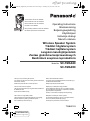 1
1
-
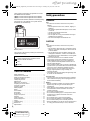 2
2
-
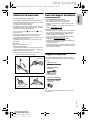 3
3
-
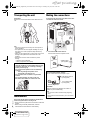 4
4
-
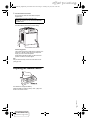 5
5
-
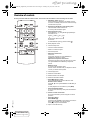 6
6
-
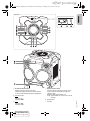 7
7
-
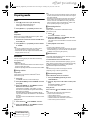 8
8
-
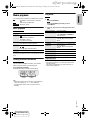 9
9
-
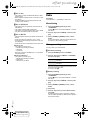 10
10
-
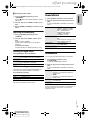 11
11
-
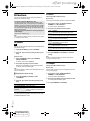 12
12
-
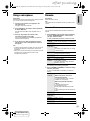 13
13
-
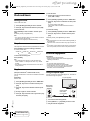 14
14
-
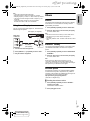 15
15
-
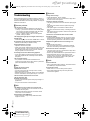 16
16
-
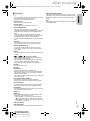 17
17
-
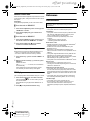 18
18
-
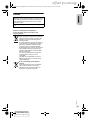 19
19
-
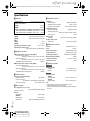 20
20
-
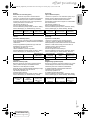 21
21
-
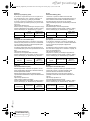 22
22
-
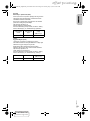 23
23
-
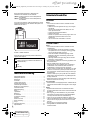 24
24
-
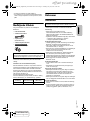 25
25
-
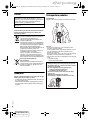 26
26
-
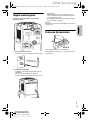 27
27
-
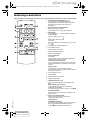 28
28
-
 29
29
-
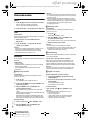 30
30
-
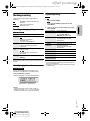 31
31
-
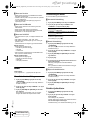 32
32
-
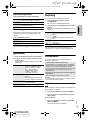 33
33
-
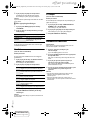 34
34
-
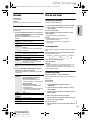 35
35
-
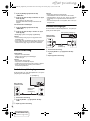 36
36
-
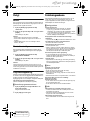 37
37
-
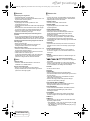 38
38
-
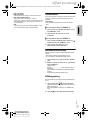 39
39
-
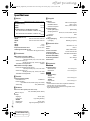 40
40
-
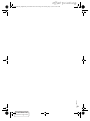 41
41
-
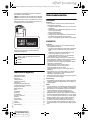 42
42
-
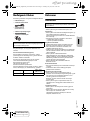 43
43
-
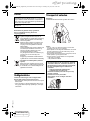 44
44
-
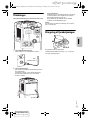 45
45
-
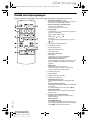 46
46
-
 47
47
-
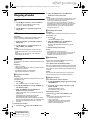 48
48
-
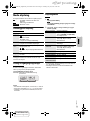 49
49
-
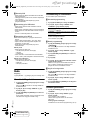 50
50
-
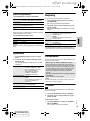 51
51
-
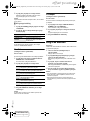 52
52
-
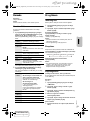 53
53
-
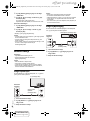 54
54
-
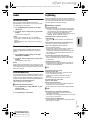 55
55
-
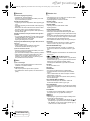 56
56
-
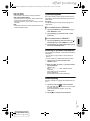 57
57
-
 58
58
-
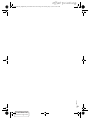 59
59
-
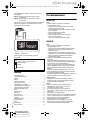 60
60
-
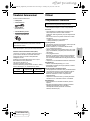 61
61
-
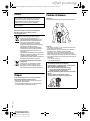 62
62
-
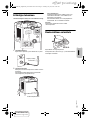 63
63
-
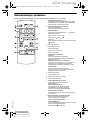 64
64
-
 65
65
-
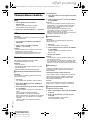 66
66
-
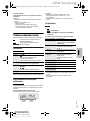 67
67
-
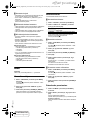 68
68
-
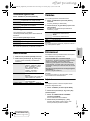 69
69
-
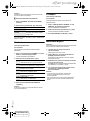 70
70
-
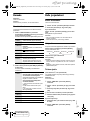 71
71
-
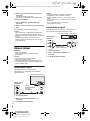 72
72
-
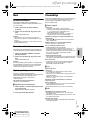 73
73
-
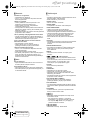 74
74
-
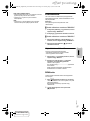 75
75
-
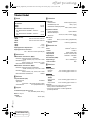 76
76
-
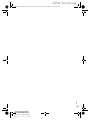 77
77
-
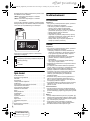 78
78
-
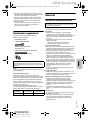 79
79
-
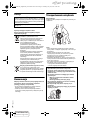 80
80
-
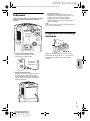 81
81
-
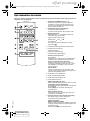 82
82
-
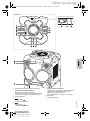 83
83
-
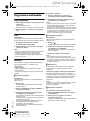 84
84
-
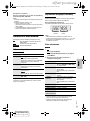 85
85
-
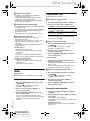 86
86
-
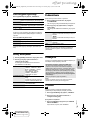 87
87
-
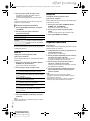 88
88
-
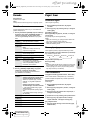 89
89
-
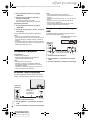 90
90
-
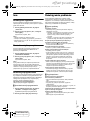 91
91
-
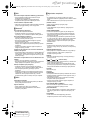 92
92
-
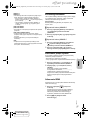 93
93
-
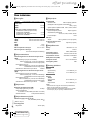 94
94
-
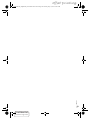 95
95
-
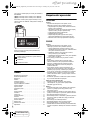 96
96
-
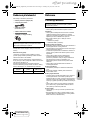 97
97
-
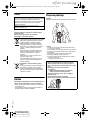 98
98
-
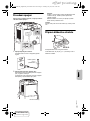 99
99
-
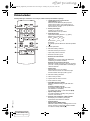 100
100
-
 101
101
-
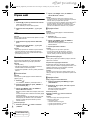 102
102
-
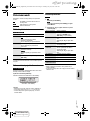 103
103
-
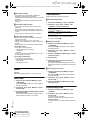 104
104
-
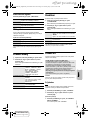 105
105
-
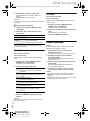 106
106
-
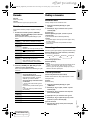 107
107
-
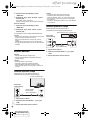 108
108
-
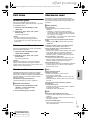 109
109
-
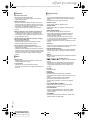 110
110
-
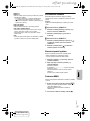 111
111
-
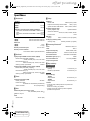 112
112
-
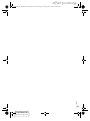 113
113
-
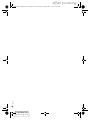 114
114
-
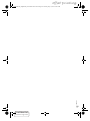 115
115
-
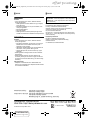 116
116
Panasonic SCTMAX40E Instrukcja obsługi
- Typ
- Instrukcja obsługi
- Niniejsza instrukcja jest również odpowiednia dla
w innych językach
Powiązane artykuły
-
Panasonic SCTMAX10E Instrukcja obsługi
-
Panasonic SCTMAX9EG Instrukcja obsługi
-
Panasonic SCHC200EG Instrukcja obsługi
-
Panasonic SC-HC29 Instrukcja obsługi
-
Panasonic SCHC212EG Instrukcja obsługi
-
Panasonic SCUA30 Instrukcja obsługi
-
Panasonic SCMAX3500E Instrukcja obsługi
-
Panasonic RXD500EB Instrukcja obsługi
-
Panasonic SCAKX710E Instrukcja obsługi
-
Panasonic SCHC295EG Instrukcja obsługi
Inne dokumenty
-
Sony CMT-EH10 Instrukcja obsługi
-
media-tech Karaoke Boombox BT MT3149 Instrukcja obsługi
-
Sony CMT-NEZ3 Instrukcja obsługi
-
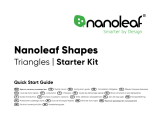 Nanoleaf Shapes Triangles Starter Kits (NL47-6002TW-15PK) Instrukcja obsługi
Nanoleaf Shapes Triangles Starter Kits (NL47-6002TW-15PK) Instrukcja obsługi
-
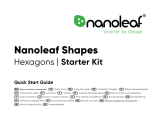 Nanoleaf Shapes Hexagon Starter Kits (NL42-5002HX-5PK) Instrukcja obsługi
Nanoleaf Shapes Hexagon Starter Kits (NL42-5002HX-5PK) Instrukcja obsługi
-
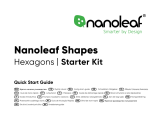 Nanoleaf Shapes Hexagon Starter Kits (NL42-0002HX-9PK) Instrukcja obsługi
Nanoleaf Shapes Hexagon Starter Kits (NL42-0002HX-9PK) Instrukcja obsługi
-
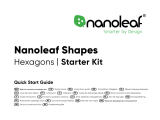 Nanoleaf Shapes Hexagon Starter Kits (NL42-6002HX-15PK) Instrukcja obsługi
Nanoleaf Shapes Hexagon Starter Kits (NL42-6002HX-15PK) Instrukcja obsługi