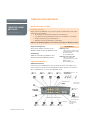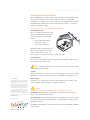!
CONNECTING PHONES AND DEVICES
WHAT WILL MY PHONE SYSTEM DO?
Default Equipment Settings:
Simply connect the Talkswitch to your phone system (as shown below). Your phone
system will do the following:
• An incoming call on any line will ring all local extensions.
• A receptionist can manually transfer calls to local extensions or voicemail.
• Every local extension gets a voicemail box.
• Extension 114 (E4) works during a power failure.
Additional Call Handling Capabilities can be added by installing the TalkSwitch Software.
Suggested Configuration
This shows the default connections to the
TalkSwitch 48-CA, 48-CVA, and TalkSwitch 24-CA.
Call Handling
Additional call handling capabilitities can be
added by installing the TalkSwitch Software.
SUGGEST CONFIGURATION
TalkSwitch Back Panel
Connections from the TalkSwitch to all your telephone devices and computer, you
need not add all of the phones. The fax machine should be put into local extension
‘E8’ for a TalkSwitch 48, or ‘E3’ for the TalkSwitch 24-CA.
WWW.TALKSWITCH.COM 1
TALKSWITCH QUICK GUIDE
CONNECTING PHONES
AND DEVICES
CT.TS005.505.EN – 03
LLAANN
MMuussiicc--oonn--HHoolldd
3.5mm jack
PP..AA..
3.5mm jack
‘‘EE11’’
jack to
Extension 111
‘‘EE22’’
jack to
Extension 112
‘‘EE33’’
jack to
Extension 113
‘‘EE44’’
jack to
Extension 114
‘‘EE55’’
jack to
Extension 115
‘‘EE66’’
jack to
Extension 116
‘‘EE77’’
jack to
Extension 117
‘‘EE88’’
jack to
Extension 118
Incoming Phone Lines
LL11 ttoo LL44
RReemmoottee EExxtteennssiioonnss
211, 212 ... 218
Serial connection to
PC computer via an
RS232 serial cable
USB connection to
PC computer via a
USB cable
AACC
connection to
power outlet
TalkSwitch 48-CA/ 48-CVA shown here.
(receptionist)
(fax)
*Memory card
slot on the side
Model Differences
TalkSwitch 24-CA
2 Lines In (L1/L2 and L2 only)
4 Local Extensions (E1–E4 only)
No LAN Connection
Voicemail Memory Slot
TalkSwitch 48-CA and 48-CVA
4 Lines In (as shown)
8 Local Extensions (as shown)
LAN Connection
Voicemail Memory Slot

CONNECTING YOUR TELEPHONES AND DEVICES
Move the TalkSwitch to a location where it can be attached to incoming telephone lines
and your telephone devices. Connect phone devices as shown in the “Suggested
Configuration” on the previous page; this corresponds to the TalkSwitch default settings.
The TalkSwitch does NOT need to remain connected to the computer — only when
changing configuration settings.
Here are a few things to consider when placing your TalkSwitch
Incoming Phone Lines
Choose a convenient wall jack for you to
attach to your TalkSwitch. Then connect
your telephone lines in the following
manner:
• Connect the first incoming
phone line to L1/L2.
• Connect the second to L2.
TalkSwitch 48-CA and 48-CVA users can
then connect remaining lines to L3/L4
and L4. If you have 2 lines out of 1
phone jack, you can plug it into the L1/L2, and L3/L4 jacks.
Local Extensions
Plug each internal telephone into lines E1 through E8 consecutively. Make sure the
fax line has been put into E8 or E3.
It is a good idea to connect E4 to a phone, as this is the only extension that
will work during a power failure.
Location
Check out the location of electrical wall outlets and telephone jacks in the room. Place
TalkSwitch close enough to these items using your AC Adapter and telephone cords.
Music on Hold
Connect the 1/8" (3.5mm) phono connector from the music jack to an audio source
such as CD player, radio, tape player, or computer sound card.
Important!
You may need to configure TalkSwitch’s call handling ability to meet your needs.
Fax Machine: Any attached fax machine must be configured to answer incoming
faxes. — See “Quick Guide Detect Faxes”.
Auto Attendants: No auto attendants have been configured and no message has been
recorded. Phones must be answered manually. — See Quick Guide “Creating an Auto
Attendant” for details.
See additional Quick Guides, or the User Manual to add more call handling capabilities
to your system.
!
!
WWW.TALKSWITCH.COM 2
CONNECTING PHONES AND DEVICES
About TalkSwitch
TalkSwitch® is dedicated to providing small
and multi-location businesses with innovative
telecommunications solutions. Since 1990,
TalkSwitch has delivered rich features, high
functionality and unbeatable value. Ideal for
businesses with up to 32 telephone users per
office, TalkSwitch systems provide users with
options to connect to both the traditional
telephone network (PSTN) and Voice over IP
(VoIP) networks. TalkSwitch is headquartered
in Ottawa, Canada. For more information
call (888) 332-9322 or visit our website at
www.talkswitch.com
© TalkSwitch 2005
TalkSw
it
ch
-
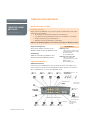 1
1
-
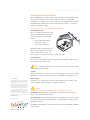 2
2
Talkswitch 48-CA Instrukcja obsługi
- Typ
- Instrukcja obsługi
- Niniejsza instrukcja jest również odpowiednia dla
w innych językach
- English: Talkswitch 48-CA User manual