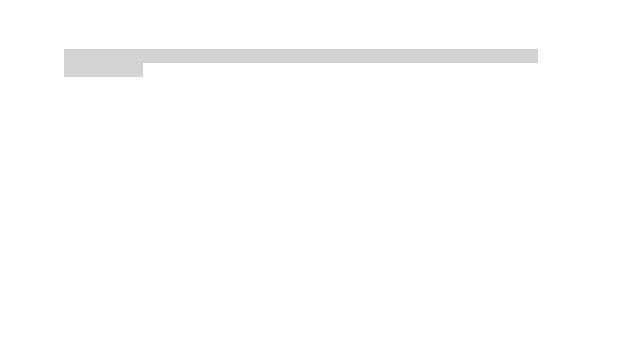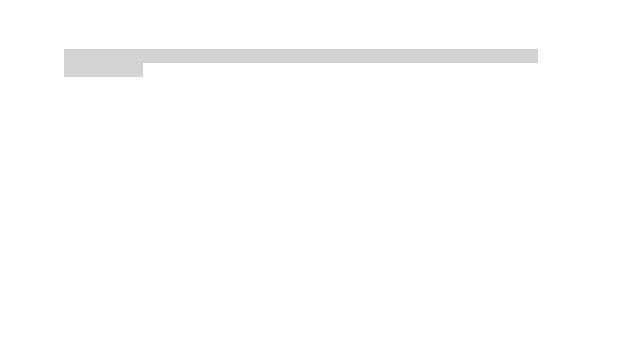
5 En
The contents of this manual may be different from that in the product. In this last case will
be considered.
Due to the used enclosure material, the product shall only be connected to a USB
Interface of version 2.0 or higher. The connection to so called power USB is prohibited.
The adapter shall be installed near the equipment and shall be easily accessible.
Do not use the mobile phone in the environment at too high or too low temperature,
never expose the mobile phone under strong sunshine or too wet environment.
The maximum operating ambient temperature of the equipment is 40℃
CAUTION RISK OF EXPLOSION IF BATTERY IS REPLACED BY AN INCORRECT
TYPE. DISPOSE OF USED BATTERIES ACCORDING TO THE INSTRUCTIONS
This device has been tested and meets applicable limits for Radio Frequency (RF)
exposure. Specific Absorption Rate (SAR) refers to the rate at which the body absorbs
RF energy. SAR limits are 1.6 Watts per kilogram (over a volume containing a mass of 1
gram of tissue) in countries that follow the United States FCC limit and 2.0 W/kg
(averaged over 10 grams of tissue) in countries that follow the Council of the European
Union limit. Tests for SAR are conducted using standard operating positions with the
device transmitting at its highest certified power level in all tested frequency bands.