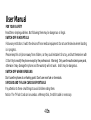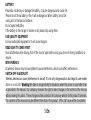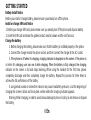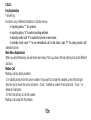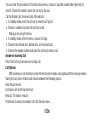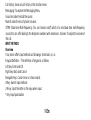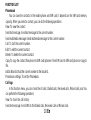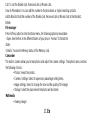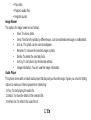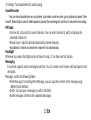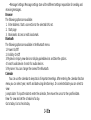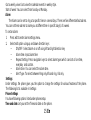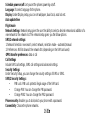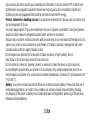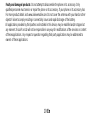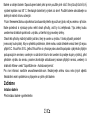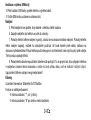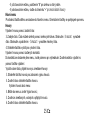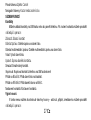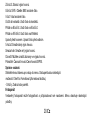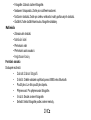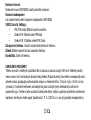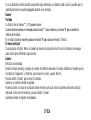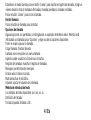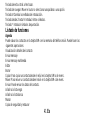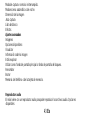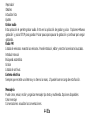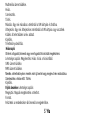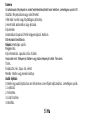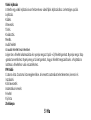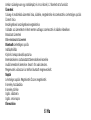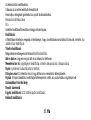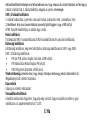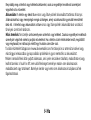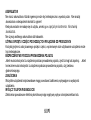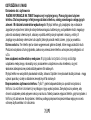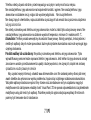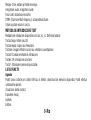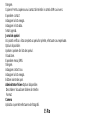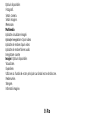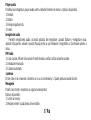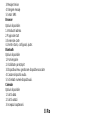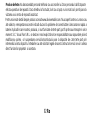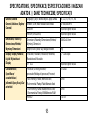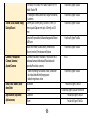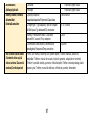Allview L7 Instrukcja obsługi
- Kategoria
- Telefony komórkowe
- Typ
- Instrukcja obsługi

1
22
L7
User manual……………………………..
4
Uživatelský manuál.......................
22
Manual de usuario……………………………
37
Felhasznaloi kezikonyv……………………..
52
Instrukcja obsługi……………………….
67
Manual de utilizare…………………….
80

2

3
EN
CZ
ES
HU
PL
RO
1
Power button
1
On/Off lačítko
1
Botón de
encendido
1
Bekapcsoló
gomb
1
Przycisk
zasilania
1
Buton
pornire
2
Speaker
2
Reproduktor
2
Altavoz
2
Hangszóró
2
Głośnik
2
Difuzor
3
OK
3
OK
3
OK
3
OK
3
OK
3
OK
4
Back
4
Zadní
4
Atrás
4
Vissza
4
Cofnij
4
Înapoi
5
Micro USB plug
5
Micro USB
konektor
5
Enchufe micro
USB
5
Micro USB
5
Złącze micro
USB
5
Mufă Micro
USB
6
Earphones plug
6
Audio jack
6
Enchufe
6
Fülhallgató plug
6
Złącze
słuchawkowe
6
Mufă căști
7
Flashlight
7
Svítilna
7
Botón de luz del
flash
7
Zseblámpa
gomb
7
Przycisk latarki
7
Lanternă
8
Camera
8
Fotoaparát
8
Cámara
8
Kamera
8
Aparat
8
Cameră

4 En
User Manual
FOR YOUR SAFETY
Read these simple guidelines. Not following them may be dangerous or illegal.
SWITCH OFF IN HOSPITALS
Follow any restrictions. Switch the device off near medical equipment. Do not use the device where blasting
is in progress.
Please keep this cell phone away from children, as they could mistake it for a toy, and hurt themselves with
it. Don’t try to modify the phone except by the professional. Warning! Only use the authorized spare parts,
otherwise it may damage the phone and the warranty will not work. And it may be dangerous.
SWITCH OFF WHEN REFUELING
Don’t use the phone at a refueling point. Don’t use near fuel or chemicals.
SIM CARD AND T-FLASH CARD ARE PORTABLE
Pay attention to these small things to avoid children eating them.
Notice: The T-Flash Card can be used as a Memory Disk, the USB cable is necessary.

5 En
BATTERY
Please do not destroy or damage the battery, it can be dangerous and cause fire.
Please do not throw battery in fire, it will be dangerous When battery cannot be
used, put it in the special container.
Do not open the Battery.
If the battery or the charger is broken or old, please stop using them.
USE QUALITY EQUIPMENT
Use our authorized equipment or it will cause dangers
ROAD SAFETY COMES FIRST
Give full attention while driving; Pull off the road or park before using your phone if driving conditions so
require.
INTERFERENCE
All wireless devices may be susceptible to cause interference, which could affect performance.
SWITCH OFF IN AIRCRAFT
Wireless devices can cause interference in aircraft. It’s not only dangerous but also illegal to use mobile
phone in an aircraft. Warning: We take no responsibility for situations where the phone is used other than
as provided in the manual. Our company reserves the right to make changes in the content of the manual
without making this public. These changes will be posted on the company website to the product it amends.
The contents of this manual may be different from that in the product. In this last case will be considered.

6 En
GETTING STARTED
Battery Install Notice
Before you install or change battery, please ensure you already turn off the phone.
Install or change SIM card Notice
1. Before you change SIM card, please make sure you already turn off the phone and dispose battery.
2. Insert the SIM card and make the golden contact area face down and the nick face out.
Charge the battery
1. Before charging the battery, please make sure that the battery is installed properly in the phone.
2. Connect the charger lead to the phone socket, and then connect the charger to the AC socket.
3. If the phone is off when it’s charging, charging indicator is displayed on the screen. If the phone is
on when it’s charging, user can use it while charging. When the battery is fully charged, the charging
indicator on the screen is full and stops twinkling. While using the handset for the first time, please
completely discharge and then completely charge the battery. Repeat the process for three times to
achieve the full performance of the battery.
4. Long period unused or some other reasons may cause low battery pressure, so at the beginning of
charging the screen is black and it may take a while before the charging indicator appears.
Warning: When charging, in order to avoid serious damage to phone circuitry, do not remove or dispose
the battery.

7 En
CALLS
Key Explanation
* Key # Key:
Functions vary in different situations or function menus:
- In inputting status, “*” for symbols.
- In inputting status, “#” to switch inputting methods.
- In standby mode, hold “#” to switch the phone in silent mode.
- In standby mode, input “+” for an international call; in dial status, input “P” for calling number with
extension phone.
Main Menu Explanation
When you press Menu key, you will enter main menu. Press up, down, left and right keys to select different
functions.
Make a Call
Making a call by dialing numbers:
1. In standby mode, enter the phone number. If you want to change the numbers, press left and right
direction key to move the cursor and press〈Clear〉to delete a number. Press and hold 〈Clear 〉to
delete all characters.
2. Press the call key to call the number.
Making a call using the Phonebook:

8 En
You can enter the phonebook list from functional menu, choose or input the needed letter (phonetic) to
search. Choose the number; press the call key to dial out.
Call the Dialled calls, Received calls, Missed calls:
1. In standby mode, press the call key to view the call log list.
2. Choose a number and press the call key to dial.
Making a call using the menu:
1. In standby mode, enter the menu, choose Call logs;
2. Choose from missed calls, dialled calls, and received calls.
3. Choose the needed number and press the call key to make a call.
Answer an Incoming Call
Press the Call key to answer an incoming call.
Call Options
Offer numerous in call functions (some of these functions need a subscription with the service provider).
During the call, press->Option and choose between the following options :
Hold: Pause the call.
End single call: End the present call.
New call: To make a new call.
Phonebook: Same as phonebook list in the function menu.

9 En
Call history: Same as call history in the function menu.
Messaging: To explore the Messaging Menu.
Sound recorder: Record the sound.
Mute: Enable the mic of phone not work.
DTMF (Dual-tone Multi-frequency): You can choose on/off, which is to send dual-tone multi-frequency
sound, this can offer dialing to the telephone numbers with extensions. Volume: To adjust the volume of
the call.
INPUT METHOD
Overview
Your phone offers input methods as followings: Smart abc, es, ro.
Keypad Definition - The definition of keypad is as follow:
Left key: Enter and OK
Right key: Back and Cancel
Navigate Keys: Cursor move or choose word.
# Key: Switch input methods
2-9 key: Input the letter on the keys when input.
* Key: Input punctuation

10 En
FUNCTION LIST
Phonebook
You can save the contacts in the mobile phone and SIM card; it depends on the SIM card memory
capacity. When you select a contact, you can do the following operations:
View: To view the contact
Send text message: Send text message to the current number.
Send multimedia message: Send multimedia message to the current number.
Call: To Call the current number.
Edit: To edit the current contact.
Delete: To delete the current contact.
Copy:To copy the contact from phone to SIM card /phone or from SIM card to SIM card /phone or copy to
file.
Add to Blacklist: Add the current number to the blacklist.
Phonebook settings: To set the Phonebook.
Call logs
In this function menu, you can check the All calls, Dialled calls, Received calls, Missed calls, and You
can perform the following operations:
View: To check the call history.
Send text message: Send SMS to the Dialled calls, Received calls or Missed calls.

11 En
Call: To call the Dialled calls, Received calls or Missed calls.
Save to Phonebook: You can add the number to the phonebook or replace existing contacts.
Add to Blacklist: Add the number of the Dialled calls, Received calls or Missed calls to the Blacklist.
Delete.
File manager
Press left key option to enter functional menu, the following options are available:
- Open: See the files in the different folders of your phone - Format: To format the
folder.
- Details: To view the Memory status of the Memory card.
Camcorder
The built-in camera allows you to take photos and adjust the camera settings. The options menu contains
the following choices:
• Photos: See all the photos.
• Camera Settings: Select to open many advantage setting items.
• Image settings: Select to change the size and the quality of the image
• Storage: Select the place where the photos will be stored.
Multimedia
• Viewing images

12 En
• Play video
• Playback audio files
• Register sounds
Image Viewer
The options for image viewer are as follows:
• View: To view a photo.
• Send: Transform the photos by different ways, such as multimedia message or via Bluetooth.
• Use as: This photo can be used as wallpaper.
• Rename: To rename the selected image or photo.
• Delete: To delete the selected photo.
• Sort by: To sort photos by the desired method.
• Image information: You can view the image information.
Audio Player
This phone comes with an inbuilt audio player that plays all your favorite songs. It gives you a host of setting
options to make your listening experience interesting.
1. Play: To start playing the audio file.
2. Details: To show the details of the selected file.
3. Refresh list: To refresh the audio file list.

13 En
4. Settings: To set parameters for audio playing.
Sound Recorder
You can record sound/voice on your phone. Just select sound recorder, go to options and press “New
record”. Select Stop to save it. Select pause to ‘pause’ the recording and ‘continue’ to resume the recording.
FM Radio
• Channel list: List out all the current channels. You can enter channel list, edit it and display the
searched channel list.
• Manual input : Input the desired broadcasting channel manually
• Auto Search: Search and create the channel’s list automatically.
Flashlight
Whenever you need a flashlight and do not have it handy, L7 can take over this function.
Messaging
Your phone supports various messaging services. You can create, send, receive, edit and organize text
messages.
Messages contain the following folders:
• Write Message: On selecting Write Message, you can input the contents of the message using
different input methods.
• Drafts: You can save a message you edit in the drafts.
• Delete messages: Delete all the unwanted messages.

14 En
• Message Settings: Message settings store all the different settings responsible for sending and
receiving messages.
Browser
The following options are available:
1. Enter Address: Start a connection to the selected URL set.
2. Start page
3. Bookmarks: Access or edit a bookmark.
Bluetooth
The following options are available in the Bluetooth menu:
1. Power: On/Off
2. Visibility: On/Off
3. My device: Inquiry new device or display paired devices and take the options.
4. Search audio device: Search for audio devices.
5. My name :You can change the name of the Bluetooth.
Calendar
You can use the calendar to keep track of important meetings. After entering the calendar function
menu you can select year, month and date using direction keys. On a selected date you can select to
view:
Jump to date: To input the date to enter the calendar, then move the cursor to the specified date.
View :To view and set the schedule of a day.
Go to today: Go to check today.

15 En
Go to weekly view: Go to view the calendar events in weekly style.
Start of week: You can select from Sunday or Monday.
Alarm
The Alarm can be set to ring at a specific time on several days. There are five different default alarms.
You can set these alarms to alarm you at different time in specific day(s) of a week.
To set an alarm:
1. Press edit to enter alarm settings menu.
2. Select edit option using up and down direction keys
• ON/OFF: Select alarm on or off using left and right direction key
• Alarm time: Input alarm time
• Repeat Setting: Press navigation keys to select alarm types which consists of one time,
everyday and custom.
• Alarm tone: You can select the alarm tone.
• Alert Type: To select between Ring only/Vib and ring, Vib only.
Settings
Under settings, the phone gives you the option to change the settings for various features of the phone.
The following list is available in Settings:
Phone Settings
You have following options listed under phone setup:
Time and date: Let you set the Time and date on the phone.

16 En
Schedule power on/off: Let you set the phones powering on/off.
Language: To select language for the phone.
Display: Under Display setup, you can set wallpaper, dual clock, auto lock etc.
Auto update time
Flight mode
Network Settings Network setup gives the user the ability to select a desired network and addition of a
new network to the network list. The network setup gives you the follow options:
SIM1/2 network settings:
1. Network Selection: new search, select network, selection mode – automatic/manual
2. Preferences: Will list down all the network IDs (depending on the SIM card used)
GPRS transfer preferences: data or call
Call Settings
Include SIM1 call settings, SIM2 call settings and advanced settings.
Security Settings
Under Security Setup, you can change the security settings of SIM1 or SIM2.
SIM1/2 Security Settings:
• PIN Lock: PIN Lock protects illegal usage of the SIM card.
• Change PIN: You can change the PIN password.
• Change PIN2: You can change the PIN2 password
Phone security: Enables you to lock/unlock your phone with a password.
Connectivity Choose the phone networks.

17 En
Restore Settings Selecting this option will ask you to enter the password to restore the phone to factory
settings. The default password is ‘1234’.
WARNINGS AND NOTES
Operational Warnings
IMPORTANT INFORMATION ON SAFE AND EFFICIENT OPERATION. Read this information before
using your phone. For the safe and efficient operation of your phone, observe these guidelines:
Potentially explosive at atmospheres: Turn off your phone when you are in any areas with a
potentially explosive atmosphere, such as fueling areas (gas or petrol stations, below deck on boats),
storage facilities for fuel or chemicals, blasting areas and areas near electrical blasting caps, and areas
where there are chemicals or particles (Such as metal powders, grains, and dust) in the air.
Interference to medical and personal Electronic Devices: Most but not all electronic equipment is
shielded from RF signals and certain electronic equipment may not be shielded against the RF signals
from your phone.
Audio Safety: This phone is capable of producing loud noises which may damage your hearing. When
using the speaker phone feature, it is recommended that you place your phone at a safe distance from
your ear.
Other Media Devices, hospitals: If you use any other personal medical device, consult the
manufacture of your device to determine if it is adequately shielded from external RF energy. Your
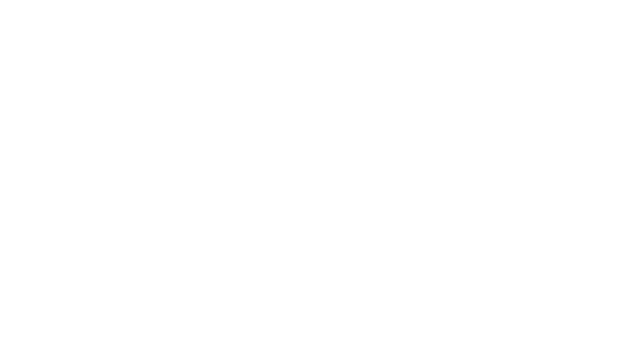
18 En
physician may be able to assist you in obtaining this information. Turn your phone OFF in health care
facilities when any regulations posted in these areas instruct you to do so. Hospitals or health care
facilities may be using equipment that could be sensitive to external RF energy.
Product statement on handling and use: You alone are responsible for how you use your phone and
any consequences of its use.
You must always switch off your phone wherever the use of a phone is prohibited. Use of your phone is
subject to safety measures designed to protect users and their environment.
Always treat your phone and its accessories with care and keep it in a clean and dust-free place Do not
expose your phone or its accessories to open flames or lit tobacco products. Keeping the side cover
closed assures protection against liquids or dust.
Do not expose your phone or its accessories to liquid, moisture, or high humidity. Do not
drop, throw, or try to bend your phone or its accessories
Do not use harsh chemicals, cleaning solvents, or aerosols to clean the device or its accessories.
Do not attempt to disassemble your phone or its accessories; only authorized personnel must do so.
Do not expose your phone or its accessories to extreme temperatures, minimum 32° and maximum 113°
F (0 to 45° C).
Battery: Your phone includes an internal lithium-ion or lithium-polymer battery. Please note that use of
certain data applications can result in heavy battery use and may require frequent battery charging.
Any disposal of the phone or battery must comply with laws and regulations pertaining to lithium-ion or
lithiumion polymer batteries.

19 En
Faulty and damaged products: Do not attempt to disassemble the phone or its accessory. Only
qualified personnel must service or repair the phone or its accessory. If your phone or its accessory has
For more product details visit www.allviewmobile.com. Do not cover the antenna with your hand or other
objects Failure to comply resulting in connectivity issues and rapid discharge of the battery.
All applications provided by third parties and installed in this device, may be modified and/or stopped at
any moment. Visual Fan Ltd will not be responsible in any way for modifications of the services or content
of these applications. Any request or question regarding third party applications may be addressed to
owners of these applications.

22 Cz
Bezpečnostní opatření
DŮLEŽITÉ! Prosíme, přečtěte si pozorně tyto pokyny a postupujte podle nich, v případě nebezpečných
situací. Bezpečnost při řízení: Je doporučeno nepoužívat mobilní telefon, pokud řídíte. Pokud jej musíte
použít, vždy použijte systém “Volné ruce” při řízení.
Vypněte mobilní telefon, pokud se nacházíte v letadle.
Rušení způsobené mobilními telefony ovlivňují bezpečnost letectví, tudíž je nelegální je používat v letadle.
Prosíme, ujistěte se, že mobilní telefon je vypnutý, když jste v letadle.
Vypněte mobilní telefon v oblasti činností pískování.
V nemocnici: Pokud používáte mobilní telefon v nemocnici, musíte dodržet relevantní pravidla určené danou
nemocnicí. Jakékoliv rušení způsobené přístroji wireless může ovlivnit výkony telefonu.
Schválené servisy: Pouze schválené servisy můžou opravovat mobilní telefony. Pokud rozeberete telefon a
pokusíte se jej opravit sami, ztratíte záruku výrobku.
Příslušenství a baterie: Mohou se používat pouze příslušenství a baterie schváleny výrobcem.
Tísňová volání: Ujistěte se, že telefon je zapnutý a aktivovaný pokud chcete provést Tísňové volání na 112,
stiskněte tlačítko volat a potvrďte umístění, vysvětlete, co se stalo, a neukončete hovor.
Strona jest ładowana ...
Strona jest ładowana ...
Strona jest ładowana ...
Strona jest ładowana ...
Strona jest ładowana ...
Strona jest ładowana ...
Strona jest ładowana ...
Strona jest ładowana ...
Strona jest ładowana ...
Strona jest ładowana ...
Strona jest ładowana ...
Strona jest ładowana ...
Strona jest ładowana ...
Strona jest ładowana ...
Strona jest ładowana ...
Strona jest ładowana ...
Strona jest ładowana ...
Strona jest ładowana ...
Strona jest ładowana ...
Strona jest ładowana ...
Strona jest ładowana ...
Strona jest ładowana ...
Strona jest ładowana ...
Strona jest ładowana ...
Strona jest ładowana ...
Strona jest ładowana ...
Strona jest ładowana ...
Strona jest ładowana ...
Strona jest ładowana ...
Strona jest ładowana ...
Strona jest ładowana ...
Strona jest ładowana ...
Strona jest ładowana ...
Strona jest ładowana ...
Strona jest ładowana ...
Strona jest ładowana ...
Strona jest ładowana ...
Strona jest ładowana ...
Strona jest ładowana ...
Strona jest ładowana ...
Strona jest ładowana ...
Strona jest ładowana ...
Strona jest ładowana ...
Strona jest ładowana ...
Strona jest ładowana ...
Strona jest ładowana ...
Strona jest ładowana ...
Strona jest ładowana ...
Strona jest ładowana ...
Strona jest ładowana ...
Strona jest ładowana ...
Strona jest ładowana ...
Strona jest ładowana ...
Strona jest ładowana ...
Strona jest ładowana ...
Strona jest ładowana ...
Strona jest ładowana ...
Strona jest ładowana ...
Strona jest ładowana ...
Strona jest ładowana ...
Strona jest ładowana ...
Strona jest ładowana ...
Strona jest ładowana ...
Strona jest ładowana ...
Strona jest ładowana ...
-
 1
1
-
 2
2
-
 3
3
-
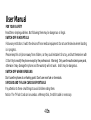 4
4
-
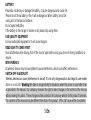 5
5
-
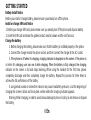 6
6
-
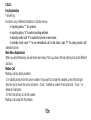 7
7
-
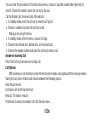 8
8
-
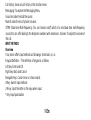 9
9
-
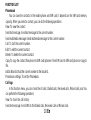 10
10
-
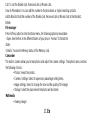 11
11
-
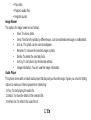 12
12
-
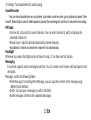 13
13
-
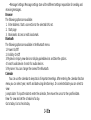 14
14
-
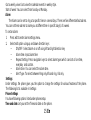 15
15
-
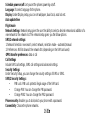 16
16
-
 17
17
-
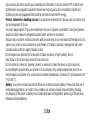 18
18
-
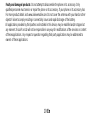 19
19
-
 20
20
-
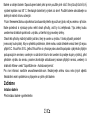 21
21
-
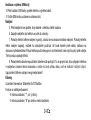 22
22
-
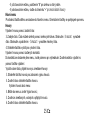 23
23
-
 24
24
-
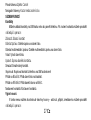 25
25
-
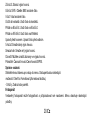 26
26
-
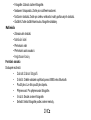 27
27
-
 28
28
-
 29
29
-
 30
30
-
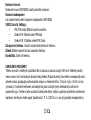 31
31
-
 32
32
-
 33
33
-
 34
34
-
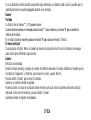 35
35
-
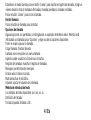 36
36
-
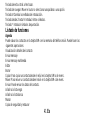 37
37
-
 38
38
-
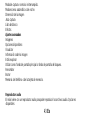 39
39
-
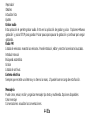 40
40
-
 41
41
-
 42
42
-
 43
43
-
 44
44
-
 45
45
-
 46
46
-
 47
47
-
 48
48
-
 49
49
-
 50
50
-
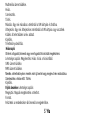 51
51
-
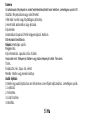 52
52
-
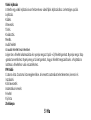 53
53
-
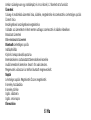 54
54
-
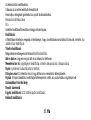 55
55
-
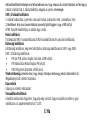 56
56
-
 57
57
-
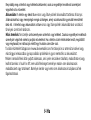 58
58
-
 59
59
-
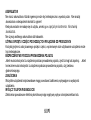 60
60
-
 61
61
-
 62
62
-
 63
63
-
 64
64
-
 65
65
-
 66
66
-
 67
67
-
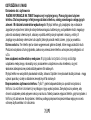 68
68
-
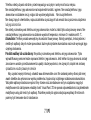 69
69
-
 70
70
-
 71
71
-
 72
72
-
 73
73
-
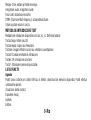 74
74
-
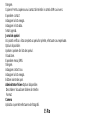 75
75
-
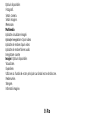 76
76
-
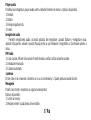 77
77
-
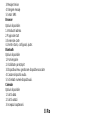 78
78
-
 79
79
-
 80
80
-
 81
81
-
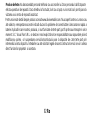 82
82
-
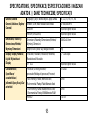 83
83
-
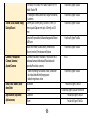 84
84
-
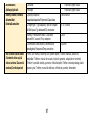 85
85
Allview L7 Instrukcja obsługi
- Kategoria
- Telefony komórkowe
- Typ
- Instrukcja obsługi
w innych językach
- español: Allview L7 Manual de usuario
- slovenčina: Allview L7 Používateľská príručka
- English: Allview L7 User manual
Powiązane dokumenty
-
Allview M9 Jump Instrukcja obsługi
-
Allview D1 Flip Instrukcja obsługi
-
Allview D2 Senior Mobile Phone Instrukcja obsługi
-
Allview M7 Stark Instrukcja obsługi
-
Allview M7 Stark Instrukcja obsługi
-
Allview L6 Instrukcja obsługi
-
Allview S8 Style Instrukcja obsługi
-
Allview L8 Instrukcja obsługi
-
Allview L5 Easy Instrukcja obsługi
-
Allview L5 Duo Instrukcja obsługi