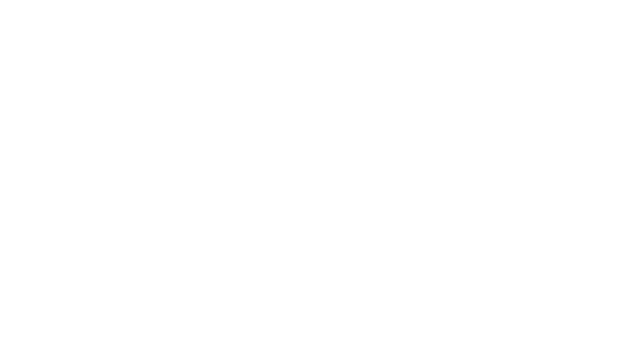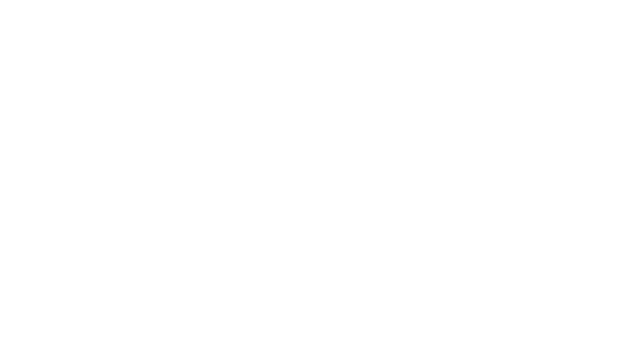
18 En
physician may be able to assist you in obtaining this information. Turn your phone OFF in health care
facilities when any regulations posted in these areas instruct you to do so. Hospitals or health care
facilities may be using equipment that could be sensitive to external RF energy.
Product statement on handling and use: You alone are responsible for how you use your phone and
any consequences of its use.
You must always switch off your phone wherever the use of a phone is prohibited. Use of your phone is
subject to safety measures designed to protect users and their environment.
Always treat your phone and its accessories with care and keep it in a clean and dust-free place Do not
expose your phone or its accessories to open flames or lit tobacco products. Keeping the side cover
closed assures protection against liquids or dust.
Do not expose your phone or its accessories to liquid, moisture, or high humidity. Do not
drop, throw, or try to bend your phone or its accessories
Do not use harsh chemicals, cleaning solvents, or aerosols to clean the device or its accessories.
Do not attempt to disassemble your phone or its accessories; only authorized personnel must do so.
Do not expose your phone or its accessories to extreme temperatures, minimum 32° and maximum 113°
F (0 to 45° C).
Battery: Your phone includes an internal lithium-ion or lithium-polymer battery. Please note that use of
certain data applications can result in heavy battery use and may require frequent battery charging.
Any disposal of the phone or battery must comply with laws and regulations pertaining to lithium-ion or
lithiumion polymer batteries.