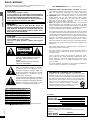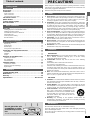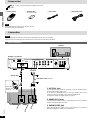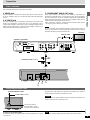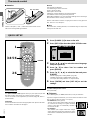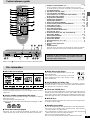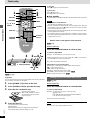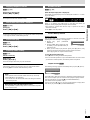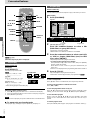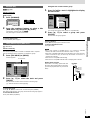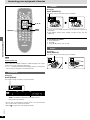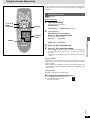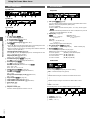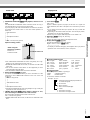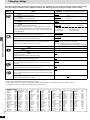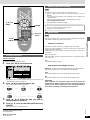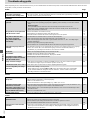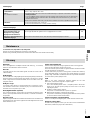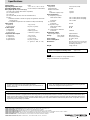Yamaha DVD-S80 Instrukcja obsługi
- Kategoria
- Syntezator
- Typ
- Instrukcja obsługi
Niniejsza instrukcja jest również odpowiednia dla

STANDBY/ON
NATURAL SOUND DVD PLAYER DVD-S80
DVD-S80
Before connecting, operating or
adjusting this product, please read
these instructions completely.
Please keep this manual for future
reference.
DVD/VIDEO CD/CD PLAYER
OWNER’S MANUAL
U

2
RQT6573
Getting started
Dear customer
Thank you for purchasing this product. For optimum performance and
safety, please read these instructions carefully.
(Inside of product)
RQLS0233
-
-
-
-
-
-
-
-
-
-
VISIBLE AND INVISIBLE LASER RADIATION WHEN OPEN.
AVOID DIRECT EXPOSURE TO BEAM.
DANGER
(FDA 21 CFR)
(IEC60825-1)
VISIBLE AND INVISIBLE LASER RADIATION WHEN OPEN.
AVOID EXPOSURE TO BEAM.
CAUTION
RAYONNEMENT LASER VISIBLE ET INVISIBLE EN CAS D’OUVERTURE.
EXPOSITION DANGEREUSE AU FAISCEAU.
ATTENTION
SYNLIG OG USYNLIG LASERSTRÅLING VED ÅBNING.
UNDGÅ UDSÆTTELSE FOR STRÅLING.
ADVARSEL
AVATTAESSA OLET ALTTIINA NÄKYVÄÄ JA NÄKYMÄTÖN
LASERSÄTEILYLLE. ÄLÄ KATSO SÄTEESEEN.
VARO!
SYNLIG OCH OSYNLIG LASERSTRÅLNING NÄR DENNA DEL
ÄR ÖPPNAD. BETRAKTA EJ STRÅLEN.
VARNING
SYNLIG OG USYNLIG LASERSTRÅLING NÅR DEKSEL ÅPNES.
UNNGÅ EKSPONERING FOR STRÅLEN.
ADVARSEL
SICHTBARE UND UNSICHTBARE LASERSTRAHLUNG, WENN ABDECKUNG
GEÖFFNET. NICHT DEM STRAHL AUSSETZEN.
VORSICHT
FCC INFORMATION (for U.S. customers only)
1. IMPORTANT NOTICE: DO NOT MODIFY THIS UNIT! This product,
when installed as indicated in the instructions contained in this manual,
meets FCC requirements. Modifications not expressly approved by
Yamaha may void your authority, granted by the FCC, to use the product.
2. IMPORTANT: When connecting this product to accessories and/or
another product use only high quality shielded cables. Cable/s
supplied with this product MUST be used. Follow all installation
instructions. Failure to follow instructions could void your FCC
authorization to use this product in the USA.
3. NOTE: This product has been tested and found to comply with the
requirements listed in FCC Regulations, Part 15 for Class “B” digital
devices. Compliance with these requirements provides a reasonable level
of assurance that your use of this product in a residential environment will
not result in harmful interference with other electronic devices.
This equipment generates /uses radio frequencies and, if not installed
and used according to the instructions found in the users manual, may
cause interference harmful to the operation of other electronic devices.
Compliance with FCC regulations does not guarantee that interference will
not occur in all installations. If this product is found to be the source of
interference, which can be determined by turning the unit “OFF” and “ON”,
please try to eliminate the problem by using one of the following measures:
Relocate either this product or the device that is being affected by the
interference.
Utilize power outlets that are on different branch (circuit breaker or
fuse) circuits or install AC line filter/s.
In the case of radio or TV interference, relocate/reorient the antenna. If
the antenna lead-in is 300 ohm ribbon lead, change the lead-in to
coaxial type cable.
If these corrective measures do not produce satisfactory results,
please contact the local retailer authorized to distribute this type of
product. If you can not locate the appropriate retailer, please contact
Yamaha Electronics Corp., U.S.A. 6660 Orangethorpe Ave, Buena
Park, CA 90620.
The above statements apply ONLY to those products distributed by
Yamaha Corporation of America or its subsidiaries.
The lightning flash with arrowhead symbol,
within an equilateral triangle, is intended
to alert the user to the presence of un-
insulated “dangerous voltage” within the
product’s enclosure that may be of suffi-
cient magnitude to constitute a risk of
electric shock to persons.
CAUTION
CAUTION: TO REDUCE THE RISK OF ELECTRIC
SHOCK, DO NOT REMOVE SCREWS.
NO USER-SERVICEABLE PARTS
INSIDE.
REFER SERVICING TO QUALIFIED
SERVICE PERSONNEL.
The exclamation point within an equilateral
triangle is intended to alert the user to the
presence of important operating and main-
tenance (servicing) instructions in the
literature accompanying the appliance.
RISK OF ELECTRIC SHOCK
DO NOT OPEN
We Want You Listening For A Lifetime
YAMAHA and the Electronic Industries Association’s Consumer
Electronics Group want you to get the most out of your equipment by
playing it at a safe level. One that lets the sound come through loud and
clear without annoying blaring or distortion—and, most importantly,
without affecting your sensitive hearing. Since hearing damage from
loud sounds is often undetectable until it is too late,
YAMAHA and the Electronic Industries Association’s
Consumer Electronics Group recommend you to avoid
prolonged exposure from excessive volume levels.
User memo:
DATE OF PURCHASE
DEALER NAME
DEALER ADDRESS
TELEPHONE NUMBER
The model number and serial number of this product can be found
on either the back or the bottom of the unit.
Please note them in the space provided below and keep for future
reference.
MODEL NUMBER
SERIAL NUMBER
DVD-S80
WARNING:
TO REDUCE THE RISK OF FIRE, ELECTRIC SHOCK OR
PRODUCT DAMAGE, DO NOT EXPOSE THIS APPARATUS TO
RAIN, MOISTURE, DRIPPING OR SPLASHING AND THAT NO
OBJECTS FILLED WITH LIQUIDS, SUCH AS VASES, SHALL
BE PLACED ON THE APPARATUS.
CAUTION!
THIS PRODUCT UTILIZES A LASER.
USE OF CONTROLS OR ADJUSTMENTS OR PERFORMANCE
OF PROCEDURES OTHER THAN THOSE SPECIFIED HEREIN
MAY RESULT IN HAZARDOUS RADIATION EXPOSURE.
DO NOT OPEN COVERS AND DO NOT REPAIR YOURSELF.
REFER SERVICING TO QUALIFIED PERSONNEL.
CAUTION:
TO PREVENT ELECTRIC SHOCK MATCH WIDE BLADE OF
PLUG TO WIDE SLOT, FULLY INSERT.
This Class B digital apparatus complies with Canadian
ICES-003.

3
RQT6573
Getting started
Table of contents
Getting started
PRECAUTIONS . . . . . . . . . . . . . . . . . . . . . . . . . . . . . . . . . . . 03
Accessories . . . . . . . . . . . . . . . . . . . . . . . . . . . . . . . . . . . . . . 04
Connection . . . . . . . . . . . . . . . . . . . . . . . . . . . . . . . . . . . . . . 04
Audio connection . . . . . . . . . . . . . . . . . . . . . . . . . . . . . . . . . . . . . . . . 04
Video connection . . . . . . . . . . . . . . . . . . . . . . . . . . . . . . . . . . . . . . . . 05
Connecting the power cable . . . . . . . . . . . . . . . . . . . . . . . . . . . . . . . 05
The remote control . . . . . . . . . . . . . . . . . . . . . . . . . . . . . . . . 06
QUICK SETUP . . . . . . . . . . . . . . . . . . . . . . . . . . . . . . . . . . . . 06
Control reference guide . . . . . . . . . . . . . . . . . . . . . . . . . . . . 07
Disc information . . . . . . . . . . . . . . . . . . . . . . . . . . . . . . . . . . 07
Basic operations
Basic play . . . . . . . . . . . . . . . . . . . . . . . . . . . . . . . . . . . . . . . 08
Starting play from a selected title or track . . . . . . . . . . . . . . . . . . . . . 08
Skipping chapters or tracks . . . . . . . . . . . . . . . . . . . . . . . . . . . . . . . . 09
Fast forward and rewind—SEARCH. . . . . . . . . . . . . . . . . . . . . . . . . 09
Slow-motion play . . . . . . . . . . . . . . . . . . . . . . . . . . . . . . . . . . . . . . . . 09
Frame-by-frame viewing . . . . . . . . . . . . . . . . . . . . . . . . . . . . . . . . . . 09
Resume function . . . . . . . . . . . . . . . . . . . . . . . . . . . . . . . . . . . . . . . . 09
Advanced operations
Convenient features . . . . . . . . . . . . . . . . . . . . . . . . . . . . . . . 10
Repeat play . . . . . . . . . . . . . . . . . . . . . . . . . . . . . . . . . . . . . . . . . . . . 10
Program play . . . . . . . . . . . . . . . . . . . . . . . . . . . . . . . . . . . . . . . . . . . 10
Random play . . . . . . . . . . . . . . . . . . . . . . . . . . . . . . . . . . . . . . . . . . . 11
Using menus to play MP3 discs . . . . . . . . . . . . . . . . . . . . . . . . . . . . 11
Increasing your enjoyment of movies . . . . . . . . . . . . . . . . 12
Soundtracks . . . . . . . . . . . . . . . . . . . . . . . . . . . . . . . . . . . . . . . . . . . 12
Subtitles. . . . . . . . . . . . . . . . . . . . . . . . . . . . . . . . . . . . . . . . . . . . . . . 12
Angles . . . . . . . . . . . . . . . . . . . . . . . . . . . . . . . . . . . . . . . . . . . . . . . . 12
Using On-Screen Menu Icons . . . . . . . . . . . . . . . . . . . . . . . 13
Common procedures . . . . . . . . . . . . . . . . . . . . . . . . . . . . . . . . . . . . . 13
Disc information. . . . . . . . . . . . . . . . . . . . . . . . . . . . . . . . . . . . . . . . . 14
Unit information . . . . . . . . . . . . . . . . . . . . . . . . . . . . . . . . . . . . . . . . . 14
Changing settings. . . . . . . . . . . . . . . . . . . . . . . . . . . . . . . . . 16
Common procedures . . . . . . . . . . . . . . . . . . . . . . . . . . . . . . . . . . . . . 17
Entering a password (Ratings) . . . . . . . . . . . . . . . . . . . . . . . . . . . . . 17
Digital output . . . . . . . . . . . . . . . . . . . . . . . . . . . . . . . . . . . . . . . . . . . 17
Reference
Troubleshooting guide . . . . . . . . . . . . . . . . . . . . . . . . . . . . . 18
Maintenance . . . . . . . . . . . . . . . . . . . . . . . . . . . . . . . . . . . . . 19
Glossary. . . . . . . . . . . . . . . . . . . . . . . . . . . . . . . . . . . . . . . . . 19
Specifications . . . . . . . . . . . . . . . . . . . . . . . . . . . . Back cover
PRECAUTIONS
Before using this unit please read these operating instructions carefully.
Take special care to follow the warnings indicated on the unit itself as well
as the safety suggestions listed below.
Afterwards keep them handy for future reference.
Safety
1. Power Source—The unit should be connected to a power supply only
of the type described in the operating instructions or as marked on the
unit. If you are not sure of the type of power supply to your home,
consult your appliance dealer or local power company.
2. Polarization—If the unit is equipped with a polarized AC power plug
(a plug having one blade wider than the other), that plug will fit into the
AC outlet only one way. This is a safety feature. If you are unable to
insert the plug fully into the outlet, try reversing the plug. If the plug
should still fail to fit, contact your electrician to replace your obsolete
outlet. Do not defeat the safety purpose of the polarized plug.
3. Power Cord Protection—AC power supply cords should be routed so
that they are not likely to be walked on or pinched by items placed upon
or against them. Never take hold of the plug or cord if your hand is wet,
and always grasp the plug body when connecting or disconnecting it.
4. Overloading—Do not overload wall outlets and extension cords as
this can result in a risk of fire or electric shock.
5. Nonuse Periods—When the unit is not being used, turn the power off.
When left unused for a long time, the unit should be unplugged from
the household AC outlet.
6. Attachments—Do not use attachments not recommended by the unit
manufacturer as they may cause hazards.
Installation
Environment
1. Water and Moisture—Do not use this unit near water—for example,
near a bathtub, washbowl, swimming pool, or the like. Damp
basements should also be avoided.
2. Condensation—Moisture may form on the lens in the following
conditions...
≥immediately after a heater has been turned on.
≥in a steamy or very humid room.
≥
when the unit is suddenly moved from a cold environment to a warm one.
If moisture forms inside this unit, it may not operate properly. To
correct this problem, turn on the power and wait about one hour for the
moisture to evaporate.
3. Heat—The unit should be situated away from heat sources such as
radiators and the like. It also should not be placed in temperatures less
than 5 ˚C (41 ˚F) or greater than 35 ˚C (95 ˚F).
Placement
1. Ventilation—The unit should be situated so that its location or position
does not interfere with its proper ventilation. Allow 10 cm (4˝) clearance
from the rear of the unit.
2. Foreign Material—Care should be taken so that objects do not fall
into and liquids are not spilled into the unit. Do not subject this unit to
excessive smoke, dust, mechanical vibration, or shock.
3. Carts and Stands—The unit should be used only
with a cart or stand that is recommended by the
manufacturer. The unit and cart combination should
be moved with care. Quick stops, excessive force,
and uneven surfaces may cause the unit and cart
combination to overturn.
4. Mounting—Any mounting of the appliance should follow the
manufacturer’s instructions, and should use a mounting accessory
recommended by the manufacturer.
Maintenance
Disconnect this unit from the AC outlet before cleaning.
Clean the cabinet, panel and controls with a soft cloth lightly moistened
with a mild detergent solution.
Do not use any type of abrasive pad, scouring powder or solvent such as
alcohol or benzine.
Do not place the unit
on amplifiers or equip-
ment that may become
hot.
The heat can damage the unit.

4
RQT6573
Getting started
Note
The included power cable is for use with this unit only.
Do not use it with other equipment.
Connection
Notes
≥Never plug the power cable to a household AC outlet until all connections are complete.
≥Please refer to the manuals of other equipment as necessary to make the best connections.
Audio connection
∏ Remote control ∏ Audio/Video cable∏ Power cable∏ Batteries (
kk
kk
k2)
for remote control
Accessories
Please check and identify the supplied accessories.
FRONT REAR CENTER
DIGITAL AUDIO IN
DVD/CD
OPTICAL OPTICAL
VIDEO 1
AM ANTFM ANT GND
SYSTEM
CONNECTOR
6CH PREOUT
VCR OUT
MONITOR
OUT
VIDEO 1 IN
VIDEO VIDEO
VCR IN
DVD/CD IN
TO SW–S80
R L
R
L
MARK
75Ω UNBAL.
SUBWOOFER
PCM/
DTS
DIGITAL
OPTICAL
DIGITAL
AUDIO OUT
AUDIO OUT
MIXED 2CH
P
B
P
R
SUBWOOFER
COMPON
VIDEO O
L
R
R L
1. OPTICAL jack
Connect this jack to the OPTICAL input jack of your AV amplifier using a
commercially available optical cable.
By connecting to the digital jacks, you can enjoy listening to the multi-
channel sound track of a DVD source with sound field effects.
≥Change the settings in “Digital output” (➡ page 17).
2. MIXED 2 CH jacks
Connect these jacks to the AUDIO L and R input jacks of your AV amplifier
using the supplied Audio/Video cable.
3. SUBWOOFER jack
When using MIXED 2CH output, you can connect this jack to a subwoofer
with built-in amplifier to obtain more powerful bass.
1
2
Audio/Video cable (included)
red white
red white
Optical cable
Speakers
Amplifier: e.g. AVR-S80
3
Insert fully,
with this side
facing up.

5
RQT6573
Getting started
Connection
Video connection
Connecting the power cable
Plug the power cable into the AC IN when all connections are complete,
and then plug this unit to the household AC outlet.
Caution
Do not use other AC power cables than the one provided. Otherwise it may
result in causing fire or an electrical shock.
AC IN
To the household AC outlet
Power cable (included)
To enjoy 5.1-ch surround sound
≥Change the settings in “Digital output” to suit the equipment you connect
(➡ page 17).
Note
You cannot use DTS Digital Surround decoders not suited to DVD.
This unit equips three types of video jacks as follows:
1. VIDEO jack
This jack transmits conventional composite video signal. Connect this jack
to your AV amplifier so that you can switch the both audio and video inputs
at once.
2. S VIDEO jack
This jack transmits color and luminance separately and achieves high
quality color reproduction. Connect this jack to your television using a
commercially available S-Video cable. If your AV amplifier equipped with S
VIDEO input and output jacks, connect to the AV amplifier so that you can
switch the both audio and video inputs at once.
3. COMPONENT VIDEO OUT jacks
These jacks transmit color difference and luminance separately and
provide the best quality picture. Connect these jacks to the corresponding
jacks of your television. If your AV amplifier equipped with COMPONENT
VIDEO input and output jacks, connect to the AV amplifier so that you can
switch the both audio and video inputs at once.
≥After making this connection, change the black level for a better picture
(➡ page 16, Video—Black Level Control).
Note
Do not connect this unit to a television through a video cassette recorder. If
you do so, the picture may not be played back properly due to the copyright
protection technology incorporated in this unit.
The lead is polarized.
Match the power cable’s
connector to the unit’s inlet.
3
PCM/
DTS
DIGITAL
OPTICAL
DIGITAL
AUDIO OUT
AUDIO OUT VIDEO OUT
MIXED 2CH
S VIDEO
P
B
Y
P
R
SUBWOOFER
COMPONENT
VIDEO OUT
L
R
VIDEO
FRONT REAR CENTER
DIGITAL AUDIO IN
DVD/CD
OPTICAL OPTICAL
VIDEO 1
AM ANTFM ANT GND
SYSTEM
CONNECTOR
6CH PREOUT
VCR OUT
MONITOR
OUT
VIDEO 1 IN
VIDEO VIDEO
VCR IN
DVD/CD IN
TO SW–S80
R L
R
L
R L
MARK
75Ω UNBAL.
SUBWOOFER
1
2
Television
Video pin cable
yellow
yellow
Audio/Video cable (included)
Amplifier: e.g. AVR-S80

6
RQT6573
Getting started
Do not:
≥mix old and new batteries.
≥use different types at the same time.
≥heat or expose to flame.
≥take apart or short circuit.
≥attempt to recharge alkaline or manganese batteries.
≥use batteries if the covering has been peeled off.
Mishandling of batteries can cause electrolyte leakage which can damage
items the fluid contacts and may cause a fire.
Remove if the remote control is not going to be used for a long period of
time. Store in a cool, dark place.
∫ Use
Aim at the sensor, avoiding obstacles, at a maximum range of 7 m (23 feet)
directly in front of the unit.
∫ Batteries
≥Insert so the poles (i and j) match those in the remote control.
≥Do not use rechargeable type batteries.
1 Press [POWER Í/I] to turn on the unit.
2 Press [SET UP] to show the QUICK SETUP screen.
3 Press [3, 4, 2, 1] to select the menu language
and press [ENTER].
4 Press [3, 4] to select “Yes” to continue and
press [ENTER].
5 Press [3, 4, 2, 1] to select the item and press
[ENTER].
≥Audio Language (For setting details ➡ page 16)
≥Subtitle Language (For setting details ➡ page 16)
≥TV Aspect (For setting details ➡ “TV Aspect” below)
6 Press [ENTER] and then [SET UP] to end the
settings.
To return to the previous screen
Press [RETURN].
∫ TV Aspect
Select “4:3” (regular) or “16:9” (widescreen) to suit your television.
If you have a regular 4:3 television, you can also select how video on some
discs is shown (➡ page 16, Video—TV Aspect).
≥4:3 Pan&Scan (Factory preset)
The pan and scan (the original widescreen images
are converted for viewing on a regular television)
version of the video is automatically selected if
recorded on the disc.
≥4:3 Letterbox
The letterbox (the original widescreen images
appear with black bands above and below) version
of the video is automatically selected if recorded on
the disc.
QUICK SETUP
Remote control only
The QUICK SETUP screen appears when you press [SET UP] the first
time after purchase and assists you to make necessary settings.
You can access this screen again later if you need to (➡ page 16, Others—
QUICK SETUP).
Preparation
Turn on the television and select the appropriate video input on the televi-
sion to suit the connections for the player.
The remote control
RETURN
1
3·4·5·6
2·6
R6, AA, UM-3
SELECT
SETUP
QUICK SETUP
Select the menu language.
ENTER RETURN
English
Français
Español

7
RQT6573
Getting started
Page
1 Standby/on switch (POWER Í/I) . . . . . . . . . . . . . . . . . . . . . . . . 06
Press to switch the unit from on to standby mode or vice versa.
In standby mode, the unit is still consuming a small amount of power.
2 Stop button (∫ STOP) . . . . . . . . . . . . . . . . . . . . . . . . . . . . . . . . . 08
3 Skip buttons (:, 9 SKIP). . . . . . . . . . . . . . . . . . . . . . . . . . . 09
4 Top menu button (TOP MENU) . . . . . . . . . . . . . . . . . . . . . . . . 8, 11
5 Cursor buttons (3, 4, 2, 1)/Enter button (ENTER) . . . . . . . 6, 8
6 Display button (ON SCREEN) . . . . . . . . . . . . . . . . . . . . . . . . . . . 13
7 Program button (PROGRAM). . . . . . . . . . . . . . . . . . . . . . . . . . . . 10
8 Subtitle button (SUBTITLE) . . . . . . . . . . . . . . . . . . . . . . . . . . . 8, 12
9 Repeat button (REPEAT) . . . . . . . . . . . . . . . . . . . . . . . . . . . . . . . 10
: Random play button (RANDOM) . . . . . . . . . . . . . . . . . . . . . . . . . 11
; Position memory button (POSITION MEMORY) . . . . . . . . . . . . . 09
< Setup button (SET UP) . . . . . . . . . . . . . . . . . . . . . . . . . . . . . . . 6, 17
= Cancel button (CANCEL) . . . . . . . . . . . . . . . . . . . . . . . . . . . . . . . 10
> Pause button (; PAUSE) . . . . . . . . . . . . . . . . . . . . . . . . . . . . . . . 08
? Open/Close button (OPEN/CLOSE) . . . . . . . . . . . . . . . . . . . . . . . 08
@ Play button (1 PLAY) . . . . . . . . . . . . . . . . . . . . . . . . . . . . . . . . . . 08
A Slow/Search buttons (6 , 5 SLOW/SEARCH) . . . . . . . . . . . 09
B Menu button (MENU) . . . . . . . . . . . . . . . . . . . . . . . . . . . . . . . . 8, 11
C Return button (RETURN) . . . . . . . . . . . . . . . . . . . . . . . . . . . . . . . 06
D Angle button (ANGLE) . . . . . . . . . . . . . . . . . . . . . . . . . . . . . . . . . 12
E Audio button (AUDIO) . . . . . . . . . . . . . . . . . . . . . . . . . . . . . . . . . 12
F Numbered buttons (1–9, 0, S10) . . . . . . . . . . . . . . . . . . . . . . . . . 08
G Disc tray . . . . . . . . . . . . . . . . . . . . . . . . . . . . . . . . . . . . . . . . . . . . . 08
H Remote control signal sensor
I Display
J Standby indicator
When the unit is connected to the household AC outlet, this indicator
lights up in standby mode and goes out when the unit is turned on.
Control reference guide
1 HJ3>3
G ?A 2A
@
NATURAL SOUND DVD PLAYER DVD-S80
I
Buttons such as 1 function the same as the controls on the remote control.
Disc information
∫ DVDs that can be played
This unit has a Dolby Digital decoder so you can play
DVDs with this mark.
This unit does not have a DTS decoder. Connect this
unit to equipment that has a DTS decoder to enjoy
DVDs with this mark.
∫ Playing DVDs and Video CDs
The producer of these discs can control how they are played so you may
not always be able to control play as described in these operating instruc-
tions. Read the disc’s instructions carefully.
∫ CD-R and CD-RW discs
This unit can play CD-DA (digital audio) and video CD format audio CD-R and
CD-RW that have been finalized (a process that enables CD-R/CD-RW
players to play audio CD-R and CD-RW) upon completion of recording. It may
not be able to play some CD-R or CD-RW due to the condition of the recording.
∫ DVD-R discs
It may not be possible to play these discs in all cases due to the type of disc
or condition of the recording.
∫ Handling precautions
≥
Do not write on the label side with a ball-point pen or other writing instrument.
≥Do not use record cleaning sprays, benzine, thinner, static electricity
prevention liquids or any other solvent.
≥Do not attach labels or stickers to discs. (Do not use discs with exposed
adhesive from tape or left over peeled-off stickers.)
≥Do not use scratch-proof protectors or covers.
≥Do not use discs printed with label printers available on the market.
§
Including CD-R/RW and discs recorded with MP3.
Do not use irregularly shaped discs (e.g. heart-shaped), as these can dam-
age the unit.
∫ Region number supported by this player
Region numbers are allocated to DVD players and software according to
where they are sold.
≥The region number of this player is “1”.
≥The player will play DVD-Video marked with labels containing “1” or “ALL”.
Example:
∫ Discs that cannot be played
DVD-Audio, PAL discs, DVD-ROM, DVD-RAM, CD-ROM, CDV, CD-G,
iRW, DVD-RW, CVD, SVCD, SACD, Divx Video Discs and Photo CD.
∫ Discs that can be played
DVD-Video DVD-R
[DVD-V] [VCD]
Indication used in instructions
Video CDAudio CD
[CD]
§
2
4
1
1
ALL
Operations in these instructions are described mainly with
the remote control, but you can do the operations on the main
unit if the controls are the same.

8
RQT6573
Basic operations
[DVD-V] [CD] [VCD]
Preparation
Turn on the television and select the appropriate video input on the televi-
sion to suit the connections for the player.
1 Press [POWER Í/I] to turn on the unit.
2 Press [OPEN/CLOSE] to open the disc tray.
3 Place the disc on the disc tray.
4 Press [1] (PLAY).
The disc tray closes and play begins.
[CD] (MP3 discs)
Group and track names are displayed on the television.
Press [SUBTITLE] to turn the display on or off.
To stop play
Press [∫] (➡ page 9, Resume function).
To pause play
Press [;] during play.
Press [1] (PLAY) to restart play.
∫ Auto standby
The unit switches to standby mode after about 30 minutes in the stop mode.
Notes
≥If “/” appears on the television
The operation is prohibited by the unit or disc.
≥The disc continues to rotate while the menu is displayed even after you
finish playing an item. Press [∫] when you finish to preserve the unit’s
motor and your television screen.
≥Volume may be lower when playing DVDs than when playing other discs
or during television broadcasts.
If you turn the volume up on the television or amplifier, be sure to reduce
the volume again before playing other sources so that a sudden increase
in output does not occur.
When a menu screen appears on the television
[DVD-V] [VCD]
Remote control only
Press the numbered buttons to select an item.
To select a 2-digit number
Example: To select item 23, press [S10] ➡ [2] ➡ [3].
≥When playing DVDs, you can also use [3, 4, 2, 1] to select items.
Press [ENTER] to confirm your selection.
Play of the selected item now begins.
Other buttons used to operate menus
Read the disc’s instructions for further details about operation.
[9]: Shows the next menu.
[:]: Shows the previous menu.
[RETURN]: Shows the menu screen. [VCD]
[TOP MENU]: Shows the first menu screen. [DVD-V]
[MENU]: Shows the menu screen. [DVD-V]
Starting play from a selected title or track
[DVD-V] [CD] [VCD]
Remote control only
Press the numbered buttons to select the item.
To select a 2-digit number
Example: To select track 23, press [S10] ➡ [2] ➡ [3].
[CD] (MP3 discs)
Press [ENTER] after pressing the numbered buttons.
(You do not have to press [S10].)
Play starts from the selected item.
Note
This works only when stopped with some discs.
Basic play
RETURN
1
MENU
;
2
4
3, 4, 2, 1
ENTER
POSITION
MEMORY
TOP MENU
SUBTITLE
∫
:, 9
6, 5
32
∫
65
4
;
:9
NATURAL SOUND DVD PLAYER DVD-S80
1
Label must face upward.
(With double-sided discs, load so
the label for the side you want to
play is facing up.)
Numbered
buttons

RQT6573
Basic operations
9
Skipping chapters or tracks
[DVD-V] [CD] [VCD]
During play or while paused
Press [:] or [9].
≥Each press increases the number of skips.
Fast forward and rewind—SEARCH
[DVD-V] [CD] [VCD]
During play
Press [6] or [5].
≥Audio will be heard during search. You can turn this audio off if you want
to (➡ page 16, Audio—Audio during Search).
Slow-motion play
[DVD-V] [VCD]
While paused
Press [6] or [5].
Frame-by-frame viewing
[DVD-V] [VCD]
Remote control only
While paused
Press [2] or [1].
The frame changes each time you press the button.
≥The frames change in succession if you press and hold the button.
≥Pressing [;] also activates forward frame-by-frame.
Resume function
[DVD-V] [CD] [VCD]
(When the elapsed play time is displayed)
The position you stopped play at is recorded by the unit when “!” is flash-
ing on the display.
While “!” is flashing, press [1] (PLAY) to start play from where you
stopped it. (When playing DVD ➡ Chapter Preview below)
≥The position is cleared when the disc tray is opened or the unit is
switched to standby.
≥Press [∫] to clear the position.
Position Memory function
Remote control only
This function allows you to memorize a position to start from even after
switching the unit to standby or changing discs.
1. During play, press [POSITION
MEMORY].
2. Press [POWER Í/I] to switch the unit
to standby, or press [OPEN/CLOSE] to
remove the disc.
3. When you are ready to play the disc again, press [1] (PLAY). Play
starts from the memorized position and the position is cleared.
(When playing DVD ➡ Chapter Preview below)
To clear the position before play
Press [∫] before recalling the memorized position.
≥You can memorize positions on up to five different discs at a time. When
you memorize another position, the earliest position is replaced.
Chapter Preview [DVD-V]
The following message appears immediately after you press [1] (PLAY).
Press [1] (PLAY) while the message is displayed and the beginning por-
tions of each chapter up to the current one are played. Full play resumes
from the point where you pressed [∫] or [POSITION MEMORY].
(This feature works only within a title.)
If you do not press [1] (PLAY), the message disappears and play starts
from where you pressed [∫] or [POSITION MEMORY].
TRACK
CHAP
PG
D.N.R. D.MIX
GROUP
AUDIO
DVD
VIDEO
VR
CD
PGM
RND
A-B
WMA
MP3
TITLE
INEMA
C
-ENH
D
ASS
B
-SRD
A
Position memorized
Press PLAY to Preview Chapters
When playing Video CDs with playback control
Pressing buttons to perform skip, search or slow-motion may take
you to a menu screen.
Notes
≥The speed of search and slow-motion increases up to 5 steps.
≥Press [1] (PLAY) to restart play.
≥You cannot move backwards with Video CD during slow-motion
and frame-by-frame.

10
RQT6573
Advanced operations
Convenient features
[DVD-V] [CD] [VCD]
(When the elapsed play time is displayed)
Repeat play
Remote control only
During play
Press [REPEAT].
Each time you press the button:
[DVD-V]
Chapter (C)>Title (T)
§
>OFF
^----------------------------------------}
[CD] [VCD]
Track (T)>Entire disc (A)>OFF
^--------------------------------------------}
[CD] (MP3 discs)
Track (T)>Group (G)
§
>OFF
^--------------------------------------}
§
“All (A)” during program and random play.
If the Video CD has playback control
1. Press [∫] during play until “PBC PLAY” is cleared from the display.
2. Press the numbered buttons to select a track to start play (➡ page 8).
3. Press [REPEAT] (➡ above).
Note
You cannot use repeat play to repeat an entire DVD or an entire MP3 disc.
∫ To repeat only your favorite tracks
Start program play (see right) and press [REPEAT] to display “A”.
Program play
Remote control only
You can select up to 32 tracks/chapters to play in the order you choose.
While stopped
1 Press [PROGRAM].
e.g. CD
2
[DVD-Video,\MP3\discs\only]
Press the numbered buttons to select a title
(DVD-Video) or group (MP3 discs).
≥Some items cannot be selected.
≥Different titles have different soundtracks and subtitles.
3 Press the numbered buttons to select a track (CD
or VCD) or chapter (DVD-Video) (and, for MP3
discs press [ENTER]).
≥Repeat steps 2 and 3 to program other items.
≥To select an item using the cursor buttons
Press [ENTER] and [3 , 4] to select an item, then press [ENTER]
again to register the number.
All the items on a disc, a title or a group are selected when you
select “ALL”.
≥Times are not displayed when programming DVD-Video and MP3.
4 Press [1] (PLAY).
Play now begins in the programmed sequence.
≥Some items cannot be played even if you program them. [DVD-V]
To add or change items
Press [3, 4] to select an available item, then repeat steps 2 and 3.
To move to the page before or after the one shown
Press [6] or [5].
To clear the programmed items one by one
Press [3, 4] to select the item number (No) and press [CANCEL]. (Alter-
natively, you can select “Clear” with [3, 4, 2, 1] and press [ENTER].)
To clear the whole program
Move to “Clear all” with [3, 4, 2, 1] and press [ENTER]. The whole
program is also cleared when the unit is turned off or the disc tray is
opened.
To exit the program mode
Press [PROGRAM] while stopped. (The program is retained in memory.)
PROGRAM
Choose a track, then press ENTER.
No Time
Track
Total Time
Press PLAY to start
Play
Clear
Clear all
0:00
SELECT
ENTER RETURN
1
Track No. Program No.
TRACK
CHAP
PG
D.N.R. D.MIX
GROUP
AUDIO
DVD
VIDEO
VR
CD
PGM
RND
A-B
WMA
MP3
TITLE
INEMA
C
-ENH
D
ASS
B
-SRD
A
RETURN
MENU
3, 4, 2, 1
ENTER
TOP MENU
RANDOM
REPEAT
PROGRAM
CANCEL
∫
6, 5
1
e.g. DVD-Video
C T
OFF
GROUP
AUDIO
DVD
VIDEO
VR
CD
PGM
RND
A-B
WMA
MP3
Numbered
buttons

11
RQT6573
Advanced operations
Random play
[DVD-V] [CD] [VCD]
Remote control only
While stopped
1 Press [RANDOM].
2 Press the numbered buttons to select a title
(DVD-Video only) and press [1] (PLAY).
≥Some titles cannot be selected. [DVD-V]
Play now begins in random order.
To exit the random mode
Press [RANDOM] while stopped.
Using menus to play MP3 discs
[CD] (MP3 discs)
Remote control only
This unit can play MP3 files recorded on CD-R/RW with a computer.
Files are treated as tracks and folders are treated as groups.
1 Press [TOP MENU] or [MENU].
A file list appears.
2 Press [3, 4] to select the track and press
[ENTER].
Play starts and continues to the last track in the last group.
“0” indicates the track currently playing.
To show other pages
Press [3, 4, 2, 1] to select “Prev” or “Next” and press [ENTER].
After listing all the tracks in one group, the list for the next group appears.
To close the file list screen
Press [TOP MENU] or [MENU].
Using the tree screen to find a group
1 Press [1] while a track is highlighted to display
the tree screen.
You cannot select groups that contain no compatible files.
2 Press [3, 4] to select a group and press
[ENTER].
The file list for the group appears.
For your reference
Press [2, 1] to jump layers in the tree screen.
To return to the file list screen
Press [RETURN].
Notes
≥Discs must conform to ISO9660 level 1 or 2 (except for extended
formats). MP3 files must have the extension “.MP3” or “.mp3”.
≥This unit is compatible with multi-session but if there are a lot of sessions
it takes more time for play to start. Keep the number of sessions to a
minimum to avoid this.
≥This unit is not compatible with ID3 tags.
≥This unit is not compatible with files with a sampling rate of 32 kHz.
Naming folders and files
At the time of recording, prefix folder and
file names with 3-digit numbers in the order
you want to play them (this may not work at
times).
SELECT
File list
ENTER RETURN
G 8
T 14
Total 123
Tree
G 8/16
MP3 music
001 My Favorite
001 Brazilian pops
002 Chinese pops
003 Czech pops
004 Hungarian pops
005 Liner notes
006 Japanese pops
007 Mexican pops
008 Philippine pops
009 Swedish pops
001 Momoko
002 Standard number
001 Piano solo
002 Vocal
Example:
002
001
001
root
001.mp3
002.mp3
003.mp3
003
001.mp3
002.mp3
003.mp3
001.mp3
002.mp3
003.mp3
004.mp3
Group name
SELECT
File list
ENTER RETURN
G
T
Total
001 Both Ends Freezing
002 Lady Starfish
003 Life on Jupiter
004 Metal Glue
005 Paint It Yellow
006 Pyjamamama
007 Shrimps from Mars
008 Starperson
009 Velvet Cuppermine
010 Ziggy Starfish
NextPrev
1
2
3
4
5
6
7
8
9
10
No Group: 001 My Favorite Tree
1
1
1
Random Playback
Press PLAY to start
GROUP
AUDIO
DVD
VIDEO
VR
CD
PGM
RND
A-BA-B
WMA
MP3

12
RQT6573
Advanced operations
Increasing your enjoyment of movies
[DVD-V]
Remote control only
Some DVDs have multiple soundtracks, subtitle languages and camera
angles, and you can change these during play.
≥“–” or “––” is displayed instead of the language number in circumstances
such as when no languages is recorded on the disc.
Soundtracks
During play
Press [AUDIO].
The number changes each time you press the button.
Subtitles
During play
Press [SUBTITLE].
The number changes each time you press the button.
≥In some cases, the subtitle language is not changed to the selected one
immediately.
≥If the subtitles overlap closed captions recorded on discs, turn the
subtitles off.
To clear/display the subtitles
1. Press [SUBTITLE].
2. Press [1].
3. Press [3, 4] to select “OFF” or “ON”.
Angles
During play
Press [ANGLE].
The number changes each time you press the button.
≥You can also use this button to turn the vocals on and off on karaoke
discs. Read the disc’s instruction for details.
≥Refer to [B] on page 15 for audio signal type details.
3/2.1 ch
Digital
1 English
I love you
Je t’aime
English
ON
French
ON
1
2
1
2
“D.MIX” indicates that a multi-channel soundtrack can be
down-mixed to two channels.
TRACK
CHAP
PG
D.N.R. D.MIX
GROUP
AUDIO
DVD
VIDEO
VR
CD
PGM
RND
A-B
WMA
MP3
TITLE
INEMA
C
-ENH
D
ASS
B
-SRD
A
ANGLE
AUDIO
3, 4, 1
SUBTITLE

13
RQT6573
Advanced operations
Using On-Screen Menu Icons
RETURN
3, 4, 2, 1
ENTER
ON SCREEN
CANCEL
Numbered
buttons
On-Screen Menu Icons are menus that contain information about the disc
or unit. These menus allow you to perform operations by changing this
information.
Common procedures
[DVD-V] [CD] [VCD]
Remote control only
1 Press [ON SCREEN].
Each time you press the button:
Disc information
e
Original display(-=Unit information (➡ step 2)
2
[Unit\information\only]
While the leftmost icon is highlighted
Press [3, 4] to select the menu.
Each time you press the button:
Play menu(------)Video menu
e e
u u
Display menu()Audio menu
3 Press [2, 1] to select the item.
4 Press [3, 4] to select the setting.
≥Items with “3” or “4” above and below can be changed by [3, 4].
≥Press [ENTER] if the setting does not change after pressing
[3, 4].
≥Some items require different operations. Read the following expla-
nations.
For your reference
≥Depending on the condition of the unit (playing, stopped, etc.) and the
type of software you are playing, there are some items that you cannot
select or change.
≥When numbers are displayed (e.g. title No.), the numbered buttons are
also effective for setting. After entering numbers, press [ENTER] to reg-
ister the setting.
To clear the icons
Press [RETURN] until the menus disappear.
∫ To change the position of the icons
1. Press [2, 1] to select the rightmost icon.
2. Press [3, 4] to move the icons.
(There are 5 positions.)
_)

14
RQT6573
Advanced operations
Using On-Screen Menu Icons
Play menu
a A-B repeat [DVD-V] [CD] [VCD]
You can repeat a section between points A and B within a title or track.
[ENTER] (start point) ➡ [ENTER] (finish point)
To cancel: [ENTER]
≥Some subtitles recorded around point A or B may fail to appear.
[DVD-V]
≥The unit automatically determines the end of a title/track as point B
when the end of the title/track is reached.
b Repeat play (➡ page 10)
[DVD-V] [CD] (MP3 discs)
Chapter (C)(>Title (T)
§
Track (T)(>Group (G)
§
^>OFF(J ^>OFF(J
[CD] [VCD]
Track (T)(>Entire disc (A)
^>OFF(J
§
“All (A)” during program and random play.
c Play mode display [DVD-V] [CD] [VCD]
---: Normal play PGM: Program play RND: Random play
d Marker [DVD-V] [CD] [VCD]
You can mark up to 5 positions to play again.
[ENTER] (The unit is now ready to accept markers.)
To mark a position: [ENTER] (at the desired point)
To mark another position: [2, 1] ➡ [ENTER]
To recall a marker: [2, 1] ➡ [ENTER]
To erase a marker: [2, 1] ➡ [CANCEL]
Video menu
Cinema image [DVD-V] [VCD]
You can change the picture quality for movie viewing.
[#Nor.: Normal mode (Factory preset)
l
:
l
;
l#Cin.1: Mellows images and enhances detail in dark scenes
l
:
l
;
l#Cin.2: Sharpens images and enhances detail in dark scenes
l
:
l
;
{#User: User mode
The following items are also displayed when you select “User”.
a Contrast (j7 to i7)
b Brightness (0 to i15)
c Color (j7 to i7)
Unit informationDisc information
e.g. DVD-Video
e.g. MP3 disc
e.g. Video CD
a T: Title number [DVD-V]
T: Track number [CD] [VCD]
G: Group number [CD] (MP3 discs)
b C: Chapter number [DVD-V]
T: Track number in group [CD] (MP3 discs)
c Time [DVD-V]
≥Press [3, 4] to show the elapsed play time or remaining time for the
title (or chapter during program and random play).
≥Select a position to start play by specifying a time with the numbered
buttons and press [ENTER].
Changing the time display [CD] [VCD]
Press [3, 4] to show the elapsed play time, remaining time for the
track, or remaining time for the disc.
Elapsed play time [CD] (MP3 discs)
(display only, cannot be changed)
d Soundtrack language [DVD-V] (➡ page 12)
(See [A] on page 15 for language abbreviations.)
e Audio signal type [DVD-V]
(See [B] on page 15 for details.)
Karaoke vocal on/off (Karaoke DVD only) [DVD-V]
Solo: OFF or ON
Duet: OFF, V1iV2, V1 or V2
f Subtitle language [DVD-V] (➡ page 12)
(See [A] on page 15 for language abbreviations.)
Subtitles on/off [DVD-V]
ON()OFF
Group/Track name display on/off [CD] (MP3 discs)
ON()OFF
g Angle number [DVD-V] (➡ page 12)
h Track number in disc [CD] (MP3 discs)
i Total number of tracks on disc [CD] (MP3 discs)
j Audio mode [VCD]
LR () L () R
^-------------------------J
k Playback control [VCD]
Indicates whether playback control is on or off.

15
RQT6573
Advanced operations
Display menu
a 4:3 TV ZOOM [DVD-V]
ON()OFF
Expand a letterbox picture (➡ page 6) to fill more of a regular 4:3
aspect television (The sides of the picture are cut off when you select
ON).
≥4:3 TV ZOOM is cleared when you open the disc tray or switch the
unit to standby.
≥Depending on the video format of the disc and current play status,
this feature may not work as described.
≥Menus may act or appear differently while 4:3 TV ZOOM is on.
b IPB display [DVD-V] (➡ page 19, Glossary)
ON()OFF
Displays the picture type (I/P/B) in the still picture mode.
c Display dimmer [DVD-V] [CD] [VCD]
Changes the brightness of the unit’s display.
Bright()Dim()Auto
§
([DVD-V] [VCD])
^------------------------------J
§
The display is dimmed during play, but brightens when you perform
operations such as slow-motion, search, and pause.
[A] Audio/Subtitle language
ENG: English SVE: Swedish CHI: Chinese
FRA: French NOR: Norwegian KOR: Korean
DEU: German DAN: Danish MAL: Malay
ITA: Italian POR: Portuguese VIE: Vietnamese
ESP: Spanish RUS: Russian THA: Thai
NLD: Dutch JPN: Japanese ¢: Others
[B] Signal type/data
LPCM/ÎDigital/DTS/MPEG: Signal type
k (kHz): Sampling frequency
b (bit): Number of bits
ch (channel): Number of channels
Example:
3/2 .1ch
.1: Subwoofer signal (not displayed if there is
no subwoofer signal)
0: No surround
1: Mono surround
2: Stereo surround (left/right)
1: Center
2: Front leftiFront right
3: Front leftiFront rightiCenter
Audio menu
a ADVANCED SURROUND [DVD-V] (Dolby Digital, 2-channel or over
only)
Use ADVANCED SURROUND Virtual Surround Sound to enjoy a
surround-like effect if you are using 2 front speakers.
If you are playing a disc with surround effects recorded on it, the effect
is broadened and sound seems to come from virtual speakers on
either side.
[#1: Natural effect
l
:
l
;
l#2: Emphasized effect
l
:
l
;
{#OFF: Cancel (Factory preset)
Optimum seating position
≥Turn ADVANCED SURROUND off when using Dolby Pro Logic.
Dolby Pro Logic will not work correctly if it is on.
≥ADVANCED SURROUND will not work, or will have less effect with
some discs.
≥Turn off the surround sound effects on the equipment you have
connected when using this effect.
≥Turn ADVANCED SURROUND off if it causes distortion.
b BASS EXTENSION [DVD-V] [CD] [VCD]
Turn BASS EXTENSION on when you have connected an active
subwoofer to the SUBWOOFER terminal on the rear of the unit
(➡ page 4).
[#OFF (Factory preset)
l
:
l
;
l#1: Natural bass effect
l
:
l
;
{#2: Emphasized bass effect
≥Turn BASS EXTENSION off when using Dolby Pro Logic. Dolby Pro
Logic will not work correctly if it is on.
c CINEMA DIALOGUE [DVD-V] (Dolby Digital, 3-channel or over,
where the dialogue is recorded in the center channel)
This mode makes the dialogue in movies easier to hear.
ON()OFF (Factory preset)
≥CINEMA DIALOGUE will not work, or will have less effect with some
discs.
A
Speaker Speaker
Seating position
<When using the
television’s speakers>
Distance Al
Television’s width
3 to 4 times distance A

16
RQT6573
Advanced operations
This chart shows the settings for this unit. Change the settings to suit your preferences and to suit the unit to the environment in which it is being
used. These settings are retained in memory until they are changed, even if the unit is turned off. See page 17 for details on menu operation.
Changing settings
Options (Underlined items are the factory preset.)
English French Spanish
Original
§1
Other ¢¢¢¢
§2
Automatic
§3
English French
Spanish Other ¢¢¢¢
§2
English French Spanish
Other ¢¢¢¢
§2
Setting ratings (When level 8 is selected)
8 No Limit 1 to 7
§4
0 Lock All
Changing ratings (When level 0–7 is selected)
Unlock Player Change Password
Change Level Temporary Unlock
4:3 Pan&Scan 4:3 Letterbox 16:9
Automatic Field Frame
Lighter: when connected to a TV through the VIDEO
OUT or S VIDEO OUT terminal.
Darker: when connected to a TV through the
COMPONENT VIDEO OUT (Y/PB/PR) terminals.
No Yes
Bitstream PCM
Off Bitstream
Off On
On Off
English Français Español
On Off
Off On
Yes No
Items
Audio [DVD-V]
Choose the preferred audio language.
Subtitle [DVD-V]
Choose the preferred subtitle language.
Menus [DVD-V]
Choose the preferred language for disc menus.
Ratings [DVD-V]
Set a ratings level to limit DVD-Video play.
≥The password screen is shown if you choose levels 0 to 7 or if you
choose “Ratings” when levels 0 to 7 have been selected (➡ page 17).
≥Select “Level 0” to prevent play of discs that do not have ratings levels
recorded on them.
TV Aspect (➡ page 6)
Choose the setting to suit your television and preference.
Still Mode (➡ page 19, Glossary)
Specify the type of picture shown when paused.
Black Level Control
Change the black level of the picture if you connected a television
through the COMPONENT VIDEO OUT terminals.
PCM Down Conversion [DVD-V] (➡ page 17)
Dolby Digital [DVD-V] (➡ page 17)
DTS Digital Surround [DVD-V] (➡ page 17)
D. Range Compression [DVD-V] Dolby Digital only
(➡ page 19, Glossary)
Change the dynamic range for late night viewing.
Audio during Search
Choose whether to have sound during search.
Menu Language
Choose the preferred language for these menus and the on-screen
messages.
On-Screen Messages
Choose whether to show on-screen messages or not.
Demo
A demonstration of the unit’s on-screen displays starts when you select
“On”. The demonstration stops when you press a button and the setting
reverts to “Off”.
QUICK SETUP (➡ page 6)
Answer questions to make basic settings.
Menus
Disc
Video
Audio
Display
Others
§1
The original language of each disc will be selected.
§2
Input a code number with the numbered buttons (see below).
§3
If the language selected for “Audio” is not available, subtitles of that language will automatically appear if available on that disc.
§4
Prohibits play of DVD-Video with corresponding ratings recorded on them.
Abkhazian: 6566
Afar: 6565
Afrikaans: 6570
Albanian: 8381
Ameharic: 6577
Arabic: 6582
Armenian: 7289
Assamese: 6583
Aymara: 6588
Azerbaijani: 6590
Bashkir: 6665
Basque: 6985
Bengali
;
Bangla
: 6678
Bhutani: 6890
Bihari: 6672
Breton: 6682
Bulgarian: 6671
Burmese: 7789
Language code list
Byelorussian: 6669
Cambodian: 7577
Catalan: 6765
Chinese: 9072
Corsican: 6779
Croatian: 7282
Czech: 6783
Danish: 6865
Dutch: 7876
English: 6978
Esperanto: 6979
Estonian: 6984
Faroese: 7079
Fiji: 7074
Finnish: 7073
French: 7082
Frisian: 7089
Galician: 7176
Georgian: 7565
German: 6869
Greek: 6976
Greenlandic: 7576
Guarani: 7178
Gujarati: 7185
Hausa: 7265
Hebrew: 7387
Hindi: 7273
Hungarian: 7285
Icelandic: 7383
Indonesian: 7378
Interlingua: 7365
Irish: 7165
Italian: 7384
Japanese: 7465
Javanese: 7487
Kannada: 7578
Kashmiri: 7583
Kazakh: 7575
Kirghiz: 7589
Korean: 7579
Kurdish: 7585
Laotian: 7679
Latin: 7665
Latvian, Lettish:7686
Lingala: 7678
Lithuanian: 7684
Macedonian: 7775
Malagasy: 7771
Malay: 7783
Malayalam: 7776
Maltese: 7784
Maori: 7773
Marathi: 7782
Moldavian: 7779
Mongolian: 7778
Nauru: 7865
Nepali: 7869
Norwegian: 7879
Oriya: 7982
Pashto, Pushto:8083
Persian: 7065
Polish: 8076
Portuguese: 8084
Punjabi: 8065
Quechua: 8185
Rhaeto-Romance
:8277
Romanian: 8279
Russian: 8285
Samoan: 8377
Sanskrit: 8365
Scots Gaelic: 7168
Serbian: 8382
Serbo-Croatian
: 8372
Shona: 8378
Sindhi: 8368
Singhalese: 8373
Slovak: 8375
Slovenian: 8376
Somali: 8379
Spanish: 6983
Sundanese: 8385
Swahili: 8387
Swedish: 8386
Tagalog: 8476
Tajik: 8471
Tamil: 8465
Tatar: 8484
Telugu: 8469
Thai: 8472
Tibetan: 6679
Tigrinya: 8473
Tonga: 8479
Turkish: 8482
Turkmen: 8475
Twi: 8487
Ukrainian: 8575
Urdu: 8582
Uzbek: 8590
Vietnamese: 8673
Volapük: 8679
Welsh: 6789
Wolof: 8779
Xhosa: 8872
Yiddish: 7473
Yoruba: 8979
Zulu: 9085

17
RQT6573
Advanced operations
Common procedures
Remote control only
See page 16 for menu and option details.
1 Press [SET UP] to show the menus.
≥The QUICK SETUP screen appears when you press [SET UP] the
first time after purchase (➡ page 6).
2 Press [2, 1] to select the menu’s tab.
The screen changes to display the menu.
Disc Video Audio
(---) (---)
::
;;
Others Display
(------------------------------------------------------)
3 Press [3, 4] to select the item you want to
change and press [ENTER].
4 Press [3, 4, 2, 1] to select the option and press
[ENTER].
The screen now shows the menu again.
To return to the previous screen
Press [RETURN].
When you are finished
Press [SET UP].
Entering a password (Ratings)
[DVD-V]
The password screen is shown when you select levels 0 to 7.
1. Input a 4-digit password with the numbered buttons and press
[ENTER].
≥If you enter a wrong number, press [CANCEL] to erase it before you
press [ENTER].
≥The lock symbol appears closed to show the rating is locked.
≥Do not forget your password.
2. Press [ENTER] to confirm the 4 digits.
Digital output
[DVD-V]
Change the settings when you have connected equipment through this
unit’s DIGITAL AUDIO OUT terminal (OPTICAL).
PCM Down Conversion
Select how to output audio with a sampling frequency of 96 kHz.
Select “Yes” if the equipment you connect cannot process signals with a
sampling frequency of 96 kHz.
≥Select “No” if you use analogue connection, irrespective of the type of
equipment.
No (Factory preset):
Output as 96 kHz. There is no output if the disc has copy protection. Select
“Yes” in this case.
Yes:
Converted to 48 kHz for output.
Dolby Digital and DTS Digital Surround
Bitstream: (Factory preset for Dolby Digital and DTS Digital Surround)
Select if the equipment you connected can decode the signal.
PCM:
Select if the equipment you connected cannot decode the signal.
Off:
Select if the equipment you connected cannot decode the signal.
IMPORTANT
If the equipment you connected cannot decode the signal, the
setting must be changed to PCM or Off. If not, signals the equipment
cannot process will be output by this unit, causing high levels of
noise which can damage your hearing and the speakers.
RETURN
3, 4, 2, 1
ENTER
SET UP
CANCEL
Numbered
buttons
Disc
SELECT
Audio
Subtitle
Menus
Ratings
English
English
Automatic
Level 8
SETUP
TAB
Now, when you insert a DVD-Video that exceeds the ratings limit
you set, a message appears on the television.
Follow the on-screen instructions.

18
RQT6573
Reference
Before requesting service, make the below checks. If you are in doubt about some of the check points, or if the remedies indicated in the chart do not solve
the problem, consult your dealer for instructions.
Power Page
Troubleshooting guide
Picture
≥Some distortion is normal during SEARCH.
≥Ensure that the equipment is connected properly.
≥Make sure the television is on.
≥Ensure the television’s video input setting (e.g., VIDEO 1) is correct.
≥Go to the Video menu in the SETUP screen, and change “TV Aspect” to suit your television. You
may also need to change the screen mode on the television itself.
≥Ensure that the unit is connected directly to the television, and is not connected through a video
cassette recorder.
≥The 4:3 TV ZOOM function is on.
≥Check the settings in the On-Screen Menu Icons’ Video menu.
–
5
–
–
6, 16
–
15
14
Picture distorted.
No picture.
The picture shown on the
television is not normal.
(The sides of the picture are cut
off or black bands appear at the
top and bottom of the screen.)
Picture quality is poor.
≥Some operations may be prohibited by the disc.
≥The unit may not be operating properly due to lightning, static electricity or some other external
factor.
Reset procedure:
Press [STANDBY/ON] to switch the unit to the standby mode and then back to ON.
Alternatively, press [STANDBY/ON] to switch the unit to the standby mode, disconnect the AC
power cable, and then reconnect it.
≥Check the batteries are installed correctly.
≥The batteries are depleted: Replace them with new ones.
≥Point the remote control at the remote control signal sensor and operate.
≥Condensation has formed: Wait 1 to 2 hours for it to evaporate.
≥This unit cannot play discs other than DVD-Video, CD and Video CD.
≥This unit cannot play DVD-Video with a region number other than “1”, “ALL” or multiple region
numbers including “1”.
≥The disc may be dirty and may require cleaning.
≥Ensure that the disc is installed with the label of the side to be played facing upwards.
≥An alternative language is not selected with discs which do not contain more than one language.
≥In the case of some discs, the alternative language cannot be selected with [AUDIO] or
[SUBTITLE]. Try selecting it from the disc’s menu if one is available.
≥Menus are only displayed if they are recorded on the disc.
≥Subtitles appear only with discs that contain them.
≥Subtitles are cleared from the television. Display the subtitles.
≥The language is not recorded on the disc.
≥This function is dependent on software availability. Even if a disc has a number of angles
recorded, these angles may be recorded for specific scenes only.
≥This feature does not work when the unit is outputting bitstream signals.
≥Reset all the settings to Factory Preset.
While stopped, press and hold [:] and [;] on the unit and then also press and hold [<]
on the unit until “Initialized” disappears from the television. Turn the unit off and on again.
All settings will return to the default values.
Operation
–
–
6
6
7
–
7
7
–
8
–
8
–
–
12
–
12
–
–
No power.
The unit is automatically
switched to the standby mode.
≥Insert the AC power cable securely into the household AC outlet.
≥To conserve power, the unit automatically switches to standby after approximately 30 minutes in
the stop mode. Turn the power back to ON.
5
–
No response when buttons
pressed.
No operations can be performed
with the remote control.
Play fails to start even when
[1] (PLAY) is pressed.
Play starts but then stops
immediately.
Alternative languages fail to be
selected.
No menus.
No subtitles.
Soundtrack and/or subtitle
language is not the one selected
with the SETUP menus.
Angle cannot be changed.
CINEMA DIALOGUE has no effect.
You have forgotten your ratings
password.
Sound
4, 5
–
–
15
17
No sound.
Distorted sound.
Piercing noise comes from the
speakers.
≥Check the connections.
≥Check the volume on the equipment you have connected.
≥Ensure that the input settings for the television and stereo system are correct.
≥Turn ADVANCED SURROUND off if it causes distortion.
≥If you have connected this unit to other equipment through the DIGITAL AUDIO OUT terminal,
ensure you have selected the correct settings for “Dolby Digital” and “DTS Digital Surround” in
the SETUP menu’s Audio menu.

19
RQT6573
Reference
≥Go to Display in the SETUP menus, and select “On” for “On-Screen Messages”.
≥Press [3, 4] while the rightmost icon is highlighted to move them.
≥Go to Disc in the SETUP menus, and select the preferred language for “Menus”.
16
13
16
No on-screen display.
On-Screen Menu Icons not
displayed or only partially
displayed on the television.
The disc’s menu is displayed in
a different language.
Unit displays Page
≥You inserted a disc the unit cannot play; insert one it can.
≥Disc is dirty. Wipe the disc clean.
≥Trouble is likely to have occurred. The number following “H” depends on the status of the unit.
Reset procedure:
Press [STANDBY/ON] to switch the unit to the standby mode and then back to ON. Alternatively,
press [STANDBY/ON] to switch the unit to the standby mode, disconnect the AC power cable,
and then reconnect it.
≥If the service numbers fail to clear, note the service number and contact a qualified service person.
≥You haven’t inserted a disc; insert one.
≥You haven’t inserted the disc correctly; insert it correctly.
7
–
–
–
–
8
“NO PLAY”
“CHECK DISC”
“H∑∑”
∑∑ stands for a number.
“NO DISC”
Television displays
Glossary
Frame still and field still
Frames are the still pictures that go together to make a moving picture.
There are about 30 frames shown each second.
One frame is made up of two fields. A regular television shows these fields
one after the other to create frames.
A still is shown when you pause a moving picture. A frame still is made up
of two alternating fields, so the picture may appear blurred, but overall
quality is high. A field still is not blurred, but it has only half the information
of a frame still so picture quality is lower.
I/P/B
MPEG 2, the video compression standard adopted for use with
DVD-Video, codes frames using these 3 picture types.
I: Intra coded picture (I-picture)
This is the standard picture and is a complete picture in itself. This
means it has the best picture quality and is the best to use when
adjusting the picture.
P: Predictive coded picture (P-picture)
This picture is calculated based on past I or P-pictures.
B: Bidirectionally-predictive coded picture (B-picture)
This picture is calculated by comparing past and future I and P-pictures
so it has the lowest volume of information.
Linear PCM (pulse code modulation)
These are uncompressed digital signals, similar to those found on CDs.
Playback control (PBC)
If a Video CD has playback control, you can select scenes and information
with menus (called menu play in these instructions).
Bitstream
This is the digital form of multiple channel audio data (e.g., 5.1 channel)
before it is decoded into its various channels.
Decoder
A decoder restores the coded audio signals on DVDs to normal. This is
called decoding.
Dolby Digital
This is a method of coding digital signals developed by Dolby Laboratories.
Apart from stereo (2-channel) audio, these signals can also be 5.1-channel
audio. A large amount of audio information can be recorded on one disc
using this method.
Dolby Pro Logic
A surround system where a 4-channel audio track is recorded as 2 chan-
nels and then is restored to 4 channels for play. The surround channel is
monaural and can reproduce up to 7 kHz.
DTS (Digital Theater Systems)
This surround system is used in many movie theaters around the world.
There is good separation between the channels, so realistic sound effects
are possible.
Dynamic range
Dynamic range is the difference between the lowest level of sound that can
be heard above the noise of the equipment and the highest level of sound
before distortion occurs.
Maintenance
To clean this unit, wipe with a soft, damp cloth.
≥Never use alcohol, paint thinner or benzine to clean this unit.
≥Before using chemically treated cloth, read the instructions that came with the cloth carefully.

Signal system: NTSC
Operating temperature range: i5 to i35 oC (i41 to i95 oF)
Operating humidity range: 5 to 90 % RH (no condensation)
Discs played [8 cm (3˝) or 12 cm (5˝)]:
(1) DVD-Video, DVD-R (DVD-Video compatible)
(2) CD-Audio (CD-DA)
(3) Video CD
(4) CD-R/CD-RW (CD-DA, Video CD formatted discs)
(5) MP3
≥Maximum number of tracks and groups recognizable: 999 tracks
and 99 groups
≥Compatible compression rate: between 32 kbps and 320 kbps
Video output:
Output level: 1 Vp-p (75 ≠)
Output terminal: Pin jack (1 system)
S video output:
Y output level: 1 Vp-p (75 ≠)
C output level: 0.286 Vp-p (75 ≠)
Output terminal: S terminal (1 system)
Component video output:
Y output level: 1 Vp-p (75 ≠)
P
B output level: 0.7 Vp-p (75 ≠)
P
R output level: 0.7 Vp-p (75 ≠)
Output terminal: Pin jack (1 system)
(Y: green, P
B: blue, PR: red)
Audio output:
Output level: 2 Vrms (1 kHz, 0 dB)
Output terminal: Pin jack
Number of terminal:
2ch: 1 system
Subwoofer output (0.1ch): 1 system
Audio performance:
(1) Frequency response:
≥DVD (linear audio): 2 Hz–22 kHz (48 kHz sampling)
2 Hz–44 kHz (96 kHz sampling)
≥CD audio: 2 Hz–20 kHz
(2) S/N ratio:
≥CD audio: 115 dB
(3) Dynamic range:
≥DVD (linear audio): 102 dB
≥CD audio: 98 dB
(4) Total harmonic distortion:
≥CD audio: 0.0025 %
Digital audio output:
Optical digital output: Optical terminal
Pickup: Wave length: 658 nm/790 nm
Laser power: CLASS IIa/CLASS I
Power supply: AC 120 V, 60 Hz
Power consumption: 14 W
Dimensions:
435 (W)k247.5 (D)k74.5 (H) mm
[17
3
⁄16˝ (W)k9
3
⁄4˝ (D)k2
15
⁄16˝ (H)]
(excluding protrusions)
Weight: 2.6 kg (5.72 Ib)
Specifications
Note
Specifications are subject to change without notice.
Weight and dimensions are approximate.
YAMAHA ELECTRONICS CORPORATION, USA 6660 ORANGETHORPE AVE., BUENA PARK, CALIF. 90620, U.S.A.
YAMAHA CANADA MUSIC LTD. 135 MILNER AVE., SCARBOROUGH, ONTARIO M1S 3R1, CANADA
YAMAHA ELECTRONIK EUROPA G.m.b.H. SIEMENSSTR. 22-34, 25462 RELLINGEN BEI HAMBURG, F.R. OF GERMANY
YAMAHA ELECTRONIQUE FRANCE S.A. PA PARIS-EST RUE AMBROISE CROIZAT CROISSY-BEAUBOURG BP70-77312 MARNE LAVALLEE, CEDEX 2 FRANCE
YAMAHA ELECTRONICS (UK) LTD. YAMAHA HOUSE, 200 RICKMANSWORTH ROAD WATFORD, HERTS WD1 7JS, ENGLAND
YAMAHA SCANDINAVIA A.B. J A WETTERGRENS GATA 1, BOX 30053, 400 43 VÄSTRA FRÖLUNDA, SWEDEN
YAMAHA MUSIC AUSTRALIA PTY, LTD. 17-33 MARKET ST., SOUTH MELBOURNE, 3205 VIC., AUSTRALIA
RQT6573-P Printed in China
Power consumption in standby mode: approx. 3 W
Apparatus Claims of U.S. Patent Nos. 4,631,603, 4,577,216, and 4,819,098, licensed for limited viewing uses only.
This product incorporates copyright protection technology that is protected by method claims of certain U.S. patents and other intellectual property
rights owned by Macrovision Corporation and other rights owners. Use of this copyright protection technology must be authorized by Macrovision
Corporation, and is intended for home and other limited viewing uses only unless otherwise authorized by Macrovision Corporation. Reverse
engineering or disassembly is prohibited.
Manufactured under license from Dolby Laboratories.
“Dolby”, “Pro Logic” and the double-D symbol are trademarks of
Dolby Laboratories.
“DTS”, “DTS Digital Surround” and “DTS Digital Out” are registered
trademarks of Digital Theater Systems, Inc.
-
 1
1
-
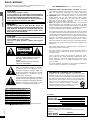 2
2
-
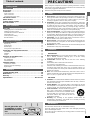 3
3
-
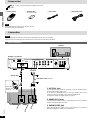 4
4
-
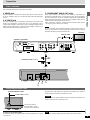 5
5
-
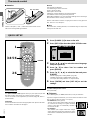 6
6
-
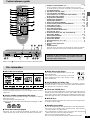 7
7
-
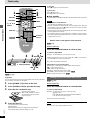 8
8
-
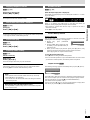 9
9
-
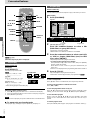 10
10
-
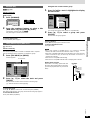 11
11
-
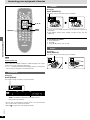 12
12
-
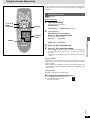 13
13
-
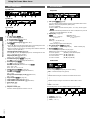 14
14
-
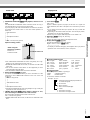 15
15
-
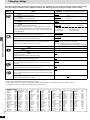 16
16
-
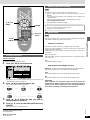 17
17
-
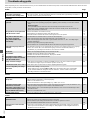 18
18
-
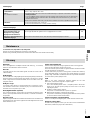 19
19
-
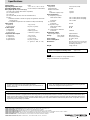 20
20
Yamaha DVD-S80 Instrukcja obsługi
- Kategoria
- Syntezator
- Typ
- Instrukcja obsługi
- Niniejsza instrukcja jest również odpowiednia dla
w innych językach
- čeština: Yamaha DVD-S80 Uživatelský manuál
- español: Yamaha DVD-S80 Manual de usuario
- italiano: Yamaha DVD-S80 Manuale utente
- Deutsch: Yamaha DVD-S80 Benutzerhandbuch
- svenska: Yamaha DVD-S80 Användarmanual
- português: Yamaha DVD-S80 Manual do usuário
- français: Yamaha DVD-S80 Manuel utilisateur
- Türkçe: Yamaha DVD-S80 Kullanım kılavuzu
- English: Yamaha DVD-S80 User manual
- dansk: Yamaha DVD-S80 Brugermanual
- русский: Yamaha DVD-S80 Руководство пользователя
- Nederlands: Yamaha DVD-S80 Handleiding
- română: Yamaha DVD-S80 Manual de utilizare
Powiązane artykuły
-
Yamaha DVD-S830 Instrukcja obsługi
-
Yamaha DVD-S2300 Instrukcja obsługi
-
Yamaha NX-S100S Instrukcja obsługi
-
Yamaha DVD-S2500 Instrukcja obsługi
-
Yamaha DVS5450 Instrukcja obsługi
-
Yamaha DVS5450 Instrukcja obsługi
-
Yamaha DVD-S796 Instrukcja obsługi
-
Yamaha dvd e 600 Instrukcja obsługi
-
Yamaha DRX-1 Instrukcja obsługi
-
Yamaha S661 Instrukcja obsługi