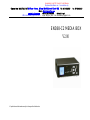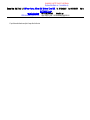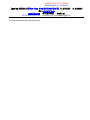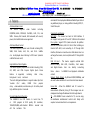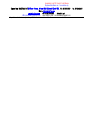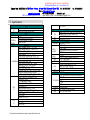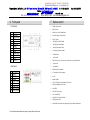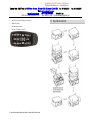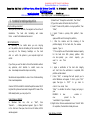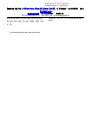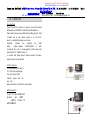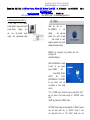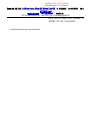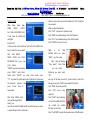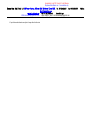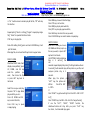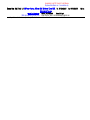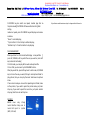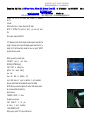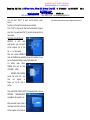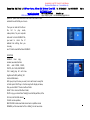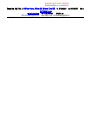DayflyTech EN388-C2 MEDIA BOX V2.00 Instrukcja obsługi
- Kategoria
- Cyfrowe odtwarzacze multimedialne
- Typ
- Instrukcja obsługi

MSN: sales-886dayfly@hotmail.com skype: dayflycn_sales mail:sales886dayfly@gmail.com
EN388-C2 MEDIA BOX
V2.00
All specifications and information are subject to changes without further notice
Generated by Foxit PDF Creator © Foxit Software
http://www.foxitsoftware.com For evaluation only.

MSN: sales-886dayfly@hotmail.com skype: dayflycn_sales mail:sales886dayfly@gmail.com
Contents
1 Important information -------------------------------------- ?
2 Assistance ------------------------------------------------------ ?
3 Important Safety Instructions ---------------------------- ?
4 Features --------------------------------------------------------- ?
5 Specifications ------------------------------------------------- ?
6 Front panel ------------------------------------------------------- ?
7 Remote Control Functions ------------------------------- ?
8 Hard Disc Insertion ----------------------------------------- ?
9 Hard Disk Formatting and Partition ------------------- ?
10 Connections ---------------------------------------------------- ?
11 Menu ------------------------------------------------------------- ?
12 Trouble Shooting -------------------------------------------- ?
1
1
1
I
I
I
m
m
m
p
p
p
o
o
o
r
r
r
t
t
t
a
a
a
n
n
n
t
t
t
i
i
i
n
n
n
f
f
f
o
o
o
r
r
r
m
m
m
a
a
a
t
t
t
i
i
i
o
o
o
n
n
n
Congratulations for having bought this product. We are sure
that you will be entirely satisfied with this multi-media player.
Please take some time to read thoroughly this
manual of instructions so that you can use
the unit to its best possibilities. Keep carefully this
instruction manual and refer to it any time when you need it.
z
In case of a faulty operation, do not attempt to repair the
unit yourself. Opening the unit have you
exposed to electrocution hazards. Please refer to a
qualified person.
z
Do not use this unit near any heating source, especially
hot air vents, stove or any other appliance
producing heat. Do not expose this unit to temperatures
lower than
5 or higher than 35 .
z
Do not use this unit near a humid area as a bath,
sink, swimming pool or a flowerpot.
z
Do not handle the supply cable if you have wet hands. Do
not use s damaged power cable.
z
Do not place your unit in front of a light projector or near a
heating source.
z
Do not use any substance containing alcohol,
gasoline, detergent or any other flammable products to
clean the surface of the unit.
z
Do not drop the unit or let it be subjected to impacts that
could seriously damage your unit or the hard drive.
z
During the installation of the hard drive, please
assure
Generated by Foxit PDF Creator © Foxit Software
http://www.foxitsoftware.com For evaluation only.

MSN: sales-886dayfly@hotmail.com skype: dayflycn_sales mail:sales886dayfly@gmail.com
All specifications and information are subject to changes without further notice
Generated by Foxit PDF Creator © Foxit Software
http://www.foxitsoftware.com For evaluation only.

MSN: sales-886dayfly@hotmail.com skype: dayflycn_sales mail:sales886dayfly@gmail.com
yourself to unload the unit of any electrostatic charge.
z
Do not let any liquid or foreign substance be
inserted inside the unit that could result in a short circuit
with fire or electrocution hazards.
z
Do not cut, deteriorate, or place any heavy object on the
power cable that could result in a short circuit with fire or
electrocution hazards.
Disposal of Used Electrical & Electronic Equipment
The meaning of the symbol on the product, its accessory or
packaging indicates that this product shall not be treated as
household waste. Please, dispose of this equipment at your
applicable collection point for the recycling of
electrical & equipments waste. In the European
Union and Other European countries which there
are separate collection systems for used
electrical and electronic product. By ensuring the
correct disposal of this product, you will help prevent
potentially hazardous to the environment and to
human health, which could otherwise be caused by
unsuitable waste handling of this product. The
recycling of materials will help conserve natural Resources.
Please do not therefore dispose of your old
electrical and electronic equipment with your
household waste. For more detailed information
about recycling of this product, please contact your
local city office, your household waster disposal service or
the shop where you purchased the product.
2
2
2
A
A
A
s
s
s
s
s
s
i
i
i
s
s
s
t
t
t
a
a
a
n
n
n
c
c
c
e
e
e
Your player has a 1-year guarantee for parts and maintenance.
Any time longer than 7 days spent in an SAV
centre, will result automatically in an extension of the
guarantee of the same time spent in the SAV centre.
In case of mal-functioning of the player during the guarantee
period, you can contact our hotline at +86-755-
27386062, which will advice you what to do. When your
product is sent back to our authorized centre, we
recommend you to explain precisely the problem noticed
and to include a copy of your bill or receipt. Our guarantee
dose not cover any damage due to an improper use,
technical damages, as well as any maintenance
done by a third person unauthorized by
ODSONIC, as well as:
z
Any repair done by a technical centre unauthorized.
z
The lack of serial number or receipt.
z
Damage resulting from the use of accessories or products
not complying with ODSONIC specifications.
z
Any actions that should be done by the user, and which
are not described in the user’s manual.
z
A power supply not complying with the installation
and environment specifications.
z
Accidents or disasters such as fire, flooding, thunder and
earthquake.
z
Normal consumable parts: batteries and accumulators.
All specifications and information are subject to changes without further notice
Generated by Foxit PDF Creator © Foxit Software
http://www.foxitsoftware.com For evaluation only.

MSN: sales-886dayfly@hotmail.com skype: dayflycn_sales mail:sales886dayfly@gmail.com
z
The change of esthetical parts or damageable
parts or
abnormal deformation pf a material.
z
Missing or lost accessories.
z
When the player is intended for professional use.
z
When you upgrade the firmware unauthorized by
ODSONIC.
In case of a breakdown: Check the player by a
qualified technician if:
- The power supply or the plug is damaged
- An external object or a liquid went
inside the player
- The player was under the rain or in a humid area
- The player dose not work properly
- The performances of the player have
drastically deteriorated
- The player has been dropped down or the cover
has been damaged
DO NOT OPEN THE COVER AND DO NOT TRY TO REPAIR
THE PLAYER YOURSELF.
3
3
3
I
I
I
m
m
m
p
p
p
o
o
o
r
r
r
t
t
t
a
a
a
n
n
n
t
t
t
s
s
s
a
a
a
f
f
f
e
e
e
t
t
t
y
y
y
i
i
i
n
n
n
s
s
s
t
t
t
r
r
r
u
u
u
c
c
c
t
t
t
i
i
i
o
o
o
n
n
n
s
s
s
z
Make sure that your product is turned off
while you connect cables between EN388-C2 and your
TV.
z
EN388-C2 is designed to switch automatically on
sleep during USB cable connection or
disconnection. This is not a fault.
z
Make sure that the hard disk jumper which
will be installed on the EN388-C2 is on “Master”
position. If not, the hard disk will not be recognized.
z
During the install of hard disk, make sure
that it is formatted and partitioned before hand.
z
WINDOWS 98 and ME don’t support NTFS files system as
well as any other hard disk formatted in NTFS. To use the
EN388-C2 with one of those systems you need to
format the hard disk in FAT 32.
z
Let the hard disk cool down during the
EN388-C2
separation, some hard disk can become extremely hot.
z
Never turn off the unit during an upgrade with
a new firmware. If this happens, the
appliance could stop working properly and
you would lose the warranty validity.
Generated by Foxit PDF Creator © Foxit Software
http://www.foxitsoftware.com For evaluation only.

MSN: sales-886dayfly@hotmail.com skype: dayflycn_sales mail:sales886dayfly@gmail.com
All specifications and information are subject to changes without further notice
Generated by Foxit PDF Creator © Foxit Software
http://www.foxitsoftware.com For evaluation only.

MSN: sales-886dayfly@hotmail.com skype: dayflycn_sales mail:sales886dayfly@gmail.com
4
4
4
F
F
F
e
e
e
a
a
a
t
t
t
u
u
u
r
r
r
e
e
e
s
s
s
All Internet Video Format
This device supports video formats including
RM/RMVB, H.264, MPEG-2/4, DivX3/4/5, XviD, FLV, and
WMV. Preview, fast forward, fast backward( with sound),
pause, DivX subtitle feature are supported.
All Internet Music Format
This device supports popular music formats including MP3,
WMA, OGG Vorbis, AAC, RA, and FLAC. Subtitle
can be displayed when listening to MP3 music (external
subtitle file music exist).
High Definition Photo Playback
This device supports popular Photo formats including JPEG,
GIF, BMP, and PNG. Popular Digital photo Frame
feature is supported, including slide show,
background music, and zoom.
The most distinguished feature is supports video clips from
Youtube (FLV video), RMVB from popular
many video websites, and decode up to 16 million pixels
high definition photo in 2 seconds.
Personal Video Record Function
This EN388-C2 has PVR feature to record live TV
or DVD program at DVD quality (D1 resolution,
720x576/720/480), with standard MPEG-4 encoder and
AVI file container. This
recorded AVI can be playback Windows Media Player without
any additional plug-in, on many platform including PMP, PC,
Smart Phone, etc.
Connectivity and Storage
SATA HDD
- This device has build in SATA interface. It
can support most popular 3.5” and 2.5” SATA disk from market.
File system: Support NTFS (read and write. No partition
and file size limitation) USB 2.0 Client. After installing an
internal SATA HDD, and connecting to PC through USB
interface, this device connects work as USB device. User can
exchange the movies, music and photo with PC through USB
2.0.
USB 2.0 Host
- This device supports external USB
device including USB HDD, Flash-Disk, Card reader,
and Digital Camera. User can directly connecting
those device to EN388-C2 and playback multimedia
content.
Network Media Stream
– By Ethernet 10/100/1000Mbps, user
can watch video and listen to music stored in home network.
Home NAS – When the EN388-C2 and PC connect to
home network (Ethernet), Using PC file manager user can
manage and exchange file between them through network.
TV
– After EN388-C2 was connected to TV, use can enjoy
the multimedia entertainment content with family with
superior consumer electronics user experience.
Generated by Foxit PDF Creator © Foxit Software
http://www.foxitsoftware.com For evaluation only.

MSN: sales-886dayfly@hotmail.com skype: dayflycn_sales mail:sales886dayfly@gmail.com
All specifications and information are subject to changes without further notice
Generated by Foxit PDF Creator © Foxit Software
http://www.foxitsoftware.com For evaluation only.

MSN: sales-886dayfly@hotmail.com skype: dayflycn_sales mail:sales886dayfly@gmail.com
BMP
(.BMP)
Record
F
ormat
M
PEG
-
4
A
SP
D1
@
30
fp
s
(
N
TFS/
P
A
L
),
M
P3
S
tereo
Quali
t
y
setting
at
3
l
e
v
el
(
H
Q/
M
Q/LQ)
Vid
eo
A
V
I
file
f
ormat
(
.
A
V
I
)
A
ud
i
o
Composi
t
e,
R
C
A
L
/
R
Hard
w
are
A
/
V
Input
Composi
t
e,
R
C
A
L
/
R
CVBS
(
D
1)
YPbPr
(
720p)
V
G
A
(6
4
0x4
8
0,
8
0
0
x
600,
1
0
24x
7
68)
Video
Output
HD
M
I
1.2
R
C
A
L/R
Audio
Ou
t
put
SPDIF
5
.
1
ch
a
nnel
output
(
R
A
W
A
C
-
3)
USB
2.0
2
x
OTG
high
s
peed
Net
w
ork
RJ45
(
1
0/100M
Et
he
rnet)
External
Po
w
er
A
d
a
pter
(UL,
cUL)
Input:
DC
+5V
/
3
A
,
+
12V/
2
A
Pow
er
Output:
DC
+5
V
/
3
A
,
+12V/
2
A
Operati
o
n
0
~
40
Oth
ers
NTFS
(no
p
artit
i
on
size
and
file
s
iz
e
l
i
mi
t
ation)
F
A
T
16/
3
2
HFS+
EXT2/3
File
System
V
F
A
T
Langua
g
e
Chines
e
/Engl
i
sh
Displ
a
y
LCD
dis
p
l
a
y
w
ith
blue
bac
k
light
Cool
er
8CM
Fan
cool
e
r
ins
i
de
5
5
5
S
S
S
p
p
p
e
e
e
c
c
c
i
i
i
f
f
f
i
i
i
c
c
c
a
a
a
t
t
t
i
i
i
o
o
o
n
n
n
s
s
s
Net
w
ork
Net
w
ork
neighbor
h
ood
LA
N
Net
w
ork
A
t
t
a
c
hed
S
torage
(
N
A
S
)
S
tora
ge
Internal
S
tor
a
ge
2.5”/3.
5
”
S
A
T
A
-
I
or
S
A
T
A
-
II
H
DD
(1
.
5G
b
/s
or
3.
0
Gb/s)
USB
M
obile
H
D
D,
F
l
ash
-
Di
s
k
USB
Ca
r
d
Re
a
der
(
SD/
MM
C)
USB
Mass
S
t
orage
Digi
t
al
C
ame
r
a
Pl
a
y
b
a
ck
Fo
r
ma
t
s
Real
M
edia
8/9/
10
,
D1
@
30
f
p
s(.
RM
,.R
M
VB),
5.1ch
R
M
VB
m
o
v
ie
Flash
V
i
deo
s
cale
t
o
D1
@
30
f
p
s
(.F
L
V)
M
PEG
-
1
(.
M
P
G
,
.
D
A
T)
M
PEG
-
2
720p
(.
M
P
G
,
.
M
PE
G
,
.VO
B
,
.TS,
.
M
2TS)
M
PEG
-
4
720p
@
3
0
f
p
s
(
.
A
VI,
.
M
P4,
.TS)
D
i
v
X
3
.
1
1/4/
5
,
72
0
p
@
30
f
p
s
(
.
A
V
I,
.DI
V
X)
X
v
iD
7
2
0p
@
30
f
p
s
(
.
A
V
I)
W
M
V7/8
720p
@
3
0
f
p
s
(
.
A
S
F
,
.W
M
V)
W
M
V9/VC
-
1
S
P
/
M
P
,
720p
@
30
f
p
s
(
.
A
S
F
,
.W
M
V)
H.264
B
P/
M
P/H
P
,
D
1
@
3
0
fp
s
(
.
A
V
I,
.
M
K
V
,
.
M
O
V
,.TS)
A
V
I
aud
i
o
cod
e
c:
MP3,
A
C3,
A
D
P
C
M
,
W
M
A
M
ultiple
embe
d
ded
audio
tr
a
ck
s
w
itch
Video/Movie
Subtitle:
SUB
(
M
ic
r
oDVD
fo
r
mat),
S
RT
(SubRIP
f
o
rmat),
S
M
I,
multiple
M
PEG
-
1
L
a
y
e
r
3,
24
~320k
b
p
s
(.
M
P3)
Ogg
V
or
b
is
(.
O
GG)
A
C
3
(e
m
bedd
e
d
in
m
o
v
ie)
M
icroso
f
t
PCM
W
a
ve
(.
W
A
V)
Real
A
u
d
io
(.
R
A
)
A
d
v
a
n
c
e
A
udio
C
o
ding
LC
(
.
A
A
C
)
M
icroso
f
t
W
i
ndo
w
s
M
edia
A
u
dio
W
M
A
7/8,
16
~
384
k
b
p
s
(.W
M
A
).
No
F
L
A
C
(.F
L
A
C
)
M
P2
(.
M
P
A
)
Mus
ic
Subtitle:
LRC
(.
L
R
C
)
JPEG
up
to
20
me
g
a
pixels
(.JP
G
)
GIF
(.GIF)
Pho
to
PNG
(.
P
NG)
All specifications and information are subject to changes without further notice
Generated by Foxit PDF Creator © Foxit Software
http://www.foxitsoftware.com For evaluation only.

MSN: sales-886dayfly@hotmail.com skype: dayflycn_sales mail:sales886dayfly@gmail.com
1
A
V
Output
2
YPbPr
O
utput
3
A
V
Input
4
Optical
Output
5
HD
M
I
Output
6
L
A
N
7
Po
w
er
Jack
8
USB
Co
n
nect
9
Coax
O
u
tput
6
6
6
F
F
F
r
r
r
o
o
o
n
n
n
t
t
t
p
p
p
a
a
a
n
n
n
e
e
e
l
l
l
Front Panel:
1
Infrared
rece
i
v
er
2
SD
card
rea
d
er
3
Le
f
t/Pr
e
v
iew
4
Enter
5
Up
6
USB
Ho
s
t
7
Po
w
er
On/Off
8
Right/Fu
n
ctio
n
9
Do
w
n
1
0
Home
M
enu
1
1
V
ideo
M
ode
1
2
S
top
1
3
Record
Rear Panel:
7
7
7
R
R
R
e
e
e
m
m
m
o
o
o
t
t
t
e
e
e
c
c
c
o
o
o
n
n
n
t
t
t
r
r
r
o
o
o
l
l
l
z
POWER: Power On/Off
z
MUTE: Silence
z
V-MODE: AV / YPbPr / HDMI Switch
z
DISPLAY: Display File Information
z
SUB-T: Caption
z
PHOTO Enter PHOTO Mode
z
MOVIE Enter MOVIE Mode
z
MUSIC Enter MUSIC Mode
z
TV: Enter AV Signal Input Mode
z
Fast Backward
z
Fast Forward
z
FUNCTION: File Copy Function, Such as Rename, Copy, New File Name.
z
Play Last File
z
: Play Next File
z
HOME: Back to Home Mode
z
SF: Slow Motion Synchronization
z
UP: UP
z
DOWN : DOWN
z
LEFT : LEFT/Back to Last Mode/Left Turn Picture
z
RIGHT RIGHT/Right Turn Picture
z
OK: ENTER
z
STOP/EXIT: Stop to play
z
PLAY: PLAY/PAUSE
z
PLAYLIST: Enter PLAYLIST Mode
z
SEEK Random Play
z
PLAYMODE: Play, Random Play, Repeat Play, Picture Display Mode Select
All specifications and information are subject to changes without further notice
Generated by Foxit PDF Creator © Foxit Software
http://www.foxitsoftware.com For evaluation only.

MSN: sales-886dayfly@hotmail.com skype: dayflycn_sales mail:sales886dayfly@gmail.com
z
9PIC Play First 9 Picture Together In Same Screen
z
ZOOM: Zoom In/Out
z
RECORD: Record AV Signal
z
VOL+/VOL- : VOLUME+ / VOLUME-
All specifications and information are subject to changes without further notice
8
8
8
H
H
H
a
a
a
r
r
r
d
d
d
d
d
d
i
i
i
s
s
s
k
k
k
i
i
i
n
n
n
s
s
s
e
e
e
r
r
r
t
t
t
i
i
i
o
o
o
n
n
n
Generated by Foxit PDF Creator © Foxit Software
http://www.foxitsoftware.com For evaluation only.

MSN: sales-886dayfly@hotmail.com skype: dayflycn_sales mail:sales886dayfly@gmail.com
9
9
9
H
H
H
a
a
a
r
r
r
d
d
d
d
d
d
i
i
i
s
s
s
k
k
k
f
f
f
o
o
o
r
r
r
m
m
m
a
a
a
t
t
t
t
t
t
i
i
i
n
n
n
g
g
g
a
a
a
n
n
n
d
d
d
p
p
p
a
a
a
r
r
r
t
t
t
i
i
i
t
t
t
i
i
i
o
o
o
n
n
n
Why formatting a hard disk?
When you buy a new hard disk, the magnetic surface is free of
information. The hard disk formatting will create
tracks on which information will be record.
IMPORTANTE NOTE:
It’s necessary to be careful when you are carrying
out the partition, then the formatting of the hard disk. When
you carry out the following handlings on the hard
disk on which the system is, your computer might not
restart.
If you think you won’t be able to format the hard disk without
any problems, don’t hesitate to contact some one
who has already achieved the steps successfully.
We decline all responsibilities in case of loss of data resulting
from a bad manipulation.
Caution: FAT32 format HDD is limited the partition under 32G, if
big than 32G system will automatic change to NTFS mode. If the
HDD already format, you can just put it in.
Under Windows 98SE/ME
In Windows task bar, click on “Start”, then
“Execute”… ; A dialog windows appears. Type in “fdisk”
in the field and then open, then click on OK button, A DOS
window appears.
1 ) Select line 5: “Change the current disk”, then “Enter”;
2 ) Type in the number of the last disk, then “Enter”;
3 ) Select “Create a DOS partition or a logic partition”, then
“Enter”;
4 ) Select “Create a primary DOS partition”, then
“Enter”
again, wait till and of checking this partition;
5 ) After the creation and the checking of the
partition integrity of the hard disk, the window
appears, Type in
“O” to accept the use of the hard disk maximum capacity
for the hard disk DOS primary partition. DOS
can also prompt you which capacity you
want to use. Then
“Enter”;
6 ) Again a verification of the hard disk integrity
will start. Once the verification is completed, DOS
partition will be created.
7 ) Press “ESC”, a message that will prompt you to
restart Windows will appear. To finish, press “ESC”
again, then type in “EXIT” to go back to
control line mode, then
“Enter” to validate the action. Unplug and plug in
your
EN388-C2. A new volume is
now present in the
“workstation” of your computer.
8 ) Right click on this new volume and choose “Format”. After
its completion, the hard disk id ready to be use.
Under Windows 2000/XP
Generated by Foxit PDF Creator © Foxit Software
http://www.foxitsoftware.com For evaluation only.

MSN: sales-886dayfly@hotmail.com skype: dayflycn_sales mail:sales886dayfly@gmail.com
Under Windows 2000 or XP, you can create s partition and format
the hard disk using the disk handler. Right click
on the
“workstation” icon and in the context-sensitive menu
choose
All specifications and information are subject to changes without further notice
Generated by Foxit PDF Creator © Foxit Software
http://www.foxitsoftware.com For evaluation only.

MSN: sales-886dayfly@hotmail.com skype: dayflycn_sales mail:sales886dayfly@gmail.com
“Manage”. The window appears. Click on “disk management”, the
disks list appears on the right of the windows. Right click, then a
context-sensitive menu will appear with the
choices: New Partition, Preferences and Help, Choose “New
partition”. A help with creation of Hard Disk, then the partition
will appear.
1 ) As indicated in the left window, click on “Next”;
2 ) Choose the desired type of partition. “Stretched Partition”;
3 ) Select the partition size you desire. If you only
want one partition, click on “Next”;
4 ) Select the letter of the disk. (Windows allocates you a default
one). Then click on “Next”;
5 ) Choose “FAT32” or “NTFS” as partition format,
then click
“Next”;
6 ) To finish the creation and formatting of this partition, click on
“Finish”.
All specifications and information are subject to changes without further notice
Generated by Foxit PDF Creator © Foxit Software
http://www.foxitsoftware.com For evaluation only.

MSN: sales-886dayfly@hotmail.com skype: dayflycn_sales mail:sales886dayfly@gmail.com
1
1
1
0
0
0
C
C
C
o
o
o
n
n
n
n
n
n
e
e
e
c
c
c
t
t
t
i
i
i
o
o
o
n
n
n
s
s
s
AV connection
Please connect the device as shown in the picture below.
After wards, turn EN388-C2 on and then also the television.
Please wait some seconds while the file loading process. Press
“V-mode” key in your remote control or on the front
panel to visualize the image in your screen.
Important, “V-Mode” key switches the video
signal output between AV/YPbPr/HDMI. If after
connecting the unit no image appears in the screen, press
several times the “V-Mode” button. It
is possible that image doesn’t appear because the video
signal output is wrong selected.
YPbPr connection
Connect player’s YPbPr port to
TV’s YPbPr port respectively.
You must use the YPbPr
cable for signal and the
red and
white connectors of AV cable for sound signal.
HDMI connection
If your TV have HDMI Port,
you can use HDMI
cable to connect TV
with EN388-C2.
Generated by Foxit PDF Creator © Foxit Software
http://www.foxitsoftware.com For evaluation only.

MSN: sales-886dayfly@hotmail.com skype: dayflycn_sales mail:sales886dayfly@gmail.com
Coaxial and optical output (5.1ch)
If you have a 5.1 channel
sound system to enjoy the surround
sound during playing you
can use the coaxial audio
output and optical audio output.
1
1
1
1
1
1
M
M
M
e
e
e
n
n
n
u
u
u
When you turn
on
the EN388-C2 it will
display the welcome
picture like right (it need
few second to wait,
please be peation ) then it will
display like below picture
EN388-C2 can recognize many partition also can
recognize SD
card and USB device.
After that, EN388-C2 is ready
to work for you, please
enjoy it. MENU will
show MOVIE, MUSIC,
PHOTO, ALL FILES,
RECORDED FILE, TV, SETTING
for you select, user can
use remote or front panel
control
“UP” or “DOWN” key to choice the one you want, press “LEFT”
key can back to last mode, except on “SETTING” mode,
press
“HOME” key can back to “MENU” mode.
On “MOVIE” mode, it only can play video file, on “MUSIC” mode it
only can play audio file, on “PHOTO” mode, it only
can play picture file, on “ALL FILES” mode, you can
Generated by Foxit PDF Creator © Foxit Software
http://www.foxitsoftware.com For evaluation only.

MSN: sales-886dayfly@hotmail.com skype: dayflycn_sales mail:sales886dayfly@gmail.com
play all kind file, it support “MUSIC SLIDESHOW”, on
“RECORDED FILE” mode, it can record AV file.
All specifications and information are subject to changes without further notice
Generated by Foxit PDF Creator © Foxit Software
http://www.foxitsoftware.com For evaluation only.

MSN: sales-886dayfly@hotmail.com skype: dayflycn_sales mail:sales886dayfly@gmail.com
MOVIE PLAYING
When choice Home menu
MOVIE, MUSIC, PHOTO,
ALL FILES, RECORDED FILE
it will show all partition SD
card USB
& PLAY LIST
In here you can use the remote or front control UP, DOWN & OK
key to select the one you want.
After Enter MOVIE,
MUSIC, PHOTO, ALL FILES,
RECORDED FILE you can
press remote
“MOVIE” key enter movie mode,
press “MUSIC” enter Music
mode, press “PHOTO” key enter photo mode, press
“TV” key enter AV signal input mode, If without AV signal input
the screen will become black. You can
press “home” back to
home mode.
After Enter MOVIE mode
menu will display partition
select you
can press remote UP, DOWN, and OK key, enter the one you want,
or press left key to back to last mode.
After you pick up the one you want please press “OK” to play the
one you want.
When you play the video file:
Press “PLAY” can pause or continue to play;
Press “
ÎÎ
” can forward play by X2
Æ
X4
Æ
X8 speed;
Press “
ÍÍ
” can backward play by X2
Æ
X4
Æ
X8 speed;
Press “ZOOM” can zoom in or out;
SEEK is for TIME
SEARCH, when you press
“SEEK” key, the screen
right side will display
“Time search” block, Then
you can choice
the timing you want, press
“OK”
key to go to the time you want., if you don’t want to choice the
timing you can press “SEEK” key and quit this function.
Press “
ÎÎ
|” key to play next file;
Press “|
ÍÍ
” key to play
upper file;
Press “SUB-T” key can display
or cancel the subtitle (if the file
not content the subtitle
this key is no function);
Press “PLAYMODE” key will display menu mode. If Shuffle option
Generated by Foxit PDF Creator © Foxit Software
http://www.foxitsoftware.com For evaluation only.

MSN: sales-886dayfly@hotmail.com skype: dayflycn_sales mail:sales886dayfly@gmail.com
All specifications and information are subject to changes without further notice
Generated by Foxit PDF Creator © Foxit Software
http://www.foxitsoftware.com For evaluation only.

MSN: sales-886dayfly@hotmail.com skype: dayflycn_sales mail:sales886dayfly@gmail.com
is “On” it will be come to random play all the file, “Off” will stop
this function.
Repeat option “None” is nothing “Single” is repeat play single
file “Folder” is repeat all the file on folder.
STOP key is stop play file.
Note: After setting finish press one time PLAYMODE key, it will
quit that mode,
When play file, can not use the left key to back to upper mode.
MUSIC PLAYING
After Enter MUSIC mode, It will
display some partition press
UP, DOWN, and OK key
enter the partition you
want, then choice the file,
or press LEFT key back to
last mode.
Select the one you want play,
the press “OK” to play. When
play audio file you can :
Press UP, DOWN and OK
key to select other file;
Press PLAY key to pause
or keep playing;
Press
ÎÎ
key, can work 2 time fast play;
Press
ÍÍ
key is no function;
Press
ÎÎ
| key to play next audio file;
Press |
ÍÍ
key can play upper audio file;
Press SEEK key can choice the one you want;
Press PLAYMODE key can select random or repeat play.
PHOTO PLAYING
Enter PHOTO mode, you can use
UP, DOWN and OK key to pick up
the one you want, or press LEFT
key back to last mode.
On SETTING if setting slideshow
time is 0 second that
will
automatic repeat display that picture if setting slideshow time is
5 seconds it will automatic play all the picture on your file, and
everyone picture stay in 5
seconds.
When play the picture, press
“LEFT” key, the picture will
left turn from 90°
Æ
180°
Æ
270°
Æ
0°.
Press “RIGHT” key picture will right turn from 90°
Æ
180°
Æ
270°
Æ
0°
Press “ZOOM” key it will X2
Æ
X3
Æ
X4
Æ
X5 change the size
If use the “LEFT”, “RIGHT”, “ZOOM” function, the
slideshow function will stop, after you press “PLAY” key
two times, it will automatic play again.
Generated by Foxit PDF Creator © Foxit Software
http://www.foxitsoftware.com For evaluation only.
Strona jest ładowana ...
Strona jest ładowana ...
Strona jest ładowana ...
Strona jest ładowana ...
Strona jest ładowana ...
Strona jest ładowana ...
Strona jest ładowana ...
Strona jest ładowana ...
-
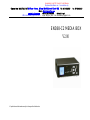 1
1
-
 2
2
-
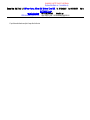 3
3
-
 4
4
-
 5
5
-
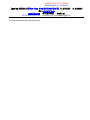 6
6
-
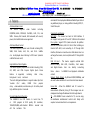 7
7
-
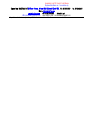 8
8
-
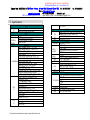 9
9
-
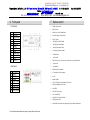 10
10
-
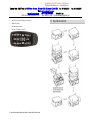 11
11
-
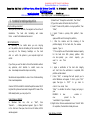 12
12
-
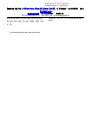 13
13
-
 14
14
-
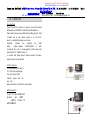 15
15
-
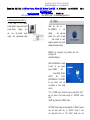 16
16
-
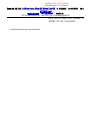 17
17
-
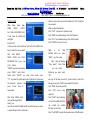 18
18
-
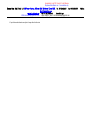 19
19
-
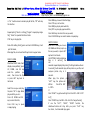 20
20
-
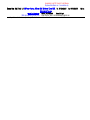 21
21
-
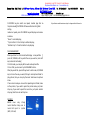 22
22
-
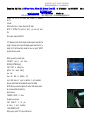 23
23
-
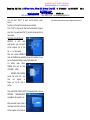 24
24
-
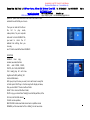 25
25
-
 26
26
-
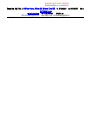 27
27
-
 28
28
DayflyTech EN388-C2 MEDIA BOX V2.00 Instrukcja obsługi
- Kategoria
- Cyfrowe odtwarzacze multimedialne
- Typ
- Instrukcja obsługi
w innych językach
Inne dokumenty
-
LG PF391 Instrukcja obsługi
-
Acme United MP-01 Instrukcja obsługi
-
Home Decorators Collection 5217210210 Instrukcja instalacji
-
Philips HMP7001/12 Instrukcja obsługi
-
Overmax NewBase 2 Instrukcja obsługi
-
Foscam FI9821W V2 Instrukcja obsługi
-
Yamaha Tyros4 Instrukcja obsługi
-
Haier LEF65V200S Operating Instructions Manual
-
Yamaha NULL Instrukcja obsługi
-
Hyundai ULS4005FE Instrukcja obsługi