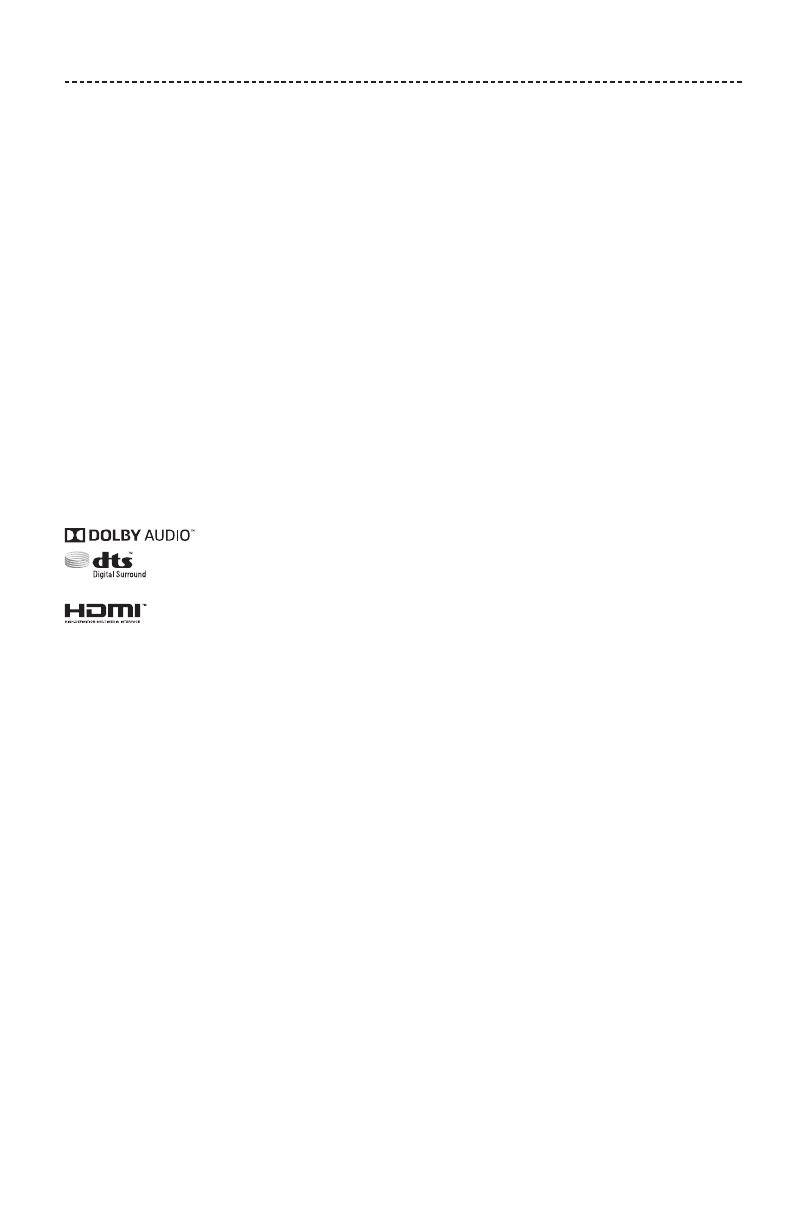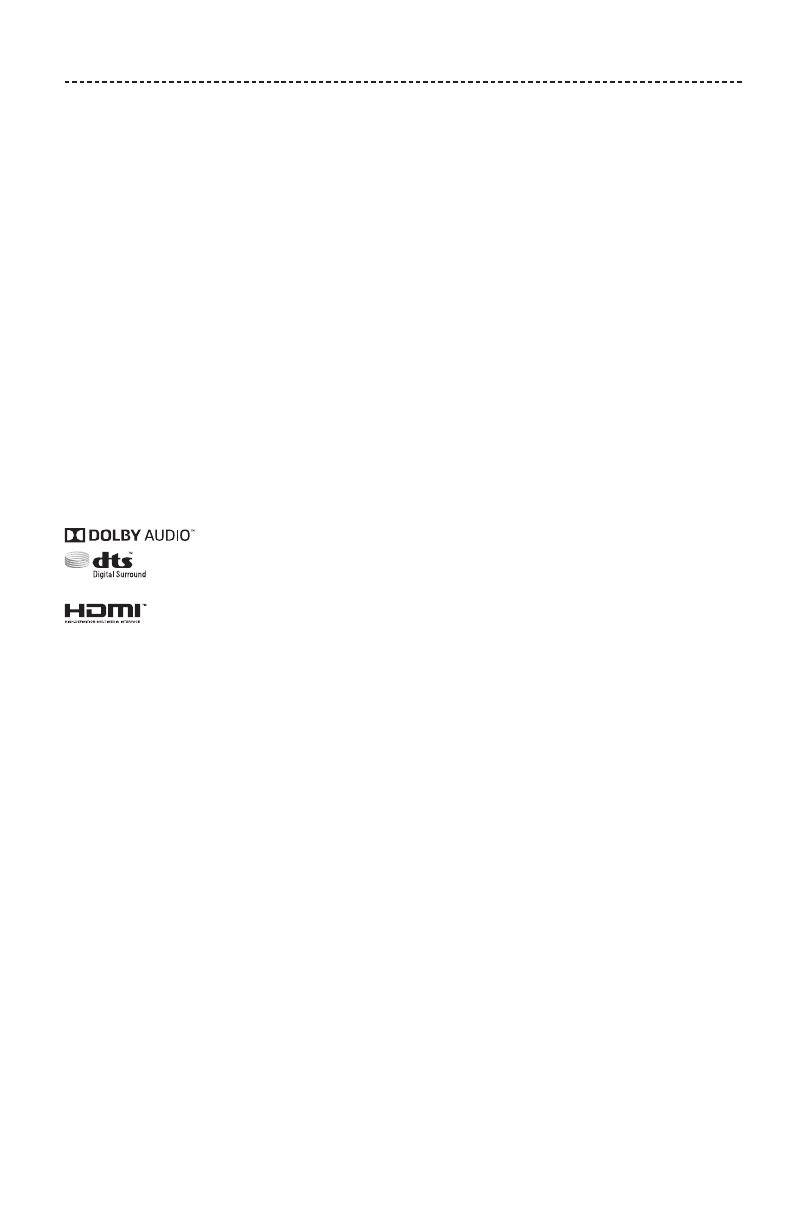
LEGAL INFORMATION
ENGLISH - 5
License Disclosures
You can view the license disclosures that apply to the software packages included with your system through the SoundTouch
®
app or by
using your product's IP address.
SoundTouch
®
app
1. From within the app, select Y > Settings > About > Legal.
2. Select the applicable license type.
IP address
1. Obtain your product’s IP address using one of the following methods:
• SoundTouch
®
app: From within the app, select Y > Settings > About. Select your system to view the IP address.
• Wireless router: Refer to your router owner’s guide for more information.
• System: On the remote, press the SETUP button. In the UNIFY
®
menu, select System Info > Network to view the IP address.
2. On a device connected to your wireless network, open a browser window.
3. Go to <IP address>/licenses.pdf to view the applicable license disclosures.
Apple and the Apple logo are trademarks of Apple Inc., registered in the U.S. and other countries. App Store is a service mark
of Apple Inc.
Android, Google Play and the Google Play logo are trademarks of Google LLC.
Amazon, Amazon Music, Kindle, Fire and all related logos are trademarks of Amazon, Inc. or its aliates.
The Bluetooth
®
word mark and logos are registered trademarks owned by Bluetooth SIG, Inc. and any use of such marks by
Bose Corporation is under license.
Dolby, Dolby Audio and the double-D symbol are trademarks of Dolby Laboratories.
For DTS patents, see http://patents.dts.com. Manufactured under license from DTS, Inc. DTS, the Symbol, DTS in
combination with the Symbol, and DTS Digital Surround are registered trademarks or trademarks of DTS, Inc. in the
United States and/or other countries. ©DTS, Inc. All Rights Reserved.
The terms HDMI and HDMI High-Definition Multimedia Interface, and the HDMI logo are trademarks or registered
trademarks of HDMI Licensing LLC in the United States and other countries.
iHeartRadio is a registered trademark of iHeartMedia, Inc.
Deezer is a registered trademark of Blogmusik SAS.
This product is protected by certain intellectual property rights of Microsoft. Use or distribution of such technology outside of this product
is prohibited without a license from Microsoft.
The N-Mark is a trademark or registered trademark of NFC Forum, Inc. in the United States and in other countries.
Pandora, the Pandora logo, and the Pandora trade dress are trademarks or registered trademarks of Pandora Media, Inc. used
with permission.
SiriusXM Internet Radio subscription sold separately and available only to those at least 18 years of age residing in the U.S. and Puerto
Rico. To subscribe to SiriusXM Internet Radio in the U.S., U.S. customers should visit www.sirius.com or call 1-888-539-7474.
SiriusXM and all related marks and logos are trademarks of Sirius XM Radio Inc. and its subsidiaries. All rights reserved.
SoundTouch and the wireless note design are registered trademarks of Bose Corporation in the U.S. and other countries.
This product incorporates Spotify software which is subject to 3rd party licenses found here:
www.spotify.com/connect/third-party-licenses
Spotify is a registered trademark of Spotify AB.
Designed with UEI Technology
™
. Under License from Universal Electronics, Inc. © UEI 2000-2016
Wi-Fi is a registered trademark of Wi-Fi Alliance
®
.
Windows is a registered trademark of Microsoft Corporation in the United States and other countries.
Bose Corporation Headquarters: 1-877-230-5639
©2018 Bose Corporation. No part of this work may be reproduced, modified, distributed or otherwise used without prior
written permission.