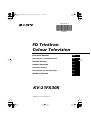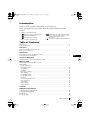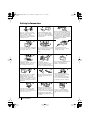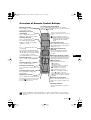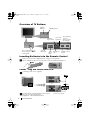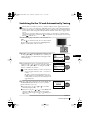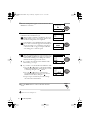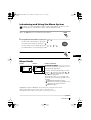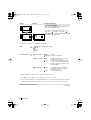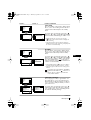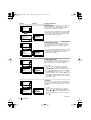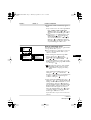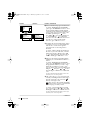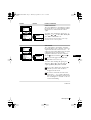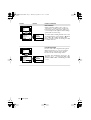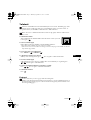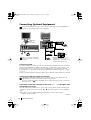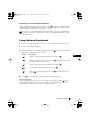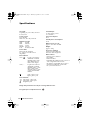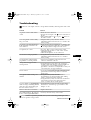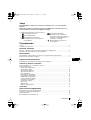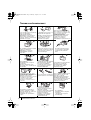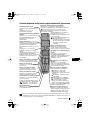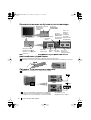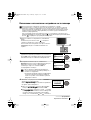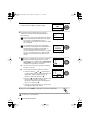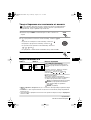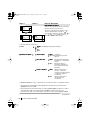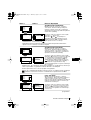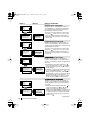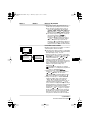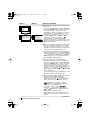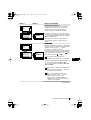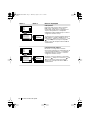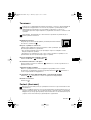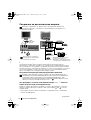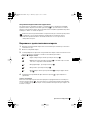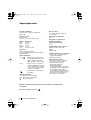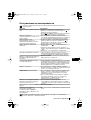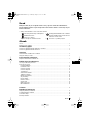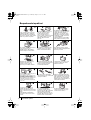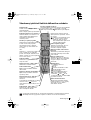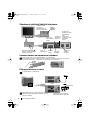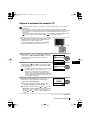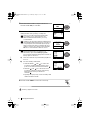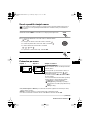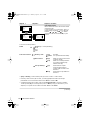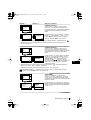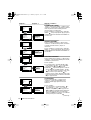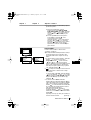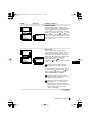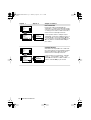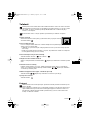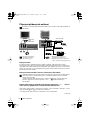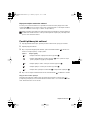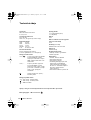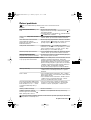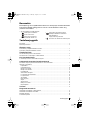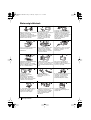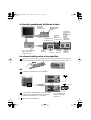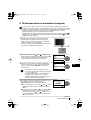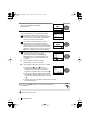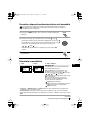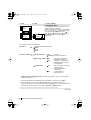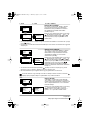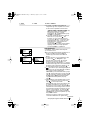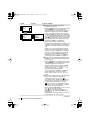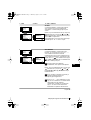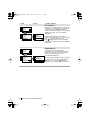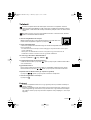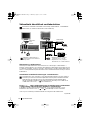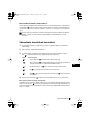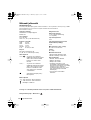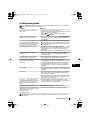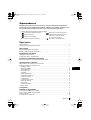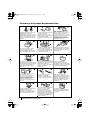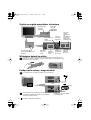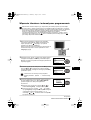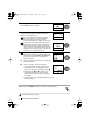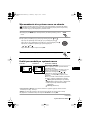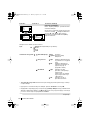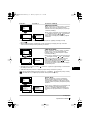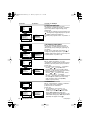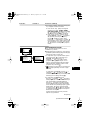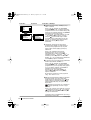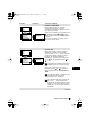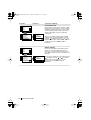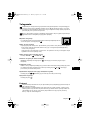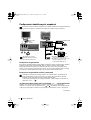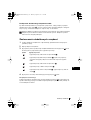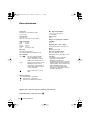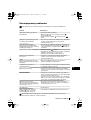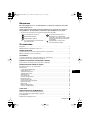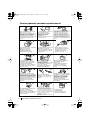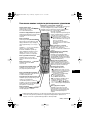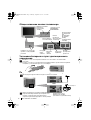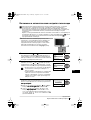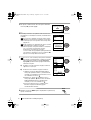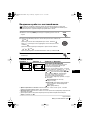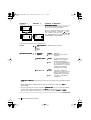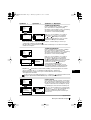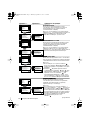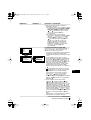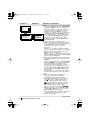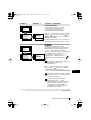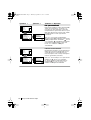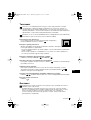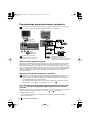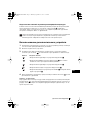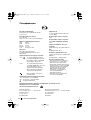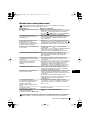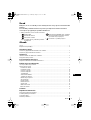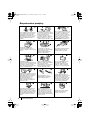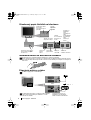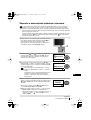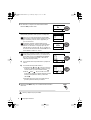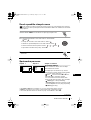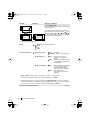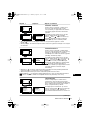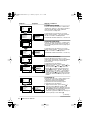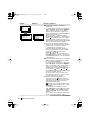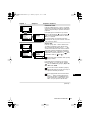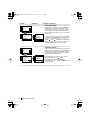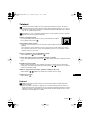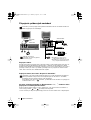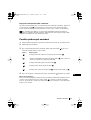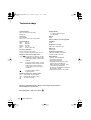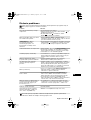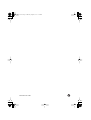Sony KV-21FX30K Instrukcja obsługi
- Kategoria
- Telewizory LCD
- Typ
- Instrukcja obsługi

R
4-206-090-32(1)
FD Trinitron
Colour Television
KV-21FX30K
© 2001 by Sony Corporation
Instruction Manual
GB
Инструкции за експлоатация
BG
Návod k obsluze
Kezelési útmutató
Instrukcja obsługi
Инструкция пo эксплyатации
CZ
HU
PL
RU
Návod na obsluhu
SK
01CoverKV21FX30.fm Page 1 Thursday, August 2, 2001 6:39 PM

3
GB
Introduction
Thank you for choosing this Sony FD Trinitron Colour Television.
Before operating the TV, please read this manual thoroughly and retain it for future
reference.
• Symbols used in the manual:
Table of Contents
Introduction..............................................................................................................................................3
Safety Information...................................................................................................................................4
Overview
Overview of Remote Control Buttons .................................................................................................. 5
Overview of TV Buttons ........................................................................................................................ 6
Installation
Inserting Batteries into the Remote Control ........................................................................................6
Connecting the Aerial and VCR ........................................................................................................... 6
First Time Operation
Switching On the TV and Automatically Tuning .............................................................................. 7
Menu system
Introducing and Using the Menu System............................................................................................ 9
Menu Guide:
Picture Adjustment ............................................................................................................................. 9
Sound Adjustment............................................................................................................................. 10
Sleep Timer......................................................................................................................................... 11
On Timer............................................................................................................................................. 11
Language/Country ........................................................................................................................... 11
Auto Tuning ....................................................................................................................................... 12
Programme Sorting ........................................................................................................................... 12
Programme Labels............................................................................................................................. 12
AV Preset ............................................................................................................................................ 12
Manual Programme Preset............................................................................................................... 13
Noise Reduction................................................................................................................................. 15
AV2 Output ........................................................................................................................................ 15
RGB Centring ..................................................................................................................................... 16
Picture Rotation .................................................................................................................................16
Teletext
...............................................................................................................................................17
Additional Information
Connecting Optional Equipment ........................................................................................................ 18
Using Optional Equipment .................................................................................................................. 19
Specifications.......................................................................................................................................... 20
Troubleshooting..................................................................................................................................... 21
• Informs you of possible hazards.
• Important information
• Information on a feature.
•
1,2...
Sequence of instructions.
• Shaded buttons on the remote control
show you the buttons you have to press
to follow the sequence of the
instructions.
• Informs you of the result of instructions.
K
Table of Contents
01GBKV21FX30K.fm Page 3 Thursday, September 20, 2001 11:20 AM

4
Safety Information
Do not open the cabinet and the rear
cover of the TV. Refer to qualified
service personnel only.
To prevent fire or shock
hazard, do not expose the TV
to rain or moisture.
For your own safety, do not touch
any part of the TV, power lead or
aerial lead during lightning
storms.
Do not cover the
ventilation openings of the TV For
ventilation, leave a space of at
least 10cm all around the set.
Never place
the TV in hot, humid or
excessively dusty places. Do not
install the TV where it may be
exposed to mechanical vibrations.
To prevent fire, keep inflammable
objects or naked lights (eg
candles) away from the TV.
Clean the TV with a soft, lightly
dampened cloth. Do not use
benzine, thinner or any other
chemicals to clean the TV. Do not
scratch the TV screen. As a safety
precaution, unplug the TV before
cleaning it.
Pull out the power lead by the
plug. Do not pull on the power
lead itself.
Take care not to place heavy
objects on the power lead as this
could result in damage.
We recommend you wind any
excess lead around the holders
provided on the rear of the TV.
Place the TV on a secure stable
stand. Do not allow children to
climb on to it. Do not place the TV
on its side or face up.
Do not cover the ventilation
openings of the TV with items
such as curtains or newspapers
etc.
Safety Information
Never push objects of any kind into
the set as this could result in a fire
or electric shock. Never spill liquid
of any kind on the set. If any liquid
or solid object does fall through, do
not operate the TV. Have it checked
immediately by qualified
personnel.
For environmental and safety
reasons, it is recommended that
the TV set is not left in standby
mode when not in use. Disconnect
from the mains.
This set is to operate on a 220-
240V AC supply only. Take care
not to connect too many
appliances to the same power
socket as this could result in fire
or electric shock.
Unplug the power lead before
moving the TV. Avoid uneven
surfaces, quick steps or excessive
force. If the set has been dropped
or damaged, have it checked
immediately by qualified service
personnel.
01GBKV21FX30K.fm Page 4 Thursday, September 20, 2001 11:20 AM

5
GB
Overview of Remote Control Buttons
Overview
Muting the Sound
Press to mute TV sound. Press again
to restore the sound.
Displaying on Screen
information
Press to display all on-screen
indications. Press again to cancel.
Selecting channels
Press to select channels.
For double-digit programme
numbers, enter the second digit
within 2.5 seconds.
or
Press -/-- and then the first and
second digit.
If you enter an incorrect first digit,
this should be corrected by entering
another digit (0-9) and then selecting
-/-- button again to enter the
programme number of your choice.
Selecting TV mode
Press to switch off teletext or video
input.
Selecting Teletext
Press to switch on teletext.
Selecting sound mode
Press repeatedly to change the sound
mode.
Selecting Picture mode
Press repeatedly to change the
picture mode.
Adjusting TV volume
Press to adjust the volume of the TV.
This button only works in Teletext mode.
Function associated to this button
does not work with this TV.
To Temporarily Switch Off TV
Press to temporarily switch off TV (the standby
indicator on TV lights up). Press again to switch on
TV from standby mode.
To save energy we recommend
switching off completely when TV is not
in use.
After 15 minutes without a
signal and without any button
being pressed, the TV switches
automatically into standby
mode.
Selecting input source
Press repeatedly until the desired
input symbol of the source appears
on the TV screen.
Back to the channel last
watched
Press to watch the last channel
selected (watched for at least 5
seconds).
Displaying the menu system
Press to display the menu on the TV
screen. Press again to remove the
menu display from the TV screen.
Menu selection
•
When MENU is switched on:
Scroll Up
Scroll Down
Previous menu or selection
Next menu or selection
OK
confirms your selection
•
When MENU is switched off:
OK
Shows a channel overview.
Press or to select the
channel and then, press again the
OK
button to watch the selected
channel.
Selecting Screen format
Press to view programmes in 16:9
mode. Press again to return to 4:3
mode.
Selecting channels
Press to select the next or previous
channel.
Besides TV functions, all coloured buttons as well as green symbols are also used for
Teletext operation. For more details, please refer to “Teletext” section of this instruction
manual.
01GBKV21FX30K.fm Page 5 Thursday, September 20, 2001 11:20 AM

6
Overview of TV Buttons
Inserting Batteries into the Remote Control
Make sure you insert the supplied batteries using the correct polarities.
Always remember to dispose of used batteries in an environmental friendly way.
Connecting the Aerial and VCR
For more details of VCR connection, please refer to
the section “Connecting Optional
Equipment” of this instruction manual.
or
Scart lead is optional.
OUT IN
VCR
Overview-Installation
Connecting cables are not supplied.
On/Off switch
Standby
indicator
Programme Up
or Down
Buttons (Selects
TV channels)
Volume control
buttons
Press on the mark on
the door flap to reveal the
control panel.
Video
Input jack
Audio
Input
jacks
Headphones
jack
Auto Start
Up Button
Selecting
Input source
01GBKV21FX30K.fm Page 6 Thursday, September 20, 2001 11:20 AM

7
GB
Language
Select Language:
i
4
Svenska
Norsk
English
Nederlands
Français
Italiano
i
$
OK
Country
Select country:
i
4
Sverige
Norge
-
Italia
Deutschland
Österreich
i
$
OK
K
K
K
If picture slants, please
adjust picture rotation
Not necessary
Adjust now
OK
Switching On the TV and Automatically Tuning
The first time you switch on your TV, a sequence of menu screens appear on the TV ena-
bling you to: 1) choose the language of the menu screen, 2) choose the country in which you
wish to operate the TV, 3) adjust the picture slant 4) search and store all available channels
(TV Broadcast) and 5) change the order in which the channels (TV Broadcast) appear on the
screen.
However, if you need to change any of these settings at a later date, you can do that by
selecting the appropriate option in the (Set Up menu) or by pressing the Auto Start Up
Button on the TV set.
First Time Operation
continued...
1
Connect the TV plug to the mains socket (220-240V AC,
50Hz)
Press the on/off button on the TV set to turn on the TV.
The first time you press this button, a
Language
menu
displays automatically on the TV screen.
2
Press the or button on the remote control to select
the language, then press the
OK
button to confirm your
selection. From now on all the menus will appear in the
selected language.
3
The
Country
menu appears automatically on the TV
screen. Press the or button to select the country in
which you will operate the TV set, then press the
OK
button to confirm your selection.
• If the country in which you want to use the TV set
does not appear in the list, select “-” instead of a
country.
• In order to avoid wrong teletext characters for
Cyrillic languages we recommend to select Russia
country in the case that your own country does not
appear in the list.
4
Because of the earth’s magnetism, the picture might slant.
The
Picture Rotation
menu allows you to correct the
picture slants if it is necessary.
a)
If it is not necessary, press or to select
Not
necessary
and press
OK
.
b)
If it is necessary, press or to select
Adjust now
,
then press
OK
and correct any slant of the picture
between –5 and +5 by pressing or . Finally press
OK
to store.
01GBKV21FX30K.fm Page 7 Thursday, September 20, 2001 11:20 AM

8
First Time Operation
Your TV is now ready for use
5
The Auto Tuning menu appears on the screen. Press the
OK
button to select
Yes
.
6
The TV starts to automatically search and store all
available broadcast channels for you.
This procedure could take some minutes. Please be
patient and do not press any button, otherwise the
automatic tuning will not be completed.
If no channels were found during the auto tuning
process then a new menu appears automatically on
the screen asking you to connect the aerial. Please
connect the aerial (see page 6) and press
OK
. The
auto tuning process will start again.
7
After all available channels are captioned and stored,
the
Programme Sorting
menu appears automatically
on the screen enabling you to change the order in
which the channels appear on the screen.
a) If you wish to keep the broadcast channels in the
tuned order, go to step 8.
b) If you wish to store the channels in a different order:
1 Press the or button to select the programme
number with the channel (TV Broadcast) you wish
to rearrange, then press the button.
2 Press the or button to select the new
programme number position for your selected
channel (TV Broadcast), then press .
3 Repeat steps b)1 and b)2 if you wish to change
the order of the other channels.
8 Press the MENU button to remove the menu from the
screen.
No channel found
Please connect aerial
Confirm
OK
Programme: 01
System: B/G
Channel: C21
Auto Tuning
Searching...
Programme Sorting
Select channel:
Exit:
MENU
Programme:
01 TVE
02 TVE2
03 TV3
04 C33
05 C27
06 C58
OK
Programme Sorting
Select new position:
Exit: MENU
Programme:
01 TVE
02 TVE2
03 TV3
04 C33
05 C27
06 C58 05 C27
OK
K
K
K
Do you want to start
automatic tuning?
Yes
No
OK
K
MENU
01GBKV21FX30K.fm Page 8 Thursday, September 20, 2001 11:20 AM

9
GB
Introducing and Using the Menu System
Your TV uses an on-screen menu system to guide you through the operations. Use the
following buttons on the Remote Control to operate the menu system:
1 Press the MENU button to switch the first level menu on.
Menu System
2 • To highlight the desired menu or option, press or .
• To enter to the selected menu or option, press .
• To return to the last menu or option, press .
• To alter settings of your selected option, press //or.
• To confirm and store your selection, press OK.
3 Press the MENU button to remove the menu from the screen.
continued...
Menu Guide
PICTURE ADJUSTMENT
The “Picture Adjustment” menu allows you to
alter the picture adjustments.
To do this: after selecting the item you want to
alter press , then press repeatedly / /
or to adjust it and finally press OK to
store the new adjustment.
This menu also allows you to customise the
picture mode based on the programme you are
watching:
Personal (for individual settings).
Live (for live broadcast programmes, DVD
and Digital Set Top Box receivers).
Movie (for films).
Level 1 Level 2 Level 3 / Function
Picture Adjustment
Mode: Personal
Contrast
Brightness
Colour
Sharpness
Hue
Reset
OK
Picture Adjustment
Mode: Personal
Contrast
Brightness
Colour
Sharpness
Hue
Reset
OK
• Brightness, Colour and Sharpness can only be altered if “Personal” mode is selected.
• Hue is only available for NTSC colour signal (e.g: USA video tapes).
• Select Reset and press OK to reset the picture to the factory preset levels.
MENU
K
MENU
01GBKV21FX30K.fm Page 9 Thursday, September 20, 2001 11:20 AM

10
Menu System
SOUND ADJUSTMENT
The “Sound Adjustment” menu allows you to
alter the sound adjustments.
To do this: after selecting the item you want to
alter, press . then press repeatedly /
/ or to adjust it and finally press OK
to store the new adjustment.
Level 1 Level 2 Level 3 / Function
This menu also contains two submenus as following:
Mode Personal (for individual settings)
Rock
Pop
Jazz
Detail Adjustment Sound Effect: Off: Normal.
Spatial: Acoustic sound effect.
Auto volume: Off: Volume level changes according
to the broadcast signal.
On: Volume level of the channels will
stay the same, independent of the
broadcast signal (e.g. in the case of
advertisements).
TV Speakers: Off: Sound from external amplifier
connected to the audio outputs on
the rear of the TV set.
On: Sound from the TV set.
• Treble and Bass can only be altered if “Personal” mode is selected.
• Select Reset and press OK to reset the sound to the factory preset levels.
• In case of a bilingual broadcast select Dual Sound and set A for sound channel 1, B for sound channel
2 or Mono for mono channel if available. For a stereo broadcast you can choose Stereo or Mono.
continued...
Picture Adjustment
Mode: Personal
Contrast
Brightness
Colour
Sharpness
Hue
Reset
OK
Sound Adjustment
Mode: Personal
Treble
Bass
Balance
Reset
Dual Sound: Mono
Detail Adjustment
OK
Sound Adjustment
Mode: Personal
Treble
Bass
Balance
Reset
Dual Sound: Mono
Detail Adjustment
OK
01GBKV21FX30K.fm Page 10 Thursday, September 20, 2001 11:20 AM

11
GB
Menu System
SLEEP TIMER
The “Sleep Timer” option in the “Timer” menu
allows you to select a time period for the TV to
switch itself automatically into the standby
mode.
To do this: after selecting the option press ,
then press or to set the time period delay
(max. of 4 hours) and finally press OK to store.
• While watching the TV, you can press the
button on the remote control to display the
time remaining.
• One minute before the TV switches itself into
standby mode, the time remaining is displayed on
the TV screen automatically.
ON TIMER
The “On Timer” option in the “Timer” menu
allows you to select a time period for the TV to
switch itself automatically on from standby
mode.
To do this: after selecting the option press ,
then press or to set the time period delay
(max. 12 hours) and press OK to store. Finally
press the standby button
on the remote
control. After the selected length of time the TV
switches on automatically.
• The standby indicator on the TV set flashes
regularly to indicate that “On Timer” is active.
• Any loss of power will cause these settings to be
cleared.
If you have not activated the “On Timer”
option but the indicator on the TV set
flashes, please contact to your nearest
Sony Service Centre.
LANGUAGE / COUNTRY
The “Language/Country” option in the “Set
Up” menu allows you to select the language
that the menus are displayed in. It also allows
you to select the country in which you wish to
operate the TV set.
To do this: after selecting the option, press
and then proceed in the same way as in the
steps 2 and 3 of the section “Switching On the
TV and Automatically Tuning”.
Level 1 Level 2 Level 3 / Function
Picture Adjustment
Mode: Personal
Contrast
Brightness
Colour
Sharpness
Hue
Reset
OK
Timer
Sleep Timer: Off
On Timer: Off
OK
Timer
Sleep Timer: Off
On Timer: Off
OK
Picture Adjustment
Mode: Personal
Contrast
Brightness
Colour
Sharpness
Hue
Reset
OK
Timer
Sleep Timer: Off
On Timer: i Off
OK
Timer
Sleep Timer: Off
On Timer: Off
OK
continued...
Picture Adjustment
Mode: Personal
Contrast
Brightness
Colour
Sharpness
Hue
Reset
OK
Set Up
Language/Country
Auto Tuning
Programme Sorting
Progamme Labels
AV Preset
Manual Programme Preset
Detail Set Up
OK
Set Up
Language/Country
Auto Tuning
Programme Sorting
Progamme Labels
AV Preset
Manual Programme Preset
Detail Set Up
OK
01GBKV21FX30K.fm Page 11 Thursday, September 20, 2001 11:20 AM

12
Menu System
continued...
AUTO TUNING
The “Auto Tuning” option in the “Set Up”
menu allows you to automatically search for
and store all available TV channels.
To do this: after selecting the option, press
and then proceed in the same way as in TV
steps 5 and 6 of the section “Switching On the
TV and Automatically Tuning”.
PROGRAMME SORTING
The “Programme Sorting” option in the “Set
Up” menu allows you to change the order in
which the channels (TV Broadcast) appear on
the screen.
To do this: after selecting the option, press
and then proceed in the same way as in step 7 b)
of the section “Switching On the TV and
Automatically Tuning”.
PROGRAMME LABELS
The “Programme Labels” option in the “Set
Up” menu allows you to name a channel using
up to five characters (letters or numbers).
To do this:
1 After selecting the option, press , then
press or to select the programme
number with the channel you wish to name.
2 Press . With the first element of the Label
column highlighted, press or to select
a letter or number (select “-“ for a blank), then
press to confirm this character. Select the
other four characters in the same way. Finally
press OK to store.
AV PRESET
The “AV Preset” option in the “Set Up” menu
allows you to designate a name to the external
equipment you have connected to the sockets of
this TV.
To do this:
1 After selecting the option, press , then
press or to select the input source you
wish to name (AV1 and AV2 are for the rear
Scarts and AV3 for front connectors). Then
press .
Level 1 Level 2 Level 3 / Function
Picture Adjustment
Mode: Personal
Contrast
Brightness
Colour
Sharpness
Hue
Reset
OK
Set Up
Language/Country
Auto Tuning
Programme Sorting
Progamme Labels
AV Preset
Manual Programme Preset
Detail Set Up
OK
Set Up
Language/Country
Auto Tuning
Programme Sorting
Progamme Labels
AV Preset
Manual Programme Preset
Detail Set Up
OK
Picture Adjustment
Mode: Personal
Contrast
Brightness
Colour
Sharpness
Hue
Reset
OK
Set Up
Language/Country
Auto Tuning
Programme Sorting
Progamme Labels
AV Preset
Manual Programme Preset
Detail Set Up
OK
Set Up
Language/Country
Auto Tuning
Programme Sorting
Progamme Labels
AV Preset
Manual Programme Preset
Detail Set Up
OK
Picture Adjustment
Mode: Personal
Contrast
Brightness
Colour
Sharpness
Hue
Reset
OK
Set Up
Language/Country
Auto Tuning
Programme Sorting
Progamme Labels
AV Preset
Manual Programme Preset
Detail Set Up
OK
Set Up
Language/Country
Auto Tuning
Programme Sorting
Progamme Labels
AV Preset
Manual Programme Preset
Detail Set Up
OK
Picture Adjustment
Mode: Personal
Contrast
Brightness
Colour
Sharpness
Hue
Reset
OK
Set Up
Language/Country
Auto Tuning
Programme Sorting
Progamme Labels
AV Preset
Manual Programme Preset
Detail Set Up
OK
Set Up
Language/Country
Auto Tuning
Programme Sorting
Progamme Labels
AV Preset
Manual Programme Preset
Detail Set Up
OK
01GBKV21FX30K.fm Page 12 Thursday, September 20, 2001 11:20 AM

13
GB
Menu System
continued...
2 In the label column automatically appears a
label:
a) If you want to use one of the 6 predefined
label (CABLE, GAME, CAM, DVD,
VIDEO or SAT), press or to select
the desired label and finally press OK to
store.
b) If you want to set a different label, select
Edit and press . Then with the first
element highlighted, press or to
select a letter, number or “-“ for a blank,
then press to confirm this character.
Select the other four characters in the same
way and finally press OK to store.
MANUAL PROGRAMME PRESET
The “Manual Programme Preset” option in the
“Set Up” menu allows you to:
a) Preset channels or a video input source one
by one to the programme order of your
choice. To do this:
1 After selecting the ”Manual Programme
Preset” option, press then with
Programme option highlighted press .
Press or to select on which
programme number you want to preset the
channel (for VCR, select programme number
“0”). Then press .
2 The following option is only available
depending on the country you have
selected in the “Language/Country”
menu.
After selecting the System option, press .
Then press or to select the TV
Broadcast system (B/G for western European
countries or D/K for eastern European
countries). Then press .
3 After selecting the Channel option, press .
Then press or to select the channel
tuning (“C” for terrestrial channels or “S” for
cable channels). Next press . After that,
press the number buttons to enter directly the
channel number of the TV Broadcast or the
channel of the VCR signal. If you do not
know the channel number, press or to
search for it. When you tune the desired
channel, press OK twice to store.
Repeat all the above steps to tune and store more
channels.
Level 1 Level 2 Level 3 / Function
Picture Adjustment
Mode: Personal
Contrast
Brightness
Colour
Sharpness
Hue
Reset
OK
Set Up
Language/Country
Auto Tuning
Programme Sorting
Progamme Labels
AV Preset
Manual Programme Preset
Detail Set Up
OK
Set Up
Language/Country
Auto Tuning
Programme Sorting
Progamme Labels
AV Preset
Manual Programme Preset
Detail Set Up
OK
01GBKV21FX30K.fm Page 13 Thursday, September 20, 2001 11:20 AM

14
Menu System
continued...
b) Label a channel using up to five characters.
To do this: Highlighting the Programme
option, press the PROGR +/- button to select
the programme number with the channel
you wish to name. When the programme you
want to name appears on the screen, select
the Label option and press . Next
press or to select a letter, number or
“-“ for a blank. Press to confirm this
character. Select the other four characters in
the same way. After selecting all the
characters, press OK twice to store.
c)Normally the automatic fine tuning (AFT) is
operating, however you can manually fine
tune the TV to obtain a better picture
reception in the case that the picture is
distorted.
To do this: while watching the channel (TV
Broadcast) you wish to fine tune, select the
AFT option and press . Next press
or to adjust the fine tuning between -15
and +15. Finally press OK twice to store.
d) Skip any unwanted programme numbers
when they are selected with the PROGR +/-
buttons.
To do this: Highlighting the Programme
option, press the PROGR +/- button to select
the programme number you want to skip.
When the programme you want to skip
appears on the screen, select the Skip option
and press . Next press or to select
Yes. Finally press OK twice to confirm and
store.
To cancel this function afterwards, select “No”
instead of “Yes” in the step above.
e) This option allows you to view and record
correctly scrambling channels when using a
decoder connected to the Scart
:2/
directly or through a VCR.
This option is only available depending
on the country you have selected in the
“Language/Country” menu.
To do this: select the Decoder option and
press . Next press or to select On.
Finally press OK twice to confirm and store.
To cancel this function afterwards, select “Off”
instead of “On” in the step above.
S
Level 1 Level 2 Level 3 / Function
Picture Adjustment
Mode: Personal
Contrast
Brightness
Colour
Sharpness
Hue
Reset
OK
Set Up
Language/Country
Auto Tuning
Programme Sorting
Progamme Labels
AV Preset
Manual Programme Preset
Detail Set Up
OK
Set Up
Language/Country
Auto Tuning
Programme Sorting
Progamme Labels
AV Preset
Manual Programme Preset
Detail Set Up
OK
01GBKV21FX30K.fm Page 14 Thursday, September 20, 2001 11:20 AM

15
GB
Menu System
NOISE REDUCTION
The “Noise Reduction” option in the “Detail Set
Up” menu allows you to automatically reduce
the picture noise visible in the broasdcast
signal.
To do this: after selecting the option, press .
Then press or to select Auto. Finally
press OK to confirm and store.
To cancel this function afterwards, select “Off”
instead of “Auto” in the step above.
AV2 OUTPUT
The “AV2 Output” option in the “Detail Set
Up” menu allows you to select the source to be
output from the Scart connector :2/q in
order you can record from this Scart any signal
coming from the TV or from external
equipment connected to the Scart connector
:1/ or front connectors 3 and 3.
If your VCR supports Smartlink, this
procedure is not necessary.
To do this: after selecting the option, press .
Then press or to select the desired
output signal: TV, AV1, AV3 or AUTO.
If you select “AUTO”, the output signal
will always be the same one that is
displayed on the screen.
If you have connected a decoder to the
Scart
:2/q or to a VCR connected to
this Scart, please remember to change back
the “AV2 Output” to “AUTO” or “TV” for
correct unscrambling.
Level 1 Level 2 Level 3 / Function
Picture Adjustment
Mode: Personal
Contrast
Brightness
Colour
Sharpness
Hue
Reset
OK
Set Up
Language/Country
Auto Tuning
Programme Sorting
Progamme Labels
AV Preset
Manual Programme Preset
Detail Set Up
OK
Detail Set Up
Noise Reduction:
AV2 Output:
RGB Centring:
Picture Rotation:
Auto
TV
0
0
OK
continued...
Picture Adjustment
Mode: Personal
Contrast
Brightness
Colour
Sharpness
Hue
Reset
OK
Set Up
Language/Country
Auto Tuning
Programme Sorting
Progamme Labels
AV Preset
Manual Programme Preset
Detail Set Up
OK
Detail Set Up
Noise Reduction:
AV2 Output:
RGB Centring:
Picture Rotation:
Auto
TV
0
0
OK
01GBKV21FX30K.fm Page 15 Thursday, September 20, 2001 11:20 AM

16
Menu System
RGB CENTRING
When connecting an RGB source, such as a
“PlayStation”, you may need to readjust the
horizontal position of the picture. In that case,
you can readjust it through the “RGB Centring”
option in the “Detail Set Up”.
To do this: while watching an RGB source select
the “RGB Centring” option and press . Then
press or to adjust the centre of the
picture between –10 and +10. Finally press OK
to confirm and store.
PICTURE ROTATION
Because of the earth’s magnetism, the picture
might slant. In this case, you can correct the
picture slant by using the option “Picture
Rotation” in the “Detail Set Up” menu.
To do this: after selecting the option, press .
Then press or to correct any slant of the
picture between -5 and +5 and finally press OK
to store.
Level 1 Level 2 Level 3 / Function
Picture Adjustment
Mode: Personal
Contrast
Brightness
Colour
Sharpness
Hue
Reset
OK
Set Up
Language/Country
Auto Tuning
Programme Sorting
Progamme Labels
AV Preset
Manual Programme Preset
Detail Set Up
OK
Detail Set Up
Noise Reduction:
AV2 Output:
RGB Centring:
Picture Rotation:
Auto
TV
0
0
OK
Picture Adjustment
Mode: Personal
Contrast
Brightness
Colour
Sharpness
Hue
Reset
OK
Set Up
Language/Country
Auto Tuning
Programme Sorting
Progamme Labels
AV Preset
Manual Programme Preset
Detail Set Up
OK
Detail Set Up
Noise Reduction:
AV2 Output:
RGB Centring:
Picture Rotation:
Auto
TV
0
0
OK
01GBKV21FX30K.fm Page 16 Thursday, September 20, 2001 11:20 AM

17
GB
Teletext
Teletext is an information service transmitted by most TV stations. The index page of the
teletext service (usually page 100) gives you information on how to use the service. To
operate teletext, use the remote control buttons as indicated below.
Make sure to use a channel (TV Broadcast) with a strong signal, otherwise teletext errors
may occur.
To Switch On Teletext :
After selecting the TV channel which carries the teletext service you wish
to view, press .
To Select a Teletext page:
Input 3 digits for the page number, using the numbered buttons.
• If you have made a mistake, retype the correct page number.
• If the counter on the screen continues searching, it is because this page is not available. In that case,
input another page number
To access the next or preceding page:
Press PROGR + ( ) or PROGR - ().
To superimpose teletext on to the TV:
Whilst you are viewing teletext, press . Press it again to cancel teletext mode.
To freeze a teletext page:
Some teletext pages have sub-pages which follow on automatically. To stop them, press
/ . Press it again to cancel the freeze.
To reveal concealed information (e.g: answer to a quiz):
Press / . Press it again to conceal the information.
To Switch Off Teletext:
Press .
Fastext
Fastext service lets you access pages with one button push.
While you are in Teletext mode and Fastext is broadcast, a colour coded menu appears at
the bottom of the teletext page. Press the colour button (red, green, yellow or blue) to access
the corresponding page.
Teletext
TELETEXT
Index
Programme
News
Sport
Weather
25
153
101
98
TELETEXT
Index
Programme
News
Sport
Weather
25
153
101
98
TELETEXT
Index
Programme
News
Sport
Weather
25
153
101
98
TELETEXT
Index
Programme
News
Sport
Weather
25
153
101
98
TELETEXT
Index
Programme
News
Sport
Weather
25
153
101
98
TELETEXT
Index
Programme
News
Sport
Weather
25
153
101
98
TELETEXT
Index
Programme
News
Sport
Weather
25
153
101
98
TELETEXT
Index
Programme
News
Sport
Weather
25
153
101
98
01GBKV21FX30K.fm Page 17 Thursday, September 20, 2001 11:20 AM

18
Connecting Optional Equipment
Using the following instructions you can connect a wide range of optional equipment to
your TV set. (Connecting cables are not supplied).
Connecting a VCR:
To connect a VCR, please refer to the section “Connecting the aerial and VCR” of this instruction
manual. We recommend you connect your VCR using a scart lead. If you do not have a scart
lead, tune in the VCR test signal to the TV programme number “0” by using the “Manual
Programme Preset” option. (for details of how to manually programme these presets, see page
13, step a).
Refer to your VCR instruction manual to find out how to find the output channel of your VCR.
Connecting a VCR that supports Smartlink:
Smartlink is a direct link between the TV set and the VCR. For more information on
Smartlink, please refer to the instruction manual of your VCR.
If you use a VCR that supports Smartlink, please connect the VCR by using a Scart lead to
the Scart :2/q E.
If you have connected a decoder to the Scart :2/q or through a VCR
connected to this Scart:
Select the “Manual Programme Preset” option in the “Set Up” menu and after entering in the
“Decoder**” option, select “On” (by using or ). Repeat this option for each scrambling
signal.
**This option is only available depending on the country you have selected in the
“Language/Country” menu.
Additional Information
continued...
A
B
1
2
E
“PlayStation”*
Deco
d
er
Deco
d
er
Hi-
f
i
D
C
VCRDVD
V
C
RDVD
8mm/Hi8/
DVC
camcorder
VCR
* “PlayStation” is a product of Sony
Computer Entertainment, Inc.
* “PlayStation” is a trademark of Sony
Computer Entertainment, Inc.
When you connect the headphones,
the TV speakers will automatically
be muted
01GBKV21FX30K.fm Page 18 Thursday, September 20, 2001 11:20 AM

19
GB
Connecting to external Audio Equipment:
Plug in your Hi-Fi equipment to the audio output sockets D if you wish to amplify the audio
output from TV. Next ,using the menu system, select the “Sound Adjustment” menu. Enter the
“Detail Adjustment” option and set “TV Speakers” to “Off”.
The audio level of the external speakers can be modified by pressing the volume buttons
on the remote control. Also treble and bass settings can be modified through the “Sound
Adjustment” menu.
Using Optional Equipment
1 Connect your equipment to the designated TV socket, as indicated in the previous page.
2 Switch on the connected equipment.
3 To watch the picture of the connected equipment, press the button repeatedly until the
correct input symbol appears on the screen.
Symbol Input Signals
1 • Audio / video input signal through the Scart connector C
• RGB input signal through the Scart connector C. This symbol appears only
if a RGB source has been connected.
2 • Audio / video input signal through the Scart connector E.
2 • S Video input signal through the Scart connector E.
3 • Video input signal through the phono socket A and Audio input signal
through B.
4 Press button on the remote control to return to the normal TV picture.
For Mono Equipment
Connect the phono plug to the L/G/S/I socket on the front of the TV and select 3 input
signal using the instructions above. Finally, refer to the “Sound Adjustment” section of this
manual and select “Dual Sound” “A” on the sound menu screen.
S
Additional Information
01GBKV21FX30K.fm Page 19 Thursday, September 20, 2001 11:20 AM

20
Specifications
Additional Information
TV system:
Depending on your country selection:
B/G/H, D/K
Colour system:
PAL, SECAM
NTSC 3.58, 4.43 (only Video In)
Channel Coverage:
VHF: E2-E12
UHF: E21-E69
CATV: S1-S20
HYPER: S21-S41
D/K: R1-R12, R21-R69
Picture Tube:
Flat Display FD Trinitron
21” (approx. 55 cm. measured
diagonally)
Rear Terminals
:1/ 21-pin scart connector
(CENELEC standard)
including audio/video
input, RGB input, TV
audio/video output.
:2/q 21-pin Scart connector
(CENELEC standard)
including audio / video
input, S video input,
selectable audio / video
output and Smartlink
interface.
audio outputs (Left/
Right) - phono jacks
Front Terminals
…3 video input – phono jack
3 audio input – phono jacks
headphones jack
Design and specifications are subject to change without notice.
Ecological Paper- Totally Chlorine Free
Sound Output:
2 x 14 W (music power)
2 x 7 W (RMS)
Power Consumption:
60 W
Standby Power Consumption:
0.5 W
Dimensions (w x h x d) :
Approx. 545 x 446 x 485 mm.
Weight:
Approx. 26 Kg.
Accessories supplied:
1 Remote Control (RM-887)
2 Batteries (IEC designated)
Other features:
• Teletext, Fastext, TOPtext
• Sleep Timer
• Wake UP Timer
• Smartlink (direct link between your TV set
and a compatible VCR. For more
information on Smartlink, please refer to
the Instruction Manual of your VCR).
• TV system Autodetection.
01GBKV21FX30K.fm Page 20 Thursday, September 20, 2001 11:20 AM

21
GB
Troubleshooting
Here are some simple solutions to the problems which may affect the picture and sound.
Additional Information
Problem
No picture (screen is dark) and no
sound.
Poor or no picture (screen is dark),
but good sound.
No picture or no menu information
from equipment connected to the
Scart connector.
Good picture, no sound.
No colour on colour programmes.
Distorted picture when changing
programmes or selecting teletext.
Wrong characters appear when
viewing teletext.
Picture slanted
Noisy picture when viewing a TV
channel.
No unscrambling or unstable picture
whilst viewing a scrambling channel
with a decoder connected through
the Scart connector
:2/q.
Remote control does not function.
The standby indicator on the TV
flashes even though the “On Timer”
Solution
•Check the aerial connection.
• Plug the TV in and press the button on the front of
the TV.
•If the standby indicator is on, press button on
the remote control.
•Using the menu system, select the “Picture
Adjustment” menu and select “Reset” to return to the
factory settings.
•Check that the optional equipment is on and press the
button repeatedly on the remote control until the
correct input symbol is displayed on the screen.
• Press the +/- button on the remote control.
• Check that “TV Speakers” is “On” on the “Sound
Adjustment” menu.
• Check that headphones are not connected.
• Using the menu system, select the “Picture
Adjustment” menu and select “Reset” to return to
factory settings.
• Turn off any equipment connected to the Scart
connector on the rear of the TV.
• Using the menu system, enter to the “Language/
Country” menu and select the country in which you
operate the TV set. For Cyrillic languages, we
agreement to select Russia country in the case that your
own country does not appear in the list.
• Using the menu system, select the “Picture Rotation”
option in the “Detail Set Up” menu to correct the
picture slant.
• Using the menu system, select the “Manual
Programme Preset” menu and adjust Fine Tuning
(AFT) to obtain better picture reception.
• Using the menu system, select the “Noise Reduction”
option in the “Detail Set Up” menu and select
“Auto” to reduce the noise in the picture.
• Using the menu system, select the “Set Up” menu.
Then enter to “Detail Set Up” option and set “AV2
Output” to “TV”.
• Replace the batteries.
• Contact your nearest Sony service centre.
If you continue to experience problems, have your TV serviced by qualified personnel.
Never open the casing yourself.
01GBKV21FX30K.fm Page 21 Thursday, September 20, 2001 11:20 AM
Strona się ładuje...
Strona się ładuje...
Strona się ładuje...
Strona się ładuje...
Strona się ładuje...
Strona się ładuje...
Strona się ładuje...
Strona się ładuje...
Strona się ładuje...
Strona się ładuje...
Strona się ładuje...
Strona się ładuje...
Strona się ładuje...
Strona się ładuje...
Strona się ładuje...
Strona się ładuje...
Strona się ładuje...
Strona się ładuje...
Strona się ładuje...
Strona się ładuje...
Strona się ładuje...
Strona się ładuje...
Strona się ładuje...
Strona się ładuje...
Strona się ładuje...
Strona się ładuje...
Strona się ładuje...
Strona się ładuje...
Strona się ładuje...
Strona się ładuje...
Strona się ładuje...
Strona się ładuje...
Strona się ładuje...
Strona się ładuje...
Strona się ładuje...
Strona się ładuje...
Strona się ładuje...
Strona się ładuje...
Strona się ładuje...
Strona się ładuje...
Strona się ładuje...
Strona się ładuje...
Strona się ładuje...
Strona się ładuje...
Strona się ładuje...
Strona się ładuje...
Strona się ładuje...
Strona się ładuje...
Strona się ładuje...
Strona się ładuje...
Strona się ładuje...
Strona się ładuje...
Strona się ładuje...
Strona się ładuje...
Strona się ładuje...
Strona się ładuje...
Strona się ładuje...
Strona się ładuje...
Strona się ładuje...
Strona się ładuje...
Strona się ładuje...
Strona się ładuje...
Strona się ładuje...
Strona się ładuje...
Strona się ładuje...
Strona się ładuje...
Strona się ładuje...
Strona się ładuje...
Strona się ładuje...
Strona się ładuje...
Strona się ładuje...
Strona się ładuje...
Strona się ładuje...
Strona się ładuje...
Strona się ładuje...
Strona się ładuje...
Strona się ładuje...
Strona się ładuje...
Strona się ładuje...
Strona się ładuje...
Strona się ładuje...
Strona się ładuje...
Strona się ładuje...
Strona się ładuje...
Strona się ładuje...
Strona się ładuje...
Strona się ładuje...
Strona się ładuje...
Strona się ładuje...
Strona się ładuje...
Strona się ładuje...
Strona się ładuje...
Strona się ładuje...
Strona się ładuje...
Strona się ładuje...
Strona się ładuje...
Strona się ładuje...
Strona się ładuje...
Strona się ładuje...
Strona się ładuje...
Strona się ładuje...
Strona się ładuje...
Strona się ładuje...
Strona się ładuje...
Strona się ładuje...
Strona się ładuje...
Strona się ładuje...
Strona się ładuje...
Strona się ładuje...
Strona się ładuje...
Strona się ładuje...
Strona się ładuje...
Strona się ładuje...
Strona się ładuje...
Strona się ładuje...
-
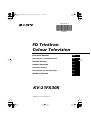 1
1
-
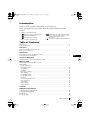 2
2
-
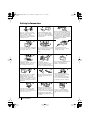 3
3
-
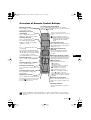 4
4
-
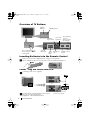 5
5
-
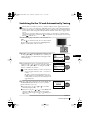 6
6
-
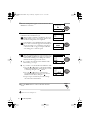 7
7
-
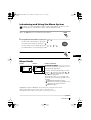 8
8
-
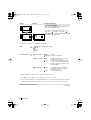 9
9
-
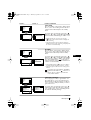 10
10
-
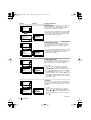 11
11
-
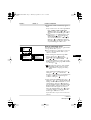 12
12
-
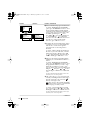 13
13
-
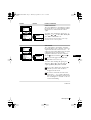 14
14
-
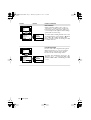 15
15
-
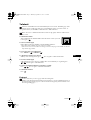 16
16
-
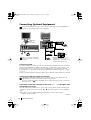 17
17
-
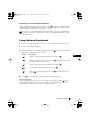 18
18
-
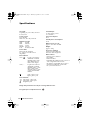 19
19
-
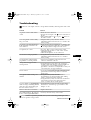 20
20
-
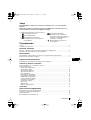 21
21
-
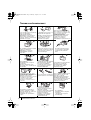 22
22
-
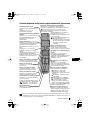 23
23
-
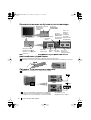 24
24
-
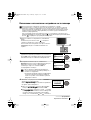 25
25
-
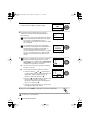 26
26
-
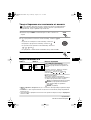 27
27
-
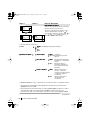 28
28
-
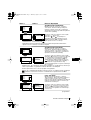 29
29
-
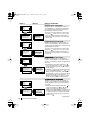 30
30
-
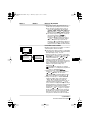 31
31
-
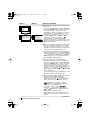 32
32
-
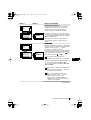 33
33
-
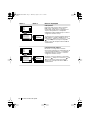 34
34
-
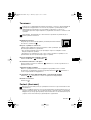 35
35
-
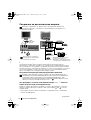 36
36
-
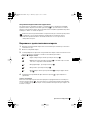 37
37
-
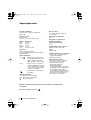 38
38
-
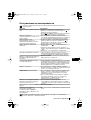 39
39
-
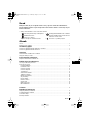 40
40
-
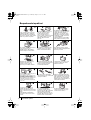 41
41
-
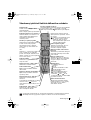 42
42
-
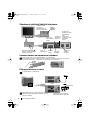 43
43
-
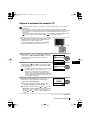 44
44
-
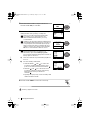 45
45
-
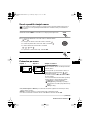 46
46
-
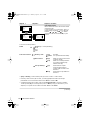 47
47
-
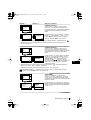 48
48
-
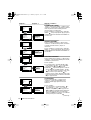 49
49
-
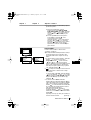 50
50
-
 51
51
-
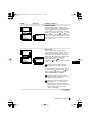 52
52
-
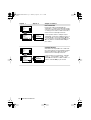 53
53
-
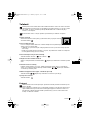 54
54
-
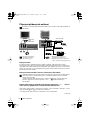 55
55
-
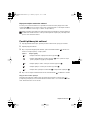 56
56
-
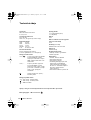 57
57
-
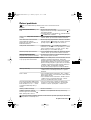 58
58
-
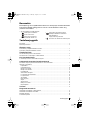 59
59
-
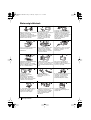 60
60
-
 61
61
-
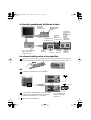 62
62
-
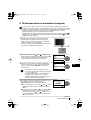 63
63
-
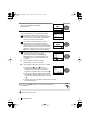 64
64
-
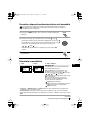 65
65
-
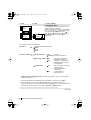 66
66
-
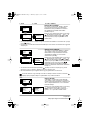 67
67
-
 68
68
-
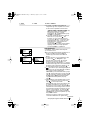 69
69
-
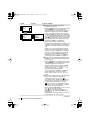 70
70
-
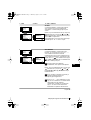 71
71
-
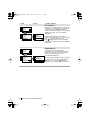 72
72
-
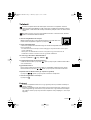 73
73
-
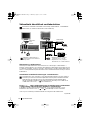 74
74
-
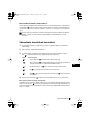 75
75
-
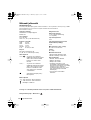 76
76
-
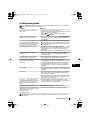 77
77
-
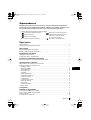 78
78
-
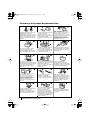 79
79
-
 80
80
-
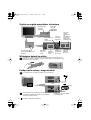 81
81
-
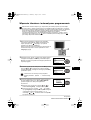 82
82
-
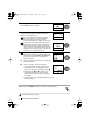 83
83
-
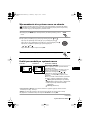 84
84
-
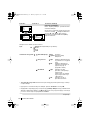 85
85
-
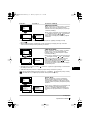 86
86
-
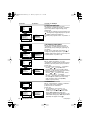 87
87
-
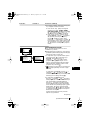 88
88
-
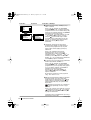 89
89
-
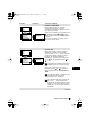 90
90
-
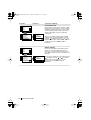 91
91
-
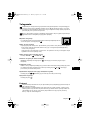 92
92
-
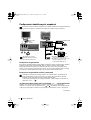 93
93
-
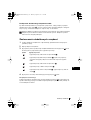 94
94
-
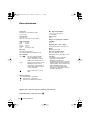 95
95
-
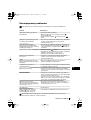 96
96
-
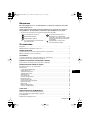 97
97
-
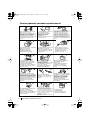 98
98
-
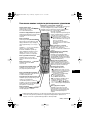 99
99
-
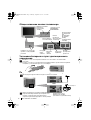 100
100
-
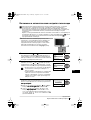 101
101
-
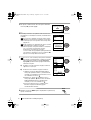 102
102
-
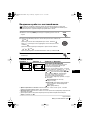 103
103
-
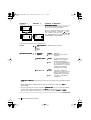 104
104
-
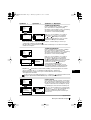 105
105
-
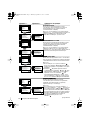 106
106
-
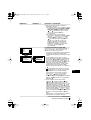 107
107
-
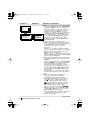 108
108
-
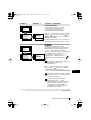 109
109
-
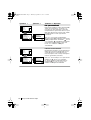 110
110
-
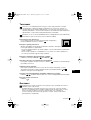 111
111
-
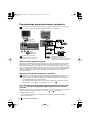 112
112
-
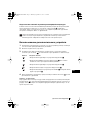 113
113
-
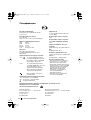 114
114
-
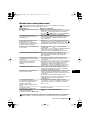 115
115
-
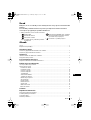 116
116
-
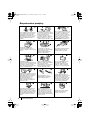 117
117
-
 118
118
-
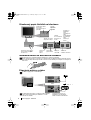 119
119
-
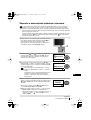 120
120
-
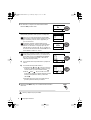 121
121
-
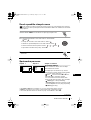 122
122
-
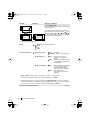 123
123
-
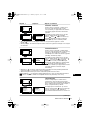 124
124
-
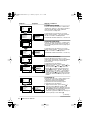 125
125
-
 126
126
-
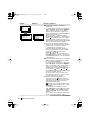 127
127
-
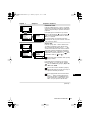 128
128
-
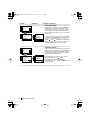 129
129
-
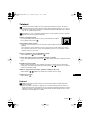 130
130
-
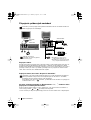 131
131
-
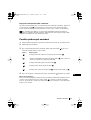 132
132
-
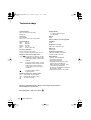 133
133
-
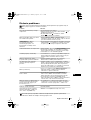 134
134
-
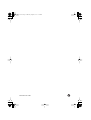 135
135
Sony KV-21FX30K Instrukcja obsługi
- Kategoria
- Telewizory LCD
- Typ
- Instrukcja obsługi
w innych językach
- slovenčina: Sony KV-21FX30K Návod na obsluhu
Powiązane artykuły
-
Sony KV-21FT2K Instrukcja obsługi
-
Sony KV-29RE10K Instrukcja obsługi
-
Sony KV-25RE10K Instrukcja obsługi
-
Sony KV-21FX30K Instrukcja obsługi
-
Sony KV-29XL70K Instrukcja obsługi
-
Sony KV-28CS70K Instrukcja obsługi
-
Sony KV-29CS60K Instrukcja obsługi
-
Sony KV-29XL71K Instrukcja obsługi
-
Sony KV-29FX66K Instrukcja obsługi
-
Sony KV-29LS60K Instrukcja obsługi