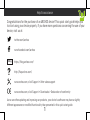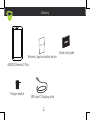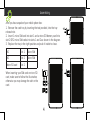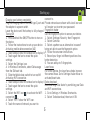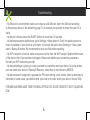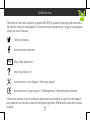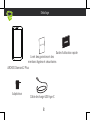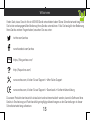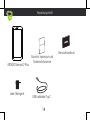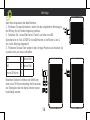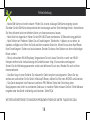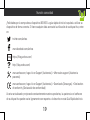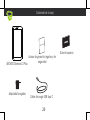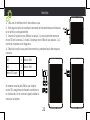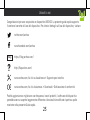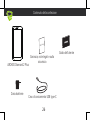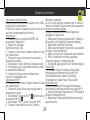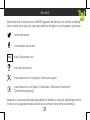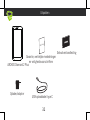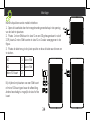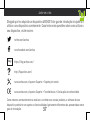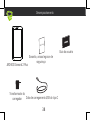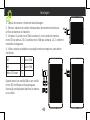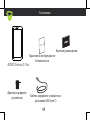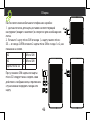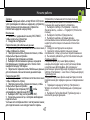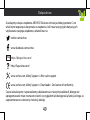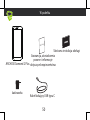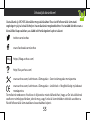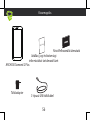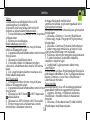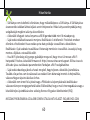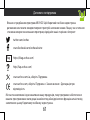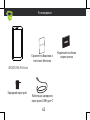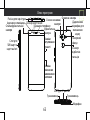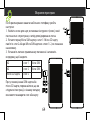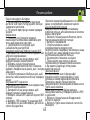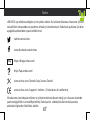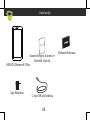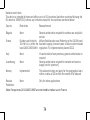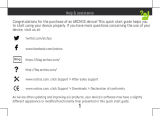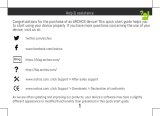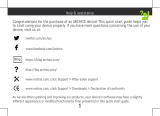Archos Diamond 2 Plus Instrukcja obsługi
- Kategoria
- Smartfony
- Typ
- Instrukcja obsługi

1
Help & assistance
Congratulations for the purchase of an ARCHOS device! This quick start guide helps you
to start using your device properly. If you have more questions concerning the use of your
device, visit us at:
twitter.com/archos
www.facebook.com/archos
Blog
https://blog.archos.com/
http://faq.archos.com/
www.archos.com, click Support > After-sales support
www.archos.com, click Support > Downloads > Declaration of conformity
As we are often updating and improving our products, your device’s software may have a slightly
different appearance or modified functionality than presented in this quick start guide.

2
Warranty
Unboxing
ARCHOS Diamond 2 Plus
Quick start guide
Warranty, legal and safety notice
USB type-C Charging cable
Charger adapter

3
Describing your device
Front
camera
Phone speaker
Headphone jack
Rear camera
Flash light
ON/OFF
Volume
Loudspeaker
USB type-C port
Memory & SIM
card slots
Flash
light
Light
sensor
Notification led
Fingerprint
reader
Noise
reduction
Laser focus
Loudspeaker
Microphone

4
Micro
SD
OR
Micro
SD
Micro
SD
OR
After you have unpacked your mobile phone box:
1. Remove the card tray by inserting the tool provided, into the tray
release hole.
2. Insert 1 micro SIM card into slot 1 and a micro SD Memory card into
slot 2 OR 2 micro SIM cards into slots 1 and 2 as shown in the diagram.
3. Replace the tray in the right position and push it inside to close.
4G slot 1 Micro-SIM
4G slot 2 Micro-SIM
Micro-SD card slot 2
When inserting your SIM card or micro-SD
card, make sure to follow the illustration,
otherwise you may damage the slot or the
card.
Assembling

5
Starting up
Charging your battery completely
Plug the charging cable in the USB type-C port and
the adapter in a power outlet.
Leave the device until the battery is fully charged.
Turning ON
1. Press and hold the ON/OFF button to turn on
the device.
2. Follow the instructions to set up your device.
Activating mobile date connection (4G)
1. Touch and pull down the status bar to display it.
2. Touch again the bar to reveal the quick
settings.
3. Select the Settings icon.
4. In Wireless & networks, select Data usage,
then the SIM card tab.
5. Slide the Mobile data switch to turn on/off.
Activating WiFi connection
1. Touch and pull down the status bar to display it.
2. Touch again the bar to reveal the quick
settings.
3. Select the WiFi icon to activate the WiFi
connection .
4. Select “WiFi” below the WiFi icon.
5. Touch the name of network you want to
connect to.
Private networks are shown with a lock icon and
will require you to enter your password.
Fingerprint reader
Use the fingerprint option to secure your device.
1. Select Settings>Security, then Fingerprint.
2. Select Continue.
3. Select a pattern as an alternative in case of
being not able to use the fingerprint option.
4. Follow the onscreen instructions.
5. Record your finger in different positions for a
better detection.
6. You can add up to 5 fingerprints.
Laser focus
For better photos, the laser focus helps improve
the camera focus. Go to Settings>Laser focus to
activate/deactivate.
Turbo download
Download large files faster by combining your Data
and WiFi connections.
1. Go to Settings > Wireless & networks.
2. Select Turbo download, then turn it ON

6
- My SIM card is not detected: make sure to have a valid SIM card. Insert the SIM card according
to the process shown in the Assembling page. Try to contact your provider to renew the card if it is
faulty.
- My device is frozen: press the ON/OFF button for more than 10 seconds.
- My device encounters dysfunctions: go to Settings > About phone > Check for update system to
check for updates. If your device is up-to-date, try to reset the device from Settings > Factory data
reset > Backup & restore. We recommend to save your files before resetting.
- My WiFi reception is too low: make sure you are not far from the WiFi hotspot. Update the firmware
of the device: http://www.archos.com/support. Reset and redefine your connection parameters.
Contact your WiFi connection provider.
- My device bootlogo is playing in a loop: you need to completely reset your device. Go to faq.archos.
com and select your device. In Backup & Recovery, select How to reinitialize my ARCHOS.
- My device doesn’t recognize my password or PIN: when setting a lock screen, select a code easy to
remember. In some cases, you need to enter your email or to reset totally your device. See our FAQs.
FOR MORE ANSWERS ABOUT YOUR TECHNICAL DIFFICULTIES, DO NOT HESITATE TO VISIT: FAQ.ARCHOS.
COM
Troubleshooting

7
Félicitations! Vous venez d’acquérir un appareil ARCHOS! Ce guide de démarrage rapide vous aide à
bien débuter l’usage de votre appareil. Si vous avez d’autres questions sur l’usage de votre appareil,
visitez nos liens ci-dessous :
twitter.com/archos
www.facebook.com/archos
Blog
https://blog.archos.com/
http://faq.archos.com/
www.archos.com, click Support > After-sales support
www.archos.com, cliquez Support > Téléchargements > Déclaration de conformité
Comme nous mettons à jour et améliorons régulièrement nos produits, le logiciel de votre appareil
peut présenter une interface ou des fonctionnalités légèrement différentes de celles décrites dans
ce guide.
Contactez-nous

8
Warranty
Déballage
ARCHOS Diamond 2 Plus
Guide d’utilisation rapide
Livret des garanties et des
mentions légales et sécuritaires
Câble de charge USB type-C
Adaptateur

9
Description de l’appareil
Caméra
avant
Prise jack
Combiné
Marche/
Arrêt
Volume
Caméra
arrière
Flash
Port USB type-C
Haut-parleur
Haut-parleur
Micro
Emplacement
cartes SIM &
carte mémoire
Témoin de notification
Capteur de luminosité
Focus laser
Lecteur
d’empreinte
digitale
Réduction du
bruit
Flash

10
Micro
SD
OR
Micro
SD
Micro
SD
OR
Après avoir déballé le téléphone :
1. Enlevez le cache en insérant l’outil fourni dans le trou du cache.
2. Placez la carte SIM ou carte mémoire sur l’emplacement indiqué dans le
chariot suivant la direction indiquée.
3. Replacez le chariot dans son emplacement et enfoncez-le pour fermer.
4G emplacement 1 Micro-SIM
4G emplacement 2 Micro-SIM
Carte micro-SD emplacement 2
Lorsque vous insérez une carte SIM ou
une carte micro-SD, conformez-vous au
schéma pour ne pas endommager la carte ou
l’emplacement.
Assemblage

11
Charger la batterie
Branchez le câble de chargement dans le port
micro-USB et connectez-le à son chargeur. Avant
la première utilisation, chargez complètement la
batterie.
Allumer l’appareil
1. Maintenez le bouton ON/OFF pour allumer
l’appareil.
2. Suivez les instructions à l’écran.
Activer la connexion données mobiles (4G)
1. Tirez vers le bas la barre de statuts afin de
l’afficher.
2. Une fois affichée, touchez-la à nouveau pour
accéder aux réglages rapides.
3. Sélectionnez l’icône Paramètres.
4. Dans la section “Sans fil et réseaux”,
sélectionnez “Consommation de données”, puis
l’onglet de la carte SIM.
5. Faites glisser l’interrupteur Données mobiles
pour activer/désactiver.
Activer la connexion WiFi
1. Tirez vers le bas la barre de statuts afin de
l’afficher.
2. Une fois affichée, touchez-la à nouveau pour
accéder aux réglages rapides.
3. Sélectionnez l’icône WiFi
pour activer la
connexion
.
4. Sélectionnez “WiFi” en bas de l’icône WiFi.
Démarrage
5. Sélectionnez le nom du réseau auquel vous
voulez vous connecter. Les réseaux privés sont
affichés avec un cadenas. Ils nécessitent un mot
de passe.
Lecteur d’empreinte digitale
Utilisez l’option empreinte digitale pour sécuriser
votre appareil.
1. Sélectionnez Paramètres>Sécurité, puis
Empreinte digitale.
2. Sélectionnez Continuer.
3. Sélectionnez un schéma en tant que option
supplémentaire en cas de mauvais fonctionnement
de l’empreinte digitale.
4. Suivez les instructions à l’écran.
5. Enregistrez votre doigt dans différentes
positions pour une meilleure détection. Vous
pouvez ajouter jusqu’à 5 empreintes digitales.
Focus laser
Il permet d’améliorer vos photos.
Allez dans Paramètres>Laser focus pour activer
ou désactiver.
Téléchargement Turbo
Télécharger des fichiers volumineux en combinant
les connexions Données et WiFi.
1. Allez dans Paramètres>Sans fil & réseaux.
2. Sélectionnez Téléchargement Turbo, puis
activez-le.

12
- Ma carte SIM n’est pas détectée : assurez-vous d’avoir une carte SIM valide. Insérez la carte SIM en
suivant le schéma décrit dans la page Assemblage. Contactez votre opérateur pour renouveler votre
carte si celle-ci est endommagée.
- Mon téléphone ne répond pas : appuyez 10 secondes sur le bouton ON/OFF.
- Mon téléphone rencontre des problèmes : allez dans paramètres > A propos du téléphone > mise
à jour pour voir si aucune mise à jour n’est disponible. Si votre appareil est à jour, procédez donc à
une réinitialisation complète à partir de paramètres > sauvegarde et réinitialisation. N’oubliez pas de
sauvegarder vos fichiers avant la réinitialisation complète.
- Votre connexion WiFi est très faible : assurez-vous de ne pas être trop loin de la borne WiFi. Veuillez
mettre à jour votre produit si nécessaire. Paramétrez à nouveau votre connexion. Contactez votre
fournisseur d’accès.
- Le logo de démarrage tourne en boucle : vous devez réinitialiser complètement votre appareil. Allez
sur faq.archos.com et sélectionnez votre appareil. Dans Sauvegarde & réinitialisation, sélectionnez
Comment réinitialiser mon ARCHOS.
- Mon téléphone ne reconnaît pas mon mot de passe ou code PIN : lorsque vous définissez un
verrouillage d’écran, choisissez un code facile à retenir. Si vous oubliez votre code, vous serez appelé
à saisir votre email dans certains cas, dans d’autres cas vous devrez réinitialiser complètement
l’appareil. Consultez nos FAQs.
POUR PLUS DE RENSEIGNEMENTS SUR VOS PROBLÈMES TECHNIQUES, N’HÉSITEZ PAS À CONSULTER
LA PAGE : FAQ.ARCHOS.COM
Dépannage

13
Vielen Dank, dass Sie sich für ein ARCHOS-Gerät entschieden haben! Diese Schnellstartanleitung wird
Sie bei der ordnungsgemäßen Bedienung Ihres Geräts unterstützen. Falls Sie bezüglich der Bedienung
Ihres Geräts weitere Fragen haben, besuchen Sie uns unter:
twitter.com/archos
www.facebook.com/archos
Blog
https://blog.archos.com/
http://faq.archos.com/
www.archos.com, klicken Sie auf Support > After-Sales-Support
www.archos.com, klicken Sie auf Support > Downloads > Konformitätserklärung
Da unsere Produkte kontinuierlich aktualisiert und weiterentwickelt werden, kann die Software Ihres
Geräts in Erscheinung und Funktionalität geringfügige Abweichungen zu den Darstellungen in dieser
Schnellstartanleitung aufweisen.
Willkommen

14
Warranty
Verpackungsinhalt
ARCHOS Diamond 2 Plus
Benutzerhandbuch
Garantie, Impressum und
Sicherheitshinweise
Lade-/Netzgerät
Speicher- und SIM-
Kartensteckplätze
USB-Ladekabel Typ C

15
Beschreibung des Geräts
Frontkamera
Telefonlautsprecher
Kopfhöreranschluss
Rückkamera
EIN/AUS
Lautstärke
Lautsprecher
USB-Anschluss Typ C
Speicher- und SIM-
Kartensteckplätze
Taschenlampe
Lichtsensor
Benachrichtigungs-LED
Fingerabdruckleser
Rauschunterdrückung
Laserfokus
Lautsprecher
Mikrofon
Taschenlampe

Micro
SD
OR
Micro
SD
Micro
SD
OR
16
Nach dem Auspacken des Mobiltelefons:
1. Entfernen Sie das Kartenfach, indem Sie das mitgelieferte Werkzeug in
die Öffnung für die Fachentriegelung stecken.
2. Schieben Sie 1 microSIM-Karte in Fach 1 und eine microSD-
Speicherkarte in Fach 2 ODER 2 microSIM-Karten in die Fächer 1 und 2,
wie in der Abbilung dargestellt.
3. Platzieren Sie das Fach wieder in der richtigen Position und drücken Sie
es nach innen, um es zu schließen.
4G 1 Micro-SIM
4G 2 Micro-SIM
micro-SD-Karte 2
Beachten Sie beim Einführen der SIM-Karte
oder micro-SD-Karte unbedingt die Illustration,
der Steckplatz oder die Karte könnten sonst
beschädigt werden.
Montage

17
Aufladen des Akkus
Stecken Sie das Ladekabel in den Micro-USB-
Anschluss und verbinden Sie es mit dem Ladegerät.
Vor der erstmaligen Benutzung des Geräts sollte der
Akku vollständig aufgeladen werden.
Einschalten
1. Drücken und halten Sie die EIN/AUS-Taste, um das
Gerät einzuschalten.
2. Folgen Sie den Anweisungen.
Activating mobile date connection (4G)
1. Die Statusleiste berühren und nach unten ziehen,
um diese anzuzeigen.
2. Die Leiste erneut berühren, um die
Schnelleinstellungen anzuzeigen.
3. Wählen Sie das Symbol “Einstellungen”.
4. Unter “WLAN & Netzwerke” wählen Sie
“Datennutzung” und dann die Registerkarte “SIM-
Karte”.
5. Schieben Sie den Schalter “Mobilfunkdaten” auf
Ein/Aus.
Activating WiFi connection
1. Die Statusleiste berühren und nach unten ziehen,
um diese anzuzeigen.
2. Die Leiste erneut berühren, um die
Schnelleinstellungen anzuzeigen.
3. Wählen Sie das WLAN-Symbol
zur Aktivierung
der WLAN-Verbindung
.
4. Wählen Sie “WLAN” unter dem WLAN-Symbol.
5. Tippen Sie auf den Namen des Netzwerks, mit
Starten
dem eine Verbindung hergestellt werden soll.
Private Netzwerke werden mit einem Schlosssymbol
angezeigt und hier muss das Passwort eingegeben
werden
Fingerabdruckleser
1. Verwenden Sie die Fingerabdruck-Option, um Ihr
Gerät zu schützen.
2. Wählen Sie Settings>Security>Fingerprint (Einste
llungen>Sicherheit>Fingerabdruckverwaltung).
3. Wählen Sie Continue (Weiter).
4. Wählen Sie alternativ ein Muster aus, falls die
Verwendung der Fingerabdruck-Option nicht möglich
ist.
5. Folgen Sie den Anweisungen auf dem Bildschirm.
6. Zeichnen Sie Ihren Finger zugunsten einer
besseren Erkennung in verschiedenen Positionen auf.
Sie können bis zu 5 Fingerabdrücke hinzufügen.
Laserfokus
Der Laserfokus verbessert den Fokus der Kamera
und sorgt so für bessere Fotos. Gehen Sie zu
Settings>Laser focus (Einstellungen>Laserfokus),
um die Funktion zu aktiveren/deaktivieren.
Turbo-Download
1. Laden Sie große Dateien durch die Kombination
Ihrer Daten- und WLAN-Verbindung schneller herunter.
2. Gehen Sie zu Settings > Wireless & networks
(Einstellungen > WLAN & Netzwerke).
3. Dann Turbo-Download auswählen und EINschalten.

18
- Meine SIM-Karte wird nicht erkannt: Prüfen Sie, ob eine zulässige SIM-Karte eingelegt wurde.
Schieben Sie die SIM-Karte entsprechend der Anweisungen auf der Seite Montage hinein. Kontaktieren
Sie Ihren Anbieter bei einer defekten Karte, um diese erneuern zu lassen.
- Mein Gerät ist abgestürzt: Halten Sie die EIN-/AUS-Taste mindestens 10 Sekunden lang gedrückt.
- Mein Telefon hat Probleme: Gehen Sie zu Einstellungen> Telefoninfo > Update, um zu sehen, ob
Updates verfügbar sind. Wenn Ihr Gerät auf dem neuesten Stand ist, führen Sie so einen Hard-Reset
über Einstellungen> Sichern und zurücksetzen. Denken Sie daran, Ihre Dateien vor dem vollständigen
Reset sichern.
- Bei zu schwachem WLAN-Empfang: Vergewissern Sie sich, dass Sie nicht zu weit vom WLAN-
Hotspot entfernt sind. Aktualisierung der Gerätefirmware: http://www.archos.com/support.
Setzen Sie die Verbindungsparameter zurück und definieren Sie sie neu. Wenden Sie sich an Ihren
Internetanbieter.
- Das Boot-Logo in einer Schleife: Sie müssen Ihr Gerät komplett zurückgesetzt. Gehen Sie faq.
archos.com und wählen Sie Ihr Gerät. In Backup & Reset, wählen Sie Wie mein ARCHOS zurücksetzen.
- Das Gerät akzeptiert kein Passwort und keine PIN: Wählen Sie bei der Einrichtung einer
Displaysperre einen leicht zu merkenden Code aus. In manchen Fällen müssen Sie Ihre E-Mail-Adresse
eingeben oder das Gerät vollständig zurücksetzen. Siehe FAQs.
WEITERE ANTWORTEN BEI TECHNISCHEN PROBLEMEN FINDEN SIE UNTER: FAQ.ARCHOS.COM
Fehlerbehebung

19
¡Felicidades por la compra de su dispositivo ARCHOS! La guía rápida de inicio le ayudará a utilizar su
dispositivo de forma correcta. Si tiene cualquier duda acerca de la utilización de su dispositivo, entre
en:
twitter.com/archos
www.facebook.com/archos
Blog
https://blog.archos.com/
http://faq.archos.com/
www.archos.com, haga clic en Support (Asistencia) > After-sales support (Asistencia
posventa)
www.archos.com, haga clic en Support (Asistencia) > Downloads (Descargas) > Declaration
of conformity (Declaración de conformidad)
Al estar actualizando y mejorando constantemente nuestros productos, la apariencia o el software
de su dispositivo pueden variar ligeramente con respecto a lo descrito en esta Guía Rápida de Inicio.
Nuestra comunidad

20
Warranty
Contenido de la caja
ARCHOS Diamond 2 Plus
Guía de usuario
Avisos de garantía, legales y de
seguridad
Adaptador/cargador
Cable de carga USB tipo C
Strona jest ładowana ...
Strona jest ładowana ...
Strona jest ładowana ...
Strona jest ładowana ...
Strona jest ładowana ...
Strona jest ładowana ...
Strona jest ładowana ...
Strona jest ładowana ...
Strona jest ładowana ...
Strona jest ładowana ...
Strona jest ładowana ...
Strona jest ładowana ...
Strona jest ładowana ...
Strona jest ładowana ...
Strona jest ładowana ...
Strona jest ładowana ...
Strona jest ładowana ...
Strona jest ładowana ...
Strona jest ładowana ...
Strona jest ładowana ...
Strona jest ładowana ...
Strona jest ładowana ...
Strona jest ładowana ...
Strona jest ładowana ...
Strona jest ładowana ...
Strona jest ładowana ...
Strona jest ładowana ...
Strona jest ładowana ...
Strona jest ładowana ...
Strona jest ładowana ...
Strona jest ładowana ...
Strona jest ładowana ...
Strona jest ładowana ...
Strona jest ładowana ...
Strona jest ładowana ...
Strona jest ładowana ...
Strona jest ładowana ...
Strona jest ładowana ...
Strona jest ładowana ...
Strona jest ładowana ...
Strona jest ładowana ...
Strona jest ładowana ...
Strona jest ładowana ...
Strona jest ładowana ...
Strona jest ładowana ...
Strona jest ładowana ...
Strona jest ładowana ...
Strona jest ładowana ...
Strona jest ładowana ...
Strona jest ładowana ...
Strona jest ładowana ...
Strona jest ładowana ...
Strona jest ładowana ...
Strona jest ładowana ...
Strona jest ładowana ...
-
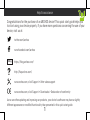 1
1
-
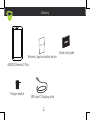 2
2
-
 3
3
-
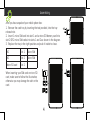 4
4
-
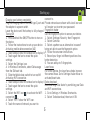 5
5
-
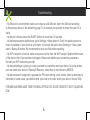 6
6
-
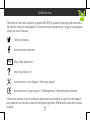 7
7
-
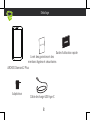 8
8
-
 9
9
-
 10
10
-
 11
11
-
 12
12
-
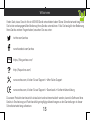 13
13
-
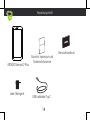 14
14
-
 15
15
-
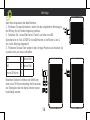 16
16
-
 17
17
-
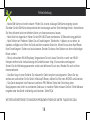 18
18
-
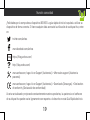 19
19
-
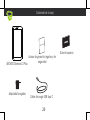 20
20
-
 21
21
-
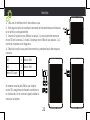 22
22
-
 23
23
-
 24
24
-
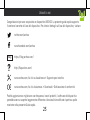 25
25
-
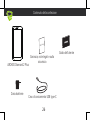 26
26
-
 27
27
-
 28
28
-
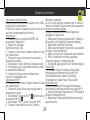 29
29
-
 30
30
-
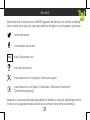 31
31
-
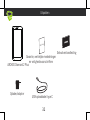 32
32
-
 33
33
-
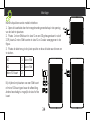 34
34
-
 35
35
-
 36
36
-
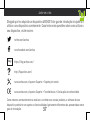 37
37
-
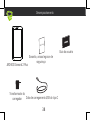 38
38
-
 39
39
-
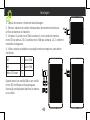 40
40
-
 41
41
-
 42
42
-
 43
43
-
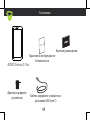 44
44
-
 45
45
-
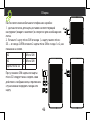 46
46
-
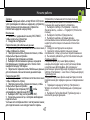 47
47
-
 48
48
-
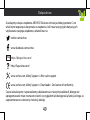 49
49
-
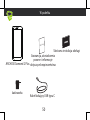 50
50
-
 51
51
-
 52
52
-
 53
53
-
 54
54
-
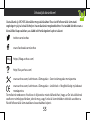 55
55
-
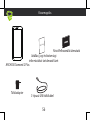 56
56
-
 57
57
-
 58
58
-
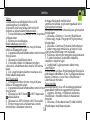 59
59
-
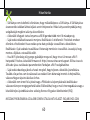 60
60
-
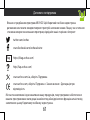 61
61
-
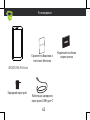 62
62
-
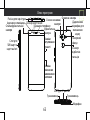 63
63
-
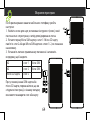 64
64
-
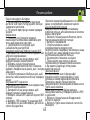 65
65
-
 66
66
-
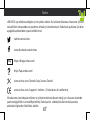 67
67
-
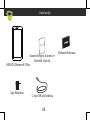 68
68
-
 69
69
-
 70
70
-
 71
71
-
 72
72
-
 73
73
-
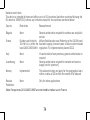 74
74
-
 75
75
Archos Diamond 2 Plus Instrukcja obsługi
- Kategoria
- Smartfony
- Typ
- Instrukcja obsługi
w innych językach
- italiano: Archos Diamond 2 Plus Manuale del proprietario
- português: Archos Diamond 2 Plus Manual do proprietário
- français: Archos Diamond 2 Plus Le manuel du propriétaire
- Türkçe: Archos Diamond 2 Plus El kitabı
Powiązane dokumenty
-
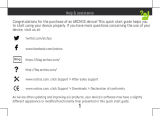 Mode d'Emploi 60 Platinum Instrukcja obsługi
Mode d'Emploi 60 Platinum Instrukcja obsługi
-
Archos Cobalt 55b Cobalt Instrukcja obsługi
-
Archos Cobalt 50b Cobalt Instrukcja obsługi
-
Archos Diamond 55 Diamond Selfie Instrukcja obsługi
-
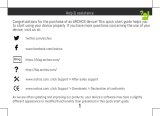 Mode d'Emploi 55 Helium Instrukcja obsługi
Mode d'Emploi 55 Helium Instrukcja obsługi
-
Mode d'Emploi 55b Platinum Instrukcja obsługi
-
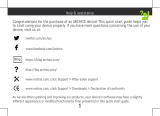 Mode d'Emploi 55 Helium Ultra Instrukcja obsługi
Mode d'Emploi 55 Helium Ultra Instrukcja obsługi
-
Archos 55 Helium 4Seasons Instrukcja obsługi