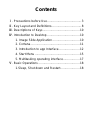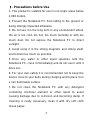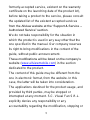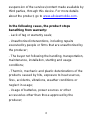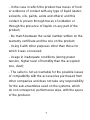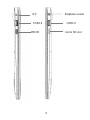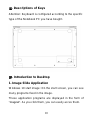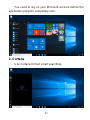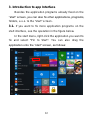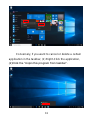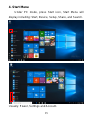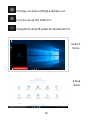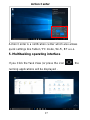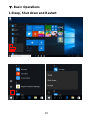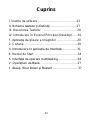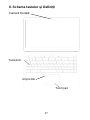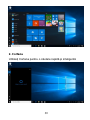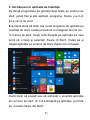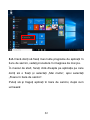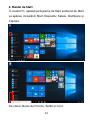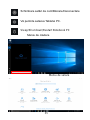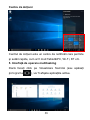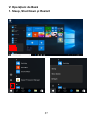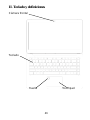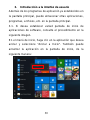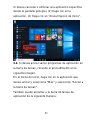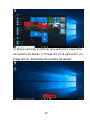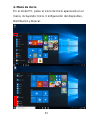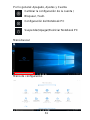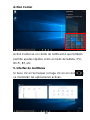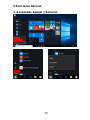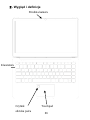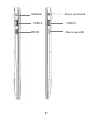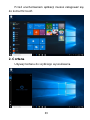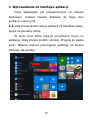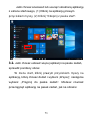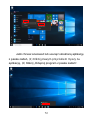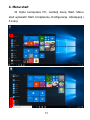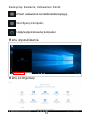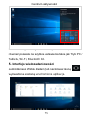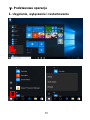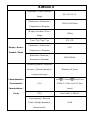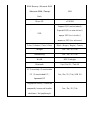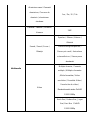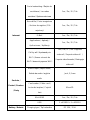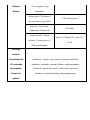ALLBOOK X
USER MANUAL

Contents
Ⅰ. Precautions before Use ....................................... 3
Ⅱ. Key Layout and Definitions.................................. 8
Ⅲ. Descriptions of Keys .......................................... 10
Ⅳ. Introduction to Desktop ..................................... 10
1. Image Slide Application ............................... 10
2. Cortana ........................................................ 11
3. Introduction to app Interface........................ 12
4. Start Menu ................................................... 15
5. Multitasking operating interface................... 17
Ⅴ. Basic Operations ............................................... 18
1.Sleep, Shut down and Restart...................... 18

3
Ⅰ. Precautions before Use
1. This product is suitable for use in non-tropic areas below
2,000 meters.
2. Prevent the Notebook PC from falling to the ground or
being strongly impacted otherwise.
3. Do not use it in the long term in any environment where
the air is too cold, too hot, too much humidity or with too
much dust. Do not expose the Notebook PC to direct
sunlight.
4. Avoid using it in the strong magnetic and strong static
environment as much as possible.
5. Once any water or other liquid splashes onto the
Notebook PC, close it immediately and do not use it until it
dries out.
6. For your own safety it is recommended not to keep the
device close to your body during charging and to place it on
a non flammable surface.
7. Do not clean the Notebook PC with any detergent
containing chemical element or other liquid to avoid
causing damage due to corrosion and becoming damp. If
cleaning is really necessary, clean it with dry soft cloth
tissue paper.

4
8. Our company shall not bear any and all responsibilities
for loss or deletion of material inside the machine caused
due to abnormal software and hardware operation,
maintenance or any other accident.
9. Please back up your important material at any time to
avoid loss.
10. Please do not disassemble the Notebook PC by
yourself; otherwise you will lose the right to warranty.
11. User manual and the relevant software shall be
updated at any time. For updated software version, visit
www.allviewmobile.com to download by yourself, and no
notice shall be given otherwise. If any anything is found to
be inconsistent with the User Manual, the online version
shall prevail.
12. Replacement with incorrect type batteries may cause
explosion. Make sure to use original batteries.
To be taken into consideration:
In order to avoid any issues that may appear with
services that are no longer accepted by S.C. Visual
Fan S.R.L. (because S.C. Visual Fan S.R.L. reserves
its right to cease collaboration with any

5
formerly-accepted service, existent on the warranty
certificate on the launching date of the product lot),
before taking a product to the service, please consult
the updated list of the existent accepted services
from the Allview website at the “Support & Service –
Authorized Service” section.
We do not take responsibility for the situation in
which the product is used in any way other that the
one specified in the manual. Our company reserves
its right to bring modifications in the content of the
guide, without public announcement.
These modifications will be listed on the company’s
website (www.allviewmobile.com) in the section
dedicated to the product.
The content of this guide may be different from the
one in electronic format, from the website. In this
case, the latter will be taken into consideration.
The applications destined for the product usage, and
provided by third parties, may be stopped or
interrupted at any moment. S.C. Visual Fan S.R.L.
explicitly denies any responsibility or any
accountability regarding the modification, stopping or

6
suspension of the services/content made available by
third parties, through this device. For more details
about the product, go to www.allviewmobile.com.
In the following cases, the product stops
benefiting from warranty:
- Lack of tag or warranty seals;
- Unauthorized interventions, including repairs
executed by people or firms that are unauthorized by
the producer;
- The buyer not following the handling, transportation,
maintenance, installation, starting and usage
conditions;
- Thermic, mechanic and plastic deteriorations of the
products caused by hits, exposure to heat sources,
fires, accidents, vibrations, weather conditions or
neglect in usage;
- Usage of batteries, power sources or other
accessories other than those approved by the
producer;

7
- In the case in which the product has traces of food
or evidence of contact with any type of liquid (water,
solvents, oils, paints, acids and others) and this
contact is proven through traces of oxidation or
through the presence of liquids on any part of the
product;
- No match between the serial number written on the
warranty certificate and the one on the product;
- Using it with other purposes other than those for
which it was conceived;
- Usage in inadequate conditions (wrong power
tension, higher level of humidity than the accepted
one, dust);
- The seller is not accountable for the possible issues
of compatibility with the accessories purchased from
other companies and does not take any responsibility
for the sub-ensembles used on the systems, which
do not correspond, performance wise, with the specs
of the producer.

8
Ⅱ. Key Layout and Definitions
Keyboard group
Keyboard
group
Touchpad
Front camera
Fingerprint

9
USB3.0
Socket for earphone
DC
HDMI
USB2.0
TF
Earphone socket
micro SD slot
USB2.0

10
Ⅲ. Descriptions of Keys
Attention: Keyboard is configured according to the specific
type of the Notebook PC you have bought.
Ⅳ. Introduction to Desktop
1. Image Slide Application
Windows 10 start image: On the start screen, you can see
many programs fixed in the image.
These application programs are displayed in the form of
“magnet”. As you click them, you can easily acces them.

11
You need to log on your Microsoft account before the
application program completely runs.
2. Cortana
Use Cortana for fast smart searching.

12
3. Introduction to app Interface
Besides the application programs already fixed on the
“start” screen, you can also fix other applications, programs,
folders, a.s.o. to the "start" screen.
3.1. If you want to fix more application programs on the
start interface, see the operation in the figure below.
In the start menu, right-click the application you want to
fix and select "Pin to Start". You can also drag the
application onto the “start” screen, as follows:

13
Conversely, if you want to cancel or delete a certain
application in the start screen, (1) Right-Click the
application, (2)Click the “Unpin from Start”.
3.2. If you want to fix more application programs on the
taskbar, see the operation in the figure below.
In the start menu, right-click the application you want to
fix and select "More" and then select "Pin to taskbar". You
can also drag the application onto the taskbar, as follows:

14
Conversely, if you want to cancel or delete a certain
application in the taskbar, (1) Right-Click the application,
(2)Click the “Unpin this program from taskbar”.

15
4. Start Menu
Under PC mode, press Start icon, Start Menu will
display including: Start, Device, Setup, Share, and Search.
Usually: Power, Settings and Account.

16
Change account setting/Lock/Sign out .
Let you set up the Table PC.
Sleep/Shut down/Restart the Notebook PC
Search
menu
Setup Menu
Setup
menu

17
Action Center is a notification center which also allows
quick settings like Tablet / PC mode, Wi-Fi, BT a.s.o.
5. Multitasking operating interface
If you Click the Task View (or press the icon ), the
running applications will be displayed .
Action Center

18
Ⅴ. Basic Operations
1.Sleep, Shut down and Restart

19
DECLARATION OF CONFORMITY
No.1493
We, S.C. Visual Fan S.R.L., with the headquarters in
Brasov, 61, Brazilor St., PO 500313 Romania, registered at
the Trade Commerce Brasov under no. J08/818/2002, CUI
RO14724950, as the importer, assure, guarantee and
declare on our own responsibility, according to the
provisions from article 4 HG no. 1.022 / 2002, regarding the
regime of the products and services, which can be harmful
for life and health, security and labor protection, that the
product ALLBOOK X from ALLVIEW, does not jeopardize
the life, health and labor protection, does not produce a
negative impact over the environment and is in accordance
with:
- Directive no. 2011/65/UE, modified by 2014/8/UE
regarding the usage restrictions of certain dangerous
substances in electric and electronic equipment
- Directive regarding the radio and telecommunication
equipment RED 2014/53/CEE (HG 487/2016)
- Directive 2014/35/UE regarding the assurance of
users of low voltage equipment ;
- Directive regarding the electromagnetic compatibility
89/336/CEE, modified by Directive 92/31/CEE and
93/68/CEE (HG982/2007); RoHS: EN50581:2012;
2014/30/EU(HG 487/2016)

20
- The safety requests of the European Directive
2001/95/EC and the EN 60065:2002/A12:2011 and EN
60950-1:2006/ A1:2010 /A11:2009/A12:2011 standards,
regarding the level of decibels emitted by the sold
appliances.
The product has been assessed according to the following
standards:
Health: 2014/35/EU;EN 50360:2001, EN 50361; EN
62209-1 : 2006;
Safety: 2014/35/EU; EN 60950- 1 : 2001 +A11:2004; EMC
EN 301 489- 01 V1.6.1 (09-2005) EN 301 489- 07 V1.3.1
(11-2005); EN 301 489- 17 V1.2.1 (08-2002);
Radio spectrum: 2014/35/EU; EN 300 328 V1.7.1
(10-2006);
The evaluation procedure of the conformity was made
according to Directive 2014/53/CEE, the documentation
being stored at S.C. Visual Fan S.R.L., Brasov, 61, Brazilor
St., PO 500313, Romania and will be offered at request.
The product has the CE mark on it.
The declaration of conformity is available at
www.allviewmobile.com .
Brasov Director
31.07.2017 Gheorghe Cotuna
Strona się ładuje...
Strona się ładuje...
Strona się ładuje...
Strona się ładuje...
Strona się ładuje...
Strona się ładuje...
Strona się ładuje...
Strona się ładuje...
Strona się ładuje...
Strona się ładuje...
Strona się ładuje...
Strona się ładuje...
Strona się ładuje...
Strona się ładuje...
Strona się ładuje...
Strona się ładuje...
Strona się ładuje...
Strona się ładuje...
Strona się ładuje...
Strona się ładuje...
Strona się ładuje...
Strona się ładuje...
Strona się ładuje...
Strona się ładuje...
Strona się ładuje...
Strona się ładuje...
Strona się ładuje...
Strona się ładuje...
Strona się ładuje...
Strona się ładuje...
Strona się ładuje...
Strona się ładuje...
Strona się ładuje...
Strona się ładuje...
Strona się ładuje...
Strona się ładuje...
Strona się ładuje...
Strona się ładuje...
Strona się ładuje...
Strona się ładuje...
Strona się ładuje...
Strona się ładuje...
Strona się ładuje...
Strona się ładuje...
Strona się ładuje...
Strona się ładuje...
Strona się ładuje...
Strona się ładuje...
Strona się ładuje...
Strona się ładuje...
Strona się ładuje...
Strona się ładuje...
Strona się ładuje...
Strona się ładuje...
Strona się ładuje...
Strona się ładuje...
Strona się ładuje...
Strona się ładuje...
Strona się ładuje...
Strona się ładuje...
Strona się ładuje...
Strona się ładuje...
Strona się ładuje...
-
 1
1
-
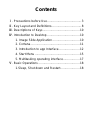 2
2
-
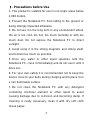 3
3
-
 4
4
-
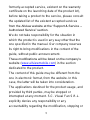 5
5
-
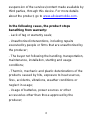 6
6
-
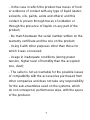 7
7
-
 8
8
-
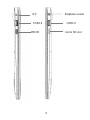 9
9
-
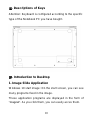 10
10
-
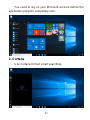 11
11
-
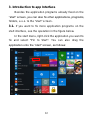 12
12
-
 13
13
-
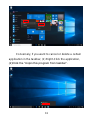 14
14
-
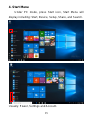 15
15
-
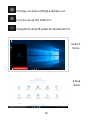 16
16
-
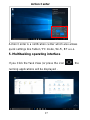 17
17
-
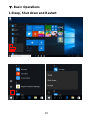 18
18
-
 19
19
-
 20
20
-
 21
21
-
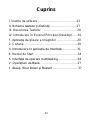 22
22
-
 23
23
-
 24
24
-
 25
25
-
 26
26
-
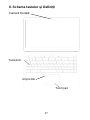 27
27
-
 28
28
-
 29
29
-
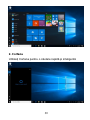 30
30
-
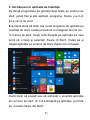 31
31
-
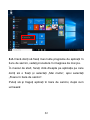 32
32
-
 33
33
-
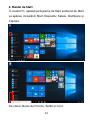 34
34
-
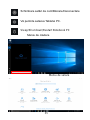 35
35
-
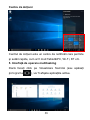 36
36
-
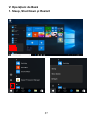 37
37
-
 38
38
-
 39
39
-
 40
40
-
 41
41
-
 42
42
-
 43
43
-
 44
44
-
 45
45
-
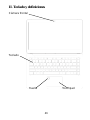 46
46
-
 47
47
-
 48
48
-
 49
49
-
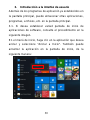 50
50
-
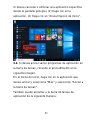 51
51
-
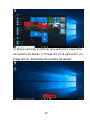 52
52
-
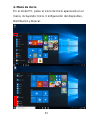 53
53
-
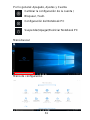 54
54
-
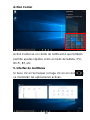 55
55
-
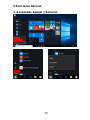 56
56
-
 57
57
-
 58
58
-
 59
59
-
 60
60
-
 61
61
-
 62
62
-
 63
63
-
 64
64
-
 65
65
-
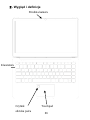 66
66
-
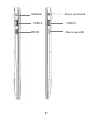 67
67
-
 68
68
-
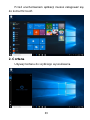 69
69
-
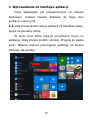 70
70
-
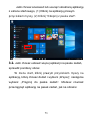 71
71
-
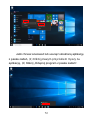 72
72
-
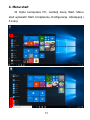 73
73
-
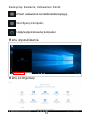 74
74
-
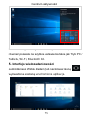 75
75
-
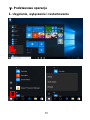 76
76
-
 77
77
-
 78
78
-
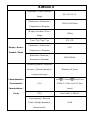 79
79
-
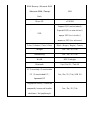 80
80
-
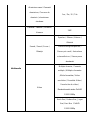 81
81
-
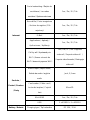 82
82
-
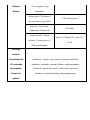 83
83
Allview AllBook X + SSD 120GB Instrukcja obsługi
- Typ
- Instrukcja obsługi
- Niniejsza instrukcja jest również odpowiednia dla
w innych językach
Powiązane artykuły
-
Allview AllBook L Instrukcja obsługi
-
Allview AllBook L Instrukcja obsługi
-
Allview AllBook L Instrukcja obsługi
-
Allview Wi Series User Wi 1001N Skrócona instrukcja obsługi
-
Allview Wi Series User Wi901N Skrócona instrukcja obsługi
-
Allview AllBook i Instrukcja obsługi
-
Allview AllBook i Instrukcja obsługi
-
Allview AllBook Y-100 Instrukcja obsługi
-
Allview AllBook M instrukcja
-
Allview AllBook M Instrukcja obsługi