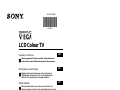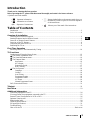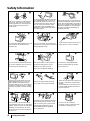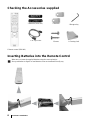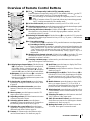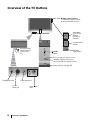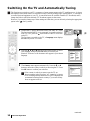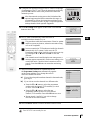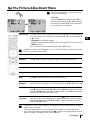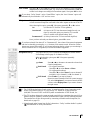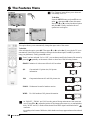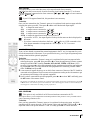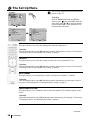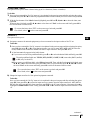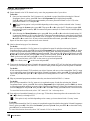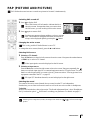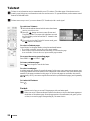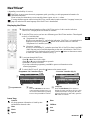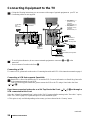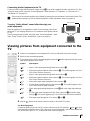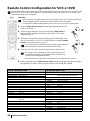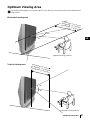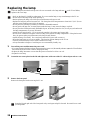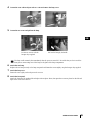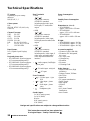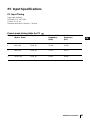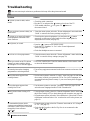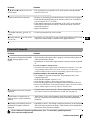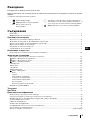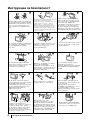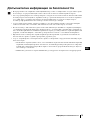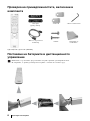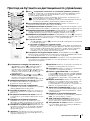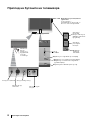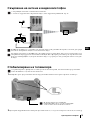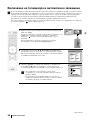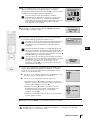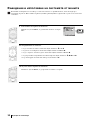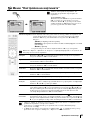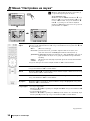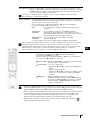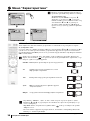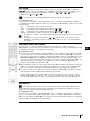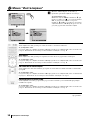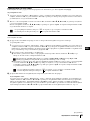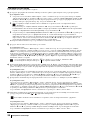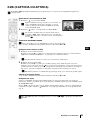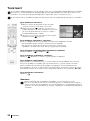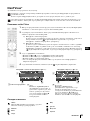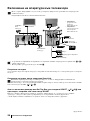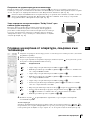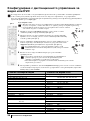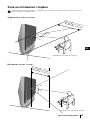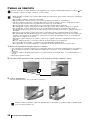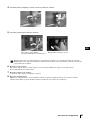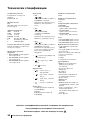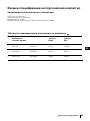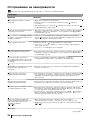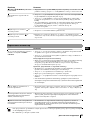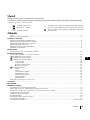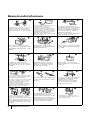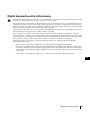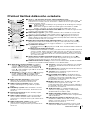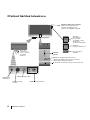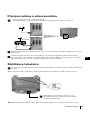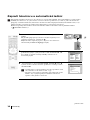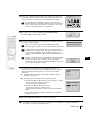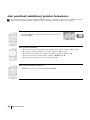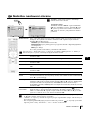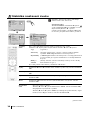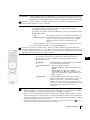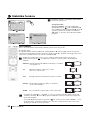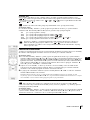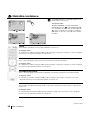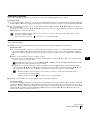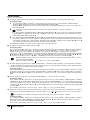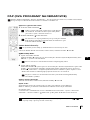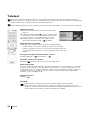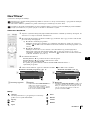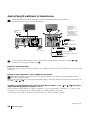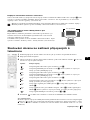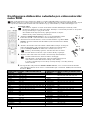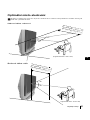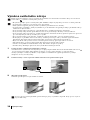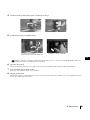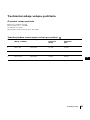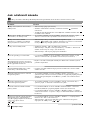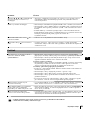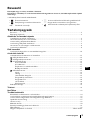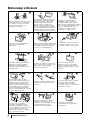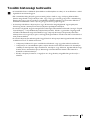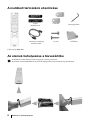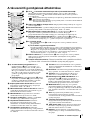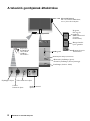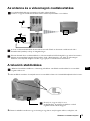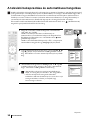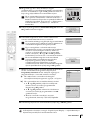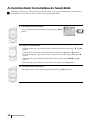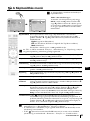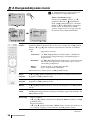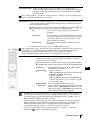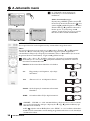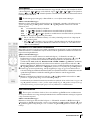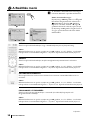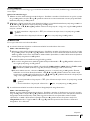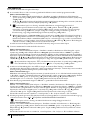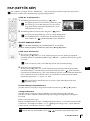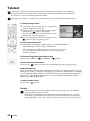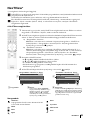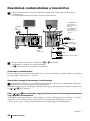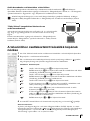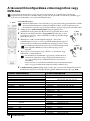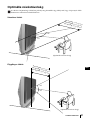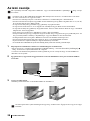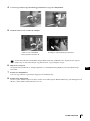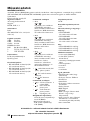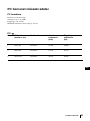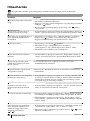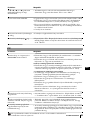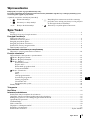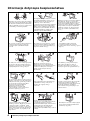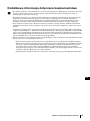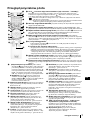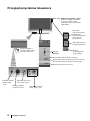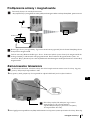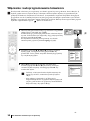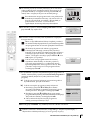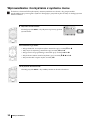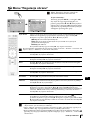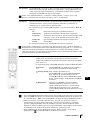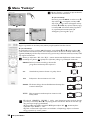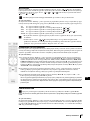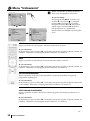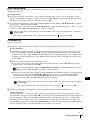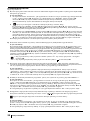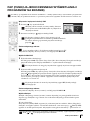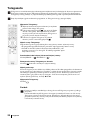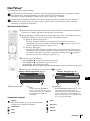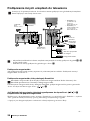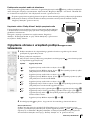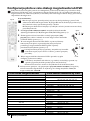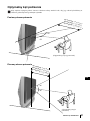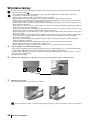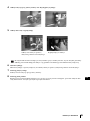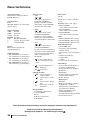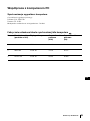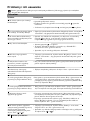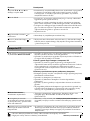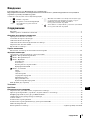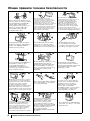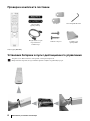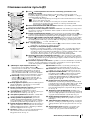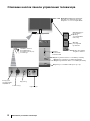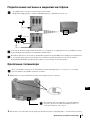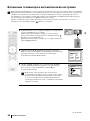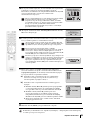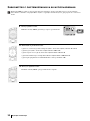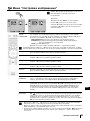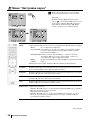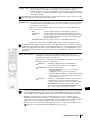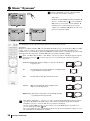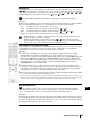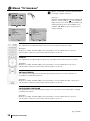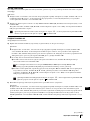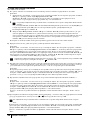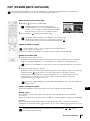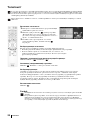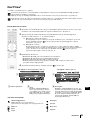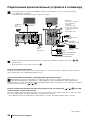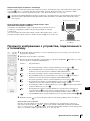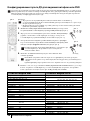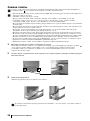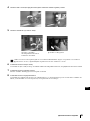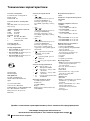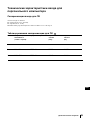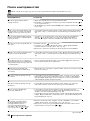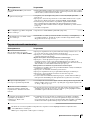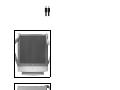Sony KF-42SX300K Instrukcja obsługi
- Kategoria
- Telewizory LCD
- Typ
- Instrukcja obsługi
Niniejsza instrukcja jest również odpowiednia dla

Operating Instructions
GB
Before operating the TV, please read the “Safety Information”
section of this manual. Retain this manual for future reference.
Инструкции за използване
BG
Преди да използвате телевизора, прочетете раздела
"Информация за безопасността" на това ръководство.
Запазете това ръководство за бъдещи справки.
Návod k použití
CZ
Před zapnutím televizoru si prosím pozorně přečtěte část
"Bezpečnostní upozornění" v tomto návodu. Návod si uschovejte
i pro budoucí potřebu.
Kezelési utasítás
HU
Mielőtt elkezdené használni a televíziót, kérjük, olvassa el a jelen
kézikönyv "Biztonsági tudnivalók" c. szakaszát. Őrizze meg a
kézikönyvet későbbi használatra.
Instrukcja obsługi
PL
Przed przystąpieniem do eksploatacji telewizora należy
zapoznać się z rozdziałem "Informacje dotyczące bezpieczeństwa"
w niniejszej instrukcji. Prosimy o zachowanie niniejszej instrukcji
do wglądu w przyszłości.
Инструкция по эксплуатации
RU
Перед тем как включить телевизор, просим Вас ознакомиться с
разделом "Общие правила техники безопасности" настоящей
инструкции. Сохраняйте настоящую инструкцию на будущее.
R
4-096-858-42 (1)
LCD Colour TV
KF-42SX300K
KF-50SX300K
KF-60SX300K
©2003 by Sony Corporation

3
GB
Introduction
Thank you for choosing this Sony product.
Before operating the TV, please read this manual thoroughly and retain it for future reference.
• Symbols used in the manual:
Table of Contents
Introduction .......................................................................................................................................................... 3
Safety Information................................................................................................................................................ 4
Overview & Installation
Checking the Accessories Supplied...................................................................................................................... 6
Inserting Batteries into the Remote Control......................................................................................................... 6
Overview of Remote Control Buttons.................................................................................................................. 7
Overview of the TV Buttons ................................................................................................................................8
Connecting the Aerial and VCR...........................................................................................................................9
Stabilizing the TV set ........................................................................................................................................... 9
First Time Operation
Switching on the TV and Automatically Tuning ...............................................................................................10
TV Functions
Introducing and Using the Menu System .......................................................................................................... 12
The Picture Adjustment menu ..................................................................................................................... 13
The Sound Adjustment menu.......................................................................................................................14
The Features menu........................................................................................................................................16
Autoformat .............................................................................................................................................16
AV3 Output............................................................................................................................................ 17
Connection Guide...................................................................................................................................17
RGB Centring......................................................................................................................................... 17
The Set Up menu..........................................................................................................................................18
Language................................................................................................................................................18
Country................................................................................................................................................... 18
Auto Tuning...........................................................................................................................................18
Programme Sorting ................................................................................................................................ 18
Programme Labels .................................................................................................................................19
AV Preset...............................................................................................................................................19
Manual Programme Preset..................................................................................................................... 20
PAP (Picture And Picture).................................................................................................................................. 21
Teletext.................................................................................................................................................................. 22
NexTView...............................................................................................................................................................23
Additional Information
Connecting Equipment to the TV........................................................................................................................24
Viewing pictures from equipment connected to the TV......................................................................................25
Remote Control Configuration for VCR or DVD ...............................................................................................26
Optimum Viewing area .......................................................................................................................................27
Replacing the lamp..............................................................................................................................................28
Technical Specifications......................................................................................................................................30
PC Input Specifications.......................................................................................................................................31
Troubleshooting...................................................................................................................................................32
How to lift the TV ................................................................................................................................Back cover
• Buttons shaded white on the remote control show you
the buttons you have to press to follow the sequence
of the instructions.
• Informs you of the result of the instructions.
• Important information.
• Information on a feature.
• 1,2... Sequence of instructions.
Table of Contents

4
Never place the TV in hot, humid or
excessively dusty places. Do not
install the TV where it may be
exposed to mechanical vibrations.
For environmental and safety reasons, it
is recommended that the TV set is not
left in standby mode when not in use.
Disconnect from the mains. However,
some TVs may have features which
require they are left in standby. The
instructions in this manual will inform
you if this applies.
Safety Information
Do not open the cabinet and the rear cover
of the TV. Refer to qualified service
personnel only.
To prevent fire, keep inflammable
objects or naked lights (eg candles)
away from the TV.
Pull out the power lead by the plug.
Do not pull on the power lead itself.
Place the TV on a secure stable stand.
Never attempt to move the TV and stand
together -always move the TV and stand
separately. Do not place the TV on its
side or face up. Do not allow children to
climb on to it.
This set is to operate on a 220-240V AC
supply only. Take care not to connect
too many appliances to the same power
socket as this could result in fire or
electric shock.
To prevent fire or shock hazard, do not
expose the TV to rain or moisture.
For your own safety, do not touch any
part of the TV, power lead or aerial lead
during lightning storms.
Do not cover the ventilation openings of
the TV For ventilation, leave a space of
at least 10cm all around the set.
Do not cover the ventilation
openings of the TV with items such
as curtains or newspapers etc.
Never push objects of any kind into the
set as this could result in a fire or electric
shock. Never spill liquid of any kind on
the set. If any liquid or solid object does
fall into the cabinet, do not operate the
TV. Have it checked immediately by
qualified personnel.
Take care not to place heavy objects on
the power lead as this could result in
damage.
We recommend you wind any excess
lead around the holders provided on
the rear of the TV.
Unplug the power lead before moving
the TV. Avoid uneven surfaces, quick
steps or excessive force. If the set has
been dropped or damaged, have it
checked immediately by qualified
service personnel.
Safety Information
Clean the screen and cabinet with a soft,
lightly dampened cloth. Do not use any
type of abrasive pad, alkaline cleaner,
scouring powder or solvent, such as alcohol
or benzine, or antistatic spray. As a safety
precaution, unplug the TV before cleaning
it.

5
GB
Additional Safety Information
• Do not block or cover the ventilation opening situated on the bottom rear of the left hand side of the TV set.
For ventilation, leave a space of at least 10 cm from the wall.
• If after transporting the TV set, directly from a cold to a warm location, or if the room temperature has
changed suddenly, pictures may be blurred or show poor colour over portions of the picture. This is because
condensation has formed on the mirrors or lenses inside the TV set. Let the moisture evaporate before using
the TV set.
• To obtain a clear picture, do not expose the screen to direct illumination or direct sunlight. If possible, use
spot lighting directed down from the ceiling.
• This TV set incorporates the latest high-precision LCD technology. Even though the highest standards are
applied in manufacture it is still possible that a few black dots or bright points (red, green or blue) may be
visible on the screen under certain picture conditions. It is not possible to remove them and this is not a fault
condition.
• The screen of this TV set has an anti-reflection screen coating. To avoid screen degradation, follow the
advice given below:
• To remove dust from the surface of the screen, wipe with the supplied cleaning cloth or a soft cloth.
• Clean the screen and cabinet with a soft, lightly dampened cloth. Do not use any type of abrasive pad,
alkaline cleaner, scouring powder or solvent, such as alcohol or benzine, or antistatic spray. As a safety
precaution, unplug the TV before cleaning it.
• Avoid touching the screen, and take care not to scratch the surface with hard objects.
Safety Information

6
Checking the Accessories supplied
Inserting Batteries into the Remote Control
Make sure you insert the supplied batteries using the correct polarities.
Always remember to dispose of used batteries in an environmental friendly way.
1 Remote control (RM-906)
2 Batteries (AAA size)
Overview & Installation
2 Brackets
1 Hexagon key
2 Screws
1 Cleaning cloth
1 PC input cable

7
GB
Overview of Remote Control Buttons
1 TV I/ : To Temporarily Switch Off TV (standby mode):
Press this button to temporarily switch off TV (the standby indicator on the TV
lights up). Press again to switch on TV from standby mode.
• To save energy we recommend switching off completely when TV is not in
use.
• After 15 minutes without TV signal and without any button being pressed,
the TV switches automatically into standby mode.
2 VCR or DVD on/off: press this button to switch your VCR or DVD on or off.
3 Selecting input source: press this button repeatedly until the desired input symbol
of the source appears on the TV screen. Refer to page 25.
4 Selecting broadcast channels: if Media Selector (w; is switched to TV, press
these buttons to select channels. For double-digit programme numbers, enter the
second digit within 2.5 seconds.
5 Selecting VCR double-digit: if Media Selector (w;) is switched to VCR, press this
button to select double-digit channels for Sony's VCR e.g. 23, press -/-- first and next
the buttons 2 and 3.
6 a) Recording button:
If Media Selector (w;) is switched to VCR, press this button to record programmes.
b) Resetting to factory set levels:
Press, for a minimum of 3 seconds, to return the picture and sound settings to the
factory default levels. This will also return the set to the install condition and the
“Auto Tuning” menu will appear on the screen. If this is the case refer to the
section “Switching on the TV set and automatically Tuning” (page 11, step 5) of
this manual.
7 Watching last channel selected: if Media Selector (w;) is switched to TV, press
this button to return to the previous channel you were watching (provided you
watched it for at least 5 seconds).
8 Freezing a teletext page: in teletext mode, press this button to freeze a teletext
page. Press it again to cancel the freeze.
9 a) Displaying a channel index: if Media Selector
(w;) is switched to TV and MENU is switched off,
press OK to display a channel overview. If you
want to select a channel, press
v or V next press
again the OK button to watch the selected channel.
b) Navigator: if Media Selector (w;
) is switched to
TV and MENU (
qs) is switched on, use these
buttons to navigate through the menu system of the
TV. Refer to page 12.
q; Selecting the screen format: press this button
repeatedly to change the format of the screen. Refer
to page 16.
qa Selecting broadcast channels:
press these
buttons to select the next or previous broadcast
channel.
qs Menu system: press this button to enter the TV
menu system. Refer to page 12.
qd Adjusting volume: press these buttons to increase
or decrease the audio volume.
qf Selecting picture mode: press this button
repeatedly to change the picture mode. For details on
the different picture modes. Refer to page 13.
qg Selecting the sound effect:
Press this button
repeatedly to change the sound effect. For details on
different sound effects. Refer to page 14.
qh Fastext: In Teletext mode, these buttons can be
used as Fastext buttons. For details see page 22.
qj NexTView: press this button to display NexTView.
For details. Refer to page 23.
qk
Teletext: press this button to switch on Teletext. For
details see page 22.
ql Operating VCR or DVD: if Media Selector (w;) is
switched to VCR or DVD, these buttons will operate
the main functions of your VCR or DVD, once the
remote control has been programmed. Refer to page
26.
w; Media Selector: press this button to select which
device you want to operate, TV, VCR or DVD. A
green light will be momentarily lit to show which one
you have selected. For details refer to page 26.
wa Displaying Info: press this button to display all on-
screen indication such as channel number, etc. Press
again to cancel.
ws Selecting TV mode: press this button to switch off
PAP, Teletext or Video input mode.
wd
PAP (Picture And Picture): press this button to
divide the screen into two for watching two channels
simultaneously. Refer to page 21.
wf Muting the sound: press this button to mute the
TV sound. Press again to restore the sound.
Overview & Installation
1
qd
qs
q;
2
3
4
5
6
7
8
9
qf
qg
wa
w;
qk
ql
qj
qa
qh
ws
wd
wf

8
Overview of the TV Buttons
Overview & Installation
Audio Input
jacks
Selecting
Input source
Video Input jack
Volume control
buttons
Programme
Up or Down
Buttons
(Selects TV
channels)
S video
Input jack
Lamp indicator (see page 28).
On/Off
button
Headphones jack
Push up the flap
on the front left
corner of the
TV.
Remote control receiver
To operate the remote control,
pont it towards this receiver.
• Standby indicator (red colour).
• Power off indicator (amber colour).
Power on indicator (green colour).

9
GB
Connecting the Aerial and VCR
• Connecting cables are not supplied.
• For more details of VCR connections as well as other connections, please refer to page 24.
The Scart lead is optional. If you use this optional connection it can improve picture and sound quality when
using a VCR.
If you do not use a Scart lead, you will need to manually tune the VCR to a spare channel once the autotune
procedure has been completed. Refer to “Manual Programme Preset” on page 20. Also refer to your VCR
instruction manual to find out how to find the output channel of your VCR.
Stabilizing the TV set
Overview & Installation
After setting up, secure the TV set to a wall, etc., using the supplied brackets and screws, for safety purposes.
1 Mount the two supplied brackets with the screws provided to the upper rear side of the TV set.
2 Pass a strong cord or a chain through each bracket, and then secure to a wall or a pillar, etc.
Do not block or cover this ventilation opening. For
ventilation, leave a space of at least 10 cm from the
wall.
or
OUT IN
VCR

10
Switching On the TV and Automatically Tuning
The first time you switch on your TV, a sequence of menu screens appear on the TV enabling you to: 1) choose
the language of the menu screen 2) Choose the country in which you are going to operate the TV, 3) check how
to connect optional equipment to your TV, 4) search and store all available channels (TV Broadcast) and 5)
change the order in which the channels (TV Broadcast) appear on the screen.
However, if you need to change any of these settings at a later date, you can do that by selecting the appropriate
option in the (Set Up menu).
1 Connect the TV plug to the mains socket (220-240V AC, 50Hz)
The first time that the TV set is connected, it is usually turned on.
If the TV is off, press the on/off button on the TV set to turn
on the TV.
The first time you switch on the TV, a Language menu displays
automatically on the TV screen.
2 Press the V, v, B or b buttons on the remote control to select
your language, then press the OK button to confirm your
selection. From now on all the menus will appear in your chosen
language.
3 The Country menu appears automatically. Press the v or V
button to select the country in which you are using the TV. Press
the OK button to confirm your selection.
• If the country in which you want to use the TV set
does not appear in the list, select “off” instead of a country.
• To avoid wrong teletext characters for cyrillic languages we
recommend selecting Russia country if your own country
does not appear in the list.
Language
English
Nederlands
Français
Italiano
Deutsch
Türkçe
Español
Português
Polski
English
Nederlands
Français
Italiano
Deutsch
Türkçe
Español
Português
Polski
Select language
Country
Select country
Off
Ireland
Nederland
België/Belgique
Luxembourg
France
Italia
Schweiz/Suisse/Svizzera
First Time Operation
continued...
Language
English
Nederlands
Français
Italiano
Deutsch
Türkçe
Español
Português
Polski
English
Nederlands
Français
Italiano
Deutsch
Türkçe
Español
Português
Polski
Select language
Language
English
Nederlands
Français
Italiano
Deutsch
Türkçe
Español
Português
Polski
English
Nederlands
Français
Italiano
Deutsch
Türk çe
Español
Português
Polski
Select language

11
GB
4 A diagram will appear showing you how to connect a wide range
of equipment to your TV set. Follow the instructions and finally
press the OK button to remove the picture and continue the
automatic process.
After the automatic tuning process has finished and the
optional equipment has been connected at this stage, we
recommend you follow the instructions explained on the
section "Connection Guide" on page 17 to get the optimum
settings related with the optional equipment.
5 The Auto Tuning menu appears on the screen. Press the OK
button to select Yes.
6 The TV starts to automatically search and store all
available broadcast channels for you.
This procedure could take some minutes. Please be patient
and do not press any buttons, otherwise automatic tuning
will not be completed.
In some countries the TV Broadcaster installs the channels
automatically (ACI system). In this case, the TV
Broadcaster sends a menu in which you can select your city
by pressing the
v or V button and OK to store the
channels.
If no channels were found during the auto tune process, a
message appears automatically on the screen asking you to
connect the aerial. Check the aerial connection (refer to
page 9). Press the OK button to restart the auto tuning
process.
7 After all available channels are captured and stored,
the Programme Sorting menu automatically appears
on the screen enabling you to change the order in
which the channels are stored.
a) If you wish to keep the broadcast channels in the tuned order,
go to step 8.
b) If you wish to store the channels in a different order:
1 Press the v or V button to select the programme
number with the channel (TV Broadcast) you wish
to move. Press the b button.
2 Press the v or V button to select the new
programme number position for your selected
channel (TV Broadcast). Press the OK button to store.
3 Repeat steps b)1 and b)2 if you wish to change
the order of the other channels.
8 Press the MENU button to remove the menu from the screen
Auto Tuning
Programmes found: 4
No channel found.
Please connect aerial
Confirm
Programme Sorting
01
02
03
04
05
06
07
08
TVE
TVE2
TV3
C33
C27
C58
S02
S06
Programme Sorting
01 TVE
01
02
03
04
05
06
07
08
TVE
TVE2
TV3
C33
C27
C58
S02
S06
Do you want to start
automatic tuning?
Yes No
OK
Please connect your equipment
according to this chart
DVD
Your LCD TV is now ready for use
First Time Operation

12
Introducing and Using the Menu System
Your LCD TV uses an On-Screen menu system to guide you through the operations. Use the following buttons
on the Remote Control to operate the menu system:
1 To switch on the menu screens:
Press the MENU button to switch the first level menu on.
TV Functions
2 To navigate through the menus:
• To highlight and select the desired menu or option, press
v or V.
• To enter the selected menu or option, press OK or
b.
• To return to the last menu or option, press OK or
B.
• To alter the settings of your selected option, press v/V/B or b.
• To confirm and store your selection, press OK.
3 To switch off the menu screens:
Press the MENU button to remove the menu from the screen.

13
GB
The Picture Adjustment Menu
The “Picture Adjustment” menu allows you to
alter the picture settings.
To do this:
Press the MENU button and then press OK to
enter this menu. Next press
v or V to select the
desired option and press OK. Finally read below
how to operate into each option.
Picture Mode This option allows you to customise the Picture Mode based on the programme
you are watching. After selecting this option press OK. Next press repeatedly
v
or
V to select:
Personal (for individual settings).
Live (for live broadcast programmes, DVD and Digital Set Top Box receivers).
Movie (for films).
Once you have selected your desired option, press OK to store.
"Brightness", "Colour" and "Sharpness" level of "Live" and "Movie" mode are fixed on the
factory to get the best picture quality.
Contrast Press
B or b to reduce or enhance picture contrast. Next press OK to store.
Brightness Press
B or b to darken or brighten the picture. Next press OK to store.
Colour Press
B or b to decrease or to increase color intensity. Next press OK to store.
Hue Press
B or b to decrease or to increase the green tones. Next press OK to store.
Sharpness Press
B or b to soften or to sharpen the picture. Next press OK to store.
Reset Press OK to reset the picture to the factory preset levels.
Noise This option is set to On to automatically reduce the snowy picture
Reduction visible in the broadcast signal. To cancel this function, press
v or V to select Off.
Colour Tone This option allows you to alter the tint of the picture. After selecting this option
press b. Next press repeatedly v or V to select: Warm (gives the white colours
a red tint), Normal (gives the white colours a neutral tint), Cold (gives the white
colours a blue tint). Next press OK to store.
Lines While viewing an RGB input signal from the PC connector, some picture
Correction lines may be not correctly displayed. To correct this problem, select this option
and press
b. Next press repeatedly v or V to correct it berween -20 and +20.
Finally press OK to store.
• "Brightness" "Colour" and "Sharpness" only appears and only can be altered if "Picture
mode" is set to "Personal".
• "Hue" only appears and only can be altered for NTSC signal (e.g. USA video tapes).
• For an RGB input signal connected to the PC connector, only appear and only can be
altered: "Contrast", "Brightness" and "Lines Correction".
.
TV Functions
,

14
The Sound Adjustment Menu
The “Sound Adjustment” menu allows you to
alter the sound settings.
To do this:
Press the MENU button and press
v to select
, then press OK to enter this menu. Next
press
v or V to select the desired option and
press OK. Finally read below how to operate
into each option.
Sound This option allows you to customise the Sound Effect. After selecting this
Effect option press OK. Next press repeatedly
v or V to select:
Off (Flat response).
Natural (Enhances clarity, detail and presence of sound by using “BBE High
Definition Sound system”*).
Dynamic (“BBE High Definition Sound system”* intensifies clarity and
presence of sound for better intelligibility and musical realism).
Dolby** (Dolby Virtual, simulates the sound effect of “Dolby Surround Pro
Virtual Logic”).
Once you have selected your desired option, press OK to store.
Treble Press
B or b to decrease higher-frequency sounds. Next press OK to store.
Bass Press
B or b to decrease or to increase the lower-frequency sounds. Next press
OK to store.
Balance Press
B or b to emphasise the left or the right speaker. Next press OK to store.
Reset Press OK to reset the sound to the factory preset levels. Next press OK to store.
Dual Sound • For a Stereo broadcast:
Press
v or V to select Stereo or Mono. Next press OK to store.
• For a bilingual broadcast:
Press
v or V to select Mono (for mono channel if available), A (for channel 1)
or B (for channel 2). Next press OK to store.
TV Functions
,
m
Sound Adjustment
Sound Effect: Dolby Virtual
Treble:
Bass:
Balance:
Reset
Dual Sound: Stereo
Auto Volume: Off
TV Speakers: On
Headphones Set Up
Select: Enter:
OK
Exit:
MENU
Sound Adjustment
Sound Effect: Dolby Virtual
Treble:
Bass:
Balance:
Reset
Dual Sound: Stereo
Auto Volume: Off
TV Speakers: On
Headphones Set Up
Select:Back:
Enter:
OK
continued...

15
GB
Auto Volume Press v or V to select On (the volume level of the channels will stay the same,
independent of the broadcast signal, e.g. in the case of advertisements) or Off (the
volume level changes according to the broadcast signal). Next press OK to store.
If you select “Dolby Virtual” on the “Sound Effect” option, the “Auto Volume” option will
automatically be switched to “Off” and vice versa.
TV Speakers This option allows you to select if you want to listen the TV from the TV speakers
or from an external amplifier connected to the audio outputs on the rear of the TV.
After selecting this option, press OK. Next press repeatedly
v
or
V
to select:
On (to listen the TV from the TV set speakers).
One time off (to listen to the TV from the external amplifier only one
time. By using this option, any time the TV is turned
off/on, it returns to the default setting "On").
Permanent off (to always listen to the TV from external amplifier).
Once you have selected your desired option, press OK to store.
If you have selected "One time off" or "Permanent off", the volume of the external equipment
can also be altered by pressing the 2 +/- buttons of the remote control. When the volume
buttons are pressed, the symbol
% will appear indicating that the volume you are altering is
not the volume of the TV set speakers, it is from the external equipment.
Headphones Set Up This option allows you to customise the headphones volume and the
PAP settings (refer to page 21 for details on PAP).
After selecting this option press OK. Next press repeatedly
v or V to select:
volume Press
B or b to decrease or increase the volume level
from the headphones.
Dual Sound • For a Stereo broadcast:
Press
v or V to select Stereo or Mono
• For a bilingual broadcast:
Press
v or V to select Mono (for mono channel if
available), A (for channel 1) or B (for channel 2).
PAP Sound Select Frame if you want to listen to
the active screen (framed) of the PAP screen (see page
21), select Left picture if you want to listen to the left
screen or select Right picture if you want to listen to
the right screen.
* The “BBE High Definition Sound system” is manufactured by Sony Corporation under
license from BBE Sound, Inc. It is covered by U.S. Patent No. 4,638,258 and No.
4,482,866. The word “BBE” and BBE Symbol are trademarks of BBE Sound, Inc.
**This TV has been designed to create surround sound effect by simulating the sound of four
speakers with two speakers, when the broadcast audio signal is Dolby Surround encoded.
The sound effect can also be improved by connecting a suitable external amplifier (for
details refer to page 25).
**Manufactured under license from Dolby Laboratories. “Dolby” and the double-D symbol
are trademarks of Dolby Laboratories.
TV Functions

16
The Features Menu
The “Features” menu allows you to alter vari-
ous settings of the TV.
To do this:
Press the MENU button and press
v twice to
select , then press OK to enter this menu.
Next press
v or V to select the desired option
and press OK. Finally read below how to
operate into each option.
AUTO FORMAT
This option allows you to automatically change the aspect ratio of the screen.
To do this:
After selecting the option, press OK. Then press
v or V to select On (if you wish the TV set to
automatically switch the screen format according to the broadcast signal) or Off (if you wish to
keep your preference). Finally press OK to store.
Even if you have selected “On” or “Off”, you can always modify the format of the screen by
pressing repeatedly on the remote control to select one of the following formats:
SMART: Imitation of wide screen effect for 4:3 broadcast.
4/3: Conventional 4:3 picture size, full picture
information.
14/9: Compromise between 4:3 and 16:9 picture size.
ZOOM: Widescreen format for letterbox movies.
WIDE: For 16:9 broadcast. Full picture information.
• In “SMART”, “ZOOM” and “14/9” modes, parts of the top and bottom of the screen are
cut off. Press
v or V to adjust the position of the image on the screen (e.g. to read subtitles).
• Only "WIDE" and "4/3" modes can be selected for an RGB signal connected to the PC
connector.
• According to the format of diffussion, black bands can always appear whatever the selected
mode.
TV Functions
,
m
4:3
ZOOM
14:9
WIDE
SMART
continued...

17
GB
AV3 OUTPUT
This option allows you to select the source to be output from the Scart connector
3/ 3 so that you can record from this Scart any signal coming from the TV or from an
external equipment connected to the Scart connector 1/ 1, 2/ 2 or front connectors
4 or 4 and 4.
If your VCR supports SmartLink, this procedure is not necessary.
To do this:
Once you have entered into the "Features" menu as it is explained in the previous page and after
selecting the option, press OK. Then press
v
or
V
to select the desired output signal:
TV to output the aerial source.
AV1 to output sources connected to 1/ 1.
AV2 to output sources connected to 2/ 2.
AV4 to output sources connected to 4 or 4 and 4.
AUTO to output the signal that is being viewed on the TV.
• If you select “AUTO”, the output signal will always be the same one that is displayed on
the screen.
• If you have connected a decoder to the Scart 3/ 3 or to a VCR connected to this
Scart, please remember to change back the “AV3 Output” to “TV” for correct
unscrambling.
CONNECTION GUIDE
Even you have already connected the external equipment to the TV set, it is important for you to
follow the instructions of this menu. If you proceed in this way, you will get the optimum picture
settings related with the optional equipment.
To do this:
1 Once you have entered the "Features" menu as it is explained in the previous page and after
selecting the option, press OK. Next press
v or V to chose the equipment you want to connect
among the available: SAT (satellit), Decoder, DVD, GAME, VIDEO or DVD rec. (DVD
recorder). Next press
b to select the equipment chosen (equipment selected also can be deleted
by pressing
B). Once you have selected all the equipment to be connected, press v or V to
select "Confirm" and press OK.
2 A new menu will appear showing you on which Scart connector of the rear of the TV should be
connected each equipment. Please connect each equipment according to this information to get
the optimum picture setting of the optional equipment.
3 Once you have connected the optional equipment, press B or b to select "OK" and finally press
the OK button of the remote control.
We strongly recommend you to follow our connection proposals, but in case you do not agree press B
or b to select «No» and next press the OK button. A new menu appears on the screen in which you
can assign the connections according to your preferences.
RGB CENTRING
This option is only available if an RGB source has been connected to the TV.
This option allows you to readjust the horizontal position of the picture in case you need to do it
when connecting an RGB source.
To do this:
Once you have entered the "Features" menu as it is explained in the previous page and while
watching an RGB source select the “RGB Centring” option and press OK. Then press
v or V to
adjust the centre of the picture between –5 and +5. Finally press OK to confirm and store.
S
S
S
S
TV Functions

18
The Set Up Menu
The “Set Up” menu allows you to alter various
options on this TV.
To do this:
Press the MENU button and press
v
three
times to select , then press OK to enter this
menu. Next press
v
or
V
to select the desired
option and press OK. Finally read below how
to operate into each option.
LANGUAGE
This option allows you to select the language that menus are displayed in.
To do this:
After selecting the option, press OK and then proceed in the same way as in step 2 of the section
"Switching On the TV and Automatically Tuning" on page 10.
COUNTRY
This option allows you to select the country in which you wish to operate the TV set.
To do this:
After selecting the option, press OK and then proceed in the same way as in step 3 of the section
"Switching On the TV and Automatically Tuning" on page 10.
AUTO TUNING
This option allows you to automatically search for and store all available TV channels.
To do this:
After selecting the option, press OK and then proceed in the same way as in the steps 5 and 6 of
the section “Switching On the TV and Automatically Tuning” on page 11.
PROGRAMME SORTING
This option allows you to change the order in which the channels (TV Broadcast) appear on the
screen.
To do this:
After selecting the option, press OK and then proceed in the same way as in the step 7 of the section
“Switching On the TV and Automatically Tuning” on page 11.
TV Functions
,
m
Select: Exit:
MENU
Set Up
Language
Country
Auto Tuning
Programme Sorting
Programme Labels
AV Preset
Manual Programme Preset
Enter:
OK
Set Up
Language
Country
Auto Tuning
Programme Sorting
Programme Labels
AV Preset
Manual Programme Preset
Select:Back:
Enter:
OK
continued...

19
GB
PROGRAMME LABELS
This option allows you to name a channel using up to five characters (letters or numbers).
To do this:
1 Once you have entered the "Set Up" menu as it is explained in the previous page and after selecting the option,
press OK, then press v or V to select the programme number with the channel you wish to name. Next press OK.
2 With the first element of the Label column highlighted, press OK and
v
,
V
, B or b to select the letter, next
press OK.
When you have finished, press
v
,
V
, B or b to select the word “End” on the screen and finally press OK to
turn off the menu from the screen.
• To correct the letter, select "
%" on the screen to go back and press OK.
• For a blank, select " " on the screen and press OK.
AV PRESET
This option allows you to:
a) Designate a name to the external equipment you have connected to the input sockets of the TV set.
To do this:
1 Once you have entered the "Set Up" menu as it is explained in the previous page and after selecting the option,
press OK, then press
v
or
V
to select the input source you wish to name: AV1, AV2 or AV3 for the rear
Scarts, AV4 for front connectors and AV5 for the PC input connector. Next press OK twice.
2 A label automatically appears in the label column:
a) If you want to use one of the predefined labels, press
v or V to select the desired label and finally press OK.
The total predefined labels are: VIDEO, DVD, CABLE, GAME, CAM (camcorder), SAT (satellite)
or PC (only for the AV5).
b) If you want to set a different label, select Edit and press OK. Then, with the first element highlighted, press
v, V, B or b to select the letter, next press OK. When you have finished, press v, V, B or b to select
the word “End” on the screen and finally press OK to turn off the menu from the screen.
• To correct the letter, select "
%" on the screen to go back and press OK.
• For a blank, select " " on the screen and press OK.
b) Change the input sound level of the optional equipment connected.
To do this:
Once you have entered the "Set Up" menu as it is explained in the previous page and after selecting the option
press OK, then press
v
or
V
to select the input source you want to alter the input sound level: AV1, AV2 or
AV3 for the rear Scarts, AV4 for front connectors and AV5 for the PC input connector. Next press twice
b to
highlight the Sound Offset column. Finally press OK and
v
or
V
to alter the input sound level between -9 and
+9.
TV Functions
continued...

20
MANUAL PROGRAMME PRESET
This option allows you to:
a) Preset channels or the VCR channel one by one to the programme order of your choice.
To do this:
1 Once you have entered the “Set Up”menu as it is explained on page 18 and after selecting the "Manual
Programme Preset" option, press OK. Next with Programme option highlighted press OK.
Press
v or V to select which programme number you want to preset the channel on (for VCR, select
programme number “0”). Then press B.
2 The following option is only available depending on the country you have selected in the “Country”
menu.
After selecting the System option, press OK. Then press
v
or
V
to select the TV Broadcast system (B/G
for western European countries, D/K for eastern European countries, L for France or I for United Kingdom).
Then press
B.
3 After selecting the Channel Number option, press OK. Next press
v
or
V
to select the channel tuning ("C"
for terrestrial channels or "S" for cable channels). Then press the number buttons to enter directly the channel
number of the TV Broadcast or the channel of the VCR signal. If you do not know the channel number, press
b and v or V to search for it. When you have tuned the desired channel, press OK twice to store.
Repeat all the above steps to tune and store more channels.
b) Label a channel using up to five characters.
To do this:
Once you have entered the “Set Up”menu as it is explained on page 18 and after selecting the "Manual
Programme Preset" option, press OK. Next with the Programme option, highlighted press the PROG +/- button
to select the programme number with the channel you wish to name. When the programme you want to name
appears on the screen, select the Label option and press OK. Then, with the first element highlighted, press
v
,
V
, B or b to select the letter, next press OK. When you have finished, press
v
,
V
, B or b to select the word
“End” on the screen and finally press OK to turn off the menu from the screen.
• To correct the letter, select "
%" on the screen to go back and press OK.
• For a blank, select " " on the screen and press OK.
c) Fine tune the broadcast reception. Normally the automatic fine tuning (AFT) will give the best possible picture,
however you can manually fine tune the TV to obtain a better picture reception in case the picture is distorted.
To do this:
While watching the channel (TV Broadcast) you wish to fine tune, and once you have entered the “Set Up” menu
as it is explained on page 18 and after selecting the "Manual Programme" option, press
OK
.
Then select the AFT
option and press
b. Next press
v
or
V
to adjust the fine tuning between -15 and +15. Finally press OK twice
to store.
d) Skip any unwanted programme numbers when they are selected with the PROG +/- buttons.
To do this:
Once you have entered the "Set Up" menu as it is explained on page 18 and after selecting the "Manual
Programme Preset" option, press OK. Next with the Programme option highlighted, press the PROG +/- button
to select the programme number you want to skip. When the programme you want to skip appears on the screen,
select the Skip option and press
b
. Next press
v
or
V
to select On. Finally press OK twice to confirm and store.
To cancel this function afterwards, select “Off” instead of “On” in the step above.
e) View and record scrambled channels (e.g. from a pay TV decoder) when using a decoder connected to Scart
3/ 3 directly or through a VCR.
This option is only available depending on the country you have selected in the “Country” menu.
To do this:
Once you have entered the "Set Up" menu as it is explained on page 18 and after selecting the "Manual Programme
Preset" option, press OK. Next select the Decoder option and press
b. Next press v or V to select On. Finally
press OK twice to confirm and store.
To cancel this function afterwards, select "Off" instead of "On" in the step above.
S
TV Functions

21
GB
Switching PAP on and off
1 Press to display PAP.
One of the screens will be framed to indicate that this is
the active screen. It means that when you want to select
the PAP source, you will be doing it in the active screen.
2 Press again to remove PAP.
On the screen appears a banner guiding you how to operate
PAP. This banner will disappear after some seconds but it
always can be displayed again by pressing the button.
Changing the active screen
This is only possible if Media Selector is set to TV.
To change the active screen (framed), press the B or b buttons.
Selecting PAP source
1 Selecting a TV channel:
Press the
B button to select the left screen as the active screen. Next press the number buttons
or PROG +/- to select a TV channel.
Video input signals can not be displayed on the left screen.
2 Selecting an input source:
Press the
b button to select the right screen as the active screen. Next press repeatedly the
button to watch the input signal of a connected equipment onto the TV right screen. For more
details on which input symbol you want to choose, please see section "Viewing pictures from
equipment connected to the TV" on page 25.
RF signal (TV broadcast channels) can not be displayed on the right screen.
Selecting the sound
The sound of the active screen (framed) always comes from the TV set loudspeakers.
Besides that, you can listen to the active screen as well as the non active screen via headphones.
To do this:
With the PAP switched on, refer to the section "The Sound Adjustment Menu", select "Headphones
Set Up" and set the option " PAP Sound" according your preference. For details see page 15.
In PAP (picture and picture) mode, the output from the Scart 2/ 2 is fixed to the right
picture.
TV Functions
PAP (PICTURE AND PICTURE)
PAP divides the screen into two to watch two pictures in format 4:3 simultaneously.
Strona się ładuje...
Strona się ładuje...
Strona się ładuje...
Strona się ładuje...
Strona się ładuje...
Strona się ładuje...
Strona się ładuje...
Strona się ładuje...
Strona się ładuje...
Strona się ładuje...
Strona się ładuje...
Strona się ładuje...
Strona się ładuje...
Strona się ładuje...
Strona się ładuje...
Strona się ładuje...
Strona się ładuje...
Strona się ładuje...
Strona się ładuje...
Strona się ładuje...
Strona się ładuje...
Strona się ładuje...
Strona się ładuje...
Strona się ładuje...
Strona się ładuje...
Strona się ładuje...
Strona się ładuje...
Strona się ładuje...
Strona się ładuje...
Strona się ładuje...
Strona się ładuje...
Strona się ładuje...
Strona się ładuje...
Strona się ładuje...
Strona się ładuje...
Strona się ładuje...
Strona się ładuje...
Strona się ładuje...
Strona się ładuje...
Strona się ładuje...
Strona się ładuje...
Strona się ładuje...
Strona się ładuje...
Strona się ładuje...
Strona się ładuje...
Strona się ładuje...
Strona się ładuje...
Strona się ładuje...
Strona się ładuje...
Strona się ładuje...
Strona się ładuje...
Strona się ładuje...
Strona się ładuje...
Strona się ładuje...
Strona się ładuje...
Strona się ładuje...
Strona się ładuje...
Strona się ładuje...
Strona się ładuje...
Strona się ładuje...
Strona się ładuje...
Strona się ładuje...
Strona się ładuje...
Strona się ładuje...
Strona się ładuje...
Strona się ładuje...
Strona się ładuje...
Strona się ładuje...
Strona się ładuje...
Strona się ładuje...
Strona się ładuje...
Strona się ładuje...
Strona się ładuje...
Strona się ładuje...
Strona się ładuje...
Strona się ładuje...
Strona się ładuje...
Strona się ładuje...
Strona się ładuje...
Strona się ładuje...
Strona się ładuje...
Strona się ładuje...
Strona się ładuje...
Strona się ładuje...
Strona się ładuje...
Strona się ładuje...
Strona się ładuje...
Strona się ładuje...
Strona się ładuje...
Strona się ładuje...
Strona się ładuje...
Strona się ładuje...
Strona się ładuje...
Strona się ładuje...
Strona się ładuje...
Strona się ładuje...
Strona się ładuje...
Strona się ładuje...
Strona się ładuje...
Strona się ładuje...
Strona się ładuje...
Strona się ładuje...
Strona się ładuje...
Strona się ładuje...
Strona się ładuje...
Strona się ładuje...
Strona się ładuje...
Strona się ładuje...
Strona się ładuje...
Strona się ładuje...
Strona się ładuje...
Strona się ładuje...
Strona się ładuje...
Strona się ładuje...
Strona się ładuje...
Strona się ładuje...
Strona się ładuje...
Strona się ładuje...
Strona się ładuje...
Strona się ładuje...
Strona się ładuje...
Strona się ładuje...
Strona się ładuje...
Strona się ładuje...
Strona się ładuje...
Strona się ładuje...
Strona się ładuje...
Strona się ładuje...
Strona się ładuje...
Strona się ładuje...
Strona się ładuje...
Strona się ładuje...
Strona się ładuje...
Strona się ładuje...
Strona się ładuje...
Strona się ładuje...
Strona się ładuje...
Strona się ładuje...
Strona się ładuje...
Strona się ładuje...
Strona się ładuje...
Strona się ładuje...
Strona się ładuje...
Strona się ładuje...
Strona się ładuje...
Strona się ładuje...
Strona się ładuje...
Strona się ładuje...
Strona się ładuje...
Strona się ładuje...
Strona się ładuje...
Strona się ładuje...
Strona się ładuje...
Strona się ładuje...
Strona się ładuje...
Strona się ładuje...
Strona się ładuje...
Strona się ładuje...
Strona się ładuje...
Strona się ładuje...
Strona się ładuje...
Strona się ładuje...
Strona się ładuje...
Strona się ładuje...
Strona się ładuje...
Strona się ładuje...
Strona się ładuje...
Strona się ładuje...
Strona się ładuje...
Strona się ładuje...
Strona się ładuje...
Strona się ładuje...
-
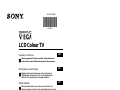 1
1
-
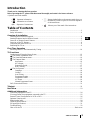 2
2
-
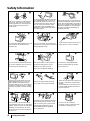 3
3
-
 4
4
-
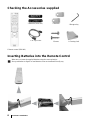 5
5
-
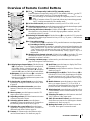 6
6
-
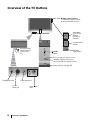 7
7
-
 8
8
-
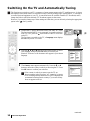 9
9
-
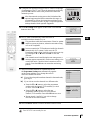 10
10
-
 11
11
-
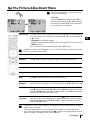 12
12
-
 13
13
-
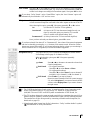 14
14
-
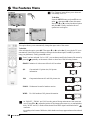 15
15
-
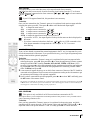 16
16
-
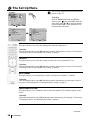 17
17
-
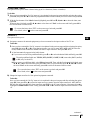 18
18
-
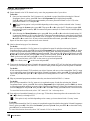 19
19
-
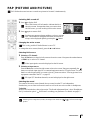 20
20
-
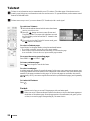 21
21
-
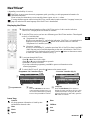 22
22
-
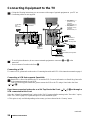 23
23
-
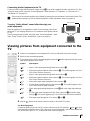 24
24
-
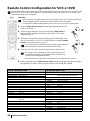 25
25
-
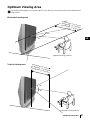 26
26
-
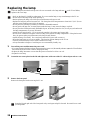 27
27
-
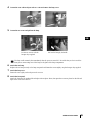 28
28
-
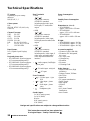 29
29
-
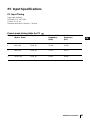 30
30
-
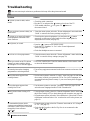 31
31
-
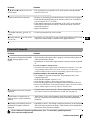 32
32
-
 33
33
-
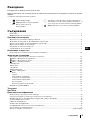 34
34
-
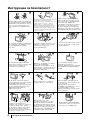 35
35
-
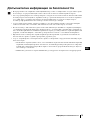 36
36
-
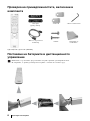 37
37
-
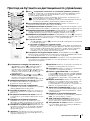 38
38
-
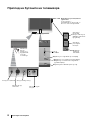 39
39
-
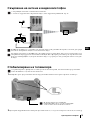 40
40
-
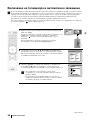 41
41
-
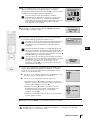 42
42
-
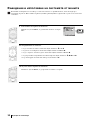 43
43
-
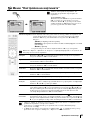 44
44
-
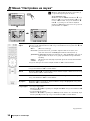 45
45
-
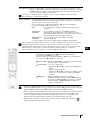 46
46
-
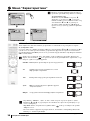 47
47
-
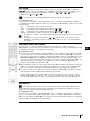 48
48
-
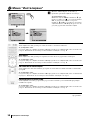 49
49
-
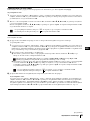 50
50
-
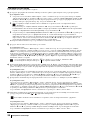 51
51
-
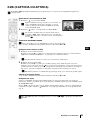 52
52
-
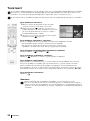 53
53
-
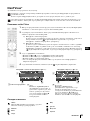 54
54
-
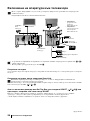 55
55
-
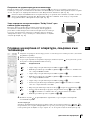 56
56
-
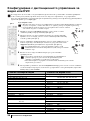 57
57
-
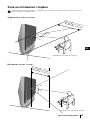 58
58
-
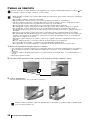 59
59
-
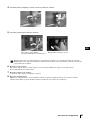 60
60
-
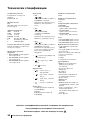 61
61
-
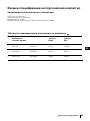 62
62
-
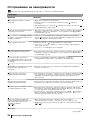 63
63
-
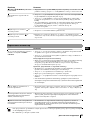 64
64
-
 65
65
-
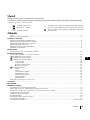 66
66
-
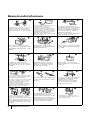 67
67
-
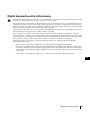 68
68
-
 69
69
-
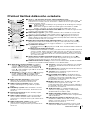 70
70
-
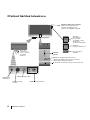 71
71
-
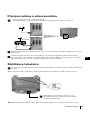 72
72
-
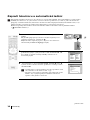 73
73
-
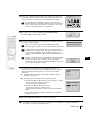 74
74
-
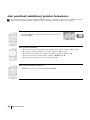 75
75
-
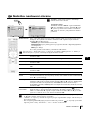 76
76
-
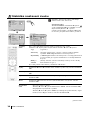 77
77
-
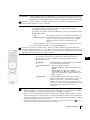 78
78
-
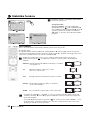 79
79
-
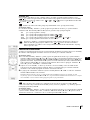 80
80
-
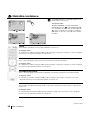 81
81
-
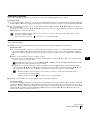 82
82
-
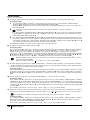 83
83
-
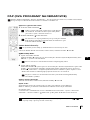 84
84
-
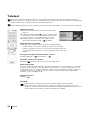 85
85
-
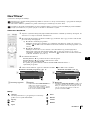 86
86
-
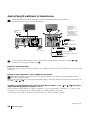 87
87
-
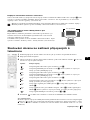 88
88
-
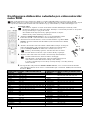 89
89
-
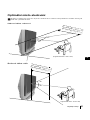 90
90
-
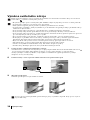 91
91
-
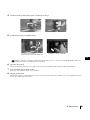 92
92
-
 93
93
-
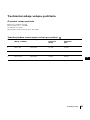 94
94
-
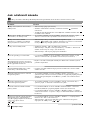 95
95
-
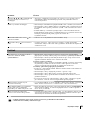 96
96
-
 97
97
-
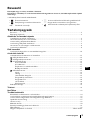 98
98
-
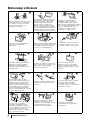 99
99
-
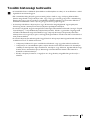 100
100
-
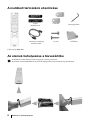 101
101
-
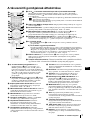 102
102
-
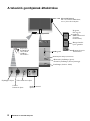 103
103
-
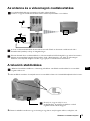 104
104
-
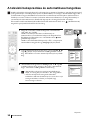 105
105
-
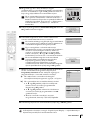 106
106
-
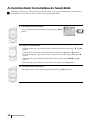 107
107
-
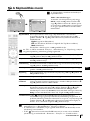 108
108
-
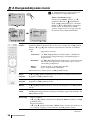 109
109
-
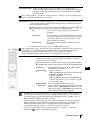 110
110
-
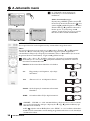 111
111
-
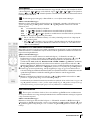 112
112
-
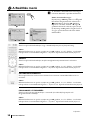 113
113
-
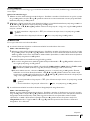 114
114
-
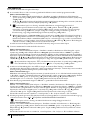 115
115
-
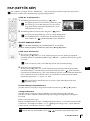 116
116
-
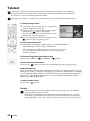 117
117
-
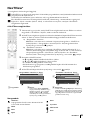 118
118
-
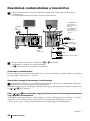 119
119
-
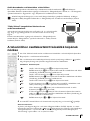 120
120
-
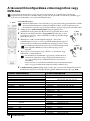 121
121
-
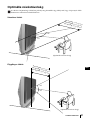 122
122
-
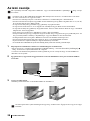 123
123
-
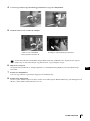 124
124
-
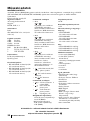 125
125
-
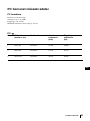 126
126
-
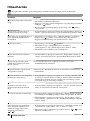 127
127
-
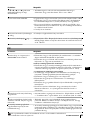 128
128
-
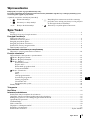 129
129
-
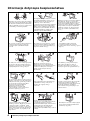 130
130
-
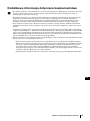 131
131
-
 132
132
-
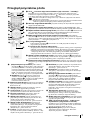 133
133
-
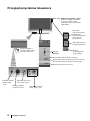 134
134
-
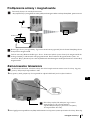 135
135
-
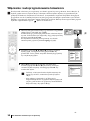 136
136
-
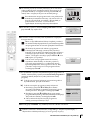 137
137
-
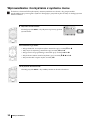 138
138
-
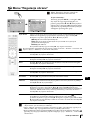 139
139
-
 140
140
-
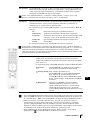 141
141
-
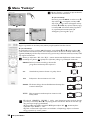 142
142
-
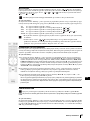 143
143
-
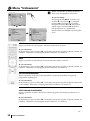 144
144
-
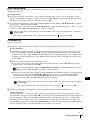 145
145
-
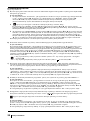 146
146
-
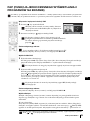 147
147
-
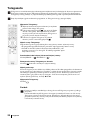 148
148
-
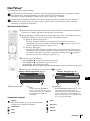 149
149
-
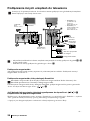 150
150
-
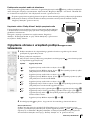 151
151
-
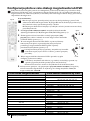 152
152
-
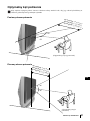 153
153
-
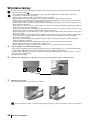 154
154
-
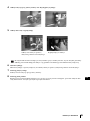 155
155
-
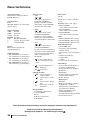 156
156
-
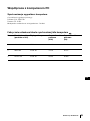 157
157
-
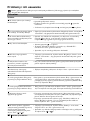 158
158
-
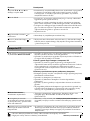 159
159
-
 160
160
-
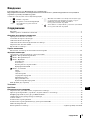 161
161
-
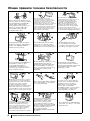 162
162
-
 163
163
-
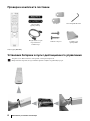 164
164
-
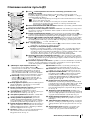 165
165
-
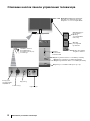 166
166
-
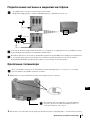 167
167
-
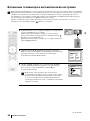 168
168
-
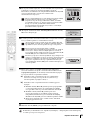 169
169
-
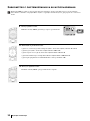 170
170
-
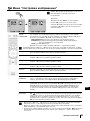 171
171
-
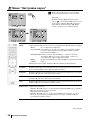 172
172
-
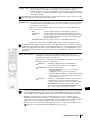 173
173
-
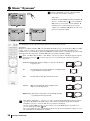 174
174
-
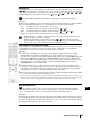 175
175
-
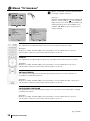 176
176
-
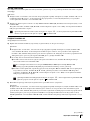 177
177
-
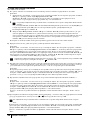 178
178
-
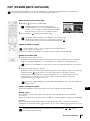 179
179
-
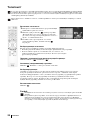 180
180
-
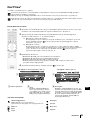 181
181
-
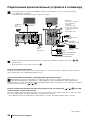 182
182
-
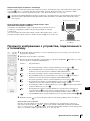 183
183
-
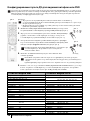 184
184
-
 185
185
-
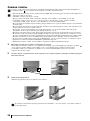 186
186
-
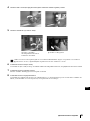 187
187
-
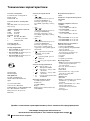 188
188
-
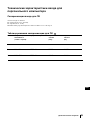 189
189
-
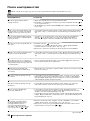 190
190
-
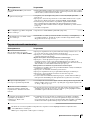 191
191
-
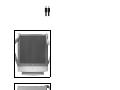 192
192
Sony KF-42SX300K Instrukcja obsługi
- Kategoria
- Telewizory LCD
- Typ
- Instrukcja obsługi
- Niniejsza instrukcja jest również odpowiednia dla
w innych językach
- slovenčina: Sony KF-42SX300K Návod na obsluhu