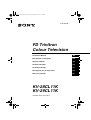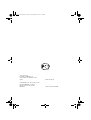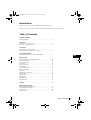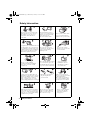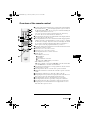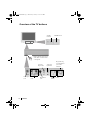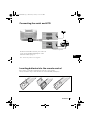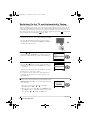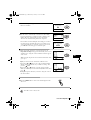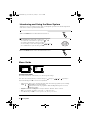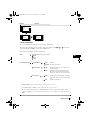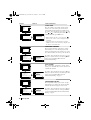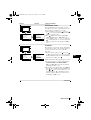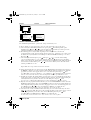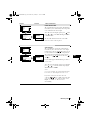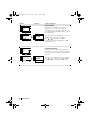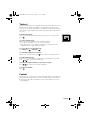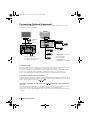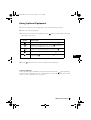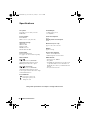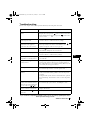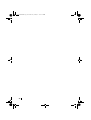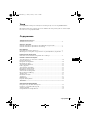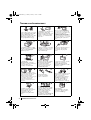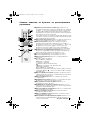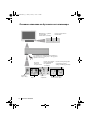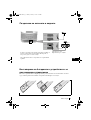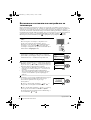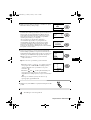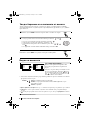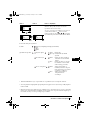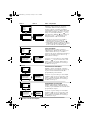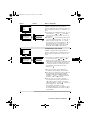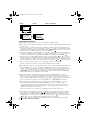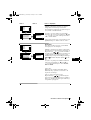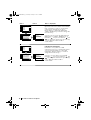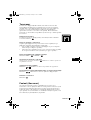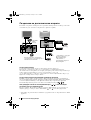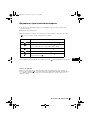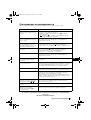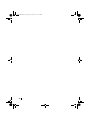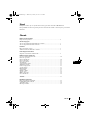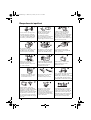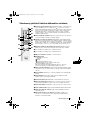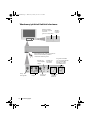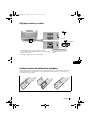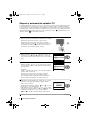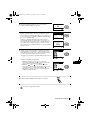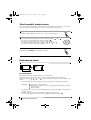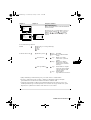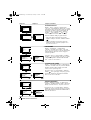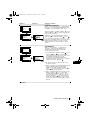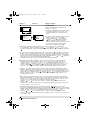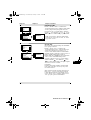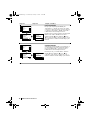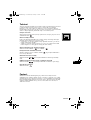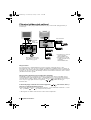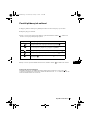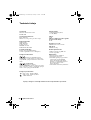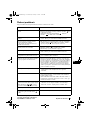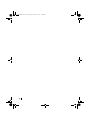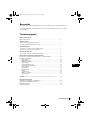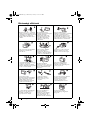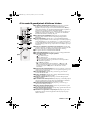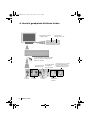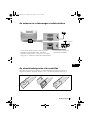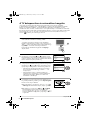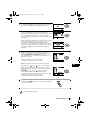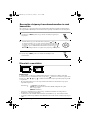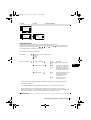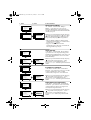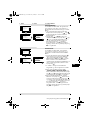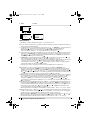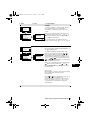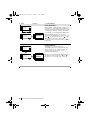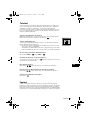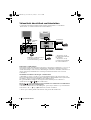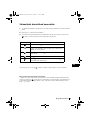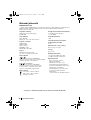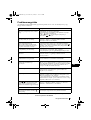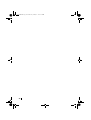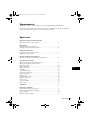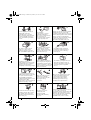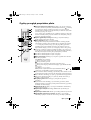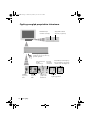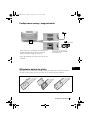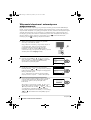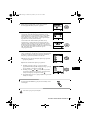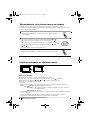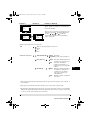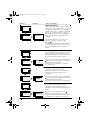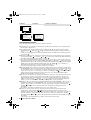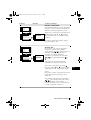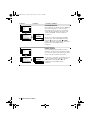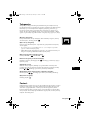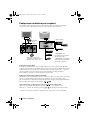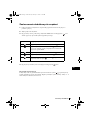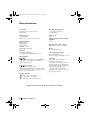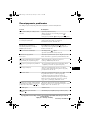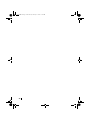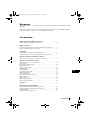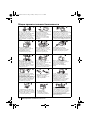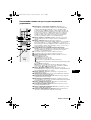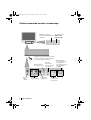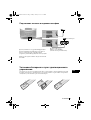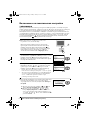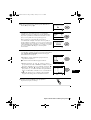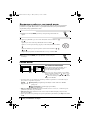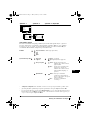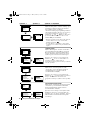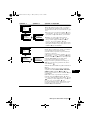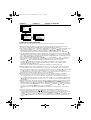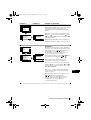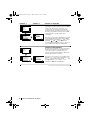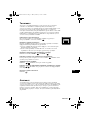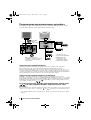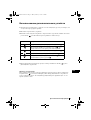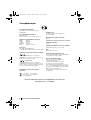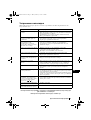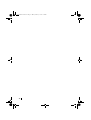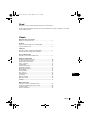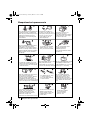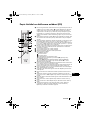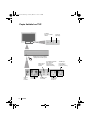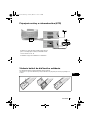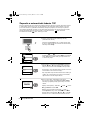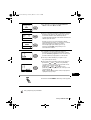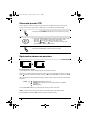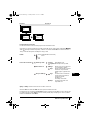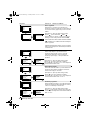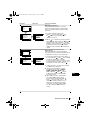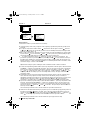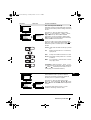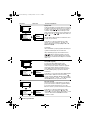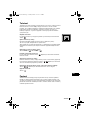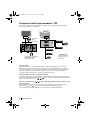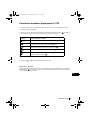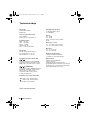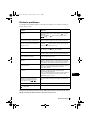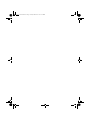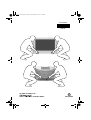Sony KV-28CL11K Instrukcja obsługi
- Kategoria
- Telewizory LCD
- Typ
- Instrukcja obsługi
Ten podręcznik jest również odpowiedni dla

FD Trinitron
Colour Television
KV-28CL11K
KV-29CL11K
© 2003 by Sony Corporation
4-102-684-62
R
Instruction Manual GB
Инструкции за употреба BG
Návod k obsluze
Kezelési útmutató
Instrukcja obsługi
Инструкция по зксплуатации
CZ
HU
PL
RU
Návod na použitie
SK
K Cover410268462.fm Page 1 Friday, March 12, 2004 6:53 PM

Sony Spain S.A.
Pol. Ind. Can Mitjans s/n
08232 Viladecavalls (Barcelona)
Spain Printed in Spain
Сони Спзйн C.A. завод в Барселоне
Пол.Кан Митьянс с/н 08232
Виладекавальс, Барселона,
Испания Отпечатано в Испания
K Cover410268462.fm Page 2 Friday, March 12, 2004 6:53 PM

3
GB
Table of Contents
Introduction
Thank you for choosing this Sony FD Trinitron Colour Television.
Before operating the TV, please read this manual thoroughly and retain it for future reference.
Table of Contents
Safety Information
Safety Information ............................................................................4
Overview
Overview of the remote control ........................................................5
Overview of the TV buttons ............................................................6
Installation
Connecting the aerial and VCR ........................................................7
Inserting batteries into the remote control ........................................7
First Time Operation
Switching On the TV and Automatically Tuning .............................8
Menu system
Introducing and Using the Menu System..........................................10
Picture Adjustment............................................................................10
Sound Adjustment.............................................................................11
Sleep Timer.......................................................................................12
Language/Country.............................................................................12
Auto Tuning ......................................................................................12
Programme Sorting ...........................................................................12
Programme Labels ............................................................................13
AV Preset..........................................................................................13
Manual Programme Preset................................................................14
Auto Format......................................................................................15
Noise Reduction................................................................................15
AV2 Output.......................................................................................16
RGB Centring ...................................................................................16
Picture Rotation ................................................................................16
Teletext ...........................................................................................17
Additional Information
Connecting Optional Equipment.......................................................18
Using Optional Equipment ...............................................................19
Specifications....................................................................................20
Troubleshooting ................................................................................21
2829cl11kGB.fm Page 3 Wednesday, January 7, 2004 5:04 PM

4
Safety Information
•
Do not open the cabinet and the
rear cover of the TV. Refer to
qualified service personnel only.
To prevent fire or shock
hazard, do not expose the TV
to rain or moisture.
For your own safety, do not
touch any part of the TV, power
lead or aerial lead during
lightning storms.
Do not cover the ventilation
openings of the TV. For ventilation,
leave a space of at least 10cm all
around the set.
Never place the TV in hot, humid
or excessively dusty places. Do
not install the TV where it may be
exposed to mechanical vibrations.
To prevent fire, keep
inflammable objects or
naked lights (eg candles)
away from the TV.
Pull out the power lead by the
plug. Do not pull on the
power lead itself.
Take care not to place heavy
objects on the power lead as this
could result in damage.
We recommend you wind any
excess lead around the holders
provided on the rear of the TV.
Place the TV on a secure stable
stand. Do not allow children to
climb on to it. Do not place the
TV on its side or face up.
Do not cover the ventilation
openings of the TV with
items such as curtains or
newspapers etc.
Never push objects of any kind into the set as
this could result in a fire or electric shock.
Never spill liquid of any kind on the set. If
any liquid or solid object does fall through,
do not operate the TV. Have it checked
immediately by qualified personnel.
For environmental and safety
reasons, it is recommended that
the TV set is not left in standby
mode when not in use.
Disconnect from the mains.
This set is to operate on a 220-240V AC
supply only. Take care not to connect too
many appliances to the same power
socket as this could result in fire or
electric shock.
Unplug the power lead before moving the
TV. Avoid uneven surfaces, quick steps or
excessive force. If the set has been dropped
or damaged, have it checked immediately
by qualified service personnel.
Clean the screen and cabinet with a soft,
lightly dampened cloth. Do not use any type
of abrasive pad, alkaline cleaner, scouring
powder or solvent, such as alcohol or
benzine, or antistatic spray. As a safety
precaution, unplug the TV before cleaning it.
Safety Information
2829cl11kGB.fm Page 4 Wednesday, January 7, 2004 5:04 PM

5
GB
Overview of the remote control
Overview
1 To temporarily switch off the TV: Press to temporarily switch off the TV
(the standby indicator
on the TV lights up). Press again to switch on
the TV from standby mode. To save energy we recommend switching off
completely when the TV is not in use.
Note:
After 15 minutes without a signal and without any button being
pressed, the TV switches automatically into standby mode.
2 Selecting input source: Press repeatedly until the desired input symbol of
the source appears on the TV screen.
3 Selecting channels: Press to select channels. For double-digit programme
numbers, enter the second digit within 2.5 seconds, or press -/-- and then
the first and second digit. If you enter an incorrect first digit, this should
be corrected by entering another digit (0-9) and then selecting the -/--
button again to enter the programme number of your choice.
4 Back to the channel last watched: Press to watch the last channel selected
(watched for at least 5 seconds).
5 This button only works in Teletext mode.
6 This button only works in Teletext mode.
7 Selecting Teletext: Press to switch on teletext.
8 Menu selection
• When MENU is switched on:
Scroll Down.
Scroll Up.
Previous menu or selection.
Next menu or OK confirms your selection.
• When MENU is switched off:
OK shows a channel overview. Press
or to select the channel, then
press the OK button to watch the selected channel.
9 Selecting Screen format: Press to view programmes in 16:9 mode. Press
again to return to 4:3 mode.
0 Selecting channels: Press to select the next or previous channel.
qa Muting the Sound: Press to mute the TV sound. Press again to restore the
sound.
qs Adjusting TV volume: Press to adjust the volume of the TV.
qd Displaying the menu system: Press to display the menu on the TV screen.
Press again to remove the menu display from the TV screen.
qf Selecting TV mode: Press to switch off teletext or video input.
qg Selecting sound mode: Press repeatedly to change the sound mode.
qh Selecting picture mode: Press repeatedly to change the picture mode.
qj Displaying on Screen information: Press to display all the on-screen
indications. Press again to cancel.
1
2
5
4
6
8
9
0
3
7
qs
qa
qj
qf
qh
qg
qd
2829cl11kGB.fm Page 5 Tuesday, January 20, 2004 11:40 AM

6
Overview of the TV buttons
Overview
On/Off switch
Standby
indicator
Programme Up
or Down Buttons
(selects TV
channels)
Volume control
buttons
Video Input
jack
Audio Input
jacks
Headphones
jack
Auto Start
Up Button
Selecting
Input source
Push up the flap on the front
of the TV to reveal the front
control panel.
2829cl11kGB.fm Page 6 Wednesday, January 7, 2004 5:04 PM

7
GB
Connecting the aerial and VCR
Inserting batteries into the remote control
Please ensure you insert the supplied batteries using the correct polarities.
Always remember to dispose of used batteries in an environmentally friendly way.
Installation
For more details of VCR connection, please refer to the
section “Connecting Optional Equipment” of this
instruction manual on page 18.
Note: Connecting cables are not supplied.
OUT IN
VCR
Scart lead is optional.
or
S
O
N
Y
C
O
R
P
O
R
A
T
I
O
N
J
A
P
A
N
/
4
S
O
N
Y
C
O
R
P
O
R
A
T
I
O
N
J
A
P
A
N
/
4
2829cl11kGB.fm Page 7 Wednesday, January 7, 2004 5:04 PM

8
••
Language
Select Language:
i
v
Svenska
Norsk
English
Nederlands
Français
Italiano
i
V
OK
Country
Select country:
i
v
Sverige
Norge
-
Italia
Deutschland
Österreich
i
V
OK
If picture slants, please
adjust picture rotation
Not necessary
Adjust now
OK
Switching On the TV and Automatically Tuning
The first time you switch on your TV, a sequence of menu screens appear on the TV enabling you to:
1) choose the language of the menu screen, 2) choose the country in which you wish to operate the TV,
3) adjust the picture slant, 4) search and store all available channels (TV broadcasts) and 5) change the
order in which the channels (TV broadcasts) appear on the screen. However, if you need to change any of
these settings at a later date, you can do that by selecting the appropriate option in the (Set Up menu)
or by pressing the Auto Start Up Button on the TV set.
•continued...
1 Connect the TV plug to the mains socket (220-240V AC, 50Hz).
Press the on/off button on the TV set to turn on the TV.
The first time you press this button, a Language menu displays
automatically on the TV screen.
2 Press the or button on the remote control to select the
language, then press the OK button to confirm your selection.
From now on all the menus appear in the selected language.
3 The Country menu appears automatically on the TV screen.
Press the or button to select the country in which you
will operate the TV set, then press the OK button to confirm
your selection.
• If the country in which you want to use the TV does not appear
in the list, select “-” instead of a country.
• To avoid wrong teletext characters for cyrillic languages we
recommend selecting ‘Russia’ if your own country does not
appear in the list.
4 Because of the earth’s magnetism, the picture might slant. The
Picture Rotation menu allows you to correct the picture slants
if it is necessary.
a) If it is not necessary, press or to select Not
necessary and press OK.
b) If it is necessary, press or to select Adjust now, then
press OK and correct any slant of the picture between –5 and
+5 by pressing or . Finally press OK to store.
First Time Operation
2829cl11kGB.fm Page 8 Wednesday, January 7, 2004 5:04 PM

9
GB
5
The Auto Tuning menu appears on the screen. Press the OK
button to select Yes.
6 The TV starts to automatically search and store all available
broadcast channels for you. This procedure could take some
minutes. Please be patient and do not press any buttons,
otherwise the automatic tuning will not be completed.
If no channels are found during the auto tuning process then a
new menu appears automatically on the screen asking you to
connect the aerial. Please connect the aerial (see page 7) and
press OK. The auto tuning process will start again.
7 After all available channels are captioned and stored, the
Programme Sorting menu appears automatically on the screen
enabling you to change the order in which the channels appear
on the screen.
a) If you wish to keep the broadcast channels in the tuned order,
go to step 8.
b) If you wish to store the channels in a different order:
i) Press the or button to select the programme number
with the channel (TV Broadcast) you wish to rearrange, then
press the button.
ii) Press the or button to select the new programme
number position for your selected channel (TV Broadcast), then
press .
iii) Repeat steps b)1 and b)2 if you wish to change the order of
the other channels.
8 Press the MENU button to remove the menu display from the
TV screen.
No channel found
Please connect aerial
Confirm
OK
Programme: 01
System: B/G
Channel: C21
Auto Tuning
Searching...
Programme Sorting
Select channel:
Exit: MENU
Programme:
01 TVE
02 TVE2
03 TV3
04 C33
05 C27
06 C58
OK
Programme Sorting
Select new position:
Exit: MENU
Programme:
01 TVE
02 TVE2
03 TV3
04 C33
05 C27
06 C58 05 C27
OK
Do you want to start
automatic tuning?
Ye s
No
OK
First Time Operation
Your TV is now ready for use.
2829cl11kGB.fm Page 9 Wednesday, January 7, 2004 5:04 PM

10
Introducing and Using the Menu System
Your TV uses an on-screen menu system to guide you through the operations. Use the following buttons
on the remote control to operate the menu system:
1 Press the MENU button to switch the first level menu on.
2 • To highlight the desired menu or option, press or .
• To enter to the selected menu or option, press .
• To return to the last menu or option, press
.
• To alter settings of your selected option, press / / or .
• To confirm and store your selection, press OK.
3 Press the MENU button to remove the menu from the screen.
Menu Guide
Menu System
Picture Adjustment
Mode: Personal
Contrast
Brightness
Colour
Sharpness
Hue
Reset
OK
Picture Adjustment
Mode: Personal
Contrast
Brightness
Colour
Sharpness
Hue
Reset
OK
PICTURE ADJUSTMENT
The “Picture Adjustment” menu allows you to alter the picture settings.
To do this: after selecting the item you want to alter press , then press / / or repeatedly to
adjust it and finally press OK to store the new adjustment.
• This menu also allows you to customise the picture mode based on the programme you are watching:
Mode Personal (for individual settings).
Live (for live broadcast programmes, DVD and Digital Set Top Box receivers).
Movie (for films).
• Brightness, Colour and Sharpness can only be altered if “Personal” mode is selected.
• Hue is only available for NTSC colour signal (e.g: USA video tapes).
• Select Reset and press OK to reset the picture to the factory preset levels.
2829cl11kGB.fm Page 10 Wednesday, January 7, 2004 5:04 PM

11
GB
•
Level 1 Level 2
Menu System
Picture Adjustment
Mode: Personal
Contrast
Brightness
Colour
Sharpness
Hue
Reset
OK
Sound Adjustment
Mode: Personal
Treble
Bass
Balance
Reset
Dual Sound: Mono
Detail Adjustment
OK
Sound Adjustment
Mode: Personal
Treble
Bass
Balance
Reset
Dual Sound: Mono
Detail Adjustment
OK
SOUND ADJUSTMENT
The “Sound Adjustment” menu allows you to alter the sound settings.
To do this: after selecting the item you want to alter, press , then press / / or repeatedly to
adjust it and finally press OK to store the new adjustment.
This menu also contains two submenus as following:
Mode Personal (for individual settings)
Rock
Pop
Jazz
Detail Adjustment
Sound Effect: Off: Normal.
Spatial: Acoustic sound effect.
Auto volume: Off: Volume level changes according to the
broadcast signal.
On: Volume level of the channels will stay
the same, independent of the broadcast
signal (e.g. in the case of advertisements).
TV Speakers: Off: Sound from external amplifier connected
to the audio outputs on the rear of the TV
set.
On: Sound from the TV set.
• Treble and Bass can only be altered if “Personal” mode is selected.
• Select Reset and press OK to reset the sound to the factory preset levels.
• In case of a bilingual broadcast select Dual Sound and set A for sound channel 1, B for sound
channel 2 or Mono for mono channel if available. For a stereo broadcast you can choose Stereo or
Mono.
2829cl11kGB.fm Page 11 Wednesday, January 7, 2004 5:04 PM

12
•Level 1 Level 2 Level 3 / Function
Menu System
Set Up
Language/Country
Auto Tuning
Programme Sorting
Progamme Labels
AV Preset
Manual Programme Preset
Detail Set Up
OK
Set Up
Language/Country
Auto Tuning
Programme Sorting
Progamme Labels
AV Preset
Manual Programme Preset
Detail Set Up
OK
Picture Adjustment
Mode: Personal
Contrast
Brightness
Colour
Sharpness
Hue
Reset
OK
Picture Adjustment
Mode: Personal
Contrast
Brightness
Colour
Sharpness
Hue
Reset
OK
Set Up
Language/Country
Auto Tuning
Programme Sorting
Progamme Labels
AV Preset
Manual Programme Preset
Detail Set Up
OK
Set Up
Language/Country
Auto Tuning
Programme Sorting
Progamme Labels
AV Preset
Manual Programme Preset
Detail Set Up
OK
Picture Adjustment
Mode: Personal
Contrast
Brightness
Colour
Sharpness
Hue
Reset
OK
Timer
Sleep Timer:
OK
Timer
Sleep Timer:
OK
Set Up
Language/Country
Auto Tuning
Programme Sorting
Progamme Labels
AV Preset
Manual Programme Preset
Detail Set Up
OK
Set Up
Language/Country
Auto Tuning
Programme Sorting
Progamme Labels
AV Preset
Manual Programme Preset
Detail Set Up
OK
Picture Adjustment
Mode: Personal
Contrast
Brightness
Colour
Sharpness
Hue
Reset
OK
SLEEP TIMER
The “Sleep Timer” option in the “Timer” menu
allows you to select a time period for the TV to
switch itself automatically into the standby mode.
To do this: after selecting the option press , then
press
or to set the time period delay (max. of
4 hours) and finally press OK to store.
• While watching the TV, you can press the
button on the remote control to display the time
remaining.
• One minute before the TV switches itself into
standby mode, the time remaining is displayed on
the TV screen automatically.
LANGUAGE / COUNTRY
The “Language/Country” option in the “Set Up”
menu allows you to select the language that the
menus are displayed in. It also allows you to select
the country in which you wish to operate the TV set.
To do this: after selecting the option, press and
then proceed in the same way as in the steps 2 and 3
of the section “Switching On the TV and
Automatically Tuning”.
AUTO TUNING
The “Auto Tuning” option in the “Set Up” menu
allows you to automatically search for and store all
available TV channels.
To do this: after selecting the option, press and
then proceed in the same way as in TV steps 5 and 6
of the section “Switching On the TV and
Automatically Tuning” on page 8.
PROGRAMME SORTING
The “Programme Sorting” option in the “Set Up”
menu allows you to change the order in which the
channels (TV broadcast) appear on the screen.
To do this: after selecting the option, press and
then proceed in the same way as in step 7b) of the
section “Switching On the TV and Automatically
Tuning” on page 8.
2829cl11kGB.fm Page 12 Wednesday, January 7, 2004 5:04 PM

13
GB
•
PROGRAMME LABELS
The “Programme Labels” option in the “Set Up”
menu allows you to name a channel using up to five
characters (letters or numbers). To do this:
1 After selecting the option, press , then press
or to select the programme number with the
channel you wish to name.
2 Press . With the first element of the Label
column highlighted, press
or to select a
letter or number (select “-“ for a blank), then press
to confirm this character. Select the other four
characters in the same way. Finally press OK to
store.
•
AV PRESET
The “AV Preset” option in the “Set Up” menu allows
you to designate a name to the external equipment
you have connected to the sockets of this TV.
To do this:
1 After selecting the option, press , then press
or to select the input source you wish to name
(AV1 and AV2 are for the rear Scarts and AV3 for
front connectors). Then press .
2 In the label column automatically appears a label:
a) If you want to use one of the 6 predefined label
(CABLE, GAME, CAM, DVD, VIDEO or
SAT), press or
to select the desired label
and finally press OK to store.
b)If you want to set a different label, select Edit and
press . Then with the first element highlighted,
press
or to select a letter, number or “-“ for
a blank, then press to confirm this character.
Select the other four characters in the same way
and finally press OK to store.
Level 1 Level 2 Level 3 / Function
Menu System
Set Up
Language/Country
Auto Tuning
Programme Sorting
Progamme Labels
AV Preset
Manual Programme Preset
Detail Set Up
OK
Set Up
Language/Country
Auto Tuning
Programme Sorting
Progamme Labels
AV Preset
Manual Programme Preset
Detail Set Up
OK
Picture Adjustment
Mode: Personal
Contrast
Brightness
Colour
Sharpness
Hue
Reset
OK
Set Up
Language/Country
Auto Tuning
Programme Sorting
Progamme Labels
AV Preset
Manual Programme Preset
Detail Set Up
OK
Set Up
Language/Country
Auto Tuning
Programme Sorting
Progamme Labels
AV Preset
Manual Programme Preset
Detail Set Up
OK
Picture Adjustment
Mode: Personal
Contrast
Brightness
Colour
Sharpness
Hue
Reset
OK
2829cl11kGB.fm Page 13 Wednesday, January 7, 2004 5:04 PM

14
•
•
•
•
•
•
•
•
•
•
MANUAL PROGRAMME PRESET
The “Manual Programme Preset” option in the “Set Up” menu allows you to:
1) Preset channels or a video input source one by one to the programme order of your choice.
a) After selecting the ”Manual Programme Preset” option, press then with Programme option
highlighted press . Press or to select on which programme number you want to preset the
channel (for VCR, select programme number “0”). Then press .
b) The following option is only available depending on the country you have selected in the
“Language/Country” menu. After selecting the System option, press . Then press or to select
the TV broadcast system (B/G for western European countries, D/K for eastern European countries).
Then press .
c) After selecting the Channel option, press . Then press or to select the channel tuning
(“C” for terrestrial channels or “S” for cable channels). Next press . After that, press the number
buttons to enter directly the channel number of the TV broadcast or the channel of the VCR signal. If you
do not know the channel number, press or to search for it. When you have tuned the desired
channel, press OK twice to store.
Repeat all the above steps to tune and store more channels.
2) Label a channel using up to five characters. To do this: Highlighting the Programme option, then press
the PROGR +/- button to select the programme number with the channel you wish to name. When the
programme you want to name appears on the screen, select the Label option and press . Next
press or to select a letter, number or “-“ for a blank. Press to confirm this character. Select the
other four characters in the same way. After selecting all the characters, press OK twice to store.
3) Normally the automatic fine tuning (AFT) is operating, however you can manually fine tune the TV to
obtain a better picture reception in the case that the picture is distorted. To do this: while watching the
channel (TV Broadcast) you wish to fine tune, select the AFT option and press . Next
press or to adjust the fine tuning between -15 and +15. Finally press OK twice to store.
4) Skip any unwanted programme numbers when they are selected with the PROGR +/- buttons. To do this:
Highlighting the Programme option, press the PROGR +/- button to select the programme number you
want to skip. When the programme you want to skip appears on the screen, select the Skip option and
press . Next press or to select Yes. Finally press OK twice to confirm and store.
To cancel this function afterwards, select “No” instead of “Yes” in the step above.
5) View and record correctly scrambled channels when using a decoder connected directly to the Scart
2/ or through a VCR. This option is only available depending on the country you have selected
in the “Language/Country” menu. To do this: select the Decoder option and press . Next
press or to select On. Finally press OK twice to confirm and store.
To cancel this function afterwards, select “Off” instead of “On” in the step above.
S
Level 1 Level 2 Level 3 / Function
Menu System
Set Up
Language/Country
Auto Tuning
Programme Sorting
Progamme Labels
AV Preset
Manual Programme Preset
Detail Set Up
OK
Set Up
Language/Country
Auto Tuning
Programme Sorting
Progamme Labels
AV Preset
Manual Programme Preset
Detail Set Up
OK
Picture Adjustment
Mode: Personal
Contrast
Brightness
Colour
Sharpness
Hue
Reset
OK
2829cl11kGB.fm Page 14 Wednesday, January 7, 2004 5:04 PM

15
GB
Level 1 Level 2 Level 3 / Function
Menu System
NOISE REDUCTION
The “Noise Reduction” option in the “Detail Set Up”
menu allows you to automatically reduce the picture
noise visible in the broadcast signal.
To do this: after selecting the option, press . Then
press or to select Auto. Finally press OK to
confirm and store.
To cancel this function afterwards, select “Off”
instead of “Auto” in the step above.
AV2 OUTPUT
The “AV2 Output” option in the “Detail Set Up”
menu allows you to select the source to be output
from the Scart connector
2/ in order you can
record from this Scart any signal coming from the
TV or from external equipment connected to the
Scart connector
1/ or front connectors 3
and 3.
If your VCR supports SmartLink, this procedure is
not necessary.
To do this: after selecting the option, press . Then
press or to select the desired output signal:
TV, AV1, AV3 or AUTO.
Notes:
If you select “AUTO”, the output signal will always
be the same one that is displayed on the screen.
If you have connected a decoder to the scart
connector
2/ or to a VCR connected to this
scart, please remember to change back the “AV2
Output” to “AUTO” or “TV” for correct
unscrambling.
S
S
Set Up
Language/Country
Auto Tuning
Programme Sorting
Progamme Labels
AV Preset
Manual Programme Preset
Detail Set Up
OK
Detail Set Up
Noise Reduction:
AV2 Output:
RGB Centring:
Picture Rotation:
Auto
TV
0
0
OK
Picture Adjustment
Mode: Personal
Contrast
Brightness
Colour
Sharpness
Hue
Reset
OK
Set Up
Language/Country
Auto Tuning
Programme Sorting
Progamme Labels
AV Preset
Manual Programme Preset
Detail Set Up
OK
Detail Set Up
Noise Reduction:
AV2 Output:
RGB Centring:
Picture Rotation:
Auto
TV
0
0
OK
Picture Adjustment
Mode: Personal
Contrast
Brightness
Colour
Sharpness
Hue
Reset
OK
2829cl11kGB.fm Page 15 Wednesday, January 7, 2004 5:04 PM

16
•
Menu System
RGB CENTRING
When connecting an RGB source, such as a
“PlayStation”, you may need to readjust the
horizontal position of the picture. In that case, you
can readjust it through the “RGB Centring” option in
the “Detail Set Up”.
To do this: while watching an RGB source select the
“RGB Centring” option and press . Then
press or to adjust the centre of the
picture between –10 and +10. Finally press OK
to confirm and store.
PICTURE ROTATION
Because of the earth’s magnetism, the picture may
slant. In this case, you can correct the picture slant by
using the option “Picture Rotation” in the “Detail Set
Up” menu.
To do this: after selecting the option, press . Then
press or to correct any slant of the picture
between -5 and +5 and finally press OK to store.
Level 1 Level 2 Level 3 / Function
Set Up
Language/Country
Auto Tuning
Programme Sorting
Progamme Labels
AV Preset
Manual Programme Preset
Detail Set Up
OK
Detail Set Up
Noise Reduction:
AV2 Output:
RGB Centring:
Picture Rotation:
Auto
TV
0
0
OK
Picture Adjustment
Mode: Personal
Contrast
Brightness
Colour
Sharpness
Hue
Reset
OK
Set Up
Language/Country
Auto Tuning
Programme Sorting
Progamme Labels
AV Preset
Manual Programme Preset
Detail Set Up
OK
Detail Set Up
Noise Reduction:
AV2 Output:
RGB Centring:
Picture Rotation:
Auto
TV
0
0
OK
Picture Adjustment
Mode: Personal
Contrast
Brightness
Colour
Sharpness
Hue
Reset
OK
2829cl11kGB.fm Page 16 Wednesday, January 7, 2004 5:04 PM

17
GB
Teletext
TELETEXT
Index
Programme
News
Sport
Weather
25
153
101
98
Teletext
Teletext is an information service transmitted by most TV stations. The index page of
the teletext service (usually page 100) gives you information on how to use the
service. To operate teletext, use the remote control buttons as indicated below. Please
ensure you use a channel (TV Broadcast) with a strong signal, otherwise teletext errors
may occur.
To Switch On Teletext :
After selecting the TV channel which carries the teletext service you wish to view,
press .
To select a Teletext page:
Input 3 digits for the page number, using the numbered buttons.
• If you have made a mistake, retype the correct page number.
• If the counter on the screen continues searching, it is because this page is not
available. In that case, input another page number.
To access the next or preceding page:
Press PROGR + ( ) or PROGR - ().
To superimpose teletext on to the TV:
Whilst you are viewing teletext, press . Press it again to cancel teletext mode.
To freeze a teletext page:
Some teletext pages have sub-pages which follow on automatically. To stop them,
press / . Press it again to cancel the freeze.
To reveal concealed information (e.g: answer to a quiz):
Press / . Press it again to conceal the information.
To Switch Off Teletext:
Press .
Fastext
Fastext service lets you access pages with one button push. When you are in Teletext
mode and Fastext is being broadcast, a colour coded menu appears at the bottom of
the teletext page. Press the colour button (red, green, yellow or blue) to access the
corresponding page.
2829cl11kGB.fm Page 17 Wednesday, January 7, 2004 5:04 PM

18
•
Connecting Optional Equipment
Using the following instructions you can connect a wide range of optional equipment to your TV set.
(Connecting cables are not supplied).
•
•
•
•
•
•
•
•
•
•
•
•
•
•
•
•
•
•
•
•
•
•
Connecting a VCR:
To connect a VCR, please refer to the section “Connecting the aerial and VCR” of this instruction manual.
We recommend you connect your VCR using a scart lead. If you do not have a scart
lead, tune in the VCR test signal to the TV programme number “0” by using the “Manual Programme
Preset” option. (for details of how to manually programme these presets, see page 14, step a).
Refer to your VCR instruction manual to find out how to find the output channel of your VCR.
Connecting a VCR that supports SmartLink:
SmartLink is a direct link between the TV set and the VCR. For more information on SmartLink, please
refer to the instruction manual of your VCR. If you use a VCR that supports SmartLink, please connect the
VCR by using a Scart lead to the Scart
2/ D.
If you have connected a decoder to the scart
2/ or through a VCR connected to
this scart:
Select the “Manual Programme Preset” option in the “Set Up” menu and after entering in the “Decoder**”
option, select “On” (by using or ). Repeat this option for each scrambling signal.
•**This option is only available depending on the country you have selected in the ‘Language/Country’
menu.
S
S
Additional Information
AB
1
2
D
“PlayStation”*
Decoder
Decoder
C
•VCR
DVD
•VCRDVD
8mm/Hi8/
DVC
camcorder
VCR
* “PlayStation” is a product
of Sony Computer
Entertainment, Inc.
* “PlayStation” is a
trademark of Sony Computer
When you connect the
headphones, the TV speakers
are automatically muted.
2829cl11kGB.fm Page 18 Wednesday, January 7, 2004 5:04 PM

19
GB
•
Using Optional Equipment
1 Connect your equipment to the designated TV socket, as indicated in the previous page.
2 Switch on the connected equipment.
3 To watch the picture of the connected equipment, press the button repeatedly until the correct input
symbol appears on the screen.
4 Press the button on the remote control to return to the normal TV picture.
For Mono Equipment
Connect the phono plug to the L/G/S/I socket on the front of the TV and select 3 input signal using
the instructions above. Finally, refer to the “Sound Adjustment” section of this manual and select “Dual
Sound” “A” on the sound menu screen (see page 11).
Symbol Input Signals
1 Audio / video input signal through the scart connector C.
RGB input signal through the scart connector C. This symbol
appears only if a RGB source has been connected.
2 Audio / video input signal through the scart connector D.
2 S Video input signal through the scart connector D.
3 Video input signal through the phono socket A and audio input
signal through B.
S
Additional Information
2829cl11kGB.fm Page 19 Wednesday, January 7, 2004 5:04 PM

20
•
Specifications
Additional Information
TV system:
Depending on your country selection:
B/G/H, D/K
Colour system:
PAL, SECAM
NTSC 3.58, 4.43 (only Video In)
Channel Coverage:
VHF: E2-E12
UHF: E21-E69
CATV: S1-S20
HYPER: S21-S41
D/K: R1-R12, R21-R69
Picture Tube:
Flat Display FD Trinitron
29” (approx. 72 cm. measured diagonally)
Rear Terminals
1/
21-pin scart connector (CENELEC
standard) including audio/video input,
RGB input, TV audio/video output.
2/
(SMARTLINK)
21-pin scart connector (CENELEC
standard) including audio/video input,
S video input, selectable audio/video output
and SmartLink interface.
Front Terminals
3 video input – phono jack
3 audio input – phono jacks
headphones jack
S
Design and specifications are subject to change without notice.
Sound Output:
2 x 10 W (music power)
2 x 5 W (RMS)
Power Consumption:
94 W
Standby Power Consumption:
0.5 W
Dimensions (w x h x d) :
Approx. 788 x 598 x 523 mm.
Weight::
Approx. 45.8 Kg.
Accessories supplied:
1 Remote Control (RM-947)
2 x IEC designated AA size batteries
Other features:
• Teletext, Fastext, TOPtext
• Sleep Timer
• SmartLink (direct link between your TV set and
a compatible VCR. For more information on
SmartLink, please refer to your VCR instruction
manual).
• TV system Autodetection.
2829cl11kGB.fm Page 20 Wednesday, January 7, 2004 5:04 PM
Strona jest ładowana ...
Strona jest ładowana ...
Strona jest ładowana ...
Strona jest ładowana ...
Strona jest ładowana ...
Strona jest ładowana ...
Strona jest ładowana ...
Strona jest ładowana ...
Strona jest ładowana ...
Strona jest ładowana ...
Strona jest ładowana ...
Strona jest ładowana ...
Strona jest ładowana ...
Strona jest ładowana ...
Strona jest ładowana ...
Strona jest ładowana ...
Strona jest ładowana ...
Strona jest ładowana ...
Strona jest ładowana ...
Strona jest ładowana ...
Strona jest ładowana ...
Strona jest ładowana ...
Strona jest ładowana ...
Strona jest ładowana ...
Strona jest ładowana ...
Strona jest ładowana ...
Strona jest ładowana ...
Strona jest ładowana ...
Strona jest ładowana ...
Strona jest ładowana ...
Strona jest ładowana ...
Strona jest ładowana ...
Strona jest ładowana ...
Strona jest ładowana ...
Strona jest ładowana ...
Strona jest ładowana ...
Strona jest ładowana ...
Strona jest ładowana ...
Strona jest ładowana ...
Strona jest ładowana ...
Strona jest ładowana ...
Strona jest ładowana ...
Strona jest ładowana ...
Strona jest ładowana ...
Strona jest ładowana ...
Strona jest ładowana ...
Strona jest ładowana ...
Strona jest ładowana ...
Strona jest ładowana ...
Strona jest ładowana ...
Strona jest ładowana ...
Strona jest ładowana ...
Strona jest ładowana ...
Strona jest ładowana ...
Strona jest ładowana ...
Strona jest ładowana ...
Strona jest ładowana ...
Strona jest ładowana ...
Strona jest ładowana ...
Strona jest ładowana ...
Strona jest ładowana ...
Strona jest ładowana ...
Strona jest ładowana ...
Strona jest ładowana ...
Strona jest ładowana ...
Strona jest ładowana ...
Strona jest ładowana ...
Strona jest ładowana ...
Strona jest ładowana ...
Strona jest ładowana ...
Strona jest ładowana ...
Strona jest ładowana ...
Strona jest ładowana ...
Strona jest ładowana ...
Strona jest ładowana ...
Strona jest ładowana ...
Strona jest ładowana ...
Strona jest ładowana ...
Strona jest ładowana ...
Strona jest ładowana ...
Strona jest ładowana ...
Strona jest ładowana ...
Strona jest ładowana ...
Strona jest ładowana ...
Strona jest ładowana ...
Strona jest ładowana ...
Strona jest ładowana ...
Strona jest ładowana ...
Strona jest ładowana ...
Strona jest ładowana ...
Strona jest ładowana ...
Strona jest ładowana ...
Strona jest ładowana ...
Strona jest ładowana ...
Strona jest ładowana ...
Strona jest ładowana ...
Strona jest ładowana ...
Strona jest ładowana ...
Strona jest ładowana ...
Strona jest ładowana ...
Strona jest ładowana ...
Strona jest ładowana ...
Strona jest ładowana ...
Strona jest ładowana ...
Strona jest ładowana ...
Strona jest ładowana ...
Strona jest ładowana ...
Strona jest ładowana ...
Strona jest ładowana ...
Strona jest ładowana ...
Strona jest ładowana ...
Strona jest ładowana ...
Strona jest ładowana ...
Strona jest ładowana ...
Strona jest ładowana ...
Strona jest ładowana ...
Strona jest ładowana ...
Strona jest ładowana ...
Strona jest ładowana ...
Strona jest ładowana ...
Strona jest ładowana ...
Strona jest ładowana ...
Strona jest ładowana ...
Strona jest ładowana ...
-
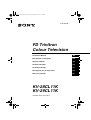 1
1
-
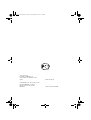 2
2
-
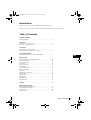 3
3
-
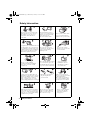 4
4
-
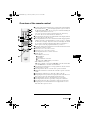 5
5
-
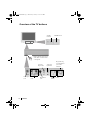 6
6
-
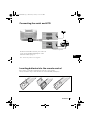 7
7
-
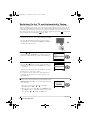 8
8
-
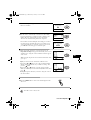 9
9
-
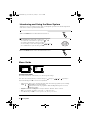 10
10
-
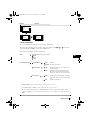 11
11
-
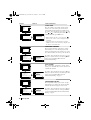 12
12
-
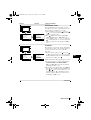 13
13
-
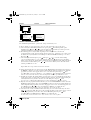 14
14
-
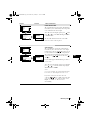 15
15
-
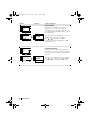 16
16
-
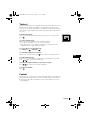 17
17
-
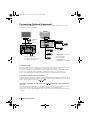 18
18
-
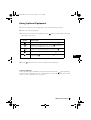 19
19
-
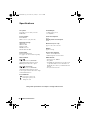 20
20
-
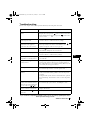 21
21
-
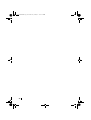 22
22
-
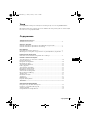 23
23
-
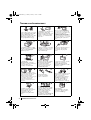 24
24
-
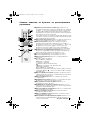 25
25
-
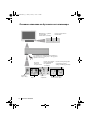 26
26
-
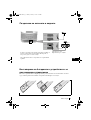 27
27
-
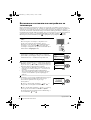 28
28
-
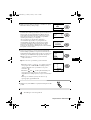 29
29
-
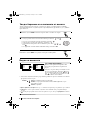 30
30
-
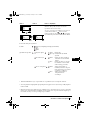 31
31
-
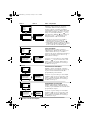 32
32
-
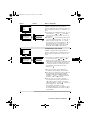 33
33
-
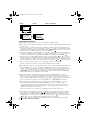 34
34
-
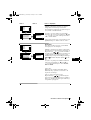 35
35
-
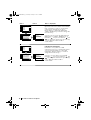 36
36
-
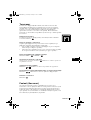 37
37
-
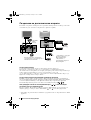 38
38
-
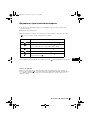 39
39
-
 40
40
-
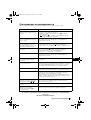 41
41
-
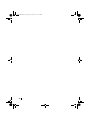 42
42
-
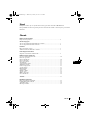 43
43
-
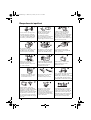 44
44
-
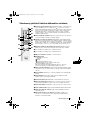 45
45
-
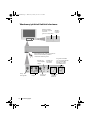 46
46
-
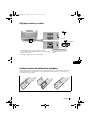 47
47
-
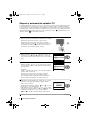 48
48
-
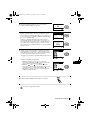 49
49
-
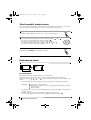 50
50
-
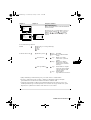 51
51
-
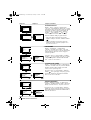 52
52
-
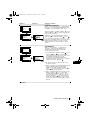 53
53
-
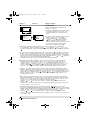 54
54
-
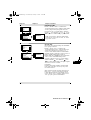 55
55
-
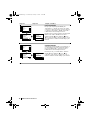 56
56
-
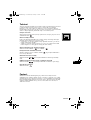 57
57
-
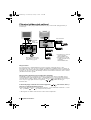 58
58
-
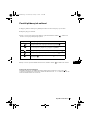 59
59
-
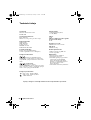 60
60
-
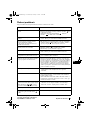 61
61
-
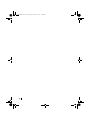 62
62
-
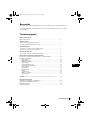 63
63
-
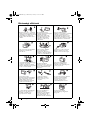 64
64
-
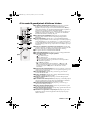 65
65
-
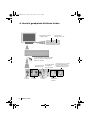 66
66
-
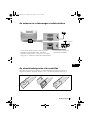 67
67
-
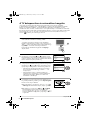 68
68
-
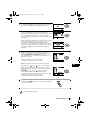 69
69
-
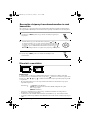 70
70
-
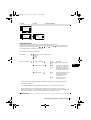 71
71
-
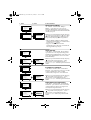 72
72
-
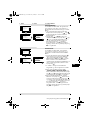 73
73
-
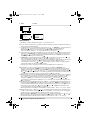 74
74
-
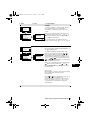 75
75
-
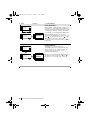 76
76
-
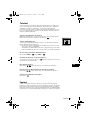 77
77
-
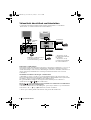 78
78
-
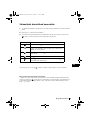 79
79
-
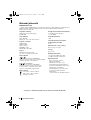 80
80
-
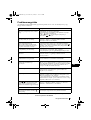 81
81
-
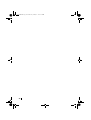 82
82
-
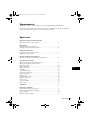 83
83
-
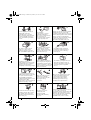 84
84
-
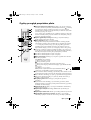 85
85
-
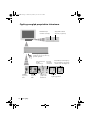 86
86
-
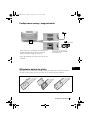 87
87
-
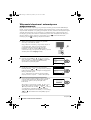 88
88
-
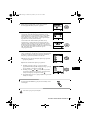 89
89
-
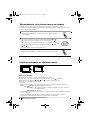 90
90
-
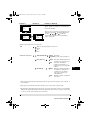 91
91
-
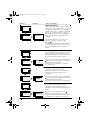 92
92
-
 93
93
-
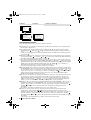 94
94
-
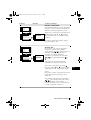 95
95
-
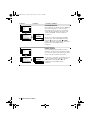 96
96
-
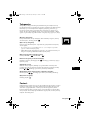 97
97
-
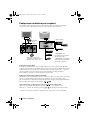 98
98
-
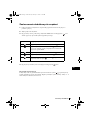 99
99
-
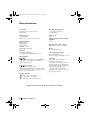 100
100
-
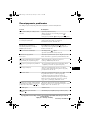 101
101
-
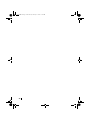 102
102
-
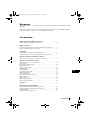 103
103
-
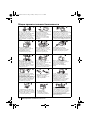 104
104
-
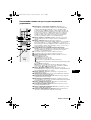 105
105
-
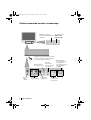 106
106
-
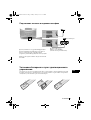 107
107
-
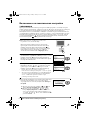 108
108
-
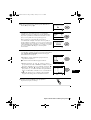 109
109
-
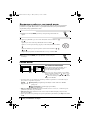 110
110
-
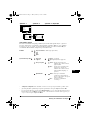 111
111
-
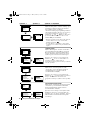 112
112
-
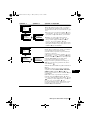 113
113
-
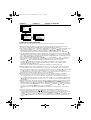 114
114
-
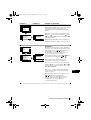 115
115
-
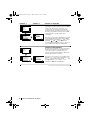 116
116
-
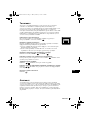 117
117
-
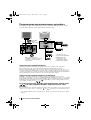 118
118
-
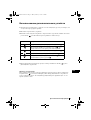 119
119
-
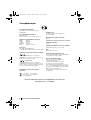 120
120
-
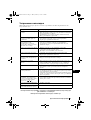 121
121
-
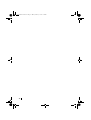 122
122
-
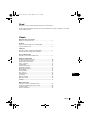 123
123
-
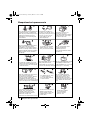 124
124
-
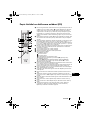 125
125
-
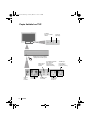 126
126
-
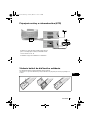 127
127
-
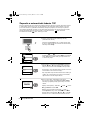 128
128
-
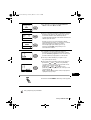 129
129
-
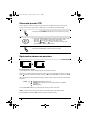 130
130
-
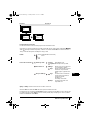 131
131
-
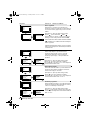 132
132
-
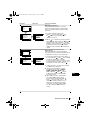 133
133
-
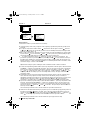 134
134
-
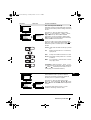 135
135
-
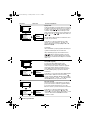 136
136
-
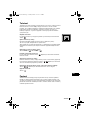 137
137
-
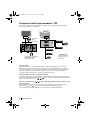 138
138
-
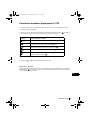 139
139
-
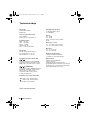 140
140
-
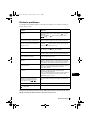 141
141
-
 142
142
-
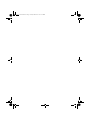 143
143
-
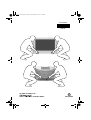 144
144
Sony KV-28CL11K Instrukcja obsługi
- Kategoria
- Telewizory LCD
- Typ
- Instrukcja obsługi
- Ten podręcznik jest również odpowiedni dla
w innych językach
- slovenčina: Sony KV-28CL11K Návod na obsluhu
Powiązane dokumenty
-
Sony KV-29XL70K Instrukcja obsługi
-
Sony KV-29CL10K Instrukcja obsługi
-
Sony KV-29CS60K Instrukcja obsługi
-
Sony KV-28CS70K Instrukcja obsługi
-
Sony KV-29LS30K Instrukcja obsługi
-
Sony KV-29FX30K Instrukcja obsługi
-
Sony KV-29XL71K Instrukcja obsługi
-
Sony KV-21FX30K Instrukcja obsługi
-
Sony KV-21CE10K Instrukcja obsługi
-
Sony KV-21CE10K Instrukcja obsługi