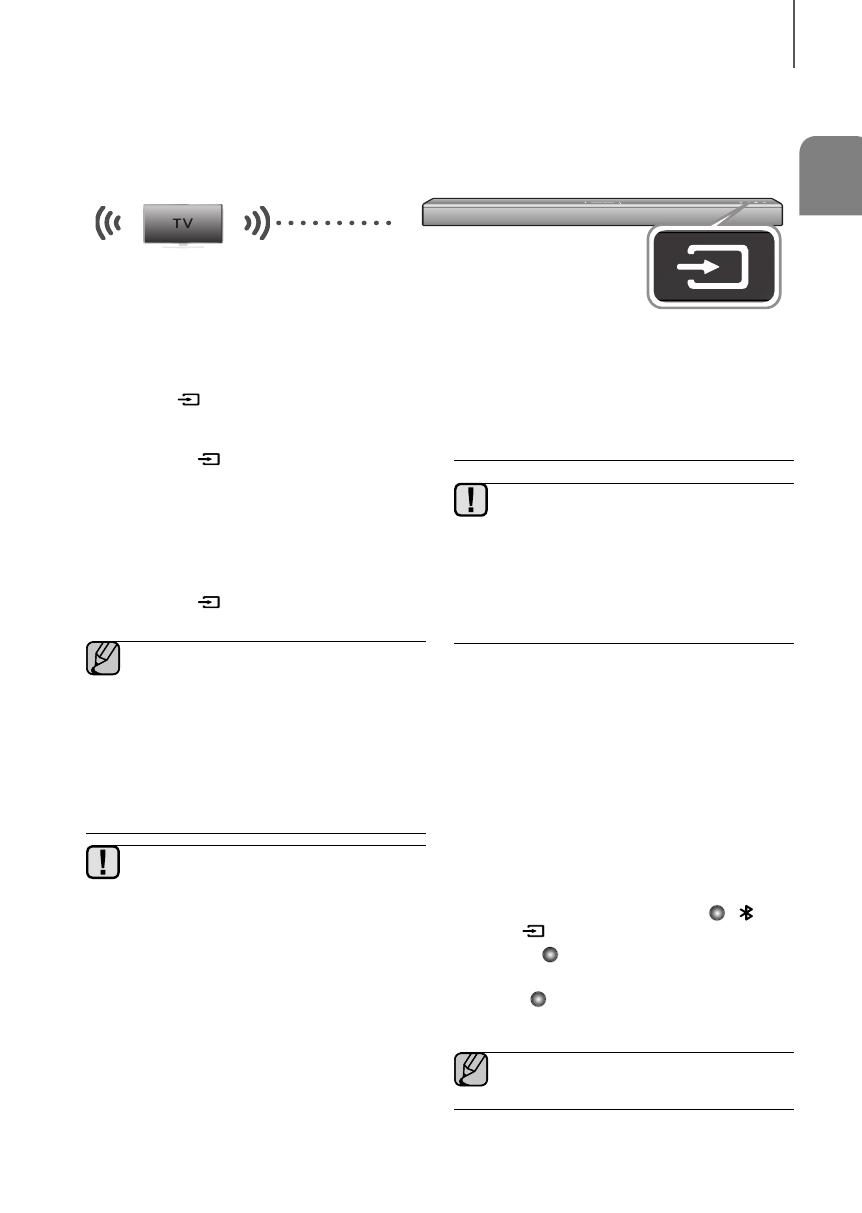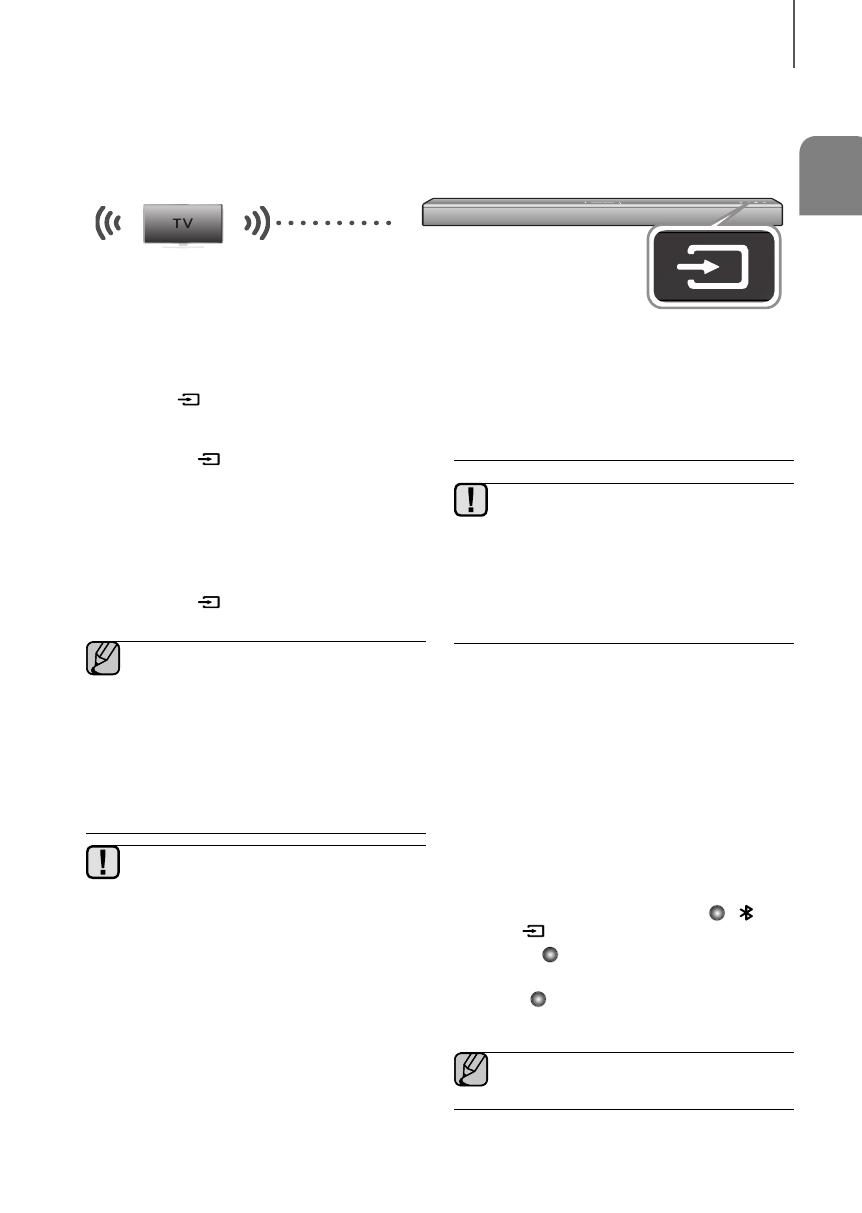
19
ENG
FUNCTIONS
TV SOUNDCONNECT
You can enjoy TV sound through your Soundbar when it is connected to a Samsung TV that supports the TV
SoundConnect function.
► Connecting a TV to the Soundbar
Connect
1. Turn on the TV and Soundbar.
●
Set the "Add New Device" menu selection of the
TV to "On".
2. Press the
( )
button on the main unit’s top panel
or the
TV SOUND CONNECT
button on the
remote control to select the TV mode.
●
The Green
LED will blink indicating that TV
is not connected yet.
3. On the TV, a message asking whether to enable the
TV SoundConnect function appears. "[Samsung]
Soundbar" is displayed on the TV screen.
4. Select <Yes> using the TV remote to finish
connecting the TV and Soundbar.
●
The Green LED will stop blinking when the
TV has successfully connected.
●
Switching the Soundbar’s mode from TV to
another mode automatically terminates TV
SoundConnect.
●
To connect the Soundbar to another TV, the
existing connection must be terminated.
●
To terminate the existing connection, press
and hold the & button on the remote for 5
seconds to connect to the other TV, follow
Steps 1 through 4 above.
●
The TV SoundConnect (SoundShare) function
is supported by some Samsung TVs released
from 2012 on. Check whether your TV
supports the TV SoundConnect
(SoundShare) function before you begin. (For
further information, refer to the TV’s user
manual.)
●
If your Samsung TV was released before 2014,
check the SoundShare setting menu.
●
If the distance between the TV and Soundbar
exceeds 16.25 ft. (5m), the connection may
not be stable or the audio may stutter. If this
occurs, relocate the TV or Soundbar so that
they are within operational range, and then
re-establish the TV SoundConnect
c
onnection.
●
TV SoundConnect Operational Ranges:
- Recommended pairing range: within 20
inches (within 50cm)
- Recommended operational range: within
16.25 ft. (5m)
●
The Play/Pause, Next, Prev buttons are not
operable in TV SoundConnect mode.
► Using the Bluetooth POWER On
function
The Bluetooth POWER On function is available after you
have successfully connected the Soundbar to a
Bluetooth compatible TV using TV SoundConnect.
When the Bluetooth POWER On function is ON, turning
the connected TV on or off will turn the Soundbar's
power on and off as well.
1. Connect the TV to your Soundbar using the TV
SoundConnect function.
2. Press the Bluetooth POWER button on the
Soundbar remote. The Green or Red
, , and
Green
LEDs appear on the Soundbar's display.
●
Green : The Soundbar turns on and off when
you turn the TV on or off.
●
Red : The Soundbar only turns off when you
turn the TV off.
●
This function is supported by some Samsung
TVs released from 2013 on.