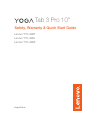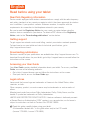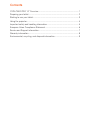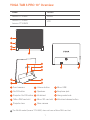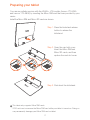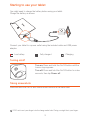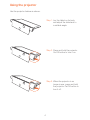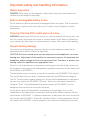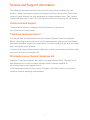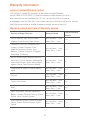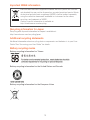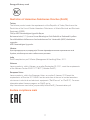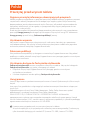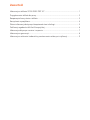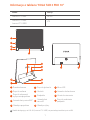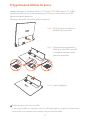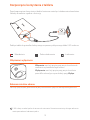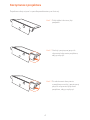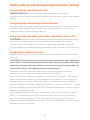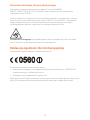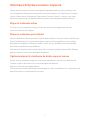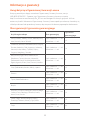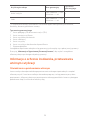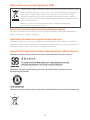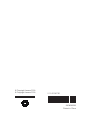Tab 3 Pro 10”
Safety, Warranty & Quick Start Guide
Lenovo YT3–X90F
Lenovo YT3–X90L
Lenovo YT3–X90X
English/Polski

Read before using your tablet
Read first-Regulatory information
Device models equipped with wireless communications comply with the radio frequency
and safety standards of any country or region in which it has been approved for wireless
use. In addition, if your product contains a telecom modem, it complies with the
requirements for connection to the telephone network in your country.
Be sure to read the Regulatory Notice for your country or region before using the
wireless devices contained in your device. To obtain a PDF version of the Regulatory
Notice, refer to the “Downloading publications” section below.
Getting support
To get support on network service and billing, contact your wireless network operator.
To learn how to use your tablet and view its technical specifications, go to
http://support.lenovo.com/.
Downloading publications
Electronic versions of your publications are available from http://support.lenovo.com. To
download the publications for your tablet, go to http://support.lenovo.com and follow the
instructions on the screen.
Accessing your User Guide
Your User Guide contains detailed information about your tablet. To access your User
Guide, use one of the following methods:
• Go to http://support.lenovo.com and follow the instructions on the screen.
• Start your device, access the User Guide app.
Legal notices
Lenovo and the Lenovo logo are trademarks of Lenovo in the United States, other
countries, or both.
Other company, product, or service names may be trademarks or service marks of
others.
Manufactured under license from Dolby Laboratories. Dolby, Dolby Atmos, and the
double-D symbol are trademarks of Dolby Laboratories.
LIMITED AND RESTRICTED RIGHTS NOTICE: If data or software is delivered pursuant
a General Services Administration “GSA” contract, use, reproduction, or disclosure is
subject to restrictions set forth in Contract No. GS-35F-05925.
Read this guide carefully before using your tablet.
All information labeled with * in this guide refers only to the LTE model
(Lenovo YT3–X90L, Lenovo YT3–X90X).
English

Contents
YOGA TAB 3 PRO 10” Overview ......................................................................... 1
Preparing your tablet ........................................................................................... 2
Starting to use your tablet ................................................................................... 3
Using the projector ..............................................................................................4
Important safety and handling information ......................................................... 5
European Union Compliance Statement .............................................................6
Service and Support information ........................................................................ 7
Warranty information ........................................................................................... 8
Environmental, recycling, and disposal information ............................................ 9

1
YOGA TAB 3 PRO 10” Overview
Model Version
Lenovo YT3–X90F WLAN
Lenovo YT3–X90L
Lenovo YT3–X90X
LTE
1
3
4
5
2
6
8
13
9
121
11
7
101
14
1
Front camera
2
Volume button
3
Micro USB
4
On/Off button
5
Speakers
6
Earphone jack
7
Projector On/Off button
8
Kickstand
9
Hang mode hole
10
*Micro SIM card slot
11
Micro SD card slot
12
Kickstand release button
13
Projector lens
14
Rear camera
The WLAN model (Lenovo YT3–X90F) does not have a Micro SIM card slot.

2
Preparing your tablet
You can use cellular services with the WLAN + LTE models (Lenovo YT3–X90L
and Lenovo YT3–X90X) by inserting the Micro SIM card that was provided by your
carrier.
Install the Micro SIM and Micro SD cards as shown.
Micro
SIM
Micro
SIM
Step 1. Press the kickstand release
button to release the
kickstand.
Step 2. Open the card slot cover.
Insert the Micro SIM and
Micro SD cards, and then
replace the card slot cover.
Step 3. Push back the kickstand.
This tabet only supports Micro SIM cards.
!!! DO not insert or remove the Micro SIM card while your tablet is turned on. Doing so
can permanently damage your Micro SIM card or tablet.

3
Starting to use your tablet
You might need to charge the battery before using your tablet.
Charge the battery as shown.
Connect your tablet to a power outlet using the included cable and USB power
adapter.
Low battery Fully charged Charging
Turning on/off
Turn on: Press and hold the On/Off button until the
Lenovo logo appears.
Turn off: Press and hold the On/Off button for a few
seconds, then tap Power off.
Taking screenshots
Press and hold the On/Off and volume down buttons at the same time.
!!! DO not insert your finger into the hang mode hole. Doing so might hurt your finger.

4
Using the projector
Use the projector feature as shown.
Step 1. Lay the tablet on its back
and adjust the kickstand to
a suitable angle.
Step 2. Press and hold the projector
On/Off button to turn it on.
Step 3. When the projector is no
longer in use, press and hold
the projector On/Off button to
turn it off.

5
Important safety and handling information
Plastic bag notice
DANGER: Plastic bags can be dangerous. Keep plastic bags away from babies and
children to avoid danger of suffocation.
Built-in rechargeable battery notice
Do not attempt to replace the internal rechargeable lithium ion battery. Risk of explosion
if the battery is replaced with an incorrect type. Contact Lenovo Support for factory
replacement.
Polyvinyl Chloride (PVC) cable and cord notice
WARNING: Handling the cord on this product or cords associated with accessories sold
with this product will expose you to lead, a chemical known to the State of California to
cause cancer, and birth defects or other reproductive harm. Wash hands after handling.
Prevent hearing damage
Your device has a headphone connector. Always use the headphone connector for
headphones (also called a headset) or earphones.
CAUTION: Excessive sound pressure from earphones and headphones can cause
hearing loss. Adjustment of the equalizer to maximum increases the earphone and
headphone output voltage and the sound pressure level. Therefore, to protect your
hearing, adjust the equalizer to an appropriate level.
Excessive use of headphones or earphones for a long period of time at high volume can
be dangerous if the output of the headphone or earphone connectors do not comply with
specifications of EN 50332-2.
The headphone output connector of your device complies with EN 50332-2 Sub clause 7.
This specification limits the device’s maximum wide band true RMS output voltage to
150 mV. To help protect against hearing loss, ensure that the headphones or earphones
you use also comply with EN 50332-2 (Clause 7 limits) for a wide band characteristic
voltage of 75 mV. Using headphones that do not comply with EN 50332-2 can be
dangerous due to excessive sound pressure levels.
If your device came with headphones or earphones in the package, as a set, the
combination of the headphones or earphones and the device already complies with the
specifications of EN 50332-1. If different headphones or earphones are used, ensure that
they comply with EN 50332-1 (Clause 6.5 Limitation Values). Using headphones that do
not comply with EN 50332-1 can be dangerous due to excessive sound pressure levels.

6
Sound pressure warning statement
For the device that is tested in accordance with EN 60950-1:
2006+A11:2009+A1:2010+A12:2011, it is mandatory to perform audio tests for
EN 50332.
This device has been tested to comply with the Sound Pressure Level requirement laid
down in the applicable EN 50332-1 and/or EN 50332-2 standards. Permanent hearing
loss may occur if earphones or headphones are used at high volume for prolonged
periods of time.
Warning statement: To prevent possible hearing damage, do not listen at high volume
levels for a long period of time.
European Union Compliance Statement
Radio and Telecommunications Terminal Equipment Directive
Lenovo declares that this product is in compliance with:
• The essential requirements and other relevant provisions of the Radio and
Telecommunications Terminal Equipment Directive, 1999/5/EC
• All other relevant EU directives
The Declaration of Conformity information is located in the Regulatory Notice. To obtain
a PDF version of the Regulatory Notice, go to http://support.lenovo.com/.
0560

7
Service and Support information
The following information describes the technical support that is available for your
product, during the warranty period or throughout the life of your product. Refer to the
Lenovo Limited Warranty for a full explanation of Lenovo warranty terms. See “Lenovo
Limited Warranty notice” later in this document for details on accessing the full warranty.
Online technical support
Online technical support is available during the lifetime of a product at:
http://www.lenovo.com/support
Telephone technical support
You can get help and information from the Customer Support Center by telephone.
Before contacting a Lenovo technical support representative, please have the following
information available: model and serial number, the exact wording of any error message,
and a description of the problem.
Your technical support representative might want to walk you through the problem while
you are at your device during the call.
Worldwide Lenovo Support telephone list
Important: Telephone numbers are subject to change without notice. The most up-to-
date telephone list for the Customer Support Center is always available at:
http://www.lenovo.com/support/phone
If the telephone number for your country or region is not listed, contact your Lenovo
reseller or Lenovo marketing representative.

8
Warranty information
Lenovo Limited Warranty notice
This product is covered by the terms of the Lenovo Limited Warranty,
version L505-0010-02 08/2011. Read the Lenovo Limited Warranty (LLW) at
http://www.lenovo.com/warranty/llw_02. You can view the LLW in a number
of languages from this Web site. If you cannot view the LLW from the Web site, contact
your local Lenovo office or reseller to obtain a printed version of the LLW.
Warranty period and type of Warranty service
Country or Region Purchase Warranty Period
Type of Warranty
Service
France, Germany, Italy, Austria, United
Kingdom, Israel, Australia, New Zealand
parts and labor - 1 year
Battery Pack - 1 year
1,3
Guatemala, Costa Rica, Venezuela, Peru,
Uruguay, Ecuador, Colombia, Chile,
Argentina, Indonesia, Vietnam, India,
Malaysia, Thailand, Philippines, Singapore,
Hong Kong, El Salvador
parts and labor - 1 year
Battery Pack - 1 year
1,4
Russia, Ukraine, Egypt, Lebanon, Morocco,
South Africa, Tunisia, Mauritius, Mozambique,
United Arab Emirates, Jordan, Kenya, Nigeria,
Uganda, Ghana, Oman,Tanzania, Namibia
parts and labor - 1 year
Battery Pack - 1 year
4
United States of America, Canada, Mexico,
Japan
parts and labor - 1 year
Battery Pack - 1 year
1,5
Panama
Parts and labor - 1 year
Battery Pack - 1 year
2,4
Taiwan, South Korea
parts and labor - 1 year
Battery Pack - 1 year
3,4
Brazil
parts and labor - 1 year
Battery Pack - 1 year
2,5
Spain, Switzerland, Portugal, Netherlands,
Belgium, Sweden, Denmark, Norway, Finland,
Estonia, Latvia, Lithuania, Iceland
parts and labor - 2 years
Battery Pack - 1 year
1,3
Czech Republic, Hungary, Romania, Bulgaria,
Greece, Croatia, Slovenia, Slovakia, Cyprus,
Poland
parts and labor - 2 years
Battery Pack - 1 year
1,5

9
Country or Region Purchase Warranty Period
Type of Warranty
Service
Turkey
parts and labor - 2 years
Battery Pack - 1 year
3,4
Saudi Arabia
parts and labor - 2 years
Battery Pack - 1 year
4
Serbia
parts and labor - 2 years
Battery Pack - 1 year
1,4
* Excludes some components. 90-day limited warranty for power adapters, keyboards,
plastics and hinges.
Types of Warranty Service
1. Customer Replaceable Unit (“CRU”) Service
2. On-site Service
3. Courier or Depot Service
4. Customer Carry-In Service
5. Mail-in Service
6. Customer Two-Way Mail-in Service
7. Product Exchange Service
For a full explanation of the types of warranty service, refer to the full warranty. See
“Lenovo Limited Warranty notice” for details on accessing the full warranty.
Environmental, recycling, and disposal information
General recycling statement
Lenovo encourages owners of information technology (IT) equipment to responsibly
recycle their equipment when it is no longer needed. Lenovo offers a variety of programs
and services to assist equipment owners in recycling their IT products. For information on
recycling Lenovo products, go to http://www.lenovo.com/recycling.

10
Electrical and electronic equipment marked with the symbol of a crossed-
out wheeled bin may not be disposed as unsorted municipal waste. Waste
of electrical and electronic equipment (WEEE) shall be treated separately
using the collection framework avakilable to customers for the return,
recycling, and treatment of WEEE.
Country-specific information is available at:
http://www.lenovo.com/recycling
Important WEEE information
Recycling information for Japan
Recycling and disposal information for Japan is available at:
http://www.lenovo.com/recycling/japan
Additional recycling statements
Additional information about recycling device components and batteries is in your User
Guide. See “Accessing your User Guide” for details.
Battery recycling marks
Battery recycling information for Taiwan
Battery recycling information for the United States and Canada
Battery recycling information for the European Union

11
Energy efficiency mark
Restriction of Hazardous Substances Directive (RoHS)
Turkey
The Lenovo product meets the requirements of the Republic of Turkey Directive on the
Restriction of the Use of Certain Hazardous Substances in Waste Electrical and Electronic
Equipment (WEEE).
Türkiye AEEE Yönetmeligine Uygunluk Beyanı
Bu Lenovo ürünü, T.C. Çevre ve Orman Bakanlıgı’nın “Atık Elektrikli ve Elektronik Esya Bazı
Zararlı Maddelerin Kullanımının Sınırlandırılmasına Dair Yönetmelik (AEEE)” direktierine
uygundur.
AEEE Yönetmeligine Uygundur.
Ukraine
Цим підтверджуємо, що продукція Леново відповідає вимогам нормативних актів
України, які обмежують вміст небезпечних речовин
India
RoHS compliant as per E-Waste (Management & Handling) Rules, 2011.
Vietnam
Lenovo products sold in Vietnam, on or after September 23, 2011, meet the requirements
of the Vietnam Circular 30/2011/TT-BCT (“Vietnam RoHS”).
European Union
Lenovo products sold in the European Union, on or after 3 January 2013 meet the
requirements of Directive 2011/65/EU on the restriction of the use of certain hazardous
substances in electrical and electronic equipment (“RoHS recast” or “RoHS 2”). For more
information about Lenovo progress on RoHS, go to:
http://www.lenovo.com/social_responsibility/us/en/RoHS_Communication.pdf
EurAsia compliance mark

Uważnie przeczytaj podręcznik, nim zaczniesz korzystać z tabletu.
Wszystkie znajdujące się w tym podręczniku informacje oznaczone gwiazdką (*) odnoszą się
tylko do modeli obsługujących standard LTE (Lenovo YT3–X90L, Lenovo YT3–X90X).
Przeczytaj przed użyciem tabletu
Najpierw przeczytaj informacje o obowiązujących przepisach
Modele urządzenia wyposażone w sprzęt do komunikacji bezprzewodowej są zgodne z normami
częstotliwości radiowej i bezpieczeństwa każdego kraju i regionu, gdzie funkcje komunikacji
bezprzewodowej zostały dopuszczone do użytku. Poza tym, jeśli produkt zawiera modem do
komunikacji telefonicznej, jest on zgodny z wymaganiami dotyczącymi podłączenia do sieci
telefonicznej w danym kraju.
Przed użyciem urządzeń do komunikacji bezprzewodowej dostarczonych wraz z urządzeniem
przeczytaj Uwagę prawną dla danego kraju lub regionu. Aby uzyskać wersję PDF dokumentu
Uwagę prawną, sprawdź sekcję „Pobieranie publikacji” poniżej.
Uzyskiwanie wsparcia
Aby uzyskać wsparcie dotyczące usług sieciowych i rozliczania, skontaktuj się z operatorem
sieci bezprzewodowej. Aby uzyskać instrukcje dotyczące korzystania z tabletu oraz jego dane
techniczne, odwiedź stronę http://support.lenovo.com/.
Pobieranie publikacji
Wersje elektroniczne publikacji są dostępne na stronie http://support.lenovo.com. Aby pobrać
publikacje na tablet, odwiedź stronę http://support.lenovo.com i postępuj zgodnie z instrukcjami
wyświetlanymi na ekranie.
Uzyskiwanie dostępu do Podręcznika użytkownika
Podręcznik użytkownika zawiera szczegółowe informacje o tablecie. Aby uzyskać dostęp do
Podręcznik użytkownika, użyj jednej z następujących metod:
• Przejdź do witryny http://support.lenovo.com i postępuj zgodnie z instrukcjami
wyświetlanymi na ekranie.
• Uruchom urządzenie i otwórz aplikację Podręcznik użytkownika.
Uwagi prawne
Lenovo i logo Lenovo są znakami towarowymi Lenovo w Stanach Zjednoczonych i/lub w innych
krajach.
Inne nazwy firm, produktów i usług mogą być znakami towarowymi lub znakami usługowymi
innych firm.
Wyprodukowano na licencji firmy Dolby Laboratories. Dolby, Dolby Atmos oraz symbol
podwójnego D są znakami towarowymi firmy Dolby Laboratories.
UWAGA DOTYCZĄCA OGRANICZONYCH I ZASTRZEŻONYCH PRAW: Jeśli dane lub
oprogramowanie są dostarczane na podstawie przepisów określonych przez agencję General
Services Administration („GSA”), warunki umowy, użytkowania, reprodukcji i ujawniania podlegają
ograniczeniom określonym w umowie nr GS-35F-05925.
Polski

Zawartość
Informacje o tablecie YOGA TAB 3 PRO 10” .................................................................................... 1
Przygotowanie tabletu do pracy ....................................................................................................... 2
Rozpoczęcie korzystania z tabletu .................................................................................................... 3
Korzystanie z projektora ....................................................................................................................... 4
Ważne informacje dotyczące bezpieczeństwa i obsługi ........................................................... 5
Deklaracja zgodności dla Unii Europejskiej ................................................................................... 6
Informacje dotyczące serwisu i wsparcia ....................................................................................... 7
Informacje o gwarancji .......................................................................................................................... 8
Informacje o ochronie środowiska, przetwarzaniu wtórnym i utylizacji............................. 9

1
Informacje o tablecie YOGA TAB 3 PRO 10”
Model Wersja
Lenovo YT3–X90F WLAN
Lenovo YT3–X90L
Lenovo YT3–X90X
LTE
1
Przednia kamera
2
Przycisk głośności
3
Micro USB
4
Przycisk zasilania
5
Głośniki
6
Gniazdo słuchawkowe
7
Przycisk włączania/
wyłączania projektora
8
Podpórka
9
Otwór do wieszania
10
Gniazdo karty microSIM*
11
Gniazdo kart
microSD
12
Przycisk zwalniania
podpórki
13
Obiektyw projektora
14
Obiektyw tylny
Model obsługujący sieć WLAN (Lenovo YT3–X90F) nie posiada gniazda karty microSIM.
1
3
4
5
2
6
8
13
9
121
11
7
101
14

2
Przygotowanie tabletu do pracy
Modele obsługujące standardy WLAN + LTE (Lenovo YT3–X90L/Lenovo YT3–X90X),
umożliwiają korzystanie z usług komórkowych. Wystarczy włożyć kartę microSIM
dostarczoną przez operatora.
Włóż karty microSIM i microSD zgodnie z ilustracją.
Micro
SIM
Micro
SIM
Krok 3. Opuść podpórkę.
Tablet obsługuje tylko karty microSIM.
!!! Nie wolno wkładać ani wyjmować karty microSIM, gdy tablet jest włączony. W przeciwnym
razie można w ten sposób trwale uszkodzić kartę microSIM lub tablet.
Krok 1. Naciśnij przycisk zwalniania
podpory, aby ją zwolnić.
Krok 2. Otwórz pokrywę gniazd kart.
Włóż karty microSIM i microSD,
a następnie załóż ponownie
pokrywę gniazd kart.

3
Rozpoczęcie korzystania z tabletu
Przed rozpoczęciem korzystania z tabletu konieczne może być naładowanie akumulatora.
Naładuj akumulator zgodnie z ilustracją.
Podłącz tablet do gniazdka elektrycznego za pomocą dołączonego kabla USB i zasilacza.
Słaba bateria Pełne naładowanie Ładowanie
Włączanie i wyłączanie
Włączanie: naciśnij i przytrzymaj przycisk zasilania do
momentu wyświetlenia logo Lenovo.
Wyłączanie: naciśnij i przytrzymaj przycisk zasilania
przez kilka sekund, po czym dotknij opcję Wyłącz.
Robienie zrzutów ekranu
Naciśnij i przytrzymaj jednocześnie przycisk zasilania i przycisk zmniejszania głośności.
!!! NIE należy wsadzać palca do otworu do wieszania. Niezastosowanie się do tego zalecenia
może spowodować obrażenia palca.

4
Korzystanie z projektora
Projektora należy używać w sposób przedstawiony na ilustracji.
Krok 1. Połóż tablet i dostosuj kąt
podpórki.
Krok 2. Naciśnij i przytrzymaj przycisk
włączania/wyłączania projektora,
aby go włączyć.
Krok 3. Po zakończeniu korzystania
z projektowa naciśnij i przytrzymaj
przycisk włączania/wyłączania
projektora, aby go wyłączyć.
Strona się ładuje...
Strona się ładuje...
Strona się ładuje...
Strona się ładuje...
Strona się ładuje...
Strona się ładuje...
Strona się ładuje...
Strona się ładuje...
-
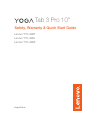 1
1
-
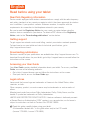 2
2
-
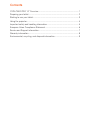 3
3
-
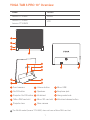 4
4
-
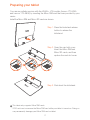 5
5
-
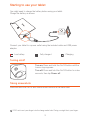 6
6
-
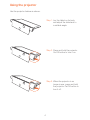 7
7
-
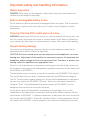 8
8
-
 9
9
-
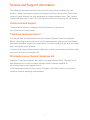 10
10
-
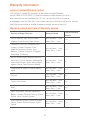 11
11
-
 12
12
-
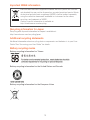 13
13
-
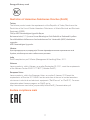 14
14
-
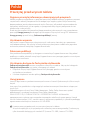 15
15
-
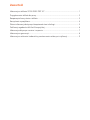 16
16
-
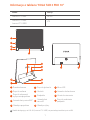 17
17
-
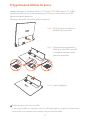 18
18
-
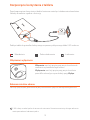 19
19
-
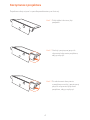 20
20
-
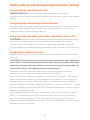 21
21
-
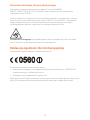 22
22
-
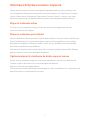 23
23
-
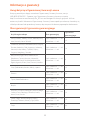 24
24
-
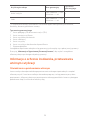 25
25
-
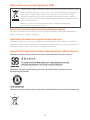 26
26
-
 27
27
-
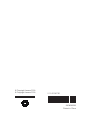 28
28
Lenovo YOGA Tab 3 Pro 10" YT3–X90X Safety, Warranty & Quick Start Manual
- Typ
- Safety, Warranty & Quick Start Manual
- Niniejsza instrukcja jest również odpowiednia dla
w innych językach
- English: Lenovo YOGA Tab 3 Pro 10" YT3–X90X
Powiązane artykuły
-
Lenovo Tab Series User Tab 10 Skrócona instrukcja obsługi
-
Lenovo YT3-850M Safety, Warranty & Quick Start Manual
-
Lenovo YOGA Tab 3 10" YT3-X50F Safety, Warranty & Quick Start Manual
-
Lenovo Tab 2 A7-20F Safety, Warranty & Quick Start Manual
-
Lenovo TAB 2 A7-30HC Safety, Warranty & Quick Start Manual
-
Lenovo YOGA Tablet 2-1051F Safety, Warranty & Quick Start Manual
-
Lenovo YOGA Tablet 2 Pro-1380L Safety, Warranty & Quick Start Manual
-
Lenovo Yoga 2 Safety, Warranty & Quick Start Manual
-
Lenovo TB2-X30L Safety, Warranty & Quick Start Manual
-
Lenovo TAB 2 A8-50LC Safety, Warranty & Quick Start Manual