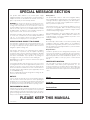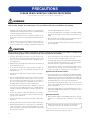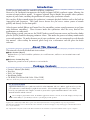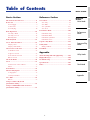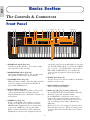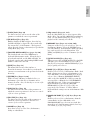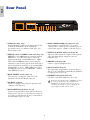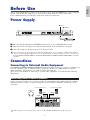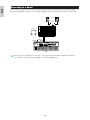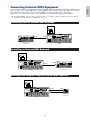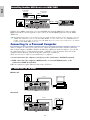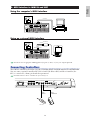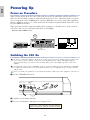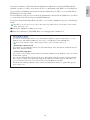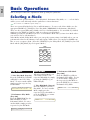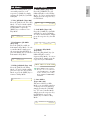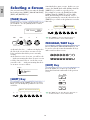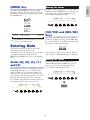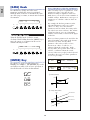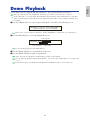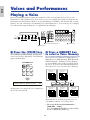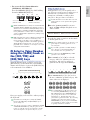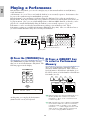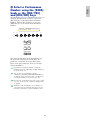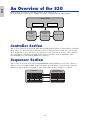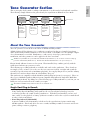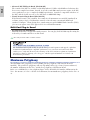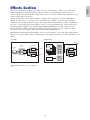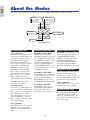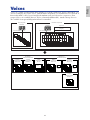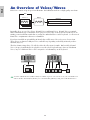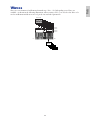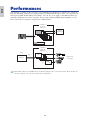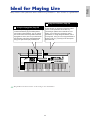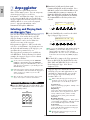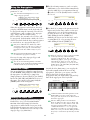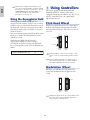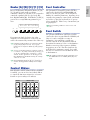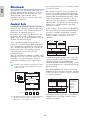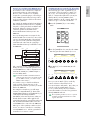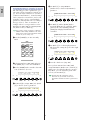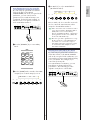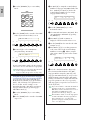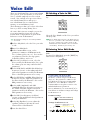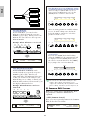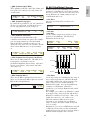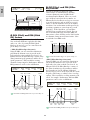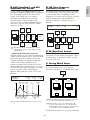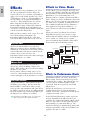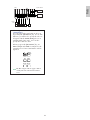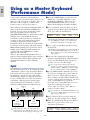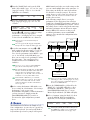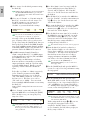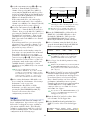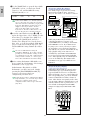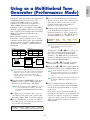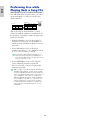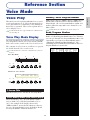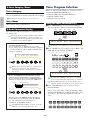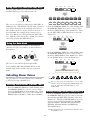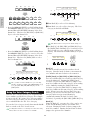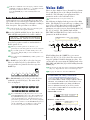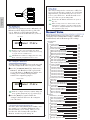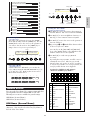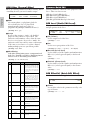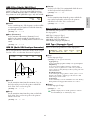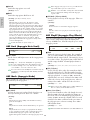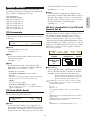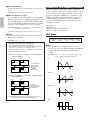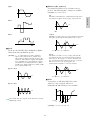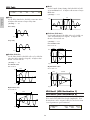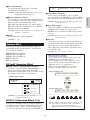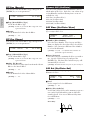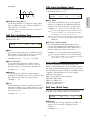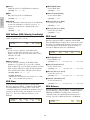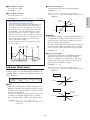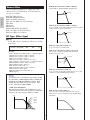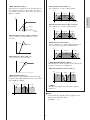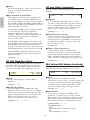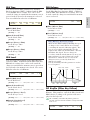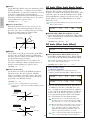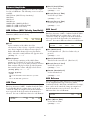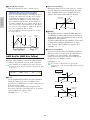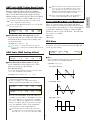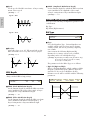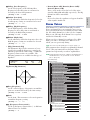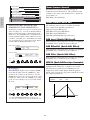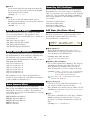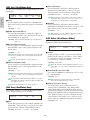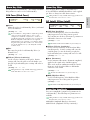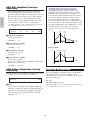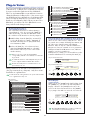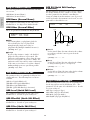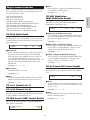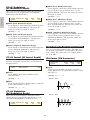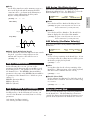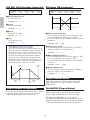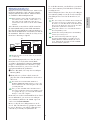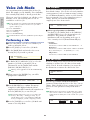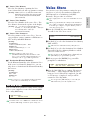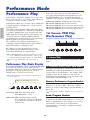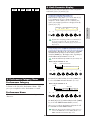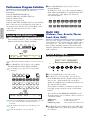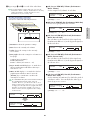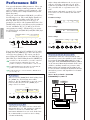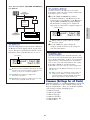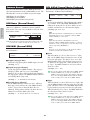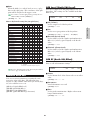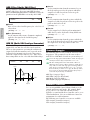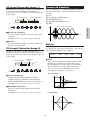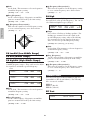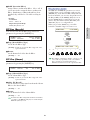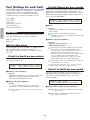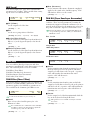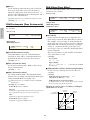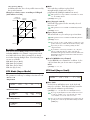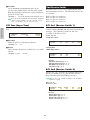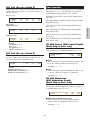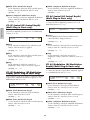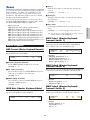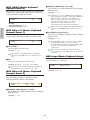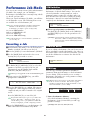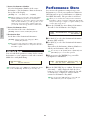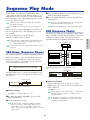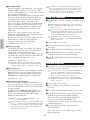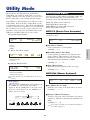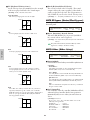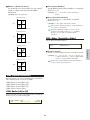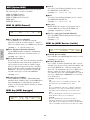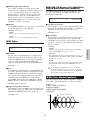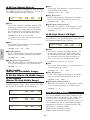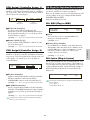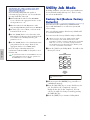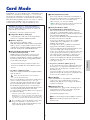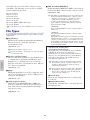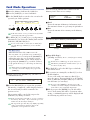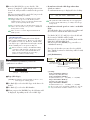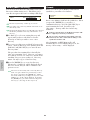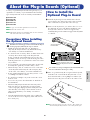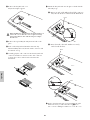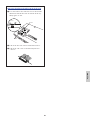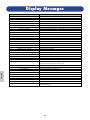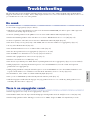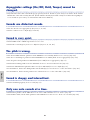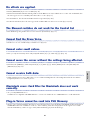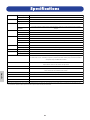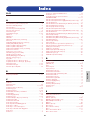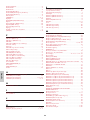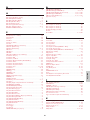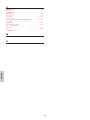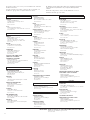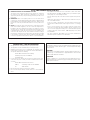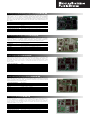Yamaha S30 Instrukcja obsługi
- Kategoria
- Instrumenty muzyczne
- Typ
- Instrukcja obsługi

OWNER’S MANUAL
MUSIC SYNTHESIZER
OWNER’S MANUAL
MUSIC SYNTHESIZER

SPECIAL MESSAGE SECTION
This product utilizes batteries or an external power supply
(adapter). DO NOT connect this product to any power supply or
adapter other than one described in the manual, on the name
plate, or specifically recommended by Yamaha.
WARNING: Do not place this product in a position where any-
one could walk on, trip over ,or roll anything over power or con-
necting cords of any kind. The use of an extension cord is not
recommended! IF you must use an extension cord, the minimum
wire size for a 25' cord (or less ) is 18 AWG. NOTE: The smaller
the AWG number ,the larger the current handling capacity. For
longer extension cords, consult a local electrician.
This product should be used only with the components supplied
or; a cart, rack, or stand that is recommended by Yamaha. If a
cart, etc., is used, please observe all safety markings and
instructions that accompany the accessory product.
SPECIFICATIONS SUBJECT TO CHANGE:
The information contained in this manual is believed to be cor-
rect at the time of printing. However, Yamaha reserves the right
to change or modify any of the specifications without notice or
obligation to update existing units.
This product, either alone or in combination with an amplifier
and headphones or speaker/s, may be capable of producing
sound levels that could cause permanent hearing loss. DO NOT
operate for long periods of time at a high volume level or at a
level that is uncomfortable. If you experience any hearing loss
or ringing in the ears, you should consult an audiologist.
IMPORTANT: The louder the sound, the shorter the time period
before damage occurs.
Some Yamaha products may have benches and / or accessory
mounting fixtures that are either supplied with the product or as
optional accessories. Some of these items are designed to be
dealer assembled or installed. Please make sure that benches
are stable and any optional fixtures (where applicable) are well
secured BEFORE using.
Benches supplied by Yamaha are designed for seating only. No
other uses are recommended.
NOTICE:
Service charges incurred due to a lack of knowledge relating to
how a function or effect works (when the unit is operating as
designed) are not covered by the manufacturer’s warranty, and
are therefore the owners responsibility. Please study this manu-
al carefully and consult your dealer before requesting service.
ENVIRONMENTAL ISSUES:
Yamaha strives to produce products that are both user safe and
environmentally friendly. We sincerely believe that our products
and the production methods used to produce them, meet these
goals. In keeping with both the letter and the spirit of the law, we
want you to be aware of the following:
Battery Notice:
This product MAY contain a small non-rechargeable battery
which (if applicable) is soldered in place. The average life span
of this type of battery is approximately five years. When replace-
ment becomes necessary, contact a qualified service represen-
tative to perform the replacement.
This product may also use “household” type batteries. Some of
these may be rechargeable. Make sure that the battery being
charged is a rechargeable type and that the charger is intend-
ed for the battery being charged.
When installing batteries, do not mix batteries with new, or with
batteries of a different type. Batteries MUST be installed cor-
rectly. Mismatches or incorrect installation may result in over-
heating and battery case rupture.
Warning:
Do not attempt to disassemble, or incinerate any battery. Keep
all batteries away from children. Dispose of used batteries
promptly and as regulated by the laws in your area. Note: Check
with any retailer of household type batteries in your area for bat-
tery disposal information.
Disposal Notice:
Should this product become damaged beyond repair, or for
some reason its useful life is considered to be at an end, please
observe all local, state, and federal regulations that relate to the
disposal of products that contain lead, batteries, plastics, etc. If
your dealer is unable to assist you, please contact Yamaha
directly.
NAME PLATE LOCATION:
The name plate is located on the bottom of the product. The
model number, serial number, power requirements, etc., are
located on this plate. You should record the model number, seri-
al number, and the date of purchase in the spaces provided
below and retain this manual as a permanent record of your pur-
chase.
Model
Serial No.
Purchase Date
PLEASE KEEP THIS MANUAL
92-BP (bottom)

PRECAUTIONS
PLEASE READ CAREFULLY BEFORE PROCEEDING
* Please keep these precautions in a safe place for future reference.
• Do not open the instrument or attempt to disassemble the internal parts or
modify them in any way. The instrument contains no user-serviceable parts. If
it should appear to be malfunctioning, discontinue use immediately and have
it inspected by qualified Yamaha service personnel.
• Do not expose the instrument to rain, use it near water or in damp or wet con-
ditions, or place containers on it containing liquids which might spill into any
openings.
• If the AC adaptor cord or plug becomes frayed or damaged, or if there is a
sudden loss of sound during use of the instrument, or if any unusual smells
or smoke should appear to be caused by it, immediately turn off the power
switch, disconnect the adaptor plug from the outlet, and have the instrument
inspected by qualified Yamaha service personnel.
• Use the specified adaptor (PA-5C or an equivalent recommended by Yamaha)
only. Using the wrong adaptor can result in damage to the instrument or over-
heating.
• Before cleaning the instrument, always remove the electric plug from the out-
let. Never insert or remove an electric plug with wet hands.
• Check the electric plug periodically and remove any dirt or dust which may
have accumulated on it.
CAUTION
Always follow the basic precautions listed below to avoid the possibility of physical injury to you or others, or damage to the
instrument or other property. These precautions include, but are not limited to, the following:
• Do not place the AC adaptor cord near heat sources such as heaters or radi-
ators, and do not excessively bend or otherwise damage the cord, place heavy
objects on it, or place it in a position where anyone could walk on, trip over,
or roll anything over it.
• When removing the electric plug from the instrument or an outlet, always hold
the plug itself and not the cord.
• Do not connect the instrument to an electrical outlet using a multiple-con-
nector. Doing so can result in lower sound quality, or possibly cause over-
heating in the outlet.
• Unplug the AC power adaptor when not using the instrument, or during elec-
trical storms.
• Before connecting the instrument to other electronic components, turn off the
power for all components. Before turning the power on or off for all compo-
nents, set all volume levels to minimum. Also, be sure to set the volumes of
all components at their minimum levels and gradually raise the volume con-
trols while playing the instrument to set the desired listening level.
• Do not expose the instrument to excessive dust or vibrations, or extreme cold
or heat (such as in direct sunlight, near a heater, or in a car during the day) to
prevent the possibility of panel disfiguration or damage to the internal com-
ponents.
• Do not use the instrument near other electrical products such as televisions,
radios, or speakers, since this might cause interference which can affect prop-
er operation of the other products.
• Do not place the instrument in an unstable position where it might acciden-
tally fall over.
• Before moving the instrument, remove all connected adaptor and other cables.
• When cleaning the instrument, use a soft, dry cloth. Do not use paint thinners,
solvents, cleaning fluids, or chemical-impregnated wiping cloths. Also, do
not place vinyl, plastic or rubber objects on the instrument, since this might
discolor the panel or keyboard.
• Do not rest your weight on, or place heavy objects on the instrument, and do
not use excessive force on the buttons, switches or connectors.
• Use only the stand specified for the instrument. When attaching the stand or
rack, use the provided screws only. Failure to do so could cause damage to
the internal components or result in the instrument falling over.
• Do not operate the instrument for a long period of time at a high or uncom-
fortable volume level, since this can cause permanent hearing loss. If you
experience any hearing loss or ringing in the ears, consult a physician.
■ REPLACING THE BACKUP BATTERY
• This instrument contains a non rechargeable internal backup battery which
permits internal data to remain stored even when the power is off. When the
backup battery needs replacing, the message "Change internal battery" will
display in the LCD. When this happens, immediately back up your data, then
have qualified Yamaha service personnel replace the backup battery.
• Do not attempt to replace the backup battery yourself, in order to prevent the
possible serious hazards. Always have qualified Yamaha service personnel
replace the backup battery.
• Never place the backup battery in a location that a child can reach, since a
child might accidentally swallow the battery. If this should happen, consult a
physician immediately.
■ SAVING USER DATA
• Always save data to a Memory Card (SmartMedia) frequently, in order to help
prevent the loss of important data due to a malfunction or user operating
error.
Yamaha cannot be held responsible for damage caused by improper use
or modifications to the instrument, or data that is lost or destroyed.
Always turn the power off when the instrument is not in use.
WARNING
Always follow the basic precautions listed below to avoid the possibility of serious injury or even death from electrical shock,
short-circuiting, damages, fire or other hazards. These precautions include, but are not limited to, the following:
(3)-6

4
Introduction
Thank you for purchasing the Yamaha S30 Music Synthesizer.
Your new S30 synthesizer incorporates the highly-acclaimed AWM2 synthesis engine, allowing the
creation of super-realistic sounds. It supports optional Plug-in Boards that provide other synthesis
engines of your choice, enabling the production of cutting edge synthesizer sounds.
You can play all these sounds using the synthesizer’s automatic playback facilities such as the built-in
Arpeggiator and Sequencer. The Quick Access feature lets you access various genres of sounds
quickly and directly via the front panel.
Other features include Effects and Control Sets (for controlling various sound parameters in real time
using different controllers.) These features make this synthesizer ideal for every kind of live
performance or studio work.
When editing a sound, you can use the [PAGE] knob to switch between screens and five other knobs
plus the [DATA] knob for changing parameter values. This makes the process of editing sounds much
easier and smoother. To make the most use of your synthesizer, you are encouraged to read through
this manual. After reading the manual, please keep it in a convenient and safe place for future
reference.
About This Manual
This manual is basically divided into two sections:
■ Basics Section (Page 6)
Explains how to get started with the synthesizer, its overall structure, and how to use its main features and
functions.
■ Reference Section (Page 59)
Explains the parameters in the synthesizer’s various Modes.
Package Contents
• Owner’s Manual (this book)
• Data List
• PA-5C AC Adaptor*
• Installation Guide
• CD-ROM (TOOLS for S80/S30 & CS6x/CS6R)
*May not be included in your area. Please check with your Yamaha dealer.
The Included CD-ROM
Application software for your synthesizer included on this CD-ROM. The Voice Editor application lets you edit
your synthesizer's sounds through a graphical user interface. The Card Filer application lets you exchange data
between your synthesizer and computer. Details are given in the separate Installation Guide or the on-line
manuals included with the software.
Never attempt to play back the track1, in which the application software is located, on an audio CD player. Doing so may
result in damage to your hearing as well as to your CD player/audio speakers.
Copying of the commercially available music sequence data and/or digital audio files is strictry prohibited except for your personal use.
The illustrations and LCD screens as shown in this owner’s manual are for instructional purposes only, and may appear somewhat different from
those on your instrument.
The company names and product names in this Owner’s Manual are the trademarks or registered trademarks of their respective companies.

5
Basics Section
The Controls & Connectors................................6
Before Use ..........................................................9
Power Supply ..........................................................9
Connections ............................................................9
Powering Up..........................................................14
Basic Operations ..............................................16
Selecting a Mode ..................................................16
Selecting a Screen ................................................18
Entering Data........................................................19
Demo Playback ................................................21
Voices and Performances ..................................22
Playing a Voice......................................................22
Playing a Performance..........................................24
An Overview of the S30 ..................................26
Controller Section ................................................26
Sequencer Section ................................................26
Tone Generator Section ......................................27
Effects Section ......................................................29
About the Modes ..............................................30
Voices ................................................................31
An Overview of Voices/Waves ............................32
Waves ....................................................................33
Performances ....................................................34
Ideal for Playing Live ......................................35
1 Arpeggiator ........................................................36
2 Using Controllers ..............................................38
Voice Edit..........................................................45
Effects....................................................................50
Using as a Master Keyboard
(Performance Mode) ........................................52
Using as a Multitimbral Tone Generator
(Performance Mode) ........................................57
Reference Section
Voice Mode........................................................59
Voice Play ..............................................................59
Voice Edit ..............................................................63
Voice Job Mode ..................................................100
Voice Store ..........................................................101
Performance Mode ........................................102
Performance Play ..............................................102
Performance Edit ..............................................106
Performance Job Mode ......................................123
Performance Store ..............................................124
Sequence Play Mode ......................................125
Utility Mode....................................................127
Utility Job Mode ................................................134
Card Mode ......................................................135
Appendix
About the Plug-in Boards (Optional) ............141
Display Messages ............................................144
Troubleshooting..............................................145
Specifications..................................................148
Index ..............................................................149
Table of Contents
Basics Section
Reference
Section
Voice Mode
Performance
Mode
Sequence Play
Mode
Utility Mode
Card Mode
Appendix

6
Basics
Section
Basics
Section
1PITCH bend wheel (Page 38)
Controls the pitch bend effect. You can also assign
other functions to this controller.
2MODULATION wheel (Page 38)
Controls the modulation effect. You can also assign
other parameters functions to this controller.
3[VOLUME] Slider (Page 15)
Adjusts the master volume. Move the slider upwards
to raise the output level from the OUTPUT L/R
jacks and the PHONES jack.
4Control Sliders (Page 56)
In Master Keyboard Mode, the sliders can be used to
control various functions assigned to them (as
Control Change messages). Each slider controls each
of four Zones.
5[SHIFT] key (Page 18)
In Voice or Performance Play Mode, a screen for
viewing or setting the Octave parameter and the
MIDI Transmit channel (Page 18) is shown when
you press the [SHIFT] key. In any of the Edit
Modes, when pressing this key while turning the
[PAGE] knob, a menu screen is displayed and you
can quickly switch between Edit Mode screens (Page
18). If while holding this key you turn one of Knobs
[A] ~ [C], [1] ~ [2], [DATA] knob, or press either
[INC/YES] or [DEC/NO] key, you can move the
cursor without a parameter value being changed
(Page 19).
6[PAGE] knob (Page 18)
Switches between screens in each Mode. Each Mode
includes several screens.
7LCD (Liquid Crystal Display)
This is a backlit 2-line display.
8Knobs [A], [B], [C], [1] and [2] (Page 19)
In each Play Mode, these knobs mainly control the
functions respectively assigned to them.
In each Edit Mode, each knob is used to enter a
value for the associated parameter shown in the
display. Depending on the operation or the screen
you are working in, these knobs will function
differently.
Knobs [A] to [C] can be assigned to system control
functions (Pages 41, 129). Knobs [1] and [2] can be
assigned control functions that affect Voices (Pages
42, 69).
CONTROL SLIDER
1 2 3 4
SHIFT
PART/ELEMENT
ASSIGNABLE NKOB
PAGE
DATA
EF
BYPASS
MASTER
KEYBOARD
EXIT ENTER
COMPARE
EDIT JOB
UTILITY CARD
DEC/NO INC/YES
A B C 1 2
VOLUME
MUSIC SYNTHESIZER
Modular Synthesis Plug-in System
MODE
STANDBY
ON DC IN PHONES
OUTPUT OUTPUT
CARD
3.3V
L/MONO R FOOT
CONTROLLER
FOOT
SWITCH
TO HOST
MIDI
OUTIN THRU
VOICE STORE
SEQ
PLAY
PLAY/
STOP
PERFORM
PLGEXT
DRUMDRUM
QUICK
ACCESS
INTPRE 2PRE1
A B
A. PIANO E. PIANO ORGAN GTR
/
BASS STRINGS BRASS SYNTH OTHER
C D E F G H
1 2 3 4 5 6 7 8
9 10 11 12 13 14 15 16
1 3 4 5 96 7 * (2 8 ) ^ &
!
@
º¡
#
$
%
The Controls & Connectors
Front Panel
Basics Section

7
Basics
Section
9[DATA] knob (Page 20)
Use this to increase or decrease the value of the
parameter at which the cursor is positioned.
)[EF BYPASS] key (Page 51)
Enables/dsiables the Effect Bypass. Press the key
(its LED will light) to bypass the effects used with
the current Voice or Performance. The bypassed
effects (Reverb, Chorus, or Insertion) are specified in
Utility Mode (Page 128).
![MASTER KEYBOARD] key (pages 52, 106)
The S30 keyboard can work as MIDI master
keyboard in Performance mode. When the key is
pressed and switched on (the LED will light), the
keyboard can play and control multiple MIDI sound
modules connected to the S30.
@[EXIT] key (Page 18)
The menus and screens of the S30 have a
hierarchical structure. Press this key exit from the
current screen and return to the previous level in the
hierarchy.
#[ENTER] key (Pages 19, 20)
While selecting a Memory or Bank for Voice or
Performance, press this key to determine such a
memory location. Also, use this key to execute a Job
or a Store operation.
$[DEC/NO] key (Page 19)
Use this to decrease the value of the parameter at
which the cursor is positioned. Also use it to cancel
a Job or a Store operation.
%[INC/YES] key (Page 19)
Use this to increase the value of the parameter at
which the cursor is positioned. Also use it to
execute a Job or a Store operation.
^MODE keys (Page 16)
Press these to keys to select Voice, Performance,
Utility or other Modes.
&SEQ controls (Pages 21, 125)
Press the [SEQ PLAY] key to enter Sequence Play
Mode. Here, you can play a MIDI file from Memory
Card. Use the [PLAY/STOP] key to start or stop
playback of the currently selected file.
*MEMORY keys (Pages 22, 24, 60, 104)
Using one of these keys, you can select a Voice or
Performance Memory. Press the [ENTER] key to
select the Memory. In Performance Mode, the [PLG]
key can be used to select the Plug-in Part. The
[PRE1] and [PRE2] keys select “Common” (for all
Parts).
([QUICK ACCESS] key (Page 63)
When you press the [QUICK ACCESS] key (its LED
will light), you can use BANK keys [A] to [H] to
directly select Categories and PROGRAM keys [1] to
[16] to quickly select Voices.
ºBANK [A] to [H] keys (Pages 60, 104)
Each key selects a Voice or Performance Bank. Each
Bank contains sixteen Voices or Performances. In
Voice Edit Mode, each of the BANK [A] to [D] keys
selects a Voice’s Element (ELEMENT SELECT)
while each of the BANK [E] to [H] keys turns the
associated Voice’s Element on or off (ELEMENT
ON/OFF) (Page 46). When you activate Master
Keyboard Mode by pressing the [MASTER
KEYBOARD] key, these key ([A] to [D]) can
respectively select Zones 1 to 4 if the Master
Keyboard Mode setting is 4 zone in Performance Edit
Mode.
¡PROGRAM/PART [1] to [16] keys (Pages 60,
104)
Each key selects a Voice or Performance from the
current Bank. In Voice Edit Mode, each
PROGRAM/PART key selects an associated edit
menu (Page 65). In Performance Mode, these keys
select Parts [1] to [16], respectively.

8
Basics
Section
Basics
Section
1CARD slot (Page 135)
Insert a Memory Card here to transfer various data
to/from the instrument. Read carefully the
precautions on use of a Memory Card (Page 135)
before using a card.
2MIDI IN, OUT, and THRU connectors (Page 11)
MIDI IN receives MIDI messages from an external
MIDI device. Use this connector to control the
synthesizer from an external MIDI device. MIDI
OUT sends out MIDI messages generated by the
synthesizer, such as notes played on the keyboard or
panel control/knob variations, to an external MIDI
sound module or device. MIDI THRU just reflects
the MIDI messages received at MIDI IN. Connect
other MIDI devices here.
3HOST SELECT switch (Page 12)
Select the type of computer connected to the
synthesizer via the TO HOST connector .
4TO HOST terminal
Connect a computer here using an optional serial
computer cable (Page 12).
5FOOT SWITCH jack (Pages 13, 39)
Connect an optional Foot switch (FC4 or FC5) here.
Using the foot switch, you can control of a range of
on or off a specific function by foot, as assigned on
the instrument. (Pages 43, 129)
6FOOT CONTROLLER jack (Pages 13, 39)
An optional foot controller (FC7, etc.) can be
connected here. Using the foot controller, you can
control tones, pitches, volumes or the like by foot.
7OUTPUT L/MONO and R jack (Page 10)
Line level audio signals are output via these phone
jacks. For monophonic output, use just the
L/MONO jack.
8PHONES jack (Page 10)
Connect a pair of headphones here.
9DC IN terminal (Page 9)
For connecting an appropriate AC power adaptor
(PA-5C or an equivalent recommended by Yamaha)
to supply power to the S30.
)STANDBY/ON switch (Page 14)
Use this to switch the synthesizer on or off.
Even when the switch is in the “STANDBY” position,
electricity is still flowing to the instrument at a
minimum level. When not using the S30 for an
extended period of time, be sure to unplug the AC
power adaptor from the wall AC outlet.
Rear Panel
3.3V
CARD
THRU OUT IN TO HOST
HOST SELECT
PC-1PC-2
MIDI Mac
FOOT
SWITCH
R
OUTPUT
L/MONO PHONES DC IN
STANDBY
ON
FOOT
CONTROLLER
MIDI
1 2 73 4 5 6 8 9 )

9
Basics
Section
Before Use
This section explains how to connect to an AC power source, audio and MIDI devices, and a computer
system. Only switch the synthesizer on after you have made all the necessary connections.
It is recommended that you read this section before using the synthesizer.
Power Supply
1Make sure that the instrument’s STANDBY/ON switch is at the STANDBY(off) position.
2Connect the PA-5C’s DC plug to the S30’s DC IN terminal on the instrument’s rear panel.
3Connect the adaptor’s AC plug to the nearest electrical outlet.
Do not attempt to use an AC adaptor other than the Yamaha PA-5C or an equivalent recommended by Yamaha.
The use of an incompatible adaptor may cause irreparable damage to the S30, and may even pose a serious shock
hazard! ALWAYS UNPLUG THE AC ADAPTOR FROM THE AC POWER OUTLET WHEN THE S30 IS NOT
IN USE.
Connections
Connecting to External Audio Equipment
Since the synthesizer has no built-in speakers, you need to monitor its sound output via external
audio equipment. Alternatively, you could use a pair of headphones.
There are several methods of connecting to external audio equipment, as described in the following
illustrations.
Connecting Stereo Powered Speakers
A pair of powered speakers can accurately produce the instrument’s rich sounds with their own pan
and effect settings. Connect your powered speakers to the OUTPUT L/MONO and R jacks on the
rear panel.
When using just one powered speaker, connect it to the OUTPUT L/MONO jack on the rear panel.
S30
Headphones
PHONES
OUTPUT
L/MONO
OUTPUT R
INPUT
Powered speaker (Left) Powered speaker (Right)
MUSIC SYNTHESIZER
Modular Synthesis Plug-in System
INPUT
Rear panel
3.3V
CARD
THRU OUT IN TO HOST
HOST SELECT
PC-1PC-2
MIDI Mac
FOOT
SWITCH
R
OUTPUT
L/MONO PHONES DC IN
STANDBY
ON
FOOT
CONTROLLER
MIDI
2 DC IN
1 STANDBY
3 To electrical output

10
Basics
Section
Connecting to a Mixer
If you want to integrate the S30 into a larger system with other instruments and additional audio
processing capabilities, connect it to a mixer, amplifier and stereo monitor system as shown below.
Connecting a pair of headphones does not affect audio output from the OUTPUT (L/MONO and R) jacks.
You can monitor the same sounds via headphones and at the OUTPUT jacks.
12345678910111213141516LR
Headphones
Mixer
Speaker
Amplifier
L
OUTPUT L
R
OUTPUT L /
MONO
PHONES
R
R
S30
MUSIC SYNTHESIZER
Modular Synthesis Plug-in System

11
Basics
Section
Connecting External MIDI Equipment
You can connect an external MIDI device using a MIDI cable (available separately) and control it from
this synthesizer. You can also use an external MIDI keyboard or sequencer to control the
synthesizer’s internal sounds. This section introduces several different applications of MIDI.
The HOST SELECT switch on the rear panel should be set to “MIDI.” Otherwise, MIDI information will not be
transmitted from the synthesizer’s MIDI OUT connector.
Controlling from an External MIDI Keyboard
Controlling an External MIDI Keyboard
Recording and Playback using an External MIDI Sequencer
MIDI IN
MIDI OUTMIDI IN
MIDI OUT
External MIDI
sequencer
HOST SELECT
PC-2 PC-1
MIDI Mac
S30
MUSIC SYNTHESIZER
Modular Synthesis Plug-in System
MIDI OUT
MIDI IN
HOST SELECT
PC-2 PC-1
MIDI Mac
External MIDI keyboard
or synthesizer
S30
MUSIC SYNTHESIZER
Modular Synthesis Plug-in System
MIDI OUT
MIDI IN
External MIDI keyboard
or synthesizer
HOST SELECT
PC-2 PC-1
MIDI Mac
S30
MUSIC SYNTHESIZER
Modular Synthesis Plug-in System

12
Basics
Section
Controlling Another MIDI Device via MIDI THRU
With the above MIDI connections, you can send MIDI data from the MIDI OUT connector while
MIDI data from the external sequencer can be sent to an external MIDI synthesizer via the MIDI
THRU jack.
The MIDI cable should be no greater than 15 meters in length, and there should be no more than three devices in
a MIDI chain (chained in series via each unit’s MIDI THRU). To connect more units, use a MIDI Thru Box for
parallel connections. You may encounter errors if the MIDI cables are too long or if too many devices are chained
together via their MIDI THRU connectors.
Connecting to a Personal Computer
When a computer is connected, it can be used to control the synthesizer and to transfer synthesizer
data to/from computer via MIDI. With the included Voice Editor program, for instance, you can edit
the synthesizer’s Voices. Using another program – Card Filer – you can transfer files between the
computer and the Memory Card inserted in the synthesizer’s CARD slot.
There are two ways to connect your synthesizer to a computer:
1: Serial connection (the computer’s serial port to the synthesizer’s TO HOST terminal)
2: MIDI connection (the computer’s MIDI interface or external MIDI interface to the
synthesizer’s MIDI IN and OUT)
Different computers require different connections, as follows.
1: Serial Port to TO HOST
IBM PC/AT
Macintosh
TO
HOST
Serial cable
HOST SELECT
PC-2 PC-1
MIDI Mac
Apple Macintosh
PS422
(Modem or
Printer port)
S30
MUSIC SYNTHESIZER
Modular Synthesis Plug-in System
IBM PC/AT and compatibles
RS-232C
(DB9)
IBM
Personal System/V
PS/V
Personal System/V
TO
HOST
Serial cable
HOST SELECT
PC-2 PC-1
MIDI Mac
S30
MUSIC SYNTHESIZER
Modular Synthesis Plug-in System
MIDI OUT
MIDI IN
External MIDI synthesizer
MIDI IN
MIDI THRU
MIDI OUT
MIDI IN
External MIDI
sequencer
External MIDI
synthesizer
HOST SELECT
PC-2 PC-1
MIDI Mac
S30
MUSIC SYNTHESIZER
Modular Synthesis Plug-in System

13
Basics
Section
2: MIDI Interface to MIDI IN and OUT
Using the computer’s MIDI interface
Using an external MIDI interface
You will need to an appropriate MIDI application (sequencer, editor, etc.) for your computer platform.
Connecting Controllers
The S30 has controller jacks on the rear panel, including FOOT SWITCH and FOOT CONTROLLER.
You can connect optional controllers like a Foot Switch (the FC4 or FC5) and Foot Controller (the
FC7) to control tone, volume, pitch and other parameters.
Details about how to these controllers are given on Page 39.
3.3V
CARD
THRU OUT IN TO HOST
HOST SELECT
PC-1PC-2
MIDI Mac
FOOT
SWITCH
R
OUTPUT
L/MONO PHONES DC IN
STANDBY
ON
FOOT
CONTROLLER
MIDI
FOOT
SWITCH
FOOT
CONTROLLER
FC4 or FC5 FC7
MIDI Interface
MIDI OUT
MIDI IN
MIDI IN MIDI OUT
HOST SELECT
PC-2 PC-1
MIDI Mac
Computer
S30
MUSIC SYNTHESIZER
Modular Synthesis Plug-in System
Computer with MIDI interface
Serial cable
HOST SELECT
PC-2 PC-1
MIDI Mac
MIDI OUT
MIDI
OUT
MIDI
IN
MIDI IN
IBM
Personal System/V
PS/V
Personal System/V
S30
MUSIC SYNTHESIZER
Modular Synthesis Plug-in System

14
Basics
Section
Powering Up
Power-on Procedure
When you have made all the necessary connections between your synthesizer and any other devices,
make sure that all volume settings are turned down all the way to zero. Then turn on the every device
in your setup in the order of MIDI masters (senders), MIDI slaves (receivers), then audio equipment
(mixers, amplifiers, speakers, etc.). This ensures the smooth flow of signals from the first device to the
last (first MIDI, then audio).
When powering down the setup, first turn down the volume for each audio devices, then switch off
each device in the reverse order (first audio devices, then MIDI).
When the S30 as MIDI receiver:
Switching the S30 On
In order to avoid possible damage to the speakers or other connected electronic equipment, always switch on the
power of the S30 before switching on the power of the amplified speakers or mixer and amplifier. Likewise,
always switch off the power of the S30 after switching off the power of the amplified speakers or mixer and
amplifier.
Even when the switch is in the “STANDBY” position, electricity is still flowing to the instrument at a minimum
level. When not using the S30 for an extended period of time, be sure to unplug the AC power adaptor from the
wall AC outlet.
Before you switch your synthesizer on or off, first turn down the volume of any audio equipment connected to it.
1Press the STANDBY/ON switch.
2A splash screen is displayed briefly.
3The Voice or Performance Play Mode screen appears next.
VCE Play) PRE1:001(A01)[Pf:StereoGrnd]
EQLow-G EQMid-G EQHi-G ChoSend RevSend
PHONES DC IN
STANDBY
ON
MIDI sender Audio equipment (first mixer, then amplifier)
1 2 3 4 5 6 7 8 9 10 11 12 13 14 15 16 L R
POWER
ON!
S30
(MIDI receiver)
MUSIC SYNTHESIZER
Modular Synthesis Plug-in System

15
Basics
Section
If you have a Memory Card inserted in the instrument’s CARD slot or an optional Plug-in Board
installed, you may see other screens before the Voice or Performance Play Mode screen is displayed.
If a previously used Memory Card is inserted in the CARD slot, you will see a screen while files in
EXT Memory are being loaded.
If a new Memory Card (one never used on the instrument) is inserted in the CARD slot, you will see
a screen while a basic file is being created in EXT Memory.
If you have a Plug-in Board installed, you will see a screen that confirms the presence of the Plug-in
Board.
The final screen after the power-on sequence may change depending on the Power On Mode setting available
Utility Mode (Page 128).
4Turn up the amplifier’s volume as necessary.
5Adjust the synthesizer’s [VOLUME] slider to set an appropriate volume level.
About Memory Cards
You can save various kinds of data - Voice, Performance, Plug-in, Sequence Chain and so on - onto
Memory Card. The built-in CARD slot can accept 3.3-volt Memory Cards (SmartMedia).
Before using a Memory Card, read through precautions on how to handle it (Page 135).
• Formatting a Memory Card
You cannot use a new Memory Card to save files immediately. The card must be formatted in Card
Mode (Page 140) beforehand.
• Saving and Loading Data
You can save various kinds of data as files on a formatted Memory Card. Each file on the card can be
loaded when required.
You can save and load data such as System, Voice, Performance, Plug-in, Sequence Chain or the like.
Since Sequence Chain data is held temporarily in the synthesizer’s buffer memory and will be lost
once you switch it off, you need to save such data onto the Memory Card first.
Details about formatting a Memory Card, saving and loading data, and the recognized file types are
given on Page 136.

16
Basics
Section
Basic Operations
This section gives some basic explanations about operating the synthesizer.
Selecting a Mode
There are several operation Modes — Voice Play Mode, Performance Play Mode, etc. — each of which
enables you to work efficiently with the synthesizer’s various functions.
An overview of each Mode is given on Page 30.
There are separate Play Modes for Voices and Performances. To enter each of these Modes, use the
appropriate MODE key ([VOICE] for Voice Play Mode, [PERFORM] for Performance Play Mode).
There are also separate Edit and Job Modes for Voices and Performances. To enter Edit or Job Mode,
simply press the [EDIT] or [JOB] key while in each respective Play Mode.
Similarly, pressing the [STORE] key in Voice or Performance Mode takes you into Store Mode where
you can store Voices or Performances.
Other Modes include Utility Mode where you can specify system settings, Card Mode where you can
perform tasks related to the Memory Card, and Sequence Mode where you can play back MIDI song
files or create a sequence chain. (Press the [UTILITY] key for Utility Mode, the [CARD] key for Card
Mode and the [SEQ PLAY] key for Sequence Mode.)
STOREVOICE
M
ODE
UTILITY
EDIT JOB
PLAY
/
STOP
CARD
SEQ
PLAY
PERFORM
COMPARE
6
43
82
75
1
Play Modes
1 Voice Play Mode (Page 59)
Press the [VOICE] key (its LED
will light) to enter Voice Play
Mode. To exit to another Mode,
simply press the respective key
for that Mode.
2 Performance Play Mode
(Page 102)
Press the [PERFORM] key (its
LED will light) to enter
Performance Mode. To exit to
another Mode, simply press the
respective key for that Mode.
PFM Play) INT:001(A01)[--:Init Perf ]
EQLow-G EQMid-G EQHi-G ------- -------
VCE Play) PRE1:001(A01)[Sq:Generation]
EQLow-G EQMid-G EQHi-G FLT-Rez HPF
Edit Modes
When in each Play Mode, you
can swiftly switch to each
respective Edit Mode by simply
pressing the [EDIT] key (its
LED will light).
3 Voice Edit Mode (Page 63)
Press the [EDIT] key in Voice
Play Mode. To exit to another
Mode, simply press the
respective key for that Mode or
press the [EXIT] key to return
to Voice Play Mode.
GEN Name) Ctgry a-Z 0-? Cursor
C 1234 [Pf:Init Voice]
3 Performance Edit Mode
(Page 106)
Press the [EDIT] key while in
Performance Play Mode. To exit
to another Mode, simply press
the respective for that Mode or
press the [EXIT] key to return to
Performance Play Mode.
GEN Name) Ctgry a-Z 0-? Cursor
Common [--:Init Perf ]

17
Basics
Section
Job Modes
When in each Play Mode, you
can swiftly switch to each
respective Job Mode by simply
pressing the [JOB] key (its LED
will light).
4 Voice Job Mode (Page 100)
Press the [JOB] key in Voice Play
Mode. To exit to another Mode,
simply press the respective key
for that Mode or press the
[EXIT] key to return to Voice
Play Mode.
4 Performance Job Mode
(Page 123)
Press the [JOB] key while in
Performance Play Mode. To exit
to another Mode, simply press
the respective for that Mode or
press the [EXIT] key to return to
Performance Play Mode.
4 Utility Job Mode (Page 134)
Press the [JOB] key in Utility
Mode. To exit to another Mode,
press the respective key for that
Mode or press the [EXIT] key to
return to Utility Mode.
UTIL Factory Set)
Job
PFM Initialize)
Job Current Perform
VCE Initialize)
Job Current Voice
Other Modes
5 Utility Mode (Page 127)
Press the [UTILITY] key (its
LED will light) to enter Utility
Mode. To exit to another Mode,
simply press the respective key
for that Mode.
6 Card Mode (Page 135)
Press the [CARD] key (its LED
will light) to enter Card Mode.
To exit to another Mode, simply
press the respective key for that
Mode.
7 Sequence Play Mode
(Page 125)
Press the [SEQ PLAY] key (its
LED will light) to enter
Sequence Play Mode. To exit to
another Mode, simply press the
respective key for that Mode.
When MIDI system exclusive
messages are received from an
external MIDI device, the LED
for the currently selected Play
Mode (VOICE or PERFORM)
will blink.
8 Store Modes
(Pages 101, 124)
When in each Play or Edit
Mode, you can swiftly switch to
each respective Store Mode by
simply pressing the [STORE]
key. To exit to another Mode,
simply press the respective key
for that Mode or press the
[EXIT] key to return to Play
Mode.
VCE [Sq:Generation] >[Pf:Slamming ]
Store INT:001(A01)
SEQ) File:[ ] Perf
Chain00 001 ⁄= 120 Meas=001 INT:128
Save) Type File A-? Cursor
Card all ***[NEWFILE .S2A]
MSTR TG) Vol NoteShift Tune
Sys 127 +63 +102.3c

18
Basics
Section
Selecting a Screen
You can switch between screens using the [PAGE]
knob and pressing [SHIFT], [PROGRAM/PART],
[EXIT] and [ENTER] keys.
[PAGE] Knob
Usually, there are several screens and sub-screens
in each Mode. Use the [PAGE] knob to switch
between screens.
As shown below, the “ ” indicator is displayed to
the left of the screen if there are more screens
before and after that which you are currently
viewing.
At the first in a series of screens, you will see the
“ ” indicator meaning that there are more screens
to follow, but none before it. At the last screen,
you will see the “ ” indicator meaning that there
are no more screens to follow.
[SHIFT] Key
If you hold down the [SHIFT] key in Voice Play
Mode, you can modify the parameters on screen
as follows.
SHIFT PAGE
PA RT
/
ELEMENT
DATAABC1 2
(Oct= +3) PRE1:128(H16)[Pf:GrandPiano]
(Tch= 1)
LFO Depth)
EL1234
Indicator
SHIFT PAGE AB
VCE Srch) PRE1:
Memory
Next screenPrevious screen
Some Modes have more screens. In this case, you
can use the [PAGE] knob while holding down the
[SHIFT] key to switch to a specific screen.
For example, if you use the [PAGE] knob while
hoilding down the [SHIFT] key in Voice Edit
Mode, the following screen is shown. Select a
specific item using the cursor (≥), then release the
[SHIFT] key to switch to the parameter screen for
that item.
The [SHIFT] key also has other functions, as
described in other sections in this manual.
PROGRAM/PART keys
In Voice Edit Mode, PROGRAM/PART keys can
be used to select the items shown under the keys
and to switch to their screens.
[EXIT] Key
Press the [EXIT] key to move up (exit) in the
hierarchical structure and return to the previous
screen.
The [EXIT] key also has other more functions, as
described in other sections in this manual.
DEC
/
NO INC
/
YES
EXIT ENTER
EF
BYPASS
MASTER
KEYBOARD
12345678
910111213141516
GENERAL QED ARPEGGIO CONTROL COM LFO EFFECT
OSC PITCH FILTER AMPLITUDE LFO EQ PLG
SHIFT PAGE
PART
/
ELEMENT
DATAABC1 2
GENíOther) Com:>GEN≥QED>ARP>CTL>LFO>EFF
EL1234 Elem:>OSC>PCH>FLT>AMP>LFO>EQ
Cursor

19
Basics
Section
[ENTER] Key
Normally, the [ENTER] key is used to apply
parameter settings. In some cases, however, the
following screen appears prompting you to press
the [ENTER] key.
The [ENTER] key has other functions, as described
in other sections in this manual.
Entering Data
You can use the knobs to directly alter their
respective parameters on the screen.
Alternatively, you can also move the cursor (≥) to
a parameter and set its value using the
[INC/YES] and [DEC/NO] keys, or the [DATA]
knob.
Knobs [A], [B], [C], [1]
and [2]
Each parameter in a screen is normally associated
with a knob ([A], [B], [C], [1] or [2]) below the
display. When you use one of these knobs, the
cursor (≥) moves to its respective parameter and
you can change its value. For instance, you can use
Knob [B] at the following screen to change the
Level setting. Turn the knob clockwise to increase
the value and anti-clockwise to decrease it.
SHIFT PAGE
PA RT
/
ELEMENT
DATAABC1 2
OSCíOut) Level Delay InsEF
EL1234 ≥ 96 0 ins2
EFFíEF1) Ctgry Type [ENTER]
C 1234 MOD Tremolo to Edit
DEC
/
NO INC
/
YES
EXIT ENTER
EF
BYPASS
MASTER
KEYBOARD
Moving the Cursor
By using a knob ([A], [B], [C], [1] or [2]) while
holding down the [SHIFT] key, you can move the
cursor (≥) to the respective parameter on the
screen without affecting its value.
[INC/YES] and [DEC/NO]
Keys
You can use the [INC/YES] key to increment a
parameter setting by one step, or the [DEC/NO]
key to decrement it. If you hold down either key,
the value is continuously changed.
You can also use these keys to answer “YES” or
“NO” when a confirmation message is displayed.
Moving the Cursor
By pressing the [INC/YES] or [DEC/NO] key
while holding down the [SHIFT] key, you can
move the cursor between parameters on the
screen without affecting their values.
SHIFT PAGE
PA RT
/
ELEMENT
DATAABC1 2
DEC
/
NO INC
/
YES
OSCíOut) Level Delay InsEF
EL1234 ≥ 96 0 ins2
DEC
/
NO INC
/
YES
SHIFT PAGE
PA RT
/
ELEMENT
DATAABC1 2
OSCíOut) Level Delay InsEF
EL1234 96 ≥ 0 ins2

20
Basics
Section
[DATA] Knob
Use this knob to change the value of the
parameter at which the cursor is positioned.
Turn the knob clockwise to increment the value
one click (step) at a time, or turn it anti-clockwise
decrement it.
Moving the Cursor
Turn the [DATA] knob clockwise or anti-
clockwise while holding down the [SHIFT] key to
move the cursor to a parameter in the screen
without affecting its value.
[ENTER] Key
Use this key to apply a setting (when it is
blinking, for example.). The [ENTER] key is also
used when executing a Job or Store operation, as
described in other sections of this manual.
DEC
/
NO INC
/
YES
EXIT ENTER
EF
BYPASS
MASTER
KEYBOARD
SHIFT PAGE
PA RT
/
ELEMENT
DATAABC1 2
OSCíOut) Level Delay InsEF
EL1234 ≥ 96 0 ins2
SHIFT PAGE
PA RT
/
ELEMENT
DATAABC1 2
OSCíOut) Level Delay InsEF
EL1234 ≥ 96 0 ins2
Types of Parameters (Absolute and Relative)
There are many ways to set parameters. Some
parameters require you to directly enter
numerical settings or alphabetic characters.
With others, you can choose from a number of
available settings. Furthermore, some types of
parameters are “absolute” whereas others are
“relative.”
For example, the absolute parameter in the
following illustration can be set to either
“Mono” or “Poly.” For other absolute
parameters such as Volume, the setting can be
any value between zero and 127. The Volume
setting has a linear, on-to-one relationship
with the actual volume, as shown in the graph
on the left.
However, relative parameters do not follow the
same relationship. The graph on the bottom
shows the role of the Velocity Offset
parameter. The value you have set here,
known as an “offset,” is added to, or
subtracted from, the actual value. With
Velocity Offset, the specified offset value is
added to, or subtracted from, the actual
velocity of the notes you play on the keyboard.
Sometimes, these types of relative parameters
are set as a percentage.
127
Volume
1 Volume (absolute)
0
Volume
offset added -10
Actual velocity
offset added +10
2 Velocity offset (relative)
0
-64
Offset
+64
QEDíLevel) Vol Pan RevSend ChoSend
C 1234 127 C 127 127
0~127
GEN Other) Mode Assign MicroTuning
C 1234 poly single 31:Indian
mono/poly
Strona się ładuje...
Strona się ładuje...
Strona się ładuje...
Strona się ładuje...
Strona się ładuje...
Strona się ładuje...
Strona się ładuje...
Strona się ładuje...
Strona się ładuje...
Strona się ładuje...
Strona się ładuje...
Strona się ładuje...
Strona się ładuje...
Strona się ładuje...
Strona się ładuje...
Strona się ładuje...
Strona się ładuje...
Strona się ładuje...
Strona się ładuje...
Strona się ładuje...
Strona się ładuje...
Strona się ładuje...
Strona się ładuje...
Strona się ładuje...
Strona się ładuje...
Strona się ładuje...
Strona się ładuje...
Strona się ładuje...
Strona się ładuje...
Strona się ładuje...
Strona się ładuje...
Strona się ładuje...
Strona się ładuje...
Strona się ładuje...
Strona się ładuje...
Strona się ładuje...
Strona się ładuje...
Strona się ładuje...
Strona się ładuje...
Strona się ładuje...
Strona się ładuje...
Strona się ładuje...
Strona się ładuje...
Strona się ładuje...
Strona się ładuje...
Strona się ładuje...
Strona się ładuje...
Strona się ładuje...
Strona się ładuje...
Strona się ładuje...
Strona się ładuje...
Strona się ładuje...
Strona się ładuje...
Strona się ładuje...
Strona się ładuje...
Strona się ładuje...
Strona się ładuje...
Strona się ładuje...
Strona się ładuje...
Strona się ładuje...
Strona się ładuje...
Strona się ładuje...
Strona się ładuje...
Strona się ładuje...
Strona się ładuje...
Strona się ładuje...
Strona się ładuje...
Strona się ładuje...
Strona się ładuje...
Strona się ładuje...
Strona się ładuje...
Strona się ładuje...
Strona się ładuje...
Strona się ładuje...
Strona się ładuje...
Strona się ładuje...
Strona się ładuje...
Strona się ładuje...
Strona się ładuje...
Strona się ładuje...
Strona się ładuje...
Strona się ładuje...
Strona się ładuje...
Strona się ładuje...
Strona się ładuje...
Strona się ładuje...
Strona się ładuje...
Strona się ładuje...
Strona się ładuje...
Strona się ładuje...
Strona się ładuje...
Strona się ładuje...
Strona się ładuje...
Strona się ładuje...
Strona się ładuje...
Strona się ładuje...
Strona się ładuje...
Strona się ładuje...
Strona się ładuje...
Strona się ładuje...
Strona się ładuje...
Strona się ładuje...
Strona się ładuje...
Strona się ładuje...
Strona się ładuje...
Strona się ładuje...
Strona się ładuje...
Strona się ładuje...
Strona się ładuje...
Strona się ładuje...
Strona się ładuje...
Strona się ładuje...
Strona się ładuje...
Strona się ładuje...
Strona się ładuje...
Strona się ładuje...
Strona się ładuje...
Strona się ładuje...
Strona się ładuje...
Strona się ładuje...
Strona się ładuje...
Strona się ładuje...
Strona się ładuje...
Strona się ładuje...
Strona się ładuje...
Strona się ładuje...
Strona się ładuje...
Strona się ładuje...
Strona się ładuje...
Strona się ładuje...
Strona się ładuje...
Strona się ładuje...
Strona się ładuje...
Strona się ładuje...
Strona się ładuje...
Strona się ładuje...
-
 1
1
-
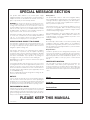 2
2
-
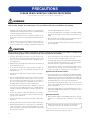 3
3
-
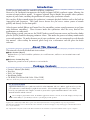 4
4
-
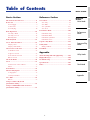 5
5
-
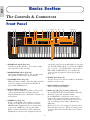 6
6
-
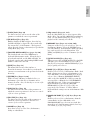 7
7
-
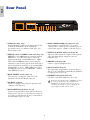 8
8
-
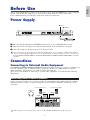 9
9
-
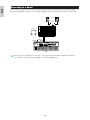 10
10
-
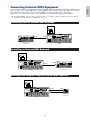 11
11
-
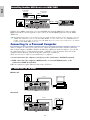 12
12
-
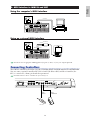 13
13
-
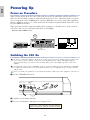 14
14
-
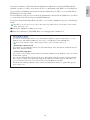 15
15
-
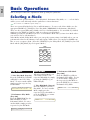 16
16
-
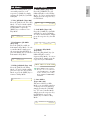 17
17
-
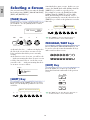 18
18
-
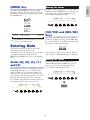 19
19
-
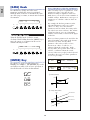 20
20
-
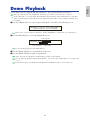 21
21
-
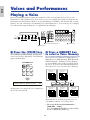 22
22
-
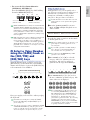 23
23
-
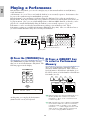 24
24
-
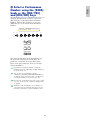 25
25
-
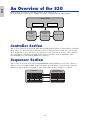 26
26
-
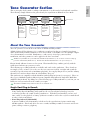 27
27
-
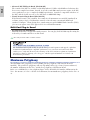 28
28
-
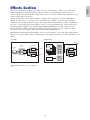 29
29
-
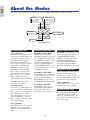 30
30
-
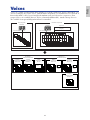 31
31
-
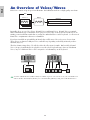 32
32
-
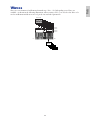 33
33
-
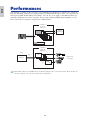 34
34
-
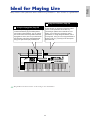 35
35
-
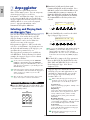 36
36
-
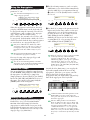 37
37
-
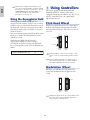 38
38
-
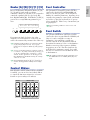 39
39
-
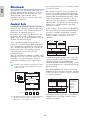 40
40
-
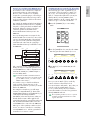 41
41
-
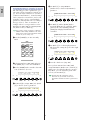 42
42
-
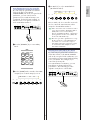 43
43
-
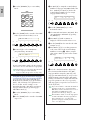 44
44
-
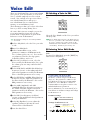 45
45
-
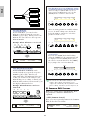 46
46
-
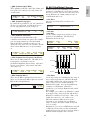 47
47
-
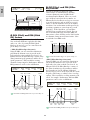 48
48
-
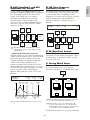 49
49
-
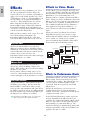 50
50
-
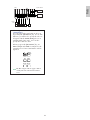 51
51
-
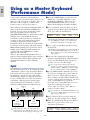 52
52
-
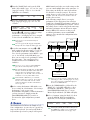 53
53
-
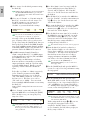 54
54
-
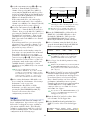 55
55
-
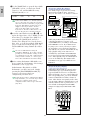 56
56
-
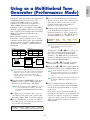 57
57
-
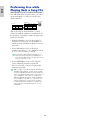 58
58
-
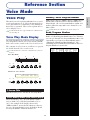 59
59
-
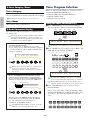 60
60
-
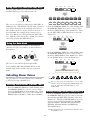 61
61
-
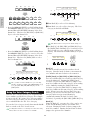 62
62
-
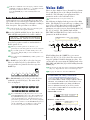 63
63
-
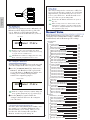 64
64
-
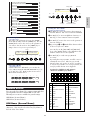 65
65
-
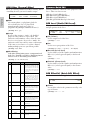 66
66
-
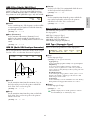 67
67
-
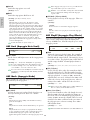 68
68
-
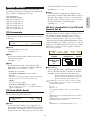 69
69
-
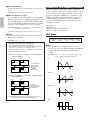 70
70
-
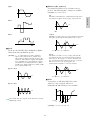 71
71
-
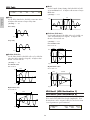 72
72
-
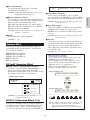 73
73
-
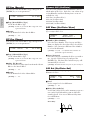 74
74
-
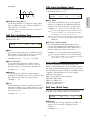 75
75
-
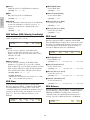 76
76
-
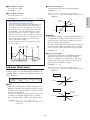 77
77
-
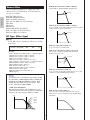 78
78
-
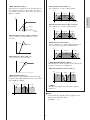 79
79
-
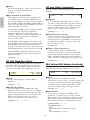 80
80
-
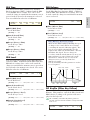 81
81
-
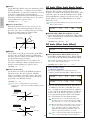 82
82
-
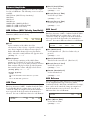 83
83
-
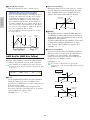 84
84
-
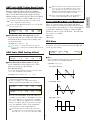 85
85
-
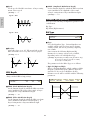 86
86
-
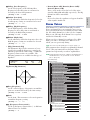 87
87
-
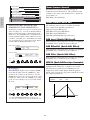 88
88
-
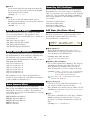 89
89
-
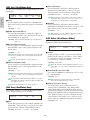 90
90
-
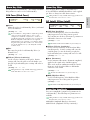 91
91
-
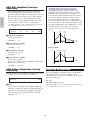 92
92
-
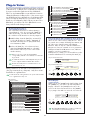 93
93
-
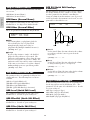 94
94
-
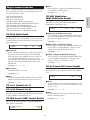 95
95
-
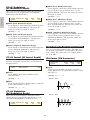 96
96
-
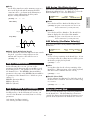 97
97
-
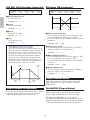 98
98
-
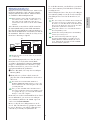 99
99
-
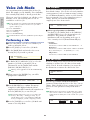 100
100
-
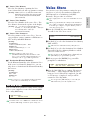 101
101
-
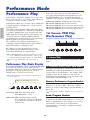 102
102
-
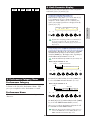 103
103
-
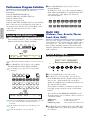 104
104
-
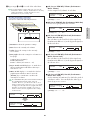 105
105
-
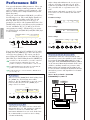 106
106
-
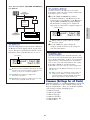 107
107
-
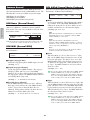 108
108
-
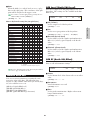 109
109
-
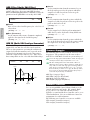 110
110
-
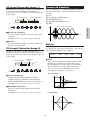 111
111
-
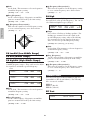 112
112
-
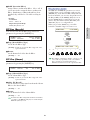 113
113
-
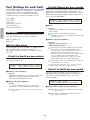 114
114
-
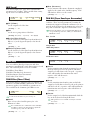 115
115
-
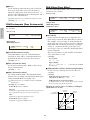 116
116
-
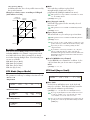 117
117
-
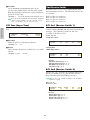 118
118
-
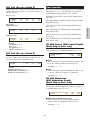 119
119
-
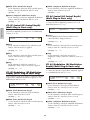 120
120
-
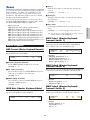 121
121
-
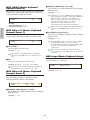 122
122
-
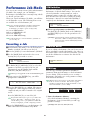 123
123
-
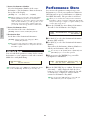 124
124
-
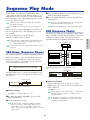 125
125
-
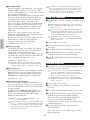 126
126
-
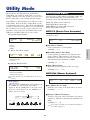 127
127
-
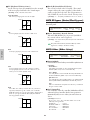 128
128
-
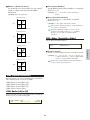 129
129
-
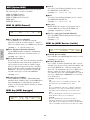 130
130
-
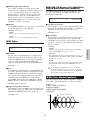 131
131
-
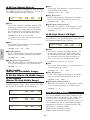 132
132
-
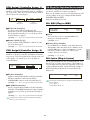 133
133
-
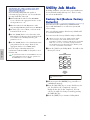 134
134
-
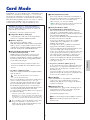 135
135
-
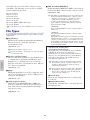 136
136
-
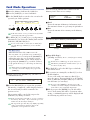 137
137
-
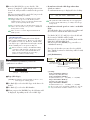 138
138
-
 139
139
-
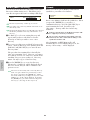 140
140
-
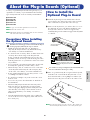 141
141
-
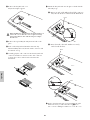 142
142
-
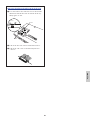 143
143
-
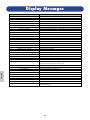 144
144
-
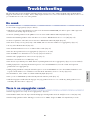 145
145
-
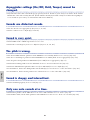 146
146
-
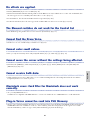 147
147
-
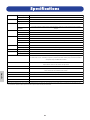 148
148
-
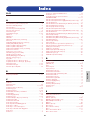 149
149
-
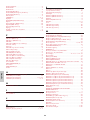 150
150
-
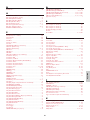 151
151
-
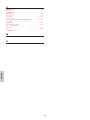 152
152
-
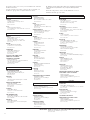 153
153
-
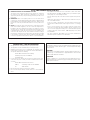 154
154
-
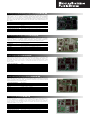 155
155
-
 156
156
Yamaha S30 Instrukcja obsługi
- Kategoria
- Instrumenty muzyczne
- Typ
- Instrukcja obsługi
w innych językach
- čeština: Yamaha S30 Uživatelský manuál
- español: Yamaha S30 Manual de usuario
- italiano: Yamaha S30 Manuale utente
- Deutsch: Yamaha S30 Benutzerhandbuch
- svenska: Yamaha S30 Användarmanual
- português: Yamaha S30 Manual do usuário
- français: Yamaha S30 Manuel utilisateur
- Türkçe: Yamaha S30 Kullanım kılavuzu
- English: Yamaha S30 User manual
- dansk: Yamaha S30 Brugermanual
- русский: Yamaha S30 Руководство пользователя
- suomi: Yamaha S30 Ohjekirja
- Nederlands: Yamaha S30 Handleiding
- română: Yamaha S30 Manual de utilizare
Powiązane artykuły
-
Yamaha CS6R Instrukcja obsługi
-
Yamaha S80 Instrukcja obsługi
-
Yamaha S08 Voice Editor Instrukcja obsługi
-
Yamaha CS6R Instrukcja obsługi
-
Yamaha S90 Instrukcja obsługi
-
Yamaha S03SL Instrukcja obsługi
-
Yamaha S03 BL Instrukcja obsługi
-
Yamaha PLG150 Instrukcja obsługi
-
Yamaha PLG150 Instrukcja obsługi
-
Yamaha YDP-S30 Instrukcja obsługi