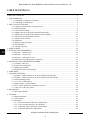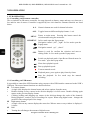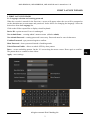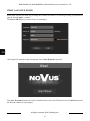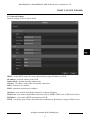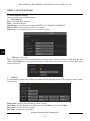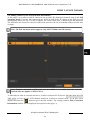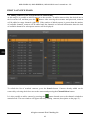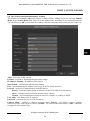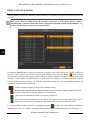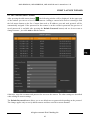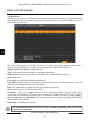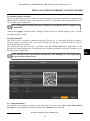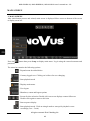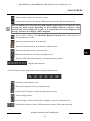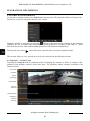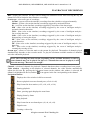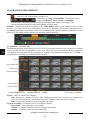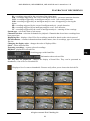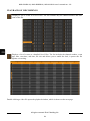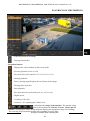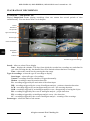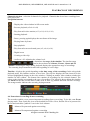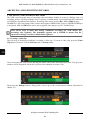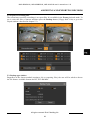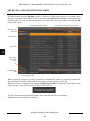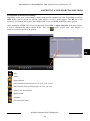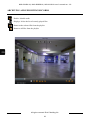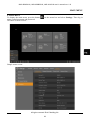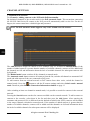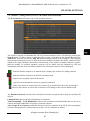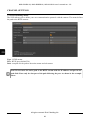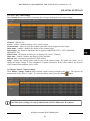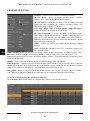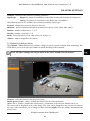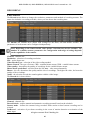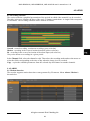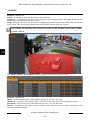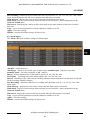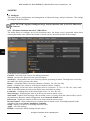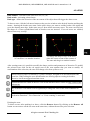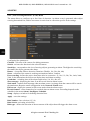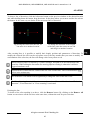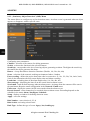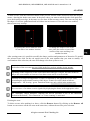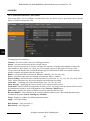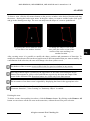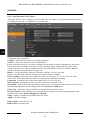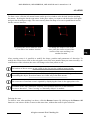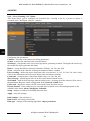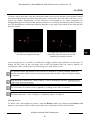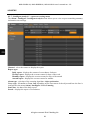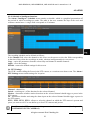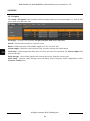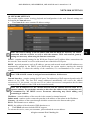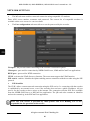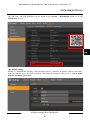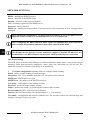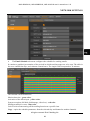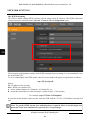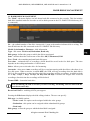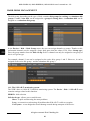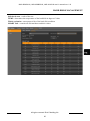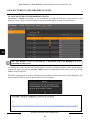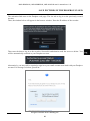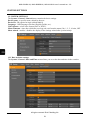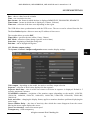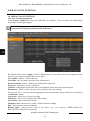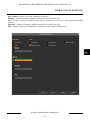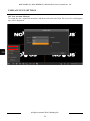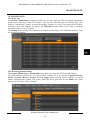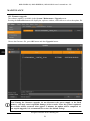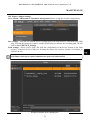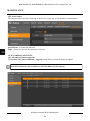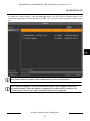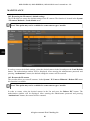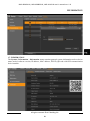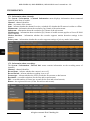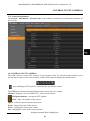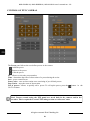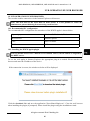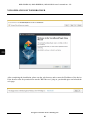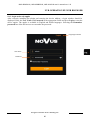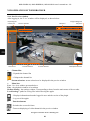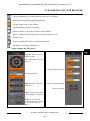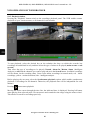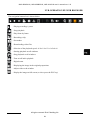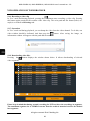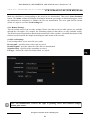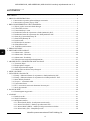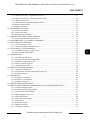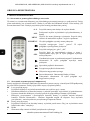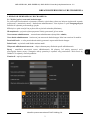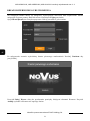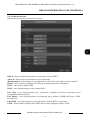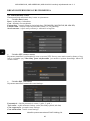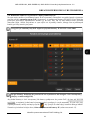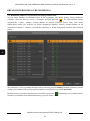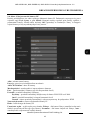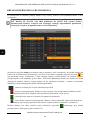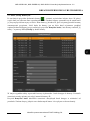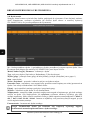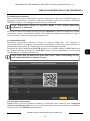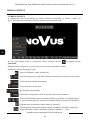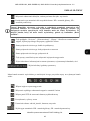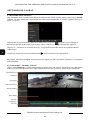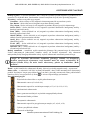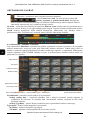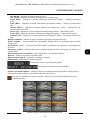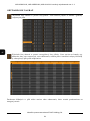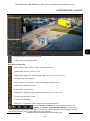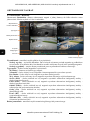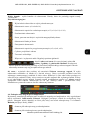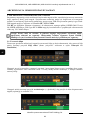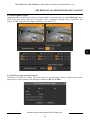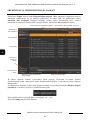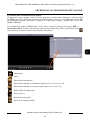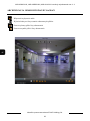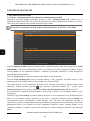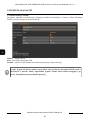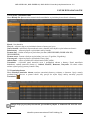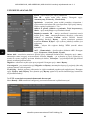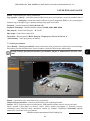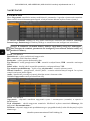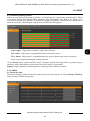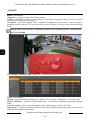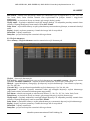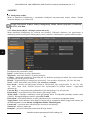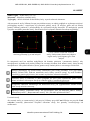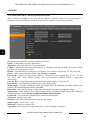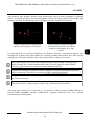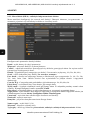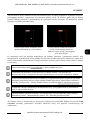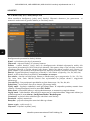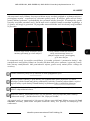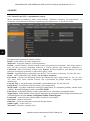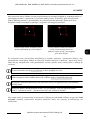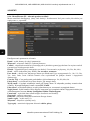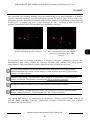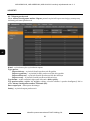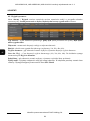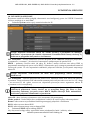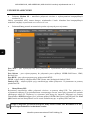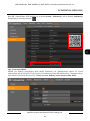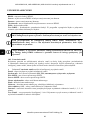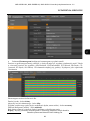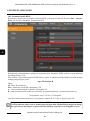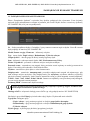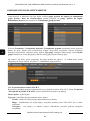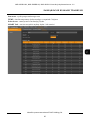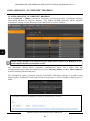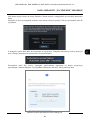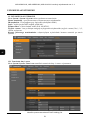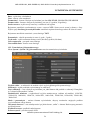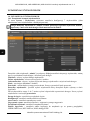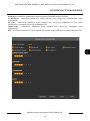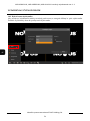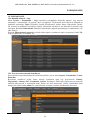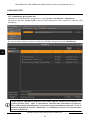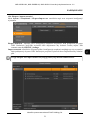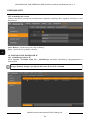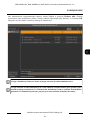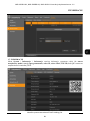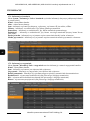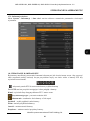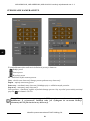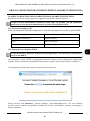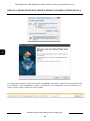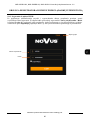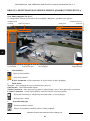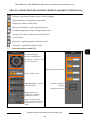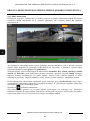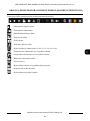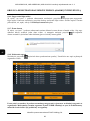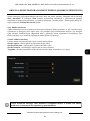Novus NVR-4116-H1 Instrukcja obsługi
- Kategoria
- Kamery ochrony
- Typ
- Instrukcja obsługi

NVR-4204P4-H1
NVR-4308P8-H1
NVR-4116-H1
u s e r ’s m a n u a l

NVR-4204P4-H1, NVR-4308P8-H1, NVR-4116-H1 user’s manual ver. 1.0
All rights reserved © AAT Holding S.A.
2
INFORMACJE
IMPORTANT SAFEGUARDS AND WARNINGS
EMC (2014/30/EC) and LVD (2014/35/EC) Directives
CE Marking
Our products are manufactured to comply with requirements of following directives and national
regulations implementing the directives:
• Electromagnetic compatibility EMC 2014/30/EC.
• Low voltage LVD 2014/35/EC with further amendment. The Directive applies to electrical
equipment designed for use with a voltage rating of between 50VAC and 1000VAC as well
as 75VDC and 1500VDC.
WEEE Directive 2012/19/UE
Information on Disposal for Users of Waste Electrical and Electronic Equipment
This appliance is marked according to the European Directive on Waste Electrical and Electronic
Equipment (2012/19/UE) and further amendments. By ensuring this product is disposed of correctly,
you will help to prevent potential negative consequences for the environment and human health, which
could otherwise be caused by inappropriate waste handling of this product.
The symbol on the product, or the documents accompanying the product, indicates that this appliance
may not be treated as household waste. It shall be handed over to the applicable collection point for the
waste electrical and electronic equipment for recycling purpose. For more information about recycling
of this product, please contact your local authorities, your household waste disposal service or the shop
where you purchased the product.
RoHS Directive 2011/65/EC
Concerning for human health protection and friendly environment, we assure that our
products falling under RoHS Directive regulations, regarding the restriction of the use of hazardous
substances in electrical and electronic equipment, were designed and manufactured in compliance with
mentioned regulation. Simultaneously, we claim that our products were tested and do not contain
hazardous substances exceeding limits which could have negative impact on human health or natural
environment.
Information
The device, as a part of professional CCTV system used for surveillance and control, is not designed
for self installation in households by individuals without technical knowledge.
The manufacturer is not responsible for defects and damages resulted from improper or inconsistent
with user’s manual installation of the device in the system.
Contained in this publication pictures depicting images from the cameras can be
simulations. Actual images from cameras may vary, depending on the model, settings,
area of observation, and external conditions.
In this publication are described all the functionality present in 4000 series NVR’s.
Depending on your NVR model and/or firmware version, some features may not be
available or not supported.

NVR-4204P4-H1, NVR-4308P8-H1, NVR-4116-H1 user’s manual ver. 1.0
All rights reserved © AAT Holding S.A.
3
SAFETY REQUIREMENTS
ATTENTION!
PRIOR TO UNDERTAKING ANY ACTION THAT IS NOT PROVISIONED FOR THE
GIVEN PRODUCT IN ITS USER’S MANUAL AVAILABLE AT WWW.NOVUSCCTV.COM
AND OTHER DOCUMENTS DELIVERED WITH THE PRODUCT, OR THAT ARISES
FROM THE NORMAL APPLICATION OF THE PRODUCT, ITS MANUFACTURER MUST
BE CONTACTED OR THE RESPONSIBILITY OF THE MANUFACTURER FOR THE
RESULTS OF SUCH AN ACTION SHELL BE EXCLUDED.
1. Prior to undertaking any action please consult the following manual and read all the safety and
operating instructions before starting the device.
2. Please keep this manual for the lifespan of the device in case referring to the contents of this manual
is necessary;
3. All the safety precautions referred to in this manual should be strictly followed, as they have a direct
influence on user’s safety and durability and reliability of the device;
4. All actions conducted by the servicemen and users must be accomplished in accordance with the
user’s manual;
5. The device should be disconnected from power sources during maintenance procedures;
6. Usage of additional devices and components neither provided nor recommended by the producer is
forbidden;
7. You are not allowed to use the device in high humidity environment (i.e. close to swimming pools,
bath tubs, damp basements);
8. Mounting the device in places where proper ventilation cannot be provided (e. g. closed lockers etc.)
is not recommended since it may lead to heat build-up and damaging the device itself as a
consequence;
9. Mounting the device on unstable surface or using not recommended mounts is forbidden.
Improperly mounted device may cause a fatal accident or may be seriously damaged itself. The
device must be mounted by qualified personnel with proper authorization, in accordance with this
user’s manual.
10. Device should be supplied only from a power sources whose parameters are in accordance with
those specified by the producer in the devices technical datasheet. Therefore, it is forbidden to
supply the devices from a power sources with unknown parameters, unstable or not meeting
producer’s requirements;
11. You cannot allow any metal objects get inside the recorder. It might cause serious damage. If a
metal object gets inside the device contact the authorised Novus service immediately.
12. The manufacturer does not bear responsibility for damage or loss of data stored on HDDs or other
media occurred during the usage of the product.
Due to the product being constantly enhanced and optimized, certain parameters and functions
described in the manual in question may change without further notice. We strongly suggest
visiting the www.novuscctv.com website in order to access the newest manual .
The 4000 series NVRs are dedicated to work with NOVUS cameras. Using only NOVUS products
guarantees the highest level of service. Connecting cameras from other manufacturers may
decrease video quality and result limited functionality.
Technical changes reserved without prior notice and printing errors possible.

NVR-4204P4-H1, NVR-4308P8-H1, NVR-4116-H1 user’s manual ver. 1.0
All rights reserved © AAT Holding S.A.
4
INFORMACJE
TABLE OF CONTENTS
TABLE OF CONTENTS ............................................................................................................................. 4
1. NVR OPERATING .................................................................................................................................. 6
1.1. Controlling via IR remote controller .......................................................................................... 6
1.2. Controlling via USB mouse ........................................................................................................ 6
2. FIRST LAUNCH WIZARD ..................................................................................................................... 7
2.1. Language selection and creating password ................................................................................. 7
2.2. Network Settings ........................................................................................................................ 9
2.3. Time and date settings .............................................................................................................. 10
2.4. Adding cameras to the NVR with PoE functionality ................................................................ 11
2.5. Adding cameras to the NVR without PoE functionality ........................................................... 12
2.6. Edit Connection Information window ....................................................................................... 13
2.7. Add IP Camera window ............................................................................................................ 15
2.8. Hard drives ................................................................................................................................ 16
2.9. Monitor output resolution .......................................................................................................... 17
2.10. P2P Identifier ........................................................................................................................... 17
2.11. Wizard Summary ..................................................................................................................... 17
3. MAIN SCREEN ..................................................................................................................................... 18
4. PLAYBACK OF RECORDINGS .......................................................................................................... 20
4.1. Playback - "General" tab .......................................................................................................... 20
4.2. Playback - "Events" tab ............................................................................................................ 22
4.3. Playback - „Sub-periods” tab ................................................................................................... 26
4.4. Protection of recordings from overwriting ................................................................................ 27
5. ARCHIVING AND EXPORTING RECORDS ..................................................................................... 28
5.1. Creating a video clip.................................................................................................................. 28
5.2. Export of recording files ............................................................................................................ 29
5.3. Backup type window ................................................................................................................. 29
5.4. Playback of archived recordings ............................................................................................... 31
6. MAIN MENU ......................................................................................................................................... 33
7. CHANNEL SETTINGS ......................................................................................................................... 34
7.1. Channels - adding cameras to the NVR with PoE functionality ............................................... 34
7.2. Channels - adding cameras to the NVR without PoE functionality .......................................... 35
7.3. Protocol Manage menu .............................................................................................................. 36
7.4. „Live” tab - OSD settings .......................................................................................................... 37
7.5. Image Control - camera settings ................................................................................................ 37
7.6. PTZ - control settings for speed dome cameras ........................................................................ 38
7.7. Video Cover (Privacy Zones) .................................................................................................... 39
8. RECORDING ......................................................................................................................................... 40
8.1. Recording schedule ................................................................................................................... 41
9. ALARMS ............................................................................................................................................... 41
9.1. Motion detection........................................................................................................................ 41
9.2. Alarm inputs .............................................................................................................................. 43
9.3. Intelligent .................................................................................................................................. 44
9.3.1. „Perimeter intrusion detection” (PID) Menu ..................................................................... 44
9.3.2. „Line Crossing Detection” (LCD) Menu .......................................................................... 46
9.3.3. „Stationary Object Detection” (SOD) Menu ..................................................................... 48
9.3.4. „Pedestrian Detection” (PD) Menu ................................................................................... 50

NVR-4204P4-H1, NVR-4308P8-H1, NVR-4116-H1 user’s manual ver. 1.0
All rights reserved © AAT Holding S.A.
5
TABLE OF CONTENTS
9.3.5. „Face Detection” (FD) Menu .................................................................................................. 52
9.3.6. „Cross Counting” (CC) Menu ................................................................................................. 54
9.3.7. „Intelligent Analysis” - report on crossing menu ................................................................... 56
9.3.8. Schedule of intelligent functions ............................................................................................ 57
9.4. PTZ Linkage .............................................................................................................................. 57
9.5. Exception ................................................................................................................................... 58
10. NETWORK SETTINGS ....................................................................................................................... 59
10.1. DDNS settings ......................................................................................................................... 61
10.2. Email settings ........................................................................................................................... 62
10.3. RTSP streaming ....................................................................................................................... 64
11. HARD DISKS MANAGEMENT ......................................................................................................... 65
11.1. The S.M.A.R.T. monitoring system. ........................................................................................ 66
12. SAVE PICTURES IN THE DROPBOX CLOUD ................................................................................ 68
13. SYSTEM SETTINGS ........................................................................................................................... 70
13.1. Date and time settings .............................................................................................................. 70
13.2. Monitor output settings ............................................................................................................ 71
14. USER ACCOUNT SETTINGS ............................................................................................................ 72
14.1. User account management ....................................................................................................... 72
14.2. User Account Selection ........................................................................................................... 74
15. MAINTENANCE ................................................................................................................................. 75
15.1. Event logs ................................................................................................................................ 75
15.2. Restoring default settings ......................................................................................................... 75
15.3. Firmware upgrade .................................................................................................................... 76
15.4. Export / import settings............................................................................................................ 77
15.5. Auto restart .............................................................................................................................. 78
16. IP CAMERAS MAINTAIN .................................................................................................................. 78
16.1. IP camera firmware upgrade .................................................................................................... 78
16.2. Restoring the IP camera's default settings ............................................................................... 80
16.3. Restart the IP camera ............................................................................................................... 80
17. INFORMATION ................................................................................................................................... 81
17.1. Information about channels ..................................................................................................... 82
17.2. Information about recordings ................................................................................................... 82
17.3. Network information................................................................................................................ 83
18. CONTROL OF PTZ CAMERAS ......................................................................................................... 83
19. NVR OPERATION BY WEB BROWSER .......................................................................................... 85
19.1. Recommended PC configuration ............................................................................................. 85
19.2. Installing the WWW applet plugin .......................................................................................... 85
19.3. Login to the web applet ........................................................................................................... 87
19.4. Live Preview window ............................................................................................................. 88
19.5. Playback window ..................................................................................................................... 90
19.6. Recording a video clip ............................................................................................................. 92
19.7. Screenshot ................................................................................................................................ 92
19.8. Downloading video files .......................................................................................................... 92
19.9. Remote Settings ....................................................................................................................... 93
19.10. Local Settings ........................................................................................................................ 93

NVR-4204P4-H1, NVR-4308P8-H1, NVR-4116-H1 user’s manual ver. 1.0
All rights reserved © AAT Holding S.A.
6
NVR OPERATING
1. NVR OPERATING
1.1. Controlling via IR remote controller
The set includes an IR remote controller. Its range depends on battery status and may vary between a
few and few tens of meters. Controller is supplied by two AAA batteries. Buttons functions are listed
below.
1.2. Controlling via USB mouse
It is possible to control the NVR functions using a mouse with a USB interface connected to the NVR’s
USB port. The mouse button functions are described below:
Left mouse button:
• A single click displays the channel menu and selects options from the menu
• Double-clicking on any camera in the division displays it in full screen. Double-clicking again
returns to the previous display format.
• Clicking, holding and dragging any camera in the division changes the order of the channels.
During playback - marks a part of recordings for export. When using digital zoom - changes the
position of the enlarged part of the image.
Right mouse button
• A single click on any camera displays the menu bar. When a menu or any window is displayed -
it closes.
Roll
• Turning the roll changes the amount of digital zoom.
0 - 9
Numeric buttons are used for channel selection.
ALL
Toggles between different display formats: 1 or 4
MENU
Enters to main menu. Pressing this button cancel the
selection and leaving the menu also
SUBMENU
In live mode open the Popup menu.
Navigation control „left”, „right”. In live mode open the
Popup menu.
Navigation control „up” , „down”.
SEL
Button is used for confirm the selection and start to
editing fields. In live mode open the Popup menu.
Switch on playback mode. Open Record Search menu. In
live mode open the Popup menu.
Slow down playback speed.
Fast up playback speed.
Turn on manual record.
Playback pause, press again to play frame by frame.
Stop the playback. In live mode stop the manual
recording.

NVR-4204P4-H1, NVR-4308P8-H1, NVR-4116-H1 user’s manual ver. 1.0
All rights reserved © AAT Holding S.A.
7
FIRST LAUNCH WIZARD
2. FIRST LAUNCH WIZARD
2.1. Language selection and creating password
When the recorder is started for the first time, a screen will appear where the user will be prompted to
set the administrator account name and password. It also allows for changing the language. Select the
desired one from the Language list.
Click on the field to expand list or display virtual keyboard.
Device ID - option not used. Leave it unchanged.
New Admin Name - creating admin’s name account (default: admin)
New Admin Password - creating password is necessary. Password must be exact 8 characters.
Confirm Password - type password again to confirm.
Show Password - shows password instead of masking marks.
Unlock Pattern Enable - allows to unlock NVR by draw pattern.
Draw - creates unlocking pattern. On the 3x3 screen drag the mouse cursor. Draw again to confirm..
The pattern have to contains at least 4 dots.
Apply - saves settings

NVR-4204P4-H1, NVR-4308P8-H1, NVR-4116-H1 user’s manual ver. 1.0
All rights reserved © AAT Holding S.A.
8
FIRST LAUNCH WIZARD
In the next screen you must log in using the created user data. You can log in using a password or
pattern. Press Login to confirm.
The Device ID option is not used. Leave it unchanged.
After login first launch wizard is displayed. Press Start Wizard to proceed.
The Next, Previous buttons are used to switch between successive Wizard screens. Cancel button exits
the Wizard without saving changes.

NVR-4204P4-H1, NVR-4308P8-H1, NVR-4116-H1 user’s manual ver. 1.0
All rights reserved © AAT Holding S.A.
9
FIRST LAUNCH WIZARD
2.2. Network Settings
Network settings screen is shown below.
DHCP - In the DHCP mode, the router automatically assigns IP address to NVR
IP Address - network address of the NVR
Subnet Mask - number dividing subnetworks.
Gateway - IP address of the router for Internet connection
DNS1 - domain server address
DNS2 - alternative domain server address
Web Port - port used for web plugin connection in Internet Explorer
Client Port - port used for application connection such as NHDR-5000Viewer, NMS, RxCamView.
RTSP Port - port used for RTSP streaming from NVR.
UPNP - sets proper ports of the connected router automatically. Router has to support UPnP service.

NVR-4204P4-H1, NVR-4308P8-H1, NVR-4116-H1 user’s manual ver. 1.0
All rights reserved © AAT Holding S.A.
10
FIRST LAUNCH WIZARD
2.3. Time and date settings
Screen contains time and date settings.
• Date/Time tab
Date - select day from calendar
Time - current NVR time
Date Format - select the date format MM/DD/YY, YY-MM-DD, DD/MM/YY.
Time Format - select between 12 Hour or 24 Hour.
Time Zone - corresponding time zone for various regions.
• NTP (time server) tab
NTP is a protocol for clock synchronization with time server. Server can be selected from the list.
Choose User-Defined to enter custom IP address of the NTP server. Please make sure that Time Zone
is chosen properly.
• DST tab
To automatically update time settings according to DST (daylight Saving Time) changes, please enable
DST function.
Time Offset - defines time advancing (1Hour, 2Hour)
DST Mode - defines method of switching by specified Week, or by specified Day.
Start Time - defines first day of DST
End Time - defines last day of DST

NVR-4204P4-H1, NVR-4308P8-H1, NVR-4116-H1 user’s manual ver. 1.0
All rights reserved © AAT Holding S.A.
11
FIRST LAUNCH WIZARD
2.4. Adding cameras to the NVR with PoE functionality
At this stage it is possible to add IP cameras to the recorder. By default all channels work in the PoE
automatic mode. It means, that connecting the NOVUS 2000 Series IP camera to the PoE port will
automatically add to the list. For this to happen, the camera must have a default login and password.
The NVR does not search for cameras in this mode, therefore the list of searched cameras (on the left)
is empty.
To add cameras from an external network or a camera connected to PoE ports, but other than NOVUS
2000 series, at least the one NVR channel should be switched to manual mode. To do this, select
channel and press the button to go to the edit window. The settings window, Edit Connection
Information window will be displayed (description on the page 13).
Note! The PoE automatic mode supports only NOVUS 2000 series IP cameras.
Note! Cameras connected to PoE ports are not visible or accessible from the external
network (this also applies to P2P services).

NVR-4204P4-H1, NVR-4308P8-H1, NVR-4116-H1 user’s manual ver. 1.0
All rights reserved © AAT Holding S.A.
12
FIRST LAUNCH WIZARD
2.5. Adding cameras to the NVR without PoE functionality
At this stage it is possible to add IP cameras to the recorder. To add a camera select the desired one in
the list on the left, and then press the button. After entering the username and password, cameras
will be added to empty channels (right list). If the number of added cameras is greater than the number
of available channels, cameras will be added until the channels are full and information about the lack
of available channels for subsequent cameras will be displayed.
To refresh the list of searched cameras, press the Search button. Cameras already added can be
removed by selecting check box next to the camera and pressing the Channel Delete button.
It is also possible to add a camera by pressing the button located next to the channel switched to
manual mode. The next window will appear allowing adding cameras (description on the page 15).

NVR-4204P4-H1, NVR-4308P8-H1, NVR-4116-H1 user’s manual ver. 1.0
All rights reserved © AAT Holding S.A.
13
FIRST LAUNCH WIZARD
2.6. The “Edit Connection Information” window
The window for manually adding IP cameras is shown below. Adding begins by selecting Manual
Mode in the Switch Mode field. Then fill in the fields below, according to the camera parameters.
You can also press OK (it will close the window), and then select the camera from the list on the left.
Alias - own name of the camera
Position - position of displaying the alias on the image
IP address / Domain - IP address of the camera
Subnet mask - subnet mask entered in the camera
Port - communication port with the camera (eg 80 for the Onvif protocol)
Protocol - protocol of communication with the camera
Private - a communication protocol dedicated to NOVUS 2000 series IP cameras
Onvif - communication protocol with other Onvif cameras
Custom - own communication protocols used, for example, to connect to RTSP
User name - user name of the IP camera
Password - password for access to the IP camera
Camera Mode - settings of channel operation mode: Fisheye - for fisheye cameras (enables
functions specific to this type of camera), Normal - for cameras other than fisheye, Auto - automatic
recognition of the camera type

NVR-4204P4-H1, NVR-4308P8-H1, NVR-4116-H1 user’s manual ver. 1.0
All rights reserved © AAT Holding S.A.
14
FIRST LAUNCH WIZARD
After switching at least one channel to manual mode, it is possible to search for cameras in the external
network.
Pressing the Search button searches for cameras available on the external network. To add a camera or
cameras to the recorder, select them in the list (left window), then press the button After entering
the username and password, cameras will be added to empty channels switched to manual mode (right
window). If the number of added cameras is greater than the number of available channels, cameras
will be added until the channels are full and information about the lack of available channels for
subsequent cameras will be displayed.
It is also possible to add a camera by pressing the button visible next to the channel switched to
manual mode. The next window will appear allowing the added cameras (description on the page 15).
Note! The recorder does not search for cameras in the internal network, i.e. connected to
PoE ports. NOVUS 2000 Series IP cameras connected to PoE ports will be added
automatically. Cameras from other series require manual input of network parameters, as
in the case of cameras from the external network.
- (green icon) means that the camera is properly connected
- Indicates that the channel is in the PoE automatic mode
- Removes the assigned camera, added in manual mode. To delete a camera added in the PoE
automatic mode, first switch the channel to manual mode.
- (gray icon) means no connection to the camera. You should check the login data of the camera
as well as the correctness of IP addresses and subnet masks in the camera and the NVR.

NVR-4204P4-H1, NVR-4308P8-H1, NVR-4116-H1 user’s manual ver. 1.0
All rights reserved © AAT Holding S.A.
15
FIRST LAUNCH WIZARD
2.7. The “Add IP Camera” window
After pressing the add camera button , the following window will be displayed. In the upper part
of the window you can see a list of found cameras. Adding a camera boils down to selecting it with
the left mouse button on the list. Camera data such as IP address, port and used protocol will be
automatically assigned. If the password for the camera is on the recorder's password list (preview of
saved passwords is available after pressing the Default Password button) and we do not want to
change its name - just click Add to add the camera.
Otherwise, enter the username and password to access to the camera. The other settings are described
when editing IP camera settings.
The Default Password button allows you to set default access passwords depending on the protocol.
The change applies only to newly added cameras and does not affect current channels.

NVR-4204P4-H1, NVR-4308P8-H1, NVR-4116-H1 user’s manual ver. 1.0
All rights reserved © AAT Holding S.A.
16
FIRST LAUNCH WIZARD
2.8. Hard drives
The next screen of the wizard displays a list of disks connected to the recorder. The list includes both
disks installed inside the recorder as well as disks present in the NV-5000EST-H4 HDD rack (if it is
connected to the recorder).
No. - the ordinal number of the disk. An asterisk (*) next to the ordinal number indicates disk is
writing. The letter E indicates the disk is connected to the NV-5000EST-H4 HDD rack
Model, Serial No, Firmware - disk information
Type - disk operation mode (Read/Write, Redundant, Read only)
Disk Group - shows the group number to which the disk is added (default is group 1)
State - disk status
Free/Total - the remaining and total hard disk space.
Free Time - estimated time of recordings, which should be saved in the free disk space. The time
depends on the coding and number of video frames.
Edit - this option allows to change the disk type and group assignment
Select - allows to select the drive for formatting.
Overwrite - when set to Auto recordings will be overwritten starting with the oldest. When
overwriting is turned Off, the NVR will stop recording after the hard disk is full. It is also possible to
set the time after which the recordings will be overwritten. Available periods are 1 day, 3 days, 7
days, 14 days, 30 days and 90 days. It defines the longest time of stored recordings, after this time
the recordings will be deleted.
Formatting - formatting the hard disk
Note! Formatting the disk is necessary to start recording. Formatting removes data from
the hard disk irretrievably.

NVR-4204P4-H1, NVR-4308P8-H1, NVR-4116-H1 user’s manual ver. 1.0
All rights reserved © AAT Holding S.A.
17
FIRST LAUNCH WIZARDFIRST LAUNCH WIZARD
2.9. Monitor output resolution
This screen allows to select the resolution of monitor outputs. Following resolutions are supported: for
HDMI output: 1024x768, 1280x1024, 1440x900, 1280x720, 1920x1080, 2560x1440, 3840x2160. For
VGA output: up to 1920x1080.
After pressing Apply, resolution will be changed. Then user have to confirm change. If not - previous
resolution will be reverted.
2.10. P2P Identifier
The NVR’s allows a network connection using the P2P service. Ie. connection with the recorder is
done by using an external server, even if the recorder does not have a public IP address. Only an
internet connection is required.
The connection with the P2P ID is available from the NHDR-5000Viewer application or the
RxCamView mobile application. The QR code also contains an identifier and can be scanned e.g. in
the RXCamView application.
2.11. Wizard Summary
Last wizard screen displays summary of the parameters. User can select Don’t show this window
next time to stop displaying wizard after restart. Press Finish to leave Wizard
Note! The P2P service is provided by third parties. AAT Holding S.A. is not responsible
for the operation of this service.
Note! During the first launch the image resolution on the HDMI and VGA outputs is set
to 1280x1024.

NVR-4204P4-H1, NVR-4308P8-H1, NVR-4116-H1 user’s manual ver. 1.0
All rights reserved © AAT Holding S.A.
18
MAIN SCREEN
3. MAIN SCREEN
After initialization process and wizard, main screen is displayed. Move cursor to bottom of the screen
to display menu bar.
Press the
button then press Setup to display main menu. Log in using the created username and
password.
The menu bar contains the following options:
- Start playback mode
- Expand menu described below
- Currenty logged user. Clicking on it allows for user changing.
- Displays main menu
- User logout
- Start sequence display
- Shutdown, restart and logout options
- Screen division selection. Double click on screen displays camera fullscreen.
Double click again to return to division
- Start playback mode. Click on triangle mark to start quick playback recent
recordings (5sec. - 5min)

NVR-4204P4-H1, NVR-4308P8-H1, NVR-4116-H1 user’s manual ver. 1.0
All rights reserved © AAT Holding S.A.
19
MAIN SCREEN
Click left mouse button on the video screen to display channel menu.
- Network connection status: no connection
- Preview policy - allow to select Realtime, Balanced, Smooth. Mode defines buffer used
for smoothness the video
- Switches the stream of all cameras, HD means main stream, SD means substream
- Network connection status: no connection with the router
- Network connection status: connection OK
- Displays date and time
- Manual mode allows to switch on manually record
- Displays NVR information window, recorded channels, network
- Starts quick playback recent recordings (5min)
- Switches on/off manual record
- Turns on digital zoom
- Picture settings - allows to adjust hue, brightness, contrast, saturation levels
- Switches the stream of camera, HD means main stream, SD means substream.
- Turn on audio, change the sound level, mute
- Enables the PTZ panel to control the speed dome camera
Note! By default, the NVR in division mode displays substreams for all channels. After
selecting the main stream, depending on the available hardware resources, some
channels may not be displayed. In place of a channel that can not be displayed, the
message "Resource not enough" will be displayed.

NVR-4204P4-H1, NVR-4308P8-H1, NVR-4116-H1 user’s manual ver. 1.0
All rights reserved © AAT Holding S.A.
20
PLAYBACK OF RECORDINGS
4. PLAYBACK OF RECORDINGS
To start the recordings search, select Search from the menu bar. The playback window will open with
the the last viewed (or selected) camera in "live" mode.
Playback can also be started by pressing the button on the menu bar. By clicking on the triangular
indicator, the user can choose the time range for quick playback of recordings in the range 5s - 5min
back from the present. This method enables playback of all channels simultaneously.
Pressing the play button on the IR remote controller also activates the playback mode.
The recorder allows to view records in several ways described in the following sections.
4.1. Playback - "General" tab
Selecting the General mode in playback mode will display the window as below. It enables video
playback from multiple cameras at the same time. The playback window contains a timeline with
marked records.
Channel
selecon
Video window
Type of
recordings
Calendar
Navigaon
buons
Timeline
The me range of recordings
Play mode
Stream type
Strona się ładuje...
Strona się ładuje...
Strona się ładuje...
Strona się ładuje...
Strona się ładuje...
Strona się ładuje...
Strona się ładuje...
Strona się ładuje...
Strona się ładuje...
Strona się ładuje...
Strona się ładuje...
Strona się ładuje...
Strona się ładuje...
Strona się ładuje...
Strona się ładuje...
Strona się ładuje...
Strona się ładuje...
Strona się ładuje...
Strona się ładuje...
Strona się ładuje...
Strona się ładuje...
Strona się ładuje...
Strona się ładuje...
Strona się ładuje...
Strona się ładuje...
Strona się ładuje...
Strona się ładuje...
Strona się ładuje...
Strona się ładuje...
Strona się ładuje...
Strona się ładuje...
Strona się ładuje...
Strona się ładuje...
Strona się ładuje...
Strona się ładuje...
Strona się ładuje...
Strona się ładuje...
Strona się ładuje...
Strona się ładuje...
Strona się ładuje...
Strona się ładuje...
Strona się ładuje...
Strona się ładuje...
Strona się ładuje...
Strona się ładuje...
Strona się ładuje...
Strona się ładuje...
Strona się ładuje...
Strona się ładuje...
Strona się ładuje...
Strona się ładuje...
Strona się ładuje...
Strona się ładuje...
Strona się ładuje...
Strona się ładuje...
Strona się ładuje...
Strona się ładuje...
Strona się ładuje...
Strona się ładuje...
Strona się ładuje...
Strona się ładuje...
Strona się ładuje...
Strona się ładuje...
Strona się ładuje...
Strona się ładuje...
Strona się ładuje...
Strona się ładuje...
Strona się ładuje...
Strona się ładuje...
Strona się ładuje...
Strona się ładuje...
Strona się ładuje...
Strona się ładuje...
Strona się ładuje...
Strona się ładuje...
Strona się ładuje...
Strona się ładuje...
Strona się ładuje...
Strona się ładuje...
Strona się ładuje...
Strona się ładuje...
Strona się ładuje...
Strona się ładuje...
Strona się ładuje...
Strona się ładuje...
Strona się ładuje...
Strona się ładuje...
Strona się ładuje...
Strona się ładuje...
Strona się ładuje...
Strona się ładuje...
Strona się ładuje...
Strona się ładuje...
Strona się ładuje...
Strona się ładuje...
Strona się ładuje...
Strona się ładuje...
Strona się ładuje...
Strona się ładuje...
Strona się ładuje...
Strona się ładuje...
Strona się ładuje...
Strona się ładuje...
Strona się ładuje...
Strona się ładuje...
Strona się ładuje...
Strona się ładuje...
Strona się ładuje...
Strona się ładuje...
Strona się ładuje...
Strona się ładuje...
Strona się ładuje...
Strona się ładuje...
Strona się ładuje...
Strona się ładuje...
Strona się ładuje...
Strona się ładuje...
Strona się ładuje...
Strona się ładuje...
Strona się ładuje...
Strona się ładuje...
Strona się ładuje...
Strona się ładuje...
Strona się ładuje...
Strona się ładuje...
Strona się ładuje...
Strona się ładuje...
Strona się ładuje...
Strona się ładuje...
Strona się ładuje...
Strona się ładuje...
Strona się ładuje...
Strona się ładuje...
Strona się ładuje...
Strona się ładuje...
Strona się ładuje...
Strona się ładuje...
Strona się ładuje...
Strona się ładuje...
Strona się ładuje...
Strona się ładuje...
Strona się ładuje...
Strona się ładuje...
Strona się ładuje...
Strona się ładuje...
Strona się ładuje...
Strona się ładuje...
Strona się ładuje...
Strona się ładuje...
Strona się ładuje...
Strona się ładuje...
Strona się ładuje...
Strona się ładuje...
Strona się ładuje...
Strona się ładuje...
Strona się ładuje...
Strona się ładuje...
Strona się ładuje...
Strona się ładuje...
Strona się ładuje...
Strona się ładuje...
Strona się ładuje...
Strona się ładuje...
Strona się ładuje...
Strona się ładuje...
Strona się ładuje...
Strona się ładuje...
Strona się ładuje...
-
 1
1
-
 2
2
-
 3
3
-
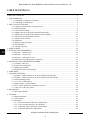 4
4
-
 5
5
-
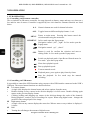 6
6
-
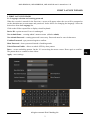 7
7
-
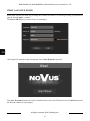 8
8
-
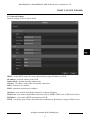 9
9
-
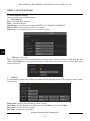 10
10
-
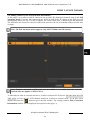 11
11
-
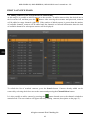 12
12
-
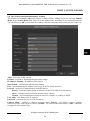 13
13
-
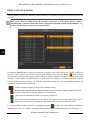 14
14
-
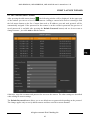 15
15
-
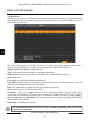 16
16
-
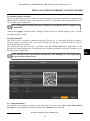 17
17
-
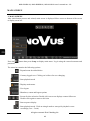 18
18
-
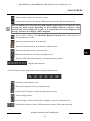 19
19
-
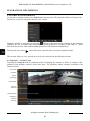 20
20
-
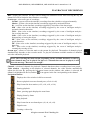 21
21
-
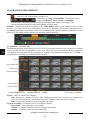 22
22
-
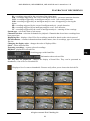 23
23
-
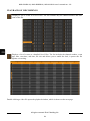 24
24
-
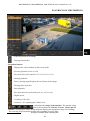 25
25
-
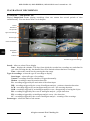 26
26
-
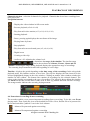 27
27
-
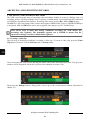 28
28
-
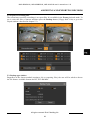 29
29
-
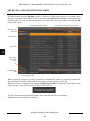 30
30
-
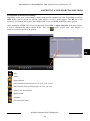 31
31
-
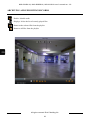 32
32
-
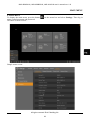 33
33
-
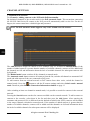 34
34
-
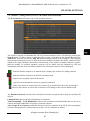 35
35
-
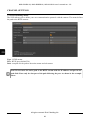 36
36
-
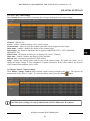 37
37
-
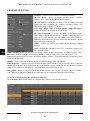 38
38
-
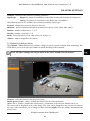 39
39
-
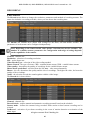 40
40
-
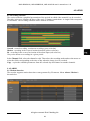 41
41
-
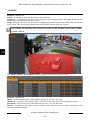 42
42
-
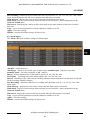 43
43
-
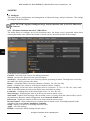 44
44
-
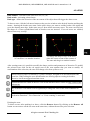 45
45
-
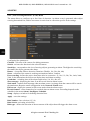 46
46
-
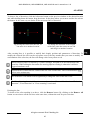 47
47
-
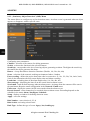 48
48
-
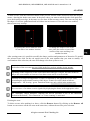 49
49
-
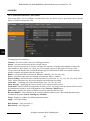 50
50
-
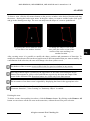 51
51
-
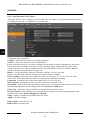 52
52
-
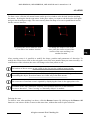 53
53
-
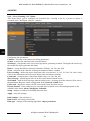 54
54
-
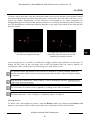 55
55
-
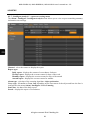 56
56
-
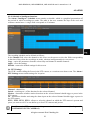 57
57
-
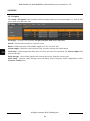 58
58
-
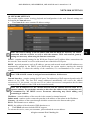 59
59
-
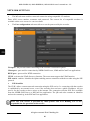 60
60
-
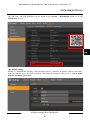 61
61
-
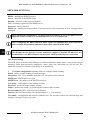 62
62
-
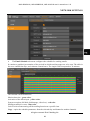 63
63
-
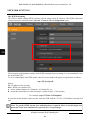 64
64
-
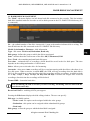 65
65
-
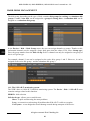 66
66
-
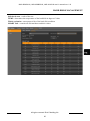 67
67
-
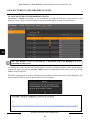 68
68
-
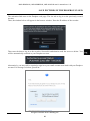 69
69
-
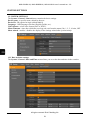 70
70
-
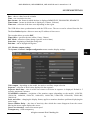 71
71
-
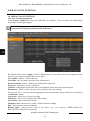 72
72
-
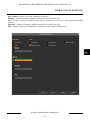 73
73
-
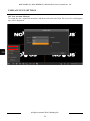 74
74
-
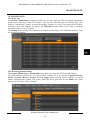 75
75
-
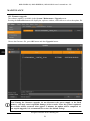 76
76
-
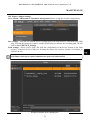 77
77
-
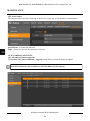 78
78
-
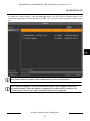 79
79
-
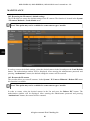 80
80
-
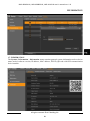 81
81
-
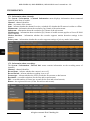 82
82
-
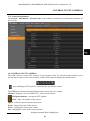 83
83
-
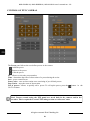 84
84
-
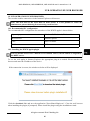 85
85
-
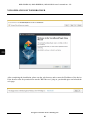 86
86
-
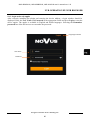 87
87
-
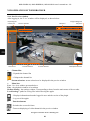 88
88
-
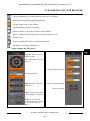 89
89
-
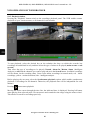 90
90
-
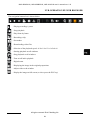 91
91
-
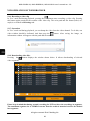 92
92
-
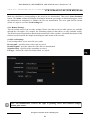 93
93
-
 94
94
-
 95
95
-
 96
96
-
 97
97
-
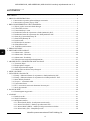 98
98
-
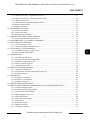 99
99
-
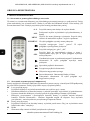 100
100
-
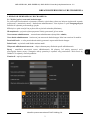 101
101
-
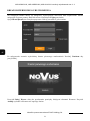 102
102
-
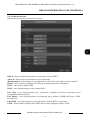 103
103
-
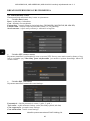 104
104
-
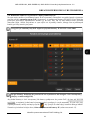 105
105
-
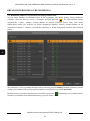 106
106
-
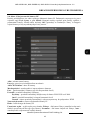 107
107
-
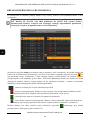 108
108
-
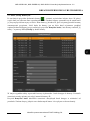 109
109
-
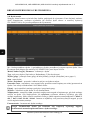 110
110
-
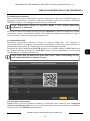 111
111
-
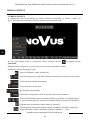 112
112
-
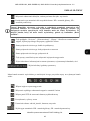 113
113
-
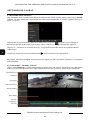 114
114
-
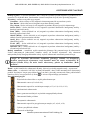 115
115
-
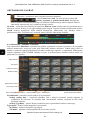 116
116
-
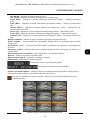 117
117
-
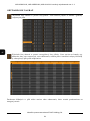 118
118
-
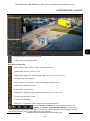 119
119
-
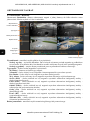 120
120
-
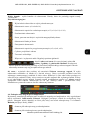 121
121
-
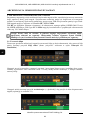 122
122
-
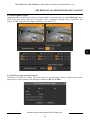 123
123
-
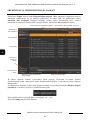 124
124
-
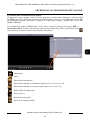 125
125
-
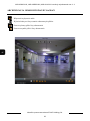 126
126
-
 127
127
-
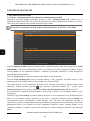 128
128
-
 129
129
-
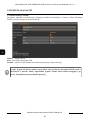 130
130
-
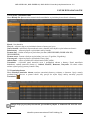 131
131
-
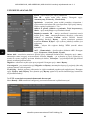 132
132
-
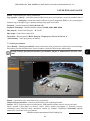 133
133
-
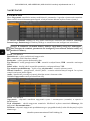 134
134
-
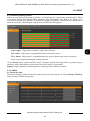 135
135
-
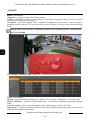 136
136
-
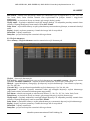 137
137
-
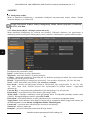 138
138
-
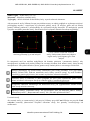 139
139
-
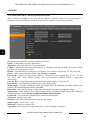 140
140
-
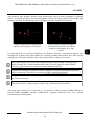 141
141
-
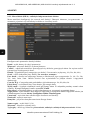 142
142
-
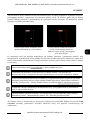 143
143
-
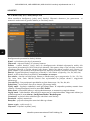 144
144
-
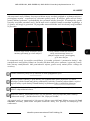 145
145
-
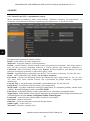 146
146
-
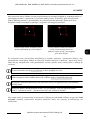 147
147
-
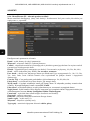 148
148
-
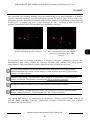 149
149
-
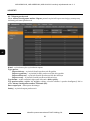 150
150
-
 151
151
-
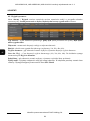 152
152
-
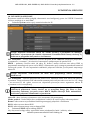 153
153
-
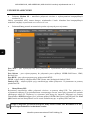 154
154
-
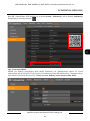 155
155
-
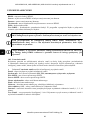 156
156
-
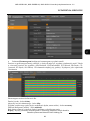 157
157
-
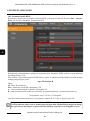 158
158
-
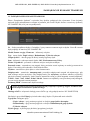 159
159
-
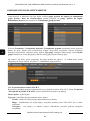 160
160
-
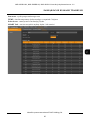 161
161
-
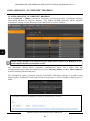 162
162
-
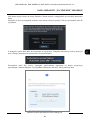 163
163
-
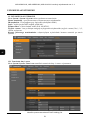 164
164
-
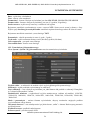 165
165
-
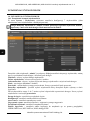 166
166
-
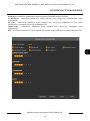 167
167
-
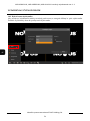 168
168
-
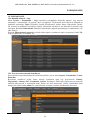 169
169
-
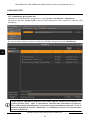 170
170
-
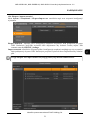 171
171
-
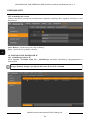 172
172
-
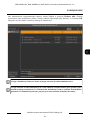 173
173
-
 174
174
-
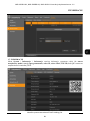 175
175
-
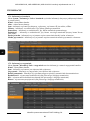 176
176
-
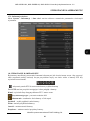 177
177
-
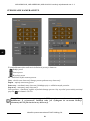 178
178
-
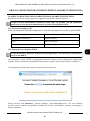 179
179
-
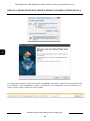 180
180
-
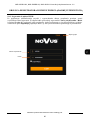 181
181
-
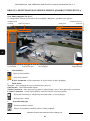 182
182
-
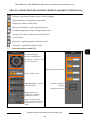 183
183
-
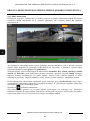 184
184
-
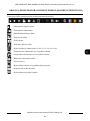 185
185
-
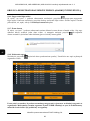 186
186
-
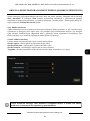 187
187
-
 188
188
Novus NVR-4116-H1 Instrukcja obsługi
- Kategoria
- Kamery ochrony
- Typ
- Instrukcja obsługi
w innych językach
- English: Novus NVR-4116-H1 User manual
Powiązane artykuły
-
Novus 2000 Series Instrukcja obsługi
-
Novus NVIP-2VE-4201 (NVIP-2DN2101V/IR-1P) Instrukcja obsługi
-
Novus NVIP-4DN2002H/IR-1P-II Instrukcja obsługi
-
Novus NVR-4416P16-H2/F Instrukcja obsługi
-
Novus NVR-4204P4-H1/F Instrukcja obsługi
-
Novus NVR-4204P4-H1 Instrukcja obsługi
-
Novus NVR-4204P4-H1/F Instrukcja obsługi
-
Novus NVR-4116-H1/F-II Instrukcja obsługi
-
Novus NVIP-2ATM-4401 Instrukcja obsługi
-
Novus NVR-4408P8-H1/F-II Instrukcja obsługi
Inne dokumenty
-
Ingo Digital Camera Pack Instrukcja obsługi
-
Ingo HEC-050N instrukcja
-
Ingo HEC-002O Instrukcja obsługi
-
Ingo HEC-002O Instrukcja obsługi
-
CAME XNVR2832 Instrukcja instalacji
-
Evolveo Detective D4 FHD Instrukcja obsługi
-
Xblitz X7 Gps Instrukcja obsługi
-
iGET N4C4 instrukcja
-
Overmax OV-CAMSPOT NVR 8.0 Instrukcja obsługi
-
CAME MS-N1009-UT Instrukcja instalacji