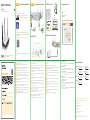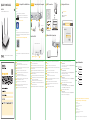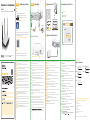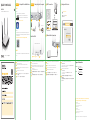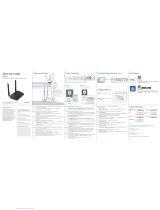EN For iOS and other wireless devices, find the Wi-Fi name (SSID) and enter the Wi-Fi
password.
Connect a computer to one yellow LAN port of the NBG6604.
CZ V zařízeních iOS a v jiných bezdrátových zařízeních vyhledejte název sítě Wi-Fi (SSID)
a zadejte její heslo.
Do žlutého portu LAN zarízení NBG6604 zapojte pocítac.
HU iOS vagy más vezeték nélküli eszközök esetén keresse meg a Wi-Fi hálózat nevét
(SSID), és adja meg a Wi-Fi jelszavát.
Csatlakoztasson egy számítógépet az NBG6604 sárga LAN portjához.
RO Pentru dispozitivele iOS și alte dispozitive fără fir, căutați denumirea Wi-Fi (SSID) și
introduceți parola Wi-Fi.
Conectati un computer la un port LAN galben al NBG6604.
PL W przypadku urządzeń z systemem iOS oraz innych urządzeń bezprzewodowych
odszukaj nazwę Wi-Fi (SSID) i wprowadź hasło Wi-Fi.
Podłacz komputer do zółtego gniazda LAN urzadzenia NBG6604.
SL Za naprave iOS in druge brezžične naprave poiščite ime Wi-Fi (SSID) in vnesite geslo
Wi-Fi.
Prikljucite racunalnik na rumena vrata LAN na enoti NBG6604.
SK V prípade systému iOS a ostatných bezdrôtových zariadení nájdite názov siete Wi-Fi
(SSID) a zadajte heslo pre sieť Wi-Fi.
Pripojte pocítac k jednému žltému portu LAN zariadenia NBG6604.
RU На мобильном устройстве c iOS и другой ОС найдите сеть Wi-Fi с нужным SSID
и введите пароль Wi-Fi.
Соедините компьютер с желтым LAN-портом NBG6604.
3-1
3-1
3-1
3-1
3-1
3-1
3-1
3-1
3-2
3-2
3-2
3-2
3-2
3-2
3-2
3-2
Use an Ethernet cable to connect the NBG6604’s blue WAN port to a broadband
modem or router that has Internet access.
Use the included power adaptor to connect the power socket to a power outlet.
EN 1
2
Propojte širokopásmový modem nebo směrovač, který má přístup k Internetu, se
zařízením NBG6604 prostřednictvím ethernetové kabelu, který zasuňte do jeho
modrého portu WAN.
K připojení do elektrické sítě použijte přiložený adaptér, jehož konektor zasuňte do
zdířky napájení v zařízení.
Csatlakoztasson egy internetkapcsolattal rendelkező szélessávú modemet vagy
útválasztót az NBG6604 kék WAN portjához egy Ethernet kábellel.
A mellékelt elektromos hálózati adapterrel csatlakoztassa a tápcsatlakozót egy
elektromos aljzathoz.
Conectaţi un modem sau un router de bandă largă, care are acces la Internet la
portul WAN albastru al NBG6604 cu un cablu Ethernet.
Utilizaţi adaptorul de alimentare inclus pentru a conecta mufa de alimentare la o
priză.
Podłącz modem szerokopasmowy lub router z dostępem do Internetu do gniazda
WAN urządzenia NBG6604 za pomocą kabla Ethernet.
Użyj dołączonego do zestawu zasilacza w celu podłączenia wejścia zasilania do
gniazdka.
Z eternetnim kablom povežite širokopasovni modem ali usmerjevalnik, ki ima
internetni dostop do modrih vrat WAN na enoti NBG6604.
S priloženim napajalnim vmesnikom vklopite napajalni vtič v električno vtičnico.
Pripojte širokopásmový modem alebo smerovač, ktorý má prístup k internetu, k
modrému portu WAN zariadenia NBG6604; použite na to kábel siete Ethernet.
Pomocou dodaného sieťového adaptéra pripojte napájaciu zásuvku k elektrickej
zásuvke.
Кабелем Ethernet соедините синий WAN-порт NBG6604 с широкополосным модемом
или маршрутизатором, через который вы подключены к Интернету.
Подключите адаптер питания к разъему Power и вставьте его вилку в розетку.
CZ
HU
RO
PL
SL
SK
RU
1
2
1
2
1
2
1
2
1
2
1
2
1
2
Do žlutého portu LAN zařízení NBG6604 zapojte počítač.
Konfigurace zařízení
V připojeném počítači otevřete webový prohlížeč a zadejte http://myrouter. Zadejte
1234 jako heslo a klikněte na Login (Přihlásit se).
Csatlakoztasson egy számítógépet az NBG6604 sárga LAN portjához.
Eszközbeállítás
A csatlakoztatott eszközön nyisson meg egy internet böngészőt, és írja be a
http://myrouter címet. Írja be az 1234 jelszót, és kattintson a Login (bejelentkezés)
gombra.
Conectaţi un computer la un port LAN galben al NBG6604.
Configurați dispozitivul dvs.
Deschideţi un bowser web pe dispozitivul conectat şi tastaţi http://myrouter.
Introduceți 1234 ca parolă și faceți clic pe Login.
Podłącz komputer do żółtego gniazda LAN urządzenia NBG6604.
Konfiguracja urządzenia
W podłączonym urządzeniu otwórz przeglądarkę i wpisz http://myrouter. Wprowadź
1234 jako hasło i kliknij Login (Zaloguj).
Priključite računalnik na rumena vrata LAN na enoti NBG6604.
Konfiguriraj svojo napravo
S povezane naprave odprite spletni brskalnik in vanj vtipkajte http://myrouter.
Vtipkajte 1234 pod geslo in kliknite Prijava.
Pripojte počítač k jednému žltému portu LAN zariadenia NBG6604.
Konfigurácia vášho zariadenia
V pripojenom zariadení otvorte webový prehliadač a napíšte http://myrouter. Ako
heslo zadajte 1234 a kliknite na Login (Prihlásiť sa).
Соедините компьютер с желтым LAN-портом NBG6604.
Настройка конфигурации NBG6604
На компьютере запустите браузер и в адресной строке наберите http://myrouter,
затем введите пароль 1234 и щелкните Login.
CZ
HU
RO
PL
SL
SK
RU
4
4
4
4
4
4
4
ENGLISH | ČEŠTINA | MAGYAR | ROMÂNĂ | POLSKI |
Slovenščina | slovenčina | РУССКИЙ
Connect a computer to one yellow LAN port of the NBG6604.
Configure NBG6604
From the connected device, open a web browser and type http://myrouter. Enter 1234
as the password and click Login.
EN 4
NBG6604
Login Password
1234
http://myrouter
Login
С компьютераС мобильного устройства
Электрозетка
2
Модем
1
http://myrouter
Login Password: 1234
(по умолчанию)
Подключение кабеля Ethernet
Power On 5G On 2.4G On
Эти светодиоды должны гореть
3-1
3-2
4Подключение к Wi-Fi Настройка вашего устройтства
Проверьте светодиоды
Опция 1 Опция 2
Шаг 1
Перейти в магазин мобильных приложений.
Если устройство iOS, то в "App Store"
Если устройство Android , то в "Play Store"
Найдите приложение "Zyxel One Connect"
Шаг 2
Если на вашем телефоне есть сканер QR, то отсканировать этот QR.
Альтернативный способо - набрать в адресной строке браузера
вашего мобильного устройства:
http://www.zyxel.com/oneConnectApp/index.html
Запустите приложение Zyxel ONE Connect и выполняйте
инструкции, которое будет выдавать это приложение.
Вариант A
Вариант B
Connect
Wi-Fi
Zyxelxxxxxx
XXXXXXXXPassword
Zyxelxxxxxx
Zyxelxxxxx.speed
NBG6604
Двухдиапазонный бесптроводной маршрутизатор AC1200
Подготовка к эксплуатации
Copyright © 2017 Zyxel Communications Corp. All Rights Reserved.
See the User’s Guide at www.zyxel.com for more information,
including customer support and safety warnings.
EU Importer
Zyxel Communications A/S
Generatorvej 8D, 2860 Søborg, Denmark.
http://www.zyxel.dk
US Importer
Zyxel Communications, Inc
1130 North Miller Street Anaheim, CA 92806-2001
http://www.us.zyxel.com
Czech + 420 241 774 665
Hungary + 36 1 848 0690
Poland + 48 22 652 16 26
Romania info@ro.zyxel.com
Slovakia + 421 220 861 848
Support Information
Download and install the Zyxel ONE Connect app via the App Store, Play Store, or QR
code on your Android or iOS devices.
Open the Zyxel ONE Connect app and follow the installation instructions.
EN 1
2
Do svého zařízení Android nebo iOS si z obchodů App Store, Play Store nebo přes QR
kód stáhněte a nainstalujte aplikaci Zyxel ONE Connect.
Otevřete aplikaci Zyxel ONE Connect a postupujte podle instalačních pokynů.
CZ1
2
Töltse le és telepítse a Zyxel ONE Connect alkalmazást az App Store vagy Play
áruházból, vagy a QR-kódon keresztül iOS vagy Android eszközére.
Nyissa meg a Zyxel ONE Connect alkalmazást és kövesse a telepítési útmutatót.
HU 1
2
Descărcați și instalați aplicația Zyxel ONE Connect din App Store, Play Store sau
prin codul QR pe dispozitivele dvs. Android sau iOS.
Deschideți aplicația Zyxel ONE Connect și urmați instrucțiunile de instalare.
RO1
2
Pobierz i zainstaluj aplikację Zyxel ONE Connect na urządzenia z systemem Android
lub iOS, korzystając ze sklepu App Store, Play Store lub skanując kod QR.
Otwórz aplikację Zyxel ONE Connect i postępuj zgodnie z instrukcjami dotyczącymi
instalacji.
PL 1
2
Snemite in namestite ap Poveži Zyxel ONE prek App Store, Play Store ali kode
prepisa poizvedbe (QR) na svoj android ali naprave iOS.
Odprite ap Poveži Zyxel ONE in upoštevajte navodila za namestitev.
SL 1
2
Prevezmite a nainštalujte aplikáciu Zyxel ONE Connect prostredníctvom obchodu
App Store, Play Store, prípadne kódu QR cez vaše zariadenie so systémom Android
alebo iOS.
Otvorte aplikáciu Zyxel ONE Connect a postupujte podľa pokynov k inštalácii.
SK 1
2
Загрузите и инсталлируйте приложение Zyxel ONE Connect из App Store или Play Store
либо сканируйте QR-код на устройстве Android или iOS.
Запустите Zyxel ONE Connect и выполняйте его инструкции по инсталляции.
RU 1
2




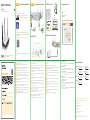 1
1
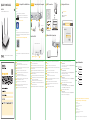 2
2
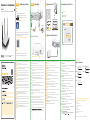 3
3
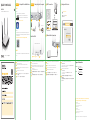 4
4