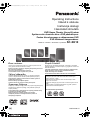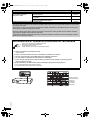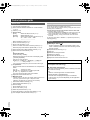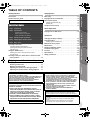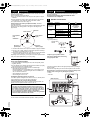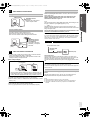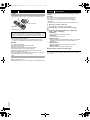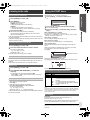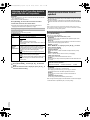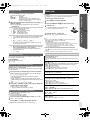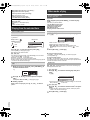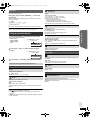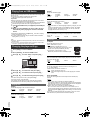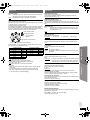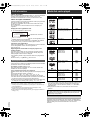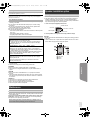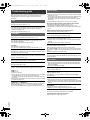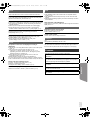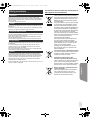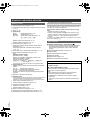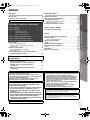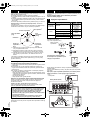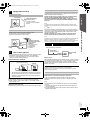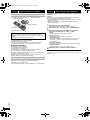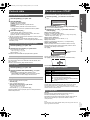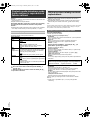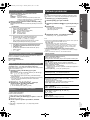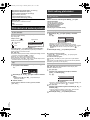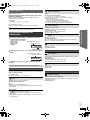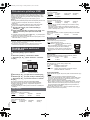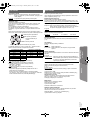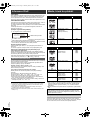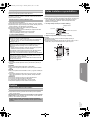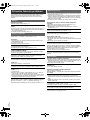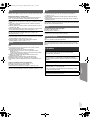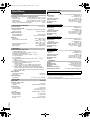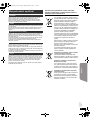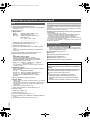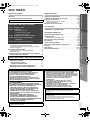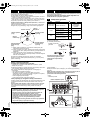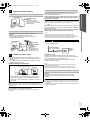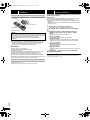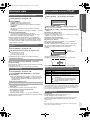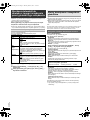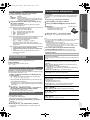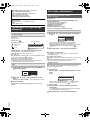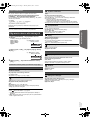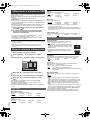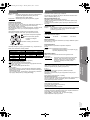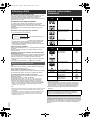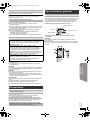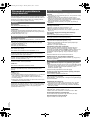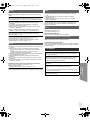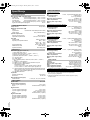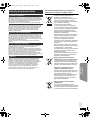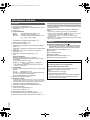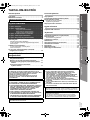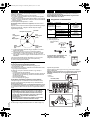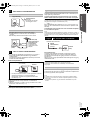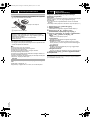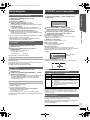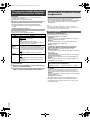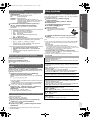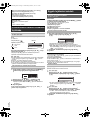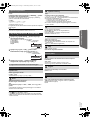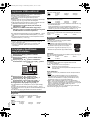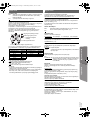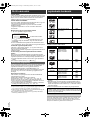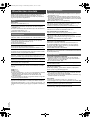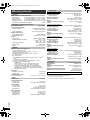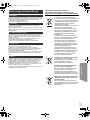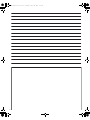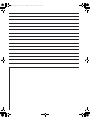Panasonic SCXH10EP Instrukcja obsługi
- Kategoria
- Odtwarzacze DVD
- Typ
- Instrukcja obsługi

[EP]
RQTX1309-1Z
Operating Instructions
Návod k obsluze
Instrukcja obsługi
Használati útmutató
DVD Home Theater Sound System
Systém zvuku domácího kina s DVD pâehrávaçem
Zestaw kina domowego z odtwarzaczem DVD
DVD házimozi hangrendszer
Model No. / Model č. / Nr Modelu / Típusszám SC-XH10
until
2011/05/07
Dear customer
Thank you for purchasing this product. For optimum performance and
safety, please read these instructions carefully.
Before connecting, operating or adjusting this product, please read
the instructions completely.
Please keep this manual for future reference.
The illustrations shown may differ from your unit.
Vážený zákazníku
Děkujeme za zakoupení tohoto výrobku. Pro dosažení optimálního
výkonu a z bezpečnostních důvodu si pečlivě přečtěte tyto pokyny.
Před zapojením, obsluhou nebo nastavením tohoto výrobku si
přečtěte celý tento návod.
Návod uschovejte k pozdějšímu použití.
Uvedené ilustrace se mohou od vašeho přístroje lišit.
Szanowny Nabywco
Dziękujemy za zakupienie tego produktu. Aby zapewnić optymalną pracę
urządzenia i jego bezpieczną obsługę, należy dokładnie przeczytać
niniejszą instrukcję.
Przed podłączeniem, użytkowaniem lub regulacją produktu należy
przeczytać całą instrukcję obsługi.
Należy zachować tę instrukcję obsługi na przyszłość.
Urzdązenie pokazane na ilustracjach może się różnić od
zakupionego urządzenia.
Tisztelt Vásárló!
Köszönjük, hogy termékünket választotta. A biztonság és a készülék
optimális teljesítménye érdekében kérjük, hogy figyelmesen olvassa el a
használati útmutatót!
A készülék csatlakoztatása, üzembe helyezése és beállítása előtt
kérjük, figyelmesen olvassa végig a használati útmutatót.
Kérjük, őrizze meg ezt az útmutatót.
Az útmutatóban látható ábrák eltérhetnek az Ön készülékétől.
Region number/Číslo regionu/Numer regionu/Régiókód
The player plays DVD-Video marked with labels containing the
region number “2” or “ALL”.
Přehrávač přehrává disky DVD-Video označené štítky s číslem
regionu “2” nebo “ALL”.
Odtwarzacz obsługuje płyty DVD-Video z numerami regionów “2” lub
“ALL”.
A DVD lejátszó a megfelelő régiókóddal “2” vagy “ALL” jelzéssel
jelölt DVD-Video lemezeket játssza le.
Example/Příklad/Przykład/Például:
2 ALL
3
5
2
The illustration shows SC-PT70.
Obrázek představuje model SC-PT70.
Na rysunku przedstawiono model SC-PT70.
SC-XH10 EP_RQTX1309-Z_eng.book Page 1 Friday, March 18, 2011 3:01 PM

2
RQTX1309
System/Systém/Zestaw/Rendszer SC-XH10
Main unit/Hlavní jednotka/Główne urządzenie/Készülék SA-XH10
Speaker system/Reproduktorový
systém/System głośników/
Hangszóró rendszer
Front speakers/Čelní reproduktory/Głośniki przednie/
Első hangsugárzók
SB-HF70
Center speaker/Centrální reproduktor/Głośnik centralny/Középső
hangsugárzó
SB-HC70
Surround speakers/Prostorové reproduktory/Głośniki dźwięku
przestrzennego/Háttér hangsugárzók
SB-HS70
Subwoofer/Subwoofer/Głośnik niskotonowy/Mélysugárzó SB-HW50
Operations in these instructions are described mainly with the remote control, but you can perform the operations on the main unit if
the controls are the same.
Popis obsluhy v tomto návodu se týká především dálkového ovladače, avšak obsluhu lze provádět také pomocí ovládacích prvků
hlavní jednotky – jestliže jsou stejné jako na ovladači.
W instrukcji obsługi opisano głównie czynności wykonywane z poziomu pilota, można je jednak wykonać z poziomu urządzenia
głównego, jeżeli znajdujące się tam przyciski są takie same.
A használati útmutatóban ismertetett műveletek főleg a távvezérlő használatára vonatkoznak, de ezeket a műveleteket a készülék
kezelőszerveivel ugyanúgy elvégezheti.
Accessories/Příslušenství/Akcesoria/Tartozékok
Please check and identify the supplied accessories.
Zkontrolujte a odlište dodané příslušenství.
Sprawdź załączone akcesoria.
Kérjük, ellenőrizze és azonosítsa a mellékelt tartozékokat.
∏ 1 Remote control/Dálkový ovladač/Pilot/Távvezérlő
(N2QAYB000627)
∏ 2 Remote control batteries/Baterie dálkového ovladače/Baterie pilota/Elem a távvezérlőhöz
∏ 1 FM indoor antenna/Pokojová anténa FM/Wewnętrzna antena FM/URH szobaantenna
∏ 1 AC mains lead/Sít’ový kabel/Przewód zasilania/Hálózati csatlakozókábel
∏ 2 Sheets of speaker cable stickers/Listy štítků pro kabely reproduktorů/Arkusze etykietek na przewody głośników/
Hangszóró kábel matrica táblák
∏ Speaker cables/Kabely reproduktorů/Kabel głośnikowe/Rövid kábel (középcsatorna hangsugárzóhoz)
≥ 3 short cables/krátký kabely/krótki kable/rövid kábelek
≥ 2 long cables/dlouhé kabely/długie kable/hosszú kábelek
(Inside of product)
(Uvnitř přehrávače)
(Wewnątrz
urządzenia)
(A készülék
belsejében)
2
SC-XH10 EP_RQTX1309-Z_eng.book Page 2 Friday, March 4, 2011 5:55 PM

3
RQTX1309
The circled numbers indicated in the operating instructions (e.g. Press [Í]1) correspond to the circled numbers in the above.
Zakroužkovaná čísla uvedená v návodu k obsluze (např. Stiskněte [Í]1) odpovídají zakroužkovaným číslům viz výše.
Zakreślone cyfry zaznaczone w instrukcji obsługi (np. Wciśnij [Í]1) odnoszą się do zakreślonych cyfr w tejże instrukcji.
A használati utasításban feltüntetett bekarikázott számok (pl. Nyomja meg az [Í]1 gombot) a fenti bekarikázott számoknak felelnek meg.
RETURN
VOL
STOP
VOL
TV
INPUT
AV
SKIP
SLOW
PAUSE
SEARCH
SEARCH
PLAY
DVD
RADIO
EXT-IN
EXIT
–REPEAT
PLAY MODE
–CH SELECT
SOUND
SURROUND W.SRD FL DISPLAY
1 2 3
4 5 6
7 8
0
9
10
10
CANCEL
FUNCTIONS
MUTE
M
E
N
U
S
T
A
R
T
T
O
P
M
E
N
U
OK
SKIP
–SLEEP
MUSIC PORT
1-MIC-2
VOL
3
SC-XH10 EP_RQTX1309-Z_eng.book Page 3 Friday, March 4, 2011 5:55 PM

4
RQTX1309
Getting StartedPlaying DiscsOther OperationsReference
ENGLISH
Other Panasonic audio/video equipment may start functioning when you
operate the unit using the supplied remote control.
You can operate this unit in another mode by setting the remote control
operating mode to “REMOTE 2”.
The main unit and remote control must be set to the same mode.
1 Press [EXT-IN]4 to select “AUX”.
2 Press and hold [< OPEN/CLOSE]2 on the main unit and [2] on the
remote control until the main unit’s display shows “REMOTE 2”.
3 Press and hold [OK]8 and [2] on the remote control for at least
2 seconds.
To change the mode back to “REMOTE 1”, repeat the steps above by
replacing [2] with [1].
Control reference guide
Remote control
1 Turn the main unit on/off (B 8)
2 Select channels and title numbers etc. / Enter numbers
(B 9, 11)
3 Cancel (B 12)
4 Source select
[DVD]: Select disc as the source (B 11)
[RADIO]: Select FM tuner (B 9)
[EXT-IN]: Select external audio as the source (B 9)
AV # AUX # D-IN # USB
^-----------------------------------------------}
5 Basic operations for play (B 11)
6 Show on-screen menu (B 13)
7 Show a disc top menu (B 12)
8 Select or confirm menu items / Frame-by-frame (B 11)
9 Select the play mode / Set the repeat mode
(B 12, 13)
: Select sound mode / Select speaker channel (B 11)
; Select surround sound effects (B 10)
or
Set the Sleep timer
Press and hold [jSLEEP].
While the time is shown on the main unit’s display, press
[jSLEEP] repeatedly.
Each time you press the button:
SLEEP 30 # SLEEP 60 # SLEEP 90 # SLEEP120
^-------------------------- OFF (Cancel) (------------------------}
≥ To confirm the remaining time, press and hold the button again.
< TV operations
Aim the remote control at the Panasonic TV and press the
button.
[TV, Í]: Turn the TV on/off
[INPUT, AV]: Change the TV’s video input mode
[r, VOL, s]: Adjust the TV volume
This may not work properly with some models.
= Adjust the volume of the main unit
> Mute the sound
≥ “MUTE” flashes on the main unit’s display while the function is on.
≥ To cancel, press the button again or adjust the volume.
≥ Muting is cancelled when you switch the unit to standby.
? Select radio stations manually (B 9)
@ Select preset radio stations (B 9)
A Exit the display
B Show START menu (B 9)
C Show a disc menu (B 12)
D Return to previous screen (B 12)
E Switch information on the main unit’s display (B 12)
F Turn Whisper-mode Surround on/off (B 11)
Avoiding interference with other Panasonic equipment
Main unit
1 Standby/on switch (Í/I)
Press to switch the unit from on to standby mode or vice
versa. In standby mode, the unit is still consuming a small
amount of power.
2 Open/Close the disc tray (B 11)
3 Disc tray
4 Remote control signal sensor
5 Display (FL display)
6 Connect USB device (B 14)
7 Adjust the volume of the main unit
POWER-SAVING FEATURES
The main unit is designed to conserve its power
consumption and save energy.
∫ Auto power-down function
The main unit will automatically switch to standby mode after
30 minutes of inactivity.
e.g.
– There is no audio signal from an external device.
– Media playback is stopped/paused.
– The disc menu is displayed and play is not selected.
(This function may not work depending on the application
type of discs.)
4
SC-XH10 EP_RQTX1309-Z_eng.book Page 4 Friday, March 4, 2011 5:55 PM

5
Getting StartedPlaying DiscsOther OperationReference
RQTX1309
ENGLISH
TABLE OF CONTENTS
Getting Started
Accessories . . . . . . . . . . . . . . . . . . . . . . . . . . . . . . . . . . . .2
Control reference guide. . . . . . . . . . . . . . . . . . . . . . . . . . .4
Quick Start Guide
step 1 Positioning . . . . . . . . . . . . . . . . . . . . . . . . . . . 6
step 2 Connections . . . . . . . . . . . . . . . . . . . . . . . . . . 6
Speaker connections. . . . . . . . . . . . . . . . . . . . . .6
Radio antenna connections. . . . . . . . . . . . . . . . .7
Audio and video connections . . . . . . . . . . . . . . .7
step 3 AC mains lead connection. . . . . . . . . . . . . . . 7
step 4 Preparing the remote control . . . . . . . . . . . . 8
step 5 Easy setup. . . . . . . . . . . . . . . . . . . . . . . . . . . . 8
Listening to the radio. . . . . . . . . . . . . . . . . . . . . . . . . . . . .9
Presetting stations automatically . . . . . . . . . . . . . . . . . . . . . 9
Listening/confirming the preset channels . . . . . . . . . . . . . . . 9
Manual tuning . . . . . . . . . . . . . . . . . . . . . . . . . . . . . . . . . . . . 9
Using the START menu . . . . . . . . . . . . . . . . . . . . . . . . . . .9
Selecting the source using the remote control . . . . . . . . . . . 9
Auto AUX Link . . . . . . . . . . . . . . . . . . . . . . . . . . . . . . . . . . . 9
Listening to the TV or other device’s audio from this
unit’s speakers . . . . . . . . . . . . . . . . . . . . . . . . . . . . . . .10
Playing Discs
Basic play. . . . . . . . . . . . . . . . . . . . . . . . . . . . . . . . . . . . . 11
Playing from the selected item. . . . . . . . . . . . . . . . . . . . 12
Other modes of play . . . . . . . . . . . . . . . . . . . . . . . . . . . . 12
Program and Random play . . . . . . . . . . . . . . . . . . . . . . . . 12
Repeat play . . . . . . . . . . . . . . . . . . . . . . . . . . . . . . . . . . . . 13
Using on-screen menus . . . . . . . . . . . . . . . . . . . . . . . . . 13
Other Operation
Playing from an USB device. . . . . . . . . . . . . . . . . . . . . . 14
Reference
Changing the player settings . . . . . . . . . . . . . . . . . . . . . 14
DivX information . . . . . . . . . . . . . . . . . . . . . . . . . . . . . . . 16
Displaying DivX subtitles text . . . . . . . . . . . . . . . . . . . . . . 16
Media that can be played . . . . . . . . . . . . . . . . . . . . . . . . 16
Maintenance. . . . . . . . . . . . . . . . . . . . . . . . . . . . . . . . . . . 17
Speaker installation option. . . . . . . . . . . . . . . . . . . . . . . 17
Troubleshooting guide . . . . . . . . . . . . . . . . . . . . . . . . . . 18
Licenses . . . . . . . . . . . . . . . . . . . . . . . . . . . . . . . . . . . . . . 19
Specifications . . . . . . . . . . . . . . . . . . . . . . . . . . . . . . . . . 20
Safety precautions . . . . . . . . . . . . . . . . . . . . . . . . . . . . . 21
POWER-SAVING FEATURES. . . . . . . . . . . . . . . . . . . . .4
Enjoying sound effects from all speakers
Enjoying surround sound effects. . . . . . . . . . . . . . . .10
Selecting sound mode. . . . . . . . . . . . . . . . . . . . . . . . .11
Whisper-mode Surround. . . . . . . . . . . . . . . . . . . . . . .11
Adjusting the speaker level during playback . . . . . .11
Adjusting the speaker balance during playback . . .11
CAUTION!
THIS PRODUCT UTILIZES A LASER.
USE OF CONTROLS OR ADJUSTMENTS OR PERFORMANCE OF
PROCEDURES OTHER THAN THOSE SPECIFIED HEREIN MAY
RESULT IN HAZARDOUS RADIATION EXPOSURE.
DO NOT OPEN COVERS AND DO NOT REPAIR YOURSELF.
REFER SERVICING TO QUALIFIED PERSONNEL.
WARNING:
TO REDUCE THE RISK OF FIRE, ELECTRIC SHOCK OR
PRODUCT DAMAGE,
≥DO NOT EXPOSE THIS APPARATUS TO RAIN,
MOISTURE, DRIPPING OR SPLASHING AND THAT NO
OBJECTS FILLED WITH LIQUIDS, SUCH AS VASES,
SHALL BE PLACED ON THE APPARATUS.
≥USE ONLY THE RECOMMENDED ACCESSORIES.
≥DO NOT REMOVE THE COVER (OR BACK); THERE
ARE NO USER SERVICEABLE PARTS INSIDE. REFER
SERVICING TO QUALIFIED SERVICE PERSONNEL.
THIS UNIT IS INTENDED FOR USE IN MODERATE CLIMATES.
CAUTION!
≥ DO NOT INSTALL OR PLACE THIS UNIT IN A BOOKCASE,
BUILT-IN CABINET OR IN ANOTHER CONFINED SPACE.
ENSURE THE UNIT IS WELL VENTILATED. TO PREVENT RISK
OF ELECTRIC SHOCK OR FIRE HAZARD DUE TO
OVERHEATING, ENSURE THAT CURTAINS AND ANY OTHER
MATERIALS DO NOT OBSTRUCT THE VENTILATION VENTS.
≥ DO NOT OBSTRUCT THE UNIT’S VENTILATION OPENINGS
WITH NEWSPAPERS, TABLECLOTHS, CURTAINS, AND
SIMILAR ITEMS.
≥ DO NOT PLACE SOURCES OF NAKED FLAMES, SUCH AS
LIGHTED CANDLES, ON THE UNIT.
≥ DISPOSE OF BATTERIES IN AN ENVIRONMENTALLY
FRIENDLY MANNER.
This product may receive radio interference caused by mobile
telephones during use. If such interference is apparent, please
increase separation between the product and the mobile telephone.
The socket outlet shall be installed near the equipment and easily
accessible.
The mains plug of the power supply cord shall remain readily
operable.
To completely disconnect this apparatus from the AC Mains,
disconnect the power supply cord plug from AC receptacle.
5
SC-XH10 EP_RQTX1309-Z_eng.book Page 5 Friday, March 4, 2011 5:55 PM

6
RQTX1309
ENGLISH
How you set up your speakers can affect the bass and the sound field.
Note the following points:
≥ Place speakers on flat secure bases.
≥ Keep your speakers at least 10 mm away from the system for proper
ventilation.
≥ Placing speakers too close to floors, walls, and corners can result in
excessive bass. Cover walls and windows with thick curtains.
≥ For optional wall mount, refer to page 17.
Setup example (“Surround layout (Recommended)”: Standard
surround placement)
Place the front, center, and surround speakers at approximately the same
distance from the seating position. The angles in the diagram are
approximate.
§1 Position with at least 5 cm of space on all sides for proper ventilation.
§2 Put on a rack or shelf. Vibration caused by the speaker can disrupt
the picture if it is placed directly on the TV.
§3 Place to the right or left of the TV, on the floor or a sturdy shelf so that
it will not cause vibration. Leave about 30 cm from the TV.
Depending on the room layout, you may like to use all the speakers at the
front (“Front layout (Alternative)”) (B 8, Easy setup).
Notes on speaker use
≥Use only supplied speakers
Using other speakers can damage the unit, and sound quality will be
negatively affected.
≥ You can damage your speakers and shorten their useful life if you play
sound at high levels over extended periods.
≥ Reduce the volume in the following cases to avoid damage:
– When playing distorted sound.
– When the speakers are reverberating due to a record player, noise
from FM broadcasts, or continuous signals from an oscillator, test
disc, or electronic instrument.
– When adjusting the sound quality.
– When turning the unit on or off.
If irregular colouring occurs on your TV
The center speaker is designed to be used close to a TV, but the picture
may be affected on some TVs and setup combinations.
If this occurs, turn the TV off for about 30 minutes.
The demagnetising function of the TV should correct the problem. If it
persists, move the speakers further away from the TV.
Caution
Do not touch the front netted area of the speakers. Hold by the sides.
Turn off all equipment before connection and read the appropriate
operating instructions.
Do not connect the AC mains lead until all other
connections are completed.
step 1 Positioning
Caution
≥ The main unit and supplied speakers are to be used only as
indicated in this setup. Failure to do so may lead to damage to
the amplifier and/or the speakers, and may result in the risk of
fire. Consult a qualified service person if damage has occurred
or if you experience a sudden change in performance.
≥ Do not attempt to attach these speakers to walls using methods
other than those described in this manual.
120°
60°
Center speaker
§2
Front speaker
(left)
Subwoofer
§3
Surround
speaker (left)
Surround
speaker (right)
Front speaker
(right)
Main unit
§1
step 2 Connections
1
Speaker connections
Cable type Speakers
(Attached to
subwoofer)
Subwoofer 6
SUBWOOFER /
ENCEINTE
D’EXTRÊMES-
GRAVES
Short
Center speaker 5 CENTER / CENTRE
Front speaker (R) 2
FRONT /
AVANT
Front speaker (L) 1
Long
Surround speaker (R)
4
SURROUND /
AMBIOPHONIE
Surround speaker (L) 3
Verify the type of speaker with the
label on the speaker before connecting
the appropriate cable.
FRONT
Lch
1
FRONT
Lch
1
Use of the speaker cable stickers is convenient when making cable
connections.
e.g., Front speaker (L)
Speaker cable
stickers
Short cable
e.g.
FRONT
FRONT
SURROUND
SURROUND
L
R
L
R
3
6
5
2
1
4
3
5
5
5
SUBWOOFER
SUBWOOFER
CENTER
CENTER
Main unit (rear)
White
Blue
line
White
Blue line
Push!
Surround
speaker (L)
Push!
Connect the speaker cables to the appropriate speakers by referring to
the above table.
Insert the wire fully, taking care not to insert beyond the wire insulation.
Be careful not to cross (short circuit) or reverse the polarity of the
speaker wires as doing so may damage the speakers.
i: White
j: Blue line
6
SC-XH10 EP_RQTX1309-Z_eng.book Page 6 Friday, March 4, 2011 5:55 PM

7
RQTX1309
Getting Started
Quick Start Guide
ENGLISH
≥ To listen to the TV audio on the sound system, connect the SCART
cable, optical digital audio cable or audio cable.
Refer to the operating instructions of the respective devices for the
settings necessary to output the audio.
Basic setup example
To improve picture quality, you can change the video signal output from
the SCART (AV) terminal to suit the type of TV you are using.
≥ Select “S-Video”, “RGB 1” or “RGB 2” from “Video Out-SCART” in Video
menu (B 14).
Do not make the video connection through the VCR.
Due to copy guard protection, the picture may not be displayed properly.
[\\\\\\DIGITAL\AUDIO\IN\OPTICAL\\\\\\]
When the optical digital audio cable is connected, this unit can decode
Dolby Digital audio.
Connect the optical digital audio cable (not supplied) from the
DIGITAL AUDIO IN OPTICAL terminal on the main unit to the
OPTICAL OUT terminal on your TV.
After connecting with the optical digital audio cable, make settings to suit
the type of audio from your digital equipment (B 10).
[\\\\\\\\\AUX\\\\\\\\]
Use this connection when the TV does not have an OPTICAL OUT
terminal or when the DIGITAL AUDIO IN OPTICAL terminal on this unit is
being used by the STB.
Connect the audio cable (not supplied) from the AUX terminal on the
main unit to the AUDIO OUT terminal on your TV.
If you have various sound sources (such as Blu-ray Disc player, DVD recorder,
VCR, etc.), connect them to the available inputs on the TV and the TV output
should then be connected to the SCART (AV), AUX or DIGITAL AUDIO IN
OPTICAL terminal of the main unit.
Conserving power
The main unit consumes a small amount of power, even when it is in
standby mode (approx. 0.8 W). To save power when the unit is not to be
used for a long time, unplug it from the household mains socket.
You will need to reset some memory items when plugging back the main
unit.
The supplied AC mains lead is for use with the main unit only.
Do not use it with other equipment. Also, do not use cords for other equipment
with the main unit.
This unit will memorize the playback position when there is a power
failure.
After the power supply recovers, turn on your TV and the main unit.
Playback will resume from the point at which it was stopped.
≥ The resume playback timing may vary a few seconds.
≥ This function may not work for files that do not have resume playback.
≥ The position is cleared if the disc tray is opened or the USB device is
removed.
2
Radio antenna connections
Using an indoor antenna
Using an outdoor antenna
3
Audio and video connections
§ This connection will also enable you to play TV audio through your
home theater system (B 9, Selecting the source using the remote
control). Select the appropriate audio out (e.g. Monitor) on the TV.
FM ANT
(75 )
Adhesive tape
Main unit
(rear)
FM indoor antenna
(supplied)
Affix this end of the antenna
where reception is best.
FM ANT
(75 )
Use outdoor antenna if radio reception is poor.
≥ Disconnect the antenna when the unit is not in use.
≥ Do not use the outdoor antenna during an electrical storm.
Main unit
(rear)
75 ≠ coaxial
cable
(not supplied)
FM outdoor antenna
(Using a TV antenna
(not supplied))
The antenna should be
installed by a competent
technician.
AV
AV
AV
SCART cable
§
(not supplied)
TV
Main unit (rear)
Other audio connections
step 3 AC mains lead connection
Power failure resume
AC IN
Main unit (rear)
AC mains lead
(supplied)
To household mains socket
7
SC-XH10 EP_RQTX1309-Z_eng.book Page 7 Friday, March 4, 2011 5:55 PM

8
RQTX1309
ENGLISH
Do not:
≥ mix old and new batteries.
≥ use different types of batteries at the same time.
≥ take apart or short circuit.
≥ attempt to recharge alkaline or manganese batteries.
≥ use batteries if the covering has been peeled off.
Mishandling of batteries can cause electrolyte leakage which can
severely damage the remote control.
Remove the batteries if the remote control is not going to be used for a
long period of time. Store in a cool, dark place.
Aim at the remote control signal sensor (B 4), avoiding obstacles.
Distance: Within approx. 7 m
Angle: Within approx. 20° up and down, approx. 30° to the left and right
The Easy setup screen assists you in making necessary
settings.
You can perform this setup anytime by selecting “Easy setup” in the Setup
menu. (B 15)
step 4 Preparing the remote control
Batteries
CAUTION
Danger of explosion if battery is incorrectly replaced. Replace only with
the same or equivalent type recommended by the manufacturer.
Dispose of used batteries according to the manufacturer’s instructions.
≥ Use alkaline or manganese batteries.
≥ Do not heat or expose to flame.
≥ Do not leave the battery(ies) in an automobile exposed to direct
sunlight for a long period of time with doors and windows closed.
Use
R6/LR6, AA
Press in and lift up.
Replace the cover.
Insert so the poles (r and j) match those in the remote control.
step 5 Easy setup
Preparation
Turn on your TV and select the appropriate video input mode
(e.g. VIDEO 1, AV 1, etc.) to suit the connection to this unit.
≥ To change your TV’s video input mode, refer to its operating
instructions.
≥ This remote control can perform some basic TV operations (B 4).
1
Press [Í]1 to turn on the unit.
≥ The Easy setup screen appears automatically.
2
Press [3, 4]8 to select “Yes” and press [OK]8.
3
Follow the messages and make the settings with
[3, 4, 2, 1]8 and [OK]8.
≥Language
Select the language used on menu screen.
≥TV aspect
Select the aspect to suit your TV.
≥Speaker layout
Select “Surround layout (Recommended)” mode or “Front layout
(Alternative)” mode according to your speaker layout (B 6,
Positioning).
≥Speaker check
Listen to speaker output to confirm speaker connections.
≥Speaker output
Make surround sound setting for speaker output.
4
Press [OK]8 to finish the “Easy setup”.
8
SC-XH10 EP_RQTX1309-Z_eng.book Page 8 Friday, March 4, 2011 5:55 PM

9
RQTX1309
Getting Started
Quick Start Guide
ENGLISH
Up to 30 stations can be set.
≥ “SET OK” is displayed when the stations are set, and the radio tunes to
the last preset station.
≥ “ERROR” is displayed when auto presetting is unsuccessful. Preset the
stations manually (B below).
≥ The FM setting is also shown on the TV display.
To cancel the mode, press and hold the button again until “AUTO ST” is
displayed.
≥ The mode is also cancelled when you change the frequency.
Up to 30 stations can be set.
A station previously stored is overwritten when another station is stored in
the same channel preset.
You can select sound effects, desired source, change the settings, access
playback/menus, etc., by using the START menu.
When “Input Selection” is selected
You can select a desired source from the menu.
≥ DVD/CD (B 11), FM RADIO (B left), AV (B below), AUX (B below),
DIGITAL IN (B below),
USB
(B 14)
When “Setup”
is selected
You can change the settings for this unit. (B 14)
When “Sound” is selected
You can select sound quality settings (B 11, EQ (Equaliser)).
Other selectable items
The items that are displayed will vary depending on the media and
source.
When a disc is loaded or an USB device is connected, you can also
access playback or menus from the START menu.
e.g. [DVD-V]
When the on-screen control panel appears
e.g. [DVD-V] (when “Playback Disc” is selected from the START menu)
You can operate the playback with the indicated controls.
Confirm the audio connection to the SCART (AV), AUX or DIGITAL AUDIO IN
OPTICAL terminal on the main unit when you select the corresponding sources
(B 7). Reduce the volume on the TV to its minimum, and then adjust the
volume of the main unit.
Preparation
≥ Confirm the audio connection to the AUX terminal (B 7).
≥ Set “Auto AUX Link” to “On” (B 15).
During standby mode, when there is audio input to the AUX terminal, the
main unit will automatically turn on and select “AUX” as the source.
When there is no audio input to the AUX terminal for 30 minutes, the main unit
will turn off.
Listening to the radio
Presetting stations automatically
1
Press [RADIO]4 to select “FM”.
2
Press [MENU]C.
Each time you press the button:
LOWEST (factory preset):
To begin auto preset with the lowest frequency.
CURRENT:
To begin auto preset with the current frequency.
§
§ To change the frequency, refer to “Manual tuning” (B below).
3
Press and hold [OK]8.
Release the button when “FM AUTO” is displayed.
The tuner starts to preset all the stations it can receive into the
channels in ascending order.
Listening/confirming the preset channels
1
Press [RADIO]4 to select “FM”.
2
Press the numbered buttons to select a channel.
≥ To select a 2-digit number
e.g. 12: [S10]2 B [1] B [2]
Alternatively, press [X, W]@.
If noise is excessive
Press and hold [PLAY MODE]9 to display “MONO”.
Manual tuning
1
Press [RADIO]4 to select “FM”.
2
Press [SEARCH6, SEARCH5]? to select the
frequency.
≥ To start auto tuning, press and hold [SEARCH6,
SEARCH5]? until the frequency starts scrolling. Tuning stops
when a station is found.
Presetting stations manually
1 While listening to the radio broadcast
Press [OK]8.
2 While the frequency is flashing on the display
Press the numbered buttons to select a channel.
≥ To select a 2-digit number
e.g. 12: [S10]2 B [1] B [2]
Alternatively, press [X, W]@, and then press [OK]8.
Using the START menu
1
Press [START]B to show the START menu.
2
Press [3, 4]8 to select an item and press [OK]8.
≥ To exit, press [START]B.
3
Press [3, 4, 2, 1]8 to make the setting and press
[OK]8.
Selecting the source using the remote control
Press To select
[DVD]4 DVD/CD
[RADIO]4 FM (B left)
[EXT-IN]4 Each time you press the button:
AV:
AUX:
D-IN:
USB:
For audio input through the SCART (AV)
terminal.
For audio input through the AUX terminal.
For audio input through the DIGITAL AUDIO IN
OPTICAL terminal. (B 10)
(B 14)
Auto AUX Link
e.g.
Input Selection
Setup
Sound
DVD/CD Home Cinema
DVD/CD Home Cinema
Input Selection
Setup
Playback Disc
TOP MENU(DVD)
MENU(DVD)
Playback/menu access
9
SC-XH10 EP_RQTX1309-Z_eng.book Page 9 Friday, March 4, 2011 5:55 PM

10
RQTX1309
Getting StartedPlaying DiscsOther OperationsReference
ENGLISH
Preparation
≥ Make sure that there is an audio connection between this unit and the
TV or other device. (B 7)
≥ Turn on the TV or/and other device.
Press [EXT-IN]4 to choose the source that is used to
connect this unit to the TV or other device.
≥ To change the surround sound effects and sound mode, refer to
“Enjoying sound effects from all speakers” (B right).
Select to suit the type of audio from the DIGITAL AUDIO IN OPTICAL
terminal on the main unit.
≥ Underlined items are the factory presets.
≥ The following sound effects may not be available or may have no effect
with some sources.
≥ You may experience a reduction in sound quality when these sound
effects are used with some sources. If this occurs, turn the sound effects
off.
When changing the surround sound effect, Whisper-mode Surround or the
sound modes, the setting is displayed on the TV screen if “DVD/CD” or “USB” is
the selected source during video playback.
For “Front layout (Alternative)”
§
mode
STANDARD:
Stereo source is output as 2.1-channel audio.
When playing surround sources, you can enjoy 5.1-channel
surround-like effect even with all the speakers at the front.
STEREO:
You can play any source in stereo. Surround sound effect is
unavailable.
A.SRD (Advanced Surround):
You can enjoy surround effect with any audio source.
When the signal is Dolby Digital, “/DOLBY DIGITAL” will also be displayed.
§ Selected mode in “Speaker layout” (B 8, Easy setup).
Listening to the TV or other device’s
audio from this unit’s speakers
Making settings for digital audio input
Available settings
Mode Setting
DUAL: (Only works with Dolby Dual Mono)
– MAIN+SAP
(stereo audio)
–MAIN
–SAP
“SAP” = Secondary Audio Program
≥ Set PCM FIX mode to “OFF” to listen to the “MAIN” or
“SAP” audio.
DRC:
(Dynamic
Range
Compression)
–ON
Adjust for clarity even when the volume is low by
compressing the range of the lowest sound level and
the highest sound level. Convenient for late night
viewing. (Only works with Dolby Digital)
–OFF
The full dynamic range of the signal is reproduced.
PCM FIX: – ON
Select when receiving only PCM signals.
–OFF
Select when receiving Dolby Digital and PCM signals.
≥ When receiving true 5.1-channel surround sound,
select “OFF”.
1
Press [EXT-IN]4 several times to select “D-IN”.
2
Press [PLAY MODE]9 and then [3, 4]8 to select the
mode.
3
While the selected mode is displayed, press [2, 1]8 to
select the desired setting.
Enjoying sound effects from all
speakers
Enjoying surround sound effects
Press [SURROUND];.
Each time you press the button:
For “Surround layout (Recommended)”
§
mode
STANDARD:
Sound is output as it was recorded/encoded. Speaker output varies
depending on the source.
MULTI-CH:
You can enjoy sound from the front speakers, as well as the surround
speakers even when playing stereo sources.
MANUAL: (B below)
While “MANUAL” is displayed, press [2, 1]8 to select
other surround modes.
Each time you press [2, 1]8:
DOLBY PLII MOVIE
Suitable for movies, or videos recorded in Dolby Surround. (except
[DivX])
DOLBY PLII MUSIC
Adds 5.1-channel effects to stereo sources. (except [DivX])
S.SRD (Super Surround)
You can enjoy surround effect with stereo sources.
STEREO
Sound will only be output to the front speakers and the subwoofer from
any source.
Recommended modes to enjoy TV audio or stereo
sources from all speakers:
≥ DOLBY PLII MOVIE ≥ DOLBY PLII MUSIC ≥ S.SRD
10
SC-XH10 EP_RQTX1309-Z_eng.book Page 10 Friday, March 4, 2011 5:55 PM

11
RQTX1309
Getting StartedPlaying DiscsOther OperationsReference
ENGLISH
You can enhance the audio effect for low volume 5.1-channel sound.
(Convenient for late night viewing.)
Press [W.SRD]F.
Each time you press the button:
ON ,------. OFF
Only when “Surround layout (Recommended)” mode is selected in
“Speaker layout” (B 8, Easy setup)
(Effective when playing 5.1-channel sound or when DOLBY PLII/“S.SRD”
(B 10) is selected.)
For “Surround layout (Recommended)”
§
mode:
Front speaker balance
For “Front layout (Alternative)”
§
mode:
Front and surround speaker balance
§ Selected mode in “Speaker layout” (B 8, Easy setup).
Preparation
To display the picture, turn on your TV and change its video input mode
(e.g. VIDEO 1, AV 1, etc.) to suit the connection to this unit.
≥ When you press [< OPEN/CLOSE]2 to close the disc tray, this unit
automatically starts playing the disc in the tray.
[MP3] [JPEG] [DivX]
– Only the contents in the current group will be played.
– If there are MP3, JPEG and DivX contents in the current group, only one
content type will be played. (Priority: MP3 # JPEG # DivX)
You can select an item of your desired content type to start play.
(B 12, Using navigation menu)
≥ DISCS CONTINUE TO ROTATE WHILE MENUS ARE DISPLAYED.
Press [∫ STOP]5 when you finish to preserve the unit’s motor and your TV
screen.
≥ Total title number may not be displayed properly on iR/iRW.
Selecting sound mode
1
Press [SOUND]: to select a sound mode.
Each time you press the button:
EQ: Equaliser
SUBW LVL: Subwoofer Level
C.FOCUS: Center Focus (Only when “Surround layout
(Recommended)” mode is selected in “Speaker
layout” (B 8, Easy setup).)
2
While the selected mode is displayed, press [2, 1]8 to
make the settings.
Refer to the following for setting details of each sound effect.
EQ (Equaliser)
You can select sound quality settings.
Each time you press [2, 1]8:
FLAT: Cancel (no effect is added).
HEAVY: Adds punch to rock.
CLEAR: Clarifies higher sounds.
SOFT: For background music.
SUBW LVL (Subwoofer level)
You can adjust the amount of bass. The unit automatically selects
the most suitable setting according to the type of playback
source.
LEVEL 1
,#
LEVEL 2
,#
LEVEL 3
,#
LEVEL 4
^-------------------------------------------------------------------J
≥ The setting you make is retained and recalled every time you
play the same type of source.
C.FOCUS (Center Focus)
(Effective when playing audio containing the center channel
sound or when DOLBY PLII (B 10) is selected.)
You can make the sound of the center speaker seem like it is
coming from within the TV.
ON ,------. OFF
Whisper-mode Surround
Adjusting the speaker level during playback
1
Press and hold [–CH SELECT]: to select the speaker.
While the speaker channel is displayed, press [–CH SELECT]:.
e.g. L# C# R# RS# LS# SW
^---------------------------------------------}
≥ You can adjust SW (Subwoofer) only if the disc includes a
subwoofer channel.
≥ When “S” appears, only the surround speaker channel can be
adjusted. Both surround speaker levels will be adjusted at the same
time.
2
While “C”, “RS”, “LS”, “SW” or “S” is selected
Press [3]8 (increase) or [4]8 (decrease) to adjust the
speaker level for each speaker.
C, RS, LS, SW, S: `6dB to i6dB
(L, R: Only the balance is adjustable.) (B below)
Adjusting the speaker balance during playback
1
Press and hold [–CH SELECT]: to select “L” or “R”.
2
While “L” or “R” is selected
Press [2, 1]8 to adjust the speaker balance.
Basic play
1
Press [Í]1 to turn on the unit.
2
Press [DVD]4 to select “DVD/CD”.
3
Press [< OPEN/CLOSE]2 to open the disc tray.
4
Load the disc.
≥ Load double-sided discs so the label for the
side you want to play is facing up.
5
Press [1 PLAY]5 to start play.
≥ Press [r, VOL, s]= to adjust the volume.
Basic controls
One touch play: [1 PLAY]5
(during standby mode)
The main unit automatically turns on and starts playing the disc in the
tray.
Stop: [∫ STOP]5
The position is memorised while “RESUME” is on the main unit’s display.
[DVD-V] [VCD] [CD] [MP3] [DivX] This unit can memorise the resume
position for the last 5 discs.
≥ Press [1 PLAY]5 to resume.
– For the power failure resume, refer to page 7.
≥ Press [∫ STOP]5 again to clear the position.
Pause: [; PAUSE]5
≥ Press [1 PLAY]5 to restart play.
Skip: [SKIP:,SKIP9]5
Search: [SEARCH6, SEARCH5]5 (during play)
Slow-motion: [SEARCH6, SEARCH5]5 (during pause)
≥ Search: Up to 4 steps
Slow-motion: Up to 3 steps
≥ Press [1 PLAY]5 to start normal play.
≥ [VCD] [DivX] Slow-motion: Forward direction only.
Frame-by-frame (during pause)
[DVD-V] : [2;, ;1]8
[DVD-V] [VCD] [DivX] : [; PAUSE]5 (forward direction only)
On-screen item select: [3, 4, 2, 1, OK]8
[3, 4, 2, 1]8: Select
[OK]8: Confirm
Enter number: Numbered buttons
[DVD-V] [VCD] [CD]
e.g. To select 12: [S10]2 B [1] B [2]
Label facing up
11
SC-XH10 EP_RQTX1309-Z_eng.book Page 11 Friday, March 4, 2011 5:55 PM

12
RQTX1309
Getting StartedPlaying DiscsOther OperationsReference
ENGLISH
You can select to play from your desired item while the navigation menu
screen is displayed.
e.g. Data disc
Play starts from the selected content.
[MP3] [JPEG] [DivX]
≥ To return to the previous folder, press [RETURN]D. You can also do
this by selecting “ ” in the menu.
≥ Maximum: 16 characters for file/folder name.
≥ Only the contents in the current group will be played.
≥ If there are MP3, JPEG and DivX contents in the current group, play will
be based on the selected content type.
∫ Rotating a picture
Preparation
To clear the selected program
1Press [1]8 and then press [3, 4]8 to select the program.
2Press [CANCEL]3.
To clear the whole program
Press [1]8 several times to select “Clear All”, and then press [OK]8.
The whole program is also cleared when the disc tray is opened, the unit
is turned off or another source is selected.
[CD] All tracks will be played in random order.
[MP3] [JPEG] [DivX] The MP3/JPEG/DivX contents of the selected group
will be played in random order.
[DVD-V] Show a disc top menu: [TOP MENU]7
[DVD-V] Show a disc menu: [MENU]C
Return to previous screen: [RETURN]D
[VCD] (with playback control)
Show a disc menu: [RETURN]D
Turn PBC function on/off: [MENU]C
Main unit display: [FL DISPLAY]E
[DVD-V] [MP3] [DivX]
Time display
,-. Information display
[JPEG]
SLIDE
,-.Contents number
Playing from the selected item
Using navigation menu
[CD] [MP3] [JPEG] [DivX]
Press [3, 4]8 to select an item and press [OK]8.
≥ Press [2, 1]8 to skip page by page.
Selecting the picture in Thumbnail menu
[JPEG]
1
While the picture is displayed, press [TOP MENU]7 to
show the thumbnail menu.
e.g.
2
Press [3, 4, 2, 1]8 to select a picture and press
[OK]8.
≥ Press [SKIP:, SKIP 9]5 to skip page by page.
While a picture is displayed, press [3, 4, 2, 1]8 to rotate the
picture.
/ .../Underwater.MP3
1/3
..
Perfume
Underwater
Fantasy planet
Starpersons1
00:02:40
Group (Folder):
Content (File/Track):
: MP3/CD-DA
: JPEG
: DivX
®
Elapsed time
..
Other modes of play
Program and Random play
[CD] [MP3] [JPEG] [DivX]
While stopped, press [PLAY MODE]9 to select the play
mode.
Each time you press the button:
[CD] [MP3] Music Program menu
[JPEG] Picture Program menu
[DivX] Video Program menu
RND (Random) menu
Exit program and random menus
Program play (up to 30 items)
1
Press [3, 4]8 to select an item and press [OK]8.
e.g. [MP3]
≥ When a content is selected, it will be programmed.
≥ Repeat this step to program other items.
≥ [MP3] [JPEG] [DivX] To return to the previous folder, press
[RETURN]D. You can also do this by selecting “ ” in the
menu.
2
Press [1 PLAY]5 to start play.
Random play
1
[MP3] [JPEG] [DivX]
Press [3, 4]8 to select the desired group and press
[OK]8.
e.g. [MP3]
≥ To return to the previous folder, press [RETURN]D. You can also do
this by selecting “ ” in the menu.
2
[MP3] [JPEG] [DivX]
Press [3, 4]8 to select the desired content
§
and press
[OK]8.
§ If there are MP3, JPEG and DivX contents, random play will be
based on the selected content type.
3
Press [1 PLAY]5 to start play.
Music Program
1
2
3
4
5
6
..
Track 1
Track 2
Track 3
Track 4
..
/ .../Track 1.MP3
RND
1/10
..
Track 1
Track 2
Track 3
Track 4
..
12
SC-XH10 EP_RQTX1309-Z_eng.book Page 12 Friday, March 4, 2011 5:55 PM

13
RQTX1309
Getting StartedPlaying DiscsReference
ENGLISH
This works only when the elapsed play time can be displayed. It also
works with all JPEG content.
Items shown differ depending on the type of disc and playback mode.
Random mode will be cleared when you change the repeat mode.
Repeat play
During play, press and hold [–REPEAT]9, to show the
repeat mode.
While the repeat mode is displayed, press [–REPEAT]9 to select the
item to be repeated.
e.g. [DVD-V]
`Chapter ---. `Title ---. `Off
^-------------------------------------------_------b
To cancel, select “Off”.
Using on-screen menus
1
Press [FUNCTIONS]6 to show the on-screen menu.
Each time you press the button:
Menu 1 (Disc)
Menu 2 (Video)
Menu 3 (Audio)
Exit
2
Press [3, 4, 2, 1]8 to select the item and press
[OK]8.
3
Press [3, 4]8 to make the settings and press [OK]8.
Items shown will vary depending on the type of disc.
Menu 1 (Disc)
Track Search, Title Search, Content Search, Chapter
Search
To start from a specific item
e.g. [DVD-V]: T2 C5
To select 12: [S10]2 B [1] B [2] B [OK]8
Audio
[DVD-V] [DivX] (with multiple soundtracks)
To select audio soundtrack
[VCD]
To select “L”, “R”, “L+R” or “L R”
Actual operations depend on the disc. Read the disc’s instructions for
details.
Signal type/data
LPCM/ D/DTS
§
/MP3/MPEG: Signal type
§ During playback of DTS source, there will be no sound from the
speakers.
≥ [DivX] It may take some time for play to start if you change the audio on
a DivX video disc.
T
1
C1
1/5
5
Off O
Title Search
D
Current item
Item name
e.g. [DVD-V] Menu 1 (Disc)
T
1
C1
Off O
Chapter Search
1/5
5
D
Current setting
e.g. [DVD-V] Menu 1 (Disc)
Play Speed
[DVD-V]
To change play speed
– from “k0.6” to “k1.4” (in 0.1-unit steps)
≥ Press [1 PLAY]5 to return to normal play.
≥ After you change the speed
– Dolby Pro Logic II has no effect.
– Audio output switches to 2-channel stereo.
– Sampling frequency of 96 kHz is converted to 48 kHz.
≥ This function may not work depending on the disc’s recording.
Repeat Mode
(B left, Repeat play)
A-B Repeat (To repeat a specified section)
Except [JPEG] [DivX]
Press [OK]8 at the starting and ending points.
≥ Select “Off” to cancel.
Subtitle
[DVD-V] (with multiple subtitles)
To select subtitle language
≥ On iR/iRW, a subtitle number may be shown for subtitles that are
not displayed.
[DivX] (B 16, Displaying DivX subtitles text)
Angle
[DVD-V] (with multiple angles)
To select a video angle
Menu 2 (Video)
Transfer Mode
To select the method of conversion for video output to suit the type
of material
Auto, Video
≥ When the content is distorted, select “Video”.
≥ This may have no effect with some sources.
Zoom
To select zoom
Normal, 1, 2, 3
Menu 3 (Audio)
Dialogue Enhancer
To make the dialogue in movies easier to hear
[DVD-V] [DivX] (Dolby Digital, 3-channel or higher, with the dialogue
recorded in the center channel)
Off, On
13
SC-XH10 EP_RQTX1309-Z_eng.book Page 13 Friday, March 4, 2011 5:55 PM

14
RQTX1309
Getting StartedPlaying DiscsOther OperationsReference
ENGLISH
You can connect and play tracks or files from USB mass storage class
devices (B 16).
Devices which are defined as USB mass storage class:
– USB devices that support bulk only transfer.
Preparation
≥ Before connecting any USB mass storage device to the unit, ensure
that the data stored therein has been backed up.
≥ It is not recommended to use a USB extension cable. The USB device
connected using the cable will not be recognised by this unit.
≥ To playback a selected item, press [∫ STOP]5 and refer to “Playing
from the selected item” (B 12).
≥ For other operating functions, they are similar to those described in
“Playing Discs” (B 11 to 13).
≥ Maximum: 189 folders (excluding Root folder), 1900 files, 16 characters for
file/folder name.
≥ Only one memory card will be selected when connecting a multiport USB
card reader. Typically the first memory card inserted.
≥ To return to the previous screen, press [RETURN]D.
≥ To exit the screen, press [START]B.
≥ The settings remain intact even if you switch the unit to standby.
≥ Underlined items are the factory settings in the following menus.
Subtitle Text [DivX]
Select a suitable item according to the language used for DivX subtitles
text (B 16).
Video Out-SCART
Choose the video signal format to be output from the SCART (AV)
terminal.
≥ Video
≥ S-Video
≥ RGB 1: (Only when connected to a RGB compatible TV)
If you always would like to view the picture from the unit in RGB signal,
select this mode. The TV screen will automatically switch to display the
picture from the unit when the unit is turned on.
≥ RGB 2: (Only when connected to a RGB compatible TV)
When in TV tuner mode, if the selector is set to “DVD/CD”, the TV
screen will automatically switch to display the picture from the unit only
during disc playback ([DVD-V] [VCD]) or when viewing on-screen menu of
DVD/CD.
The TV picture will be displayed when the selector is set to “AV”. With
other selectors, the picture from this unit will be displayed.
Playing from an USB device
1
Connect the USB device (not supplied) to the USB port
( 6).
2
When you press [EXT-IN]4 to select “USB”, this unit
automatically starts playing the contents in the USB
device.
Changing the player settings
1
Press [DVD]4 to select “DVD/CD”.
2
Press [START]B to show the START menu.
3
Press [3, 4]8 to select “Setup” and press [OK]8.
4
Press [3, 4]8 to select menu and press [OK]8.
5
Press [3, 4]8 to select the item and press [OK]8.
6
Press [3, 4]8 to make the settings and press [OK]8.
Language menu
Display
Choose the language for the on-screen messages.
≥ English
≥ Français ≥ Español ≥ Deutsch
≥ Русский ≥ Magyar ≥ Polski ≥ Çesky
Audio
§
Choose the audio language.
≥ English
≥ French ≥ Spanish ≥ German
≥ Russian ≥ Hungarian ≥Polish ≥ Czech
Setup
Display
Audio
Subtitle
DVD Menu
Subtitle Text
: English
: English
: Auto
: English
: Latin2
Language
Video
Audio
Others
Set
RETURN
Menu
Item
Current setting
Subtitle
§
Choose the subtitle language.
≥ Auto
≥ English ≥ French ≥ Spanish
≥ German ≥ Russian ≥ Hungarian ≥ Polish
≥ Czech ≥Off
DVD Menu
§
Choose the language for disc menus.
≥ English
≥ French ≥ Spanish ≥ German
≥ Russian ≥ Hungarian ≥ Polish ≥ Czech
§ Some discs start in a certain language despite any changes you make
here.
When the selected language is not available on the disc, the default
language is played. There are discs where you can only switch the
language from the menu screen (B 12).
≥ Latin1 ≥ Latin2
≥ Cyrillic ≥ Turkish
Video menu
TV Aspect
Choose the setting to suit your TV.
≥ 16:9
: Widescreen TV (16:9)
≥ 4:3 Pan&Scan: Regular aspect TV (4:3)
The sides of the widescreen picture are cut off so it
fills the screen (unless prohibited by the disc).
≥ 4:3 Letterbox: Regular aspect TV (4:3)
Widescreen picture is shown in the letterbox style.
Time Delay
When connected with a Plasma display, adjust if you notice the audio is
out of sync with the video.
≥ 0ms
≥ 20ms ≥ 40ms ≥ 60ms
≥ 80ms ≥ 100ms
TV System
Choose the appropriate output source when connecting to a TV
(B 17, Video systems).
≥ NTSC: When connected to an NTSC TV.
≥ PAL
: When connected to a PAL TV.
≥ Auto: Selects the original output source when playing PAL or NTSC
discs.
14
SC-XH10 EP_RQTX1309-Z_eng.book Page 14 Friday, March 4, 2011 5:55 PM

15
RQTX1309
Getting StartedPlaying DiscsOther OperationReference
ENGLISH
DivX Registration [DivX]
Display the unit’s registration code.
You need this registration code to purchase and play DivX Video-on-
Demand (VOD) content (B 16).
DivX Deregistration [DivX]
Display the unit’s deregistration code.
You need this deregistration code to cancel this unit’s registration (B 16).
This setting is only selectable after playing DivX VOD content for the first
time.
Ratings
Set a rating level to limit DVD-Video play.
Setting ratings (When level 8 is selected)
≥ 1 to 7
≥ 8 No Limit
When you select your ratings level, a password screen is shown.
The default password is “8888”.
Enter the 4-digit password with the numbered buttons, and press [OK]8.
You can change the default password (B below)
Do not forget your password.
A message screen will be shown if a DVD-Video disc exceeding the rating
level is inserted in the unit.
Follow the on-screen instructions.
Set Password
Change the password for “Ratings”.
When you change the password for the first time:
The default password is “8888”.
Follow the on-screen instructions.
Restore Default Settings
This returns all values in the Setup menu to the default settings except the
password and ratings level.
Press [2, 1]8 to select “Yes” and press [OK]8.
Turn the unit off and on again.
Audio menu
Dynamic Range
≥ On: Adjusts for clarity even when the volume is low. Convenient for
late night viewing. (Only works with Dolby Digital)
≥ Off
: The full dynamic range of the signal is reproduced.
Speaker Settings
Select the delay time of the speakers.
(Effective only when “Surround layout (Recommended)” mode is selected
in “Speaker layout” (B 8, Easy setup).)
(Center and surround speakers only)
For optimum listening with 5.1-channel sound, all the speakers, except for
the subwoofer, should be the same distance from the seating position.
If you have to place the center or surround speakers closer to the seating
position, adjust the delay time to make up for the difference.
If either distance a or b is less than c, find the difference in the table
and change to the recommended setting.
a Center speaker b Surround speaker
Difference (Approx.) Setting Difference (Approx.) Setting
30 cm 1ms 150 cm 5ms
60 cm 2ms 300 cm 10ms
90 cm 3ms 450 cm 15ms
120 cm 4ms
150 cm 5ms
≥ C Delay (Center Delay):
0ms
, 1ms, 2ms, 3ms, 4ms, 5ms
Select the delay time for your center speaker.
≥ LS/RS Delay (Left Surround/Right Surround Delay):
0ms
, 5ms, 10ms, 15ms
Select the delay time for your surround speakers.
≥ Tes t To ne:
Use the test tone to listen to the speaker output to confirm speaker
connections.
Test tone will be output to each channel in the following order.
Left, Center, Right, Surround Right, Surround Left, Subwoofer
To stop the test tone, press [RETURN]D.
L
LS
R
SW
C
RS
C
RS
LS
:
:
:
Actual speaker position
Ideal speaker position
Primary listening
distance
Approximate room dimensions
Circle of constant primary listening distance
Others menu
Auto AUX Link
≥ On: When this unit is in standby mode, this unit will turn on and
change the source to “AUX” when there is an audio signal to
the AUX terminal. (B 9)
≥ Off
Slide Show Time
Set the speed of the slideshow.
≥ 3 Seconds
≥ 5 Seconds ≥ 10 Seconds ≥ 15 Seconds
Easy setup
You can execute basic settings to optimise your home theater system.
(B 8)
FL Dimmer
Change the brightness of the unit’s display.
≥ Bright
≥ Dim: The display is dimmed.
≥ Auto: The display is dimmed, but brightens when you perform some
operations.
Screen Saver
This is to prevent burn marks on the TV screen.
≥ Off
≥ Wait 5 min
: If there is no operation for 5 minutes, the screen saver will
be shown. The TV screen will resume when you perform
some operations. (This does not work during playback.)
15
SC-XH10 EP_RQTX1309-Z_eng.book Page 15 Friday, March 4, 2011 5:55 PM

16
RQTX1309
Getting StartedPlaying DiscsOther OperationsReference
ENGLISH
ABOUT DIVX VIDEO:
DivX
®
is a digital video format created by DivX, Inc. This is an official DivX
Certified
®
device that plays DivX video. Visit divx.com for more
information and software tools to convert your files into DivX video.
ABOUT DIVX VIDEO-ON-DEMAND:
This DivX Certified
®
device must be registered in order to play purchased
DivX Video-on-Demand (VOD) movies.
To obtain your registration code, locate the DivX VOD section in your
device setup menu.
Go to vod.divx.com for more information on how to complete your
registration.
Display the unit’s registration code
(B 15, “DivX Registration” in Others menu)
≥ After playing DivX VOD content for first time, “DivX Registration” is not
selectable until this unit is deregistered.
≥ If you purchase DivX VOD content using a registration code different
from this unit’s code, you will not be able to play this content.
Cancel the unit’s registration
Select “DivX Deregistration” (B 15) and follow the on-screen instructions.
Use the deregistration code to cancel the registration in
http://vod.divx.com.
Regarding DivX content that can only be played a set
number of times
Some DivX VOD contents can only be played a set number of times.
When you play this content, the number of times already played and
initially playable number of times is displayed.
≥ The remaining number of plays decreases each time a programme is
played.
Resume function (B 11, [∫ STOP]5) does not work.
You can display subtitles text on a DivX video disc with this unit.
This function has no relation to the subtitles specified in the DivX standard
specifications and has no clear standard.
Set “Subtitle” in Menu 1 (Disc) (B 13).
DivX video files that do not display “On” do not contain subtitles text.
Subtitles text cannot be displayed.
Types of subtitles text file that can be displayed
Subtitles text that satisfy the following conditions can be displayed on this
unit.
≥ File format: MicroDVD, SubRip, or TMPlayer
≥ File extension: “.SRT”, “.srt”, “.SUB”, “.sub”, “.TXT”, or “.txt”
≥ File name: No more than 16 characters excluding the file extension
≥ The DivX video file and subtitles text file are inside the same folder, and
the file names are the same except for the file extensions.
≥ If there are more than one subtitles text files inside the same folder, they
are displayed in the following order of priority: “.srt”, “.sub”, “.txt”.
≥ Depending on the methods used to create the file or the state of the
recording, only parts of the subtitles may be displayed, or the subtitles may
not be displayed at all.
≥ The subtitles text cannot be displayed during menu display or when
operations such as search are being performed.
≥ If the subtitles text are not displayed correctly, try changing the subtitle text
settings (B 14).
Commercial discs
Recorded discs and USB devices
≥ Before playback, finalise the disc on the device it was recorded on.
≥ It may not be possible to play all the above-mentioned medias in some
cases due to the type of media, the condition of the recording, the
recording method, or how the files were created (B 17, About MP3/
JPEG/DivX files).
≥ During playback of DTS source, there will be no sound from the
speakers.
Blu-ray Discs, HD DVD, AVCHD discs, DVD-RW version 1.0, DVD-Audio,
DVD-ROM, DVD-VR, CD-ROM, CDV, CD-G, SACD, DTS Music Discs,
WMA discs and Photo CD, DVD-RAM, and “Chaoji VCD” available on the
market including CVD, DVCD and SVCD that do not conform to
IEC62107.
DivX information
Displaying DivX subtitles text
You must register your device to play
DivX protected videos.
Registration code:XXXXXXXXXX
Register at http://vod.divx.com
10 alphanumeric characters
Media that can be played
Type of media/
Logo
Remarks Indicated as
DVD-Video High quality movie and
music discs
[DVD-V]
Video CD Music discs with video
Including SVCD
(Conforming to IEC62107)
[VCD]
CD Music discs [CD]
Type of media/
Logo
Formats Indicated as
DVD-R/RW ≥ DVD-Video Format
≥ MP3 format
≥ JPEG format
≥ DivX
®
format
[DVD-V]
[MP3]
[JPEG]
[DivX]
DVD-R DL ≥ DVD-Video Format
≥ DivX
®
format
[DVD-V]
[DivX]
rR/rRW/rRDL ≥iVR (iR/iRW Video
Recording) Format
[DVD-V]
CD-R/RW ≥ CD-DA format
≥ MP3 format
≥ JPEG format
≥ DivX
®
format
[CD]
[MP3]
[JPEG]
[DivX]
USB device ≥ MP3 format
≥ JPEG format
≥ DivX
®
format
[MP3]
[JPEG]
[DivX]
Note about using a DualDisc
The digital audio content side of a DualDisc does not meet the technical
specifications of the Compact Disc Digital Audio (CD-DA) format so
playback may not be possible.
Discs that cannot be played
16
SC-XH10 EP_RQTX1309-Z_eng.book Page 16 Friday, March 4, 2011 5:55 PM

17
RQTX1309
Getting StartedPlaying DiscsOther OperationsReference
ENGLISH
This unit can play PAL and NTSC, but the “TV System” (B 14) of this unit
must match the system of your TV.
Depending on the PAL video on the disc, the image may not be displayed
correctly on an NTSC TV.
≥ Do not attach labels or stickers to discs. This may cause disc warping,
rendering it unusable.
≥ Do not write on the label side with a ball-point pen or other writing
instrument.
≥ Do not use record cleaning sprays, benzine, thinner, liquids which
prevent static electricity, or any other solvent.
≥ Do not use scratch-proof protectors or covers.
≥ Do not use the following discs:
– Discs with exposed adhesive from removed stickers or labels (rented
discs, etc.).
– Discs that are badly warped or cracked.
– Irregularly shaped discs, such as heart shapes.
≥ There may be differences in the display order on the menu screen and
computer screen.
≥ This unit cannot play files recorded using packet write.
DVD-R/RW
≥ Discs must conform to UDF bridge (UDF 1.02/ISO9660).
≥ This unit does not support multi-session. Only the default session is
played.
CD-R/RW
≥ Discs must conform to ISO9660 level 1 or 2 (except for extended
formats).
≥ This unit supports multi-session but if there are many sessions it takes
more time for play to start. Keep the number of sessions to a minimum
to avoid this.
USB device
≥ This unit does not guarantee connection with all USB devices.
≥ This unit does not support USB device charging.
≥ FAT12, FAT16 and FAT32 file systems are supported.
≥ This unit supports USB 2.0 Full Speed.
≥ Never use alcohol, paint thinner or benzine to clean this unit.
≥ Before using chemically treated cloth, carefully read the instructions that
came with the cloth.
Do not use commercially available lens cleaners as they may cause
malfunction. Cleaning of the lens is generally not necessary although
this depends on the operating environment.
You can attach all of the speakers (except subwoofer) to a wall.
≥ The wall or pillar on which the speakers are to be attached should be
capable of supporting 10 kg per screw. Consult a qualified building
contractor when attaching the speakers to a wall. Improper attachment
may result in damage to the wall and speakers.
1 Drive a screw (not supplied) into the wall.
2 Fit the speaker securely onto the screw(s) with the hole(s).
∫ Tips
Use the measurements indicated below to identify the screwing positions
on the wall.
≥ Leave at least 20 mm of space above the speaker and 10 mm on each
side to allow enough space for fitting the speaker.
Video systems
Disc handling precautions
About MP3/JPEG/DivX files
[MP3] (Extension: “.MP3”, “.mp3”)
≥ Sampling frequency and compression rate:
–8
kHz
, 11.02
kHz
, 12
kHz
, 16
kHz
, 22.05
kHz
, 24 kHz (8
kbps
to
160 kbps), 32
kHz
, 44.1
kHz
and 48 kHz (32 kbps to 320 kbps)
≥ ID3 tags: version 1, 2
[JPEG] (Extension: “.JPG”, “.jpg”, “.JPEG”, “.jpeg”)
≥ JPEG files taken on a digital camera that conform to DCF Standard
(Design rule for Camera File system) Version 1.0 are displayed.
– Files that have been altered, edited or saved with computer picture
editing software may not be displayed.
≥ This unit cannot display moving pictures, MOTION JPEG and other
such formats, still pictures other than JPEG (e.g. TIFF), or play
pictures with attached audio.
[DivX] (Extension: “.DIVX”, “.divx”, “.AVI”, “.avi”)
≥ DivX files greater than 2 GB or have no index may not be played
properly on this unit.
≥ This unit supports all resolutions up to maximum of 720k480
(NTSC)/720k576 (PAL).
Maintenance
Clean this unit with a soft, dry cloth
Before moving the unit, ensure the disc tray is empty. Failure to
do so will risk severely damaging the disc and the unit.
Speaker installation option
Attaching to a wall
At least 30 mm
‰7.0 mm to ‰9.4 mm
Wall or pillar
3 mm to 5 mm
‰4.0 mm
A 12.3 mm
B 106.7 mm
C 40 mm
D 40 mm
17
SC-XH10 EP_RQTX1309-Z_eng.book Page 17 Friday, March 4, 2011 5:55 PM

18
RQTX1309
Getting StartedPlaying DiscsOther OperationsReference
ENGLISH
Before requesting service, make the following checks. If you are in doubt
about some of the check points, or if the solutions indicated in the
following guide do not solve the problem, consult your dealer for
instructions.
No power.
Insert the AC mains lead securely. (B 7)
The unit is automatically switched to standby mode.
≥ The Sleep timer was working and had reached the set time limit. (B 4)
≥ The main unit will automatically switch to standby mode after 30
minutes of inactivity. (B 4)
≥ The Auto AUX link was working. (B 9)
The display is dark.
Select “Bright” in “FL Dimmer” in the Others menu. (B 15)
“NO PLAY”
≥ You inserted a disc the unit cannot play; insert one it can. (B 16)
≥ You inserted a blank disc.
≥ You inserted a disc that has not been finalised.
“NO DISC”
≥ You have not inserted a disc; insert one.
≥ You have not inserted the disc correctly; insert it correctly. (B 11)
“OVER CURRENT ERROR”
The USB device is drawing too much power. Switch to “DVD/CD” mode,
remove the USB and turn the unit off.
“F61”
Check and correct the speaker cable connections. If this does not fix the
problem, consult the dealer. (B 6)
“F76”
There is a power supply problem. Consult the dealer.
“DVD U11”
Disc may be dirty. Wipe it clean.
“ERROR”
Incorrect operation performed. Read the instructions and try again.
“DVD H∑∑”
“DVD F∑∑∑”
∑ stands for a number.
≥ Trouble may have occurred. The numbers following “H” and “F” depend
on the status of the unit. Turn the unit off and then back on.
Alternatively, turn the unit off, disconnect the AC mains lead, and then
reconnect it.
≥ If the service numbers fail to clear, note the service number and contact
a qualified service person.
“REMOTE 1” or “REMOTE 2”
Match the modes on the main unit and remote control. Depending on the
number being displayed (“1” or “2”), press and hold [OK]8 and the
corresponding numbered button ([1] or [2]) for at least 2 seconds. (B 4)
No response when any buttons are pressed.
≥ This unit cannot play discs other than the ones listed in these operating
instructions. (B 16)
≥ The unit may not be operating properly due to lightning, static electricity
or some other external factor. Turn the unit off and then back on.
Alternatively, turn the unit off, disconnect the AC mains lead, and then
reconnect it.
≥ Condensation has formed. Wait 1 to 2 hours for it to evaporate.
No response when remote control buttons are pressed.
≥ Check that the batteries are installed correctly. (B 8)
≥ The batteries are depleted. Replace them with new ones. (B 8)
≥ Aim the remote control at the remote control signal sensor and operate.
(B 4)
Other products respond to the remote control.
Change the remote control operating mode. (B 4)
Cannot display the START menu.
Remove the disc and then press [START]B again.
No picture or sound.
≥ Check the video or speaker connection. (B 6, 7)
≥ Check the power or input setting of the connected equipment and the
main unit.
≥ Check that the disc has something recorded on it.
You have forgotten your ratings password.
Reset all the settings to Factory Preset.
While stopped and “DVD/CD” is the source, press and hold
[< OPEN/CLOSE]2 on the main unit and [S10]2 on the remote control
until “RESET” appears on the main unit’s display. Turn the unit off and on
again.
All settings will return to the default values.
Some characters are not displayed correctly.
Characters other than English alphabet and Arabic numerals may not be
displayed correctly.
It takes time before play starts.
≥ Play may take time to begin when an MP3 track has still picture data.
Even after the track starts, the correct play time will not be displayed.
This is normal. [MP3]
≥ This is normal on DivX video. [DivX]
A menu screen appears during skip or search. [VCD]
This is normal for Video CDs.
Playback control menu does not appear.
[VCD] with playback control
Press [MENU]C to change to PBC on and then press [RETURN]D
during playback.
Play does not start.
≥ If playing DivX VOD content, refer to the homepage where you
purchased the DivX VOD content. (Example: http://vod.divx.com) [DivX]
≥ If a disc contains CD-DA and other formats, proper playback may not be
possible.
No subtitles.
≥ Display the subtitles. (“Subtitle” in Menu 1) (B 13)
≥ Subtitles may not be displayed depending on the disc. [DivX]
Point B is automatically set.
The end of an item becomes point B when it is reached.
The Setup menu cannot be accessed.
Select “DVD/CD” or “USB” as the source.
Troubleshooting guide
Power
Unit displays
General operation
Disc operation
18
SC-XH10 EP_RQTX1309-Z_eng.book Page 18 Friday, March 4, 2011 5:55 PM

19
RQTX1309
Getting StartedPlaying DiscsOther OperationsReference
ENGLISH
Effects do not work.
Some audio effects do not work or have less effect with some discs.
Humming is heard during play.
An AC mains lead or fluorescent light is near the main unit. Keep other
appliances and cables away from the main unit.
No sound.
≥ There may be a slight pause in sound when you change the play speed.
≥ If the input source is bitstream, set the sound setting to PCM on the
external equipment.
≥ Audio may not be output due to how the files were created. [DivX]
≥ During playback of DTS source, there will be no sound from the
speakers. Select a different audio source (e.g. Dolby Digital). (B 13)
No sound from the TV.
Confirm the audio connection. Press [EXT-IN]4 to select the
corresponding source. (B 7, 9)
No sound from the surround speakers.
≥ When using the “Surround layout (Recommended)” mode, press
[SURROUND]; to select “MULTI-CH”. (B 10)
≥ When using the “Front layout (Alternative)” mode, press
[SURROUND]; to select “A.SRD”. (B 10)
The picture on the TV is not displayed correctly or
disappears.
≥ The unit and TV are using different video systems. Use a multi-system
or PAL TV.
≥ The system used on the disc does not match your TV.
– Change the “TV System” settings to match your TV. (B 14)
(Depending on the PAL video on the disc, the image may not be
displayed correctly on an NTSC TV.)
≥ Ensure that the unit is connected directly to the TV, and is not
connected through a VCR. (B 7)
≥ Mobile telephone chargers can cause some disturbance.
≥ If you are using an indoor TV antenna, change to an outdoor antenna.
≥ The TV antenna wire is too close to the unit. Move it away from the unit.
Picture size does not fit the screen.
≥ Change “TV Aspect” in the Video menu. (B 14)
≥ Use the TV to change the aspect.
≥ Change the zoom setting. (“Zoom” in Menu 2) (B 13)
Menu is not displayed correctly.
Restore the zoom ratio to “Normal”. (“Zoom” in Menu 2) (B 13)
The USB drive or its contents cannot be read.
≥ The USB drive format or its contents is/are not compatible with the
system. (B 14)
≥ The USB host function of this product may not work with some USB
devices.
≥ USB devices with storage capacity of more than 32 GB may not work in
some instances.
Slow operation of the USB device.
Large file size or high memory USB device takes longer time to read and
display on the TV.
Distorted sound or noise is heard.
≥ Adjust the position of the FM antenna.
≥ Use an outdoor antenna. (B 7)
A beat sound is heard.
Turn the TV off or move it away from the unit.
“/”
The operation is prohibited by the unit or disc.
“/ Incorrect Disc Region”
Only DVD-Video discs that include or have the same region number as
the one on the rear panel of this unit can be played. (B Cover page)
Sound
Picture
USB
Radio
TV displays
Licenses
Manufactured under license from Dolby Laboratories.
Dolby, Pro Logic, and the double-D symbol are trademarks of Dolby
Laboratories.
This item incorporates copy protection technology that is protected by
U.S. patents and other intellectual property rights of Rovi Corporation.
Reverse engineering and disassembly are prohibited.
“DVD Logo” is a trademark of DVD Format/Logo Licensing
Corporation.
DivX
®
, DivX Certified
®
and associated logos are trademarks of DivX,
Inc. and are used under license.
MPEG Layer-3 audio coding technology licensed from Fraunhofer IIS
and Thomson.
19
SC-XH10 EP_RQTX1309-Z_eng.book Page 19 Friday, March 4, 2011 5:55 PM

20
RQTX1309
Getting StartedPlaying DiscsOther OperationsReference
ENGLISH
1 Specifications are subject to change without notice.
Mass and dimensions are approximate.
2 Total harmonic distortion is measured by a digital spectrum analyzer.
Specifications
AMPLIFIER SECTION
RMS Output Power: Dolby Digital Mode
Front Ch
Surround Ch
Center Ch
Subwoofer Ch
50 W per channel (5 ≠), 1 kHz, 10 % THD
50 W per channel (5 ≠), 1 kHz, 10 % THD
50 W per channel (5 ≠), 1 kHz, 10 % THD
80 W per channel (3 ≠), 100 Hz, 10 % THD
Total RMS Dolby Digital mode power 330 W
FM TUNER, TERMINALS SECTION
Preset Memory FM 30 stations
Frequency Modulation (FM)
Frequency range 87.50 MHz to 108.00 MHz (50-kHz step)
Antenna terminals 75 ≠ (unbalanced)
Digital audio input
Optical digital input
Sampling frequency
Optical terminal
32 kHz, 44.1 kHz, 48 kHz
USB Port
USB standard
Media file format support
USB 2.0 Full Speed
MP3 (¢.mp3)
JPEG (¢.jpg, ¢.jpeg)
DivX (¢.divx, ¢.avi)
USB device file system
USB Port power
Bit rate
FAT12, FAT16, FAT32
Max. 500 mA
Up to 4 Mbps (DivX)
DISC SECTION
Discs played (8 cm or 12 cm)
(1) DVD (DVD-Video, DivX
§4, 5
)
(2) DVD-R (DVD-Video, MP3
§2, 4
, JPEG
§3, 4
, DivX
§4, 5
)
(3) DVD-R DL (DVD-Video, DivX
§4, 5
)
(4) DVD-RW (DVD-Video, MP3
§2, 4
, JPEG
§3, 4
, DivX
§4, 5
)
(5) iR/iRW (Video)
(6) iR DL (Video)
(7) CD, CD-R/RW (CD-DA, Video CD, SVCD
§1
, MP3
§2, 4
, JPEG
§3, 4
,
DivX
§4, 5
)
§1 Conforming to IEC62107
§2 MPEG-1 Layer 3, MPEG-2 Layer 3, MPEG-2.5 Layer 3
§3 Exif Ver 2.0 JPEG Baseline files
Picture resolution:
16:9 min. size 4k4, max. size (720k8)k(405k8);
4:3 min. size 4k4, max. size (720k8)k(540k8)
§4 The total combined maximum number of recognizable audio,
picture and video contents and groups: 1900 audio, picture and
video contents and 189 groups. (Excluding Root folder)
§5 Plays DivX
®
video.
Pick up
Wavelength (DVD/CD) 655/790 nm
Laser power CLASS 1M
Audio output (Disc)
Number of channels 5.1 ch (FL, FR, C, SL, SR, SW)
VIDEO SECTION
Video system PAL, NTSC
Composite video output
Output level
Terminal
1Vp-p (75≠)
SCART jack (1 system)
S-video output
Y output level
C output level
Terminal
1Vp-p (75≠)
PAL; 0.3 Vp-p (75 ≠)
NTSC; 0.286 Vp-p (75 ≠)
SCART jack (1 system)
RGB video output
R output level
G output level
B output level
Terminal
0.7 Vp-p (75 ≠)
0.7 Vp-p (75 ≠)
0.7 Vp-p (75 ≠)
SCART jack (1 system)
SPEAKER SECTION
[Front\speakers\SB-HF70]
Type
Speaker unit(s)
1 way, 1 speaker system (Bass reflex)
Impedance 5 ≠
Full range 6.5 cm Cone type
Output sound pressure
Frequency range
Dimensions (WtHtD)
Mass
80 dB/W (1 m)
100 Hz to 25 kHz (j16 dB)
150 Hz to 22 kHz (j10 dB)
80 mmk119 mmk68 mm
0.32 kg
[Surround\speakers\SB-HS70]
Type
Speaker unit(s)
1 way, 1 speaker system (Bass reflex)
Impedance 5 ≠
Full range 6.5 cm Cone type
Output sound pressure
Frequency range
Dimensions (WtHtD)
Mass
80 dB/W (1 m)
100 Hz to 25 kHz (j16 dB)
150 Hz to 22 kHz (j10 dB)
80 mmk119 mmk68 mm
0.32 kg
[Center\speaker\SB-HC70]
Type
Speaker unit(s)
1 way, 1 speaker system (Bass reflex)
Impedance 5 ≠
Full range 6.5 cm Cone type
Output sound pressure
Frequency range
Dimensions (WtHtD)
Mass
80 dB/W (1 m)
100 Hz to 25 kHz (j16 dB)
150 Hz to 22 kHz (j10 dB)
80 mmk119 mmk68 mm
0.39 kg
[Subwoofer\SB-HW50]
Type
Speaker unit(s)
1 way, 1 speaker system (Bass reflex)
Impedance 3 ≠
Woofer 16 cm Cone type
Output sound pressure
Frequency range
Dimensions (WtHt
D)
Mass
78 dB/W (1 m)
32 Hz to 220 Hz (j16 dB)
40 Hz to 180 Hz (j10 dB)
180 mmk262 mmk300 mm
3.5 kg
GENERAL
Power supply
Power consumption
Dimensions (WtHtD)
Mass
Operating temperature range
Operating humidity range
AC 220 V to 240 V, 50 Hz
Main unit 50 W
360 mmk48 mmk273 mm
Main unit 2.0 kg
0 oC to r40 oC
35 % to 80 % RH (no condensation)
Power consumption in standby mode approx. 0.8 W
20
SC-XH10 EP_RQTX1309-Z_eng.book Page 20 Friday, March 4, 2011 5:55 PM
Strona się ładuje...
Strona się ładuje...
Strona się ładuje...
Strona się ładuje...
Strona się ładuje...
Strona się ładuje...
Strona się ładuje...
Strona się ładuje...
Strona się ładuje...
Strona się ładuje...
Strona się ładuje...
Strona się ładuje...
Strona się ładuje...
Strona się ładuje...
Strona się ładuje...
Strona się ładuje...
Strona się ładuje...
Strona się ładuje...
Strona się ładuje...
Strona się ładuje...
Strona się ładuje...
Strona się ładuje...
Strona się ładuje...
Strona się ładuje...
Strona się ładuje...
Strona się ładuje...
Strona się ładuje...
Strona się ładuje...
Strona się ładuje...
Strona się ładuje...
Strona się ładuje...
Strona się ładuje...
Strona się ładuje...
Strona się ładuje...
Strona się ładuje...
Strona się ładuje...
Strona się ładuje...
Strona się ładuje...
Strona się ładuje...
Strona się ładuje...
Strona się ładuje...
Strona się ładuje...
Strona się ładuje...
Strona się ładuje...
Strona się ładuje...
Strona się ładuje...
Strona się ładuje...
Strona się ładuje...
Strona się ładuje...
Strona się ładuje...
Strona się ładuje...
Strona się ładuje...
Strona się ładuje...
Strona się ładuje...
Strona się ładuje...
Strona się ładuje...
Strona się ładuje...
Strona się ładuje...
-
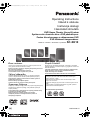 1
1
-
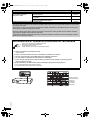 2
2
-
 3
3
-
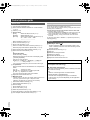 4
4
-
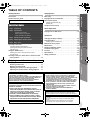 5
5
-
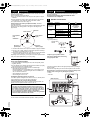 6
6
-
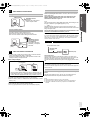 7
7
-
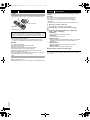 8
8
-
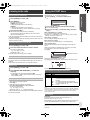 9
9
-
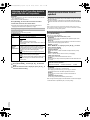 10
10
-
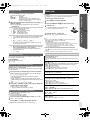 11
11
-
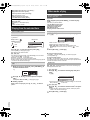 12
12
-
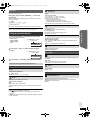 13
13
-
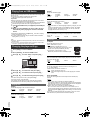 14
14
-
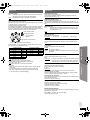 15
15
-
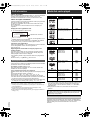 16
16
-
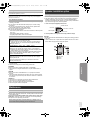 17
17
-
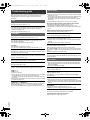 18
18
-
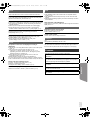 19
19
-
 20
20
-
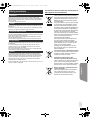 21
21
-
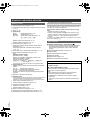 22
22
-
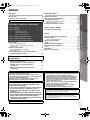 23
23
-
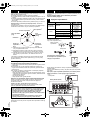 24
24
-
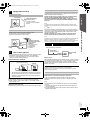 25
25
-
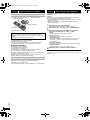 26
26
-
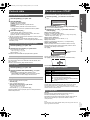 27
27
-
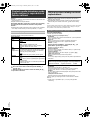 28
28
-
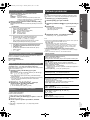 29
29
-
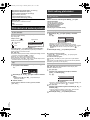 30
30
-
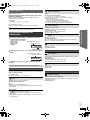 31
31
-
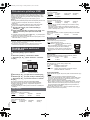 32
32
-
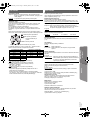 33
33
-
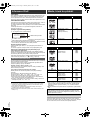 34
34
-
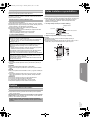 35
35
-
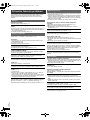 36
36
-
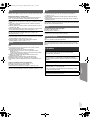 37
37
-
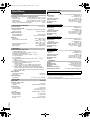 38
38
-
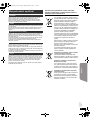 39
39
-
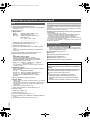 40
40
-
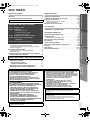 41
41
-
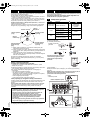 42
42
-
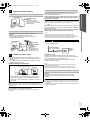 43
43
-
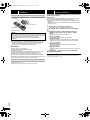 44
44
-
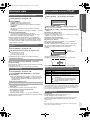 45
45
-
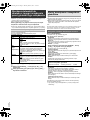 46
46
-
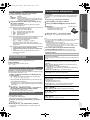 47
47
-
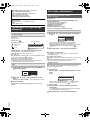 48
48
-
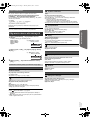 49
49
-
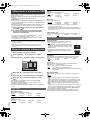 50
50
-
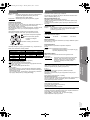 51
51
-
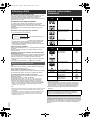 52
52
-
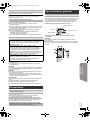 53
53
-
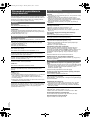 54
54
-
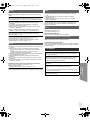 55
55
-
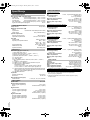 56
56
-
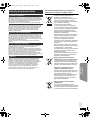 57
57
-
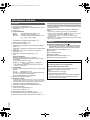 58
58
-
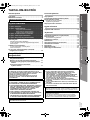 59
59
-
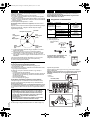 60
60
-
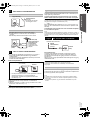 61
61
-
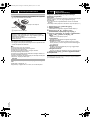 62
62
-
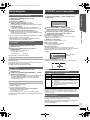 63
63
-
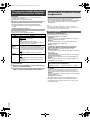 64
64
-
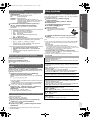 65
65
-
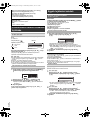 66
66
-
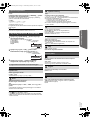 67
67
-
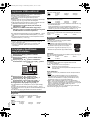 68
68
-
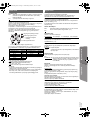 69
69
-
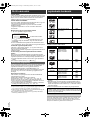 70
70
-
 71
71
-
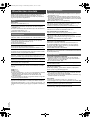 72
72
-
 73
73
-
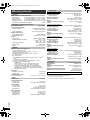 74
74
-
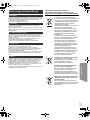 75
75
-
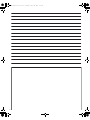 76
76
-
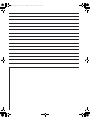 77
77
-
 78
78
Panasonic SCXH10EP Instrukcja obsługi
- Kategoria
- Odtwarzacze DVD
- Typ
- Instrukcja obsługi
w innych językach
- slovenčina: Panasonic SCXH10EP Návod na používanie
- English: Panasonic SCXH10EP Operating instructions
Powiązane artykuły
-
Panasonic SCPT70 Instrukcja obsługi
-
Panasonic SCPT70 Instrukcja obsługi
-
Panasonic SCPT85EP Instrukcja obsługi
-
Panasonic SCPT85 Instrukcja obsługi
-
Panasonic SCXH55EP Instrukcja obsługi
-
Panasonic SCBTT770EP Instrukcja obsługi
-
Panasonic SCBTT270EP Instrukcja obsługi
-
Panasonic SCBTT190EP Instrukcja obsługi
Inne dokumenty
-
Yamaha RX-V2400 Instrukcja obsługi
-
Yamaha RX-V2500 Instrukcja obsługi
-
Yamaha RV2600 DTS Instrukcja obsługi
-
Yamaha RX-V757 Instrukcja obsługi
-
Yamaha RX-V4600 - AV Receiver Instrukcja obsługi
-
Yamaha RX-A2000 Instrukcja obsługi
-
Sony SRS-D511 Instrukcja obsługi
-
Silvercrest SP-2124 User Manual And Service Information
-
Hama 99044721 Instrukcja obsługi