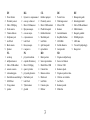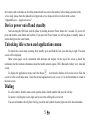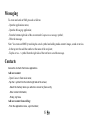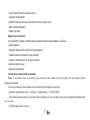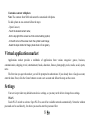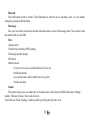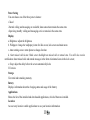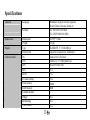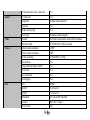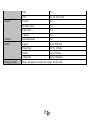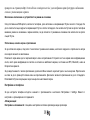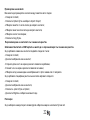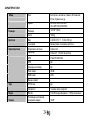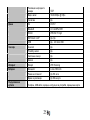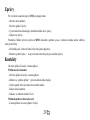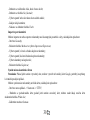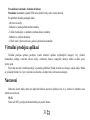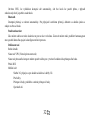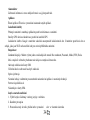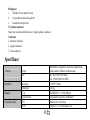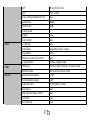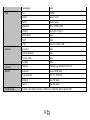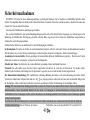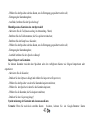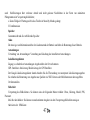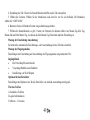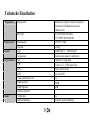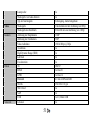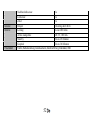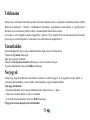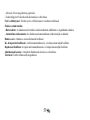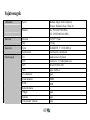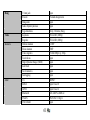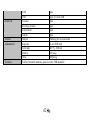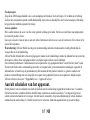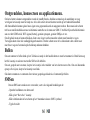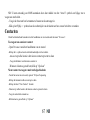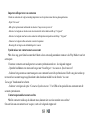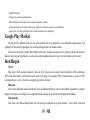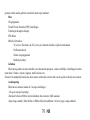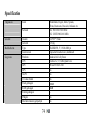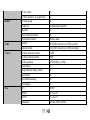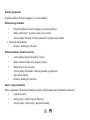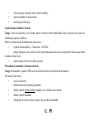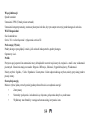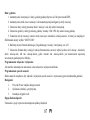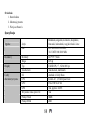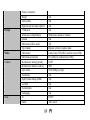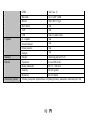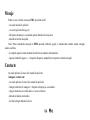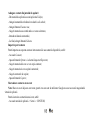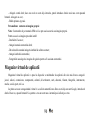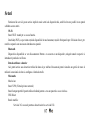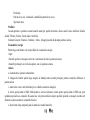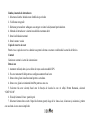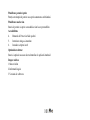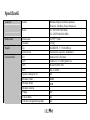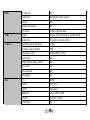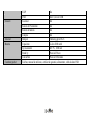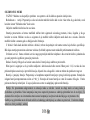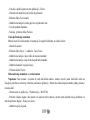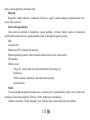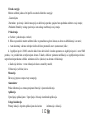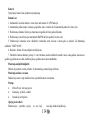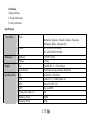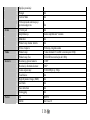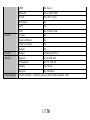Allview X1 Soul Instrukcja obsługi
- Kategoria
- Smartfony
- Typ
- Instrukcja obsługi

X1 SOUL
USER MANUAL………………………………….…...4
РЪКОВОДСТВО ЗА УПОТРЕБА…………….…17
UŽIVATELSKÁ PŘÍRUČKA.................................27
BETRIEBSANLEITUNG......................................40
FELHASZNALOI KEZIKONYV…………………...54
GEBRUIKERSHANDLEIDING............................64
PODRĘCZNIK DLA UŻYTKOWNIKA.................78
MANUAL DE UTILIZARE………………….…..…92
PRIRUČNIK ZA KORIŠĆENJE.......................106

2

3
EN
BG
CZ
DE
HU
1
1
Power button
1
Бутонът за захранване
1
tlačítko napájení
1
Power-Taste
1
Bekapcsoló gomb
2
Proximity sensor
2
сензор за близост
2
Proximity senzor
2
Näherungssensor
2
Közelségérzékelő
3
Micro USB plug
3
Micro USB щепсел
3
Micro USB konektor
3
Micro-USB
3
Micro USB-csatlakozó
4
Front camera
4
Предна камера
4
Přední fotoaparát
4
Kamera
4
Elülső kamera
5
Volume buttons
5
сила на звука
5
tlačítka hlasitosti
5
Lautstärketasten
5
Hangerő gombok
6
Earphones jack
6
слушалки жак
6
Sluchátka jack
6
Kopfhörerbuchse
6
Fülhallgató jack
7
Led Flash
7
Led Flash
7
Led Flash
7
LED-Blitz
7
LED vaku
8
Back camera
8
Назад камера
8
zpět fotoaparát
8
Zurück Kamera
8
Vissza fényképezőgép
9
Speaker
9
говорител
9
reproduktor
9
Lautsprecher
9
Hangszóró
NL
PL
RO
SR
1
uit-knop
1
przycisk zasilania
1
Buton pornire
1
Dugme za uključivanje
2
nabijheidssensor
2
czujnik zbliżeniowy
2
Senzor proximitate
2
Senzor za bliskost
3
Micro-USB-stekker
3
Micro USB plug
3
Mufa Micro USB
3
Utičnica USB
4
camera vooraan
4
aparat z przodu
4
Camera fata
4
Kamera spreda
5
volumeknoppen
5
przyciski głośności
5
Butoane volum
5
Dugme za jačinu zvuka
6
Oortelefoon-aansluiting
6
Słuchawki jack
6
Mufa casti
6
Utičnica za zvučnike
7
LED-flitser
7
Led Flash
7
Led Flash
7
Led Flash
8
Terug camera
8
Tylna kamera
8
Camera spate
8
Kamera pozadi
9
spreker
9
głośnik
9
Difuzor
9
Mikrofon

4
Notices for the use of phone
CAUTION! Please read carefully this instructions and follow them, in the case of dagerous situations.
Driving safety: It is recommended not to use the phone while driving. If you use it however, turn on the Handsfree
mode.
Turn off your phone while in an aircraft.
Interference caused by mobile phones affects aviation safety, and thus is illegal to use it on the plane. Please make
sure that your mobile phone is turned off when you are on the plane.
In hospital: When using the phone in a hospital must submit to the relevant rules specified by the hospital. Any
interference caused by wireless devices may affect the performance of the phone.
Approved service: Only approved repair shops can repair mobile phones. If you open the phone and try to fix it
yourself you will void the warranty of the product.
Accesories and batteries: Only accesories and batteries approved by the producer can be used.
Emergency calls: Make sure the phone is turned on and enabled if you wish to make an emergency call, press the
call key and confirm the location, explain what happened and do not close the call.
The battery and charging the battery: It is recommended to fully charge before first use of the device. Do not expose
the battery to temperatures above 40 C. Do not dispose the battery in fire or drop anywhere. Return defective
batteries in special centers or to the supplier center.
Warning: We take no responsibility for situations where the phone is used other than as provided in the manual.
Our company reserves the right to make changes in the content of the manual without making this public. These
changes will be posted on the company website to the product it amends.
The contents of this manual may be different from that in the product. In this last case will be considered.
To avoid the problems that might occur with the service shops approved by Visual Fan Ltd. (because Visual Fan
reserves the right to stop the collaboration with any service shop which was previously approved and mentioned in

5
the waranty card on the date on which the product batch was sold on the market), before taking a product to the
service shop, please check the updated list of approved service shops on Allview website at the section:
“Support&Service – Approved service”.
Device power on/off and standby
After inserting the SIM card, start the phone by holding down the Power button for 3 seconds. To power off,
press and hold the same button and confirm. If you press the Power button you will set phone in standby mode, to
return shortly press the same button.
Unlocking, idle screen and applications menu
To unlock the screen when resuming from standby, press and hold the lock icon and drag to right. The main
screen will be displayed.
Home screen pages can be customized with shortcuts and widgets. At the top of the screen is placed the
notification bar that contains information about the mobile network signal, WiFi, Bluetooth, battery level, time and
events.
To display the applications menu, touch the Menu icon from the bottom of the main screen. Slide the
screen to left to scroll main menu. Touch the desired application icon to access it. Use the Back button to return to
the main screen.
Dialing
To call a number, from the main screen open the dialer, dial the number and press the call key.
To answer a call drag the icon to right, and to reject the call drag the icon to left.
You can call numbers directly from Call log, touch the dial symbol from the right side of the desired number.

6
Messaging
To create and send an SMS, proceed as follows:
- Open the applications menu;
- Open the Messaging application;
- From the bottom-right side of the screen touch Compose new message symbol;
- Write the message;
Note: You create an MMS by touching the attach symbol and adding media content: images, sound or movies.
- In the top text box add the number or the name of the recipient;
- Tap the arrow -> symbol from the right side of the text box to send the message.
Contacts
Access the Contacts from menu applications.
Add new contact:
- Open Contacts from main menu;
- Tap the + symbol from the bottom-right side of the screen;
- Select the memory where you will store: account or phone entry;
- Enter contact information;
- Finally, tap Save.
Add new contact from call log:
- From the applications menu, open the Dialer;

7
- Tap the phone number you want to save;
- Tap New contact button;
- Select the memory where you will store: account or phone entry;
- Enter contact information;
- Finally, tap Save.
Import/export contacts
You can import or export contacts between memories and accounts available, as follows:
- Open Contacts;
- Press the Options button and select Import / Export;
- Choose memory from which to copy contacts;
- Choose in which memory to copy the contacts;
- Select contacts to copy;
- Press the Copy button;
Synchronize contacts with an account
Note: If you don’t have an account, you can create one which is also necessary for the Google virtual
applications market.
You can synchronize the contacts of an account by following the next steps:
- Open the applications menu -> Settings -> Applications -> ACCOUNTS;
- Touch the desired account; if you don’t have allready set, you can add a new one by touching the button Add
new account ;
- Tick the option Sync contact;

8
Customize contacts with photo
Note: The contacts from SIM card cannot be customized with photo.
To add a photo to one contacts follow the steps:
- Open Contacts;
- Touch the desired contact name;
- On the top-right of the screen touch the contact editing symbol;
- In the left corner of the screen touch the symbol to add image;
- Select the input method of image: photo shoot or from gallery.
Virtual application market
Applications market provides a multitude of applications from various categories: games, business,
communication, shopping, travel, entertainment, books, education, finance, photography, tools, media, social, sports,
news.
The first time you open the market, you will be prompted to authenticate. If you already have a Google account,
enter the data. If not, click the Create button to create a new account and follow the steps on the screen.
Settings
Your service provider may default some device settings, so you may not be able to change these settings.
WLAN
Touch Wi-Fi switch to activate. Open Wi-Fi to search for available networks automatically. Networks without
password can be used directly, for others you need to enter the password first.

9
Bluetooth
Touch Bluetooth switch to activate. Touch Bluetooth to enter the device searching screen. You can modify
settings by pressing the Menu button.
Data usage
Here you can activate or deactivate the data connection and see a chart of data usage status. You can also set the
data mobile limit for each SIM.
More
Airplane mode
Virtual Private Networks(VPN) Settings.
Tethering & portable hotspot
Wifi Direct
Mobile network
3G service: here you can enable/disable the 3G service.
Preffered networks
Access point names: add or modify the access points.
Network operators.
Sounds
This option allows you to set audio tones for incoming calls, e-mail alerts and SMS notifications. Settings
include: Vibration, Volume, Tone Audio, Reviews
Select General / Silent / Meeting / Outdoor profile by touching the right side circle.

10
Power Saving
You can choose one of the three power schemes:
-Closed
-Normal: calling and messaging are available; data connection remains the same state
-Super-long standby: calling and messaging services remains in the same state.
Display
a. Brightness: adjust the brightness
b. Wallpaper: change the wallpaper picture for idle screen, lock screen and main menu
c. Auto rotating screen: rotate phone to change direction
d. Alert missed call & sms: blink screen backlight on missed call or unread sms. You will also receive
notifications about missed calls and unread messages in the form of animated icons in the lock screen;
e. Sleep: adjust the delay before the screen automatically locks
f. Font size
Storage
View total and remaining memory.
Battery
Displays information about the charging status and usage of the battery.
Applications
Shows the list of the installed and downloaded applications, which of them are installed.
Location
Access to my location: enable applications to use your location information.

11
GPS satellites: switch on/off the GPS receiver.
Google location service: let applications to use the WiFi or mobile network connection to get localization.
Security
1) Set up screen locks: you can choose slide, pattern, PIN or password to unlock the screen.
2) Set up SIM card lock: enter 4-8numbers PIN to set the lock of SIM.
If you enter 10 times wrong PUK code, the SIM card will be permanently locked.
3) Password visible: password visible when enter it
4) Select device administration: add or delete device manager.
5) Unknown sources: install apps from unknown sources
6) Trusted credentials: show the trusted credentials
Languages and input
1) Selecting Language: include all the languages on the phone and totally amount of 12 kinds.
2) Spell checker
3) Personal Dictionary: add words to custom dictionary or delete.
4) Input method : you can select Android keyboard or MultiLing keyboard input method.
5) Text to speech settings
6) Pointer speed
Reset to factory settings
Backup my data: backup my settings and data of other applications.
Factory data reset: clear all data stored on the phone.

12
Accounts
Add, manage and change synchronization options for the used accounts.
Date and Time
1) Automatic date & time: use date and time provided by network or by GPS
2) Automatic time zone: check to use network-provided time zone
3) Set Date / Set time: touch to set date / time.
4) Selecting time zone Select Time Zone according to where you are.
4) Use 24 hour time format : ON/OFF
5) Select date format.
Schedule power on/off
You can set time of boot or shutdown the phone.
Schedule airplane on/off
You can set the time of activating or deactivating the plane mode.
Accessibility
1.Power button end call
2.Touch and hold delay
3.Install web scripts
Developer options
Set options dedicated to the Android software developers
About phone
You can check the information about: phone status, legal informations, software version.

13
Specifications
General
Language
Romanian, English, German, Spanish,
French, Dutch, Russian, Italian etc.
Network
2G: 900/1800/1900 MHz
3G: UMTS 900/2100 MHz
Dimensions
Dimensions
143*69*7,9mm
Weight
129,4g
Display
Type
FullHD IPS, 5”, 1920x1080 px
Touchscreen
Capacitive touchscreen , multitouch
Characteristics
OS
Android 4.2 Jelly Bean
CPU
Cortex-A7, 1,5 GHz Quad Core
GPU
PowerVR SGX 544
GPS
Yes
AGPS
Yes
3G video calling
Yes
Flash memory
32GB
RAM memory
2GB
External memory
-
Widget
Yes
Multitasking
Yes
Turn to Mute
Yes

14
Vibration when call is connected
Yes
Sound
3.5mm jack
Yes
Amplifier
Yamaha audio amplifier
Speaker
Yes
Audio file playing
Yes
Alert type
Vibrations, audio ringtone
Video
Render
FULLHD video formats with 1080p resolution
Internet render
FULLHD with 1080p resolution
Camera
Main camera resolution
13MP
Front camera resolution
5MP
Video recording
1920x1080px @ 30fps
Touchfocus
Yes
High Dynamic Range (HDR)
Yes
Led flash
Yes
Face detection
Yes
Geotagging
Yes
Data
3G
HSPA+
EDGE
Yes Class10
GPRS
Yes Class 12
Bluetooth
4.0 with A2DP and EDR
WLAN
WiFi 802.11 b/g/n
WiFi Direct
Yes

15
VoIP
Yes
USB
Yes 2.0, micro USB
Sensors
G-senzor
Yes
Proximity sensor
Yes
Light sensor
Yes
Compass
Yes
Internet
Social networking
Yes
Battery
Capacity
Li-Ion 2000 mAh
Charger type
DC 5V, 1000 mA
Stand by
Up to 250 hours
Calling time
Up to 360 minutes
Package content
Phone, user manual, warranty card, charger, usb data cable

16
DECLARATION OF CONFORMITY
Nr. 1262
We, SC VISUAL FAN SRL, importer located in Brasov, 61 Brazilor STR., registered at the Commerce Chamber Brasov no.
J08/818/2002, CUI 14724950, assures, guarantee and declare on our own responsibility, in accordance with art.4 from HG nr.
1.022/2002 regarding the statute of the products and services that can jeopardize life, health, work security and environmental
protection, that:
The product X1 Soul – mobile phone ALLVIEW brand - and the accessories that came with the product: 220V charger,
headphones and battery don’t jeopardize life, health, work security and environmental protection and they are according to:
- The Stipulations of HG nr.982/2007 witch transpose the essential requirements specified in Direction 2004/108/CE, regarding
electromagnetically compatibility;
- The Direction regarding the low voltage equipment users assurance 73/32/CEE, modified by Direction 93/68/CEE (HG
457/2003) and tests EN 55013:2001+A1:2003+A2:2006, EN 55020:2007, EN 610000-3-2:2006, EN 61000-3-
3:1995+A1:2001+A2:2005;
- The Direction regarding the radio and telecommunication equipments R&TTE 1999/5/CE (HG 88/303).
- The safety requirements of the European Directive 2001/95/EC and of EN standards 60065:2002/A12:2011 and EN
60950-1:2006/A12:2011, of the decibels level emitted by the sold devices.
The Product described upstairs in this Declaration and all the accessories are according to the next standards:
- Health EN 50360, EN 50361;
- Safety EN 6095-1;
- EMC EN 301 489-1-7/17;
- Radio spectrum EN 301511 EN 300328;
After the performed tests emerge that the samples comply with the upstairs specification, as the test results show. Documentation
is stored on VISUAL FAN LTD - Brasov, 61 Brazilor STR.
Also available on web:”www.allviewmobile.com”
CE 0678 Director
SAR: 0,624 W/kg COTUNA GHEORGHE

17
ИНСТРУКЦИЙ ЗА БЕЗОПАСНОСТ
ВНИМАНИЕ! Прочетете внимателно тези инструкций и ги следвайте.
Карайте предпазливо: Препоръчваме да не използвате телефона докато шофирате. Ако се наложи да го ползвате
- включете режим – СВОБОНИ РЪЦЕ.
Изключете телефона когато сте в самолет
Смущенията, причинени от мобилните телефони влияят на безопасността на въздухоплаването, и поради това е
незаконно, да го използвате в самолета . Моля уверете се, че телефона е изключен докато сте в самолета.
В болница: Когато използвате телефона в болница , трябва да се съобразявате с правилата определени от
болницата.
Оторизиран сервиз: Само оторизирани сервизи могат да ремонтират телефона. Ако отворите телефона и се
опитате само да оправите евентуална повреда, гаранцията автоматично става невалидна.
Аксесоари и батерий: Трябва да се използват, само аксессоари и батерий одобрени от производителя .
Спешни обаждания: Уверете се, че телефонът е включен, ако желаете да направите спешно повикване,
наберете 112 и натиснете клавиша за повикване. Потвърдете мястото, обяснете какво се е случило и не
затваряйте повикването.
Батерия и зареждане на батерията: Препоръчва се пълно зареждане на батерията преди използване на
устройството. Не излагайте батерията на температури над 40 градуса целзий. Не излагайте или хвърляйте
батерията в огън. Изхвърляйте батерийте в обозначените за това места.
Внимание: Не носим отговорност ако телефона е използван по различен начин от указанията в инсрукцията.
Нашата компания си запазва правото да прави промени в съдържанието на ръководството, без да оповестява
това публично. Тези промени ще бъдат оповестявани в сайта на компанията. Производителя - Visual Fan Ltd.,
си запазва правото да спре работа със всеки сервизен център, упоменат на гаранционната карта, към датата
на закупуване на продукта.
За да избегнете недоразумения, преди да занесете устройството за ремонт в някой от сервизите, моля

18
проверете на страницата http://www.allview.com/suport-service/, дали избрания сервиз фигурира в обновения
списък с упълномощени сервизи.
Включване изключване на устройството и режим на изчакване
След поставяне на SIM картите, включете телефона, чрез натискане на захранващият бутон за около 3 секунди. За
да го изключите също задръжте захранващият бутон и после потвърдете. Ако натиснете бутона за кратко телефона
минава в режим на изчакване и екрана изгасва, за да излезете от режима на изчакване пак натиснете за кратко
същият бутон.
Отключване, начален екран и приложения
За да отключите екрана, след като сте излезли от режим на изчакване, натиснете задръжте и приплъзнете нагоре
или надоло иконата за заключване.
Началният екран може да се персонализира с икони и приложения. В горната част на екрана има информационна
лента, която дава информация за силата на сигнала на мобилната мрежа, състояние на WiFi, Bluetooth, ниво на
батерията и времето.
За да видите менюто с всички приложения, докоснете Meню иконата в долният десен ъгъл на екрана. Приплъзнете
на ляво за да се превъртят всички икони на приложенията. Докоснете желаното приложение за да го потвърдите.
Използвайте бутона за връщане за да се върнете към главният екран.
Настройки на телефона
За да настроите телефона отидете в менюто с приложенията и натиснете Настройики / Settings. Менюто с
настройки е организирано в 4 подменюта:
А:Комуникаций:
Настройки на повикването: специални настройки за гласови разговори, видео разговори

19
Wireless & networks: Настройки за управление на мобилни мрежи WiFi, Bluetooth. – Самолетен режим: отметка в
квадратчето, за да деактивирате всички безжични връзки ;
- WiFi :отметка в квадратчето за да се включи WiFi мрежа;
- WiFi настройки: търсене, включване и изключване от WiFi мрежи;
Забележка! За да се включите в заключени мрежи трябва да въведете парола;
- Bluetooth: отметка в квадратчето, за да се включи Bluetooth ;
- Bluetooth настройки : отворете менюто, за да търси, Bluetooth устройства;
- Tethering and portable hotspot: подменю, за да настроите телефона си, като преносима точка за достъп до
интернет; може да споделяте вашата интернет връзка чрез WiFi или USB;
- Мобилни мрежи:
- 3G услуги: включете/изключете 3G връзката към определена SIM карта или изберете предпочитана мобилна
мрежа: GSM/WCDMA или само WCDMA;
- Име на точката за достъп: настройте името на точката за достъп – за мобилен достъп до интернет през
съответната мобилна мрежа;
B. Системни:
1. Аудио профили: добавяне изтриване или промяна на аудио профили . Можете да персонализирате аудио
профилите, чрез промяна на рингтон, разпознавателен звук, или вибраций .
2. Дисплей: настройки на яркостта на дисплея, скрийнсейвъра, интерфейс анимаций и автоматично завъртане на
дисплея;
3. Език и клавиатура: изберете език и метод за въвеждане на текст;
4. Дата и час: отворете за настройка на дата час и часова зона ;
5. Планиране на включване и изключване: Можете да настроите устройството за атоматично включване и
изключване в определен час.;
6. Планиране на вкл/изкл на самолетен режим: Самолетният режим може да се настрои за включване или

20
изключване в определен час.
C. Приложения:
1. Приложения:
- Unknown sources: отметка в квадратчето за да позволите инсталацията на приложения от други източници освен
официалния магазин за приложения;
- Предпочитана директория за инсталация
-Управление на приложенията: Разглеждане преместване или изтриване на приложенията;
- Storage usage: менюто показва списък на всички инсталирани приложения;
2. Профили и синхронизиране
- Основни данни: отметка в квадратчето, за да позволи на приложенията да изпращат и получават данни по всяко
време;
- Автоматично синхронизиране: отметка в квадратчето, за да се позволи автоматичното синхронизиране на
данните;
3. Privacy: да направите резервно копие или да възстановите фабричните настройки на устройството.
4. Сигурност:
- Заключване на екрана: определя метод за отключване,парола или друг.
- Заключване на SIM карта:активиране/деактивиране на заключване на SIM карта
-Парола: Проверете за показване на паролата, докато въвеждате ;
5. Местоположение:
- Използвайте wireless networks :отметка в квадратчето за да позволите на системата да определи вашето
местоположение чрез Wi Fi или мобилната мрежа.
- Използвайте GPS satellites отметка в квадратчето, за да се определи точното местоположение с помощта на GPS
приемник:;
- EPO assistance: Използвайте GPS спомагателни данни, за да се ускори GPS позициониранеto;
Strona jest ładowana ...
Strona jest ładowana ...
Strona jest ładowana ...
Strona jest ładowana ...
Strona jest ładowana ...
Strona jest ładowana ...
Strona jest ładowana ...
Strona jest ładowana ...
Strona jest ładowana ...
Strona jest ładowana ...
Strona jest ładowana ...
Strona jest ładowana ...
Strona jest ładowana ...
Strona jest ładowana ...
Strona jest ładowana ...
Strona jest ładowana ...
Strona jest ładowana ...
Strona jest ładowana ...
Strona jest ładowana ...
Strona jest ładowana ...
Strona jest ładowana ...
Strona jest ładowana ...
Strona jest ładowana ...
Strona jest ładowana ...
Strona jest ładowana ...
Strona jest ładowana ...
Strona jest ładowana ...
Strona jest ładowana ...
Strona jest ładowana ...
Strona jest ładowana ...
Strona jest ładowana ...
Strona jest ładowana ...
Strona jest ładowana ...
Strona jest ładowana ...
Strona jest ładowana ...
Strona jest ładowana ...
Strona jest ładowana ...
Strona jest ładowana ...
Strona jest ładowana ...
Strona jest ładowana ...
Strona jest ładowana ...
Strona jest ładowana ...
Strona jest ładowana ...
Strona jest ładowana ...
Strona jest ładowana ...
Strona jest ładowana ...
Strona jest ładowana ...
Strona jest ładowana ...
Strona jest ładowana ...
Strona jest ładowana ...
Strona jest ładowana ...
Strona jest ładowana ...
Strona jest ładowana ...
Strona jest ładowana ...
Strona jest ładowana ...
Strona jest ładowana ...
Strona jest ładowana ...
Strona jest ładowana ...
Strona jest ładowana ...
Strona jest ładowana ...
Strona jest ładowana ...
Strona jest ładowana ...
Strona jest ładowana ...
Strona jest ładowana ...
Strona jest ładowana ...
Strona jest ładowana ...
Strona jest ładowana ...
Strona jest ładowana ...
Strona jest ładowana ...
Strona jest ładowana ...
Strona jest ładowana ...
Strona jest ładowana ...
Strona jest ładowana ...
Strona jest ładowana ...
Strona jest ładowana ...
Strona jest ładowana ...
Strona jest ładowana ...
Strona jest ładowana ...
Strona jest ładowana ...
Strona jest ładowana ...
Strona jest ładowana ...
Strona jest ładowana ...
Strona jest ładowana ...
Strona jest ładowana ...
Strona jest ładowana ...
Strona jest ładowana ...
Strona jest ładowana ...
Strona jest ładowana ...
Strona jest ładowana ...
Strona jest ładowana ...
Strona jest ładowana ...
Strona jest ładowana ...
Strona jest ładowana ...
Strona jest ładowana ...
Strona jest ładowana ...
Strona jest ładowana ...
Strona jest ładowana ...
Strona jest ładowana ...
-
 1
1
-
 2
2
-
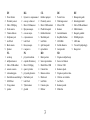 3
3
-
 4
4
-
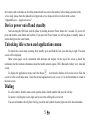 5
5
-
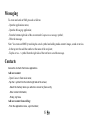 6
6
-
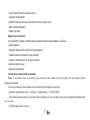 7
7
-
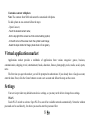 8
8
-
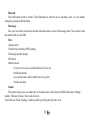 9
9
-
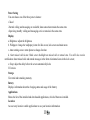 10
10
-
 11
11
-
 12
12
-
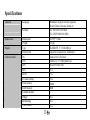 13
13
-
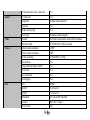 14
14
-
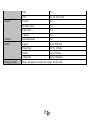 15
15
-
 16
16
-
 17
17
-
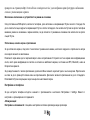 18
18
-
 19
19
-
 20
20
-
 21
21
-
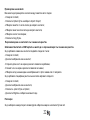 22
22
-
 23
23
-
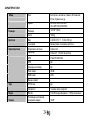 24
24
-
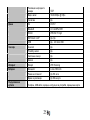 25
25
-
 26
26
-
 27
27
-
 28
28
-
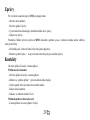 29
29
-
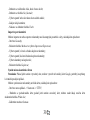 30
30
-
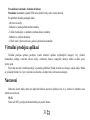 31
31
-
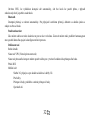 32
32
-
 33
33
-
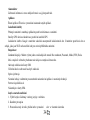 34
34
-
 35
35
-
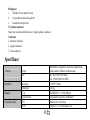 36
36
-
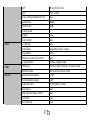 37
37
-
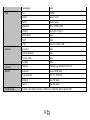 38
38
-
 39
39
-
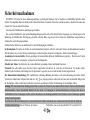 40
40
-
 41
41
-
 42
42
-
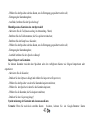 43
43
-
 44
44
-
 45
45
-
 46
46
-
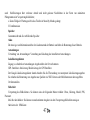 47
47
-
 48
48
-
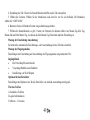 49
49
-
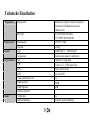 50
50
-
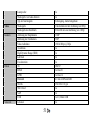 51
51
-
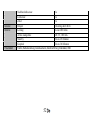 52
52
-
 53
53
-
 54
54
-
 55
55
-
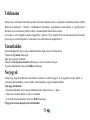 56
56
-
 57
57
-
 58
58
-
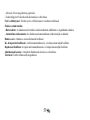 59
59
-
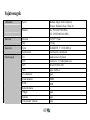 60
60
-
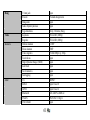 61
61
-
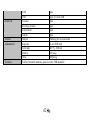 62
62
-
 63
63
-
 64
64
-
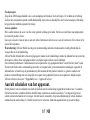 65
65
-
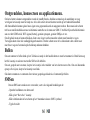 66
66
-
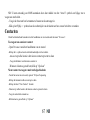 67
67
-
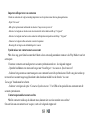 68
68
-
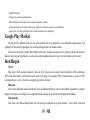 69
69
-
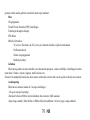 70
70
-
 71
71
-
 72
72
-
 73
73
-
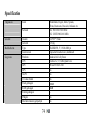 74
74
-
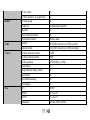 75
75
-
 76
76
-
 77
77
-
 78
78
-
 79
79
-
 80
80
-
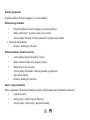 81
81
-
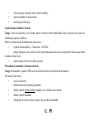 82
82
-
 83
83
-
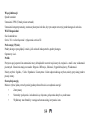 84
84
-
 85
85
-
 86
86
-
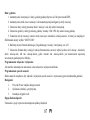 87
87
-
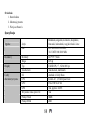 88
88
-
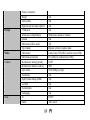 89
89
-
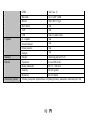 90
90
-
 91
91
-
 92
92
-
 93
93
-
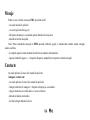 94
94
-
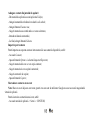 95
95
-
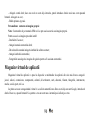 96
96
-
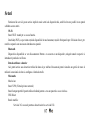 97
97
-
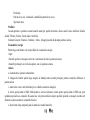 98
98
-
 99
99
-
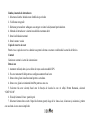 100
100
-
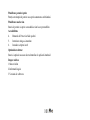 101
101
-
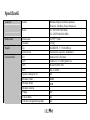 102
102
-
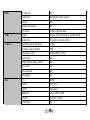 103
103
-
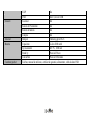 104
104
-
 105
105
-
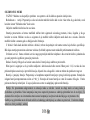 106
106
-
 107
107
-
 108
108
-
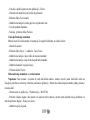 109
109
-
 110
110
-
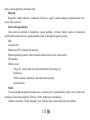 111
111
-
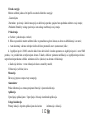 112
112
-
 113
113
-
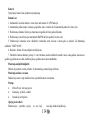 114
114
-
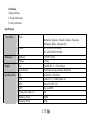 115
115
-
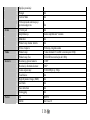 116
116
-
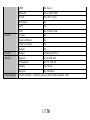 117
117
-
 118
118
Allview X1 Soul Instrukcja obsługi
- Kategoria
- Smartfony
- Typ
- Instrukcja obsługi
w innych językach
- Deutsch: Allview X1 Soul Benutzerhandbuch