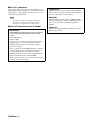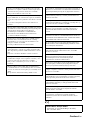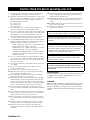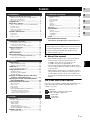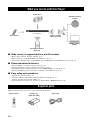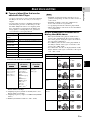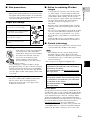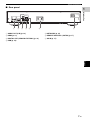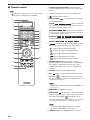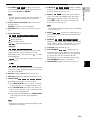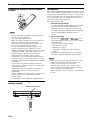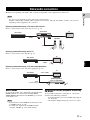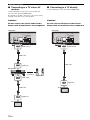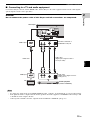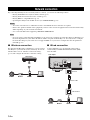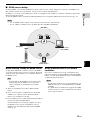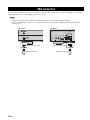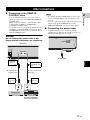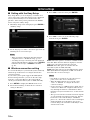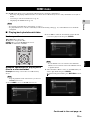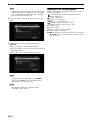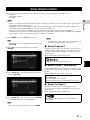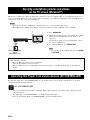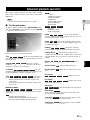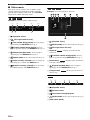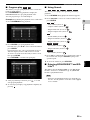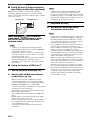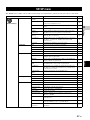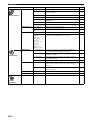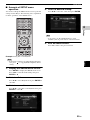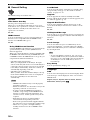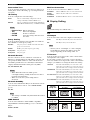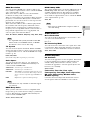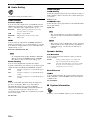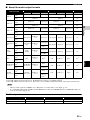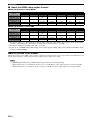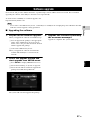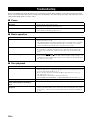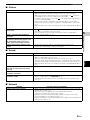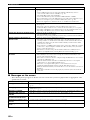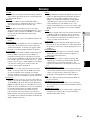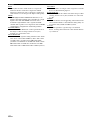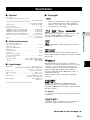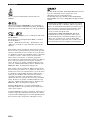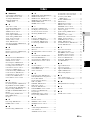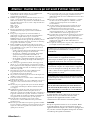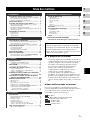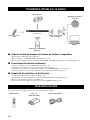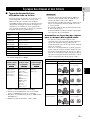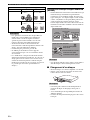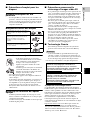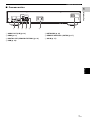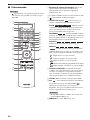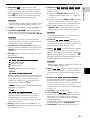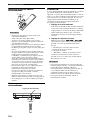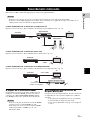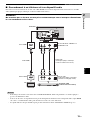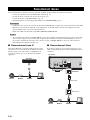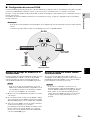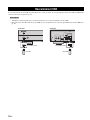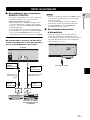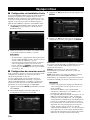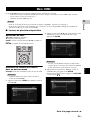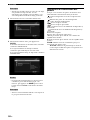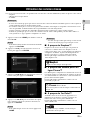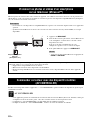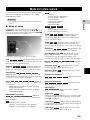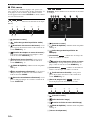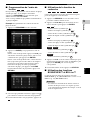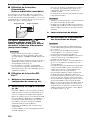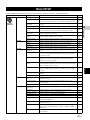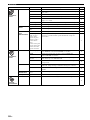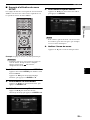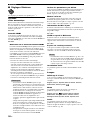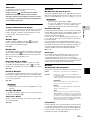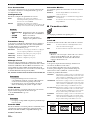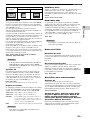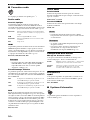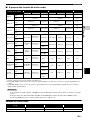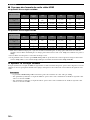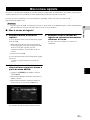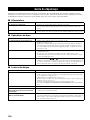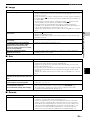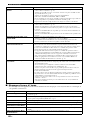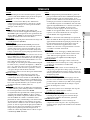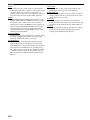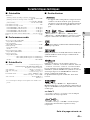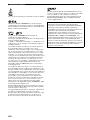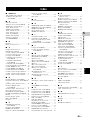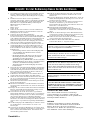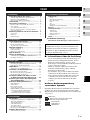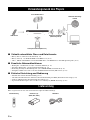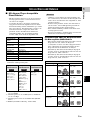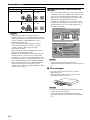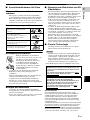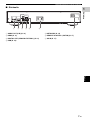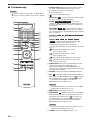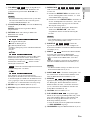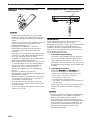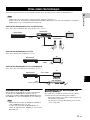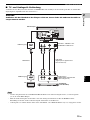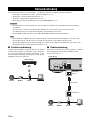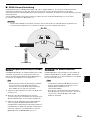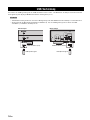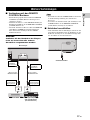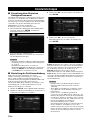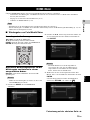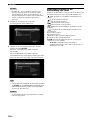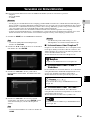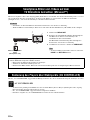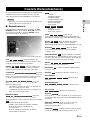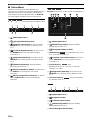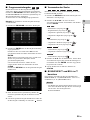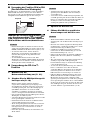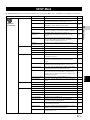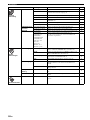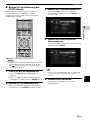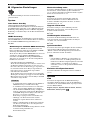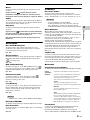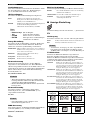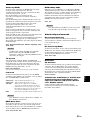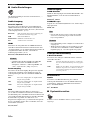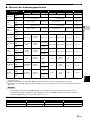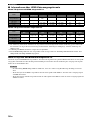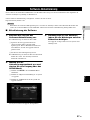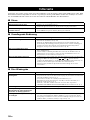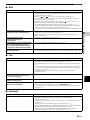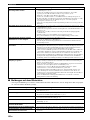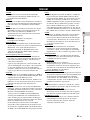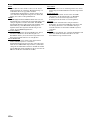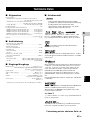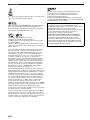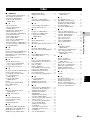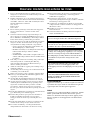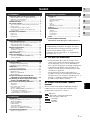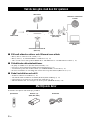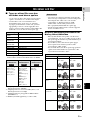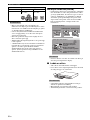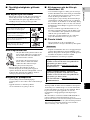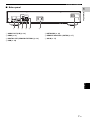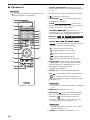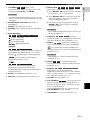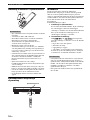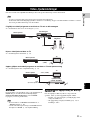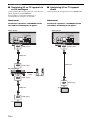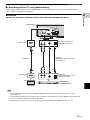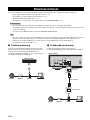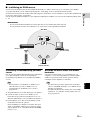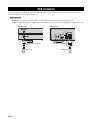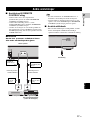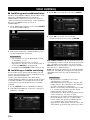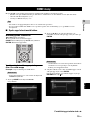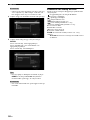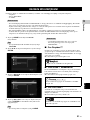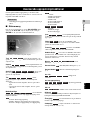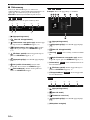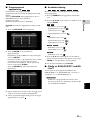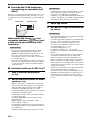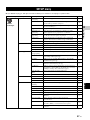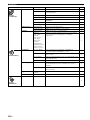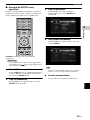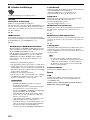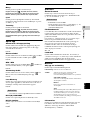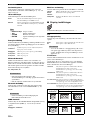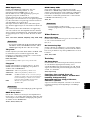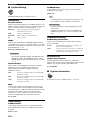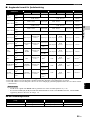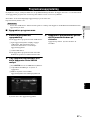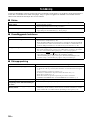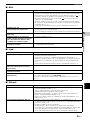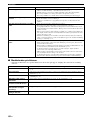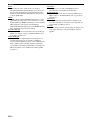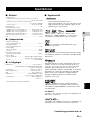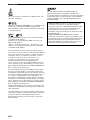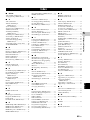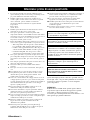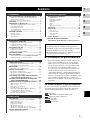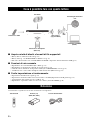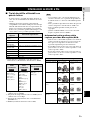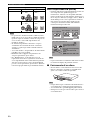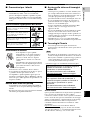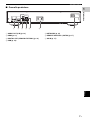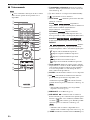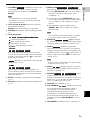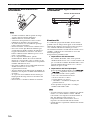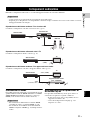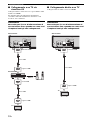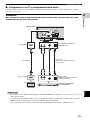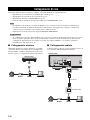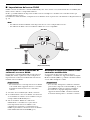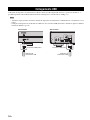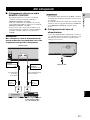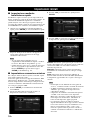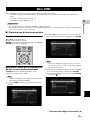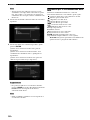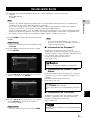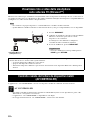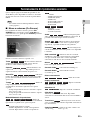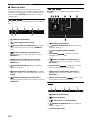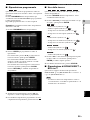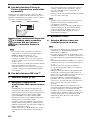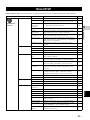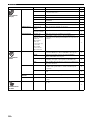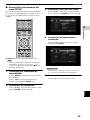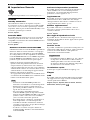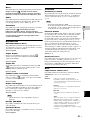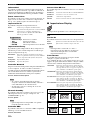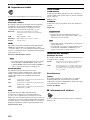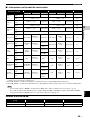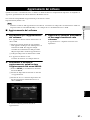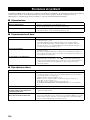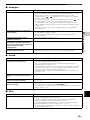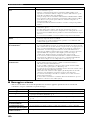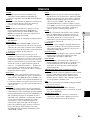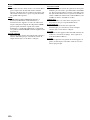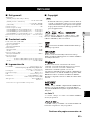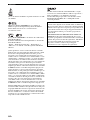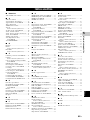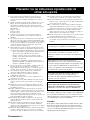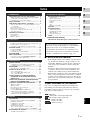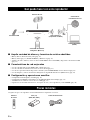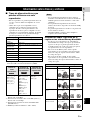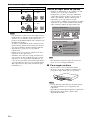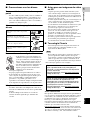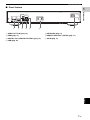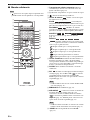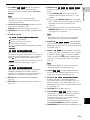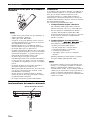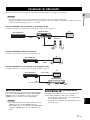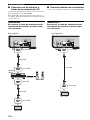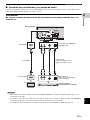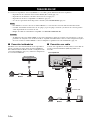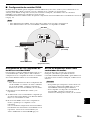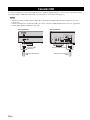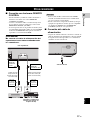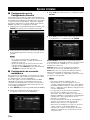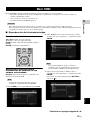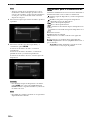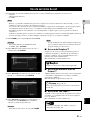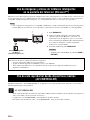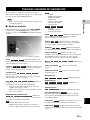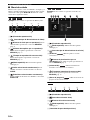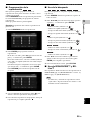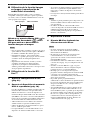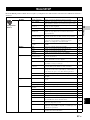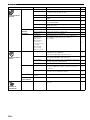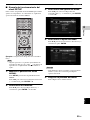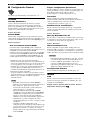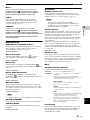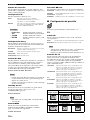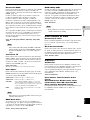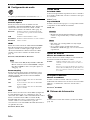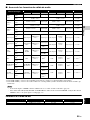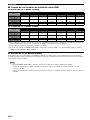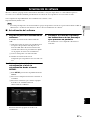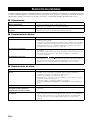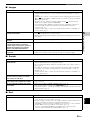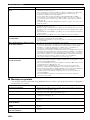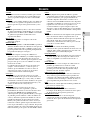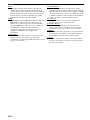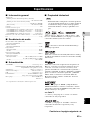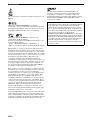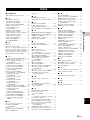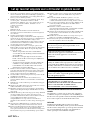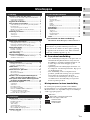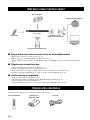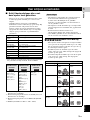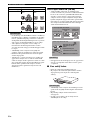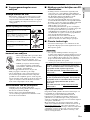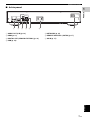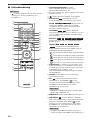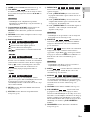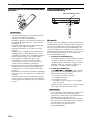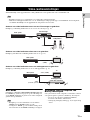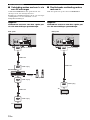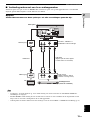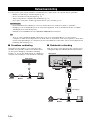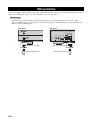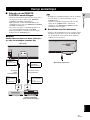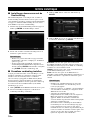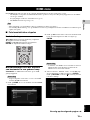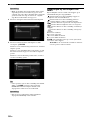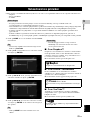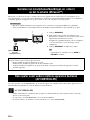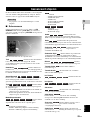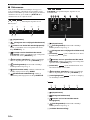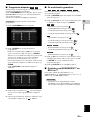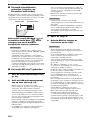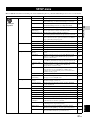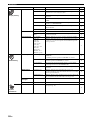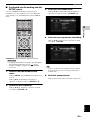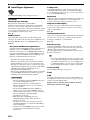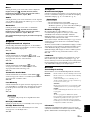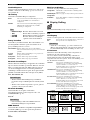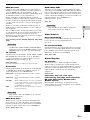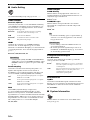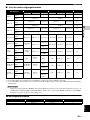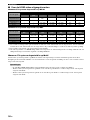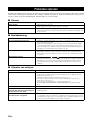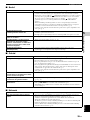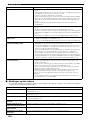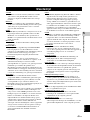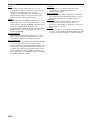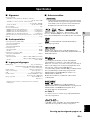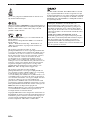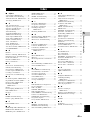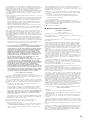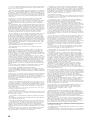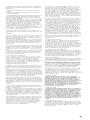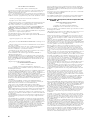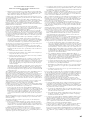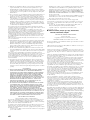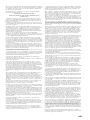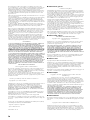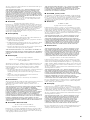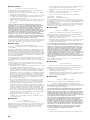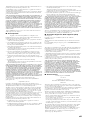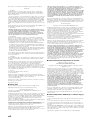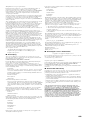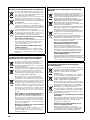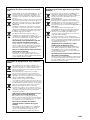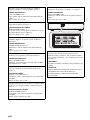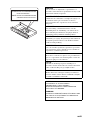Yamaha BD-S677Owner Instrukcja obsługi
- Kategoria
- Odtwarzacze Blu-Ray
- Typ
- Instrukcja obsługi

© 2013 Yamaha Corporation
Printed in China BD-S677/G
BD-S677
USB
5#%&
Blu-ray Disc Player
Lecteur Blu-ray Disc
BD-S677
Owner’s Manual
Mode d’emploi
Bedienungsanleitung
Bruksanvisning
Manuale di istruzioni
Manual de Instrucciones
Gebruiksaanwijzing
G
English Français Deutsch Svenska Italiano Español
Nederlands
00_BD-S677_G_cv.fm Page 1 Thursday, December 5, 2013 3:26 PM

Caution-i En
■ For U.K. customers
If the socket outlets in the home are not suitable for the
plug supplied with this appliance, it should be cut off and
an appropriate 3 pin plug fitted. For details, refer to the
instructions described below.
– The plug severed from the mains lead must be
destroyed, as a plug with bared flexible cord is
hazardous if engaged in a live socket outlet.
■ Special Instructions for U.K. Model
Note
IMPORTANT
THE WIRES IN MAINS LEAD ARE COLOURED
IN ACCORDANCE WITH THE FOLLOWING
CODE:
Blue: NEUTRAL
Brown: LIVE
As the colours of the wires in the mains lead of this
apparatus may not correspond with the coloured
markings identifying the terminals in your plug,
proceed as follows:
The wire which is coloured BLUE must be connected
to the terminal which is marked with the letter N or
coloured BLACK. The wire which is coloured
BROWN must be connected to the terminal which is
marked with the letter L or coloured RED.
Make sure that neither core is connected to the earth
terminal of the three pin plug.
OBSERVERA
Apparaten kopplas inte bort från växelströmskällan
(nätet) så länge som den är ansluten till vägguttaget,
även om själva apparaten har stängts av.
ADVARSEL
Netspæendingen til dette apparat er IKKE afbrudt,
sålæenge netledningen siddr i en stikkontakt, som er t
endt - også selvom der or slukket på apparatets
afbryder.
VAROITUS
Laitteen toisiopiiriin kytketty käyttökytkin ei irroita
koko laitetta verkosta.

Caution-ii En
• Hereby, Yamaha Music Europe GmbH, declares that this
BD-S677 is in compliance with the essential requirements
and other relevant provisions of Directive 1999/5/EC.
• This product is limited to indoor use only.
• Par la présente, Yamaha Music Europe GmbH déclare que
lappareil BD-S677 est conforme aux exigences essentielles
et aux autres dispositions pertinentes de la directive 1999/5/
CE.
• Ce produit est uniquement destiné à une utilisation en
intérieur.
• Hiermit erklärt Yamaha Music Europe GmbH, dass sich das
Gerät BD-S677 in Übereinstimmung mit den grundlegenden
Anforderungen und den übrigen einschlägigen
Bestimmungen der Richtlinie 1999/5/EG befindet.
• Dieses Gerät ist ausschließlich auf den Gebrauch in
geschlossenen Räumen ausgelegt.
• Härmed intygar Yamaha Music Europe GmbH att denna
BD-S677 står I överensstämmelse med de väsentliga
egenskapskrav och övriga relevanta bestämmelser som
framgår av direktiv 1999/5/EG.
• Den här produkten får bara användas inomhus.
• Con la presente Yamaha Music Europe GmbH dichiara che
questo BD-S677 è conforme ai requisiti essenziali ed alle
altre disposizioni pertinenti stabilite dalla direttiva 1999/5/
CE.
• Il prodotto è destinato all’utilizzo esclusivo in interni.
• Por la presente, Yamaha Music Europe GmbH, declara que
este BD-S677 cumple con los requisitos esenciales y otras
exigencias relevantes de la Directiva 1999/5/EC.
• Este producto está limitado para su uso exclusivo en
interiores.
• Hierbij verklaart Yamaha Music Europe GmbH dat het
toestel l BD-S677 in overeenstemming is met de essentiële
eisen en de andere relevante bepalin-gen van richtlijn 1999/
5/EG.
• Dit product kan alleen binnenshuis gebruikt worden.
С настоящето, Yamaha Music Europe GmbH, декларира, че
BD-S677 е в съответствие съссъществените изисквания и
другитеприложими разпоредби на Директива 1999/5/EC.
Yamaha Music Europe GmbH tímto prohlašuje, že BD-S677
splňuje základní požadavky a všechna příslušná ustanoveni
Směrnice 1999/5/ES.
Undertegnede Yamaha Music Europe GmbH erklærer herved,
at følgende udstyr BD-S677 overholder de væsentlige krav og
øvrige relevante krav i direktiv 1999/5/EF.
Käesolevaga kinnitab Yamaha Music Europe GmbH seadme
BD-S677 vastavust direktiivi 1999/5/EÜ põhinõuetele ja
nimetatud direktiivist tulenevatele teistele asjakohastele
sätetele.
ΜΕ ΤΗΝ ΠΑΡΟΥΣΑ Yamaha Music Europe GmbH
ΔΗΛΩΝΕΙ ΟΤΙ BD-S677 ΣΥΜΜΟΡΦΩΝΕΤΑΙ ΠΡΟΣ ΤΙΣ
ΟΥΣΙΩΔΕΙΣ ΑΠΑΙΤΗΣΕΙΣ ΚΑΙ ΤΙΣ ΛΟΙΠΕΣ ΣΧΕΤΙΚΕΣ
ΔΙΑΤΑΞΕΙΣ ΤΗΣ ΟΔΗΓΙΑΣ 1999/5/ΕΚ.
Ar
šo Yamaha Music Europe GmbH deklarē, ka BD-S677
atbilst Direktīvas 1999/5/EK būtiskajām prasībām un citiem
ar to saistītajiem noteikumiem.
Šiuo Yamaha Music Europe GmbH deklaruoja, kad šis BD-
S677 atitinka esminius reikalavimus ir kitas 1999/5/EB
Direktyvos nuostatas.
A Yamaha Music Europe GmbH ezzennel kijelenti, hogy a
BD-S677 típusú beren-dezés teljesíti az alapvető
követelményeket és más 1999/5/EK irányelvben
meghatározott vonatkozó rendelkezéseket.
Niniejszym Yamaha Music Europe GmbH deklaruje że BD-
S677 jest zgodny z zasadniczymi wymaganiami i innymi
właściwymi postanowieniami Dyrektywy 1999/5/EC.
Eu, Yamaha Music Europe GmbH, declaro que o BD-S677
cumpre os requisitos essenciais e outras provisões relevantes
da Directiva 1999/5/EC.
Prin prezenta, Yamaha Music Europe GmbH, declară că
aparatul BD-S677 este în conformitate cu cerinţele esenţiale şi
cu alte prevederi pertinente ale Directivei 1999/5/CE.
Yamaha Music Europe GmbH týmto vyhlasuje, že BD-S677
spĺňa základné požiadavky a všetky príslušné ustanovenia
Smernice 1999/5/ES.
Yamaha Music Europe GmbH izjavlja, da je ta BD-S677 v
skladu z bistvenimi zahtevami in drugimi relevantnimi
dolo?ili direktive 1999/5/ES.
Yamaha Music Europe GmbH vakuuttaa täten että BD-S677
tyyppinen laite on direktiivin 1999/5/EY oleellisten
vaatimusten ja sitä koskevien direktiivin muiden ehtojen
mukainen.
Yamaha Music Europe GmbH
Siemensstr. 22-34 25462 Rellingen, Germany
Tel: +49-4101-303-0

Caution-iii En
1 To assure the finest performance, please read this manual
carefully. Keep it in a safe place for future reference.
2 Install this sound system in a well ventilated, cool, dry, clean
place-away from direct sunlight, heat sources, vibration, dust,
moisture, and/or cold. For proper ventilation, allow the
following minimum clearances.
Top : 10 cm (4 in)
Rear: 10 cm (4 in)
Side: 10 cm (4 in)
3 Locate this unit away from other electrical appliances,
motors, or transformers to avoid humming sounds.
4 Do not expose this unit to sudden temperature changes from
cold to hot, and do not locate this unit in an environment with
high humidity (i.e. a room with a humidifier) to prevent
condensation inside this unit, which may cause an electrical
shock, fire, damage to this unit, and/or personal injury.
5 Avoid installing this unit where foreign object may fall onto
this unit and/or this unit may be exposed to liquid dripping or
splashing. On the top of this unit, do not place:
– Other components, as they may cause damage and/or
discoloration on the surface of this unit.
– Burning objects (i.e. candles), as they may cause fire,
damage to this unit, and/or personal injury.
– Containers with liquid in them, as they may fall and
liquid may cause electrical shock to the user and/or
damage to this unit.
6 Do not cover this unit with a newspaper, tablecloth, curtain,
etc. in order not to obstruct heat radiation. If the temperature
inside this unit rises, it may cause fire, damage to this unit,
and/or personal injury.
7 Do not plug in this unit to a wall outlet until all connections
are complete.
8 Do not operate this unit upside-down. It may overheat,
possibly causing damage.
9 Do not use force on switches, knobs and/or cords.
10 When disconnecting the power cable from the wall outlet,
grasp the plug; do not pull the cable.
11 Do not clean this unit with chemical solvents; this might
damage the finish. Use a clean, dry cloth.
12 Only voltage specified on this unit must be used. Using this
unit with a higher voltage than specified is dangerous and
may cause fire, damage to this unit, and/or personal injury.
Yamaha will not be held responsible for any damage resulting
from use of this unit with a voltage other than specified.
13 To prevent damage by lightning, keep the power cable
disconnected from a wall outlet or this unit during a lightning
storm.
14 Do not attempt to modify or fix this unit. Contact qualified
Yamaha service personnel when any service is needed. The
cabinet should never be opened for any reasons.
15 When not planning to use this unit for long periods of time
(i.e. vacation), disconnect the AC power plug from the wall
outlet.
16 Be sure to read the “Troubleshooting” section on common
operating errors before concluding that this unit is faulty.
17 Before moving this unit, press to set this unit to the
standby mode, and disconnect the AC power plug from the
wall outlet.
18 Condensation will form when the surrounding temperature
changes suddenly. Disconnect the power cable from the
outlet, then leave this unit alone.
19 When using this unit for a long time, this unit may become
warm. Turn the power off, then leave this unit alone for
cooling.
20 Install this unit near the AC outlet and where the AC power
plug can be reached easily.
21 The batteries shall not be exposed to excessive heat such as
sunshine, fire or the like.
LASER SAFETY
This unit employs a laser. Due to possible eye injury, only
a qualified service person should remove the cover or
attempt to service this device.
DANGER
This unit emits visible laser radiation when open. Avoid
direct eye exposure to beam. When this unit is plugged
into the wall outlet, do not place your eyes close to the
opening of the disc tray and other openings to look into
inside.
Caution: Read this before operating your unit.
Do not use this unit within 22 cm (9 inches) of persons
with a heart pacemaker implant or defibrillator implant.
Radio waves may affect electro-medical devices. Do not
use this unit near medical devices or inside medical
facilities.
This unit is not disconnected from the AC power source
as long as it is connected to the wall outlet, even if this
unit itself is turned off by . This state is called the
standby mode. In this state, this unit is designed to
consume a very small quantity of power.
Where the mains plug or an appliance coupler is used as
the disconnect device, the disconnect device shall
remain readily operable.
WARNING
TO REDUCE THE RISK OF FIRE OR ELECTRIC
SHOCK, DO NOT EXPOSE THIS UNIT TO RAIN OR
MOISTURE.

1 En
1
2
3
4
5
English
What you can do with this Player ..................... 2
Wide variety of supported discs and file formats........... 2
Enhanced network features............................................. 2
Easy setup and operations............................................... 2
Supplied parts .................................................... 2
About discs and files ......................................... 3
Types of discs/files that can be used with this Player .... 3
Loading a disc................................................................. 4
Disc precautions ............................................................. 5
Notice for watching 3D video images ............................ 5
Cinavia technology ......................................................... 5
Controls and functions...................................... 6
Front panel...................................................................... 6
Rear panel ....................................................................... 7
Remote control ............................................................... 8
Video/audio connections................................. 11
Connecting to a TV via an AV receiver ....................... 12
Connecting to a TV directly ......................................... 12
Connecting to a TV and audio equipment .................... 13
Network connection......................................... 14
Wireless connection...................................................... 14
Wired connection.......................................................... 14
DLNA server setup....................................................... 15
USB connection ............................................... 16
Other connections ........................................... 17
Connecting to the REMOTE CONTROL jacks ........... 17
Connecting the power cable ......................................... 17
Initial settings ................................................... 18
Setting with the Easy Setup.......................................... 18
Wireless connection setting.......................................... 18
HOME menu...................................................... 19
Playing back photo/music/video................................... 19
Using network services ................................... 21
About Dropbox™ ......................................................... 21
About Picasa™ Web Albums....................................... 21
About YouTube™ ........................................................ 21
Enjoying smartphone pictures and videos
on the TV screen (Miracast™)..................... 22
Operating this Player from mobile devices
(AV CONTROLLER) ...................................... 22
Advanced playback operation ........................ 23
On Screen menu............................................................ 23
Status menu................................................................... 24
Program play................................................................. 25
Using Search ................................................................ 25
Enjoying BONUSVIEW™ and BD-Live™................. 25
Using Picture in Picture function
(secondary audio/video playback) ........................... 26
Using the feature of BD-Live™ ................................... 26
SETUP menu..................................................... 27
Example of SETUP menu operation ............................ 29
General Setting ............................................................. 30
Display Setting ............................................................. 32
Audio Setting................................................................ 34
System Information ...................................................... 34
About the audio output formats .................................... 35
About the HDMI video output formats ........................ 36
Software upgrade............................................. 37
Upgrading the software ................................................ 37
Troubleshooting ............................................... 38
Power ............................................................................ 38
Basic operation.............................................................. 38
Disc playback................................................................ 38
Picture ........................................................................... 39
Sound ............................................................................ 39
Network......................................................................... 39
Messages on the screen ................................................. 40
Glossary ............................................................ 41
Specifications ................................................... 43
General.......................................................................... 43
Audio performance ....................................................... 43
Input/output................................................................... 43
Copyright ...................................................................... 43
Index .................................................................. 45
(at the end of this manual)
■ About this manual
– This manual describes how to operate this Player
using a remote control except when it is not
available. Some of these operations are also
available using the front panel buttons.
– Notes contain important information about safety
and operating instructions. Hint(s) indicates a tip for
your operation.
– This manual is printed prior to production. Design
and specifications are subject to change in part as a
result of improvements, etc. In case of differences
between the manual and the product, the product has
priority.
The icons used in this manual
Icons are used to indicate available buttons/functions for a
particular format. For details on playable discs and
formats, see page 3.
: BD-Video
: DVD-Video, DVD-VR, DVD+VR
: Audio CD, Super Audio CD
: Video files
: Audio files
: Photo files
Contents
1. Introduction
2. Connection
3. Playback
4. Settings
5. Additional information
Information about third party software licenses...i
New software that provides additional features or
product improvements will be released as needed. We
recommend upgrading the software of this Player to
the latest version periodically. For details, refer to
“Software upgrade” (p. 37).
BD
DVD
CD
VIDEO
MUSIC
PHOTO

2 En
INTRODUCTION
■ Wide variety of supported discs and file formats
– Blu-ray Disc™, DVDs, SA-CDs and CDs (p. 23)
– Blu-ray 3D™ (p. 11), BONUSVIEW™ and BD-Live™ (p. 25)
– Video, music and photo files on DVD-R/RW discs, CD-R/RW discs and USB memory devices (p. 19)
■ Enhanced network features
– Enjoying DLNA server (PC or NAS) contents (p. 19)
– Enjoying streaming contents on the network services (p. 21)
– Operating this player from mobile devices (AV CONTROLLER) via network (p. 22)
– Enjoying smartphone pictures and videos on the TV screen (Miracast™) (p. 22)
■ Easy setup and operations
– Quick and easy initial setup (p. 18)
– Automatic wireless setup with the WPS (Wi-Fi Protected Setup) (p. 18)
– Software upgrade via network or USB (p. 37)
– Sequential operations of the TV, AV receiver and this Player (HDMI Control) (p. 30)
Make sure the following accessories are provided with the product.
What you can do with this Player
Supplied parts
5#%&
5#%&
USB contents
Wireless network
(WPS supported)
Various discs
Smartphone contents
(Miracast)
Network streaming
contents
PC/NAS contents
(DLNA)
Batteries (×2)
(AAA, R03, UM-4)
Remote control Power cable

3 En
English
Introduction
1
■ Types of discs/files that can be
used with this Player
– 12 cm (5”) and 8 cm (3”) discs can be played back in
this Player. Do not use an 8 cm (3”) to 12 cm (5”)
adapter.
– Use discs that conform to compatible standards as
indicated by the presence of official logos on the
disc label. Playback of discs not complying with
these standards is not guaranteed. In addition, the
image quality or sound quality is not guaranteed
even if the discs can be played back.
* This Player is compatible with a USB memory device
formatted with FAT 16/32 and NTFS.
*1 Sampling frequency within 32-48 kHz (Stereo) and
bitrate within 8-320 kbps
*2 Sampling frequency within 32-48 kHz (Stereo) and
bitrate within 32-192 kbps
*3 Sampling frequency of up to 192 kHz/24 bit (LPCM/
Stereo)
*4 WMV9 (maximum resolution: 1,920 x 1,080)
– Playback of a file listed in the chart above is not
guaranteed depending on methods of file creation or
codecs used.
– Playback of all files on the disc, USB memory
device and network is not guaranteed.
– A copyright protected file cannot be played back.
– When using DLNA, a file needs to meet the DLNA
sever requirement.
Region management information for
Blu-ray Disc/DVD videos
– Blu-ray Disc/DVD video players and discs have
region codes, which dictate the regions in which a
disc can be played. Verify the region code mark on
the rear panel of this Player.
– For a Blu-ray Disc, the disc can be played back on
this Player with the same region code mark, or the
region code “ABC” mark.
– For a DVD disc, the disc can be played back on this
Player with the same region code mark, or the region
code “ALL” mark.
About discs and files
Media Type Recording Format
BD-ROM/BD-R/
BD-RE
BD-Video/Data files
DVD-ROM DVD-Video
DVD-R/DVD-R
DL/DVD-RW
DVD-Video/DVD-VR/AVCHD/Data files
DVD+R/DVD+R
DL/DVD+RW
DVD-Video/DVD+VR/AVCHD/Data files
CD-ROM CDDA/HDCD
CD-R/CD-RW CDDA/Data files
SA-CD SA-CD
USB* Data files
DLNA Data files
Playable audio
file formats
Playable video
file formats
Playable photo
file formats
MP3 (.mp3)
*1
WMA (.wma)
*2
AAC (.aac/.m4a)
WAV (.wav)
*3
FLAC (.flac)
*3
ALAC (.m4a)
*3
DivX (.divx)
MKV with DivX
format (.mkv)
MKV with H.264
(.mkv)
MPEG PS (.mpeg/
.mpg)
MPEG TS (.ts)
MPEG-4 (.mp4)
VOB (.vob)
AVI (.avi)
ASF (.asf)
WMV (.wmv)
*4
JPEG (.jpeg/.jpg)
GIF (.gif)
PNG (.png)
MUSIC
VIDEO
PHOTO
Notes
Region management information
Destination BD-Video DVD-Video
U.S.A. and Canada Region code “A” or
“ABC”
Region number “1”
or “ALL”
Europe Region code “B” or
“ABC”
Region number “2”
or “ALL”
Asia, Taiwan and
Korea
Region code “A” or
“ABC”
Region number “3”
or “ALL”
Central and South
America
Region code “A” or
“ABC”
Region number “4”
or “ALL”
Australia Region code “B” or
“ABC”
Region number “4”
or “ALL”
1
ALL
2
ALL
3
ALL
4
ALL
4
ALL

4 En
About discs and files
– Blu-ray Disc/DVD video operations and functions
may be different from the explanations in this
manual and some operations may be prohibited due
to disc manufacturer’s settings.
– If a menu screen or operating instructions are
displayed during playback of a disc, follow the
operating procedure displayed.
– Playback for some of the discs may not be possible
depending on the disc.
– Finalize all recording media that is played back in
this Player.
– “Finalize” refers to a recorder processing a recorded
disc so that it will play in other players/recorders as
well as this Player. Only finalized discs can be
played back in this Player. (This Player does not
have a function to finalize discs.)
About Super Audio CD (SA-CD)
– Audio format based upon the current CD standards
but includes a greater amount of information that
provides higher quality sound. There are three types
of discs: single layer, dual layer and hybrid discs.
The hybrid disc can be played on existing CD
players as well as Super Audio CD players since it
contains both standard audio CD and Super Audio
CD information.
– This unit does not show the text data included in the
discs on the front panel display.
■ Loading a disc
– Insert the disc with the label facing up.
– In case of the disc recorded on both sides, face down
the side to play back.
– Playback may begin automatically, depending on the
disc and setting of this Player.
– The menu may be displayed first, depending on the disc.
– The disc load time may vary depending on the disc.
Russia Region code “C” or
“ABC”
Region number “5”
or “ALL”
Notes
Region management information
Destination BD-Video DVD-Video
5
ALL
Note
Notes
1
2
3
Super Audio CD disc type
Single layer disc
HD layer
Dual layer disc
Hybrid layer disc
HD layer
CD layer
HD layer
Hybrid Super Audio CD disc
CD layer that plays on any
CD player
- High Quality DSD Stereo
- High Quality DSD Multi-channel
High Density layer containing:

5 En
About discs and files
English
Introduction
1
■ Disc precautions
Be careful of scratches and dust
– Blu-ray Disc, DVD and CD discs are sensitive to dust,
fingerprints and especially scratches. A scratched disc
may not be able to be played back. Handle discs with
care and store them in a safe place.
Proper disc storage
Handling precautions
Cleaning the pick up lens
– Never use commercially available cleaning discs.
The use of these discs can damage the lens.
– Request the nearest service center approved by
Yamaha to clean the lens.
■ Notice for watching 3D video
images
– Some people may experience discomfort (such as
eye strain, fatigue, or nausea) while watching 3D
video images. We recommend that all viewers take
regular breaks while watching 3D video images.
– If you experience any discomfort, stop watching the
3D video images until the discomfort subsides.
Consult a doctor if you experience severe
discomfort.
– Read the owner’s manuals (Blu-ray Disc and TV)
and/or the caution messages that appear on the TV
carefully.
– The vision of young children (especially those under
six years old) is still under development. Consult
your doctor (such as a pediatrician or eye doctor)
before allowing young children to watch 3D video
images.
– Adults should supervise young children to ensure
they follow the recommendations described above.
■ Cinavia technology
– Cinavia technology is a part of the content protection
system included in your Blu-ray Disc Player.
– The following messages may be displayed and
playback stopped or audio outputs temporarily
muted by your Blu-ray Disc player if you are playing
an unauthorized copy of content that is protected by
Cinavia technology.
These messages are displayed in English only.
Cinavia Notice
This product uses Cinavia technology to limit the use of
unauthorized copies of some commercially-produced film
and videos and their soundtracks. When a prohibited use
of an unauthorized copy is detected, a message will be
displayed and playback or copying will be interrupted.
More information about Cinavia technology is provided at
the Cinavia Online Consumer Information Center at
http://www.cinavia.com
. To request additional
information about Cinavia by mail, send a postcard with
your mailing address to: Cinavia Consumer Information
Center, P.O. Box 86851, San Diego, CA, 92138, USA.
Place the disc in the center of the disc case
and store the case and disc upright.
Avoid storing discs in locations subject to
direct sunlight, close to heating appliances
or in locations of high humidity.
Do not drop discs or subject them to
strong vibrations or impacts.
Avoid storing discs in locations where
there are large amounts of dust or
moisture.
– If the surface is soiled, wipe gently with a
soft, damp (water only) cloth. When
wiping discs, always move the cloth from
the center hole toward the outer edge.
– Do not use record cleaning sprays,
benzene, thinner, static electricity
prevention liquids or any other solvent.
– Do not touch the surface.
– Do not stick paper or adhesive labels to the disc.
– If the playing surface of a disc is soiled or scratched,
the Player may decide that the disc is incompatible
and eject the disc tray, or it may fail to play the disc
correctly. Wipe any dirt off the playing surface with
a soft cloth.
Note
Playback stopped. The content being played is
protected by Cinavia® and is not authorized for
playback on this device.
For more information, see http://www.cinavia.com
.
Message Code 1.
Audio outputs temporarily muted. Do not adjust
the playback volume. The content being played
is protected by Cinavia® and is not authorized
for playback on this device.
For more information, see http://www.cinavia.com
.
Message Code 3.

6 En
■ Front panel
1 (On/Standby)
Turns this Player on/Sets to standby mode.
Press and hold on the front panel for more than 5
seconds to reset this Player (system reset).
2 USB connector (p. 16)
3 SA-CD indicator
Lights up when an SA-CD is loaded and the SA-CD
layer (p. 4) is selected.
4 Front panel display
Displays various information for operational status.
5 Disc tray door
6 (Eject)
Opens/Closes the disc tray.
7 (Search backward/Skip backward)
Press to skip backward, and press and hold to search
backward.
8 (Search forward/Skip forward)
Press to skip forward, and press and hold to search
forward.
9 (Play)
Starts a playback.
0 (Pause)
Pauses a playback.
A (Stop)
Stops a playback.
– Remove the protective film from the front panel before operating the Player.
Controls and functions
USB
5#%&
2 5 61 43 7 8 9 0 A
Note

8 En
Controls and functions
■ Remote control
– will appear on the top left corner of the screen
when the pressed button is not available.
1 Infrared signal transmitter: Outputs infrared
signal. Aim this window to the remote control sensor
(p. 10).
2 : Turns this Player on or sets it to standby mode.
3 : Opens/closes the disc tray.
4 Color buttons : Use these buttons according to
on-screen instructions.
ZOOM : Zooms in/out. The
size of the screen will change each time you press the
button (zoom in/out: 3 steps each).
PROGRAM : Sets the order of playback
(p. 25). You can set up to 15 tracks (for an audio disc)
or titles/chapters (DVD-Video).
SHUFFLE :
Selects shuffle play mode (p. 23).
REPEAT
: Changes repeat mode. Repeat mode shown
below will change each time you press the button.
: Repeats the title being played back.
: Repeats the chapter being played back.
: Repeats the folder being played back.
: Repeats all tracks/files on the disc.
: Repeats the track/file being played back.
5 Number buttons: Enters numbers, or during
playback, jumps to the track/chapter corresponding to
the number you input. These buttons may not be
available depending on the disc type and playback
condition.
6 CLEAR: Clears entered number/set item.
7 PIP : Turns on/off the Picture in Picture (p. 26).
PIP Mark ( ) is displayed on the screen when this
function is available. You can also select this item from
On Screen menu (p. 23).
– PIP Mark is displayed only when the PIP Mark is set
to on (p. 31).
8 MIRACAST: Starts Miracast (p. 22).
9 2ND AUDIO : Selects the secondary audio of the
Picture in Picture (p. 26) or audio commentaries. The
Secondary Audio Mark ( ) is displayed on the
screen when this function is available (p. 34). You can
also select this item from On Screen menu (p. 23).
– Secondary Audio Mark is displayed only when
Secondary Audio Mark is set to on (p. 31).
0 HOME: Displays the HOME menu screen (p. 19).
Note
PROGRAM SHUFFLE REPEAT
REPEAT A/B
ZOOM
AUDIO
SUBTITTLE
ANGLE
SEARCH
MIRACAST
CLEAR
PIP
HOME
2ND
AUDIO
ENTER
TOP MENU
RETURN ON SCREEN
POP-UP MENU
SETUP
STATUSSETUP
RED
GREEN BLUE
YELLOW
L
N
J
K
H
E
M
I
0
7
6
5
D
4
3
8
A
9
C
B
E
F
2
1
G
Note
Note
BD
DVD VIDEO
PHOTO
DVD
CD
DVD
CD
VIDEO
MUSIC
PHOTO
BD
DVD
CD
VIDEO
MUSIC
PHOTO
BD
BD

9 En
Controls and functions
English
Introduction
1
A TOP MENU : Displays the top menu
screen if the disc contains a menu. Select the desired
item using 5/a/2/3 and ENTER.
– Specific operations may be different depending on
the disc. Follow the instructions of each menu
screen.
B Cursor buttons (5/a/2/3): Moves the focus in
the menu screen.
ENTER: Selects the focused menu/item.
C RETURN: Returns to the previous menu or screen,
etc.
D Control buttons
: Stops playback.
: Pauses playback.
: Plays back contents.
/: Skips backward/forward.
/
:
Searches backward/forward. The search speed will
change each time you press the button (search
backward/forward: 5 steps each). Press to resume
normal playback.
: Changes the speed of a slide show (slower/
faster: 3 steps).
/
:
Press for instant search/replay. Instant search skips the
content 30 seconds. Instant replay replays the content
from 10 seconds before.
E SETUP: Displays SETUP menu screen (p. 27).
F STATUS: Displays the playback information (p. 24).
G REPEAT A/B :
Plays back a specific part you want to repeat.
1 Press REPEAT A/B at the scene where you want to
set the start point. “A-” is displayed on the screen.
2 Press REPEAT A/B again at the scene where you
want to set the end point. “A-B” is displayed on the
screen. Repeat playback starts.
3
To cancel the repeat playback, press
REPEAT A/B
.
“A-B” disappears and the repeat playback is
finished.
– This function cannot be performed depending on the
specifications of the disc.
H SUBTITLE : Changes subtitle
languages (p. 42) if available. You can also select this
item from On Screen menu (p. 23).
I ANGLE : Changes the camera angle if
video is recorded with multiple angles. The Angle
Mark ( ) is displayed on the screen when this
function is available. You can also select this item
from On Screen menu (p. 23).
– Angle Mark is displayed only when the Angle Mark
is set to on (p. 31).
J AUDIO : Changes the audio language or
format. You can also select this item from On Screen
menu (p. 23).
K SEARCH :
Jumps to a specified point during playback. For details
on this function, refer to “Using Search” (p. 25). You
can also select this item from status menu (p. 24).
L YouTube: Starts YouTube (p. 21).
M POP-UP/MENU : Displays pop-up
menu. The menu contents displayed vary depending
on the disc. For details on how to see and operate the
pop-up menu, refer to the manual for the disc.
The top menu screen may be displayed by pressing
POP-UP/MENU depending on the DVD.
N ON SCREEN: Displays On Screen menu (p. 23).
Note
Note
BD
DVD
BD
DVD
CD
VIDEO MUSIC PHOTO
BD
DVD
CD
VIDEO MUSIC
PHOTO
BD
DVD
CD
VIDEO MUSIC
BD
DVD CD VIDEO MUSIC
Note
BD DVD
VIDEO
BD DVD
BD
DVD
BD
DVD
CD
VIDEO
MUSIC
BD
DVD

10 En
Controls and functions
Loading the batteries in the remote
control
– Change both batteries when the operation range of
the remote control decreases.
– Use AAA, R03, UM-4 batteries.
– Make sure that the polarities are correct. Refer to the
illustration inside the battery compartment.
– Remove the batteries if the remote control is not to
be used for an extended period of time.
– Do not use old batteries together with new ones.
– Do not use different types of batteries (such as
alkaline and manganese batteries) together. Read the
packaging carefully as these different types of
batteries may have the same shape and color.
– If the batteries have leaked, dispose of them
immediately. Avoid touching the leaked material or
letting it come into contact with clothing, etc. Clean
the battery compartment thoroughly before installing
new batteries.
– Do not throw away batteries with general house
waste; dispose of them correctly in accordance with
your local regulations.
– Keep batteries away from children. If a battery is
accidentally swallowed, contact your doctor
immediately.
– When not planning to use the remote control for long
periods of time, remove the batteries from the
remote control.
– Do not charge or disassemble the supplied batteries.
Approximate operating range of
remote control
ID function
When using multiple Yamaha products, the remote control
may work on another Yamaha product or another remote
control may work on this Player. In this case, change the
remote control ID to prevent unwanted operation. If you
have changed the remote control ID, make sure that you
select the same ID for the main unit.
The default setting is ID1.
1 Remote control setting
To change the ID from ID1 to ID2, press and hold
the red color button and 2 of number button
simultaneously for 7 seconds. To change the ID
from ID2 to ID1, press and hold the red color button
and 1 of number button simultaneously for 7
seconds.
2 Main unit setting
Press and hold and on the
front panel simultaneously for 2 seconds to display
current ID when:
– No disc is inserted in this Player.
– The disc tray is closed.
– Playback is stopped.
– “NO DISC” is displayed on the front panel
display.
Keep pressing and holding the keys for another 2
seconds to change the ID between ID1 and ID2.
– If the remote control is without batteries for a few
minutes or if exhausted batteries remain in the
remote control, the remote control ID is
automatically set to ID1. If you want to use the
remote control in ID2 setting, install new batteries
and set the remote control ID again.
– When this Player is reset, its remote control ID will
be ID1.
Notes
1
3
22
USB
SA-CD
30°30°
Remote control sensor
6 m (20 ft)
Notes

11 En
English
Connection
2
CONNECTION
Make the corresponding video/audio cable connections depending on the equipment you want to use.
– See page 35 for information on the audio/video output formats.
– Prepare commercially available cables required for connections. The type and number of cables you need vary
depending on the equipment to be connected.
Enjoying video/audio using a TV and an AV receiver
Refer to “Connecting to a TV via an AV receiver” (p. 12).
Enjoying video/audio using only a TV
Refer to “Connecting to a TV directly” (p. 12).
Enjoying video/audio using a TV and audio equipment
Refer to “Connecting to a TV and audio equipment” (p. 13).
About HDMI
To enjoy high quality video and digital sound through the
HDMI terminal, use commercially available HIGH
SPEED HDMI cables that have the HDMI logo (as shown
on the back cover).
– For information on the HDMI Control function, refer
to “HDMI Control” (p. 30).
– To change the output mode of HDMI terminal,
configure “HDMI” (p. 34) in Audio Setting.
Connection for the playback of Blu-ray
3D Discs
To enjoy Blu-ray 3D Discs on this Player, your system
must meet the following conditions.
– Your TV and AV receiver (if available) must support
the 3D feature.
– 3D Output in Display Setting (p. 32) is set to “Auto”.
Video/audio connections
Hints
USB
5#%&
This Player
AV receiver
TV
Video (HDMI)Video/audio
(HDMI)
Speakers
Audio
USB
5#%&
This Player
TV
Video/audio
(HDMI)
USB
5#%&
This Player
TV
Video (HDMI)
Audio
(coaxial, optical or analog)
Audio equipment
(such as sound bar)
Hints

12 En
Video/audio connections
■ Connecting to a TV via an AV
receiver
Connect this Player to the AV receiver and the AV
receiver to the TV with HDMI cables.
For details on speaker connections, refer to the owner’s
manuals of the AV receiver and speakers.
Caution!
Do not connect the power cable of this
Player until all connections are completed.
■ Connecting to a TV directly
Connect this Player to the TV with an HDMI cable.
Caution!
Do not connect the power cable of this
Player until all connections are completed.
COAXIAL
OPTICAL
DIGITAL OUT
AUDIO OUT
NETWORK
USB
HDMI
HDMI IN
HDMI OUT
HDMI IN
HDMI
This Player
AV receiver
TV
HDMI terminal
Speakers
HDMI cable
HDMI input
HDMI cable
HDMI output
HDMI input
Speaker
connections
COAXIAL
OPTICAL
DIGITAL OUT
AUDIO OUT
NETWORK
USB
HDMI
HDMI
HDMI IN
This Player
TV
HDMI terminal
HDMI cable
HDMI input

13 En
Video/audio connections
English
Connection
2
■ Connecting to a TV and audio equipment
Connect this Player to the TV with an HDMI cable, and this Player to the audio equipment with an audio cable (digital
optical, digital coaxial or stereo pin cable).
Caution!
Do not connect the power cable of this Player until all connections are completed.
– To change the output mode of COAXIAL/OPTICAL jacks, configure “Coaxial/Optical” (p. 34) in Audio Setting.
– If the playback audio is output from both the TV speakers and audio equipment, set HDMI in Audio Setting to Off
to disable the audio output to the TV.
– Audio signals of SACDs cannot be output from the COAXIAL or OPTICAL jack (p. 35).
Hints
COAXIAL
OPTICAL
DIGITAL OUT
AUDIO OUT
NETWORK
USB
HDMI
HDMI
HDMI IN
COAXIAL
OPTICAL
AUDIO OUT
COAXIAL OPTICALAUDIO
This Player
TV
OPTICAL, COAXIAL or
AUDIO OUT L/R jacks
Audio cable
(digital optical, digital coaxial or
stereo pin cable).
Audio input
(digital optical, digital coaxial or
analog stereo)
Audio equipment
(such as sound bar)
HDMI input
HDMI cable
HDMI output

14 En
By connecting this Player to the network (wireless or wired), you can use the following features.
– Playing back DLNA server (PC or NAS) contents (p. 19)
– Playing back various network service contents (p. 21)
– Playing BD-Live compatible discs (p. 25)
– Operating this Player from mobile devices (AV CONTROLLER) (p. 22)
– To use the network services or BD-Live feature, a broadband internet connection is required.
– Refer to the operation manual of the equipment you have as the connected equipment and connection method may
differ depending on your network environment.
– Use a network cable/router supporting 10BASE-T/100BASE-TX.
– If you are using a router that supports DHCP, you do not need to configure any network settings for this Player, as
the network parameters (such as the IP address) will be assigned automatically to it. You only need to configure
the network settings if your router does not support DHCP or if you want to configure the network parameters
manually (p. 32).
■ Wireless connection
By using the Wi-Fi feature of this Player, you can connect
this Player to your network (router) wirelessly. To use the
Wi-Fi feature, refer to “Wireless connection setting”
(p. 18) and configure the wireless connection setting.
■ Wired connection
Connect this Player to your network (router) with a
commercially available Shielded Twisted Pair (STP)
network cable.
Network connection
Notes
Hint
USB
5#%&
This Player
Internet Modem Router PC
COAXIAL
OPTICAL
DIGITAL OUT
AUDIO OUT
NETWORK
USB
HDMI
REMOTE
C
OUT
LAN
NETWORK
This Player
Internet Modem Router PC
NETWORK
terminal
Network cable
LAN terminal

15 En
Network connection
English
Connection
2
■ DLNA server setup
By using DLNA, you can share multimedia contents (such as videos, music and photos) stored on your DLNA server
(PC or NAS) connected to your network, and enjoy those contents with this Player.
In addition, you can use your mobile device (such as a smartphone and a tablet) as a wireless controller to operate this
Player through the network.
To use the DLNA features, perform the following DLNA server setup after making the network connection (p. 14).
– To use DLNA features, all the devices must be connected to the same network.
– To use a NAS as a DLNA server, the NAS must be compatible with DLNA.
Media sharing setting on DLNA server
To play back multimedia contents stored on your DLNA
server (PC or NAS), first you need to configure the media
sharing setting on the DLNA server software installed on
the DLNA server.
– For information about DLNA server setting or file
formats supported by DLNA server, refer to the
owner’s manuals of your DLNA server and its
software.
1 Turn on your DLNA server (PC or NAS) and this
Player.
2 If you are using a PC as a DLNA server, check that
DLNA server software (such as Windows Media
Player 12) is installed on your PC.
3 On your DLNA server, enable media sharing and allow
media to be shared with this Player.
Now the DLNA server setting is complete. To enjoy
the DLNA server contents on this Player, select a
DLNA server and multimedia file from the HOME
menu (p. 19).
Using a mobile device as a media
controller
If you have a mobile device (such as smartphone and
tablet) that supports the Digital Media Controller (DMC)
feature, you can operate this Player from your smart phone
or tablet through the network.
– To allow the mobile device to control this Player, set
DMC Control (p. 32) in the SETUP menu to Enable
(default).
– To check that your mobile device supports the DMC
feature, refer to the owner’s manuals of your mobile
device and its software.
Notes
USB
5#%&
DLNA
This Player
DLNA server
(PC or NAS)
Remote control Controller
(mobile device)
Hint
Hints

16 En
By connecting a USB memory device to the USB connector on the front or the rear panel of this Player, you can play
multi-media files stored on the USB memory device (p. 19).
– Yamaha cannot guarantee that all brands’ USB memory devices will operate with this Player.
– Connect a USB memory device to one of the USB connectors (front/rear) of this Player when using BD-Live
feature (p. 26).
USB connection
Notes
COAXIAL
OPTICAL
DIGITAL OUT
AUDIO OUT
NETWORK
USB
HDMI
USB
USB
USB
This Player
USB connector (front)
This Player
USB memory device
USB connector (rear)
USB memory device
Strona się ładuje...
Strona się ładuje...
Strona się ładuje...
Strona się ładuje...
Strona się ładuje...
Strona się ładuje...
Strona się ładuje...
Strona się ładuje...
Strona się ładuje...
Strona się ładuje...
Strona się ładuje...
Strona się ładuje...
Strona się ładuje...
Strona się ładuje...
Strona się ładuje...
Strona się ładuje...
Strona się ładuje...
Strona się ładuje...
Strona się ładuje...
Strona się ładuje...
Strona się ładuje...
Strona się ładuje...
Strona się ładuje...
Strona się ładuje...
Strona się ładuje...
Strona się ładuje...
Strona się ładuje...
Strona się ładuje...
Strona się ładuje...
Strona się ładuje...
Strona się ładuje...
Strona się ładuje...
Strona się ładuje...
Strona się ładuje...
Strona się ładuje...
Strona się ładuje...
Strona się ładuje...
Strona się ładuje...
Strona się ładuje...
Strona się ładuje...
Strona się ładuje...
Strona się ładuje...
Strona się ładuje...
Strona się ładuje...
Strona się ładuje...
Strona się ładuje...
Strona się ładuje...
Strona się ładuje...
Strona się ładuje...
Strona się ładuje...
Strona się ładuje...
Strona się ładuje...
Strona się ładuje...
Strona się ładuje...
Strona się ładuje...
Strona się ładuje...
Strona się ładuje...
Strona się ładuje...
Strona się ładuje...
Strona się ładuje...
Strona się ładuje...
Strona się ładuje...
Strona się ładuje...
Strona się ładuje...
Strona się ładuje...
Strona się ładuje...
Strona się ładuje...
Strona się ładuje...
Strona się ładuje...
Strona się ładuje...
Strona się ładuje...
Strona się ładuje...
Strona się ładuje...
Strona się ładuje...
Strona się ładuje...
Strona się ładuje...
Strona się ładuje...
Strona się ładuje...
Strona się ładuje...
Strona się ładuje...
Strona się ładuje...
Strona się ładuje...
Strona się ładuje...
Strona się ładuje...
Strona się ładuje...
Strona się ładuje...
Strona się ładuje...
Strona się ładuje...
Strona się ładuje...
Strona się ładuje...
Strona się ładuje...
Strona się ładuje...
Strona się ładuje...
Strona się ładuje...
Strona się ładuje...
Strona się ładuje...
Strona się ładuje...
Strona się ładuje...
Strona się ładuje...
Strona się ładuje...
Strona się ładuje...
Strona się ładuje...
Strona się ładuje...
Strona się ładuje...
Strona się ładuje...
Strona się ładuje...
Strona się ładuje...
Strona się ładuje...
Strona się ładuje...
Strona się ładuje...
Strona się ładuje...
Strona się ładuje...
Strona się ładuje...
Strona się ładuje...
Strona się ładuje...
Strona się ładuje...
Strona się ładuje...
Strona się ładuje...
Strona się ładuje...
Strona się ładuje...
Strona się ładuje...
Strona się ładuje...
Strona się ładuje...
Strona się ładuje...
Strona się ładuje...
Strona się ładuje...
Strona się ładuje...
Strona się ładuje...
Strona się ładuje...
Strona się ładuje...
Strona się ładuje...
Strona się ładuje...
Strona się ładuje...
Strona się ładuje...
Strona się ładuje...
Strona się ładuje...
Strona się ładuje...
Strona się ładuje...
Strona się ładuje...
Strona się ładuje...
Strona się ładuje...
Strona się ładuje...
Strona się ładuje...
Strona się ładuje...
Strona się ładuje...
Strona się ładuje...
Strona się ładuje...
Strona się ładuje...
Strona się ładuje...
Strona się ładuje...
Strona się ładuje...
Strona się ładuje...
Strona się ładuje...
Strona się ładuje...
Strona się ładuje...
Strona się ładuje...
Strona się ładuje...
Strona się ładuje...
Strona się ładuje...
Strona się ładuje...
Strona się ładuje...
Strona się ładuje...
Strona się ładuje...
Strona się ładuje...
Strona się ładuje...
Strona się ładuje...
Strona się ładuje...
Strona się ładuje...
Strona się ładuje...
Strona się ładuje...
Strona się ładuje...
Strona się ładuje...
Strona się ładuje...
Strona się ładuje...
Strona się ładuje...
Strona się ładuje...
Strona się ładuje...
Strona się ładuje...
Strona się ładuje...
Strona się ładuje...
Strona się ładuje...
Strona się ładuje...
Strona się ładuje...
Strona się ładuje...
Strona się ładuje...
Strona się ładuje...
Strona się ładuje...
Strona się ładuje...
Strona się ładuje...
Strona się ładuje...
Strona się ładuje...
Strona się ładuje...
Strona się ładuje...
Strona się ładuje...
Strona się ładuje...
Strona się ładuje...
Strona się ładuje...
Strona się ładuje...
Strona się ładuje...
Strona się ładuje...
Strona się ładuje...
Strona się ładuje...
Strona się ładuje...
Strona się ładuje...
Strona się ładuje...
Strona się ładuje...
Strona się ładuje...
Strona się ładuje...
Strona się ładuje...
Strona się ładuje...
Strona się ładuje...
Strona się ładuje...
Strona się ładuje...
Strona się ładuje...
Strona się ładuje...
Strona się ładuje...
Strona się ładuje...
Strona się ładuje...
Strona się ładuje...
Strona się ładuje...
Strona się ładuje...
Strona się ładuje...
Strona się ładuje...
Strona się ładuje...
Strona się ładuje...
Strona się ładuje...
Strona się ładuje...
Strona się ładuje...
Strona się ładuje...
Strona się ładuje...
Strona się ładuje...
Strona się ładuje...
Strona się ładuje...
Strona się ładuje...
Strona się ładuje...
Strona się ładuje...
Strona się ładuje...
Strona się ładuje...
Strona się ładuje...
Strona się ładuje...
Strona się ładuje...
Strona się ładuje...
Strona się ładuje...
Strona się ładuje...
Strona się ładuje...
Strona się ładuje...
Strona się ładuje...
Strona się ładuje...
Strona się ładuje...
Strona się ładuje...
Strona się ładuje...
Strona się ładuje...
Strona się ładuje...
Strona się ładuje...
Strona się ładuje...
Strona się ładuje...
Strona się ładuje...
Strona się ładuje...
Strona się ładuje...
Strona się ładuje...
Strona się ładuje...
Strona się ładuje...
Strona się ładuje...
Strona się ładuje...
Strona się ładuje...
Strona się ładuje...
Strona się ładuje...
Strona się ładuje...
Strona się ładuje...
Strona się ładuje...
Strona się ładuje...
Strona się ładuje...
Strona się ładuje...
Strona się ładuje...
Strona się ładuje...
Strona się ładuje...
Strona się ładuje...
Strona się ładuje...
Strona się ładuje...
Strona się ładuje...
Strona się ładuje...
Strona się ładuje...
Strona się ładuje...
Strona się ładuje...
Strona się ładuje...
Strona się ładuje...
Strona się ładuje...
Strona się ładuje...
Strona się ładuje...
Strona się ładuje...
Strona się ładuje...
Strona się ładuje...
Strona się ładuje...
Strona się ładuje...
Strona się ładuje...
Strona się ładuje...
Strona się ładuje...
Strona się ładuje...
Strona się ładuje...
Strona się ładuje...
Strona się ładuje...
Strona się ładuje...
Strona się ładuje...
Strona się ładuje...
Strona się ładuje...
Strona się ładuje...
Strona się ładuje...
Strona się ładuje...
Strona się ładuje...
Strona się ładuje...
Strona się ładuje...
Strona się ładuje...
Strona się ładuje...
Strona się ładuje...
Strona się ładuje...
Strona się ładuje...
Strona się ładuje...
Strona się ładuje...
Strona się ładuje...
Strona się ładuje...
Strona się ładuje...
Strona się ładuje...
Strona się ładuje...
Strona się ładuje...
-
 1
1
-
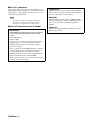 2
2
-
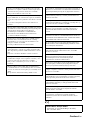 3
3
-
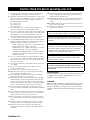 4
4
-
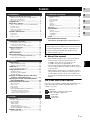 5
5
-
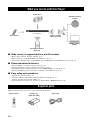 6
6
-
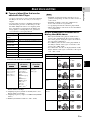 7
7
-
 8
8
-
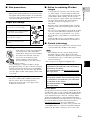 9
9
-
 10
10
-
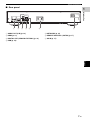 11
11
-
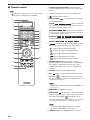 12
12
-
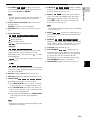 13
13
-
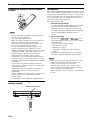 14
14
-
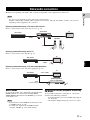 15
15
-
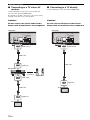 16
16
-
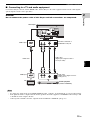 17
17
-
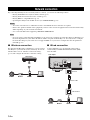 18
18
-
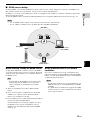 19
19
-
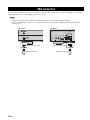 20
20
-
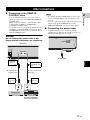 21
21
-
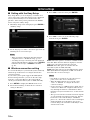 22
22
-
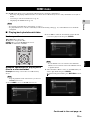 23
23
-
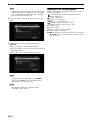 24
24
-
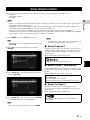 25
25
-
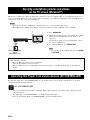 26
26
-
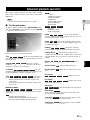 27
27
-
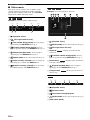 28
28
-
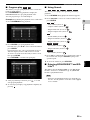 29
29
-
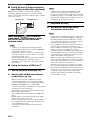 30
30
-
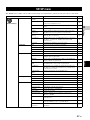 31
31
-
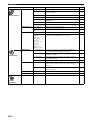 32
32
-
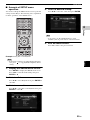 33
33
-
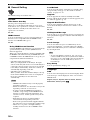 34
34
-
 35
35
-
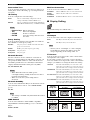 36
36
-
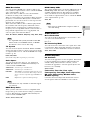 37
37
-
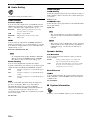 38
38
-
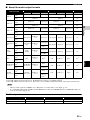 39
39
-
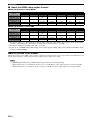 40
40
-
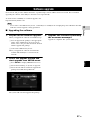 41
41
-
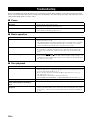 42
42
-
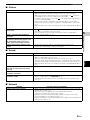 43
43
-
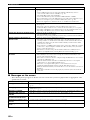 44
44
-
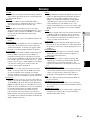 45
45
-
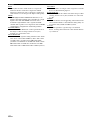 46
46
-
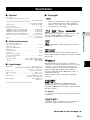 47
47
-
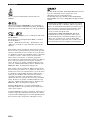 48
48
-
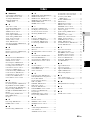 49
49
-
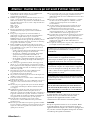 50
50
-
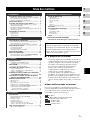 51
51
-
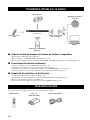 52
52
-
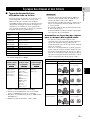 53
53
-
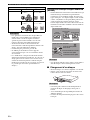 54
54
-
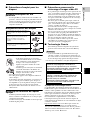 55
55
-
 56
56
-
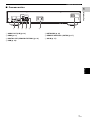 57
57
-
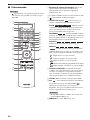 58
58
-
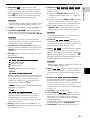 59
59
-
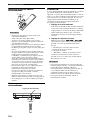 60
60
-
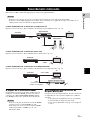 61
61
-
 62
62
-
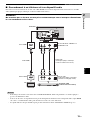 63
63
-
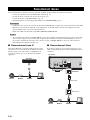 64
64
-
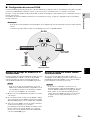 65
65
-
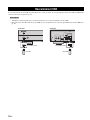 66
66
-
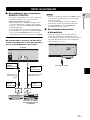 67
67
-
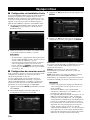 68
68
-
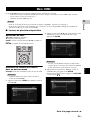 69
69
-
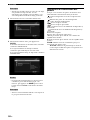 70
70
-
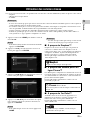 71
71
-
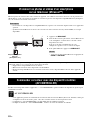 72
72
-
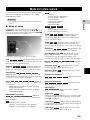 73
73
-
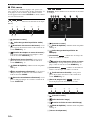 74
74
-
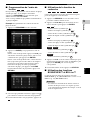 75
75
-
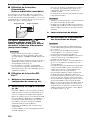 76
76
-
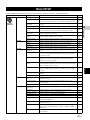 77
77
-
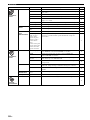 78
78
-
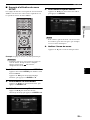 79
79
-
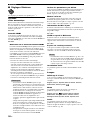 80
80
-
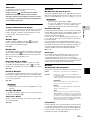 81
81
-
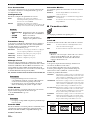 82
82
-
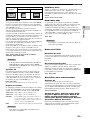 83
83
-
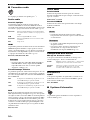 84
84
-
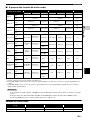 85
85
-
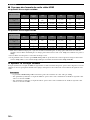 86
86
-
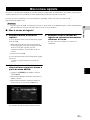 87
87
-
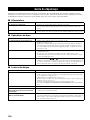 88
88
-
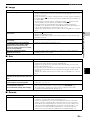 89
89
-
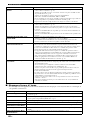 90
90
-
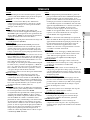 91
91
-
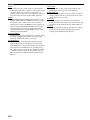 92
92
-
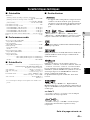 93
93
-
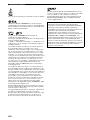 94
94
-
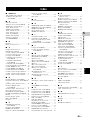 95
95
-
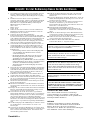 96
96
-
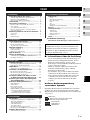 97
97
-
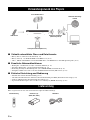 98
98
-
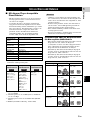 99
99
-
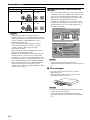 100
100
-
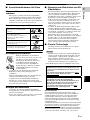 101
101
-
 102
102
-
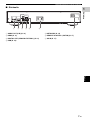 103
103
-
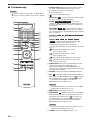 104
104
-
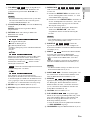 105
105
-
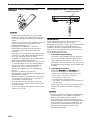 106
106
-
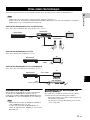 107
107
-
 108
108
-
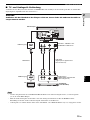 109
109
-
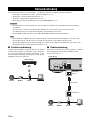 110
110
-
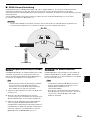 111
111
-
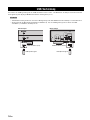 112
112
-
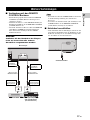 113
113
-
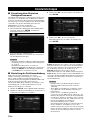 114
114
-
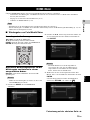 115
115
-
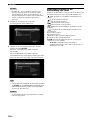 116
116
-
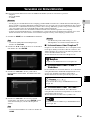 117
117
-
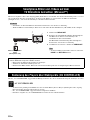 118
118
-
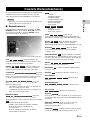 119
119
-
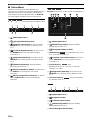 120
120
-
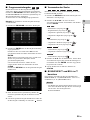 121
121
-
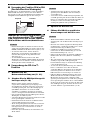 122
122
-
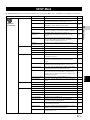 123
123
-
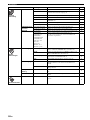 124
124
-
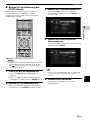 125
125
-
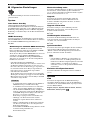 126
126
-
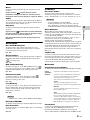 127
127
-
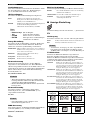 128
128
-
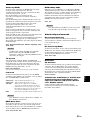 129
129
-
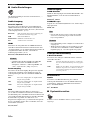 130
130
-
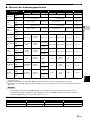 131
131
-
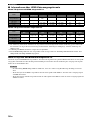 132
132
-
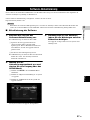 133
133
-
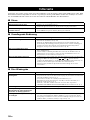 134
134
-
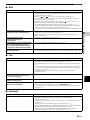 135
135
-
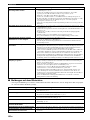 136
136
-
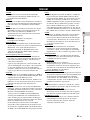 137
137
-
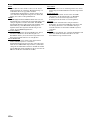 138
138
-
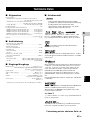 139
139
-
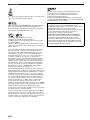 140
140
-
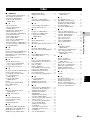 141
141
-
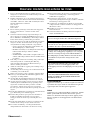 142
142
-
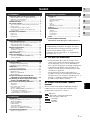 143
143
-
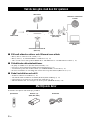 144
144
-
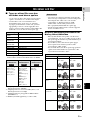 145
145
-
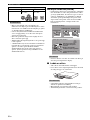 146
146
-
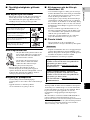 147
147
-
 148
148
-
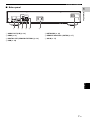 149
149
-
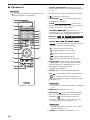 150
150
-
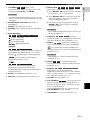 151
151
-
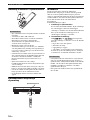 152
152
-
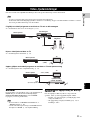 153
153
-
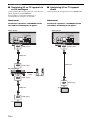 154
154
-
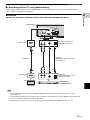 155
155
-
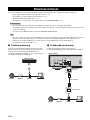 156
156
-
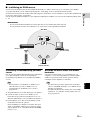 157
157
-
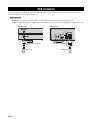 158
158
-
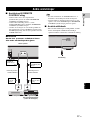 159
159
-
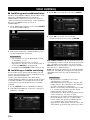 160
160
-
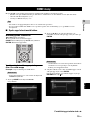 161
161
-
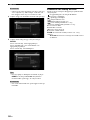 162
162
-
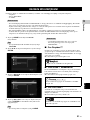 163
163
-
 164
164
-
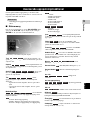 165
165
-
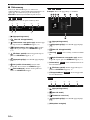 166
166
-
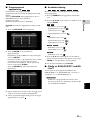 167
167
-
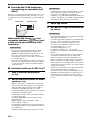 168
168
-
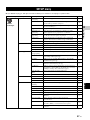 169
169
-
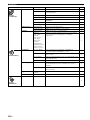 170
170
-
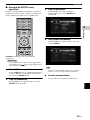 171
171
-
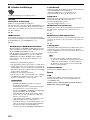 172
172
-
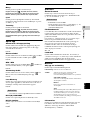 173
173
-
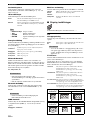 174
174
-
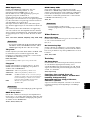 175
175
-
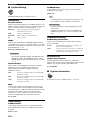 176
176
-
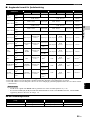 177
177
-
 178
178
-
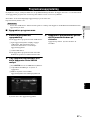 179
179
-
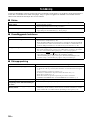 180
180
-
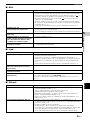 181
181
-
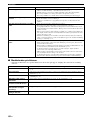 182
182
-
 183
183
-
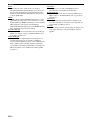 184
184
-
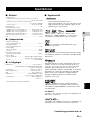 185
185
-
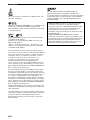 186
186
-
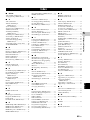 187
187
-
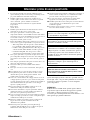 188
188
-
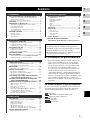 189
189
-
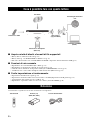 190
190
-
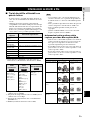 191
191
-
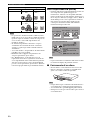 192
192
-
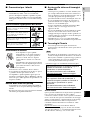 193
193
-
 194
194
-
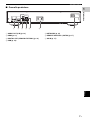 195
195
-
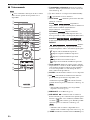 196
196
-
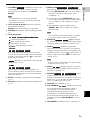 197
197
-
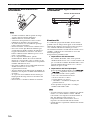 198
198
-
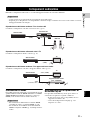 199
199
-
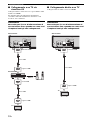 200
200
-
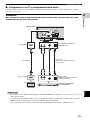 201
201
-
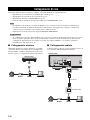 202
202
-
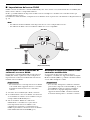 203
203
-
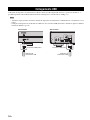 204
204
-
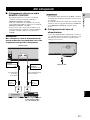 205
205
-
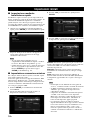 206
206
-
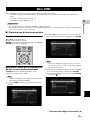 207
207
-
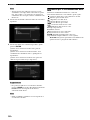 208
208
-
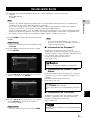 209
209
-
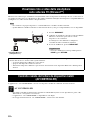 210
210
-
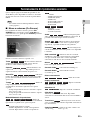 211
211
-
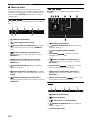 212
212
-
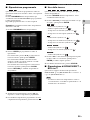 213
213
-
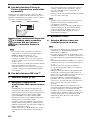 214
214
-
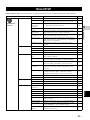 215
215
-
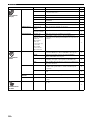 216
216
-
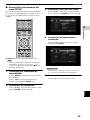 217
217
-
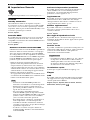 218
218
-
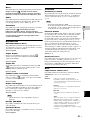 219
219
-
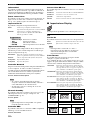 220
220
-
 221
221
-
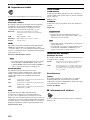 222
222
-
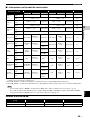 223
223
-
 224
224
-
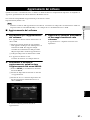 225
225
-
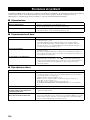 226
226
-
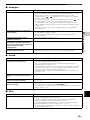 227
227
-
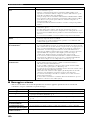 228
228
-
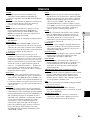 229
229
-
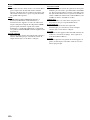 230
230
-
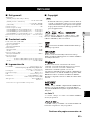 231
231
-
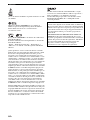 232
232
-
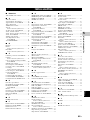 233
233
-
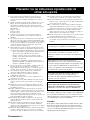 234
234
-
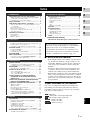 235
235
-
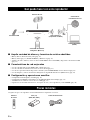 236
236
-
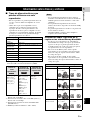 237
237
-
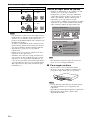 238
238
-
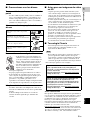 239
239
-
 240
240
-
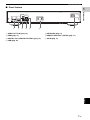 241
241
-
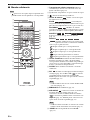 242
242
-
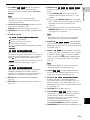 243
243
-
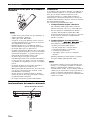 244
244
-
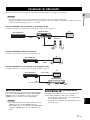 245
245
-
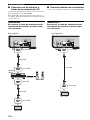 246
246
-
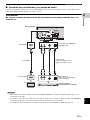 247
247
-
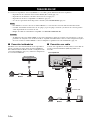 248
248
-
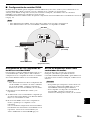 249
249
-
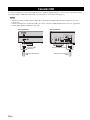 250
250
-
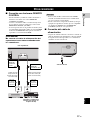 251
251
-
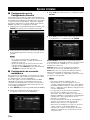 252
252
-
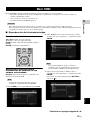 253
253
-
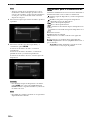 254
254
-
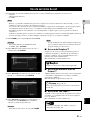 255
255
-
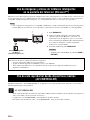 256
256
-
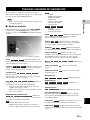 257
257
-
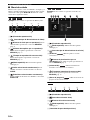 258
258
-
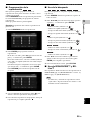 259
259
-
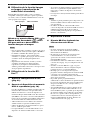 260
260
-
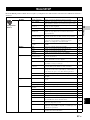 261
261
-
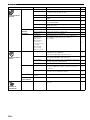 262
262
-
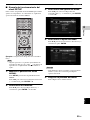 263
263
-
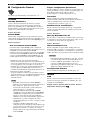 264
264
-
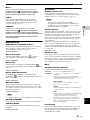 265
265
-
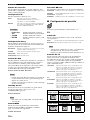 266
266
-
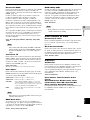 267
267
-
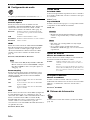 268
268
-
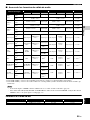 269
269
-
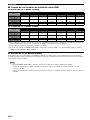 270
270
-
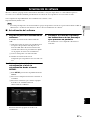 271
271
-
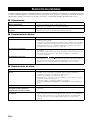 272
272
-
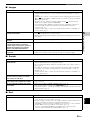 273
273
-
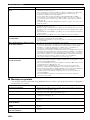 274
274
-
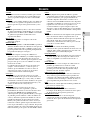 275
275
-
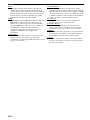 276
276
-
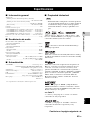 277
277
-
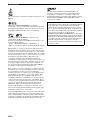 278
278
-
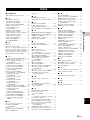 279
279
-
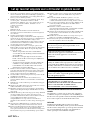 280
280
-
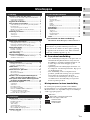 281
281
-
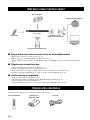 282
282
-
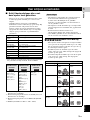 283
283
-
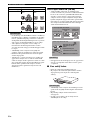 284
284
-
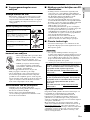 285
285
-
 286
286
-
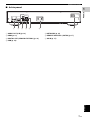 287
287
-
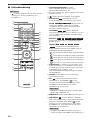 288
288
-
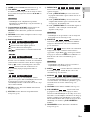 289
289
-
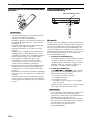 290
290
-
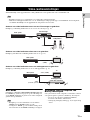 291
291
-
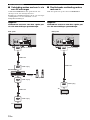 292
292
-
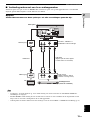 293
293
-
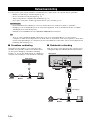 294
294
-
 295
295
-
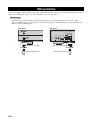 296
296
-
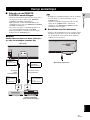 297
297
-
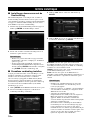 298
298
-
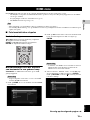 299
299
-
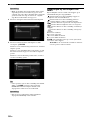 300
300
-
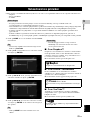 301
301
-
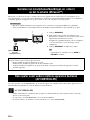 302
302
-
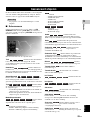 303
303
-
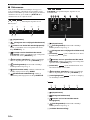 304
304
-
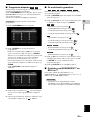 305
305
-
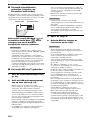 306
306
-
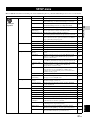 307
307
-
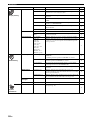 308
308
-
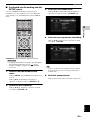 309
309
-
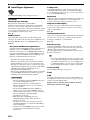 310
310
-
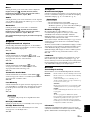 311
311
-
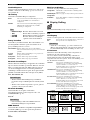 312
312
-
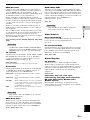 313
313
-
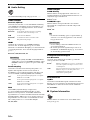 314
314
-
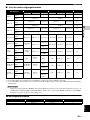 315
315
-
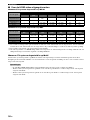 316
316
-
 317
317
-
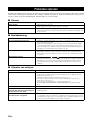 318
318
-
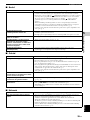 319
319
-
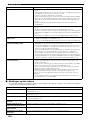 320
320
-
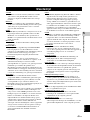 321
321
-
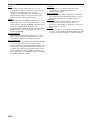 322
322
-
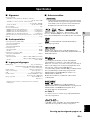 323
323
-
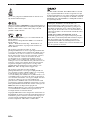 324
324
-
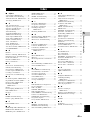 325
325
-
 326
326
-
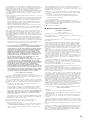 327
327
-
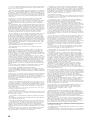 328
328
-
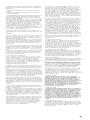 329
329
-
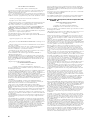 330
330
-
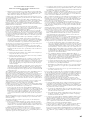 331
331
-
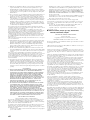 332
332
-
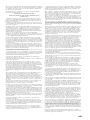 333
333
-
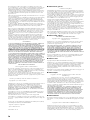 334
334
-
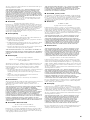 335
335
-
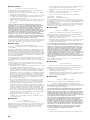 336
336
-
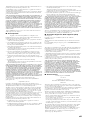 337
337
-
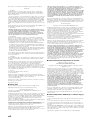 338
338
-
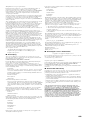 339
339
-
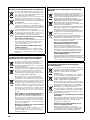 340
340
-
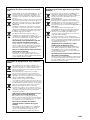 341
341
-
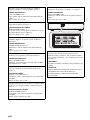 342
342
-
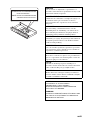 343
343
-
 344
344
Yamaha BD-S677Owner Instrukcja obsługi
- Kategoria
- Odtwarzacze Blu-Ray
- Typ
- Instrukcja obsługi
w innych językach
- español: Yamaha BD-S677Owner El manual del propietario
- italiano: Yamaha BD-S677Owner Manuale del proprietario
- Deutsch: Yamaha BD-S677Owner Bedienungsanleitung
- svenska: Yamaha BD-S677Owner Bruksanvisning
- français: Yamaha BD-S677Owner Le manuel du propriétaire
- Türkçe: Yamaha BD-S677Owner El kitabı
- English: Yamaha BD-S677Owner Owner's manual
- dansk: Yamaha BD-S677Owner Brugervejledning
- suomi: Yamaha BD-S677Owner Omistajan opas
- Nederlands: Yamaha BD-S677Owner de handleiding
Powiązane artykuły
-
Yamaha BD-A1040 Instrukcja obsługi
-
Yamaha BD-A1040 Instrukcja obsługi
-
Yamaha BD-S673BDS673BDS673BDS 673BDS673BDS673 Instrukcja obsługi
-
Yamaha BD-S473BDS473BD S473 Instrukcja obsługi
-
Yamaha BRX-750 Instrukcja obsługi
-
Yamaha BRX-610 Instrukcja obsługi
-
Yamaha BD-A1040 Instrukcja obsługi
-
Yamaha BD-S671 Instrukcja obsługi
-
Yamaha DV-S6165 Instrukcja obsługi
-
Yamaha DVX-S302 Instrukcja obsługi
Inne dokumenty
-
Sony SCD-XE800 Instrukcja obsługi
-
Samsung UBD-M9500 Skrócona instrukcja obsługi
-
Auerswald COMfortel® 1600 Instrukcja obsługi
-
Sony SA-NS510 Instrukcja obsługi
-
Samsung UBD-M8500 Skrócona instrukcja obsługi
-
Sony SCD-C2000ES Instrukcja obsługi
-
Hama 00121776 HDMI Splitter 2-Way Instrukcja obsługi
-
Dune HD Lite 53D Instrukcja obsługi
-
Dune HD Lite 53D Instrukcja obsługi
-
Philips SVC4255G/10 Instrukcja obsługi