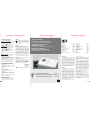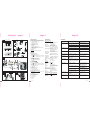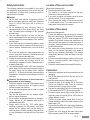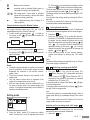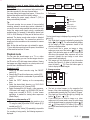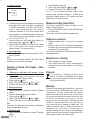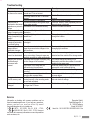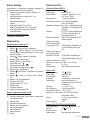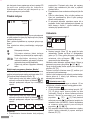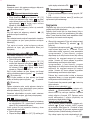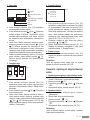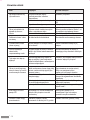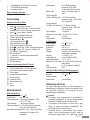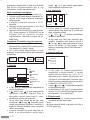SECURITY CAMERA
WITH DIGITAL STORAGE DEVICE
SURVEILLANCE CAMERA WITH DIGITAL EVENT-RECORDER DV 622
KAMERA DO MONITORINGU Z CYFROWYM REJESTRATOREM WIDEO DV 622
BIZTONSÁGI KAMERA DIGITÁLIS VIDEOTÁROLÓVAL DV 622
KAMERA DO MONITORINGU
Z PAMIÊCI¥ CYFRW¥
MEGFIGYELÖ KAMERA
DIGITÁLIS TÁROLÓEGYSÉGGEL
Operating and safety instructions page 2
Wskazówki dotycz ce obs ugi i bezpiecze stwa Strona 12
Használati utasítás és biztonsági el írások oldal 22
¹³ ñ
õ
GB
IE
Contents
Introduction ..................................................... Page 2
Proper use Page 2
Package contents Page 4
Equipment Page 4
Technical data Page 4
Safety instructions Page 5
Location of the event recorder Page 5
Location of the camera . Page 5
Page 5
Mounting the camera Page 6
Page 6
Function modes of the event recorder Page 6
.......................................................
............................................
.......................................................
.................................................
...........................................
........................
...................................
Connection ......................................................
......................................
Operation ........................................................
............
Live image mode Page 6
Setting mode Page 7
Recording mode Page 8
Playback mode . Page 9
Deleting of stored still images /
video sequences ..........................Page 10
Manual recording (Quick Shot) Page 10
Optional accessories Page 10
Maintenance + cleaning Page 10
Disposal Page 10
Warranty Page 10
Service Page 11
.............................................
...................................................
..............................................
...............................................
...................
.......................
.......................................
..................................
..........................................................
..........................................................
Troubleshooting ...............................................Page 11
............................................................
Introduction
Proper use
Read through these operating instructions completely
and carefully and while doing so fold out page 3 with
the illustrations. The operating instructions are an
integral part of the product and contain important
information about operation and handling. Always
observe all the safety instructions. Check whether all
parts are correctly installed before operation. If you
have any questions or are unsure about using the
equipment, please ask a specialist, obtain information
on the Internet at www.dexaplan.com or contact the
service office. Keep these instructions in a safe place
and pass them on to third parties if applicable.
The Set DV 622 is used for the automatic digital
recording of still images or short video sequences.
It consists of a C-80 camera and a DVS 100 digital
event recorder connected using a plug in cable and a
DSA-5P-05 FEU or DSA-5P-05 FUK power supply. The
camera is weatherproof (protection class IP44) and is
thus suitable for both the surveillance of indoor areas
and also for installation and surveillance outdoors. If
the recording function is switched on, changes and
movements in the camera image will be detected by
the internal software and a still image or a video
sequence will be saved on an SD memory card
together with date and time. An SD memory card with
maximum 2 GB capacity can be used.
Manual recording of still images or video sequences is
possible by pressing a button.
Live images can be viewed by connecting the event
recorder to a television or video monitor. Alternatively,
stored images can be read from the SD memory card
on a PC.
The set DV 622 is designed for operation in private
households. It is designed for automatic recording of
events and is not suitable for continuous recording.
The unit is not a substitute for a professional video
surveillance system. Any other use or modification of
the device is not authorised. No liability will be
accepted for consequential damages or for damages
caused by improper use or incorrect operation. No
liability will be accepted for consequential damages
caused by any function or by malfunction. Unless any
liability is specifically required by law, claims for
damages, in particular those for personal injury or
property damage caused by non-functioning or
malfunctioning of the machine, are excluded.
A video surveillance system does not replace your duty
of care or supervision.
Observe the regulations concerning video surveillance
in commercial and public areas.
An additional camera with connection cable is available
as an accessory. This camera is used for extended live
surveillance. Only still images or short video
sequences from one camera can be recorded. If two
cameras are connected, the camera input for recording
must be selected manually.
A tárolt képek / videók törlése
Kézi felvételkészítés (Quick Shot)
Opcionális tartozékok
Karbantartás és tisztítás
1. Egyes tárolt képek / videók törlése
2. Alkönyvtár törlése
3. Az összes adat törlése
!
!
!
!
!
!
!
!
!
!
!
!
!
!
#
#
!
!
Válassza ki a teljes képerny s üzemmódban (lásd a
"Visszajátszási üzemmódok” fejezetet” ) a törlend
képet / videót.
Nyomja meg a gombot (11).
A (4) vagy a (2) gombokkal válasszon „YES”-t.
A törléshez nyomja meg az „OK" gombot (13).
Válassza ki az alkönyvtárak áttekintése üzemmódot
(lásd a "Visszajátszási üzemmódok” fejezetet”).
Válassza ki a törlend alkönyvtárat.
Nyomja meg a gombot (11).
A (4) vagy a (2) gombokkal válasszon „YES”-t.
A törléshez nyomja meg az „OK" gombot (13).
Tanács
Ha az alkönyvtárban sok a rögzített adat, a törlés sokáig
tarthat..
Válassza ki az alkönyvtárak áttekintése üzemmódot
(lásd a "Visszajátszási üzemmódok” fejezetet”).
Nyomja meg a „Menu” gombot (5).
A (4) vagy a (2) gombokkal válasszon „YES”-t.
A törléshez nyomja meg az „OK" gombot (13).
Számítógépen törölhet egyes képeket / videókat, egyes
alkönyvtárakat vagy az összes adatot egyszerre. Az
adatok törlése számítógépen gyorsabban,
rugalmasabban végezhet el, mint a képtárolóban.
Ez az üzemmód lehet vé teszi egyes állóképek vagy
videók kézi rögzítését.
Nyomja meg a „Quick Shot”gombot (11) (rövid ideig
villog a (9) kijelzés).
Ez a funkció nem választható visszajátszási
üzemmódban.
Kiegészít kamera 1 m csatlakozó, és 14 m
toldókábellel.
Toldókábel csatlakozókkal,10 m. A kamera és a
képtároló közötti kábel max. 35 m-ig hosszabbítható
meg.
A tartozékokra és a rendelésre vonatkozó információkat a
www.dexaplan.com oldalon találja meg.
Rendszeresen ellen rizze a csatlakozásokat.
A felületeket enyhén nedves, mosogatószeres
ronggyal tisztítsa. Ne használjon vegyszereket.
õ
õ
õ
õ
õ
õ
õ
Selejtezés
Garancia
Szerviz
A csomagolóanyagokat és a kiszolgált készülékeket
ne dobja a háztartási szemétbe, hanem juttassa el az
újrahasznosító helyekre. Az illetékes hulladékudvar
ill. begy jt hely iránt érdekl djék
Önkormányzatánál.
A termékre, a vásárlás dátumától számított 3 év garanciát
vállalunk. rizze meg a vásárlási számlát.
Garanciális javítás céljából vegye fel a kapcsolatot az
országában m köd szervizzel. Csak így biztosítható a
készülék díjtalan beküldése. Ez a garancia csak az els
vásárlót illeti meg, nem ruházható át. A garanciavállalás
csak a gyártási és anyaghibákra vonatkozik. Nem
vonatkozik a kopó és eltört alkatrészekre. A termék csak
magáncélú használatra készült, nem hivatásos célra.
Szakszer tlen és / vagy nem rendeltetésszer használat,
er szakos behatás és nem a szerviz által végzett
beavatkozás esetén megsz nik a garancia. Jelen
garanciális feltételek nem érintik az Ön törvényes jogait.
A problémák megoldására vonatkozó információkat a
www.dexaplan.com oldalon találja.
Szervizünkkel vegye fel a kapcsolatot e-mailben
550 660, hétf t l péntekig 9:00 17:00). Ott az összes
szükséges információt megkapja a szervizeléssel,
visszaküldéssel, stb. kapcsolatos kérdéseire.
Dexaplan GmbH
Paul-Böhringer-Str. 3
D - 74229 Oedheim
Kiadás: 18/10/2007
ûõ õ
Õ
ûõ
õ
ûû
õ
û
õõ
Ident.-Nr.: 18-10-2007-DV 622-GBPLHU-L114a
HU
Front side - page 1
Fold out 1
Back side - last page 30
- page 2
GB/IE - 2
L114a
PL
HU
HU-30

Package contents
Equipment
Check the package contents are complete and that the
equipment is undamaged immediately after unpacking.
1 camera with bracket and 1 m cable
2 screws and 2 wall plugs
1 connection cable, approx. 14 m
1 event recorder
1 low voltage distribution cable
1 power supply
1 video output cable (cinch / cinch)
1 SCART adapter (cinch socket / SCART connector)
1 512 MB SD memory card
1 operating manual
television or video to change the configuration
1 event recorder
2 Button : Cursor left / scroll
3 Button / “Motion Detection”: Cursor up / memory
function on/off / activate / deactivate date and
time
4 Button : Cursor right / scroll
5 Button “Menu” (adjustment mode)
6 Button “Monitor” (channel selection)
7 Power LED
8 Video mode LED
9 Motion detection LED
10 Button “Play” (playback)
11 Button / “Quick Shot”: Delete / manual recording
12 Button / “Photo / AVI”: Cursor down / still image /
AVI
13 Button “OK” for confirming
14 ON/OFF switch
15 Camera inputs CH1 / CH2
16 Video output
17 Power supply connection
18 Memory card slot for SD card
19 Power supply
20 Video output cable for connection to TV or video
monitor
21 SCART adapter
22 Low voltage distribution cable
23 Camera including bracket
24 Connection cable
25 SD memory card
26 Wall plugs
27 Screws
You still need:
Camera and accessories (see Fig. B)
Event recorder (see Fig. A)
Technical data
Event recorder DVS 100
Camera C-80
Power supply DSA-5P-05 FEU or DSA-5P-05 FUK
Operating voltage: 5 V DC
Power consumption: max. 500 mA
Video inputs: 2 x Composite Signal (1.0 Vss
±10% at 75 Ohm)
Video output: 1 x Composite Signal
Resolution (pixels): 640 x 480 (still image mode)
320 x 240 (AVI mode)
Automatic recording: max. 1 image /sec. (still image
mode) approx. 5 frames/second
(AVI mode)
Memory requirement: approx. 67 kB (still image mode)
approx. 870 kB /10 seconds
sequence (AVI mode)
Internal memory: stores max. 20-30 still images or
2-3 video sequences
Storage capacity
2 GB SD card:
> 2,000 sequences (AVI
mode)
Storage capacity
512 MB SD card:
> 500 sequences (AVI mode)
Factory setting:
Dimensions (WxHxD): approx. 208 x 47 x 134 mm
Weight: approx. 300 g
Application: only for indoor use
Operating voltage: 5 V DC ± 5%
Power consumption: max. 100 mA
Resolution: 380 TV lines
Shutter: automatic, electronic
Illumination: Infrared LEDs (for illumination of
the close range during darkness)
Lens: f=6mm,F=2.0
Minimum illumination: 3 Lux (without LEDs)
Operating temperature: -10 ° to +50 °C
Dimensions (WxHxD): approx. 38 x 38 x 48 mm
(without bracket and cable)
Weight: approx. 57 g (incl. bracket and
cable)
Protection class: IP44
Power supply: 100-240 V , 50/60 Hz, 0.2 A
Power output: 5 V DC, 1 A
Protection class: II
Application: only for indoor use
> 25,000 images (still image
mode) or
> 6,000 images (still image mode)
or
channel 1
Hibaelhárítás
Hiba
A képerny n csak zaj látható
A kép kéken látszik, vagy
kép jelenik meg a képben.
Zaj a képen / a kép túl sötét.
A kép túlvezérelt (nagyon
világos a kép).
Túl sok rögzített kép,
felismerhet változás nélkül.
Nem kapcsolható ki a
tárolási üzemmód.
Mozgás ellenére sem
rögzített képet.
Nincs adat az SD
memóriakártyán.
õ
õ
Elállítódott a dátum és az
idõ.
Ok
Nem megfelel a kábel összeköttetés a
képtároló és a képerny között.
Nem megfelel csatornát állított be a
képerny n.
Nincs bekapcsolva a képtároló.
Nem megfelel bemenetet választott a
képtárolón.
Nem megfelel en csatlakoztatta a
kamerát.
Túl kevés a megvilágító fény.
Er s ellenfény jut az objektívbe.
A program a képtartalom változásaira
reagál, ez akár a fényviszonyok
változása is lehet.
Rögzítés közben nem kapcsolható ki a
tárolási üzemmód; Képváltozás
felismerésekor automatikusan rögzítés
történik.
Ha tartósan megváltozik egy
képtartomány, csak az els változást
rögzíti.
Nem volt elegend a megmozdult kép
kontrasztja.
Nem megfelel csatornát állított be a
rögzítéshez.
Áramkimaradás után a készülék
automatikusan az 1. csatornára állt.
Nem megfelel en helyezte be az SD
kártyát vagy nem kapcsolta be a tárolási
üzemmódot.
õ
õ
õ
õ
õ
õ
õ
õ
õ
õ
õ
12 óránál hosszabb ideig nem kapott
áramot.
Elhárítás
Ellen rizze ezt a kapcsolatot.
Állítsa a TV-t vagy videó monitort az AV
csatornára.
Kapcsolja be a képtárolót.
A kívánt kép megjelenéséig ismételten
nyomja meg a „Monitor” gombot.
Ellen rizze a kamera kapcsolatot.
Több fénnyel világítsa meg a felügyelt
területet.
Módosítsa a kamera elhelyezését vagy
irányát.
Ne irányítsa a kamerát változó
fényviszonyú területre.
Várja meg, amíg a képen épp nincsen
mozgás és akkor kapcsolja ki a tárolási
üzemmódot.
Ezt a beállítást nem tudja módosítani.
Ez arra szolgál, hogy ugyanarról az
eseményr l minimális számú képet
rögzítsen.
Helyezze közelebb a kamerát a
megfigyelt területhez vagy szereljen fel
kiegészít megvilágítást.
Válassza ki a megfelel csatornát a
rögzítéshez.
Áramszünet esetére tekintettel válassza
az 1. csatornát.
Tolja az SD memóriakártyát a
foglalatába, és ellen rizze az összes
beállítást.
õ
õ
õ
õ
õ
õ
Állítsa be újra a dátumot és az idõt.
Fold out 2 - page 3
Page 4
20
21
22
22a
22b
22c
22d
24c
24b
24a
23
25
27
26
19
24
123 4567
8910111213
14 17
18
1615
A
B
C
D
24 23
CH1
Power
AV/SCART
AV
Video
out
12021
22 19
Page 29
E
28
30
29
GB/IE - 3 GB/IE - 4
HU-29

Page 5
Safety instructions
The following instructions are provided for your safety
and satisfaction during operation of the device. Note that
non-observance of these safety instructions results in
significant risks of accident.
Do not leave small children unsupervised with the
device, packaging material or small parts. Otherwise
there is a risk of fatal injury due to choking or
suffocation.
Do not damage any gas, electricity, water or
telecommunication lines during drilling and fixing
work. Otherwise there are dangers of fire, personal
and fatal injury.
Treat the cables carefully. Lay these so that they
cannot be damaged and do not present any tripping
hazard. Otherwise there are dangers of fire, personal
and fatal injury.
If you use the device for monitoring babies or small
children ensure that the camera and cable are out of
reach of children. Otherwise there is a risk to life and
limb!
Do not pull the cables over sharp edges and do not
crush or crimp them elsewhere. Otherwise there are
dangers of fire, personal and fatal injury.
Prevent the event recorder and the power supply from
coming into contact with moisture and do not
submerge the equipment in water. Otherwise there is
a danger of fatal injury.
Only operate the device with 5 V DC from the supplied
power supply. Before connecting the power supply to
the mains, ensure that the mains current complies
with 230 V ~, 50 Hz and is fitted with a fuse according
to regulations. Otherwise there are dangers of fire and
fatal injury.
Protect the equipment and the cables against strong
magnetic or electrical fields and against strong
mechanical loads and vibrations.
Do not place the equipment near fire, heat or in areas
of high temperature.
Only use the equipment with the supplied original
parts or original accessories.
Do not connect any damaged device (e.g. damage in
transit). Repairs to the equipment must only be
performed by specialists.
Always switch off the ON / OFF switch before
inserting or removing the SD memory card. Never
remove the SD memory card from the device or
switch the device off while recording. Otherwise there
is a risk of damage to the card and loss of the stored
data.
Danger!
Attention! Non-observance of these instructions
puts property at risk of damage.
!
!
!
!
!
!
!
!
!
!
!
!
Location of the event recorder
Location of the camera
Connection
Observe the following points:
Place the device on a level surface.
Pay attention to the space required for the plug
connections to the event recorder.
If you want to observe live images, place the event
recorder near the TV or the video monitor.
When choosing the location of the recorder consider
the cable lengths for the TV or video monitor, for the
mains power socket and for the camera.
Observe the following points:
Position the camera so that no direct light or sunshine
falls on the lens opening. Remember that the position
of the sun changes. Check the camera image before
mounting. Provisionally connect and commission the
device and hold the camera in the desired position. If
necessary, change the camera position until you have
found the desired view.
The camera has infrared illumination for the close
range. You can improve the quality of the image at
night by using additional illumination. The camera
automatically switches to black and white in low light
conditions.
If you want to install the camera outdoors, then ensure
there is a suitable possible cable routing at the
installation location.
Protect the camera against direct rainfall if possible.
Remove the equipment and the accessories from the
packaging.
Peel off the protective film from the rear side of the
event recorder.
Connect the components as follows (see Fig. C):
Connect the plug of the camera [23] to the socket
[24c] of the connection cable. Press the connector
into the socket until you hear it click in place.
Connect the yellow plug [24a] of the connecting cable
to the camera input CH1 [15] of the event recorder.
Connect the black power supply socket [24b] of the
connecting cable to the plug [22a or 22b] of the low
voltage distribution cable.
Connect the power supply socket [22c] of the low
voltage distribution cable to the cable connector of the
power supply [19].
Connect the plug [22d] of the low voltage distribution
cable to the power supply connection [17] of the event
recorder.
Connect one of the plugs of the video output cable
[20] to the video output [16] of the event recorder.
!
!
!
!
!
!
!
!
!
!
!
!
!
!
!
!
GB/IE - 5

Page 6
3. Recording mode
4. Playback mode
The camera image is monitored by the internal
software in this mode. If changes in the live image are
detected, the images or the video sequences are
recorded with date and time on the inserted SD
memory card. Movement detection must be activated
for this.
The event recorder has an internal memory with a
very small capacity which is used for test purposes.
The internal memory is used automatically if no SD
memory card has been inserted. The images
recorded in the internal memory cannot be transferred
to the SD memory card nor vice versa. If the SD card
is inserted after a recording on the internal memory,
only the images stored on the SD card can be viewed.
The images can be recorded either as a still image
(still image mode) in JPG format with a resolution of
640 x 480 at a maximum rate of 1 image per second
or as a video sequence (video mode) in AVI format
(approx. 5 frames per second) with a resolution of 320
x 240. One 10 second sequence per image change is
recorded in video mode.
The images are automatically stored in directories by
date to make searching easier.
The images are stored in a ring memory system, i.e.
the oldest images are automatically overwritten if the
SD card is full. Individual images and directories can
also be deleted using the event recorder or a PC.
In this mode, you can view the stored images on a TV
or a video monitor. Alternatively, you can view the
images stored on the SD card on a monitor connected
to a PC. Viewing the images on a digital camera or
outputting them directly to a photo printer is not
possible.
After switching on, the device is automatically in still
image mode with the recording function activated (factory
setting).
The date and time are displayed on the top right of the
screen.
The status of the event recorder is represented by the
following symbols:
Live image mode
!
#
#
!
!
!
!
!
!
Connect either:
the free plug of the video output cable to the AV
(cinch) video input of a video monitor or television;
or connect the free plug of the video output cable
to the yellow “VIDEO” socket of the SCART
adapter. Plug the SCART adapter into the SCART
connection of your television.
The connection to a television or a video monitor is not
required during recording, however it is necessary for the
basic configuration.
You can align the camera as desired using the arm of the
bracket which you can rotate by 360° and by turning and
swivelling the ball joint (see Fig. D).
If the cable [30] is laid under plaster, the cable opening
[28: opening in wall for cable, Ø approx. 10 mm due to
plug] can be hidden behind the bracket (see Fig. E).
Fix the bracket [29] in the desired position using the
supplied screws [27] and wall plugs [26] (hole spacing
approx. 27 mm, drilling depth approx. 25 mm).
The camera bracket also serves as a stand (see Fig. D).
You can stand the camera on, for example, a shelf.
Note: When using the bracket as a stand, ensure that the
camera is stable and cannot fall over.
In order to avoid damage to and malfunctioning of the
device, do not connect to the mains until all the
installation work is completed.
Slide the SD memory card [25] into the SD memory
card slot [18].
Plug the power supply [19] into a mains power socket
(230 V AC ~) .
Switch on the TV (or the monitor).
Set the TV to the corresponding AV input.
Switch on the ON / OFF switch [14] on the event
recorder (LED [7] lights). The camera image can
be seen on the screen after a few seconds.
The event recorder has four function modes:
If a TV or a video monitor is connected, the live image
of the connected camera will be displayed.
Settings such as date and time can be made in this
mode.
Mounting the camera
Operation
Function modes of the event recorder
Wall / ceiling mounting of the camera
Installing the camera
1. Live image mode
2. Setting mode
GB/IE -6
2007/01/07
14:36:58
Fig. F

Page 7
G): The top four icons symbolise the settings, and the
bottom icon is used to exit from the setting mode.
The blue frame shows the function to be changed. You
can move this with the buttons [4] and [2].
The framed setting can be selected by pressing the “OK”
button [13].
You can leave the setting mode by pressing the “Menu”
button [5].
If no button is pressed for 3 minutes in the setting mode,
the setting mode is ended automatically.
The event recorder has an on-screen clock. The date and
time from this are saved together with the stored images.
Select the icon.
Press the “OK” button [13] to confirm the selection.
The date (YYYY/MM/DD) is displayed at the bottom in
the image. You can change the position which is red:
Move the red position by pressing the buttons [4]
and [2]. You reach the time (HH:MM:SS) by
repeated pressing of the button [4]. You can
change the value of the red position by pressing the
buttons [3] and [12].
When you have made all your desired changes,
confirm your changes by pressing the “OK” button
[13].
Note:
The date and time settings are retained for up to 12 hours
if the power supply is switched off.
Select the icon.
You can switch the recording mode ON
("Motion Detection ON" is displayed at the bottom
of the screen) or OFF ("Motion Detection OFF" is
displayed at the bottom of the screen) by repeated
pressing of the “OK” button [13].
If recording mode is activated, the display [9] lights
in the live image mode.
If recording mode is switched off, the display [9] does
not light in the live image mode.
Tips:
You can also select the corresponding setting in the live
image mode directly by repeated pressing of the button
[3].
The recording mode cannot be switched off in the live
image mode if recording is in progress.
Still images or video sequences can be recorded
automatically when movement is detected.
Select the icon.
- Setting the date and time
/ - Switching recording mode ON/OFF
Selection of the recording mode (still image /
video mode )
!
!
!
!
!
!
Memory card is inserted
recording mode is activated (lights green for
automatic recording in still image mode)
/ Still image mode / video mode is activated
(lights red if the memory is full and the oldest
images are being overwritten)
This is displayed during the recording of a
video sequence
If you have connected an optional second camera, you
can toggle between video input CH1 and CH2 by
repeated pressing of the “Monitor” button [6].
If video mode is selected (symbol is visible on
the screen or LED [8] lights), the channels will
switch as follows:
If still image mode is selected (symbol is visible on
the screen or LED [8] is not lit), the channels will
switch as follows:
The picture-in-picture display is used for an increased
level of surveillance. As the smaller image has been
digitalised, the resolution is low and the reaction
speed is slow.
The picture-in-picture display is only possible in still
image mode.
Only the camera picture which is displayed in full
screen in live image mode can be stored.
After the video recorder has been switched off or in
the event of power failure, the camera image from
channel 1 is displayed automatically even if channel 2
had been selected previously.
Press the “Menu” button [5] to access the setting
mode. A screen with 5 icons is displayed (see Figure
Channel selection using the “Monitor” button
#
#
#
#
#
#
!
Notes:
Setting mode
GB/IE - 7
REC
CH1
CH2
CH2
CH1
CH2
CH1
CH2
CH1
Time Setup
EXIT
PAL
Fig. G
EXIT

Page 8
detection will be reduced.
The symbol is displayed constantly on the screen
after the learning phase.
The LED [9] is extinguished for a short time and
the symbol on the screen lights green when
motion is detected. A still image is stored in JPG
format. A maximum of 1 still image per second can be
recorded for constant motion detection.
The LED [9] flashes and the symbol “ REC” is
displayed for approx. 10 seconds at the top left of the
screen when motion is detected. A video sequence (5
frames per second) is stored in AVI format during this
time.
Observe the following points in order to avoid too
many unwanted recordings:
- Do not point the camera directly towards the sun,
other light sources or light reflecting surfaces.
- Do not point the camera at constantly moving
objects.
- Do not point the camera at areas where the shade
changes.
Consider during placement of the camera, that image
changes in light areas are detected by the software
better than image changes in dark areas.
Note that no movement will be detected in a “grey-in-
grey” picture during darkness as the integrated
software has to recognise a change in the image
contrast in order to initiate a recording. The infrared
illumination of the camera is reflected by light surfaces
(for example, light coloured clothing or people's faces)
and provides sufficient contrast. In order to be able to
record images at night, ensure that the camera is
positioned close to the surveillance area (maximum
distance 1.5 m) or that additional lighting is installed.
Switch off the recording mode by pressing the “Motion
Detection” [3] button for this; The LED [9] goes
out. The recording mode cannot be deactivated while
images are being stored.
- Select the still image mode if a detailed image is
desired. The JPG images stored have a higher
resolution than the AVI video sequences.
- Select the distance from the object according to the
desired detail recognition.
- Note that fast moving objects appear blurred for the
digital storage.
Motion detection in the still image mode ( ):
Motion detection in the video mode ( ):
!
Picture quality
!
!
!
!
!
!
!
Select the still image mode (“Capture Format
Photo” is displayed at the bottom of the screen) or the
video mode (“Capture Format AVI” is displayed at
the bottom of the screen) by repeated pressing of the
“OK” button [13].
If the still image mode is selected in the live image mode,
the symbol is displayed on the screen and the LED
[8] does not light.
If the video mode is selected in the live image mode, the
symbol is displayed on the screen and the LED
[8] lights.
You can also select the corresponding setting in the live
image mode directly by repeated pressing of the button
[12] (Photo / AVI).
The still image / video mode setting cannot be changed in
the live image mode if recording is in progress.
For use in Europe, you must set the system to PAL
(50 Hz image refresh frequency) (factory setting).
If you have not adjusted the system to the correct TV
system, the displayed picture will be striped or black and
white.
Select the icon .
You can select the PAL or NTSC setting by
repeated pressing of the “OK” button [13].
Select the icon.
Press the “OK” button [13] to confirm the selection.
You can also leave the setting mode by pressing the
“Menu” button [5].
You cannot activate this mode if the device is in playback
mode. Only the full screen image displayed on the screen
in the live image mode can be stored. The picture-in-
picture format can be displayed but not recorded. The
device can only store images from one video input.
Switch on the recording mode. Press the “Motion
Detection” [3] button for this; the LED [9] lights.
After activating the recording mode, the symbol at
the top left of the screen flashes for approx. 75
seconds. During this time, the image is “learnt” by the
internal software (= learning phase). The software
adapts itself to constant image changes in order to not
repeatedly by record the same movements. The
image learning is performed every time the recording
mode is activated.
Avoid movements in the camera image during the
learning phase otherwise the sensitivity of the motion
Tip:
/ - Selection of the TV system
- Leaving the setting mode
Recording mode
GB/IE -8
NTSC
PAL
PAL
NTSC
PAL
EXIT
EXIT

Page 9
Behaviour in case of power failure and/or after
switching off
Playback on a PC
Playback on a video monitor or TV
The selected settings are maintained after switching off
the video recorder or in the case of power failure.
After restoring the power supply, channel 1 (CH1) is
always automatically selected.
The event recorder has no means of time-controlled
recording; instead it records when motion is detected. If
you wish to record using specified time periods, you can
control the mains power supply using a commercially
available timer. For example, to activate the device from
18:00 to 08:00 Monday to Friday and all the time at the
weekend. The device records when motion is detected
during the activated time. The camera from which the
images are to be recorded must be connected to camera
input Ch1.
You can view the stored images on a TV or a video
monitor. Alternatively, you can view the images stored on
the SD card on a PC with image viewer software. Viewing
the images on a digital camera or on a photo printer is not
possible due to the different file structure.
Switch off the event recorder using the ON/OFF
switch [14].
Remove the SD card from the memory card slot [18].
Insert the SD card into a card reader of your switched-
on PC.
Select the “DCTV” directory on the corresponding
drive.
Select the desired daily directory, e.g. 08-01-09-00
(the daily directory is for 9 January 2008).
Select the desired file (AVI format = video sequence,
JPG format = still image), e.g. 22253400.JPG (the still
image was recorded at 22:25). A video viewer
application is needed for viewing video sequences
(Media Player).
Connect the event recorder to a video monitor or to a
TV using the cable [20] and the SCART adapter [21] if
needed (see Fig. C).
If you press the “Play” button [10] repeatedly (not possible
if a recording is being made), the following sequence is
displayed:
Tip:
Playback mode
!
!
!
!
!
!
!
If a power failure lasts longer than approx. 12 hours, the
date and time will be reset to the factory settings.
Note: As the date and time are only retained for approx.
12 hours after disconnection from the power, the switched
off time must be less than 12 hours.
1. Full screen
2. 6-image overview
The last stored image is displayed by pressing the “Play”
button [10].
The “Slide show” program is selected by pressing the
button [4] or [2]. This will automatically display
all the images or video sequences stored in the
directory one after another.
If you would like to pause an image or video
sequence, press one of the buttons [4] or [2]
again. Press this button again in order to continue the
slide show (the paused video sequence will not be
resumed, instead the next image or next video
sequence will be displayed).
The images will be displayed with an information
window (see Figure H). In order to hide this window,
press the button [3]. Press this button again in
order to display the window again.
The last six stored images (or the respective first
frames of the video sequences) in the daily directory
are displayed by pressing the “Play” button [10] again.
The pages can be scrolled through by pressing the
buttons [3] and [12].
If you would like to view an image or a video
sequence in full screen mode, move the white frame
onto the desired image by pressing the buttons [4]
and [2]. Now press the “OK” button [13] in order to
go into full screen mode (see previous chapter “1. Full
screen”).
!
!
!
!
!
!
GB/IE - 9
Liveimage
mode
Full screen
Directory
overview
2007/01/09 009
22:45:44 /026
Still image
Video sequence
Image number
Number of images in
current daily directory
Date
Time
Fig. H
6-image
overview
2007/01/09 009
22:45:44 /026
Fig. I

Page 10
3. Directory overview
!
!
!
!
!
!
!
!
!
!
!
!
!
!
The directories of the stored images are displayed by
pressing the “Play” button [10] again. A new directory
is created automatically every day (from 00:00) in
order to make searching easier. One directory
contains a maximum of 1024 stored images and/or
video sequences. A new directory will be created (see
Fig. K) if this number is exceeded within one day: 07-
01-12 00 and 07-01-12 01).
Move the arrow onto the desired daily directory by
pressing the buttons [3] and [12].
Select the daily directory by pressing the “OK” button
[13]. You are now in the 6-image overview (see
previous chapter “2. 6-image overview”).
Return to the live image mode by pressing the “Play”
button [10] again.
Note:
If there is no stored data available, “NO FILE” will be
displayed on the screen for a short time.
Select the still image / video sequence in full screen
mode (see section “Playback mode”).
Press the button [11].
Select “YES” with the buttons [4] or [2].
Press the “OK” button [13] to delete the image.
Select the directory overview (see section “Playback
mode”).
Select the directory that you wish to delete.
Press the button [11].
Select “YES” with the buttons [4] or [2].
Press the “OK” button [13] to delete the directory.
Note:
If there is a lot of data stored in the directory, deleting can
take a correspondingly long time.
Select the directory overview (see section “Playback
mode”).
4. Live image mode
1. Deleting of individual still images / video
sequences
2. Deleting a directory
3. Deleting all data
Deleting of stored still images / video
sequences
!
!
!
!
#
#
!
!
Press the “Menu” button [5].
Select “YES” with the buttons [4] or [2].
Press the “OK” button [13] to delete all data.
On a PC, you can delete individual image / video
sequence data, individual directories or all data at the
same time. Deleting data on a PC is quicker and more
flexible than on the event recorder.
This function enables the manual recording of a still
image or a video sequence.
Press the “Quick Shot” button [11] (the LED [9] flashes
for a short time).
This function cannot be selected in playback mode.
Additional camera with 1 m and 14 m connection
cables
Extension cable 10 m; the connection cable between
the camera and video recorded can be extended up to
a maximum 35 m overall length.
You can find information about ordering accessories at
www.dexaplan.com
Check the plug connections regularly.
Use a slightly moist cloth, using a little detergent if
necessary, for cleaning the surfaces. Do not use any
chemicals.
Do not dispose of packaging material, used
batteries or products as household waste. Please
use your recycling system. Details are available
from your local authority.
This device is warrantied against defects for 3 years from
the date of purchase. Please keep your receipt as proof
of purchase. If you have a claim under the warranty,
please contact the service office for your country. This is
the only way to ensure that your device can be sent free
of charge. This warranty is only valid for the first
purchaser and is not transferable. The warranty covers
material or manufacturing defects only and does not
cover, wear and tear or damage to fragile parts. The
product is intended solely for private use and not for
commercial use. In the event of incorrect and / or
improper handling, the use of force or any unauthorised
repair to the device, the warranty will become invalid. This
warranty does not affect your statutory rights.
Manual recording (Quick Shot)
Optional accessories
Maintenance + cleaning
Disposal
Warranty
GB/IE -10
SHOT: del DIR
Choose Folder
07-01-09 00
07-01-09 01
07-01-10 00
Fig. K

Page 11
Dexaplan GmbH
Paul-Böhringer-Str. 3
D - 74229 Oedheim
Stand 18/10/2007
Ident.-Nr.: 18-10-2007-DV 622-GBPLHU-L114a
Service
Information on dealing with common problems can be
found at www.dexaplan.com. If you have any questions,
please contact our service office by email
( 0870 - 241 3029 Mo.-Fr. 8.30 - 17.00;
1890 851 851 Mo.-Fr. 8.30 - 17.00). Here you
can obtain all necessary information on service questions
such as returns, etc.
Remedy
Check all connections
Set the TV or the monitor to the correct AV
channel
Switch on the event recorder
Press the “Monitor” button repeatedly until the
desired image is displayed
Check the camera connection
Illuminate the surveyed area with more light
Change the alignment of the camera or
change the location
Adjustment is not possible
Do not point the camera at areas with
changing light conditions
Wait until no more image changes are
detected and then switch off the storage mode
You cannot change this setting; this is
designed to minimise the number of recorded
images for the same event
Install the camera nearer to the surveillance
area and/or install additional lighting
Select the correct channel for recording.
Select channel 1 for the recording in the event
of power failure
Insert the SD memory card in the memory card
slot and check all settings
Set the date and time again
Cause
The cable connection between event
recorder and TV is not correct
The wrong channel on the TV has been
selected
The event recorder is switched off.
You have selected the wrong video input
on the video recorder
The camera is not connected correctly
There is too little light available for
illumination
Strong backlighting is directed at the
camera lens
The CMOS camera sensor is calibrated
for daylight
The software reacts to changes in the
image-these can also be changes in the
light conditions
The storage mode cannot be switched off
during a recording; if image changes are
detected, recording is made automatically
If an image area changes constantly, only
the first change will be recorded
The contrast in the image was not
sufficient during the movement
The wrong channel has been selected for
recording.
Channel 1 is automatically selected for
recording after a power failure
The SD memory card has not been
inserted properly or the recording mode
has not been activated
The power supply has been disconnected
for longer than 12 hours
Troubleshooting
Fault
Only interference can
be seen on the screen
A blue screen is
displayed or the image
appears as a picture in
picture
Interferences in the
image / image too dark
Overexposure of the
image (completely light
image)
Colours appear
unnatural, particularly
in artificial lighting
Too many stored
images without
detectable changes
The storage mode
cannot be deactivated
Images have not been
stored although
movement was
present
There is no data on
the SD memory card
Date and time have
changed
GB/IE -11
GB
IE

Page 12
PL-12
Spis tre ciœ
Wprowadzenie ..................................................Strona 12
U ytkowanie zgodne z przeznaczeniem .......... Strona 12
Zakres dostawy ................................................ Strona 13
Wyposa enie ....................................................Strona 13
Dane techniczne ...............................................Strona 13
Wskazówki dotycz ce bezpiecze stwa ............Strona 14
Pozycjonowanie rejestratora wideo ..................Strona 14
Pozycjonowanie kamery ...................................Strona 14
Pod czenie ......................................................Strona 14
Monta kamery ................................................ Strona 15
Uruchomienie ................................................... Strona 15
Tryby rejestratora wideo ...................................Strona 15
¿
¿
¹ñ
³¹
¿
Przekaz na ywo .............................................. Strona 16
Ustawianie ........................................................Strona 16
Nagrywanie ...................................................... Strona 17
Odtwarzanie ..................................................... Strona 18
Usuwanie zapisanych zdj /sekwencji wideo .. Strona 19
Usuwanie usterek .............................................Strona 20
Nagrywanie r czne (Quick Shot) ......................Strona 21
Wyposa enie dodatkowe ................................. Strona 21
Konserwacja + Czyszczenie ............................ Strona 21
Utylizacja ..........................................................Strona 21
Gwarancja ........................................................ Strona 21
Serwis ...............................................................Strona 21
¿
êæ
ê
¿
Wprowadzenie
Prosimy w ca o ci i dok adnie przeczyta t instrukcj
obs ugi, maj c przy tym roz o on stron nr 3 z
rysunkami. Instrukcja odnosi si do niniejszego produktu i
zawiera wa ne wskazówki dotycz ce uruchamiania
urz dzenia i pos ugiwania si nim.
Nale y zawsze przestrzega wszystkich wskazówek
dotycz cych bezpiecze stwa. Przed uruchomieniem
urz dzenia nale y sprawdzi , czy wszystkie cz ci s
prawid owo zamontowane. W razie pyta lub
niepewno ci odno nie u ytkowania urz dze nale y
zwróci si do specjalisty, zasi gn informacji w
internecie pod adresem www.dexaplan.com lub
skontaktowa z punktem serwisowym. Nale y zachowa
t instrukcj obs ugi i przekaza j w razie potrzeby
osobom trzecim.
³œ ³ æ ê ê
³¹ ³¿¹ê
ê
¿¹
¹³ê
¿æ
¹ñ
¹¿æ ꜹ
³ñ
œœ¿ ¹ñ¿
æê ê¹æ
æ¿æ
¹ê³ æ¹
U ytkowanie zgodne z przeznaczeniem¿
Zestaw DV 622 s u y do automatycznego, cyfrowego
zapisu zdj (stopklatek) lub sekwencji wideo.
W jego sk ad wchodz kamera C-80, rejestrator wideo
DVS 100 wraz z kablem oraz zasilacz DSA-5P-05 FEU
lub DSA-5P-05 FUK.
Kamera jest odporna na wp ywy atmosferyczne (rodzaj
ochrony IP44) i mo e przez to s u y nie tylko do
monitoringu wewn trz pomieszcze , ale tak e na
zewn trz.
Gdy w czona jest funkcja nagrywania, wewn trzne
oprogramowanie rozpoznaje zmiany i ruchy w obszarze
monitorowania kamery i dokonuje ich zapisu na karcie
pami ci SD wraz z dat i godzin . Karta SD ma
pojemno maks. 2 GB.Wykonywanie zdj (stopklatek)
³¿
êæ
³¹
³
¿³¿æ
¹ñ¿
¹
³¹ ê
ê¹¹
œæ êæ
lub nagrywanie sekwencji wideo mo liwe jest po
przyci ni ciu odpowiedniego klawisza.
Po pod czenia rejestratora wideo do telewizora lub
wideomonitora mo liwe jest ogl danie obrazu na ywo.
Mo liwy jest równie odczyt zapisanego obrazu na
komputerze.
Zestaw DV 622 przeznaczony jest wy cznie do u ytku
prywatnego. Jest on skonstruowany do automatycznego
nagrywania wydarze , lecz nie do sta ego zapisu.
Urz dzenie nie zast puje profesjonalnego systemu
monitoringu wizyjnego.
Ka de inne u ycie lub przebudowa urz dzenia uznaje si
za niezgodne z przeznaczeniem. Producent nie
odpowiada za szkody, które powsta y wskutek
u ytkowania urz dzenia niezgodnie z przeznaczeniem
lub zosta y spowodowane jego nieprawid ow obs ug .
Producent nie odpowiada równie za szkody powsta e
wskutek braku lub b dnego dzia ania urz dzenia. O ile
odpowiedzialno producenta nie jest okre lona
ustawowo, roszczenia o odszkodowanie za szkody,
zw aszcza szkody osobowe i rzeczowe powsta e poza
urz dzeniem wskutek braku lub b dnego dzia ania
urz dzenia, s wykluczone.
Monitoring wizyjny nie zast puje obowi zku staranno ci,
opieki lub nadzoru ze strony nabywcy.
Przestrzega przepisów dotycz cych monitoringu
wizyjnego
miejsc pracy i miejsc publicznych.
¿
ϐ
³¹
¿¹ ¿
¿¿
³¹ ¿
ñ³
¹ê
¿¿ ¹ ê
³
¿¹
³³¹³¹
¿³
³ê ³ ¹
œæ œ
³³
¹³ê³
¹¹
ê¹ œ
æ¹
W ramach wyposa enia dost pna jest dodatkowa
kamera wraz z kablem pod czeniowym. S u y ona
poszerzonemu przekazowi na ywo. Zapisane mog
zosta tylko zdj cia lub sekwencje wideo. Je eli
pod czone s obydwie kamery, nale y r cznie wybra
wej cie kamery, której obraz ma zosta zapisany.
¿ê
³¹ ³ ¿
¿¹
æê ¿
³¹ ¹ ¿ ê æ
Ͼ

Page 13
PL-13
Zakres dostawy
Bezpo rednio po otrzymaniu urz dzenia sprawdzi je
pod k tem kompletno ci oraz uszkodze .
1 kamera z mocowaniem i kablem o d ugo ci 1 m
2 2 wkr ty i 2 ko ki
1 kabel pod czeniowy o d ugo ci ok. 14 m
1 rejestrator wideo
1 kabel telekomunikacyjny
1 zasilacz
1 kabel wyj cia wideo (Cinch/Cinch)
1 adapter Scart (gniazdo Cinch / wtyk Scart)
1 karta pami ci SD o pojemno ci 512 MB
1 instrukcja obs ugi
Telewizor lub wideomonitor
œ¹æ
¹œ ñ
³œ
ê³
³¹ ³ œ
œ
êœ
³
Oprócz tego potrzebne jeszcze:
Wyposa enie¿
Rejestrator wideo (patrz rys. A)
Kamera i wyposa enie (patrz rys. B)
1 Rejestrator wideo
2 Klawisz : Kursor w lewo / przewijanie
3 Klawisz / „Motion Detection”: Kursor do góry /
Funkcja zapisu w czona/wy czona / Czas i data
w czy /wy czy
4 Klawisz : Kursor w prawo / przewijanie
5 Klawisz „Menu” (Nastawianie)
6 Klawisz „Monitor” (wybór kana u)
7 Wskazanie mocy:
8 Wskazanie trybu wideo
9 Wskazanie trybu detekcji ruchu
10 Klawisz „Play” (odtwarzanie)
11 Klawisz / „Quick Shot”: Wymazanie / nagrywanie
r czne
12 Klawisz / „Photo / AVI”: Kursor w d / Zdj cie /
AVI
13 Klawisz „OK” do potwierdzenia
14 Prze cznik W ./WY .
15 Wej cia kamery CH1 / CH2
16 Wyj cie wideo
17 Przy cze zasilacza
18 Miejsce na kart pami ci SD
19 Zasilacz
20 Kabel do pod czenia wyj cia wideo z telewizorem
lub wideomonitorem
21 Adapter Scart
22 Kabel telekomunikacyjny
23 Kamera wraz z mocowaniem
24 Kabel pod czeniowy
25 Karta pami ci SD
26 Ko ki rozporowe
27 Wkr ty
³¹ ³¹
³¹ æ ³¹ æ
³
ê
ó³ ê
³¹ £ £
œ
œ
³¹
êê
³¹ œ
³¹
ê
³
ê
¿
Dane techniczne
Rejestrator Wideo DVS 100
Kamera C-80
Zasilacz DSA-5P-05 FEU lub DSA-5P-05 FUK
Napi cie robocze: 5 V DC
Pobór pr du: maks. 500 mA
Wej cia wideo: 2 sygna y composite (1,0 Vss
±10% przy 75 om)
Wyj cie wideo: 1 sygna y composite
Rozdzielczo (piksel): 640 x 480 (dla stopklatek)
320 x 240 (dla AVI)
Nagrywanie automatyczne: maks. 1 klatka/sekund (dla
stopklatek) ok. 5 klatek/sekund
(tryb AVI)
Rozmiar: ok. 67 kB / klatk (stopklatki) ok.
870 kB / sekwencje wideo 10-
sekundowe (tryb AVI)
Pami wewn trzna: maks. 20-30 stopklatek lub 2-3
sekwencji wideo
Pojemno pami ci
na karcie pami ci SD
o pojemno ci 2 GB: >25.000 klatek (stopklatek) lub
>2.000 sekwencji wideo (tryb
AVI)
Pojemno pami ci na
karcie pami ci SD o
pojemno ci 512 MB: >6 000 klatek (stopklatek) lub
>500 sekwencji wideo (tryb AVI)
Ustawienia fabryczne: kanal 1
Wymiary (sz x wys x g ):ok. 208 x 47 x 134 mm
Ci ar: ok. 300 g
Zastosowanie: tylko wewn trz pomieszcze
Napi cie robocze: 5 V DC ±5%
Pobór pr du: maks. 100 mA
Rozdzielczo : 380 linii TV
Przes ona: automatyczna, elektroniczna
Do wietlenie: diody podczerwieni (do
do wietlania obszaru bliskiego
w ciemno ci)
Obiektyw: f=6mm,F=2,0
Min. o wietlenie: 3 Lux (bez diod LED)
Temperatura robocza: -10° do +50°C
Wymiary (sz x wys x g ):ok. 38 x 38 x 48 mm (bez
mocowania i kabla)
Ci ar: ok. 57 g (z mocowaniem i
kablem)
Klasa ochronna: IP44
Zasilanie pr dem: 100-240 V , 50/60 Hz, 0,2 A
Wyj cie: 5 V DC, 1 A
Klasa ochronna: II
Zastosowanie: tylko wewn trz pomieszcze
ê
¹
œ³
œ³
Ͼ
ê
ê
ê
êæ ê
œæ ê
ê
œ
œæ ê
ê
œ
³
ê¿
¹ñ
ê
¹
Ͼ
³
œ
œ
œ
œ
³
ê¿
¹
œ
¹ñ

Page 14
PL-14
Wskazówki dotycz ce bezpiecze stwa¹ñ
Nast puj ce wskazówki s u zagwarantowaniu
bezpiecze stwa u ytkownika oraz zadowolenia podczas
eksploatacji urz dzenia. Nale y mie na uwadze, i
niestosowanie si do wskazówek bezpiecze stwa mo e
prowadzi do nieszcz liwych wypadków..
Nie pozostawia ma ych dzieci bez opieki przy
urz dzeniu, jego opakowaniu lub drobnych cz ciach!
W przeciwnym razie grozi niebezpiecze stwo utraty
ycia wskutek uduszenia!
Podczas wiercenia oraz monta u nale y uwa a , aby
nie uszkodzi przewodów gazowych, elektrycznych,
telekomunikacyjnych lub rur wodoci gowych! W
przeciwnym razie grozi niebezpiecze stwo utraty
ycia i obra e cia a!
Ostro nie obchodzi si z doprowadzeniem kabli!
Prowadzi je tak, aby nie uleg y uszkodzeniu i nie
stwarza y niebezpiecze stwa potkni cia si o nie. W
przeciwnym razie grozi niebezpiecze stwo utraty
ycia i obra e cia a!
Nie przeci ga kabli po ostrych kraw dziach, nie
przygniata ich i nie zakleszcza . W przeciwnym razie
grozi niebezpiecze stwo utraty ycia i obra e cia a!
Zabezpieczy rejestrator wideo i zasilacz przed
wilgoci . Nie zanurza urz dze w wodzie! W
przeciwnym razie grozi niebezpiecze stwo utraty
ycia!
U ywa urz dzenia wy cznie z dostarczonym
zasilaczem 5 V DC. Przed pod czeniem urz dzenia
do sieci upewni si , e napi cie sieciowe wynosi 230
V ~ / 50 Hz i jest wyposa one w przepisowy
bezpiecznik. W przeciwnym razie grozi
niebezpiecze stwo utraty ycia i obra e cia a!
Chroni urz dzenia i kable przed silnymi polami
magnetycznymi i elektrycznymi oraz silnymi
obci eniami mechanicznym i wstrz sami!
Nie dopuszcza do pracy kamery w pobli u ognia,
gor cego powietrza lub w d ugo utrzymuj cej si
wysokiej temperaturze!
U ytkowa kamer tylko w po czeniu z
dostarczonymi oryginalnymi cz ciami oraz
oryginalnym wyposa eniem!
Nie pod cza wadliwych urz dze (np.
uszkodzonych wskutek transportu). Ingerencje w
urz dzenie oraz jego naprawy mog by
ê¹ ³¿¹
ñ¿
¹¿æ ¿
êñ¿
æêœ
æ³
¹êœ
ñ
¿
¿¿¿æ
æ
¹
ñ
¿¿ñ³
¿æê
æ³
³ñêê
ñ
¿¿ñ³
¹æ ê
ææ
ñ¿¿ñ³
æ
¹æ¹ñ
ñ
¿
¿æ¹ ³¹
³¹ ¹
æê¿ ê
¿
ñ¿¿ñ³
æ¹
¹¿ ¹
æ¿
¹³¹ê
¿æê ³¹
êœ
¿
³¹ æ ¹ ñ
¹¹æ
Niebezpiecze stwo!
Uwaga! W przypadku nieprzestrzegania tej
wskazówki zagro one b d warto ci materialne.
ñ
¿ê¹ œ
!
!
!
!
!
!
!
!
!
!
!
Podczas monitorowania niemowlaków lub
ma³ych
dzieci nale¿y zwróciæ uwagê na to, aby kamera
oraz kabel znajdowa³y siê poza zasiêgiem
dziecka. W przeciwnym razie grozi
niebezpieczeñstwo utraty ¿ycia i obra¿eñ cia³a!
przeprowadzane wy cznie przez wykwalifikowanych
pracowników.
Przed w o eniem lub wyj ciem karty pami ci SD
nale y zawsze wy czy przycisk W ./WY . Podczas
monitorowania nie wolno wyjmowa z urz dzenia
karty SD ani wy cza urz dzenia. W innym
przypadku grozi uszkodzenie karty i utrata zapisanych
danych.
Zwróci uwag na nast puj ce punkty:
Postawi urz dzenie na p askim pod o u.
Zagwarantowa wystarczaj c du o miejsca dla
wtyków rejestratora wideo!
Je eli chc Pa stwo dokona przegl du na ywo,
nale y ustawi rejestrator wideo w pobli u telewizora
lub wideomonitora.
Podczas pozycjonowania urz dzenia nale y
uwzgl dni d ugo kabli, które maj zosta
pod czone do telewizora lub wideomonitora, jak
równie do gniazda sieciowego i kamery.
Zwróci uwag na nast puj ce punkty:
Kamera powinna by ustawiona w takim miejscu, aby
wiat o lub promienie s oneczne nie pada y
bezpo rednio na obiektyw. Nale y przy tym
uwzgl dni fakt, e po o enie s o ce ulega zmianie.
Sprawdzi obraz kamery najlepiej jeszcze przed
monta em. W tym celu nale y w czy kamer i
skierowa j na wybrane miejsce. W zale no ci od
potrzeb nale y zmienia po o enie kamery, a do
uchwycenia optymalnego wycinka obrazu.
Kamera emituje podczerwie na ma odleg o .
Poprzez dodatkowe o wietlenie otoczenia noc
mo liwa jest poprawa jako ci obrazu. Przy
niekorzystnych warunkach o wietleniowych kamera
automatycznie prze cza si na obraz czarnobia y.
W przypadku monta u kamery na zewn trz nale y
zwróci uwag , aby w miejscu monta u zapewniona
by a odpowiednia mo liwo poprowadzenia kabla.
Miejsce monta u powinno by w miar mo liwo ci
chronione przed deszczem.
³¹
³¿ ê ê
¿³¹æ££
æ¹
³¹ æ ¹
æê ê¹
æ¹ ³ ³¿
æ¹¹¿
¿¹ñ æ ¹ ¿
¿æ ¿
¹¿
êæ³ œæ ¹ æ
³¹
¿
æê ê¹
æ
œ³ ³ ³
œ¿
êæ ¿ ³¿ ³ñ
æ
¿¿³¹æê
æ¹ ¿ œ
¿æ³¿ ¿
ñ³¹³œæ
œ¹
¿œ
œ
³¹ ê ³
¿¹¿
æê ¿
³¿œæ
¿æê¿œ
!
!
!
!
!
!
!
!
!
Pozycjonowanie rejestratora wideo
Pozycjonowanie kamery
Pod czenie³¹
!
!
!
Wyj z opakowania urz dzenia i akcesoria.
Zdj foli ochronn z tylnej cz ci rejestratora wideo.
Pod czy komponenty w nast puj cy sposób (patrz rys.
C):
Pod czy wtyk kamery [23] do gniazda [24c] kabla
pod czeniowego. Wsun wtyk do gniazda a do
us yszenia trzech odg osów zapadki.
¹æ ¹
¹æ ê ¹ êœ
³¹ æ ê ¹
³¹ æ
³¹ ¹æ ¿
³³

Page 15
PL-15
!
Wcisn przycisk W ./WY . rejestratora wideo [14]
( wieci si wska nik [7]). Obraz kamery jest po
kilku sekundach widoczny na ekranie.
¹æ £ £
œêŸ
Tryby rejestratora wideo
Rejestrator wideo pracuje w czterech trybach:
Je eli do kamery pod czony jest telewizor lub
wideomonitor, wy wietlany jest na nim obraz na ywo
przekazywany z kamery.
W tym trybie mo liwa jest zmiana ustawie , np. daty i
czasu.
W tym trybie obraz kamery nadzorowany jest przez
wewn trzne oprogramowanie. Gdy wykryte zostan
zmiany w obrazie przekazywanym na ywo, na karcie
pami ci SD zapisane zostaj zdj cia lub sekwencje
wideo wraz z danymi o czasie i godzinie. Aby to by o
mo liwe, musi by aktywowana funkcja detekcji ruchu.
Rejestrator wideo posiada wewn trzn pami o
niewielkiej pojemno ci, która s u y celom testowym.
Je eli w urz dzeniu nie znajduje si karta pami ci, obraz
zapisywany jest automatycznie w wewn trznej pami ci.
Obraz zapisany w wewn trznej pami ci nie mo e zosta
przeniesiony na kart SD i na odwrót. Je eli po
dokonaniu zapisu w o ona zostanie karta pami ci,
mo liwe jest obejrzenie wy cznie obrazu zapisanego na
tej karcie.
Obraz mo e zosta zapisany w formie zdj (stopklatek)
w formacie JPG o rozdzielczo ci 640 x 480, zapis
odbywa si w tempie maksymalnie 1 klatka na sekund
lub w formie sekwencji wideo w formacie AVI o
rozdzielczo ci 320 x 240 (ok. 5 klatek na sekund ). W
trybie wideo zmiana obrazu zapisana zostaje jako 10-
sekundowa sekwencja.
Obrazy s automatycznie zapisywane w folderach
dziennych, u atwiaj cych ich przeszukiwanie.
Zapis obrazów odbywa si w nast puj cy sposób: gdy
karta pami ci SD jest pe na, najstarsze obrazy zostaj
automatycznie nadpisane. Poszczególne obrazy i foldery
mog w razie potrzeby zosta wymazane przy pomocy
rejestratora wideo lub komputera.
W tym trybie mo liwe jest ogl dni cie zapisanych
obrazów na telewizorze lub wideomonitorze.
Alternatywnie mo liwe jest obejrzenie obrazu zapisanego
na karcie pami ci SD na monitorze pod czonego do
komputera. Wydrukowanie obrazu lub jego obejrzenie
np. na aparacie cyfrowym nie jest mo liwe.
1. Przekaz na ywo
2. Ustawianie
3. Nagrywanie
4. Odtwarzanie
¿
¿³¹
œ¿
¿ñ
ê¹
¿
ê¹ê
³
¿æ
ê¹ êæ
œ³¿
¿¹ ê ê
êê
êê¿æ
ê¿
³¿ ê
¿³¹
¿æ êæ
œ
êê
ϐ
¹
³¹
êê¹
ê³ ¹
¹æ
¿¹ê
¿
ê³¹
¿
!
!
!
!
!
!
!
!
!
!
Pod czy ty wtyk [24a] kabla pod czeniowego do
wej cia kamery CH1 [15] rejestratora wideo.
Pod czy czarne gniazdo zasilacza [24b] kabla
pod czeniowego do wtyku [22a lub 22b] kabla
telekomunikacyjnego.
Pod czenie do telewizora lub wideomonitora podczas
trybu zapisu nie jest konieczne, jest jednak niezb dne dla
ustawie podstawowych.
Aby unikn szkód i b dnego dzia ania urz dzenia,
nale y je pod czy dopiero po zako czeniu wszystkich
prac instalacyjnych..
Wsun kart pami ci SD [25] w przewidziane w tym
celu miejsce [18].
Pod czy zasilacz [19] do gniazda sieciowego (230
V AC ~).
W czy telewizor (lub monitor).
Prze czy telewizor na wej cieAV.
³¹ æ ¿ó³ ³¹
œ
³¹ æ
³¹
³¹
ê
ñ
¹æ ³ê ³ ¹
¿³¹æ ñ
¹æ ê ê
³¹ æ
³¹ æ
³¹ æ œ
Pod czy gniazdo zasilacza [22c] kabla
telekomunikacyjnego do wtyku kabla zasilacza [19].
Pod czy wtyk [22d] kabla telekomunikacyjnego do
zasilacza [17] rejestratora wideo.
Pod czy wtyk kabla wyj cia wideo [20] do wyj cia
wideo [16] rejestratora wideo.
Pod czy :
wolny wtyk kabla wyj cia wideo do wej cia wideo
wideomonitora lub telewizora AV (Cinch) lub
wolny wtyk kabla wyj cia wideo do tego
gniazda „VIDEO” adaptera Scart. Nast pnie
pod czy adapter Scart do przy cza Scart w
telewizorze.
Dzi ki ramieniu mocowania, obracalnemu o 360°, oraz
ruchomemu przegubowi kulowemu (rys. D) mo liwe jest
ustawienie kamery w dowolny sposób.
Gdy kabel [30] prowadzony jest pod tynkiem, otwór
kablowy [28: otwór w cianie na kabel o przekroju ok. 10
mm ze wzgl du na wtyk] mo na ukry pod mocowaniem
(patrz rys. E).
Przytwierdzi mocowanie [29] za pomoc
za czonych wkr tów [27] i ko ków [26] (odst p
pomi dzy otworami ok. 27 mm, g boko wiercenia
ok. 25 mm) w wybranym miejscu.
Mocowanie kamery s u y jednocze nie jako statyw (patrz
rys. D). Umo liwia on np. postawienie kamery na regale.
Wskazówka: Podczas u ycia mocowania jako statywu
nale y zabezpieczy kamer przed przewróceniem si .
³¹ æ
³¹ æ
³¹ æ œ œ
³¹ æ
œœ
œ¿ó³
ê
³¹ æ ³¹
ê
¿
œ
ê¿æ
æ¹
³¹ ê ³ ê
ê³êœæ
³¿ œ
¿
¿
¿æê ê
Monta kamery
Uruchomienie
¿
Monta na cienny/sufitowy
Ustawianie kamery
¿œ
!
#
#

Page 16
PL-16
przejrzysto ci. Poniewa ma y obraz jest zapisany
cyfrowo, jego rozdzielczo jest niska, a pr dko
przekazu wolna.
Przedstawienie obraz-w-obrazie mo liwe jest tylko dla
zdj .
Tylko ten obraz kamery, który w trybie przekazu na
ywo jest przedstawiony jako w trybie pe nego
ekranu, zostaje zapisany.
Po ponownym w czeniu rejestratora zapisu lub w
przypadku zaniku pr du automatycznie pojawia si
obraz kamery z kana u 1, równie wówczas, gdy
ustawiony by uprzednio kana 2.
Je eli w trybie nastawczym nie wci ni ty zostanie aden
klawisz przez ok. 3 minuty, tryb nastawczy zostaje
automatycznie zako czony.
œ¿³
œæ ê œæ
¿
êæ
¿³
³¹
¹ê
³¿
³³
¿œê¿
ñ
!
!
!
Ustawianie
!
!
!
!
Nacisn przycisk „Menu” [5], aby przej do trybu
nastawczego. Pojawia si obraz z 5 piktogramami
(patrz rys. G): Cztery górne piktogramy symbolizuj
ustawienia, dolny piktogram s u y do
opuszczenia trybu nastawczego.
Niebieska ramka wskazuje wybran funkcj . Mo na j
przesuwa przy pomocy przycisków [4] i [2]
Opcj otoczon ramk mo na wybra przez wci ni cie
przycisku „OK” [13].
Poprzez wci ni cie klawisza menu [5] mo liwe jest
opuszczenie trybu nastawczego.
Rejestrator wideo posiada zegar na ekranie. W ten
sposób wraz z obrazem zapisane zostaj godzina i data
Wybra piktogram .
W celu potwierdzenia wyboru nacisn przycisk „OK”
[13]. W dolnej cz ci obrazu pojawia si data
(rrrr/mm/dd). Pozycj w kolorze czerwonym mo na
zmieni . Mo na j przesuwa przy pomocy
przycisków [4] i [2]. Przez powtórne
wci ni cie przycisku [4] mo liwe jest przej cie do
ustawienia czasu (HH:MM:SS). Warto wy wietlan
na czerwono mo na zmieni przez wci ni cie
przycisków [3] i [12]
Gdy wszystkie warto ci zosta y zmienione w dany
sposób, nale y potwierdzi je poprzez wci ni cie
klawisza „OK“ [13].
¹æ œæ
ê
¹
³¿
¹ê¿¹
æ
ê¹¹¿ æ œê
ϐ ¹
æ
¹æ
êœ ê
ê¿
濹 æ
œê ¿ œ
œæ œ ¹
¿æ œê
œ³ ¿¹
¿æ œê
- Ustawianie czasu i daty
jest obejrzenie obrazu zapisanego na karcie pami ci SD
na monitorze pod czonego do komputera.
Wydrukowanie obrazu lub jego obejrzenie np. na
aparacie cyfrowym nie jest mo liwe.
Po w czeniu urz dzenia znajduje si ono automatycznie
w trybie przekazu na ywo przy w czonej funkcji zapisu
(ustawienie fabryczne).
Data i godzina wy wietlane s w prawym górnym rogu
ekranu.
Stan rejestratora wideo przedstawiaj nast puj ce
symbole:
Karta pami ci w o ona
Tryb zapisu ustawiony ( wieci zielonym
wiat em przy automatycznym zapisie zdj )
/ Tryb zdj /wideo ustawiony ( wieci
czerwonym wiat em, gdy pami jest pe na,
najstarsze obrazy zostaj nadpisane)
Pojawia si podczas nagrywania sekwencji
wideo
Je eli pod czona jest opcjonalnie druga kamera,
mo liwe jest prze czanie mi dzy wej ciami wideo CH1 i
CH2 przez wci ni cie klawisza „Monitor” [6].
Je eli wybrany zosta tryb wideo (symbol jest
widoczny na ekranie lub wieci si wska nik [8]),
wówczas prze czanie odbywa si w nast puj cy
sposób:
Je eli wybrany zosta tryb zdj (symbol jest
widoczny na ekranie lub wieci si wska nik [8]),
wówczas prze czanie odbywa si w nast puj cy
sposób:
Przedstawienie obraz-w-obrazie s u y wi kszej
ê
³¹
¿
³¹ ¹ ê
¿³¹
œ¹
¹ê¹
곿
œ
œ³ êæ
êæ œ
œ ³ êæ ³
¹
ê
¿³¹
¿³¹êœ
ϐ
¿³
œêŸ
³¹ ê ê ¹
¿³êæ
œêŸ
³¹ ê ê ¹
³¿ ê
Przekaz na ywo¿
Wybór kana u przy pomocy klawiszu „Monitor”³
#
#
!
Wskazówki:
2007/01/07
14:36:58
Rys. F
REC
CH1
CH2
CH2
CH1
CH2
CH1
CH2
CH1
Time Setup
EXIT
PAL
Rys. G
EXIT

PL-17
Wskazówka:
Rada:
Ustawienia czasu i daty zapisane zostaj po od czeniu
od pr du na okres maks. 12 godzin
Dane ustawienia mo na wybra bezpo rednio równie w
trybie przekazu na ywo przez powtórne wci ni cie
klawisza [3].
Tryb zapisu nie mo e zosta wy czony podczas
przekazu na ywo, gdy jednocze nie obraz jest
zapisywany
Gdy kamera zarejestruje ruch, zdj cia lub sekwencje
wideo zostaj automatycznie zapisane.
Wybra piktogram .
Przez powtórne wci ni cie klawisza „OK“ [13]
mo liwe jest w czenie trybu zdj cia (w dolnej
cz ci ekranu pojawia si „Capture Format Photo“)
lub sekwencji wideo (w dolnej cz ci ekranu
pojawia si „Capture Format AVI“).
Gdy w trybie przekazu na ywo wybrany jest format
zdj cia, na ekranie pojawia si symbol , a wska nik
[8] nie wieci si .
Gdy w trybie przekazu na ywo wybrany jest format
wideo, na ekranie pojawia si symbol , a wska nik
[8] wieci si .
¹³¹
¹
¿æœ ¿
¿œê
¿æ³¹
¿œ
ê
¹
æ
ϐ
¿³¹ ê
êœ ê
êœ
ê
¿
êêŸ
ϐ
¿
êŸ
ϐ
/ - Wy czanie/w czanie trybu zapisu
Wybór trybu zapisu (zdj cie / wideo )
/ - Wybór systemu TV
³¹ ³¹
ê
!
!
!
!
!
!
!
Wybra piktogram .
Przez powtórne wci ni cie klawisza „OK“ [13]
mo liwe jest w czenie trybu zapisu (w dolnej
cz ci ekranu pojawia si „Motion Detection ON“) lub
jego wy czenie (w dolnej cz ci ekranu
pojawia si „Motion Detection OFF“).
Gdy tryb zapisu jest w czony, wieci si wska nik
[9] przekazu na ywo.
Gdy tryb zapisu jest wy czony, wska nik [9]
przekazu na ywo nie wieci si .
dane ustawienie mo e zosta wybrane równie w
trybie przekazu na ywo bezpo rednio przez powtórne
wci ni cie klawisza [12] („Photo /AVI”).
Ustawienie zdj cie/wideo nie mo e zosta zmienione
podczas przekazu na ywo, gdy obraz jest zapisywany.
Do eksploatacji w Europie system musi by ustawiony
na cz stotliwo PAL (cz stotliwo nadawania
obrazu 50 Hz) (ustawienie fabryczne).
Je eli system nie jest poprawnie ustawiony, obraz
migocze lub jest czarnobia y.
Wybra piktogram .
Poprzez wci ni cie przycisku „OK” [13] mo liwy jest
æ
ϐ
¿³¹
êœ ê
³¹ êœ
ê
³¹ œ ê Ÿ
¿
³¹ Ÿ
¿œê
¯¹ ¿ æ ¿
¿œ
ϐ
ê¿æ
¿
æ
êœæ êœæ
¿
³
æ
ϐ Rada:
wybór mi dzy ustawieniem PAL i NTSC .
Wybra piktogram .
W celu potwierdzenia wyboru nacisn przycisk „OK”
[13].
Poprzez wci ni cie klawisza menu [5] mo liwe jest
opuszczenie trybu nastawczego
Zapisany mo e zosta tylko ten obraz kamery, który w
trybie przekazu na ywo jest przedstawiony jako pe ny
ekran. Format obraz-w-obrazie mo e wprawdzie zosta
wy wietlony, ale nie mo e zosta nagrany.
Gdy w obszarze kamery rozpoznany zostanie ruch,
wska nik [9] znika na krótko, a symbol na
ekranie wieci si zielonym wiat em. Zapisane
zostaje zdj cie w formacie JPG. Zapisane mo e
zosta maksymalnie 1 zdj cie (stopklatka) na
sekund przy ci g ej detekcji ruchu.
Gdy w obszarze kamery rozpoznany zostanie ruch,
wska nik [9] miga, a symbol „ REC” pojawia
si na ekranie wieci przez ok. 10 sekund w lewej
górnej cz ci ekranu. W tym czasie zapisana zostaje
sekwencja wideo (5 klatek/sekund ) w formacie AVI.
ê
æ
¹æ
ϐ ¿æ
¿³
¿æ
œ¿æ
Ÿ
œê œ³
ê¿
æê
ê¹³
Ÿ
êœ
êœ
ê
- Opuszczanie trybu nastawczego
!
!
Nagrywanie
W czenie tego trybu nie jest mo liwe, gdy urz dzenie
znajduje si w trybie odtwarzania.
W czy tryb nagrywania. W tym celu nale y wcisn
przycisk „Motion Detection” [3], wska nik [9]
wieci si .
Po w czeniu trybu zapisu symbol w lewej górnej
cz ci ekranu miga przez ok. 75 sekund. W tym
czasie obraz zostaje „wyuczony” przez wewn trzne
oprogramowanie (= faza uczenia): program
dopasowuje si do sta ych zmian obrazu, aby w miar
mo liwo ci nie nagrywa zawsze tych samych
ruchów. „Uczenie si obrazu odbywa si podczas
ka dorazowego uruchomienia trybu zapisu.
oprogramowanie (= faza uczenia): program
dopasowuje si do sta ych zmian obrazu, aby w miar
mo liwo ci nie nagrywa zawsze tych samych
ruchów. „Uczenie si obrazu odbywa si podczas
ka dorazowego uruchomienia trybu zapisu.
Podczas fazy uczenia unika ruchów w obszarze
nagrywania kamery, w innym przypadku nast puje
zmniejszenie czu o ci detekcji ruchu.
Po zako czeniu fazy uczenia symbol wieci si
stale na ekranie.
Aby unikn zapisu zbyt wielu niepotrzebnych uj ,
³¹ ¿ ¹
ê
³¹ æ ¿ ¹æ
Ÿ
ϐ
³¹
êœ
ê
ê³ ê
¿œ æ
ê” ê
¿
ê³ ê
¿œ æ
ê” ê
¿
æ
ê
³œ
ñœê
¹æ êæ
!
Detekcja ruchu w trybie zdj ( ):
Detekcja ruchu w trybie wideo ( ):
êæ
PAL
NTSC
PAL
PAL
NTSC
EXIT
EXIT
Page 17

PL-18
nagrywanie wywo ane jest pod wp ywem pojawienia si
ruchu w monitorowanym obszarze. Je eli chc Pa stwo
dokona nagrania okre lonego okresu czasu, jest to
mo liwe przez sterowanie zasilania sieciowego przy
pomocy zegara steruj cego dost pnego w sklepach
elektronicznych. Zegar w cza urz dzenie np. od
poniedzia ku do pi tku od godziny 18:00 do 8:00 oraz w
soboty i niedziele przez ca y dzie . W tym przedziale
czasu odbywa si nagrywanie, gdy rozpoznany zostanie
ruch w monitorowanym obszarze. Kamera, której obraz
ma zosta zapisany, musi by pod czona do wej cia
Ch1.
W tym trybie mo liwe jest ogl dni cie zapisanych
obrazów w telewizorze lub na wideomonitorze.
Alternatywnie mo liwe jest obejrzenie obrazu zapisanego
na karcie pami ci SD na komputerze przy pomocy
programu do ogl dania zdj . Wydrukowanie obrazu lub
obejrzenie np. na aparacie cyfrowym nie jest mo liwe ze
wzgl du na zr nicowan struktur danych.
³³ ê
¿¹ñ
æœ
¿
¹ê
³¹ ¹
³¹
³ñ
ê
æ æ ³¹ œ
¿¹ê
¿
ê
¹êæ
¿
êó¿¹ê
Odtwarzanie
Odtwarzanie na komputerze
!
!
!
!
!
!
!
Wy czy rejestrator wideo przez wci ni cie przycisku
W ./WY . [14].
Wyj kart pami ci SD [25] z przewidzianego w tym
celu miejsca [18].
Wsun kart pami ci SD do czytnika w czonego
komputera.
W odpowiedniej stacji dysków wybra folder „DCTV”.
Wybra dany folder dzienny, np. 08-01-09-00
(folder z dnia 9 stycznia 2008).
Wybra dany plik (format AVI = sekwencja wideo,
format JPG = zdj cie), np. 22253400.JPG (to zdj cie
zosta o zrobione o godzinie 22:25). Do obejrzenia
sekwencji wideo potrzebny jest program do ogl dania
filmów (np. Media Player).
Pod czy rejestrator wideo do wideomonitora lub
telewizora poprzez kabel [20] i ewentualnie adapter
Scart [21] (patrz rys. C).
Po ponownym wci ni ciu przycisku „Play” [10]
(niemo liwe, gdy jednocze nie obraz jest zapisywany)
pojawia si nast puj ca sekwencja:
³¹ æ œ ê
££
¹æ ê ê
¹æ ê ê ³¹
æ
濹
濹
êê
³
¹
³¹ æ
ϐ
¿œ
êê¹
Odtwarzanie na wideomonitorze lub telewizorze
Wskazówka: Aby ustawienia czasu i daty zosta³y
zachowane po zaniku pr¹du na okres ok. 12
godzin, przerwa w zasilaniu nie mo¿e byæ d³u¿sza
ni¿ 12 godzin.
nale y przestrzega nast puj cych punktów:
- Nie kierowa kamery bezpo rednio w kierunku
s o ca, innych róde wiat a lub powierzchni
odbijaj cych wiat o.
- Nie kierowa kamery na stale poruszaj ce si
obiekty.
- Nie kierowa kamery na obszary o zmieniaj cymi
si warunkach wietlnych.
Podczas pozycjonowania kamery nale y pami ta , e
zmiany obrazu w jasnym obszarze s lepiej
rozpoznawane przez oprogramowanie, ni zmiany
obrazu w ciemnym obszarze.
Nale y pami ta , e w ciemno ci nie rozpoznany
zostaje ruch w obrazie „szaro -w-szaro ci”, gdy
zainstalowane oprogramowanie potrzebuje zmiany
kontrastu obrazu, aby dokona jego zapisu. Emisja
podczerwieni kamery jest odbijana przez jasne
powierzchnie (np. jasn odzie lub twarz),
gwarantuj c tym samym wystarczaj cy kontrast. Aby
móc robi uj cia noc , nale y ustawi kamer w
pobli u monitorowanego obszaru (w odleg o ci maks.
1, 5 m) lub zagwarantowa dodatkowe o wietlenie.
Wy czy tryb zapisu. W tym celu nale y wcisn
przycisk „Motion Detection” [3], wska nik [9]
ga nie. Tryb zapisu nie mo e zosta wy czony, gdy
jednocze nie obraz jest zapisywany.
¿æê¹
æœ
³ñ Ÿ ³œ ³
¹œ³
æ¹ê
æ¹
êœ
¿êæ¿
¹
¿
¿êæ¿ œ
œæ œ ¿
æ
¹¿
¹¹
æê ¹ ¿ æ ê
¿³œ
æœ
³¹ æ ¿ ¹æ
Ÿ
œ¿æ³¹
œ
!
Wskazówki dotycz ce jako ci obrazu
Zachowanie podczas braku pr du lub po wy czeniu
urz dzenia
¹œ
¹³¹
¹
- Je eli dany obraz ma by dok adny, nale y wybra
tryb zdj . Format JPG, w którym zapisane zostaj
zdj cia, maj wy sz rozdzielczo ni format AVI.
- Wybra odleg o od obiektu w zale no ci od
danej dok adno ci obrazu.
- Nale y pami ta , e obiekty szybko si
przemieszczaj ce, zostaj podczas zapisu
cyfrowego „rozmazane”.
Wybrane ustawienia zostaj w przypadku braku pr du
lub po wy czeniu rejestratora wideo zachowane.
Po ponownym pod czeniu do zasilania sieciowego
urz dzenie prze cza si automatycznie na kana 1
(Ch1).
Je eli dosz o do zaniku pr du np. na kanale 2 przy
w czonym trybie zapisu i trybie wideo, wówczas po
ponownym pojawieniu si zasilania rejestrator wideo
uruchomiony zostaje w tym samym trybie, ale w kanale 1
(CH1).
Rejestrator wideo nie posiada programatora czasowego,
¿¿¹ æ ³ ¿ æ
êæ ¹
ê ¹ ¿ ¹ œæ ¿
æ³œæ ¿œ
¿¹ ³ œ
¿êæ¿ ê
¹¹
¹¹
³¹
³¹
¹³¹ê ³
¿³ ¹
³¹
ê
Rada:
Je¿eli zanik pr¹du trwa d³u¿ej ni¿ 12 godzin, czas
i godzina zostaj¹ przywrócone do ustawieñ
fabrycznych.
tryb przekazu
na zywo
Pelny
ekran
Wybór-
folderów
6 zdjêæ
Page 18

PL-19
1. Pe ny ekran
2. Przegl d 6 zdj
³
¹êæ
!
!
!
!
!
!
!
Przez wci ni cie klawisza „Play“ [10] wy wietlone
zostaje ostatnio zapisane zdj cie.
Przez wci ni cie przycisku [4] lub [2] wybrany
zostaje program „Dia-Show”. Wy wietlone zostaj
wszystkie zdj cia znajduj ce si w danym folderze
lub sekwencje wideo przedstawione automatycznie
po kolei.
Je eli chc Pa stwo zatrzyma sekwencj wideo,
wystarczy ponownie wcisn przycisk [4] lub
[2]. Wcisn ponownie ten sam przycisk, aby
kontynuowa przegl danie klatek (zatrzymana
sekwencja wideo nie jest kontynuowana; wy wietlona
zostaje kolejna klatka lub kolejna sekwencja wideo).
Pojawia si pasek informacyjny (patrz rys. H): Aby ten
pasek schowa , nale y wcisn przycisk [3].
Nacisn przycisk ponownie, aby wy wietli pasek
informacyjny.
Przez ponowne wci ni cie klawisza „Play“ [10]
wy wietlone zostaje sze ostatnich zdj (lub sze
pierwszych klatek sekwencji wideo) z danego folderu
dziennego.
Przez wci ni cie przycisków [3] i [12] mo liwe
jest przewijanie stron.
Je eli chc Pa stwo obejrze sekwencj wideo w
formie pe nego ekranu, wystarczy przesun bia
ramk na dany obraz przez wci ni cie przycisków
[4] i [2]. Nacisn przycisk „OK” [13], aby
przej do formatu pe nego ekranu (patrz poprzedni
rozdzia „1 Pe ny ekran”)..
œê œ
ê
ϐ
œ¹
ê¹ê
¿¹ñ æ ê
¹æ
¹æ
æ¹
œ
ê
æ¿ ¹æ
¹æ œ æ
ϐ
œœæêæœæ
ϐ ¿¹ñ æ ê
³¹æ³¹
꿹 œê
¹æ
œæ ³
³³
3. Przegl d folderów
4. Przekaz na ywo
1. Usuwanie poszczególnych zdj /sekwencji wideo
¹
¿
êæ
!
!
!
!
Przez ponowne wci ni cie klawisza „Play“ [10]
wy wietlone zostaj foldery ze zdj ciami. Aby u atwi
ich przeszukiwanie, ka dy dzie (od godziny 00:00)
zostaje automatycznie zapisany w nowym folderze.
Ka dy folder zawiera maks. 1024 zdj lub sekwencji
wideo. Je eli podczas jednego dnia przekroczony
zostanie ten limit, utworzony zostaje kolejny folder
(patrz rys. K: 07-01-12 00 i 07-01-12 01).
Przesun strza k na dany folder przy pomocy
przycisków [3] i [12].
Wybra folder przez wci ni cie przycisku „OK” [13].
Znajduj si Pa stwo w przegl dzie 6 zdj (patrz
poprzedni rozdzia „2. Przegl d 6 zdj ).
Przez ponowne wci ni cie klawisza „Play“ [10]
mo liwe jest przej cie z powrotem do trybu przekazu
na ywo.
Je eli nie zapisane zosta y adne dane, na ekranie
pojawia si na krótko komunikat „NO FILE”.
ϐ
œ¹ê³æ
¿ñ
¿êæ
¿
¹æ ³ ê
æœê
¹ê ñ ¹ êæ
³ ¹ êæ“
ϐ
¿œ
¿
¿³¿
ê
Wskazówka:
Usuwanie zapisanych zdj /sekwencji
wideo
êæ
!
!
!
!
!
!
!
!
!
Wybra dane zdj cie/sekwencj wideo (patrz
rozdzia „Odtwarzanie”) w trybie pe nego ekranu.
Nacisn przycisk [11].
Przy pomocy przycisków [4] lub [2] wybra
„YES”.
Aby wymaza zdj cie, nacisn przycisk „OK” [13].
Wybra przegl d folderów (patrz rozdzia
„Odtwarzanie”).
Wybra folder, który ma zosta usuni ty.
Nacisn przycisk [11].
Przy pomocy przycisków [4] lub [2] wybra
„YES”.
Aby wymaza folder, nacisn przycisk „OK” [13].
Je eli w folderze znajduje si wiele plików, usuwanie
folderu mo e chwil potrwa .
濹 ê ê
³³
¹æ
æ
æê ¹æ
æ¹ ³
ææê
¹æ
æ
æ¹æ
¿ê
¿ê æ
2. Usuwanie folderów
Wskazówka:
2007/01/09 009
22:45:44 /026
Rys. H
Data
Godzina
Wolna
Wolna pojemnosc w aktualnym
folderze dziennym
Zdjecie
Sek we nc ja wideo
2007/01/09 009
22:45:44 /026
Rys. I
SHOT: del DIR
Choose Folder
07-01-09 00
07-01-09 01
07-01-10 00
Rys. K
Page 19

PL-20
Przyczyna
Po czenie kablowe mi dzy
rejestratorem wideo i ekranem
nieprawid owe
Na ekranie ustawiony niew a ciwy kana
Rejestrator wideo wy czony
Wybrane zosta o niew a ciwe wej cie
wideo w rejestratorze wideo
Kamera niew a ciwie pod czona
Za s abe wiat o do do wietlenia
wiat o padaj ce na obiektyw kamery
jest za mocne
Program reaguje na zmiany w obrazie
mo e to by równie zmiana warunków
wietlnych
Podczas nagrywania tryb zapisu nie
daje si wy czy ; je eli rozpoznana
zostanie zmiana obrazu, automatycznie
zrobione zostaje zdj cie
Je eli monitorowany obszar ulega sta ej
zmianie, zrobione zostaje uj cie tylko
pierwszej zmiany
Kontrast obrazu by podczas ruchu
niewystarczaj cy
Ustawiony jest niew a ciwy kana
Po zaniku pr du automatycznie
wybrany zosta kana 1
Karta pami ci SD zosta a niew a ciwie
w o ona lub tryb zapisu nie zosta
uruchomiony
³¹ ê
³
³œ ³
³¹
³³œ œ
³œ ³¹
³œ³ œ
Œ³ ¹
¿æ ¿
œ
ê³¹æ¿
ê
¿³
ê
³
¹
³œ ³
¹
³³
ê³³œ
³¿ ³
Zasilanie pr¹dem zosta³o
przerwane na d³u¿ej ni¿ 12 godzin
Sposób usuni ciaê
Sprawdzi po czenie
Ustawi telewizor lub monitor na kana
AVI
W czy rejestrator wideo
Wcisn powtórnie klawisz „Monitor”, a
do pojawienia si danego obrazu
Sprawdzi przy cze kamery
Nie o wietla monitorowanego obszaru
Zmieni ustawienie kamery lub jej
miejsce
Nie kierowa kamery na obszary o
zmieniaj cych si warunkach wietlnych
Odczeka , a nie b dzie adnych zmian
w obrazie i w czy tryb zapisu.
Tego ustawienia nie mo na zmieni ;
S u y ono zmniejszeniu ilo ci
zapisanych tych samych obrazów.
Ustawi kamer bli ej monitorowanego
obszaru lub zagwarantowa dodatkowe
o wietlenie.
Wybra odpowiedni kana , którego dane
maj zosta zapisane.
Na wypadek ewentualnego zaniku pr du
wybra kana 1.
Wsun kart pami ci SD w
przewidziane w tym celu miejsce,
sprawdzi wszystkie ustawienia.
æ³¹
æ³
³¹ æ
¹æ ¿
꿹
æ³¹
Ͼ
æ
æ
¹ê œ
æ¿ ê ¿
³¹ æ
¿æ
³¿ œ
æê¿
æ
œ
æ³
¹æ
¹
æ³
¹æ ê ê
æ
Ustawiæ na nowo godzinê i datê
Usuwanie usterek
Blad
Na ekranie widoczne s
tylko zak cenia
Obraz jest niebieski lub
pojawia si obraz-w-
obrazie
Zak cenia obrazu / obraz
za ciemny
Przesterowanie obrazu
(obraz za jasny)
Za du o zapisanych
obrazów bez
rozpoznawalnego ruchu
Tryb zapisu nie daje si
wy czy
Obraz nie zosta zapisany,
mimo i obecny by ruch w
monitorowanym obszarze
Brak danych na karcie
pami ci SD
¹
³ó
ê
³ó
¿
ê
³¹ æ
³
¿³
ê
Godzina i data uleg³y
przestawieniu
Page 20

PL-21
3. Usuwanie wszystkich plików
!
!
!
!
!
#
#
!
!
Wybra przegl d folderów (patrz rozdzia
„Odtwarzanie”).
Nacisn klawisz „Menu” [5].
Przy pomocy przycisków [4] lub [2] wybra
„YES”.
Aby wymaza wszystkie pliki, nacisn przycisk „OK”
[13].
Na komputerze mo liwe jest usuni cie poszczególnych
zdj , sekwencji wideo, folderów lub wszystkich plików
naraz. Usuwanie plików na komputerze jest szybsze i
wygodniejsze ni usuwanie danych bezpo rednio z
rejestratora wideo
Ta funkcja umo liwia r czne nagrywanie sekwencji wideo
lub robienie zdj
Wcisn przycisk „Quick Shot” [11], wska nik [9]
( wieci si przez chwil ).
Ta funkcja nie jest dost pna w trybie odtwarzania.
Dodatkowa kamera z kablem instalacyjnym o d ugo ci
1 m i kablem pod czeniowym o d ugo ci 14 m.
Kabel przed u aj cy o d ugo ci 10 m; Kabel
przed u aj cy mi dzy kamer a rejestratorem wideo
mo e zosta przed u ony do cznej d ugo ci maks.
35 m.
Informacje dotycz ce zamówie wyposa enia
dodatkowego znajd Pa stwo w internecie pod adresem
www.dexaplan.com
æ¹ ³
¹æ
æ
æ¹æ
¿ê
êæ
¿œ
¿ê
êæ
¹æ Ÿ
œê ê
ê
³œ
³¹ ³ œ
³¿ ¹ ³ œ
³¿ ¹ ê ¹
¿æ³¿ ³¹³œ
¹ñ¿
¹ñ
Nagrywanie r czne (Quick Shot)
Wyposa enie dodatkowe
ê
¿
Konserwacja + Czyszczenie
Utylizacja
Gwarancja
Sprawdza regularnie z cza wtykowe.
Do czyszczenia powierzchni u ywa zwil onej
ciereczki, ewentualnie z dodatkiem rodka
myj cego. Nie u ywa rodków chemicznych.
Opakowa oraz wys u onych urz dze nie nale y
wyrzuca , tylko dostarczy do utylizacji. Informacji o
najbli szym punkcie utylizacji odpadów lub zbiórki
odpadów mog Pa stwo zasi gn w odpowiednim
urz dzie gminnym.
Niniejszy produkt jest obj ty 3-letni gwarancj
pocz wszy od daty zakupu. Zachowa paragon jako
dowód zakupu.
W przypadku podlegaj cym gwarancji nale y zwróci si
æ³¹
¿æ ¿
œœ
¹¿æœ
ñ³¿¹ñ¿
ææ
¿
¹ñ ê¹æ
ê
ê¹ ¹
¹æ
¹¿æê
do punktu serwisowego w Pa stwa kraju. Tylko w ten
sposób mo e zosta zagwarantowana bezp atna wysy ka
produktu. Niniejsza gwarancja obowi zuje wy cznie
wzgl dem pierwszego nabywcy. wiadczenie
gwarancyjne dotyczy ponadto tylko wad materia owych
lub wad produkcyjnych. Gwarancja nie obejmuje cz ci
zu ywaj cych si lub szkód cz ci kruchych lub
amliwych. Produkt jest przeznaczony wy cznie do
u ytku prywatnego.
W przypadku niew a ciwego i / lub nieprawid owego
obchodzenia si , u ycia si y lub ingerencji, które nie
zosta y dokonane przez punkt serwisowy, gwarancja
wygasa. Niniejsza gwarancja nie ogranicza ustawowych
praw nabywcy.
obchodzenia si , u ycia si y lub ingerencji, które nie
zosta y dokonane przez punkt serwisowy, gwarancja
wygasa. Niniejsza gwarancja nie ogranicza ustawowych
praw nabywcy.
W internecie pod adresem www.dexaplan.com dost pne
s informacje dotycz ce rozwi zywania problemów.
W przypadku zapyta prosimy o kontakt e-mailowy z
telefoniczny ( 0 71 - 34 83 063, od poniedzia ku
do pi tku w godzinach 9:00-17:00). Udzielimy wszystkich
koniecznych informacji zwi zanymi z kwesti
serwisowania np. przesy ek zwrotnych itd.
Dexaplan GmbH
Paul-Böhringer-Str. 3
D - 74229 Oedheim
Stan 18/10/2007
ñ
¿æ ³ ³
¹³¹
êŒ
³
êœ
¿¹ ê êœ
³³¹
¿
³œ ³
ê¿ ³
³
ê¿ ³
³
ê
¹¹¹
ñ
³
¹
¹¹
³
Serwis
Ident.-Nr.: 18-10-2007-DV 622-GBPLHU-L114a
PL
Page 21

Tartalom
Bevezetés ......................................................... oldal 22
Rendeltetésszer használat ............................. oldal 22
A csomag tartalma ............................................ oldal 22
Felszereltség .................................................... oldal 23
M szaki adatok ................................................. oldal 23
Biztonsági el írások .......................................... oldal 23
A képtároló elhelyezése .................................... oldal 24
A kamera elhelyezése ....................................... oldal 24
Bekötés ............................................................. oldal 24
A kamera felszerelése ...................................... oldal 24
Használatba vétel ....................................... oldal 25
A képtároló üzemmódjai ................................... oldal 25
û
û
õ
Él kép üzemmód .............................................. oldal 25
Beállítási üzemmód .......................................... oldal 26
Tárolási üzemmód ............................................ oldal 27
Lejátszási üzemmód ......................................... oldal 27
Hibaelhárítás ..................................................... oldal 29
A tárolt képek / videók törlése ........................... oldal 30
Kézi felvételkészítés (Quick Shot) .................... oldal 30
Opcionális tartozékok ....................................... oldal 30
Karbantartás és tisztítás ................................... oldal 30
Selejtezés ......................................................... oldal 30
Garancia ........................................................... oldal 30
Szerviz .............................................................. oldal 30
õ
Bevezetés
Rendeltetésszer használat
Gondosan olvassa végig ezt a használati utasítást,
közben hajtsa ki a képeket tartalmazó 3. oldalt. A
használati utasítás a termékhez tartozik, fontos
tájékoztatást ad a használatba vételéhez és
kezeléséhez.
Mindig tartsa be az összes biztonsági el írást.
Használatbavétel el tt ellen rizze az összes rész
megfelel felszerelését. Ha kérdései merülnek fel, vagy
bizonytalan a készülék kezelésével kapcsolatban,
forduljon szakemberhez, tájékozódjon internetes
oldalunkon, www.dexaplan.com vagy vegye fel a
kapcsolatot szervizünkkel. Gondosan rizze meg a
használati utasítást és adja oda a készülék esetleges új
tulajdonosának
A DV 622 készlet feladata képek vagy videók
automatikus, digitális rögzítése.
Részei egy C-80 kamera, egy DVS-100 digitális
képtároló, amit egy csatlakoztatásra kész kábel köt össze
valamint egy DSA-5P-05 FEU vagy DSA-5P-05 FUK
tápegység.
A kamera id járásálló (IP44 védelmi fokozat), így nem
csak helyiségek, de kültéri részek felügyeletére is
alkalmas.
Bekapcsolt rögzítési funkció esetén a bels program
felismeri a képtartalom változásait, a mozgásokat és a
dátummal és a pontos id vel együtt SD memóriakártyára
rögzíti a képet vagy videót. Max. 2 GB kapacitású SD
memóriakártya használható.
Gombnyomásra lehet ség van a képek vagy videók kézi
rögzítésére.
Ha a videotárolót TV készülékhez vagy videomonitorhoz
csatlakoztatja, láthatja az él képet. Lehet ség van az
SD memóriakártyára rögzített képek megtekintésére PC-
n is.
õ
õõ
õ
õ
.
õ
õ
õ
õ
õõ
û
A DV622-es készlet háztartási használatra készült. Az
események automatikus rögzítésére szolgál, nem
alkalmas folyamatos rögzítésre. A készülék nem
helyettesít egy professzionális biztonsági kamera
rendszert.
A fentiekt l eltér használat vagy a készülék módosítása
a rendeltetési céltól eltér használatnak számít. Az ebb l
és a helytelen kezelésb l adódó, következményes
károkért a gyártó nem vállal felel sséget. A nem
m ködésb l vagy a hibás m ködésb l következ
károkért sem vállalunk felel sséget. Amennyiben
jogszabályi el írás nem teszi kötelez vé, kizárt a
készülék nem m ködéséb l vagy hibás m ködéséb l
ered , különösen a készüléken kívüli személyi vagy
anyagi károk utáni igény érvényesítése.
A kamerás biztonsági felügyelet nem mentesíti azon
kötelezettsége alól, hogy kell gondossággal,
el relátással és felügyelettel járjon el.
Tartsa be a nyilvános helyekre és kereskedelmi
létesítményekre vonatkozó videofelügyeleti el írásokat.
Tartozékként kapható második kamera, toldókábellel. Ez
a kamera a kib vített él kép átvitelt szolgálja. Csak az
egyik kamera képe vagy videója rögzíthet . Két kamera
csatlakoztatása esetén kézzel kell kiválasztani melyik
bemenet képét rögzítse.
Rögtön a kicsomagolás után ellen rizze, hogy a csomag
teljes-e és a készülékek sértetlenek-e.
1 kamera tartóval és 1 m kábellel
2 csavar és 2 tipli
1 összeköt kábel, kb. 14 m
1 képtároló
1 gyengeáramú elosztókábel
1 hálózati tápegység
1 videó kábel (Cinch / Cinch)
õõ
õõ
õ
õ
ûõ ûõ õ
õ
õõ
ûõ ûõ
õ
õ
õ
õ
õõ
õ
õ
õ
A csomag tartalma
HU-22
Page 22
Strona się ładuje...
Strona się ładuje...
Strona się ładuje...
Strona się ładuje...
Strona się ładuje...
Strona się ładuje...
-
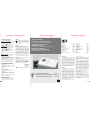 1
1
-
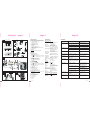 2
2
-
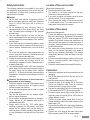 3
3
-
 4
4
-
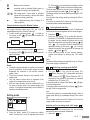 5
5
-
 6
6
-
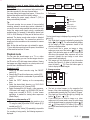 7
7
-
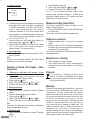 8
8
-
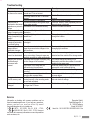 9
9
-
 10
10
-
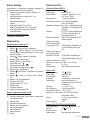 11
11
-
 12
12
-
 13
13
-
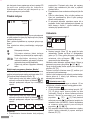 14
14
-
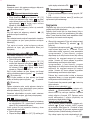 15
15
-
 16
16
-
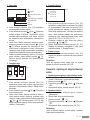 17
17
-
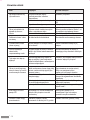 18
18
-
 19
19
-
 20
20
-
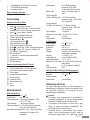 21
21
-
 22
22
-
 23
23
-
 24
24
-
 25
25
-
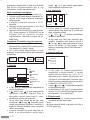 26
26
DEXAPLAN DV 622 Instrukcja obsługi
- Typ
- Instrukcja obsługi
- Niniejsza instrukcja jest również odpowiednia dla
w innych językach
- English: DEXAPLAN DV 622 User manual
Powiązane artykuły
Inne dokumenty
-
Novus NV-WIFISET-1 Instrukcja obsługi
-
Novus NVR-6332-H2/F Instrukcja obsługi
-
Novus NVR-6332-H2/F Instrukcja obsługi
-
Novus NVR-6332-H2/F Instrukcja obsługi
-
Novus NVR-6332-H2/F Instrukcja obsługi
-
Panasonic NVGS320 Instrukcja obsługi
-
Panasonic VDRD160EP Instrukcja obsługi
-
Intermatic GRASSLIN talis II RC IR10 Operating Instructions Manual