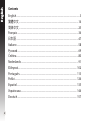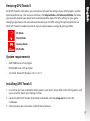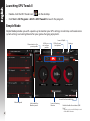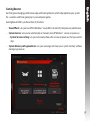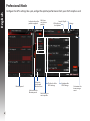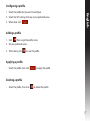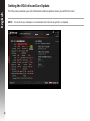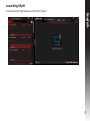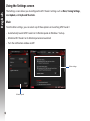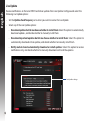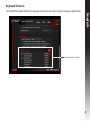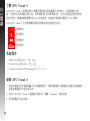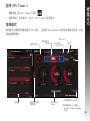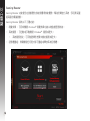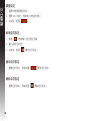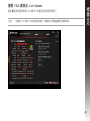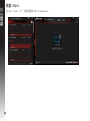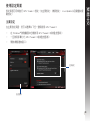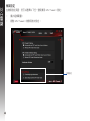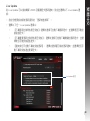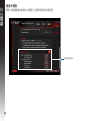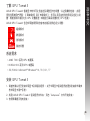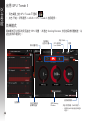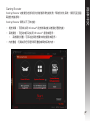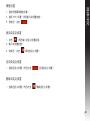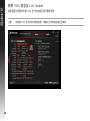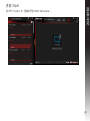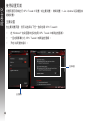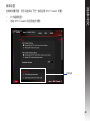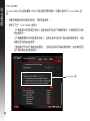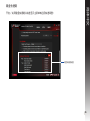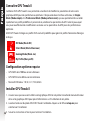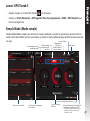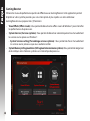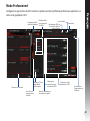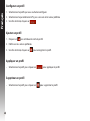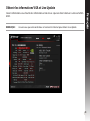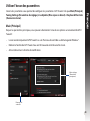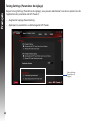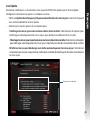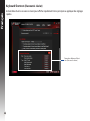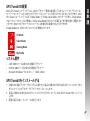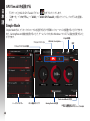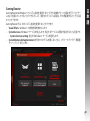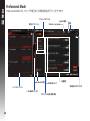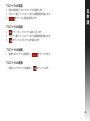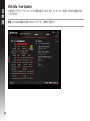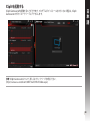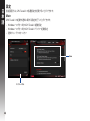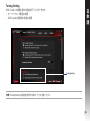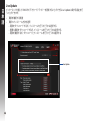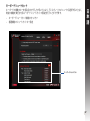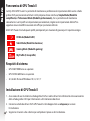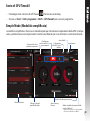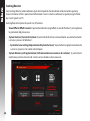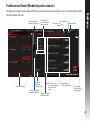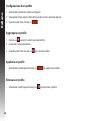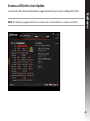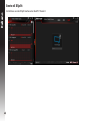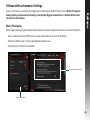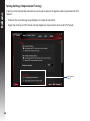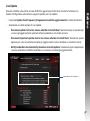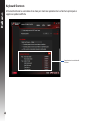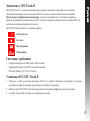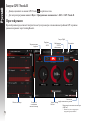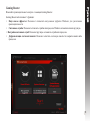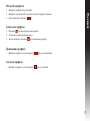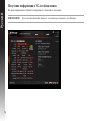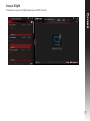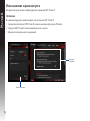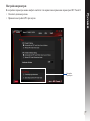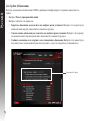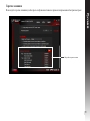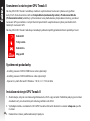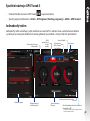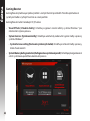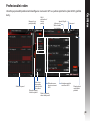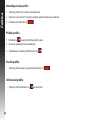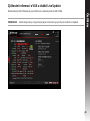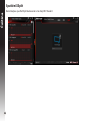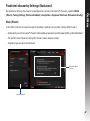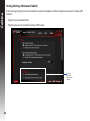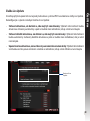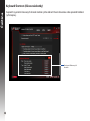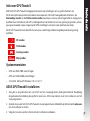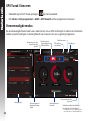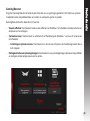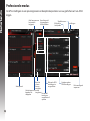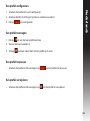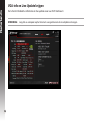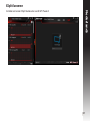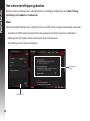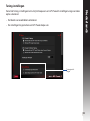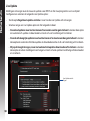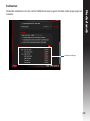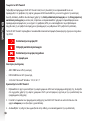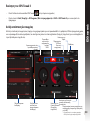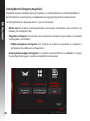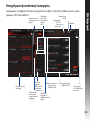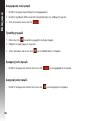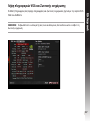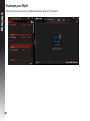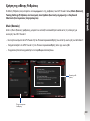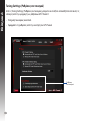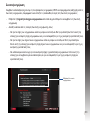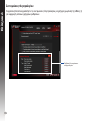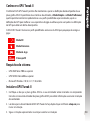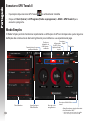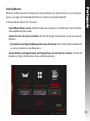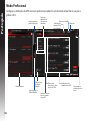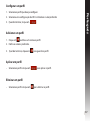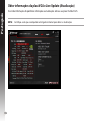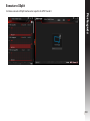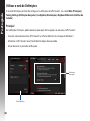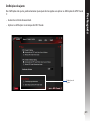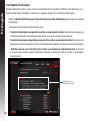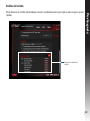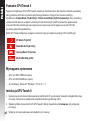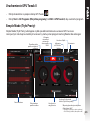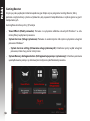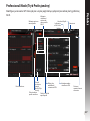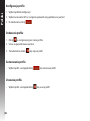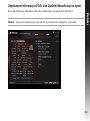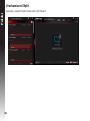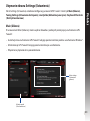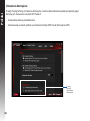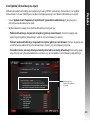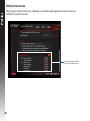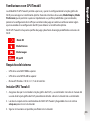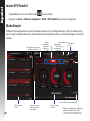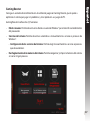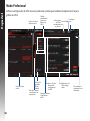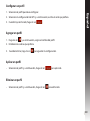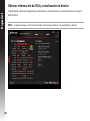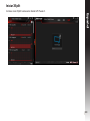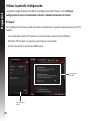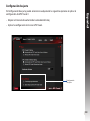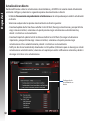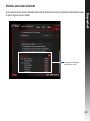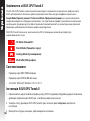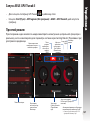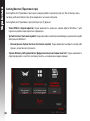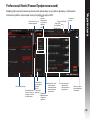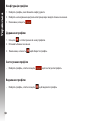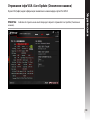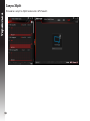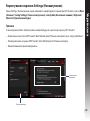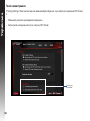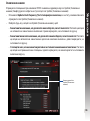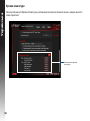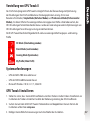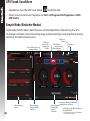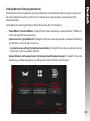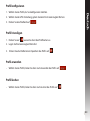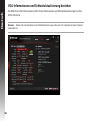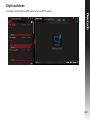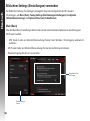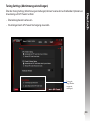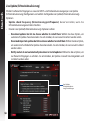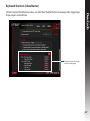Asus TURBO-GTX960-OC-4GD5 Instrukcja obsługi
- Typ
- Instrukcja obsługi

ASUS GPU Tweak II
User Manual
Q10790
First Edition
August 2015

2
EnglishEnglish
Contents
English .................................................................................................................... 3
繁體中文 .............................................................................................................14
簡体中文 .............................................................................................................25
Français ................................................................................................................36
日本語 ..................................................................................................................47
Italiano .................................................................................................................58
Русский ................................................................................................................ 69
Čeština .................................................................................................................. 80
Nederlands .........................................................................................................91
Ελληνικά ............................................................................................................ 102
Português ......................................................................................................... 113
Polski .................................................................................................................. 124
Español .............................................................................................................. 135
Українська ....................................................................................................... 146
Deutsch ............................................................................................................. 157

3
EnglishEnglish
Knowing GPU Tweak II
ASUS GPU Tweak II utility allows you to monitor and tweak the settings of your ASUS graphics card for
optimal performance. It has two user interfaces, the Simple Mode and Professional Mode, that allow
you to quickly monitor your preset and customized proles, boost the GPU settings for your game-
changing enjoyment, or do some advanced tweaking on the GPU settings for optimal performance.
ASUS GPU Tweak II includes these ASUS-exclusive preset power-saving and gaming proles:
OC Mode
Silent Mode
Gaming Mode
My Prole
System requirements
• AMD7000SeriesGPUorhigher
• NVIDIA600SeriesGPUorhigher
• 32-/64-bitMicrosoft
®
Windows
®
10/8/8.1/7
Installing GPU Tweak II
1. Ensure that you have installed the ASUS graphics card and its driver. Refer to the ASUS graphics card
user manual for details on installing its driver.
2. Locate the ASUS GPU TweakII driver folder and double-click the setup.exe le to start the
installation.
3. Follow the onscreen instructions to nish the installation.

4
EnglishEnglish
Launching GPU Tweak II
• Double-clicktheGPUTweakicon on the desktop.
• ClickStart > All Programs > ASUS > GPU Tweak II to launch the program.
Simple Mode
SimpleModeprovidesyouwithaquickwaytomonitoryourGPUsettingsinreal-time,andtweaksome
system settings via Gaming Booster for your game-changing enjoyment.
Characteristicsofa
preset prole
ASUS pre-
set/custom
proles
GPU info and
Live Update
Settings
Enable/disablefanrotation(0dB
Fan)*
* Appears only on an ASUS Graphics card
with 0dB Fan function.
Link/unlinkthe
Monitorpanel
Launch Gaming
Booster
LaunchProfessionalMode
Monitorpanel
Launch XSplit

5
EnglishEnglish
Gaming Booster
Get that game-changing performance edge with Gaming Booster, which helps optimize your system
for a seamless and faster game play in your computer games.
GamingBoosteroersyouthesethree(3)functions:
• Visual Eects: Lets you turn o the Windows® visual eects to intensify the processor performance.
• System Services: Lets you to automatically or manually turn o Windows® services or processes.
•System Services setting: Lets you to manually choose the services or processes that you want to
stop.
• System Memory defragmentation: Lets you rearrange and clean your system memory without
closing any processes.

6
English
English
Professional Mode
ConguretheGPUsettingslikeapro,andgettheoptimalperformancefromyourASUSGraphicscard.
ASUS pre-
set/custom
proles
VGAinfoand
Live Update
Settings
Link/unlinkthe
Monitorpanel
Monitorpanel
Return to
the Simple
Modescreen
Congurable
GPU settings
Customizethe
item arrange-
ment
Add, delete, or
save a prole
Launch XSplit
Clicktolockthe
GPU settings
Indicates when the
prole is applied

7
English
English
Conguring a prole
1. Select the prole that you want to congure.
2. Select the GPU setting, then key in your preferred value.
3. When done, click .
Adding a prole
1. Click then assign the prole name.
2. Set your preferred values.
3. When done, click to save the prole.
Applying a prole
• Selecttheprole,thenclick to apply the prole.
Deleting a prole
• Selecttheprole,thenclick to delete the prole.

8
English
English
Getting the VGA info and Live Update
TheInfoscreenprovidesyouwithinformationandliveupdatesaboutyourASUSVGAcard.
NOTE: Ensure that your computer is connected to the Internet to get the Live Update.

9
English
English
Launching XSplit
Install and launch XSplit Gamecaster from GPU Tweak II.

10
English
English
Using the Settings screen
The Settings screen allows you to congure the GPU Tweak II settings such as Main, Tuning Settings,
Live Update, and Keyboard Shortcuts.
Main
FromtheMainsettings,youcanselectanyoftheseoptionsonlaunchingGPUTweakII:
•AutomaticallylaunchGPUTweakIIoritsMonitorpanelonWindows®startup.
•MinimizeGPUTweakIIoritsMonitorpaneloncelaunched.
•Turnthenoticationwindowon/o.
Monitorpanel
Mainsettings

11
English
English
Tuning Settings
From the Tuning Settings, you can select any of these options on applying the GPU Tweak II settings:
•Enhancetheoverclockingrange.
•ApplythesettingsonGPUTweakstartup.
Tuning
settings

12
English
English
Live Update
ReceivenoticationsonthelatestVBIOSanddriverupdatesfromLiveUpdate.Congureandselectthe
following Live Update options:
• SettheUpdate check frequency as to when you want to receive the Live Update.
• SelectanyoftheLiveUpdateoptions:
•Download updates but let me choose whether to install them: Select this option to automatically
download updates, and decide whether to manually install them.
•Download important updates but let me choose whether to install them: Select this option to
automatically download critical updates, and decide whether to manually install them.
•Notify me but do not automatically download or install updates: Select this option to receive
notications only, and decide whether to manually download and install the updates.
Live Update settings

13
English
English
Keyboard Shortcuts
Turnon/otheKeyboardShortcutstoquicklyshowthemainscreenorapplysomequickadjustments.
KeyboardShortcutssettings

14
繁體中文
了解 GPU Tweak II
ASUS GPU Tweak II 智慧型顯示卡軟體可讓您監控及調整顯示卡的設定,以達到最佳化效
能。 此程式包含兩類使用者介面,【簡易模式】和【專家模式】,您可以靈活監控您的預設
及自訂設定、根據游戲環境變化為 GPU 設定提速、或者進行進階設定最佳化 GPU 效能。
ASUS GPU Tweak II 包含華碩獨家預設的省電功能及游戲自訂設定:
超頻模式
靜音模式
游戲模式
我的設定
系統需求
• AMD 7000 系列 GPU (含)以上
• NVIDIA 600 系列 GPU (含)以上
• 32-/64-bit Microsoft
®
Windows
®
10 / 8 / 8.1 / 7
安裝 GPU Tweak II
1. 請首先確認您已安裝華碩顯示卡及其驅動程式。 關於華碩顯示卡驅動程式的更多安裝細節
請參考華碩顯示卡使用者手冊。
2. 找到 ASUS GPU Tweak II 驅動程式資料夾,雙擊“setup.exe”開始安裝。
3. 依照螢幕提示完成安裝。

15
繁體中文
啟用 GPU Tweak II
• 雙擊桌面上的 GPU Tweak II 圖示 。
• 點選 開始 > 所有程式 > ASUS > GPU Tweak II 啟用程式。
簡易模式
簡易模式可讓您即時靈活監控 GPU 設定, 並透過 Gaming Booster 為您的系統設定加速,以適
應游戲環境變化。
預設設定特色
華碩預設/自
訂設定
GPU 資訊及
Live Update
設定
開啟/關閉風扇(0dB 風扇)
*
*
僅在具備 0dB 風扇功能的華碩顯示卡
中顯示。
與監控面板連結/
解除連結
啟用 Gaming
Booster
啟用專家模式
監控面板
開啟 XSplit

16
繁體中文
Gaming Booster
Gaming Booster 功能使您在游戲變化時能夠獲得效能優勢,幫助您最佳化系統,享受無延遲
超高速的電腦游戲。
Gaming Booster 具有以下三種功能:
• 視覺效果: 可用來關閉 Windows
®
視覺效果功能以增強處理器效能。
• 系統服務: 可自動或手動關閉 Windows
®
服務或程式。
• 系統服務設定:可手動選擇您想要中斷的服務或程式。
• 記憶體重組:無需關閉任何程式即可重組或釋放系統記憶體。

17
繁體中文
專家模式
此模式能夠為您的 GPU 進行專業設定,使您的華碩顯示卡擁有最佳化效能。
華碩預設/
自訂設定
VGA 資訊及
Live Update
設定
與監控面板連結/
解除連結
監控面板
返回至簡易
模式
GPU 設定
自訂項目排序
新增、刪除或儲
存自訂設定
開啟 XSplit
點選鎖定 GPU
設定
設定啟用
(Apply)時
以箭號標示

18
繁體中文
調整設定
1. 選擇您想要調整的設定。
2. 選擇 GPU 設定,然後輸入欲設定的值。
3. 完成後,點選 .
新增自訂設定
1. 點選 ,然後輸入自訂設定名稱。
2. 輸入欲設定的值。
3. 完成後,點選 儲存自訂設定。
套用自訂設定
• 選擇自訂設定,然後點選 套用自訂設定。
刪除自訂設定
• 選擇自訂設定,然後點選 刪除自訂設定。

19
繁體中文
獲得 VGA 資訊及 Live Update
資訊畫面為您提供華碩 VGA 顯示卡的資訊及即時更新資訊。
注意: 欲獲得 VGA 顯示卡的即時更新資訊,請確認已將電腦連線至網際網路。

20
繁體中文
開啟 XSplit
在 GPU Tweak II 中,安裝並開啟 XSplit Gamecaster。
Strona się ładuje...
Strona się ładuje...
Strona się ładuje...
Strona się ładuje...
Strona się ładuje...
Strona się ładuje...
Strona się ładuje...
Strona się ładuje...
Strona się ładuje...
Strona się ładuje...
Strona się ładuje...
Strona się ładuje...
Strona się ładuje...
Strona się ładuje...
Strona się ładuje...
Strona się ładuje...
Strona się ładuje...
Strona się ładuje...
Strona się ładuje...
Strona się ładuje...
Strona się ładuje...
Strona się ładuje...
Strona się ładuje...
Strona się ładuje...
Strona się ładuje...
Strona się ładuje...
Strona się ładuje...
Strona się ładuje...
Strona się ładuje...
Strona się ładuje...
Strona się ładuje...
Strona się ładuje...
Strona się ładuje...
Strona się ładuje...
Strona się ładuje...
Strona się ładuje...
Strona się ładuje...
Strona się ładuje...
Strona się ładuje...
Strona się ładuje...
Strona się ładuje...
Strona się ładuje...
Strona się ładuje...
Strona się ładuje...
Strona się ładuje...
Strona się ładuje...
Strona się ładuje...
Strona się ładuje...
Strona się ładuje...
Strona się ładuje...
Strona się ładuje...
Strona się ładuje...
Strona się ładuje...
Strona się ładuje...
Strona się ładuje...
Strona się ładuje...
Strona się ładuje...
Strona się ładuje...
Strona się ładuje...
Strona się ładuje...
Strona się ładuje...
Strona się ładuje...
Strona się ładuje...
Strona się ładuje...
Strona się ładuje...
Strona się ładuje...
Strona się ładuje...
Strona się ładuje...
Strona się ładuje...
Strona się ładuje...
Strona się ładuje...
Strona się ładuje...
Strona się ładuje...
Strona się ładuje...
Strona się ładuje...
Strona się ładuje...
Strona się ładuje...
Strona się ładuje...
Strona się ładuje...
Strona się ładuje...
Strona się ładuje...
Strona się ładuje...
Strona się ładuje...
Strona się ładuje...
Strona się ładuje...
Strona się ładuje...
Strona się ładuje...
Strona się ładuje...
Strona się ładuje...
Strona się ładuje...
Strona się ładuje...
Strona się ładuje...
Strona się ładuje...
Strona się ładuje...
Strona się ładuje...
Strona się ładuje...
Strona się ładuje...
Strona się ładuje...
Strona się ładuje...
Strona się ładuje...
Strona się ładuje...
Strona się ładuje...
Strona się ładuje...
Strona się ładuje...
Strona się ładuje...
Strona się ładuje...
Strona się ładuje...
Strona się ładuje...
Strona się ładuje...
Strona się ładuje...
Strona się ładuje...
Strona się ładuje...
Strona się ładuje...
Strona się ładuje...
Strona się ładuje...
Strona się ładuje...
Strona się ładuje...
Strona się ładuje...
Strona się ładuje...
Strona się ładuje...
Strona się ładuje...
Strona się ładuje...
Strona się ładuje...
Strona się ładuje...
Strona się ładuje...
Strona się ładuje...
Strona się ładuje...
Strona się ładuje...
Strona się ładuje...
Strona się ładuje...
Strona się ładuje...
Strona się ładuje...
Strona się ładuje...
Strona się ładuje...
Strona się ładuje...
Strona się ładuje...
Strona się ładuje...
Strona się ładuje...
Strona się ładuje...
Strona się ładuje...
Strona się ładuje...
Strona się ładuje...
Strona się ładuje...
Strona się ładuje...
Strona się ładuje...
Strona się ładuje...
Strona się ładuje...
-
 1
1
-
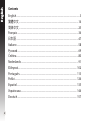 2
2
-
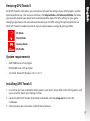 3
3
-
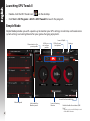 4
4
-
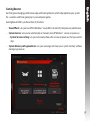 5
5
-
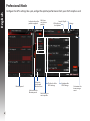 6
6
-
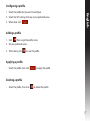 7
7
-
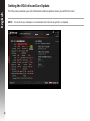 8
8
-
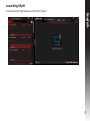 9
9
-
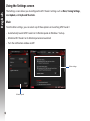 10
10
-
 11
11
-
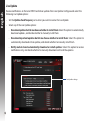 12
12
-
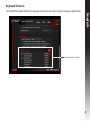 13
13
-
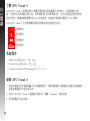 14
14
-
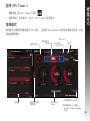 15
15
-
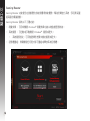 16
16
-
 17
17
-
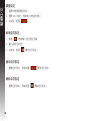 18
18
-
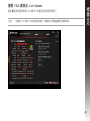 19
19
-
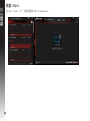 20
20
-
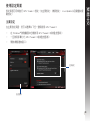 21
21
-
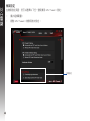 22
22
-
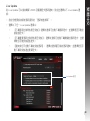 23
23
-
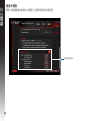 24
24
-
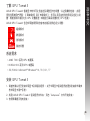 25
25
-
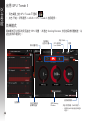 26
26
-
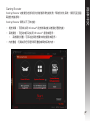 27
27
-
 28
28
-
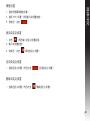 29
29
-
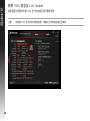 30
30
-
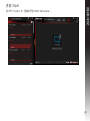 31
31
-
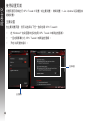 32
32
-
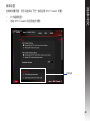 33
33
-
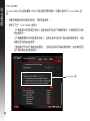 34
34
-
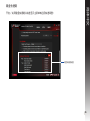 35
35
-
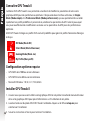 36
36
-
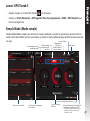 37
37
-
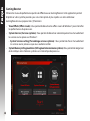 38
38
-
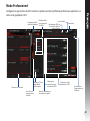 39
39
-
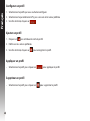 40
40
-
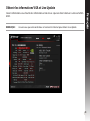 41
41
-
 42
42
-
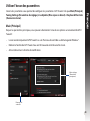 43
43
-
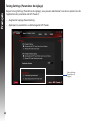 44
44
-
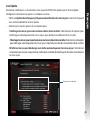 45
45
-
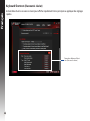 46
46
-
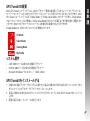 47
47
-
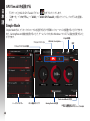 48
48
-
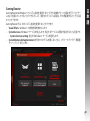 49
49
-
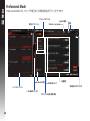 50
50
-
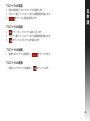 51
51
-
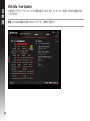 52
52
-
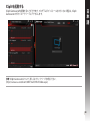 53
53
-
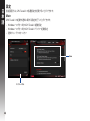 54
54
-
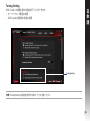 55
55
-
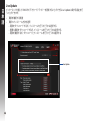 56
56
-
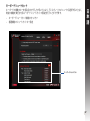 57
57
-
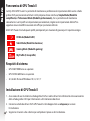 58
58
-
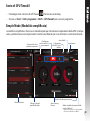 59
59
-
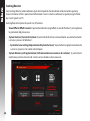 60
60
-
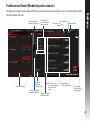 61
61
-
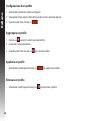 62
62
-
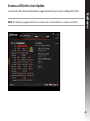 63
63
-
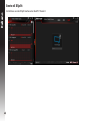 64
64
-
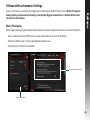 65
65
-
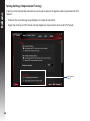 66
66
-
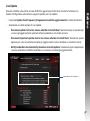 67
67
-
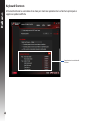 68
68
-
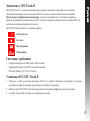 69
69
-
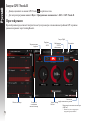 70
70
-
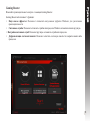 71
71
-
 72
72
-
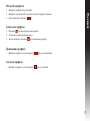 73
73
-
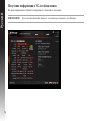 74
74
-
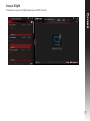 75
75
-
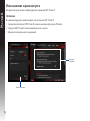 76
76
-
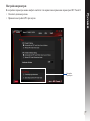 77
77
-
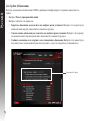 78
78
-
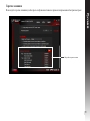 79
79
-
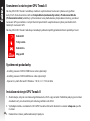 80
80
-
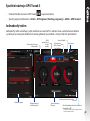 81
81
-
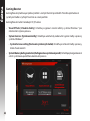 82
82
-
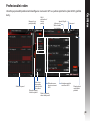 83
83
-
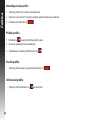 84
84
-
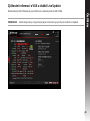 85
85
-
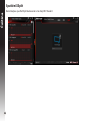 86
86
-
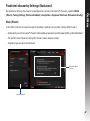 87
87
-
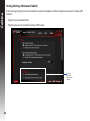 88
88
-
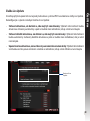 89
89
-
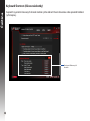 90
90
-
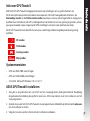 91
91
-
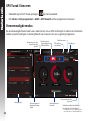 92
92
-
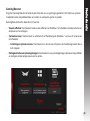 93
93
-
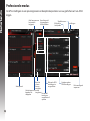 94
94
-
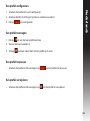 95
95
-
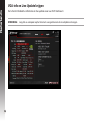 96
96
-
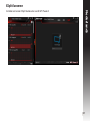 97
97
-
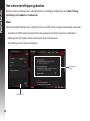 98
98
-
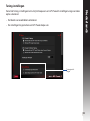 99
99
-
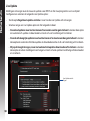 100
100
-
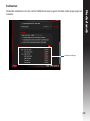 101
101
-
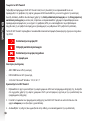 102
102
-
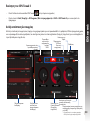 103
103
-
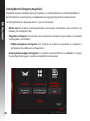 104
104
-
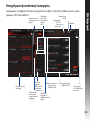 105
105
-
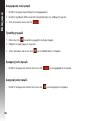 106
106
-
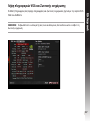 107
107
-
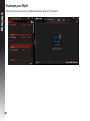 108
108
-
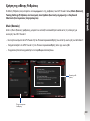 109
109
-
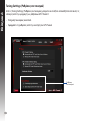 110
110
-
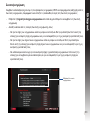 111
111
-
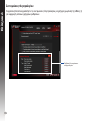 112
112
-
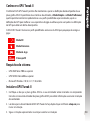 113
113
-
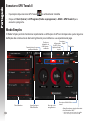 114
114
-
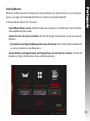 115
115
-
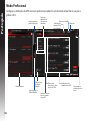 116
116
-
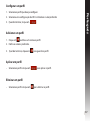 117
117
-
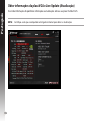 118
118
-
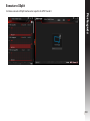 119
119
-
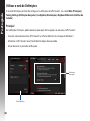 120
120
-
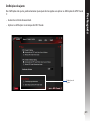 121
121
-
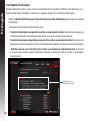 122
122
-
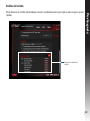 123
123
-
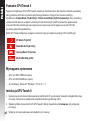 124
124
-
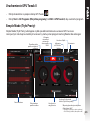 125
125
-
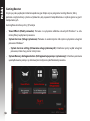 126
126
-
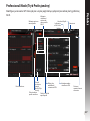 127
127
-
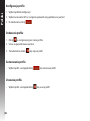 128
128
-
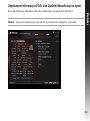 129
129
-
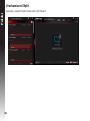 130
130
-
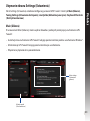 131
131
-
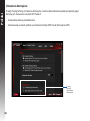 132
132
-
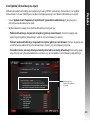 133
133
-
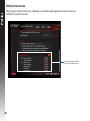 134
134
-
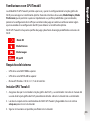 135
135
-
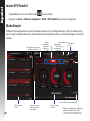 136
136
-
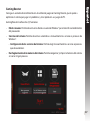 137
137
-
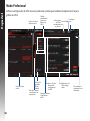 138
138
-
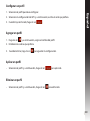 139
139
-
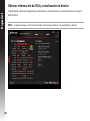 140
140
-
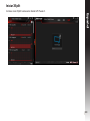 141
141
-
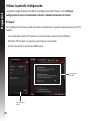 142
142
-
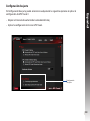 143
143
-
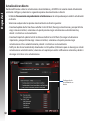 144
144
-
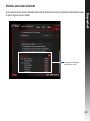 145
145
-
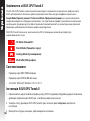 146
146
-
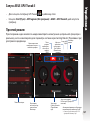 147
147
-
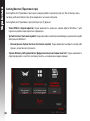 148
148
-
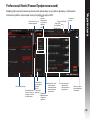 149
149
-
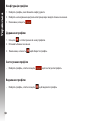 150
150
-
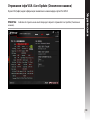 151
151
-
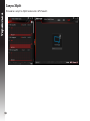 152
152
-
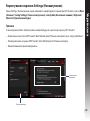 153
153
-
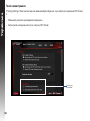 154
154
-
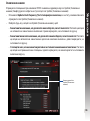 155
155
-
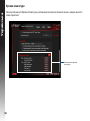 156
156
-
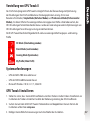 157
157
-
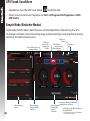 158
158
-
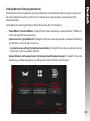 159
159
-
 160
160
-
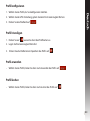 161
161
-
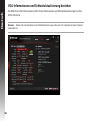 162
162
-
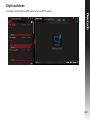 163
163
-
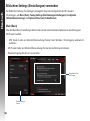 164
164
-
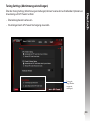 165
165
-
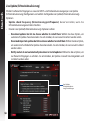 166
166
-
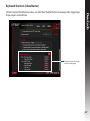 167
167
Asus TURBO-GTX960-OC-4GD5 Instrukcja obsługi
- Typ
- Instrukcja obsługi
w innych językach
Powiązane artykuły
Inne dokumenty
-
Gigabyte GV-N84S-512l Instrukcja obsługi
-
MSI MS-16Q2 Instrukcja obsługi
-
MSI MS-16K2 Instrukcja obsługi
-
MSI GS43VR PHANTOM PRO (7th Gen) (GEFORCE® GTX 1060) Instrukcja obsługi
-
MSI MS-1776 Instrukcja obsługi
-
MSI GT73VR TITAN SLI 4K (7th Gen) (GEFORCE® GTX 1070 SLI) Instrukcja obsługi
-
MSI GT73VR TITAN SLI 4K (7th Gen) (GEFORCE® GTX 1070 SLI) Instrukcja obsługi