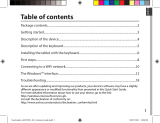Strona się ładuje...

Activation
User’s Guide
Guía del usuario
Mode d’emploi
Bedienungsanleitung
Guia do Usuário
Guia de l’usuari
Erabiltzailearen gida
Návod k použití
Guida dell’utilizzatore
Felhasználói Útmutató
Gebruiksaanwijzing
Bruksanvisning
Instrukcja Obsugi
Käyttäjän opas
Instruktionshäfte
Používateská príruka
ຫဧ໕
Hng dn s dng
!
CASIO Worldwide Education Website
https://edu.casio.com
Manuals are available in multi languages at
https://world.casio.com/manual/calc/
https://edu.casio.jp
EN_ES_FR_DE_PT_CA_EU_CS_IT_HU_NL_NO_PL_FI_SV_SK_SR_CN_KO_VI_AR_JA

Contents / Contenidos / Sommaire / Inhalt / Índice /
Contingut / Edukiak / Obsah / Indice / Tartalom / Inhoud /
Innhold / Spis tre"ci / Sisältö / Innehåll / Obsah / #$%&$' /
/
ඛᅍ
ඛᅍ / Mc lc / ()*+, /
English ..........................................................................................................EN-1
Español......................................................................................................... ES-1
Français ........................................................................................................ FR-1
Deutsch ........................................................................................................DE-1
Português ..................................................................................................... PT-1
Català ...........................................................................................................CA-1
Euskara ........................................................................................................EU-1
esky............................................................................................................CS-1
Italiano ............................................................................................................IT-1
Magyar..........................................................................................................HU-1
Nederlands ................................................................................................... NL-1
Norsk ........................................................................................................... NO-1
Polski ............................................................................................................ PL-1
Suomi .............................................................................................................FI-1
Svenska ........................................................................................................ SV-1
Slovenina .................................................................................................... SK-1
..........................................................................................................SR-1
............................................................................................CN-1
ዽ࿌ ...........................................................................................................KO-1
Ting Vit ...................................................................................................... VI-1
............................................................................................................... AR-1
............................................................................................................JA-1

EN-1
English
Using This Manual
• This manual uses special terms as defined in the table below.
Term Meaning
Claim Code A 25-character string required to obtain a License Code.
License Code A 32-character string required to verify a license.
Lock Code File A file included in your computer’s hardware information. For
details, see “Activating Off Line”.
Activation The act of verifying a license.
“The Issuing of the License File”
page
Access site for activation off line.
License File A file that can be downloaded from the “The Issuing of the
License File” page.
Standalone License A license granted to a single computer.
Network License A license granted to a license server on a network. The
number of clients that can use the software is limited to the
number of licenses available on the license server.
License server A server that manages Network Licenses.
Client A computer that uses the software under a Network License.
Obtaining a License Code
A License Code is required for activation.
If you do not have a License Code, perform one of the operations below to obtain one.
Use your browser to access the following website: https://edu.casio.com/all/activation/.
kIf you have a Claim Code
At the website above, input your Claim Code. The site will issue you a License Code.
Important!
• You must complete user registration to be issued a License Code.
• The Claim Code and the License Code are two different things. You cannot activate using the
Claim Code.
Note
• Your software validity period is counted from the date that the License Code is issued.
kIf you do not have a Claim Code
Access the site above and purchase a License Code.

EN-2
Standalone License Activation
License Code
For Standalone License activation, you input a software License Code to activate.
kActivating On Line
If you have not installed the software yet, download the trial version from the Worldwide Education
Website.
Important!
When you perform activation, the software checks your computer’s current time setting. Activation
will not be performed correctly in the cases below.
• If the current time setting of your computer was not correct when you install the software
• If the current time setting of your computer was changed after the software was installed
1. Start up the software.
• In the cases below, an activation screen will appear.
- You started up the trial version of the software.
- You started up the paid version of the software and there are 30 days or fewer left on
your license.
- You selected [Activation...] on the software menu.
- You were unable to obtain a license using Network License.
(a)
(b)
(a) Select this option to activate.
(b) If you want to use the software with your current license without activation, select this
option.

EN-3
2. Click [Next].
• The dialog box shown below will appear if you selected option (a) in the above step.
• If you selected (b), clicking [Next] will exit the activation operation.
URL
3. Select “Input a License Code (Standalone License)”.
4. Input the License Code.
Important!
• If you do not have a License Code, click the URL. Follow the instructions on “Obtaining a
License Code” to obtain a License Code.
• The License Code and the Claim Code are two different things.
The License Code is a 32-character string.
Example: ABCDE-ABCDE-ABCDE-ABCDE-ABCDE-ABCDEFG
The Claim Code is a 25-character string.
Example: ABCD-ABCD-ABCDEFGH-ABCDEFGHI
• You cannot activate by inputting the Claim Code.
5. Select your country/region.
6. Click [Activate].
7. Click [Finish].
• This completes activation.
Note
• If an error occurs during the activation process, a URL will appear on the screen. You can get
information about dealing with the error by accessing the URL.

EN-4
kActivating Off Line
uTo activate when you have an Internet connection, but cannot access the
activation server
1. Perform steps 1 through 6 under “Activating On Line”.
• This displays the screen shown below.
URL
2. Click [Download].
• This causes a Lock Code File to be created automatically.
3. Save the Lock Code File.
4. Click the URL.
• This will start up your web browser and display the “The Issuing of the License File” page.

EN-5
5. Upload the saved Lock Code File.
6. Download the License File.
7. On the screen shown in step 1 of this procedure, click [Next].
8. Click [Browse…].
9. Select the License File.
10. Click [Next].
• This completes activation.
uTo activate on a computer (Computer A) that is not connected to the
Internet
1. Prepare a second computer (Computer B), which is connected to the Internet.
2. On Computer A, create a Lock Code File.
3. Send the Lock Code File from Computer A to Computer B.
4. On Computer B, access the “The Issuing of the License File” page.
5. Upload the Computer A Lock Code File to the “The Issuing of the License File” page.
6. Download the License File.
7. Transfer the downloaded License File to Computer A.
8. On Computer A, perform steps 1 through 6 under “Activating On Line”.
9. Click [Next].
10. Click [Browse…].
11. Select the License File you transferred from Computer B.
12. Click [Next].
• This completes activation.

EN-6
Network License Activation
License server
License Code
Client
kNetwork License
A Network License is a license granted to a license server.
Instead of a license being obtained by each client, the license server keeps track of the number of
clients that can run the software.
A single license server can manage multiple licenses.
To use a Network License, you must perform license server activation and then perform client
activation.
Important!
• To perform activation with a license server, a dedicated license for Network License is required.
• The license server must be running to use a Network License.
Note
• Multiple-device licenses can be used in combination to obtain the required number of licenses.
Example: To use 35 licenses, activate multiple-device licenses as shown below.
Three 10-device licenses, one 5-device license

EN-7
kInstalling License Server Management Software
Go to the Worldwide Education Website, download license server management software (CASIO
Network License Server, Sentinel RMS License Manager), and then install it on the license server.
License Server Management Software System Requirements
CASIO Network License Server
Operating System: Windows 10, Windows 11
Your hardware configuration needs higher than functionalities that operating
system recommends.
Computer: Computer with one of the Windows operating systems pre-installed
(Excluding computers with an upgraded operating system and self-built
computers.)
Disk Space: 100 MB for installation and uninstall
Note: Actual requirements and product functionality may vary based on your system
configuration and operating system.
Other: Video adapter and display must support resolution of XGA (1024×768) or
higher, 16-bit or higher system color.
Adobe® Reader® 8.0 or later.
Note
• For the latest information about system requirements, visit the website at the URL below:
https://edu.casio.com/softwarelicense/networklicense/index.php
• Windows is a registered trademark or trademark of Microsoft Corporation in the United States
and/or other countries.
• Adobe and Reader are either registered trademarks or trademarks of Adobe Systems
Incorporated in the United States and/or other countries.
Sentinel RMS License Manager
Visit the website below.
https://edu.casio.com/all/networklicense/
kLicense Server Activation
uActivating On Line
1. Start up the CASIO Network License Server.

EN-9
uActivating Off Line
To activate when you have an Internet connection, but cannot access the
activation server
1. Perform steps 1 through 6 under “Activating On Line”.
• This displays the screen shown below.
URL
2. Click [Download].
3. Save the Lock Code File.
4. Click the URL.
• This will start up your web browser and display the “The Issuing of the License File” page.
5. Upload the saved Lock Code File.
6. Download the License File.

EN-10
7. On the screen shown in step 1 of this procedure, click [Next].
8. Click [Browse…].
9. Select the License File.
10. Click [Next].
• This completes activation.
To activate on a computer (Computer A) that is not connected to the Internet
1. Prepare a second computer (Computer B), which is connected to the Internet.
2. On Computer A, create a Lock Code File.
3. Send the Lock Code File from Computer A to Computer B.
4. On Computer B, access the “The Issuing of the License File” page.
5. Upload the Computer A Lock Code File to the “The Issuing of the License File” page.
6. Download the License File.
7. Transfer the downloaded License File to Computer A.
8. On Computer A, perform steps 1 through 6 under “Activating On Line”.
9. Click [Next].
10. Click [Browse…].
11. Select the License File you transferred from Computer B.
12. Click [Next].
• This completes activation.

EN-11
kClient Activation
If you have not installed the software yet, download the trial version from the Worldwide Education
Website.
1. Start up the software.
• In the cases below, an activation screen will appear.
- You started up the trial version of the software.
- You started up the paid version of the software and there are 30 days or fewer left on
your license.
- You selected [Activation...] on the software menu.
- You were unable to obtain a license using Network License.
(a)
(b)
(a) Select this option to activate.
(b) If you want to use the software with your current license without activation, select this
option.

EN-12
2. Click [Next].
• The dialog box shown below will appear if you selected option (a) in the above step.
• If you selected (b), clicking [Next] will exit the activation operation.
URL
3. Select “Network License”.
4. Input the IP address of the license server.
5. Click [Activate].
6. Click [Finish].
• This completes activation.
Note
• If an error occurs during the activation process, a URL will appear on the screen. You can get
information about dealing with the error by accessing the URL.

ES-1
Español
Utilizando este manual
• Este manual utiliza términos especiales como se define en la tabla de abajo.
Término Significado
Claim Code Secuencia de 25 caracteres necesaria para obtener un License Code.
License Code Secuencia de 32 caracteres necesaria para verificar una licencia.
Lock Code File Archivo incluido en la información de hardware de su ordenador. Para
más información, consulte “Activación fuera de línea”.
Activación Acción de verificar una licencia.
Página “The Issuing of
the License File”
Sitio accesible para activación fuera de línea.
License File Archivo que puede ser descargado desde la página “The Issuing of the
License File”.
Licencia independiente Una licencia concedida a un único ordenador.
Licencia de red Una licencia concedida a un servidor de licencias en una red. El
número de clientes que puede utilizar el software se limita al número de
licencias disponible en el servidor de licencias.
Servidor de licencias Un servidor que gestiona licencias de red.
Cliente Un ordenador que utiliza el software con una licencia de red.
Obteniendo un License Code
Se necesita un License Code para la activación.
Si no tiene un License Code, realice uno de los procedimientos siguientes para obtener uno.
Utilice su navegador para acceder al siguiente sitio web: https://edu.casio.com/all/activation/.
kSi dispone de un Claim Code
Introduzca su Claim Code en el sitio web anterior. El sitio web le proporcionará un License Code.
¡Importante!
• Debe completar el registro de usuario para recibir un License Code.
• El Claim Code y el License Code son dos códigos distintos. No puede llevar a cabo la activación
con el Claim Code.
Nota
• El periodo de validez de su software es contado a partir del día en el que el License Code es
emitido.
kSi no dispone de un Claim Code
Acceda al sitio web anterior y compre un License Code.

ES-2
Activación de una licencia independiente
License Code
Para la activación de una licencia independiente, debe introducirse un software License Code para
activarla.
kActivación en línea
Si aún no tiene el software instalado, descargue la versión de prueba desde Worldwide Education
Website.
¡Importante!
Cuando lleva a cabo la activación, el software comprueba el ajuste de hora actual de su
ordenador. La activación no se llevará a cabo correctamente en los siguientes casos.
• Si el ajuste de hora actual de su ordenador no es correcto cuando se instala el software
• Si el ajuste de la hora actual de su ordenador se cambia después de instalar el software
1. Inicie el software.
• En los casos siguientes, se mostrará una pantalla de activación.
- Usted ha iniciado la versión de prueba del software.
- Usted ha iniciado la versión de pago del software y quedan 30 o menos días de su
licencia.
- Usted ha seleccionado [Activation...] en el menú del software.
- Usted no ha podido obtener una licencia mediante la licencia de red.
(a)
(b)
(a) Seleccione esta opción para llevar a cabo la activación.
(b) Si desea utilizar el software con su licencia actual sin activación, seleccione esta opción.

ES-3
2. Haga clic en [Next].
• El cuadro de diálogo siguiente aparecerá si ha seleccionado la opción (a) en el paso
anterior.
• Si ha seleccionado (b), haga clic en [Next] para salir de la operación de activación.
URL
3. Seleccione “Input a License Code (Standalone License)”.
4. Introduzca el License Code.
¡Importante!
• Si no dispone de un License Code, haga clic en la URL. Siga las instrucciones de
“Obteniendo un License Code” para obtener un License Code.
• El License Code y el Claim Code son dos códigos distintos.
El License Code es una secuencia de 32 caracteres.
Ejemplo: ABCDE-ABCDE-ABCDE-ABCDE-ABCDE-ABCDEFG
El Claim Code es una secuencia de 25 caracteres.
Ejemplo: ABCD-ABCD-ABCDEFGH-ABCDEFGHI
• No puede llevar a cabo la activación introduciendo el Claim Code.
5. Seleccione su país/región.
6. Haga clic en [Activate].
7. Haga clic en [Finish].
• Esto completa la activación.
Nota
• Si se produce un error durante el proceso de activación, aparecerá una URL en la pantalla.
Puede obtener información sobre cómo solucionar el error accediendo a la URL.

ES-4
kActivación fuera de línea
uPara activar cuando dispone de una conexión de Internet, pero no puede
acceder al servidor de activación
1. Lleve a cabo los pasos 1 a 6 de “Activación en línea”.
• Esto muestra la pantalla de abajo.
URL
2. Haga clic en [Download].
• Esto hace que un Lock Code File sea creado automáticamente.
3. Guarde el Lock Code File.
4. Haga clic en la URL.
• Esto iniciará su navegador web y mostrará la página “The Issuing of the License File”.

ES-5
5. Cargue el Lock Code File guardado.
6. Descargue el License File.
7. En la pantalla mostrada en el paso 1 de este procedimiento, haga clic en [Next].
8. Haga clic en [Browse…].
9. Seleccione el License File.
10. Haga clic en [Next].
• Esto completa la activación.
uPara activar en un ordenador (Ordenador A) que no está conectado a
Internet
1. Prepare un segundo ordenador (Ordenador B), que está conectado a Internet.
2. En el Ordenador A, cree un Lock Code File.
3. Envíe el Lock Code File desde el Ordenador A al Ordenador B.
4. En el Ordenador B, acceda a la página “The Issuing of the License File”.
5. Cargue el Lock Code File del Ordenador A a la página “The Issuing of the License File”.
6. Descargue el License File.
7. Transfiera el License File descargado al Ordenador A.
8. En el Ordenador A, lleve a cabo los pasos 1 a 6 de “Activación en línea”.
9. Haga clic en [Next].
10. Haga clic en [Browse…].
11. Seleccione el License File que transfirió desde el Ordenador B.
12. Haga clic en [Next].
• Esto completa la activación.

ES-6
Activación de una licencia de red
Servidor de licencias
License Code
Cliente
kLicencia de red
Una licencia de red es una licencia concedida a un servidor de licencias.
En lugar de obtener una licencia por cliente, el servidor de licencias realiza un seguimiento del
número de clientes que puede ejecutar el software.
Un único servidor de licencias puede gestionar múltiples licencias.
Para utilizar una licencia de red, debe llevar a cabo la activación del servidor de licencias y, a
continuación, la activación del cliente.
¡Importante!
• Para llevar a cabo la activación con un servidor de licencias, es necesaria una licencia específica
para la licencia de red.
• El servidor de licencias debe estar ejecutándose para utilizar una licencia de red.
Nota
• Las licencias para múltiples dispositivos pueden utilizarse conjuntamente para obtener el número
de licencias necesario.
Ejemplo: Para utilizar 35 licencias, active licencias para múltiples dispositivos como se muestra a
continuación.
Tres licencias de 10 dispositivos, una licencia de 5 dispositivos.
/