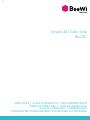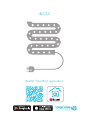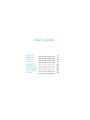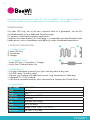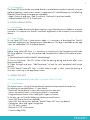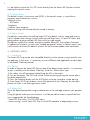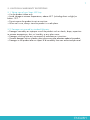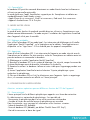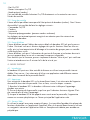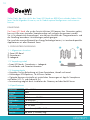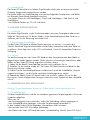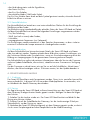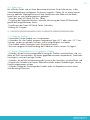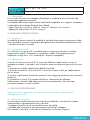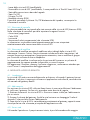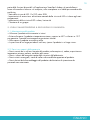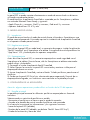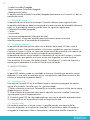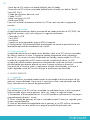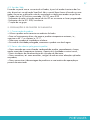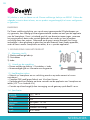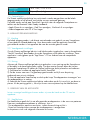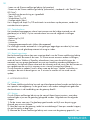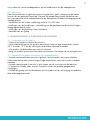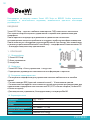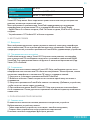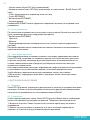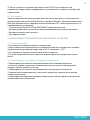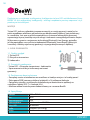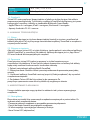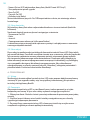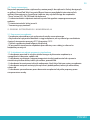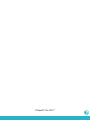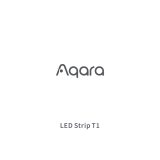v1
Smart LED Color Strip
BLCSC
USER GUIDE / GUIDE D’UTILISATION / BENUTZERLEITFADEN
ISTRUZIONI PER L’USO / GUÍA DE UTILIZACIÓN
GUIA DE UTILIZAÇÃO / GEBRUIKSGIDS
РУКОВОДСТВО ПОЛЬЗОВАТЕЛЯ / PODRĘCZNIK UŻYTKOWNIKA

BLCSC
BeeWi SmartPad application:

User’s guide
4
8
12
16
20
24
28
32
36
ENGLISH
FRANCAIS
DEUTSCH
ITALIANO
ESPAÑOL
PORTUGUES
NEDERLANDS
PУССКИЙ
POLSKI

4
ENGLISH
INTRODUCTION
The Smart LED Strip, one of the most innovative bulb of its generation, can be fully
controlled remotely using a dedicated SmartPhone app.
It is perfectly suited home automation applications.
Compliant with latest Bluetooth 4.0 technology, it is compatible with other Bluetooth Smart
Ready devices such as Smartphones and Tablets by means of dedicated applications
1. PRODUCT DESCRIPTION
1.1. Product Outlook
1) Smart LED Strip
2) Control box
3) Charger
1.2. Package Content
• Smart LED Strip + Control box + Charger
• Quick Start Guide and other info
1.3. Main features
• Use your Smartphone to control your lights from any place at any time!
• Full RGB range, 16 million colors
• Optimal user interface with additional controls using Smartphone or Tablet app
• Supported OS: iOS & Android
• Can also be controlled remotely when connected to a Gateway and Cloud Server
1.4. Specifications
Thank you for purchasing the Smart LED Strip from BEEWI. Please read the following
instructions to learn how to configure and use more effectively your product
Input Voltage 100 – 240 V
Power 48W
Socket Euro
Rendering 340 lumens - 12.7W
RGB Colors 16 million
Radio Bluetooth Low Energy
Range Up to 30 metre
Dimensions Length: 2 m x 1 cm / 118“ x 0.4“
Life duration 68 Years (2 hrs/day)
1
2
3

5
1.5. Compatibility
The Smart LED Strip can be connected directly via local access mode or remotely using an
optional gateway. Local access mode is supported with SmartPad app by the following
Bluetooth Smart Ready Smartphones and tablets:
- Apple iPhone 4s and next, iPad 3 and next, iPod touch 5 and next models
- Android models with OS 4.3 and more
2. LOCAL ACCESS MODE
2.1. Introduction
Local access mode describes the direct control using a SmartPhone or a Tablet as a remote
controller. This requires the “BeeWi SmartPad” application to be installed in the controller
device.
2.2. Initial Settings
To use Smart LED Strip in local access mode, it is necessary to download the “BeeWi
SmartPad” application on Smartphone or Tablet devices. This app is available on the app
stores for compatible iOS & Android devices.
2.3. Pairing
Before using Smart LED Strip, it is necessary to securely pair the Smartphone and Smart
LED Strip together. This way, only authorized Smartphone or Tablet will be able to access
the LED.
1) Download and install the BeeWi SmartPad app.
2) Turn on the power. The LED will be visible for pairing during one minute after it has
been powered on.
3) Open the app and press “Add Peripheral” to look for your peripheral and initiate
pairing.
4) Once “BeeWi Smart LED Strip” is listed, select it to pair it. After successful pairing, a
new box is showing in the app home screen.
3. USING THE APP
Warning: some operations may differ in function of the OS used.
3.1. Home Screen
The home screen is listing all the peripherals paired and connected to the device.
By selecting the peripheral box, it is possible to:
- Reconnect the peripheral in case the connection has been lost
- Access the control screen when the peripheral is connected
- Drag and move the box when holding the finger on the box
In the box, you will find the following information and function:
- Smart LED Strip picture (user defined)
- Smart LED Strip name (user defined, “BeeWi Smart LED Strip” by default)
- Connection status and signal strength bar
- On/Off status symbol
- Manual On/Off switch button
- Current mode (RGB)
ENGLISH

6
ENGLISH
It is possible to control the On/Off switch directly from the Smart LED Strip box without
opening the control screen.
3.2. Control Screen
The default screen is the current state (RGB). In the control screen, it is possible to
program specific behaviors such as:
- Manual switch
- RGB colors
- Brightness
- Specific color sequence
Note the settings will automatically be stored in memory
3.3. Edition Screen
The edition screen allows for editing Smart LED Strip details such as name and picture.
It also includes other settings such as wake up and sleep times, On and Off timers and
group edition to group multiple LED Strip within a single control.
The edition screen also includes a button to update Smart LED Strip to latest firmware.
To update the firmware, just press the “Update peripheral” button in Edition screen, then
confirm action and wait for about 3 minutes for the firmware update to be confirmed.
4. GATEWAY MODE
4.1. Introduction
The Smart LED Strip can be also controlled distantly via the internet using a specific inter-
net gateway. In that case, it is necessary to use a different web application as described
in the BeeWi Gateway manual.
4.2. Pairing
In order to register the Smart LED Strip as part of the Beewi-home network, it is necessary
to pair it securely with the Master Gateway. To do this, follow these steps:
1) For safety, turn off the power before fitting the LED in the socket.
2) Turn on the power. The LED Strip will be visible for pairing during one minute after it
has been powered on.
3) Press the Gateway button until the LED flashes twice per second to initiate pairing.
4) Once Smart LED Strip has been successfully paired with the Gateway, the new peri-
pheral will show in the web app home screen.
4.3. Web server
Go to the Beewi-home portal using a web browser or the web app to access your periphe-
ral.
Using the portal under your own account, it will be possible to access some of the func-
tions supported by the SmartPad app:
- Smart LED Strip status: On/Off, RGB status
- Action settings: switch Smart LED Strip On and Off manually or depending on time.

7
ENGLISH
5. CAUTION & WARRANTY EXCEPTIONS
5.1. Taking care of your Smart LED Strip
• Use the product indoor only.
• Avoid storage at extreme temperatures, above 45°C (including direct sunlight) or
below -10°C.
• Do not expose the product to rain or moisture.
• When not in use, always store the product in a safe place.
5.2. Damages not covered by standard Warranty
• Damages caused by an improper use of the product such as shocks, drops, exposition
to extreme temperatures, dust, or humidity, or any other cause.
• Damages resulting from any non-respect of manufacturer instructions.
• Cosmetic damages such as scratches, paint, glue or any other alteration made to the product.
• Damages to the product after an repair or disassembly from non authorized personal.

8
FRANÇAIS
INTRODUCTION
Le bandeau LED le plus avancé de sa génération, peut être complètement géré à distance
avec une application dédiée sur Smartphone. Il est parfaitement adapté à des applications
domotiques afin de mieux contrôler la consommation énergétique et créer des ambiances
d’éclairage particulières. Basé sur la dernière technologie Bluetooth Low Energy, il est
compatible avec l’ensemble des appareils Bluetooth Smart Ready comme les Smartphone
et tablettes au moyen d’applications dédiées.
1. DESCRIPTION DU PRODUIT
1.1. Apparence générale
1) Bandeau LED
2) Boitier de contrôle
3) Chargeur
1.2. Contenu du pack
• Bandeau LED + Boitier de contrôle + Chargeur
• Guide simplifié et information de garantie
1.3. Caratéristiques principales
• Utilisez votre Smartphone pour gérer votre éclairage de n’importe où et n’importe quand
• Gamme RVB (rouge/vert/bleu) complète sur 16 millions de couleurs
• Interface utilisateur optimale avec contrôles additionnels avec l’application pour
Smartphone et tablettes (iOS 7+ et Android 4.3+)
• Contrôle à distance possible avec l’ajout de la passerelle sur serveur BeeWi
1.4. Spécifications
Merci d’avoir choisi le bandeau LED multicolore connecté de BEEWI. Veuillez lire les
instructions suivantes afin de configurer et utiliser au mieux votre produit.
Voltage 100 – 240 V
Puissance 48W
Prise Euro
Rendu lumineux 340 lumens - 12.7W
Couleurs RVB 16 millions
Radio Bluetooth Low Energy
Portée Up to 30 mètres
Dimensions 2 m x 1 cm / 118“ x 0.4“
Durée de vie 68 ans (2 hrs/jour)
1
2
3

9
FRANÇAIS
1.5. Compatibilité
Le bandeau LED peut être connecté directement en mode d’accès local ou à distance en
utilisant une passerelle optionnelle.
Le mode local avec l’appli SmartPad est supporté par les Smartphones et tablettes au
standard Bluetooth Smart Ready suivants :
- Apple iPhone 4s et successeurs, iPad 3 et successeurs, iPod touch 5 et successeurs
- Appareils Android avec OS 4.3 et plus
2. MODE ACCES LOCAL
2.1. Introduction
Le mode d’accès local est le mode de contrôle direct en utilisant un Smartphone ou une
tablette comme télécommande. Ce mode requiert l’installation de l’application SmartPad
dans l’appareil utilisé pour le contrôle.
2.2. Réglages préalables
Pour utiliser le bandeau LED en mode local, il est nécessaire de télécharger et d’installer
l’application “BeeWi SmartPad” sur le Smartphone ou la tablette. Cette application est
disponible sur les “App Stores” iOS et Android pour les appareils compatibles.
2.3. Appairage
Avant d’utiliser le bandeau LED, il est nécessaire de l’apparier en mode sécurisé avec le
Smartphone ou la tablette. De cette manière, seules les Smartphones ou tablettes autorisés
pourront adresser et commander Le bandeau.
1) Télécharger et installer l’application BeeWi SmartPad
2) Brancher le bandeau LED sur le système d’éclairage. Par sécurité, couper le courant du
système d’éclairage avant de brancher Le bandeau sur la douille.
3) Remettre le courant. Le bandeau s’allume et reste visible pour l’appairage pendant une
minute.
4) Lancer l’application SmartPad et active le bouton “Ajouter périphérique » pour
rechercher le périphérique.
5) Dès que le bandeau LED est listé, le sélectionner pour l’apparier. Après un appairage
réussi, un nouveau cartouche est affiché sur l’écran principal
3. UTILISATION DE L’APPLICATION
Attention: certaines opérations peuvent différer en fonction de l’OS de l’appareil.
3.1. Ecran principal
L’écran principal liste les différents périphériques appariés sous forme de cartouches.
En sélectionnant un cartouche de périphérique, il est possible de :
- Reconnecter le périphérique dans le cas où la connexion a été perdue
- Accéder à l’écran de contrôle lorsque le périphérique est connecté
Dans le cartouche, vous trouverez les informations et les fonctions suivantes:
- Icône du bandeau LED (éditable)
- Nom du bandeau LED (éditable, par défaut “BeeWi Smart LED Strip”)
- Etat de la connexion et barre de signal

10
FRANÇAIS
- Etat On/Off
- Bouton interrupteur On/Off
- Mode présent (couleur)
Il est possible de contrôler le bouton On/Off directement sur le cartouche sans ouvrir
l’écran de contrôle.
3.2. Ecran de contrôle
L’écran affiché par défaut correspond à l’état présent du bandeau (couleur). Dans l’écran
de contrôle il est possible de faire les réglages suivants :
- Commande On/Off
- Couleurs
- Luminosité
- Séquence préprogrammées (panneau couleur seulement)
Les réglages sont automatiquement enregistrés en mémoire pour être retrouvés au
rallumage du bandeau.
3.3. Ecran d’édition
L’écran d’édition permet l’édition de certains détails du bandeau LED tels que le nom ou
l’icône. Cet écran inclu aussi d’autres réglages tels que les fonctions Réveil ou Mise en
veille, ainsi qu’une temporisation d’allumage et la creation de groupes pour un contrôle
unifié de plusieurs unités.
L’écran d’édition inclu aussi l’information de version du firmware et un bouton de mise à
jour qui apparait dans le cas où un nouveau firmware est disponible.
Pour mettre à jour le firmware, presser simplement le bouton “Mise à jour” puis confirmer
l’action et attendre environ 3 minutes la fin de la mise à jour.
4. MODE DISTANT
4.1. Introduction
Le bandeau LED peut aussi être contrôlé à distance en utilisant une passerelle internet
dédiée. Dans ce cas, il est nécessaire d’utiliser une application web différente comme
décrit dans le manuel de la passerelle BeeWi.
4.2. Appairage
Pour enregistrer le bandeau LED sur le réseau Beewi-home, il est nécessaire de l’apparier
de manière sécurisée à la passerelle. Pour ce faire, suivre les étapes suivantes:
1) Brancher le bandeau LED. Le bandeau s’allume et reste visible pour l’appairage
pendant une minute.
2) Presser le bouton de la passerelle jusqu’à ce que l’indicateur lumineux clignote 2 fois
par seconds afin d’initier l’appairage.
3) Lorsque le bandeau LED a été appairé avec succès avec la passerelle, il apparaitra
comme un nouveau périphérique sur l’écran principal de l’application web.
4.3. Serveur Web
En utilisant le portail avec votre compte utilisateur, il est possible d’accéder à la plupart des
fonctions disponibles sur l’application SmartPad. Aller sur le portail Beewi-home en utilisant
un navigateur internet ou l’application Web sur Smartphone et tablette pour accéder au
périphérique :

11
FRANÇAIS
- Etats du bandeau LED : On/Off, couleur
- Réglages des actions: activation du bandeau manuellement ou selon les heures
programmées
- Réglages du bandeau : couleur & luminosité.
- Création de groupe
5. PRECAUTIONS & MAINTENANCE
5.1. Entretien du produit
• Utiliser le produit en intérieur uniquement.
• Eviter d’exposer le produit à des températures extrêmes, au-delà de 45°C ou en-deçà de
-10°C pour conserver un fonctionnement et des performances optimales.
• Ne pas exposer le produit à l’humidité ou la moisissure.
• En cas de non utilisation prolongée, entreposer le produit dans un endroit sûr.
5.2. Dommages non couverts par la garantie standard
• Dommages causes par une utilisation inadéquate du produit, notamment choc, chute, ou
autres causes.
• Dommages résultant du non-respect des instructions du constructeur ou de l’utilisation
d’accessoires non conformes tells que, alimentation électrique, cordon, ou autres.
• Dommages cosmétiques tels que, éraflures, traces de colles ou autres changement fait au
produit.
• Dommages concernant les pièces et composants consommables usagés tels que batterie,
housse, ou autre.
• Dommages consécutifs au démontage du produit ou à une tentative de réparation par
du personnel non autorisé.

12
DEUTSCH
Vielen Dank, dass Sie sich für der Smart LED Band von BEEWI ent-schieden haben. Bitte
lesen Sie die folgenden Hinweise, um Ihr Produkt optimal konfigurieren und nutzen zu
können.
EINLEITUNG
Der Smart LED Band, die zu den fortschrittlichsten LED-Lampen ihrer Generation gehört,
kann mit Hilfe einer speziellen Smartphone-App voll und ganz ferngesteuert werden.
Sie ist für domotische Anwendungen, eine bessere Kontrolle des Energieverbrauchs und
die Schaffung besonderer Lichtstimmungen perfekt geeignet.
Da sie auf der neuesten Bluetooth Low Energy-Technologie basiert, ist sie anhand spezieller
Applikationen mit allen Bluetooth Smart
1. PRODUKTBESCHREIBUNG
1.1. Allgemeines Aussehen
1) Smart LED Band
2) Steuerkasten
3) Ladegerät
1.2. Verpackungsinhalt
• Smart LED Band + Steuerkasten + Ladegerät
• Kurzleitfaden und Garantieinformation
1.3. Hauptmerkmale
• Verwalten Sie Ihre Beleuchtung mit Ihrem Smartphone, überall und immer!
• Vollständiges RGB-Spektrum, 16 Millionen Farben
• Optimale Benutzerschnittstelle mit zusätzlichen Steuerungen mit App für Smartphone
und Tablets (iOS 7+ und Android 4.3+)
• Fernsteuerung möglich durch Installation des Gateways auf dem BeeWi-Server
1.4.Spezifikationen
1
2
3
Spannung 100 – 240 V
Leistung 48W
Sockel Euro
Lichtstrom 340 lumens - 12.7W
RGB-Farben 16 Millionen
Funk Bluetooth Low Energy
Reichweite bis 30 meter
Abmessungen 2 m x 1 cm / 118“ x 0.4“
Gewicht 68 Jahre (2 Stunden/Tag)

13
DEUTSCH
1.5. Kompatibilität
Der Smart LED Band kann im lokalen Zugriffsmodus direkt oder mit einem op-tionalen
Gateway ferngesteuert angeschlossen werden.
Der lokale Modus mit SmartPad-App wird von den folgenden Smartphones und Tablets
mit Bluetooth Smart Ready-Standard unterstützt:
- von Apple iPhone 4s und Nachfolgern, iPad 3 und Nachfolgern, iPod Touch 5 und
Nachfolgern,
- von Android-Geräten mit OS 4.3 und höher,
2. LOKALER ZUGRIFFSMODUS
2.1. Einleitung
Der lokale Zugriffsmodus ist der Direktsteuermodus mit einem Smartphone oder einem
Tablet als Fernsteuerung. Für diesen Modus ist die SmartPad-App auf dem Gerät zu in-
stallieren, das für die Steuerung verwendet wird.
2.2. Vorbereitende Einstellungen
Um der Smart LED Band im lokalen Modus benutzen zu können, ist zunächst die
„BeeWi SmartPad“-App herunterzuladen und auf dem Smartphone oder dem Tablet zu
installieren. Diese App steht in den iOS- und Android- Stores für kompatible Geräte zur
Verfügung.
2.3. Pairing
Vor der Benutzung muss der Smart LED Band mit dem Smartphone oder dem Tablet im
abgesicherten Modus gepairt werden. Damit können nur berechtigte Smartphones oder
Tablets auf der Smart LED Band zugreifen und diese steuern.
1) Laden Sie die BeeWi SmartPad-App herunter und installieren Sie sie.
2) Schalten Sie die Leuchte wieder ein. Der Smart LED Band leuchtet und bleibt für das
Pairing eine Minute sichtbar.
3) Starten Sie die SmartPad-Applikation und drücken Sie auf die Schaltfläche „Periphe-
riegerät hinzufügen“, um die Suche nach dem Peripheriegerät zu starten.
4) Sobald der BeeWi Smart LED Band in der Liste erscheint, wählen Sie sie für das
Pai-ring aus. Nach erfolgreichem Pairing erscheint ein neues Symbol auf dem Hauptbild-
schirm.
3. VERWENDUNG DER APPLIKATION
Achtung: Einige Operationen können im OS-Betrieb des Geräts abweichend sein.
3.1. Hauptbildschirm
Auf dem Hauptbildschirm sind die verschiedenen gepairten Peripheriegeräte in Form von
Symbolen aufgelistet.
Wenn ven Sie:
- das Peripheriegerät erneut verbinden, sofern die Verbindung verloren gegangen ist,
- zum Kontrollbildschirm gelangen, wenn das Peripheriegerät verbunden ist.
In dem Symbol finden Sie die folgenden Informationen und Funktionen:
- das Icon der Smart LED Strip-Lampe (editierbar),
- den Namen der Smart LED Band (editierbar, standardmäßig „BeeWi Smart LED Strip“),

14
DEUTSCH
- den Verbindungsstatus und die Signalleiste,
- den Status Ein/Aus,
- den Ein-/Aus-Schalter,
- den aktuellen Modus (Weiß oder Farbe).
Der Ein-/Aus-Schalter kann direkt auf dem Symbol gesteuert werden, ohne den Kontroll-
bildschirm öffnen zu müssen.
3.2. Kontrollbildschirm
Der Kontrollbildschirm besteht aus zwei unterschiedlichen Flächen für die Einstellung der
Weißtöne und der Farbe.
Der Bildschirm zeigt standardmäßig den aktuellen Status der Smart LED Band an (Farbe).
Auf dem Kontrollbildschirm können die folgenden Einstellungen vorgenommen werden:
- Ein-/Aus-Schaltung,
- Weiß (von kalt zu warm) oder Farben,
- Lichtstärke,
- vorprogrammierte Sequenzen (nur Farbpanel).
Die Einstellungen werden automatisch in den Speicher übernommen, so dass sie beim
erneuten Einschalten der Lampe automatisch wiedergefunden werden.
3.3. Editierbildschirm
Auf dem Editierbildschirm können bestimmte Details der Smart LED Band wie Name
oder Icon editiert werden. Daneben erlaubt dieser Bildschirm weitere Einstellungen, wie
die Funktionen Wecker oder Einschaltschutz, sowie ein Einschaltverzögerung sowie die
Bildung von Lampengruppen für die gemeinsame Steuerung mehrerer Lampen.
Der Editierbildschirm umfasst desweiteren Informationen über die Version der Firmware
und eine Update-Schaltfläche, die erscheint, sobald eine neue Firmware zur Verfügung
steht.
Um die Firmware zu aktualisieren, müssen Sie nur auf die Schaltfläche „Aktualisieren“
drücken, die Aktion bestätigen und ca. 3 Minuten warten, bis das Update beendet ist.
4. FERNSTEUERUNGS-MODUS
4.1. Einleitung
Der Smart LED Band kann auch ferngesteuert werden. Dazu ist ein spezieller Inter-net-Ga-
teway erforderlich. In diesem Fall ist eine andere Web-Applikation zu verwenden, wie
im Handbuch des BeeWi-Gateways beschrieben.
4.2. Pairing
Zur Registrierung der Smart LED Band im Beewi-home-Netz muss der Smart LED Band mit
dem Ga-teway im abgesicherten Modus gepairt werden. Befolgen Sie dazu die folgen-
den Schritte:
1) Schalten Sie die Leuchte wieder ein. Der Smart LED Band leuchtet und bleibt für das
Pairing eine Minute sichtbar.
2) Drücken Sie auf die Schaltfläche des Gateways, bis die Leucht-anzeige 2 Mal pro
Sekunde blinkt, um das Pairing zu starten.
3) Nachdem der Smart LED Band erfolgreich mit dem Gateway gepairt wurde, erscheint
sie als neues Peripheriegerät auf dem Hauptbildschirm der Web-Anwendung.

15
DEUTSCH
4.3. Web server
Mit Hilfe des Portals und mit Ihrem Benutzerkonto können Sie auf die meisten, in der
SmartPad-Applikation verfügbaren Funktionen zugreifen. Gehen Sie mit einem Internet-
browser oder der Web-Applikation auf dem Smartphone oder Tablet auf die Beewi-
home-Seite, um zum Peripheriegerät zu gelangen:
- Status der Smart LED Band: Ein/Aus, Farbe
- Einstellung der folgenden Aktionen: manuelle Aktivierung der Smart LED Band oder
gemäß den programmierten Zeiten,
- Einstellungen der Smart LED Band: Farbe, Lichtstärke,
- Bildung von Gruppen.
5. VORSICHTMASSNAHMEN UND GARANTIE-EINSCHRÄNKUNGEN
5.1. Pflege des Produkts
• Verwenden Sie das Produkt nur in Innenräumen.
• Vermeiden Sie, das Produkt extremen Temperaturen über 45 °C oder unter -10 °C aus-
zusetzen, um dessen optimale Funktions- und Leistungsfähigkeit zu erhalten.
• Das Produkt weder Feuchtigkeit noch Schimmel aussetzen.
• Bei einer längeren Nichtverwendung das Produkt an einem sicheren Ort lagern.
5.2. Von der Standardgarantie nicht gedeckte Schäden
• Schäden, die auf eine unsachgemäße Nutzung des Produkts zurückzuführen sind, vor
allem auf Stoß, Herunterfallen, Aussetzen gegenüber extremen Temperaturen, Staub oder
Feuchtigkeit, sowie auf sonstige Gründe
• Schäden, die auf die Nichteinhaltung der Hinweise des Herstellers zurückzuführen sind
• Kosmetische Schäden wie Kratzer, Klebstoffreste oder andere Veränderungen, die am
Produkt vorgenommen wurden
• Schäden infolge der Demontage des Produkts oder von Reparaturversuchen durch
nicht berechtigte Personen

16
ITALIANO
INTRODUZIONE
La striscia di LED, una dei dispositivi LED più avanzate della sua generazione, può essere
interamente gestita a distanza tramite applicazione dedicata su smartphone.
È perfettamente adatta alle applicazioni domotiche per controllare meglio il consumo
energetico e creare ambienti di illuminazione particolari. Progettata sulla base delle ultime
tecnologie Bluetooth Low Energy, la striscia di LED è compatibile con tutti gli apparecchi
Bluetooth Smart Ready come smartphone e tablet di nuova generazione, tramite le
applicazioni dedicate.
1. DESCRIZIONE DEL PRODOTTO
1.1. Componenti
1) Striscia di LED
2) Casella di controllo
3) Caricatore
1.2. Contenuto della confezione
• Striscia di LED + Casella di controllo + Caricatore
• Guida rapida e informazioni di garanzia
1.3. Caratteristiche principali
• Utilizza il tuo smartphone per gestire l’illuminazione da qualsiasi luogo in qualsiasi
momento!
• Gamma RGB completa, 16 milioni di colori
• Interfaccia utente intuitiva con controlli aggiuntivi tramite applicazione per smartphone e
tablet (iOS 7+ & Android 4.3+)
• Controllo da remoto tramite gateway su server BeeWi
1.4. Specifiche tecniche
Grazie per aver scelto la Striscia di LED multicolore connessa di BEEWI. Si raccomanda
di leggere attentamente le istruzioni seguenti per configurare e utilizzare al meglio il
prodotto.
1
2
3
Voltaggio 100 – 240 V
Potenza 48W
Attacco Euro
Resa luminosa 340 lumens - 12.7W
Colori RGB 16 milioni
Radio Bluetooth Low Energy
Portata Fino a 30 metri

17
ITALIANO
1.5. Compatibilità
La striscia di LED può essere collegato direttamente in modalità di accesso locale o da
remoto tramite gateway opzionale.
La modalità locale tramite applicazione SmartPad è compatibile con i seguenti smartphone
e tablet dotati di tecnologia Bluetooth Smart Ready:
- Apple iPhone 4s e successivi, iPad 3 e successivi, iPod touch 5 e successivi
- Apparecchi Android con OS 4.3 e successivi
2. MODALITÀ ACCESSO LOCALE
2.1. Introduzione
La modalità di accesso locale è la modalità di controllo diretta tramite smartphone o tablet.
Questa modalità richiede l’installazione dell’applicazione SmartPad nell’apparecchio che
si desidera usare per il controllo.
2.2. Impostazioni iniziali
Per utilizzare la striscia di LED in modalità locale, è necessario scaricare e installare
l’applicazione «BeeWi SmartPad» su smartphone o tablet. Questa applicazione è
disponibile su App Store, iOS e Android per i dispositivi compatibili.
2.3. Abbinamento
Prima di utilizzare la striscia di LED è necessario effettuare l’abbinamento sicuro con
smartphone o tablet. In tal modo, solo i dispositivi autorizzati potranno gestire la striscia di
LED.
1) Scaricare e installare l’applicazione BeeWi SmartPad.
2) Riattivare la corrente. La striscia di LED si illumina e rimane visibile per l’abbinamento
per un minuto.
3) Avviare l’applicazione SmartPad e premere il tasto «Aggiungi periferica» per cercare la
periferica.
4) Quando la striscia di LED compare nell’elenco, selezionarlo per effettuare
l’abbinamento. Quando l’abbinamento è avvenuto correttamente, sulla schermata
principale compare un nuovo riquadro.
3. USO DELL’APPLICAZIONE
Attenzione! Alcune operazioni possono variare a seconda del sistema operativo
dell’apparecchio in uso.
3.1. Schermata principale
La schermata principale elenca le diverse periferiche abbinate, sotto forma di riquadri.
Selezionando un riquadro (periferica), è possibile:
- Ricollegare la periferica nel caso la connessione sia caduta
- Accedere alla schermata di controllo quando la periferica è collegata
Nel riquadro, è possibile visualizzare le informazioni e le funzioni seguenti:
Dimensioni 2 m x 1 cm / 118“ x 0.4“
Durata di vita 68 anni (2 ore/giorno)

18
ITALIANO
- Icona della striscia di LED (modificabile)
- Nome della striscia di LED (modificabile, il nome predefinito è “BeeWi Smart LED Strip”)
- Stato della connessione e barra del segnale
- Stato On/Off
- Pulsante On/Off
- Modalità corrente (RGB)
È possibile controllare il pulsante On/Off direttamente dal riquadro, senza aprire la
schermata di controllo.
3.2. Schermata di controllo
La scherma predefinita corrisponde allo stato corrente della striscia di LED (bianco o RGB).
Nella schermata di controllo è possibile impostare le seguenti funzioni:
- Accensione/spegnimento
- Colori RGB
- Luminosità
- Sequenza di colori programmata (solo schermata RGB)
Le impostazioni sono memorizzate automaticamente per essere reimpostate
automaticamente alla riaccensione della striscia di LED.
3.3. Schermata di modifica
La schermata di modifica permette di modificare alcuni dettagli della striscia di LED,
ad esempio il nome o l’icona. Questa schermata include anche altre impostazioni, ad
esempio Accensione automatica o Spegnimento automatico, timer e modifica di gruppo
per il controllo unificato di diverse lampadine.
La schermata di modifica visualizza anche la versione del firmware e un pulsante di
aggiornamento che appare quando è disponibile un nuovo firmware.
Per aggiornare il firmware, premere il pulsante «Aggiorna», confermare e attendere per
circa 3 minuti il completamento dell’aggiornamento.
4. MODALITÀ ACCESSO REMOTO
4.1. Introduzione
La striscia di LED può essere controllata anche a distanza, utilizzando il gateway Internet
dedicato. In tal caso, è necessario utilizzare un’applicazione web diversa, come descritto
nel manuale del gateway BeeWi.
4.2. Abbinamento
Per registrare la striscia di LED sulla rete Beewi-home, è necessario effettuare l’abbinamen-
to sicuro con il gateway. Per fare ciò, procedere come descritto di seguito.
1) Riattivare la corrente. La striscia di LED si illumina e rimane visibile per l’abbinamento
per un minuto.
2) Premere il pulsante del gateway, finché la spia luminosa non lampeggia 2 volte al
secondo. È ora possibile iniziare l’abbinamento.
3) Dopo che la striscia di LED è stata abbinata correttamente al gateway, apparirà come
nuova periferica sulla schermata principale dell’applicazione web.
4.3. Server web
Utilizzando il portale con il proprio account utente, è possibile accedere alla maggior

19
ITALIANO
parte delle funzioni disponibili sull’applicazione SmartPad. Andare sul portale Beewi-
home utilizzando un browser sul computer, sullo smartphone o sul tablet per accedere alla
periferica.
- Stato della striscia di LED: On/Off, colori RGB
- Impostazioni di accensione: attivazione manuale della striscia di LED o in base agli orari
programmati
- Impostazioni della striscia di LED: colore, luminosità
- Creazione di un gruppo
5. CURA E MANUTENZIONE & ESCLUSIONI DI GARANZIA
5.1. Manutenzione del prodotto
• Utilizzare il prodotto esclusivamente in interni.
• Evitare di esporre il prodotto a temperature estreme, superiori a 45°C o inferiori a -10°C
per garantire il corretto funzionamento e prestazioni ottimali.
• Non esporre il prodotto a umidità o muffa.
• In previsione di un lungo periodo di inutilizzo, riporre il prodotto in un luogo sicuro.
5.2. Danni non coperti dalla garanzia
• Danni causati da un utilizzo scorretto del prodotto, ad esempio urti, cadute, esposizione a
temperature estreme, polvere, umidità o altre cause.
• Danni risultanti dal mancato rispetto delle istruzioni del fabbricante.
• Danni estetici come graffi, tracce di colla o altre modifiche apportate al prodotto.
• Danni derivati dal disassemblaggio del prodotto o dal tentativo di riparazione da
personale non autorizzato.

20
ESPAÑOL
INTRODUCCIÓN
La panel LED, una de las LED más avanzadas de su generación, puede ser completamente
administrada a distancia con una aplicación dedicada en Smartphone.
Está perfectamente adaptada a aplicaciones domóticas para controlar mejor los consumos
energéticos y crear ambientes particulares de iluminación.
Basada en la última tecnología Bluetooth Low Energy, es compatible con aparatos
Bluetooth Smart Ready como los Smartphone y tabletas de reciente generación por medio
de aplicaciones dedicadas.
1.DESCRIPCIÓN DEL PRODUCTO
1.1. Apariencia general
1) Panel LED
2) Caja de control
3) Cargador
1.2. Contenido del paquete
• Panel LED + Caja de control + Cargador
• Guía simplificada e información de garantía
1.3. Principales características
• Utilice su Smartphone para administrar su iluminación en cualquier momento y en
cualquier lugar.
• Gama RVB (rojo/verde/azul) completa en 16 millones de colores
• Interfaz usuario óptima con controles adicionales con la aplicación para Smartphone y
tabletas (iOS 7+ y Android 4.3+)
• Control a distancia posible con la adición de la pasarela en el servidor BeeWi
1.4. Especificaciones
Le agradecemos haber escogido la panel LED multicolor conectado de BEEWI. Lea las
siguientes instrucciones para configurar y utilizar de la mejor forma su producto.
Tensión 100 – 240 V
Potencia 48W
Casquillo Euro
Rendimiento luminoso 340 lumens - 12.7W
Colores RVB 16 millones
Radio Bluetooth Low Energy
Alcance Hasta 30 metros
Dimensiones 2 m x 1 cm / 118“ x 0.4“
1
2
3
Strona się ładuje...
Strona się ładuje...
Strona się ładuje...
Strona się ładuje...
Strona się ładuje...
Strona się ładuje...
Strona się ładuje...
Strona się ładuje...
Strona się ładuje...
Strona się ładuje...
Strona się ładuje...
Strona się ładuje...
Strona się ładuje...
Strona się ładuje...
Strona się ładuje...
Strona się ładuje...
Strona się ładuje...
Strona się ładuje...
Strona się ładuje...
Strona się ładuje...
-
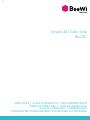 1
1
-
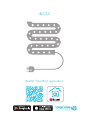 2
2
-
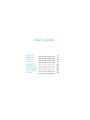 3
3
-
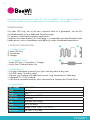 4
4
-
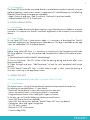 5
5
-
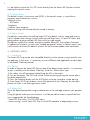 6
6
-
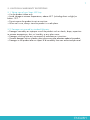 7
7
-
 8
8
-
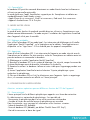 9
9
-
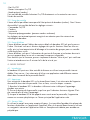 10
10
-
 11
11
-
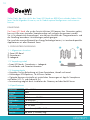 12
12
-
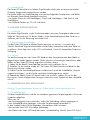 13
13
-
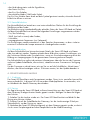 14
14
-
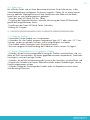 15
15
-
 16
16
-
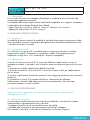 17
17
-
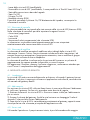 18
18
-
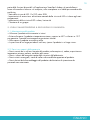 19
19
-
 20
20
-
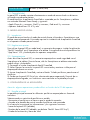 21
21
-
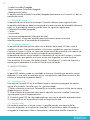 22
22
-
 23
23
-
 24
24
-
 25
25
-
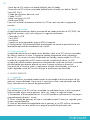 26
26
-
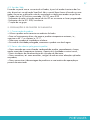 27
27
-
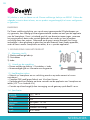 28
28
-
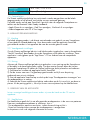 29
29
-
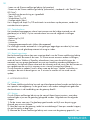 30
30
-
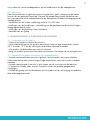 31
31
-
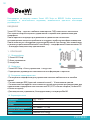 32
32
-
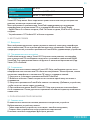 33
33
-
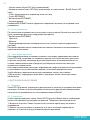 34
34
-
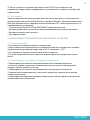 35
35
-
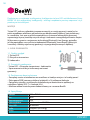 36
36
-
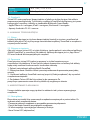 37
37
-
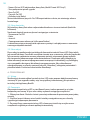 38
38
-
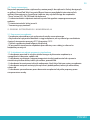 39
39
-
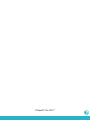 40
40
BeeWi BLCSE-EUR Instrukcja obsługi
- Typ
- Instrukcja obsługi
- Niniejsza instrukcja jest również odpowiednia dla
w innych językach
- español: BeeWi BLCSE-EUR Manual de usuario
- italiano: BeeWi BLCSE-EUR Manuale utente
- Deutsch: BeeWi BLCSE-EUR Benutzerhandbuch
- português: BeeWi BLCSE-EUR Manual do usuário
- français: BeeWi BLCSE-EUR Manuel utilisateur
- English: BeeWi BLCSE-EUR User manual
- русский: BeeWi BLCSE-EUR Руководство пользователя
- Nederlands: BeeWi BLCSE-EUR Handleiding
Inne dokumenty
-
MyKronoz ZeBracelet 2 Instrukcja obsługi
-
Gardena 19060-20 Instrukcja obsługi
-
Mediacom S2 Karta katalogowa
-
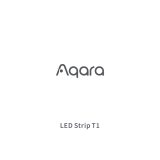 Aqara LED Strip T1 Instrukcja obsługi
Aqara LED Strip T1 Instrukcja obsługi
-
Hama 73190199 Instrukcja obsługi
-
Lanberg SM01-WPS34 Instrukcja obsługi
-
HP DesignJet T940 Printer Instrukcja obsługi
-
Sony MDR-AS800BT Skrócona instrukcja obsługi
-
Beurer AW 85 Instrukcja obsługi
-
Zerowatt CSS5166WHE Instrukcja obsługi