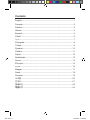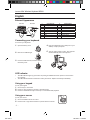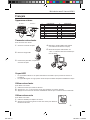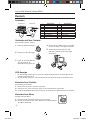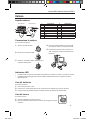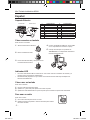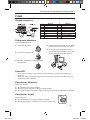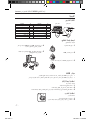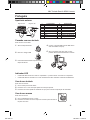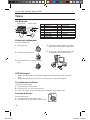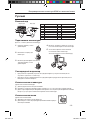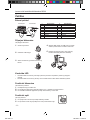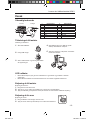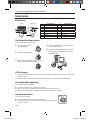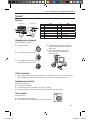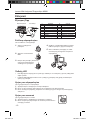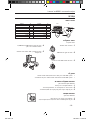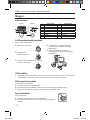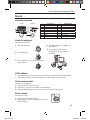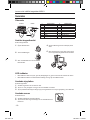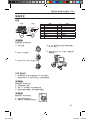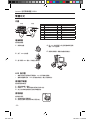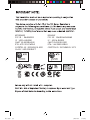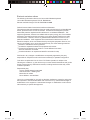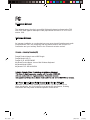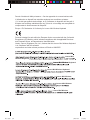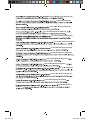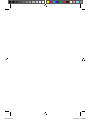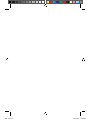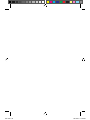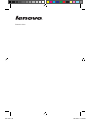Lenovo N5901 Instrukcja obsługi
- Kategoria
- Klawiatury
- Typ
- Instrukcja obsługi
Niniejsza instrukcja jest również odpowiednia dla

N5901.indd 1 2010-3-4 17:39:58

First edition (Mar 2010)
© Copyright Lenovo 2010. All rights reserved.
LENOVO products, data, computer software, and services have been developed exclusively at
C.F.R. 2.101 with limited and restricted rights to use, reproduction and disclosure.
LIMITED AND RESTRICTED RIGHTS NOTICE: If products, data, computer software, or
services are delivered pursuant a General Services Administration “GSA” contract, use,
reproduction, or disclosure is subject to restrictions set forth in Contract No. GS-35F-05925.
N5901.indd 2 2010-3-4 17:39:58

Contents
English ...................................................................................................1
Français .................................................................................................2
Deutsch .................................................................................................3
Italiano ...................................................................................................4
Español..................................................................................................5
Polski .....................................................................................................6
.......................................................................................................7
Português ..............................................................................................8
Türkçe....................................................................................................9
Русский ...............................................................................................10
a ................................................................................................11
Dansk ..................................................................................................12
Nederlands ..........................................................................................13
Suomi ..................................................................................................14
..............................................................................................15
....................................................................................................16
Magyar.................................................................................................17
Norsk ...................................................................................................18
Svenska ...............................................................................................19
日本語 ..................................................................................................20
한국어 ..................................................................................................21
简体中文 ..............................................................................................22
繁體中文 ..............................................................................................23
N5901.indd 3 2010-3-4 17:40:00

- 1 -
Connecting your keyboard
To connect your keyboard:
Open the battery cover.
Remove the USB dongle.
Insert two AAA batteries, and then replace
the battery cover.
1.
2.
3.
Plug the USB dongle into a USB port on your
desktop or laptop computer.
Turn the power switch to “ON”. The computer
will automatically detect the keyboard.
4.
5.
LED Indicator
The LED indicator lights up green when the pairing is established and the product is connected to
the computer.
Using your keypad
To use your keypad:
Use the keys to enter data.
Press “Fn” plus another key to apply a special function.
Press the multimedia hot keys on the top to control multimedia playback.
Using your mouse
To use your mouse:
Use the trackball to move the cursor.
Press the left or right mouse buttons to perform mouse functions.
•
•
1.
2.
3.
1.
2.
English
External Appearance
# Components: # Components:
1 My Computer 9 Next Song
2 Decrease Volume 10 Keypad
3 Increase Volume 11 Left mouse button
4 Mute 12 Right mouse button
5 LED indicator 13 Trackball
6 Previous Song 14 Battery compartment
7 Stop 15 Power switch
8 Play/Pause
Front View Back View
Lenovo Mini Wireless Keyboard N5901
N5901.indd 1 2010-3-4 17:40:02

- 2 -
Connecter votre clavier
Pour connecter votre clavier :
Ouvrez le couvercle des piles.
Retirez le dongle USB.
Insérez deux piles AAA, et replacez le
couvercle des piles.
1.
2.
3.
Branchez le dongle USB au port USB de
votre ordinateur de bureau ou laptop.
Mettez l’interrupteur d’alimentation sur
« ON ». L’ordinateur détectera automatique--
ment le clavier.
4.
5.
Voyant LED
Le voyant LED s’allume en vert quand l’association est établie et que le produit est connecté à
l’ordinateur.
Le voyant LED clignote en rouge quand le niveau des piles est faible. Remplacez immédiatement la pile.
Utiliser votre clavier
Pour utiliser votre clavier :
Utilisez les touches pour saisir les données.
Appuyez sur « Fn » et sur une autre touche pour appliquer une fonction spéciale.
Appuyez sur les touches de raccourci multimédia au sommet pour contrôler la lecture multimédia.
Utiliser votre souris
Pour utiliser votre souris :
Utilisez le trackball pour déplacer le curseur.
Appuyez sur les boutons gauche ou droit de la souris pour utiliser les
fonctions de la souris.
•
•
1.
2.
3.
1.
2.
Français
Apparence externe
# Composants : # Composants :
1 Poste de travail 9 Chanson suivante
2 Diminuer le volume 10 Clavier
3 Augmenter le volume 11
Bouton gauche de la souris
4 Muet 12 Bouton droit de la souris
5 Voyant LED 13 Trackball
6 Chanson précédente 14 Compartiment des piles
7 Arrêt 15
Interrupteur de Marche/Arrêt
8 Lecture/Pause
Vue de face
Vue de dos
Mini clavier sans fil Lenovo N5901
N5901.indd 2 2010-3-4 17:40:03

- 3 -
Verbinden mit Ihrer Tastatur
Zum Verbinden mit Ihrer Tastatur:
Öffnen Sie die Batterieabdeckung.
Entfernen Sie den USB-Dongle.
Fügen Sie zwei AAA-Batterien
ein und setzen Sie die
Batterieabdeckung wieder auf.
1.
2.
3.
Stecken Sie den USB-Dongle in einen USB-
Port Ihres Desktop- oder Laptop-Computers.
Stellen Sie den Netzschalter auf „ON“
(AN). Der Computer erkennt die Tastatur
automatisch.
4.
5.
LED-Anzeige
Die LED-Anzeige leuchtet grün auf, wenn die Integration abgeschlossen und das Produkt an den
Computer angeschlossen ist.
Die LED-Anzeige leuchtet rot, wenn der Batteriestand niedrig ist. Ersetzen Sie die Batterie sofort.
Benutzen Ihrer Tastatur
Zur Benutzung Ihrer Tastatur:
Benutzen Sie die Tasten, um Daten einzugeben.
Drücken Sie „Fn“ sowie eine andere Taste, um eine Spezialfunktion anzuwenden.
Drücken Sie die Multimedia-Hotkeys an der oberen Seite, um das Abspielen von Multimedia-Inhalten zu kontrollieren.
Benutzen Ihrer Maus
Zum Benutzen Ihrer Maus:
Benutzen Sie den Trackball, um den Cursor zu bewegen.
Drücken Sie den linken oder rechten Mausknopf, um die Funktionen
einer Maus auszuführen.
•
•
1.
2.
3.
1.
2.
Deutsch
Aussehen
# Bestandteile: # Bestandteile:
1 Mein Computer 9 Nächstes Lied
2 Verringere Lautstärke 10 Kleintastatur (Keypad)
3 Erhöhe Lautstärke 11 Linke Maustaste
4 Stumm 12 Rechte Maustaste
5 LED-Anzeige 13 Trackball
6 Vorheriges Lied 14 Batteriefach
7 Stop (Anhalten) 15 Netzschalter
8 Spielen/Pausieren
Vorderansicht Rückansicht
Lenovo Mini-Wireless-Tastatur N5901
N5901.indd 3 2010-3-4 17:40:04

- 4 -
Connessione la tastiera
Per connettere la tastiera:
Aprire lo sportello batterie.
Rimuovere la chiavetta USB.
Inserire le due batterie AAA e riposizionare il
coperchio delle batterie.
1.
2.
3.
Inserire la chiavetta USB in una porta USB
del computer desktop o computer portatile.
Posizionare l'interruttore di accensione su
'ON'. Il computer rileverà automaticamente
la tastiera.
4.
5.
Indicatore LED
L'indicatore LED si accende di verde quando l'accoppiamento è terminato e il prodotto è connesso al computer.
L'indicatore LED lampeggia rosso quando il livello della batteria è basso. Sostituire la batterie
immediatamente.
Uso del tastierino
Per usare il tastierino:
Usare tasti per inserire i dati.
Premere “Fn” contemporaneamente ad un altro tasto per applicare una funzione speciale.
Premere i tasti rapidi multimediali sul controllo superiore di riproduzione multimediale.
Uso del mouse
Per usare il mouse:
Usare il trackball per spostare il cursore.
Premere il pulsante sinistro destro del mouse per eseguire le funzioni
di mouse.
•
•
1.
2.
3.
1.
2.
Italiano
Aspetto esterno
# Componenti: # Componenti:
1 Risorse del computer 9 Brano successivo
2 Abbassa il volume 10 Tastiera
3 Alza il volume 11 Pulsante sinistro mouse
4 Muto 12 Pulsante destro mouse
5 Indicatore LED 13 Trackball
6 Brano precedente 14 Scomparto batterie
7 Stop 15
Interruttore di accensione
8 Riproduzione/Pausa
Vista anteriore Vista posteriore
Lenovo Mini tastiera wireless N5901
N5901.indd 4 2010-3-4 17:40:05

- 5 -
Cómo conectar su teclado
Para conectar su teclado:
Abra la cubierta de las baterías.
Retire el aditamento USB.
Inserte dos baterías AAA y coloque de nuevo
la cubíerta de las baterías.
1.
2.
3.
Conecte el aditamento USB a un puerto USB
en su computadora de escritorio o laptop.
Coloque el interruptor en la posición de
“ENCENDIDO” La computadora detectará al
teclado automáticamente.
4.
5.
Indicador LED
Las luces del indicador LED se encienden en color verde cuando se establece la conexión y el
producto está conectado a la computadora.
El indicador LED parpadea en rojo cuando el nivel de las baterías está bajo. Reemplace las
baterías inmediatamente.
Cómo usar su teclado
Para usar su teclado:
Use las teclas para introducir datos.
Oprima “Fn” y otra tecla para aplicar una función especial.
Oprima las teclas multimedia en la parte superior para controlar la reproducción multimedia.
Para usar su ratón
Para usar su ratón:
Use el ratón de bola para mover el cursor.
Oprima los botones izquierdo o derecho del ratón para realizar
funciones del ratón.
•
•
1.
2.
3.
1.
2.
Español
Aspecto Exterior
# Componentes: # Componentes:
1 Mi PC 9 Siguiente Canción
2 Disminuir Volumen 10 Teclado Numérico
3 Aumentar Volumen 11
Botón izquierdo del ratón
4 Modo Silencioso 12 Botón derecho del ratón
5 Indicador LED 13 Ratón de bola
6 Canción Anterior 14
Compartimiento para baterías
7 Alto 15
Interruptor de encendido
8 Reproducir/Pausa
Vista Frontal Vista Posterior
Mini Teclado Inalámbrico N5901
N5901.indd 5 2010-3-4 17:40:06

- 6 -
Podłączanie klawiatury
1.
2.
3.
swoim komputerze stacjonarnym lub laptopie.
The computer will automatically detect the key--
4.
5.
Dioda LED
komputera.
keypad Korzystanie z klawiatury.
Korzystanie z klawiatury
Korzystanie z myszy
•
•
1.
2.
3.
1.
2.
Polski
Wygląd zewnętrzny
# Elementy: # Elementy:
1 Mój komputer 9
2 10 Klawiatura
3 Ciszej 11
Lewy przycisk myszy
4 Wyciszenie 12 Prawy przycisk myszy
5 Dioda 13 Manipulator Kulowy
6 Poprzednia piosenka 14
Komora baterii
7 Stop 15
8 Odtwarzanie/Pauza
Mini klawiatura bezprzewodowa Lenovo N5901
N5901.indd 6 2010-3-4 17:40:07

- 7 -
USBUSB
ON
.4
.5
.USB
AAA
.1
.2
.3
LED
LED
Fn
•
•
.1
.2
.3
.1
.2
##
1
My Computer
9Next Song
2
Decrease Volume
10
3
Increase Volume
11
4Mute12
5LED13
6
Previous Song
14
715
8
ﻲﻣﺎﻣ
ﻷ
ﺍ ﺮﻈﻨﻤﻟﺍ ﻲﻔﻠﺨﻟﺍ ﺮﻈﻨﻤﻟﺍ
LenovoN5901
N5901.indd 7 2010-3-4 17:40:09

- 8 -
Conexão com seu teclado
Para conectar seu teclado:
Abra a tampa da bateria.
Remova o dongle USB.
Insira duas baterias AAA e depois instale a
tampa da bateria.
1.
2.
3.
Conecte o dongle USB na porta USB da sua
área de trabalho ou laptop.
Vire o interruptor para “ON” (LIG). O com--
putador detectará automaticamente o teclado.
4.
5.
Indicador LED
O indicador LED acende em verde ao emparelhar e o produto estiver conectado no computador.
Uso do seu teclado
Para usar seu teclado:
Use as teclas para inserir dados.
Pressione “Fn” e outra tecla para aplicar uma função especial.
Pressione as teclas rápidas de multimídia no topo para controlar a reprodução de multimídia.
Uso do seu mouse
Para usar seu mouse:
Use o trackball para mover o cursor.
Pressione os botões do mouse esquerdo ou direito para executar as
funções do mouse.
•
•
1.
2.
3.
1.
2.
Português
Aparência externa
# Componentes: # Componentes:
1 Meu computador 9 Canção seguinte
2 Diminuir volume 10 Teclado
3 Aumentar volume 11 Botão mouse esquerdo
4 Mudo 12 Botão mouse direito
5 Indicador LED 13 Trackball
6 Canção anterior 14
Compartimento de bateria
7 Parar 15
Interruptor de alimentação
8 Reproduzir/Pausar
Imagem frontal Imagem de trás
Mini Teclado Sem fio N5901 Lenovo
N5901.indd 8 2010-3-4 17:40:10

- 9 -
Klavyenizin bağlanması
1.
2.
3.
-
4.
5.
LED Göstergesi
yanar.
Tuş takımınızın kullanımı
Farenizin kullanımı
Farenizi kullanmak için:
•
•
1.
2.
3.
1.
2.
Türkçe
Dış Görünüm
# Bileşenler: # Bileşenler:
1 9
2 Sesi Azalt 10
3 11
4 Sessiz 12
5 LED göstergesi 13 Trackball
6 14 Pil bölmesi
7 Durdur 15
8 Yürüt/Duraklat
Önden Görünüm Arkadan Görünüm
Lenovo Mini Kablosuz Klavye N5901
N5901.indd 9 2010-3-4 17:40:11

- 10 -
Подключение клавиатуры
Для того, чтобы подключить клавиатуру:
Откройте крышку отсека
для батареек.
Извлеките заглушку для
USB-порта.
Вставьте две батарейки типа AAA и
закройте крышку отсека
для батареек.
1.
2.
3.
Вставьте заглушку в USB-порт на своем
настольном или переносном компьютере.
Установите переключатель питания
в положение «ON». Компьютер
автоматически распознает клавиатуру.
4.
5.
Светодиодный индикатор
При успешном сопряжении устройств светодиодный индикатор загорится зеленым цветом.
Устройство подключено к компьютеру.
При низком уровне зарядки батареи светодиодный индикатор будет мигать красным цветом.
Немедленно замените батарею.
Использование клавиатуры
При использовании клавиатуры:
Для ввода данных используйте клавиши.
Для выбора специальной функции нажмите клавишу «Fn» и соответствующую клавишу функции.
Для воспроизведения мультимедийных материалов используйте мультимедийные клавиши
быстрого доступа, расположенные в верхней части клавиатуры.
Использование мыши
При использовании мыши:
Двигайте курсор при помощи трекбола.
Для выбора соответствующей функции мыши нажмите правую
или левую клавиши.
•
•
1.
2.
3.
1.
2.
Русский
Внешний вид
#
Компоненты:
#
Компоненты:
1
Мой компьютер
9
Следующая песня
2
Тише
10
Клавиатура
3
Громче
11
Левая клавиша мыши
4
Отключить микрофон
12
Правая клавиша мыши
5
Светодиодный индикатор
13
Трекбол
6
Предыдущая песня
14
Отсек для батареи
7
Стоп
15
Питание
8
Проиграть/Пауза
Вид спереди Вид сзади
Беспроводная мини-клавиатура N5901 от компании Lenovo
N5901.indd 10 2010-3-4 17:40:12

- 11 -
Připojení klávesnice
baterií.
1.
2.
3.
4.
5.
Kontrolka LED
Používání klávesnice
Používání myši
•
•
1.
2.
3.
1.
2.
Čeština
Externí pohled
# Komponenty: # Komponenty:
1 9
2 10 Klávesnice
3 11
4 Vypnout zvuk 12
5 Kontrolka LED 13
6 14 Slot pro baterii
7 Zastavit 15
8
Pohled zpředu Pohled zezadu
Lenovo mini bezdrátová klávesnice N5901
N5901.indd 11 2010-3-4 17:40:13

- 12 -
Tilslutning af dit tastatur
Tilslutning af tastaturet:
Åben batteridækslet.
Udtag USB dongle.
Sæt to AAA batterier i og anbring batteridæk-
-
slet på plads igen.
1.
2.
3.
Slut USB donglen til en USB port på din
desktop eller bærbare computer.
Tænd for tastaturet. Computeren vil automa-
-
4.
5.
LED indikator
LED indikator lampen lyser grønt når forbindelsen er gennemført og produktet er tilsluttet
computeren.
LED indikatoren blinker rødt når batteriniveauet er lavt. Udskift omgående batterierne.
Betjening af dit tastatur
Betjening af tastaturet:
Brug tasterne til at skrive med.
Tryk på ”Fn” og en anden tast samtidigt for at anvende en specialfunktion.
Tryk på multimedie genvejstasterne øverst på tastaturet for at kontrollere multimedie afspilning.
Betjening af din mus
Betjening af musen:
Brug trackball’en til at bevæge cursoren med.
Tryk på venstre eller højre museknap for at udføre musefunktioner.
•
•
1.
2.
3.
1.
2.
Dansk
Udvendigt udseende
# Komponenter: # Komponenter:
1 Min computer 9 Næste sang
2 Sænk lydstyrke 10 Tastatur
3 Øg lydstyrke 11 Venstre museknap
4 Dæmp 12 Højre museknap
5 LED indikator 13 Trackball
6 Forrige sang 14 Batterirum
7 Stop 15 Afbryder
8 Play/Pause
Set forfra Set bagfra
Lenovo mini trådløst tastatur N5901
N5901.indd 12 2010-3-4 17:40:14

- 13 -
Uw toetsenbord aansluiten
Hoe uw toetsenbord aan te sluiten:
Open het klepje van de
batterijbehuizing.
Verwijder de USB-dongle.
Plaats twee AAA-batterijen en sluit vervol-
-
gens het klepje van het batterijvak.
1.
2.
3.
Steek de USB-dongle in een USB-poort op
uw computer of laptop.
Zet de elektriciteitschakelaar op “ON” (aan).
De computer zal automatisch het toetsen--
bord detecteren.
4.
5.
LED-indicator
De LED-indicator licht groen op als de verbinding tot stand is gebracht en het product is verbonden
met de computer.
De LED-indicator knippert rood als het batterijniveau laag is. Vervang de batterij onmiddellijk.
Uw toetsenblok gebruiken
Hoe uw toetsenblok te gebruiken:
De toetsen gebruiken om gegevens in te voeren.
Druk op “Fn” plus een andere toets om een speciale functie uit te voeren.
Druk op de bovengelegen multimedia sneltoetsen om multimedia af te spelen.
Uw muis gebruiken
Hoe uw muis te gebruiken:
De trackball gebruiken om de cursor te bewegen.
Druk op de linker- of rechtermuistoetsen om functies functies met de
muis uit te voeren.
•
•
1.
2.
3.
1.
2.
Nederlands
Buitenkant
# Componenten: # Componenten:
1 Mijn Computer 9 Volgende Song
2 Volume verlagen 10 Toetsenblok
3 Volume verhogen 11 Linkermuistoets
4 Dempen 12 Rechtermuistoets
5 LED-indicator 13 Trackball
6 Vorige Song 14 Batterijvak
7 Stoppen 15 Vermogen
8 Afspelen/Pauzeren
Voorzijde Achterzijde
Lenovo-mini draadloos toetsenbord N5901
N5901.indd 13 2010-3-4 17:40:15

- 14 -
Näppäimistön kytkentä
Näin näppäimistö kytketään:
Avaa paristokansi.
Poista USB-laiteavain (dongeli).
Laita sisään kaksi AAA-paristoa, ja laita
sitten paristokansi takaisin kiinni.
1.
2.
3.
Työnnä USB-laiteavain (dongeli) pöytä--
tietokoneen tai kannettavan tietokoneen
USB-porttiin.
Kytke virtakatkaisin asentoon ”ON”.
Tietokone tunnistaa näppäimistön
automaattisesti.
4.
5.
LED-merkkivalo
LED-merkkivalo palaa vihreänä, kun parikytkentä on valmis ja tuote on yhdistetty tietokoneeseen.
LED-merkkivalo vilkkuu punaisena, kun paristotaso on alhainen. Vaihda paristo heti uuteen.
Näppäimistön käyttö
Näin käytät näppäimistöä:
Syötä tietoja näppäimillä.
Sovella erikoistoimintoa painamalla ”Fn” ja toinen näppäin.
Ohjaa multimedian toistoa painamalla multimedian pikanäppäimiä yläreunassa.
Hiiren käyttö
Näin käytät hiirtä:
Siirrä kohdistinta ohjauspallolla.
Suorita hiiren toimintoja painamalla hiiren oikeaa painiketta.
•
•
1.
2.
3.
1.
2.
Suomi
Ulkoasu
# Osat: # Osat:
1 Oma tietokone 9 Seuraava kappale
2 Hiljennä ääntä 10 Näppäimistö
3 Lisää ääntä 11 Hiiren vasen näppäin
4 Mykistä 12 Hiiren oikea näppäin
5 LED-merkkivalot 13 Ohjauspallo
6 Edellinen kappale 14 Paristolokero
7 Seis 15 Virtakatkaisin
8 Toista/Tauko
Kuva edestä Kuva takaa
Lenovo langaton mininäppäimistö N5901
N5901.indd 14 2010-3-4 17:40:16

- 15 -
USB.
1.
2.
3.
4.
5.
•
•
1.
2.
3.
1.
2.
# #
1 9
2 10
3 11
4 12
5 13
6 14
7 15
8
Μπροστινή Πλευρά Πίσω Πλευρά
N5901.indd 15 2010-3-4 17:40:17

- 16 -
USBUSB
ON
.4
.5
.USB
AAA
.1
.2
.3
LED
LED
Fn
•
•
.1
.2
.3
.1
.2
##
19
210
311
412
5LED13
614
715
8
תיזח בג
LenovoN5901
N5901.indd 16 2010-3-4 17:40:18

- 17 -
A billentyűzet csatlakoztatása
Nyissa ki az elemfedelet.
Távolítsa el az
USB-hardverkulcsot.
vissza az elemfedelet.
1.
2.
3.
Csatlakoztassa az USB-hardverkulcsot
az asztali vagy hordozható számítógép
USB-portjába.
Állítsa a kapcsolót “BE” helyzetbe. A
számítógép automatikusan észlelni fogja a
4.
5.
LED jelzőfény
Billentyűzet használata
Egér használata
Az egér használata:
Használja a hanyattegeret a kurzor mozgatásához.
Az egérfunkciók elvégzéséhez nyomja meg az egér bal vagy jobb
gombját.
•
•
1.
2.
3.
1.
2.
Magyar
Külső kinézet
# Alkotórészek: # Alkotórészek:
1 Sajátgép 9
2 10
3 11 Bal egérgomb
4 Némítás 12 Jobb egérgomb
5 13 Hanyattegér
6 14 Elemrekesz
7 Leállítás 15 Kapcsoló
8 Lejátszás/Szünet
Elölnézet Hátulnézet
N5901.indd 17 2010-3-4 17:40:19
Strona się ładuje...
Strona się ładuje...
Strona się ładuje...
Strona się ładuje...
Strona się ładuje...
Strona się ładuje...
Strona się ładuje...
Strona się ładuje...
Strona się ładuje...
Strona się ładuje...
Strona się ładuje...
Strona się ładuje...
Strona się ładuje...
Strona się ładuje...
Strona się ładuje...
Strona się ładuje...
-
 1
1
-
 2
2
-
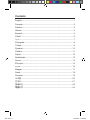 3
3
-
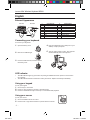 4
4
-
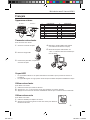 5
5
-
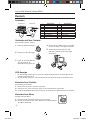 6
6
-
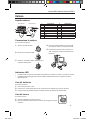 7
7
-
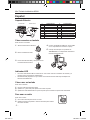 8
8
-
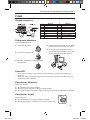 9
9
-
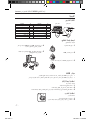 10
10
-
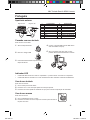 11
11
-
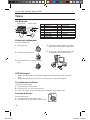 12
12
-
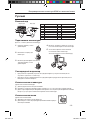 13
13
-
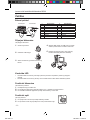 14
14
-
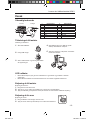 15
15
-
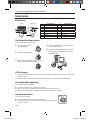 16
16
-
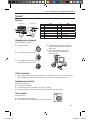 17
17
-
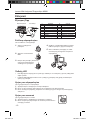 18
18
-
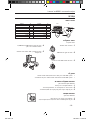 19
19
-
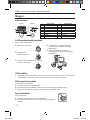 20
20
-
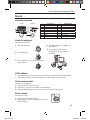 21
21
-
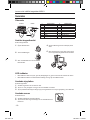 22
22
-
 23
23
-
 24
24
-
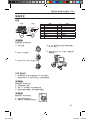 25
25
-
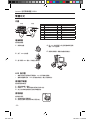 26
26
-
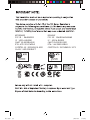 27
27
-
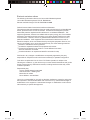 28
28
-
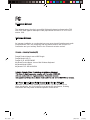 29
29
-
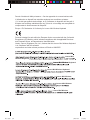 30
30
-
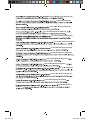 31
31
-
 32
32
-
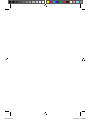 33
33
-
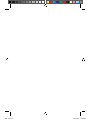 34
34
-
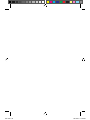 35
35
-
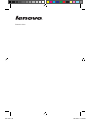 36
36
Lenovo N5901 Instrukcja obsługi
- Kategoria
- Klawiatury
- Typ
- Instrukcja obsługi
- Niniejsza instrukcja jest również odpowiednia dla
w innych językach
- čeština: Lenovo N5901 Uživatelský manuál
- español: Lenovo N5901 Manual de usuario
- Deutsch: Lenovo N5901 Benutzerhandbuch
- svenska: Lenovo N5901 Användarmanual
- português: Lenovo N5901 Manual do usuário
- 日本語: Lenovo N5901 ユーザーマニュアル
- Türkçe: Lenovo N5901 Kullanım kılavuzu
- English: Lenovo N5901 User manual
- dansk: Lenovo N5901 Brugermanual
- русский: Lenovo N5901 Руководство пользователя
- suomi: Lenovo N5901 Ohjekirja
- Nederlands: Lenovo N5901 Handleiding
Powiązane artykuły
-
Lenovo Professional Wireless Keyboard and Mouse Combo Skrócona instrukcja obsługi
-
Lenovo Y310 6 Cell Battery Instrukcja obsługi
-
Lenovo Wireless Mouse N3902 Instrukcja obsługi
-
Lenovo Wireless Mouse N3901 Instrukcja obsługi
-
Lenovo N70 Instrukcja obsługi
-
Lenovo Y Skrócona instrukcja obsługi
-
Lenovo N70 Instrukcja obsługi