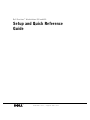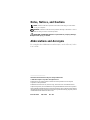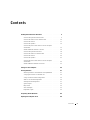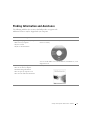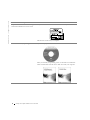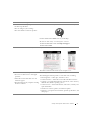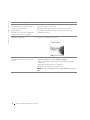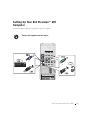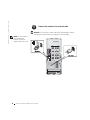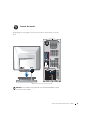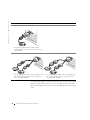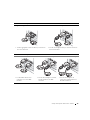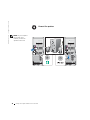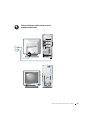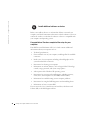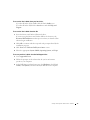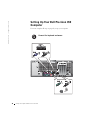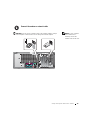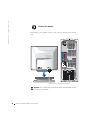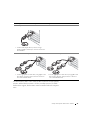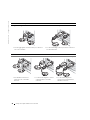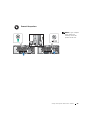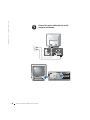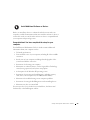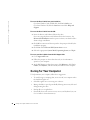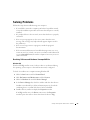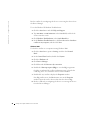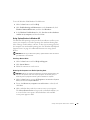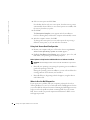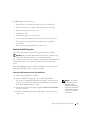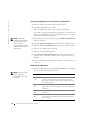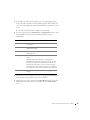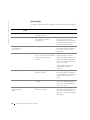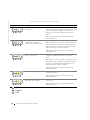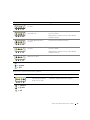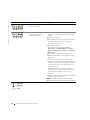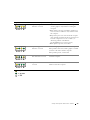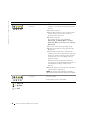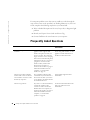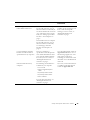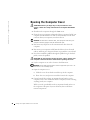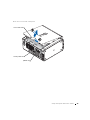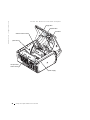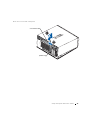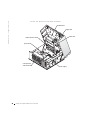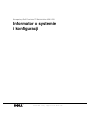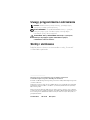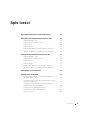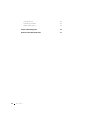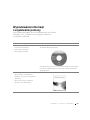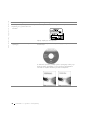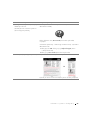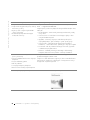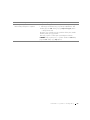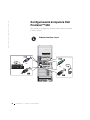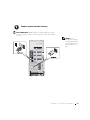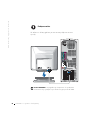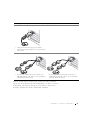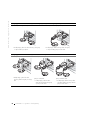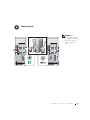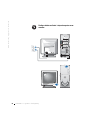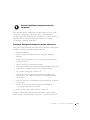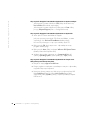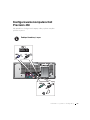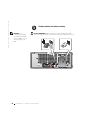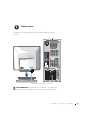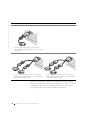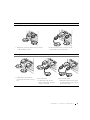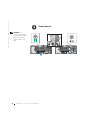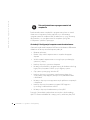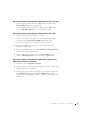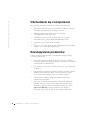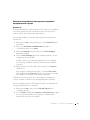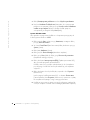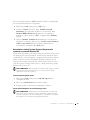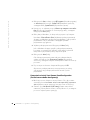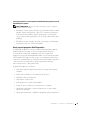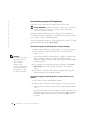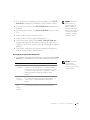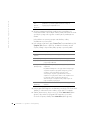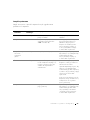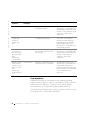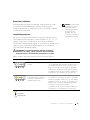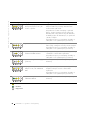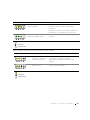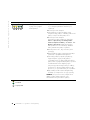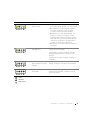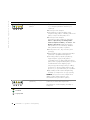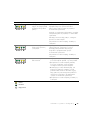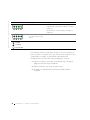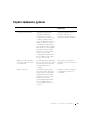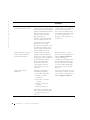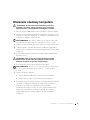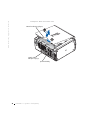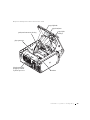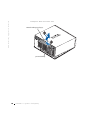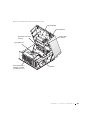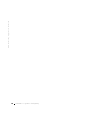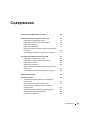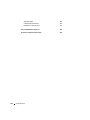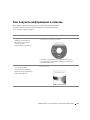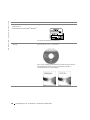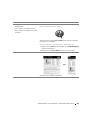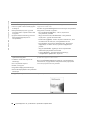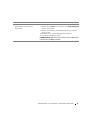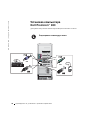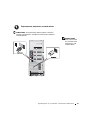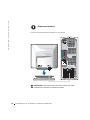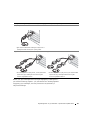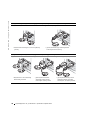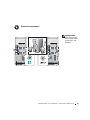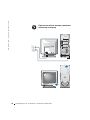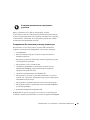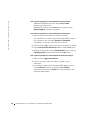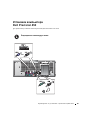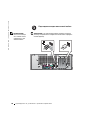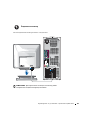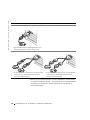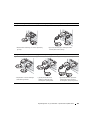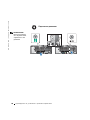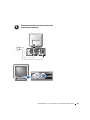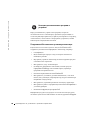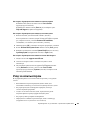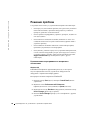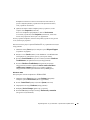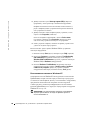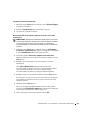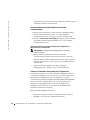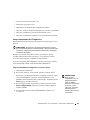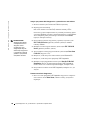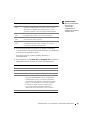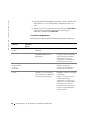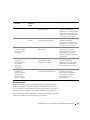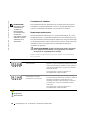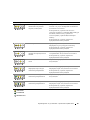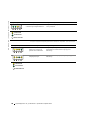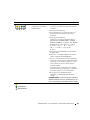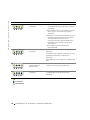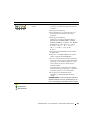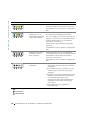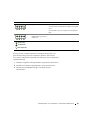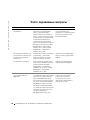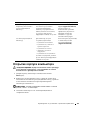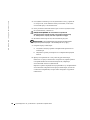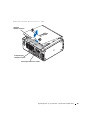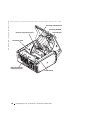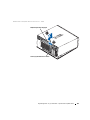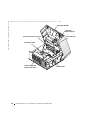www.dell.com | support.dell.com
Dell Precision™ Workstations 450 and 650
Setup and Quick Reference
Guide

Notes, Notices, and Cautions
NOTE: A NOTE indicates important information that helps you make better
use of your computer.
NOTICE: A NOTICE indicates either potential damage to hardware or loss of
data and tells you how to avoid the problem.
CAUTION: A CAUTION indicates a potential for property damage,
personal injury, or death.
Abbreviations and Acronyms
For a complete list of abbreviations and acronyms, see the “Glossary” in the
User’s Guide.
____________________
Information in this document is subject to change without notice.
© 2002 Dell Computer Corporation. All rights reserved.
Reproduction in any manner whatsoever without the written permission of Dell Computer
Corporation is strictly forbidden.
Trademarks used in this text: Dell, the DELL logo, and Dell Precision are trademarks of Dell
Computer Corporation; Microsoft and Windows are registered trademarks of Microsoft Corporation.
Other trademarks and trade names may be used in this document to refer to either the entities claiming
the marks and names or their products. Dell Computer Corporation disclaims any proprietary interest
in trademarks and trade names other than its own.
December 2002 P/N 7T144 Rev. A01

Contents 3
Contents
Finding Information and Assistance . . . . . . . . . . . . . . . . 5
Connect the keyboard and the mouse
. . . . . . . . . . . . . . . 9
Connect the modem or the network cable
. . . . . . . . . . . . 10
Connect the monitor
. . . . . . . . . . . . . . . . . . . . . . 11
Connect the speakers
. . . . . . . . . . . . . . . . . . . . . . 14
Connect the power cables and turn on the computer
and monitor
. . . . . . . . . . . . . . . . . . . . . . . . . . 15
Install additional software or devices
. . . . . . . . . . . . . . 16
Connect the keyboard and mouse
. . . . . . . . . . . . . . . . 18
Connect the modem or network cable
. . . . . . . . . . . . . . 19
Connect the monitor
. . . . . . . . . . . . . . . . . . . . . . 20
Connect the speakers
. . . . . . . . . . . . . . . . . . . . . . 23
Connect the power cables and turn on the computer
and monitor
. . . . . . . . . . . . . . . . . . . . . . . . . . 24
Install Additional Software or Devices
. . . . . . . . . . . . . 25
Caring for Your Computer
. . . . . . . . . . . . . . . . . . . . . 26
Solving Problems
. . . . . . . . . . . . . . . . . . . . . . . . . 27
Resolving Software and Hardware Incompatibilities
. . . . . . 27
Using System Restore in Windows XP
. . . . . . . . . . . . . 29
Using Last Known Good Configuration
. . . . . . . . . . . . . 30
When to Use the Dell Diagnostics
. . . . . . . . . . . . . . . 30
Starting the Dell Diagnostics
. . . . . . . . . . . . . . . . . . 31
System Lights
. . . . . . . . . . . . . . . . . . . . . . . . . 34
Beep Codes
. . . . . . . . . . . . . . . . . . . . . . . . . . 35
Error Messages
. . . . . . . . . . . . . . . . . . . . . . . . 35
Diagnostic Lights
. . . . . . . . . . . . . . . . . . . . . . . 35
Frequently Asked Questions
. . . . . . . . . . . . . . . . . . . . 42
Opening the Computer Cover
. . . . . . . . . . . . . . . . . . . 44

4 Contents

Setup and Quick Reference Guide 5
Finding Information and Assistance
The following table lists the resources that Dell provides as support tools.
Additional resources may be shipped with your computer.
What Are You Looking For? Find it Here
• A diagnostic program for my computer
• Drivers for my computer
•My User’s Guide
• My device documentation
Drivers and Utilities CD (also known as the
ResourceCD)
You can use this CD to access documentation, reinstall drivers, or run
diagnostics tools.
• How to set up my computer
• How to care for my computer
• Troubleshooting information
• How to open my computer cover
• How to locate other documentation
Setup and Quick Reference Guide

6 Setup and Quick Reference Guide
www.dell.com | support.dell.com
• Express Service Code and Service Tag
• Microsoft
®
Windows
®
License Label
Express Service Code and Product Key
The labels are located on your computer.
• How to reinstall my operating system Operating System CD and Installation Guide
After you reinstall your operating system, use the Drivers and Utilities
CD to reinstall drivers for the devices that came with your computer.
What Are You Looking For? Find it Here

Setup and Quick Reference Guide 7
• How to remove and replace parts
• Technical specifications
• How to configure system settings
• How to troubleshoot and solve problems
User’s Guide Icon (Microsoft Windows 2000)
Double-click the User’s Guide icon on your desktop.
Windows XP Help and Support Center
1 Click the Start button and click Help and Support.
2 Click User’s Guide.
• Location of connectors on the system board System Information Label
The label is located on the inside of your computer cover.
• Latest drivers for my computer
• Answers to technical service and support
questions
• Online discussions with other users and
technical support
• Documentation for my computer including
the Service Manual
Dell Support Website — support.dell.com
The Dell Support website provides several online tools, including:
• Knowledge Base — Hints, tips, and online courses
• Customer Forum — Online discussion with other Dell customers
• Upgrades — Upgrade information for components, such as memory,
the hard drive, and the operating system
• Customer Care — Contact information, order status, warranty, and
repair information
• Downloads — Drivers, patches, and software updates
• Reference — Computer documentation, product specifications, and
white papers
What Are You Looking For? Find it Here
or

8 Setup and Quick Reference Guide
www.dell.com | support.dell.com
• Service call status and support history
• Top technical issues for my computer
• Frequently asked questions
• File downloads
• Details on my computer’s configuration
• Service contract for my computer
Dell Premier Support Website —
premiersupport.dell.com
The Dell Premier Support website is customized for corporate,
government, and education customers. This website may not be
available in all regions.
• Warranty information System Information Guide
• How to use Windows XP
• Documentation for my computer and
devices
Windows XP Help and Support Center
1 Click the Start button, and click Help and Support.
2 Type a word or phrase that describes your problem, and click the
arrow icon.
3 Click the topic that describes your problem.
4 Follow the instructions shown on the screen.
NOTE: For help using Windows 2000, click the Start button and click
Help.
What Are You Looking For? Find it Here

Setup and Quick Reference Guide 9
Setting Up Your Dell Precision™ 650
Computer
You must complete all steps to properly set up your computer.
Connect the keyboard and the mouse
or
or

10 Setup and Quick Reference Guide
www.dell.com | support.dell.com
NOTICE: Do not connect a modem cable to the network adapter. Voltage
from telephone communications can damage the network adapter.
NOTE: If your computer
has a network card
installed, connect the
network cable to the card.
Connect the modem or the network cable

Setup and Quick Reference Guide 11
Depending on your graphics card, you can connect your monitor in various
ways.
NOTICE: Your computer may require the use of the provided adapter or cable
to connect to your monitor.
Connect the monitor
A B C D

12 Setup and Quick Reference Guide
www.dell.com | support.dell.com
The dual-monitor cable is color coded; the blue connector is for the primary
monitor, and the black connector is for the secondary monitor. To enable
dual-monitor support, both monitors must be attached when the computer
starts.
For single- and dual-monitor capable cards with a single connector
VGA Adapter
• Use the VGA adapter when you have a single
monitor graphics card and you want to connect to a
VGA monitor.
Dual VGA Y Cable Adapter
• Use the appropriate Y cable when your graphics card
has a single connector and you want to connect to
one or two VGA monitors.
Dual DVI Y Cable Adapter
• Use the appropriate Y cable when your graphics card
has a single connector and you want to connect to
one or two DVI monitors.
VGA
VGA
VGA
DVI
DVI

Setup and Quick Reference Guide 13
For dual-monitor capable cards with 1 DVI and 1 VGA connector
Single DVI/Single VGA
• Use the appropriate connector when you connect to
one or two monitors.
Dual VGA With VGA Adapter
• Use the VGA adapter when you want to connect to
two VGA monitors.
DVI
VGA
VGA
VGA
For dual-monitor capable cards with 2 DVI connectors
Dual DVI
• Use the DVI connectors to
connect to one or two DVI
monitors.
Dual DVI With One VGA Adapter
• Use the VGA adapter to connect
a VGA monitor to one DVI
connector.
Dual DVI With Two VGA Adapters
• Use two VGA adapters to
connect two VGA monitors to
the DVI connectors.
DVI
DVI
DVI
VGA
VGA
VGA

14 Setup and Quick Reference Guide
www.dell.com | support.dell.com
NOTE: If your computer
has an audio card
installed, connect the
speakers to the card.
Connect the speakers

Setup and Quick Reference Guide 15
Connect the power cables and turn on the
computer and monitor

16 Setup and Quick Reference Guide
www.dell.com | support.dell.com
Before you install any devices or software that did not come with your
computer, read the documentation that came with the software or device or
contact the vendor to verify that the software or device is compatible with
your computer and operating system.
Congratulations! You have completed the setup for your
computer.
Your Dell Precision Workstation 650 User’s Guide contains additional
information about your computer such as:
• Technical specifications
• Front and back views of your computer, including all of the available
connectors
• Inside views of your computer, including a detailed graphic of the
system board and the connectors
• Instructions for cleaning your computer
• Information on software features, such as LegacySelect Technology
control, using a password, and system setup options
• A description of the Windows XP operating system
• Instructions for removing and installing parts, including memory,
cards, drives, the microprocessor, the VRM, and the battery
• Information for troubleshooting various computer problems
• Instructions for using the Dell Diagnostics and reinstalling drivers
• Information on how to contact Dell
You can access the User’s Guide from your hard drive, the Drivers and
Utilities CD, or the Dell Support website.
Install additional software or devices

Setup and Quick Reference Guide 17
To access the User’s Guide from your hard drive:
If you have Windows 2000, double-click the User’s Guides icon.
If you have Windows XP, click the Start button and click Help and
Support.
To access the User’s Guide from the CD:
1 Insert the Drivers and Utilities CD into the drive.
If you are using the Drivers and Utilities CD for the first time, the
ResourceCD Installation window opens to inform you that the CD is
about to begin installation.
2 Click OK to continue and then respond to the prompts offered by the
installation program.
3 Click Next at the Welcome Dell System Owner screen.
4 Select the appropriate System Model, Operating System, and Topic.
To access your User’s Guide from the Dell Support Site:
1 Go to support.dell.com.
2 Follow the prompts on the website that ask you for information
specific to your computer.
3 At the Dell Support website home page, click Reference, click User’s
Guides, click Systems, and then select your Dell Precision computer.

18 Setup and Quick Reference Guide
www.dell.com | support.dell.com
Setting Up Your Dell Precision 450
Computer
You must complete all steps to properly set up your computer.
Connect the keyboard and mouse
or
or

Setup and Quick Reference Guide 19
NOTE: If your computer
has a network card
installed, connect the
network cable to the card.
NOTICE: Do not connect a modem cable to the network adapter. Voltage
from telephone communications cause damage the network adapter.
Connect the modem or network cable

20 Setup and Quick Reference Guide
www.dell.com | support.dell.com
Depending on your graphics card, you can connect your monitor in various
ways.
NOTICE: Your computer may require the use of the provided adapter or cable
to connect to your monitor.
Connect the monitor
A B C D
Strona się ładuje...
Strona się ładuje...
Strona się ładuje...
Strona się ładuje...
Strona się ładuje...
Strona się ładuje...
Strona się ładuje...
Strona się ładuje...
Strona się ładuje...
Strona się ładuje...
Strona się ładuje...
Strona się ładuje...
Strona się ładuje...
Strona się ładuje...
Strona się ładuje...
Strona się ładuje...
Strona się ładuje...
Strona się ładuje...
Strona się ładuje...
Strona się ładuje...
Strona się ładuje...
Strona się ładuje...
Strona się ładuje...
Strona się ładuje...
Strona się ładuje...
Strona się ładuje...
Strona się ładuje...
Strona się ładuje...
Strona się ładuje...
Strona się ładuje...
Strona się ładuje...
Strona się ładuje...
Strona się ładuje...
Strona się ładuje...
Strona się ładuje...
Strona się ładuje...
Strona się ładuje...
Strona się ładuje...
Strona się ładuje...
Strona się ładuje...
Strona się ładuje...
Strona się ładuje...
Strona się ładuje...
Strona się ładuje...
Strona się ładuje...
Strona się ładuje...
Strona się ładuje...
Strona się ładuje...
Strona się ładuje...
Strona się ładuje...
Strona się ładuje...
Strona się ładuje...
Strona się ładuje...
Strona się ładuje...
Strona się ładuje...
Strona się ładuje...
Strona się ładuje...
Strona się ładuje...
Strona się ładuje...
Strona się ładuje...
Strona się ładuje...
Strona się ładuje...
Strona się ładuje...
Strona się ładuje...
Strona się ładuje...
Strona się ładuje...
Strona się ładuje...
Strona się ładuje...
Strona się ładuje...
Strona się ładuje...
Strona się ładuje...
Strona się ładuje...
Strona się ładuje...
Strona się ładuje...
Strona się ładuje...
Strona się ładuje...
Strona się ładuje...
Strona się ładuje...
Strona się ładuje...
Strona się ładuje...
Strona się ładuje...
Strona się ładuje...
Strona się ładuje...
Strona się ładuje...
Strona się ładuje...
Strona się ładuje...
Strona się ładuje...
Strona się ładuje...
Strona się ładuje...
Strona się ładuje...
Strona się ładuje...
Strona się ładuje...
Strona się ładuje...
Strona się ładuje...
Strona się ładuje...
Strona się ładuje...
Strona się ładuje...
Strona się ładuje...
Strona się ładuje...
Strona się ładuje...
Strona się ładuje...
Strona się ładuje...
Strona się ładuje...
Strona się ładuje...
Strona się ładuje...
Strona się ładuje...
Strona się ładuje...
Strona się ładuje...
Strona się ładuje...
Strona się ładuje...
Strona się ładuje...
Strona się ładuje...
Strona się ładuje...
Strona się ładuje...
Strona się ładuje...
Strona się ładuje...
Strona się ładuje...
Strona się ładuje...
Strona się ładuje...
Strona się ładuje...
Strona się ładuje...
Strona się ładuje...
Strona się ładuje...
Strona się ładuje...
Strona się ładuje...
Strona się ładuje...
Strona się ładuje...
Strona się ładuje...
Strona się ładuje...
Strona się ładuje...
Strona się ładuje...
Strona się ładuje...
Strona się ładuje...
Strona się ładuje...
-
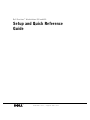 1
1
-
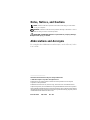 2
2
-
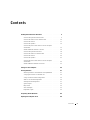 3
3
-
 4
4
-
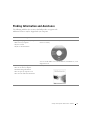 5
5
-
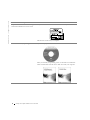 6
6
-
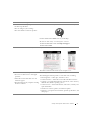 7
7
-
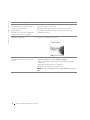 8
8
-
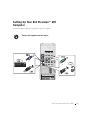 9
9
-
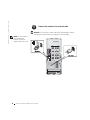 10
10
-
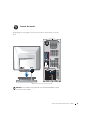 11
11
-
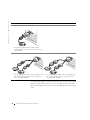 12
12
-
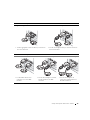 13
13
-
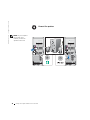 14
14
-
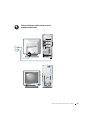 15
15
-
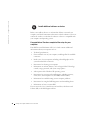 16
16
-
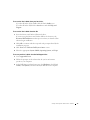 17
17
-
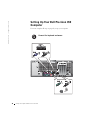 18
18
-
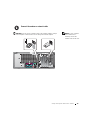 19
19
-
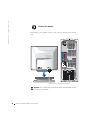 20
20
-
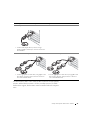 21
21
-
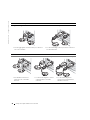 22
22
-
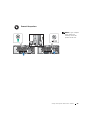 23
23
-
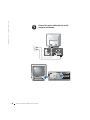 24
24
-
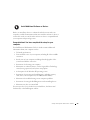 25
25
-
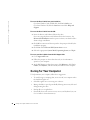 26
26
-
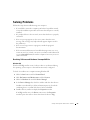 27
27
-
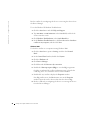 28
28
-
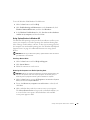 29
29
-
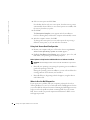 30
30
-
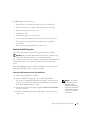 31
31
-
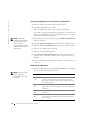 32
32
-
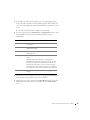 33
33
-
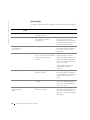 34
34
-
 35
35
-
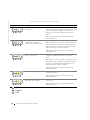 36
36
-
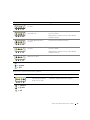 37
37
-
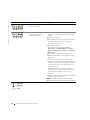 38
38
-
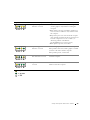 39
39
-
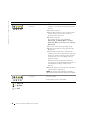 40
40
-
 41
41
-
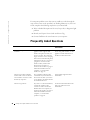 42
42
-
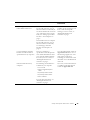 43
43
-
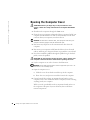 44
44
-
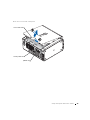 45
45
-
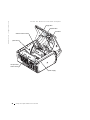 46
46
-
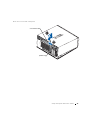 47
47
-
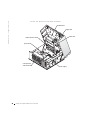 48
48
-
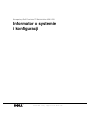 49
49
-
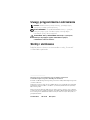 50
50
-
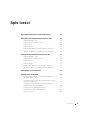 51
51
-
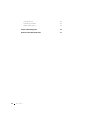 52
52
-
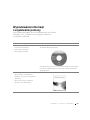 53
53
-
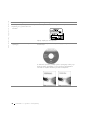 54
54
-
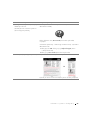 55
55
-
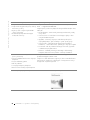 56
56
-
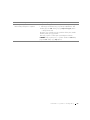 57
57
-
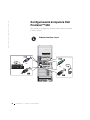 58
58
-
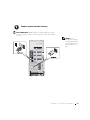 59
59
-
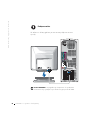 60
60
-
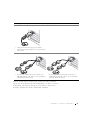 61
61
-
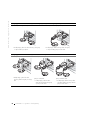 62
62
-
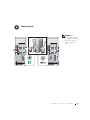 63
63
-
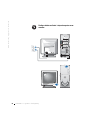 64
64
-
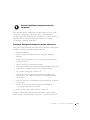 65
65
-
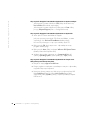 66
66
-
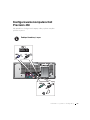 67
67
-
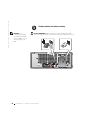 68
68
-
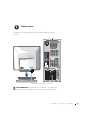 69
69
-
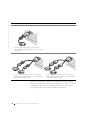 70
70
-
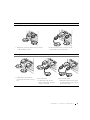 71
71
-
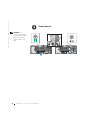 72
72
-
 73
73
-
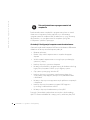 74
74
-
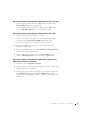 75
75
-
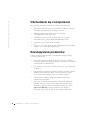 76
76
-
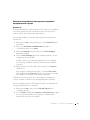 77
77
-
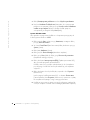 78
78
-
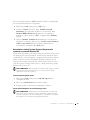 79
79
-
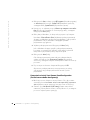 80
80
-
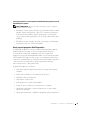 81
81
-
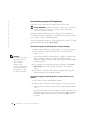 82
82
-
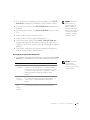 83
83
-
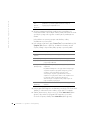 84
84
-
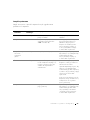 85
85
-
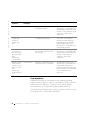 86
86
-
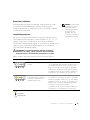 87
87
-
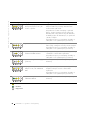 88
88
-
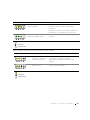 89
89
-
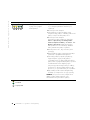 90
90
-
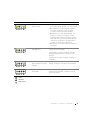 91
91
-
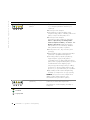 92
92
-
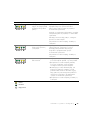 93
93
-
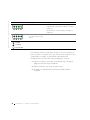 94
94
-
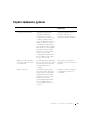 95
95
-
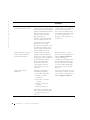 96
96
-
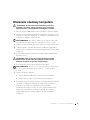 97
97
-
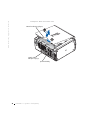 98
98
-
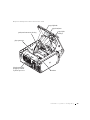 99
99
-
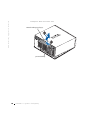 100
100
-
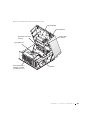 101
101
-
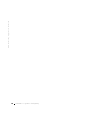 102
102
-
 103
103
-
 104
104
-
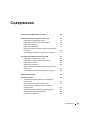 105
105
-
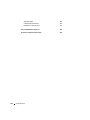 106
106
-
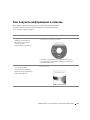 107
107
-
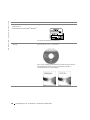 108
108
-
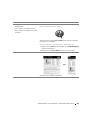 109
109
-
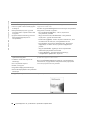 110
110
-
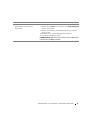 111
111
-
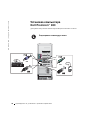 112
112
-
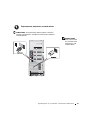 113
113
-
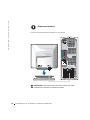 114
114
-
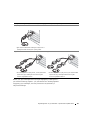 115
115
-
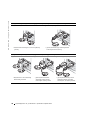 116
116
-
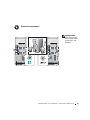 117
117
-
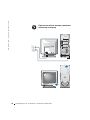 118
118
-
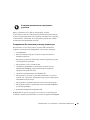 119
119
-
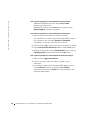 120
120
-
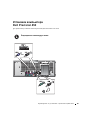 121
121
-
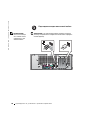 122
122
-
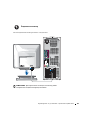 123
123
-
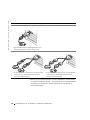 124
124
-
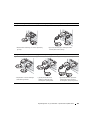 125
125
-
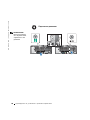 126
126
-
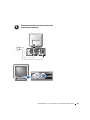 127
127
-
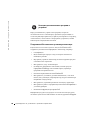 128
128
-
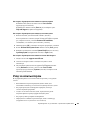 129
129
-
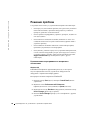 130
130
-
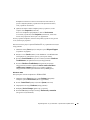 131
131
-
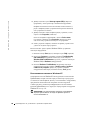 132
132
-
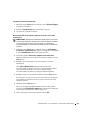 133
133
-
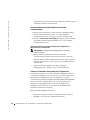 134
134
-
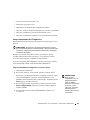 135
135
-
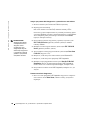 136
136
-
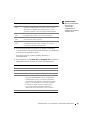 137
137
-
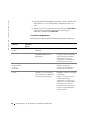 138
138
-
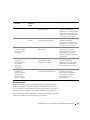 139
139
-
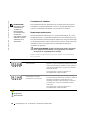 140
140
-
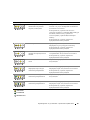 141
141
-
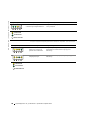 142
142
-
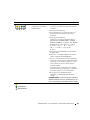 143
143
-
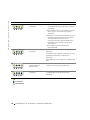 144
144
-
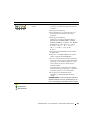 145
145
-
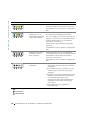 146
146
-
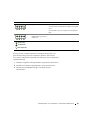 147
147
-
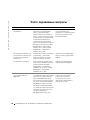 148
148
-
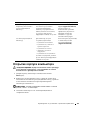 149
149
-
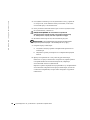 150
150
-
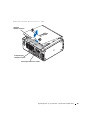 151
151
-
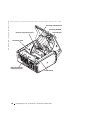 152
152
-
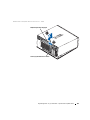 153
153
-
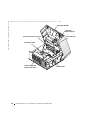 154
154
Dell Precision 650 Instrukcja obsługi
- Typ
- Instrukcja obsługi
w innych językach
- italiano: Dell Precision 650 Manuale utente
- English: Dell Precision 650 User manual
Powiązane artykuły
-
Dell OptiPlex 170L Instrukcja obsługi
-
Dell OptiPlex 170L Instrukcja obsługi
-
Dell OptiPlex 170L Skrócona instrukcja obsługi
-
Dell OptiPlex 170L Skrócona instrukcja obsługi
-
Dell OptiPlex 170L Skrócona instrukcja obsługi
-
Dell OptiPlex 170L Skrócona instrukcja obsługi
-
Dell Precision 350 Skrócona instrukcja obsługi
-
Dell Precision 360 Skrócona instrukcja obsługi
-
Dell Precision 360 Skrócona instrukcja obsługi
-
Dell Precision 340 Skrócona instrukcja obsługi