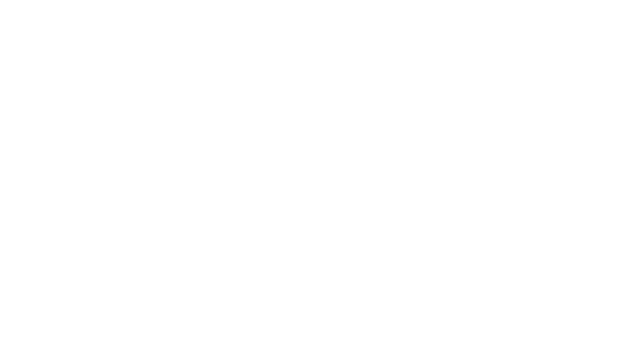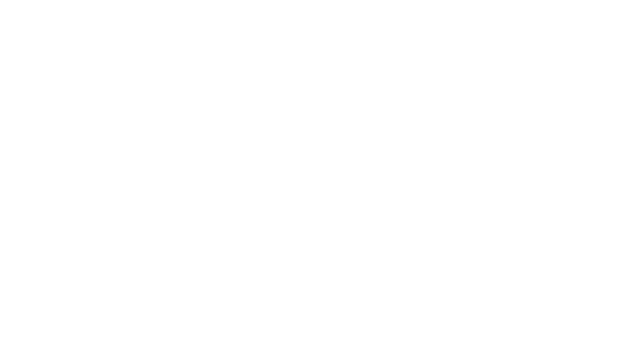
6
GETTING STARTED
Battery Install Notice
Before you install or change battery, please ensure you already turn off the phone.
Install or change SIM card Notice
1. Before you change SIM card, please make sure you already turn off the phone and dispose battery.
2. Insert the SIM card and make the golden contact area face down and the nick face out.
Charge the battery
1. Before charging the battery, please make sure that the battery is installed properly in the phone.
2. Connect the charger lead to the phone socket, and then connect the charger to the AC socket.
3. If the phone is off when it’s charging, charging indicator is displayed on the screen. If the phone is
on when it’s charging, user can use it while charging. When the battery is fully charged, the charging
indicator on the screen is full and stops twinkling. While using the handset for the first time, please
completely discharge and then completely charge the battery. Repeat the process for three times to
achieve the full performance of the battery.
4. Long period unused or some other reasons may cause low battery pressure, so at the beginning of
charging the screen is black and it may take a while before the charging indicator appears.
Warning: When charging, in order to avoid serious damage to phone circuitry, do not remove or
dispose the battery.