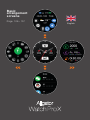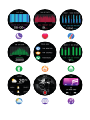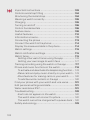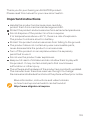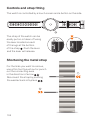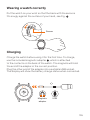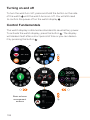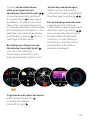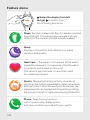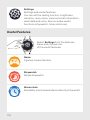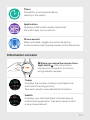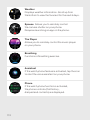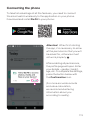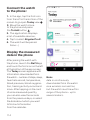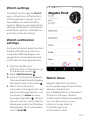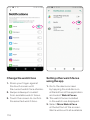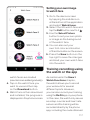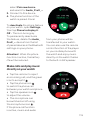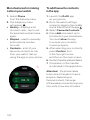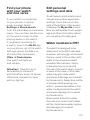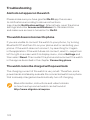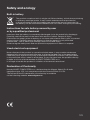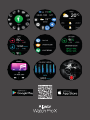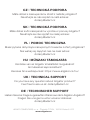Aligator Watch Pro X Men Smart Watch Instrukcja obsługi
- Kategoria
- Pomiary, testowanie
- Typ
- Instrukcja obsługi

3 – 27
28 – 51
76 – 99
100 – 123
52 – 75
124 – 148
Aligator
Aligator
Watch Pro X
Watch Pro X

Basic
arrangement
screens
Page 106 – 107
English


Important instructions ...........................................103
Controls and strap fitting .......................................104
Shortening the metal strap .....................................104
Wearing a watch correctly ......................................105
Charging .............................................................105
Turning on and off .................................................106
Control Fundamentals ...........................................106
Feature menu .......................................................108
Useful Features .................................................... 110
Information screens ............................................... 111
Connecting the phone ........................................... 113
Connect the watch to the phone: ............................. 114
Display the measured data in the phone ................... 114
Watch settings ...................................................... 115
Watch notification settings ..................................... 115
Watch faces .......................................................... 115
Setting other watch faces using the app ............... 116
Setting your own image to watch face ................. 117
Training recording using the watch or the app ........... 117
Phone and music functions in the watch .................. 118
To activate and deactivate the telephoning function ... 118
Make calls and play music directly on your watch ..119
More features for making calls on your watch ........120
To add favourite contacts in the app ....................120
Find your phone with your watch and vice versa ........121
Ed it p er so na l se tt in gs a nd d at a ............................... 121
Water resistance IP67 ............................................121
Trouble shootin g .................................................... 122
Alerts do not appear on the watch .......................122
The watch does not connect to phone .................122
The watch cannot be charged with a power bank ..122
Safety and ecology ................................................123
102

Thank you for purchasing an ALIGATOR product.
Please read this manual for your new smart watch.
Important instructions
Handle the product and accessories carefully,
protect them from mechanical damage and dirt.
Protect the product and accessories from extreme temperatures.
Do not dispose of the product in a fire or expose
it to temperatures above + 60 °C, there is a risk of explosion.
The product contains a built-in battery.
Protect the product and accessories from falling to the ground.
The product does not contain any user-serviceable parts,
never disassemble the product or accessories.
Turn off the product on an airplane unless it is expressly
permitted to use it.
Do not use the product near explosives.
Keep out of reach of children and do not allow them to play with
the product. It may contain small parts that could cause
suffocation or other injury.
The software and hardware of the product are constantly updated.
The manufacturer therefore reserves the right to change
the manual and individual functions of the phone without prior notice.
More information, instructions and video tutorials
on how to set up a smart watch can be found at
http://www.aligator.cz/awprox
103

Controls and strap fitting
The watch is controlled by a touch screen and a button on the side.
104
The strap of the watch can be
easily put on or taken off using
the lever located on each
of the lugs at the bottom
of the strap
3
. Push the lever
and the lever will release.
Shortening the metal strap
For the links you want to remove,
use a thin tool to push out or punch
out the connecting axes
in the direction of arrow
→
6
6
.
Reconnect the strap by pushing
the washer back into place
→
7
.
3
6
7
7
2
1

105
Wearing a watch correctly
Put the watch on your wrist so that the back with the sensors
fits snugly against the surface of your hand, see Fig.
4
4
.
Charging
Charge the watch before using it for the first time. To charge,
use the included magnetic adapter
5
, which is attached
to the contacts on the back of the watch. The magnets will hold
the end of the adapter in the correct position.
Plug the other end of the adapter into a suitable USB socket.
The display will show the battery charge status when connected.
4
Senzor
Magnetic
adapter
USB
5

106
Turning on and off
To turn the watch on / off, press and hold the button on the side
of the watch
1
1
until the watch turns on / off. You will still need
to confirm the power off on the watch display
2
2
.
Control Fundamentals
The watch display is dimmed as standard to save battery power.
To activate the watch display, press the button
1
1
. The display
will darken itself after a short period of time or you can darken
it by pressing the button
1
1
.
Basic scheme
arrangement
screens
D
B
A
C

107
To view the function menu,
slide your finger across
the display from left to right
→
B
(move backwards to go back).
A circular menu
E
E
is displayed
by default. To select a function,
tap on the corresponding icon
in the menu and tap in the middle
of the display to activate it. In the
settings, the menu style can be
switched to a classic
F
F
line list
(Settings → Style menu).
By sl id ing you r fi ng er a cr os s
the display from right to left
→
,
you can scroll through
the screens of each function
and measurement value in turn.
To go back up a level in the menu,
either press the button
1
1
or swipe the display
from left to right
→
.
To quickly view messages,
swipe up from the bottom
of t he m ai n sc re en (s wi pe b ac k
the other way to go back)
C
.
For quick setup and overview,
swipe down from the top
of t he m ai n sc re en (s wi pe b ac k
the other way to go back)
A
.
You can quickly switch watch
modes, adjust brightness,
vibration, or start settings.
Connection, battery status
and weather information
are also displayed.

Feature menu
B
Swipe the display from left
to right
to select from
the following functions:
Steps Nu mbe r of s tep s p er d ay. I t i s al wa ys c ou nt ed
from midnight. The value is approximate and may
differ from the number of steps actually walked.
Sleep
Displays information and statistics on sleep
duration and quality.
Heart rate – the sensor on the back of the watch
is used to measure it, it is necessary that the watch
is correctly positioned on the wrist.
The value is approximate, it cannot be used
for medical purposes.
Sports Measuring training activity. A variety of
sports and activities are available. Select an activity
and tap to start. Once the workout has started, the
measurement can be paused/stopped by scrolling
the screen from left to right and pressing the button.
Phone Telephoning function.
Li st o f re ce nt c al ls , di al er o pti on ,
an d v iew co nta ct s sy nc ed w it h you r wa tch.
108

Pressure Estimated blood pressure
– an experimental function, the measured value
may not correspond to reality and cannot
be guaranteed in any way, an approximation from
the heart rate sensor is used for the measurement.
Cannot be used for medical purposes.
Oxygenation Display of blood oxygenation
– experimental function, the measured value may
not correspond to reality and cannot be guaran-
teed in any way, an approximation from the heart
ra te se ns or i s u s e d for the m e as ure me nt.
Cannot be used for medical purposes.
Weather Current weather information
(only if your phone is connected). Swipe up from
the bottom
to see the forecast for the next 6 days.
Trigger A ll ows you to rem ote ly c o ntr o l
the camera shutter on your phone.
Requires launching an application on the phone.
Player Allows you to remotely control the music
player on your phone. If the phone function of the
watch is activated, the sound of the song will be
played directly from the built-in speaker in the watch.
Breathing
Functions of breathing exercises.
109

Settings
Settings and useful features.
You can set the calling function, brightness,
vibration, menu style, view technical information,
reset data and more. Also includes useful
functions (stopwatch, timer and more).
Useful Features
Select Settings from the features
menu and choose one
of the useful features:
Game
2 games to pass the time.
Stopwatch
Simple stopwatch.
Alarm clock
Possibility to set several alarms directly in the watch.
110

Timer
Possibility to set several alarms
directly in the watch.
Application
Di sp la ys a Q R co de to ea si ly d ow nl oa d
the watch app to your phone.
Phone search
When activated, triggers sound on the phone
in t he s n ooze mo de, m ak ing it e asi er to fi nd the phone.
Information screens
D
D
When you swipe the screen from
right to left
, the information
screens for the watch functions
will gradually appear:
Today
Displays the number of steps, last sleep time,
an d ti me o f tr ai n in g ac ti vi t y.
Tap each value to view detailed information.
Health
Displays your last heartbeat, blood pressure
and blood oxygenation. Tap each value to start
a new measurement.
111

112
Weather
Displays weather information. Scroll up from
the bottom to view the forecast for the next 6 days.
Spouse A ll ows you to rem ote ly c ontr ol
the camera shutter on your phone.
Requires launching an app on the phone.
The Player
Allows you to remotely control the music player
on your phone.
Breathing
Functions of breathing exercise.
Assistant
If the watch phone feature is activated, tap the icon
to start the voice assistant on your phone.
Phone
If the watch phone function is activated,
the phone controls (Call history,
dial pad and contacts) are displayed.

113
Connecting the phone
To take full advantage of all the features, you need to connect
the smart watch wirelessly to the application on your phone.
Download and install Da Fit to you r ph on e:
Attention! When first starting
the app, it is necessary to allow
all the permissions that you will
be asked for, otherwise it will
not work properly
6
6
.
After enabling all permissions,
the profile page will open. Enter
your details – gender, height,
ag e, e tc. To co mp le te th e se t ti ng s,
press the button below with
the Confirmation icon.
(For more accurate records
and value calculation,
we recommend entering
information about you
according to reality).

Connect the watch
to the phone:
1. In the app, tap the first icon
from the left in the bottom of the
screen to go open Today view
E
E
.
2. Move the watch close
to the phone and press
the To Add button
7
7
.
3. The application displays
a list of available devices.
4. Tap to select Aligator Pro X.
5. The watch will be paired.
Done :-)
Display the measured
data in the phone
After pairing the watch with
the phone, launch the Da Fit app
and touch the first icon on the left
at the bottom of the app screen.
The Today screen appears with
information downloaded from
the watch – number of steps, sleep,
heart rate record, temperature,
blood pressure, blood oxygena-
tion, training activity record and
more. After tapping on the card
of some measured quantity,
you can also view the records
from the previous days, or select
the date about which you want
to find out information
from the calendar.
Note:
data is continuously
downloaded from the watch
via a wireless connection,
but the watch must be within
range of the phone – up to
several meters.
114

115
Watch settings
The watch is set using the Da Fit
app on the phone. At the bottom
of the application screen, touch
the middle icon with the watch
symbol. Now you can make all the
settings of the watch, (change the
watch face, alarms, notifications
and many other functions).
Watch notification
settings
An important smart watch function
are the notifications for the inco-
ming calls, SMS messages, me-
ssages from social networks and
notification of other applications.
1. Tap the middle icon
at the bottom of the app to go
to the device screen
F
F
.
2. Select Notifications
8
8
.
3. A list of notifications appears.
You can activate them by tapping
the switch next to the name
.
4. When the notification
is turned on, the application will
ask for access permissions – it is
necessary to allow access
for proper operation
8
8
. The first
time you set up, the screen for
allowing access to notifications
also appears. Turn on the switch
next to
Da Fit
6
6
.
Watch faces
Aligator Watch Pro X offers
a very wide range of watch face
designs. Several are
pre-installed directly in the watch.
T h a n ks t o the ap p, doz e n s
of other watch faces are available.
You can also set your own
photo or image directly
to the background
of the watch’s dial.

Change the watch face
1. Press your finger against
the touch screen until
the current watch face shrinks.
2. Swipe sideways to select
from available watch faces.
3. Touch the screen to confirm
the selected watch face.
Setting other watch faces
using the app
1. G o to t he d ev ic e sc re en
by tapping the middle icon
at the bottom of the application
and select Watch Faces.
2. The watch faces installed
in the watch are displayed.
3. Select More Watch Face
at the bottom of the screen.
Wait a while until all available
116

117
watch faces are loaded
(new items are added gradually).
4. Tap on the watch face you
want to use and then tap
on the Download button.
5. Watc h fa c e i s th en d ow nl oad
and installed, the progress is
displayed on the phone screen.
Setting your own image
to watch face
1. G o to th e de vi ce s cr ee n
by tapping the middle icon
at the bottom of the application
and select Watch faces.
2. Select the 5th watch face and
tap the Edit button next to it
9
9
.
3. Use the Select Picture
button to set your own photo
or image as the background
of the watch face.
4. You can also set your
own font color and location
of the information on the screen.
5. Press the Save button on the
top right to save the changes
and load your own watch face
into the watch.
Training recording using
the watch or the app
As mentioned in the Smart
Watch Functions chapter,
the watch allows you to record
your workouts for several
different sports.However,
you can also record your training
using the Da Fit app on your phone.
In this case, the watch only serves
as a step-counter and heart rate
sensor and the training will be
recorded directly by the phone
app, including the route obtained

from the phone’s GPS receiver.
To start a workout in the Da Fit app
on your phone, touch the first
ic on fro m th e bo tto m l ef t of t he
screen
E
E
and go to the Today
screen. Tap the Outdoor Running
tab and press the Start button to
start the recording of the training.
After the training, the training
data are saved and it is possible
to v iew the tra in in g in for ma ti on
and route in the calendar.
Phone and music
functions in the watch
Thanks to the built-in microphone
and speaker, the watch allows
you to make phone calls and listen
to m u si c. W he n ac ti vate d,
it acts as an advanced
hands-free headset, allowing
you to answer and place calls
and dial phone numbers and
co nt ac ts d i re ct ly o n th e wa t ch.
Attention!
When you connect and activate
the calling function, the music
and audio playback from your
phone and the voice assistant
control are also redirected
to the watch.
To activate and deactivate
the telephoning function
In order to use the phone feature
on your watch, you must first
en ab le it o n yo ur wa tch a nd
th en p ai r yo ur p ho ne to you r
watch using the dual wireless
audio connection.
1. O n you r w atc h, go t o Settings
in the features menu,
then tap Phone to display it:
On –
the phone icon turns green.
2. On y ou r mo bi le p ho ne,
in the Bluetooth settings,
118
Strona się ładuje...
Strona się ładuje...
Strona się ładuje...
Strona się ładuje...
Strona się ładuje...
Strona się ładuje...
Strona się ładuje...
-
 1
1
-
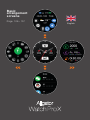 2
2
-
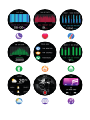 3
3
-
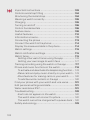 4
4
-
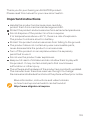 5
5
-
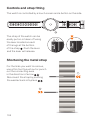 6
6
-
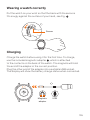 7
7
-
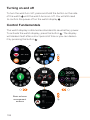 8
8
-
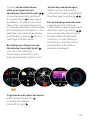 9
9
-
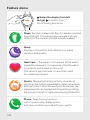 10
10
-
 11
11
-
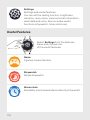 12
12
-
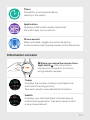 13
13
-
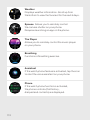 14
14
-
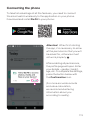 15
15
-
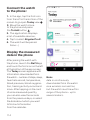 16
16
-
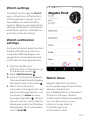 17
17
-
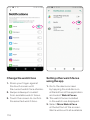 18
18
-
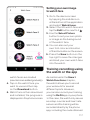 19
19
-
 20
20
-
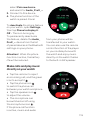 21
21
-
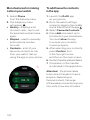 22
22
-
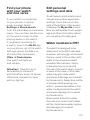 23
23
-
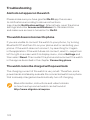 24
24
-
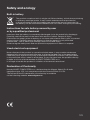 25
25
-
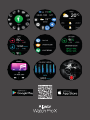 26
26
-
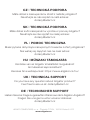 27
27
Aligator Watch Pro X Men Smart Watch Instrukcja obsługi
- Kategoria
- Pomiary, testowanie
- Typ
- Instrukcja obsługi
w innych językach
Powiązane artykuły
Inne dokumenty
-
LG LG-W200E Instrukcja obsługi
-
Denver Bluetooth Smartwatch Instrukcja obsługi
-
GOCLEVER Chronos Instrukcja obsługi
-
LG LGK420N.AGBRBK Instrukcja obsługi
-
LG LGK430DSE.AESPWH Instrukcja obsługi
-
LG LGK350NDS Instrukcja obsługi
-
LG LGK350N.AVDHWH Instrukcja obsługi
-
LG LGK120E.AZAFKU Instrukcja obsługi
-
Denver SW-161 Instrukcja obsługi
-
LG LG Class - LGH650E Instrukcja obsługi