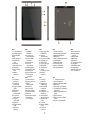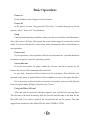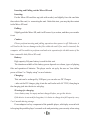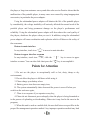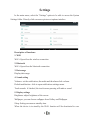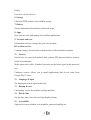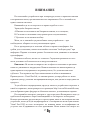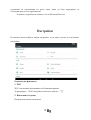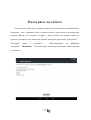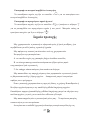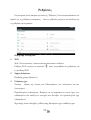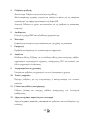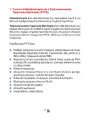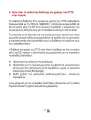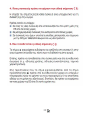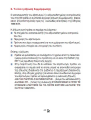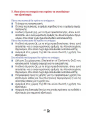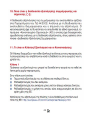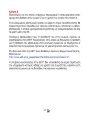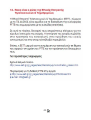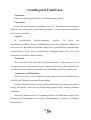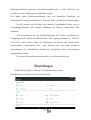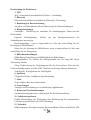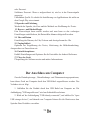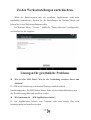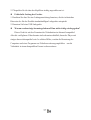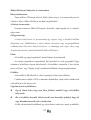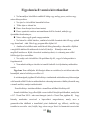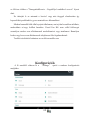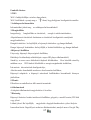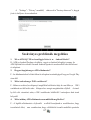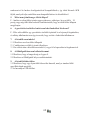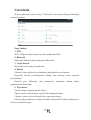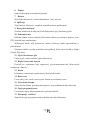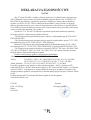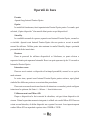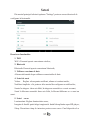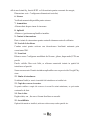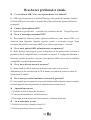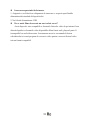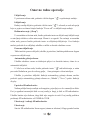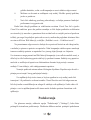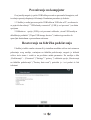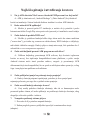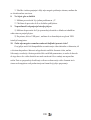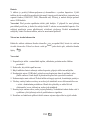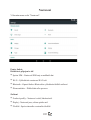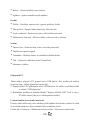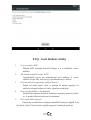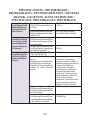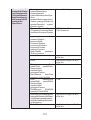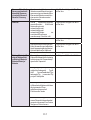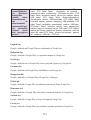Allview Viva i10 HD Instrukcja obsługi
- Kategoria
- Tabletki
- Typ
- Instrukcja obsługi

1
Viva i10HD
User manual……………..…..3
Ръководство за употреб.…14
Οδηγός Χρήστη....................23
Betriebsanleitung.................47
Használati utasítás...............60
Instrukcja użytkownika…..71
Manual de utilizare..............81
Uputstvo ……………..…….92
Uživatelská příručka……..103
Specifications*………..…..111
* SPETSIFIKATSII / PRODIAGRAFES / TECHNISCHE DATEN / MŰSZAKI ADATOK / GEGEVENS / DANE
TECHNICZNE / SPECIFICATII / SPECIFIKACIJA / SPECIFIKACE

2
EN
BG
GR
DE
HU
1 Front camera
2 Power button
3 MicroUSB
plug
4 Microphone
5 Earphone
jack
6 Volume
7 MicroSD slot
8 Speaker
9 Micro SIM
slot
10 Main
camera
1 Предна
камера
2 бутона за
захранване
3 Micro USB
щепсел
4 микрофон
5 жак за
слушалки
6 обем бутон
7
MicroSD слот
8 говорител
9 Micro SIM слот
10 Основна
камера
1 ΜΠΡΟΣΤΙΝΗ
ΚΑΜΕΡΑ
2 κουμπί
λειτουργίας
3 φις micro USB
4 μικρόφωνο
5 ακουστικά
6 όγκου κουμπί
7 MicroSD
8 μεγάφωνο
9 μικρο
υποδοχή sim
10 Κύρια
κάμερα
1 Front-Kamera
2
Einschaltungsknopf
3 MikroUSB Muffe
4 Mikrofon
5 Muffe des Kopfhörers
6 Lautstärke
7 MikroSD Slot
8 Lautsprecher
9 Micro SIM-Slot
10 Hauptkamera
1 Első kamera
2 Bekapcsoló
gomb
3 MicroUSB
csatlakozó
4 Mikrofon
5 F
ülhallgató jack
6 Hangerő
7 MicroSD slot
8 hangszóró
9 Micro SIM slot
10 Fő kamera
PL
RO
SR
CZ
1 Przednia
kamera
2 Przycisk
zasilania
3 Złącze micro
USB
4 Mikrofon
5 Złącze
słuchawek
6 Przycisk
głośności
7 Złącze
microSD
8 Głośnik
9 Złącze Micro
SIM
10 Główny
aparat
1 Camera fata
2 Buton pornire
3 Mufa
MicroUSB
4 Microfon
5 Mufa casti
6 Buton volum
7 Slot MicroSD
8 Difuzor
9 Slot Micro
SIM
10 Camera
principala
1 Prednja
kamera
2 Dugme za
napajanje
3 MicroUSB
konektor
4 mikrofon
5 Priključak za
slušalice
6 запремина
дугмеdugme
7 Мицро СД
слот
8 zvučnik
9 Микро СИМ
слот
10 Glavna
kamera
1 Přední kamera
2 On/off tlačítko
3 Micro USB konektor
4 Mikrofon
5 Konektor sluchátek
6 Tlačítka pro ovládání
hlasitosti
7 Slot pro paměťovou
kartu
8 Reproduktor
9 Slot pro micro SIM
kartu
10 Hlavní fotoaparát

3
User manual
Allview Viva i10HD
Foreword
Thank you for purchasing our product.
These operational guidelines for the user, to ensure you a quick and convenient to
use, read the instructions carefully before use.
This player is a specialized top quality portable player product with a series of
remarkable functions. There will be no separate notice in the case of any change in
content of this text.
This company will continue to provide new functions for the development of the
product, and there will be no separate change in the case of any change in the product’s
performance and functions. While this unit is used as a mobile hard disk, this company
will not be held liable for the security of files saved in the disk.
If the actual setup and the application methods are not identical to those as set
forth in this manual, please access to the latest product information of this company's
website.

4
Basic Operations
Power on
In the shutdown state, long press Power button
Power off
In the power on state, long press the Power key 3 seconds then pop-up device
options, select " Power off " for shut down.
Sleep
Under normal operating conditions, short press the power button, into hibernation.
Now, the screen will close. Short press the power button again to resume the normal
mode. You can set the device to enter sleep mode automaticaly after a desired time of
non-operation.
Power reset
If you experience a slow operation of the device in normal use, you cand shutdown
and power on again to reset the operating system.
Screen time out
If you do not contact the player within the set time, and do no operate by the
button, the screen will be automatically turned off.
In any state, short press Power button and for activation; Then skid the lock
upwards to the green of spotted which will accomplish to access to the upper interface.
If it is necessary to deactivate the screen time out function, you can set the [Screen
time out] option under [Display] function into "Never".
Using the Micro SD card
After this unit is connected with the computer, you will find two moving disks.
The first one is the built-in memory disk for this unit and the other is the disk for the
MicroSD card. If no card is inserted, the second disk can not be opened. This unit
supports the extension of the MicroSD card from 128MB to 32GB.

5
Inserting and Pulling out the Micro SD card
Inserting:
Put the Micro SD card face up (side with words), and slightly force the card into
the socket of the card, i.e. connecting the unit. Under this state, you can play the content
in the Micro SD card.
Pulling:
Slightly push the Micro SD, and it will bounce by a section, and then you can take
it out.
Caution:
Please perform inserting and pulling operation when power is off! Otherwise, it
will lead to the loss or damage to the files within the unit! If no card is inserted, the
computer will be unable to perform read and write operation for the disk notes of the
later removable disk (Micro SD card).
Battery:
High capacity Polymer battery is used for this unit.
The duration available of the battery power depends on volume, types of playing
files and operation of batteries. The player can be set up by the user as "user define
power off time" or "display setup" to save batteries.
Charging:
This unit can be recharged by USB port, you can also use DC Charger:
- take out the DC charger, plug it into the wall outlet with AC 220V, then plug in
the charging jack into the device usb plug.
Warnings for charging:
A new battery may be empty and not charged before you get the device.
If the device is not used for long time, it is better to charge it to full capacity every
2 or 3 months during storage.
Power adapter is a key component of the portable player, which play a crucial role
in keeping the portable player’s normal work and protecting your security when using

6
the player, a long-term customer surveys and after-sales service Practice shows that the
malfunction of the portable player, in many cases were caused by using inappropriate
accessories, in particular the power adapter.
Using the substandard power adapter will shorten the life of the portable player
by considerably, the voltage instability will seriously affected the normal work of the
portable player and bring permanent damage on the player’s performance and
reliability. Using the substandard power adapter will also reduce the vocal quality of
the players, shutdown the player when you use it. In addition, using the substandard
power adapter will cause combustion and explosion which will disserve the safety of
the consumers.
Return to main interface
In any interface, touch icon " " to access to main interface.
Return to upper interface or menu
In any interface, touch icon " ", click the " " key to access to upper
interface or menu. You can also click short press the " " key to accomplish it.
Points for Attention
1. Do not use the player in exceptionally cold or hot, dusty, damp or dry
environments;
2. Do not allow the player to fall down while using it.
3. Please charge your battery when:
A. Battery power icon shows an empty icon;
B. The system automatically shuts down and the power is soon off when you
switch on the unit once again;
C. There is no response if you operate on any key;
4. Please do not disconnect power abruptly when the player is being formatted or
in the process of uploading or downloading. Otherwise it may lead to the error in the
program;
5. When this unit is used as a mobile disk, the user shall store or export files in the
proper file management operation method. Any improper operation method may lead

7
to the loss of files, for which this Company will be held no liable;
6. Please do not disassemble this unit by yourself. If there is any issue, please
contact the dealer;
7. There will be no separate notice in the case of any change in the functions and
performance of this product;
To avoid the problems that might occur with the service shops approved by Visual
Fan Ltd. (because Visual Fan reserves the right to stop the collaboration with any
service shop which was previously approved and mentioned in the warranty card on
the date on which the product batch was sold on the market), before taking a product
to the service shop, please check the updated list of approved service shops on Allview
website at the section: “Support&Service – Approved service”.
We do not assume the responsibility in case the product is used other way
than stated in the user guide. Our company reserves the right to bring modifications in
the content of the user guide without making this fact public.
All the modifications will be listed on the company website
(www.allviewmobile.com) in the section dedicated to the specific product which is
subject to modifications. The content of this guide may vary from the one existing in
electronic format within the product. In such case the latter one will be taken into
consideration.
Do not cover the antenna with your hand or other objects, failure to comply
resulting in connectivity issues and rapid discharge of the battery.
All applications provided by third parties and installed in this device, may be
modified and/or stopped at any moment. Visual Fan Ltd will not be responsible in
any way for modifications of the services or content of these applications. Any
request or question regarding third party applications may be addressed to owners of
these applications.
For more product details visit www.allviewmobile.com

8
Settings
In the main menu, select the "Settings" option to be able to access the System
Settings folder. Directly click can assess picture set options interface.
Description of functions:
1. WiFi
Wi-Fi: Open/close the wireless connection
2. Bluetooth
Wi-Fi: Open/close the bluetooth connection
3. Data usage
Display data usage
4. Sound setting
Volumes: set the notification, the media and the alarm clock volume.
Default notification: click to open notifications settings menu.
Touch sounds: if checked, the touch screen pressing will make a sound
5. Display settings
Brightness: adjust brightness of the screen.
Wallpaper: you can choose wallpaper from Gallery and Wallpaper
Sleep: Setting screensaver standby time.
When the device is in stand-by the Wi-Fi function will be deactivated to save

9
battery.
Font size: set the font size
6. Storage
Check the PMP memory and available storage.
7. Battery
Shows information about battery status and usage
8. Apps
Here you can view and manage the installed applications
9. Accounts and sync
Information and sync settings for your user accounts.
10. Location services
Contains settings for activation or deactivation of the localization options.
11. Security
Screen lock: set screen lock method: slide, pattern, PIN, password and so on many
kinds of mechanisms.
Make passwords visible: if marked you may see the letters typed in the password
box.
Unknown sources: allows you to install applications that do not come from
Google Play™ store.
12. Language & input
Set language and area, input method etc.
13. Backup & reset
Can backup, restore the machine settings and data
14. Date & time
Set the date, time, time zone and time display format
15. Accessibility
Options for screen rotation, text magnifier, password spelling etc.

10
16. Developer options
Settings and options for Android™ developers.
17. About device
Check the machine software version and other information.
Connect the computer
This machine can be connected to a PC through the USB cable, by which the data
is copied or deleted. The specific procedure is as follows.
1. Connect the machine through the USB cable to the PC's USB port and you will
get notification "USB already connected".
2. Click "USB already connected" notice options, and choose the "open USB
storage devices", and you can manage the files from the memory of your machine.
Factory data reset
If this machine is infected, or third party software installed to run this machine is
unusual, but through the recovery factory Settings, remove the third party software,
and restore the state out by default. Into this machine "Settings"-" privacy ", select
"Factory data reset" item, confirmed, will remove all of the data

11
Common troubleshooting
1. What is the APK file? It and Android PMP have what relation?
A: APK is the abbreviation of Android Package. APK files can be installed and
executed directly to Android system of the machine.
2. How to get the APK application
A: You can download via PC-side installation, you can also Google Play store
online to download and install.
3. Why WIFI connection will interrupt
A: If set "screen time", when the player overtime in standby screen saver, WIFI
function will be closed to save electricity purpose; When sensei player, WIFI function
will be in about 5 seconds to resume automatic connection.
4. Why some download APK program not working properly
A: Download the APK software, mostly by the user to development, without the
platform compatibility testing, and part of the hardware and software for Android
system version has a special requirements, so there could be downloaded APK
documents not compatible, not the normal operation of the phenomenon, the player
itself quality problems.
5. Why does not the machine show charging state
A: When the battery is extremely low, need to use DC charger charging half an
hour or more to show charging status
6. Why can't realize the gravity induction function
A: This machine support gravity feeling function, can be through the shaking to
switch the screen machine did show, but some of the application does not support the
gravity induction function, it can't realize the screen of switching function, this is the
software support question, the functionality of the player.

12
7. Players can't boot
1) Check the battery no electricity
2) Connect the ac adapter after inspection again
3) If after charging still unable to boot, please contact our customer service
8. Can’t Hear the voice in the headset
1) Please check the volume is set to 0
2) Please check whether the connection headphones
9. Player charging abnormalities
1) Please confirm that the use of the equipment complies with the charger of the
player charger requirements
2) Such as connection USB charging, please do not connect to computers lead
USB interface
10. Why some downloaded video cannot be played
This device is compatible with formats of video files from internet but due to the
fact that video formats may vary there is a possibility not to be compatible with some
of them. In these cases it is recommended to use the PC and some video conversion
software to get to a compatible format.

13
DECLARATION OF CONFORMITY
Nr. 1365
We, S.C. Visual Fan S.R.L, with the social headquarters in Brasov, 61st Brazilor Street, post code
500313 Romania, registered at the Register of Commerce Brasov under nr. J08/818/2002, CUI
RO14724950, as importer, ensure, guarantee and declare on own responsibility according to Art. 4
HG nr.1.022/2002 regarding the products and services regime, which could put in danger the life and
health, security and labour protection, that the ALLVIEW Viva i10HD product does not put in danger
the life, safety of labour, does cause adverse environmental impacts and is according to:
-The 2011/65/UE Directive regarding the usage restrictions of some dangerous substances ]n the
electonic and electrical equipments.
-The Directive regarding the radio and telecommunications equipments R&TTE 1999/5/CEE (HG
88/2003)
-The Directive regarding the ensurance of low voltage equipment users 73/32/CEE , modified by
the 93/68/CEE (HG457/2003) Directive.
-The Directive regarding the electromagnetic compatibility 89/336/CEE, modified by the
92/31/CEE si 93/68/CEE (HG982/2007); RoHS Directive: EN50581:2012
-The safety requirements of the European Directive 2001/95/EC and of the EN
60065:2002/A12:2011 si EN 60950-1:2006/ A1:2010 /A11:2009/A12:2011 standards, regarding the
decibel level limit of the commercialized devices.
The product had been evaluated according to the following standards:
-Health: EN 50360:2001, EN 50361; EN 62209-1 : 2006
-Safety: EN 60950- 1: 2001 +A11:2004; EMC EN 301 489- 01 V1.6.1 (09-2005)
EN 301 489- 07 V1.3.1 (11-2005); EN 301 489- 17 V1.2.1 (08-2002)
-Radio spectrum: EN 301 511 V9.0.2 (03-2003);EN 300 328 V1.7.1 (10-2006)
The conformity assesment procedure was done according to the 1999/5/CEE Directive (of the Annex
II of HG nr. 88/2003) the documentation being at S.C. Visual Fan S.R.L., Brasov , 61st Brazilor
Street, post code 500313 ,Romania at it will be put at disposal on demand. The products conformity
assesment procedure was fulfilled with the participation of the following institutions: Phoenix Test
Lab GmbH
The product has the CE mark applied. The conformity declaration is available at
www.allviewmobile.com.
CE 0700 Director
SAR: 1,274 W/kg Cotuna Gheorghe
Brasov
05.06.2015

14
Allview Viva i10HD
Ръководство за употреба
Благодарим Ви за покупката на този продукт.
Моля, прочетете внимателно инструкциите в това ръководство преди
да започнете да използвате таблета.
При необходимост, фирмата ще п родължи да развива софтуера и
функциите на таблета, като не предвижда промени в това ръководство.
Реалната настройка и приложения може да не са напълно идентични
на тези, посочени в това ръководство.
При използването на таблета като мобилен твърд диск, фирмата не
носи отговорност за сигурността на файловете, записани в диска.

15
! Основни операции
Включване
Натиснете и задръжте бутона " "
Изключване
Когато таблета е включен, натиснете и задръжте бутона " " за 3 сек. Ще
се появи прозорец на екрана - изберете " Изключване " за да го изключите
напълно.
„Спящ режим“
В нормален режим, при натискане за кратко бутона за Включване, дисплея
изгасва и таблета преминава в този режим. Натиснете отново за кратко бутона за
Включване и дисплея ще светне и ще мине в нормален режим.
Ако не използвате таблета, след определено време екрана изгасва и той
преминава автоматич н о в този режим. Вие може да укажете времето за
изключване или да забран и те изключването в меню настройки на дисплея.
Използване на Микро SD карта
При свързване на таблета с кабел към компютър, на екрана на компютъра
ще се появят две нови прикачени сменяеми дискови устройства – първото е
вградената памет на таблета, а второто е Микро SD картата на таблета. Ако има
инсталирана такава, Вие ще може да разгледате нейното съдържание, ако не -
второто дисково устройство ще е нед ос тъпно. Този таблет поддържа Микро SD
карти - памет с размер от 128MB до 32GB.
Вкарване и изваждане на Микро SD карта
Вкарване:
Поставете Микро SD картата с лицето нагоре и я плъзнете леко в гнездото.
Изваждане:
Натиснете леко навътре Микро SD картата и тя ще излезе малко, след това
може да я издърпате.

16
Внимание:
Моля, вкарвайте и изкарвайте Микро SD картата при изключен таблет! В
противен случай, може да повредите картата и да загубите съхранените
файлове на нея!
Батерия:
В този мод е л таблет е използвана полимерна батерия с голям капацитет.
Продължителността на работа без зареждане зависи от зададения от
настройките режим и използваните приложения, но най - вече от активността и
яркостта на дисплея, който може да се регулира от меню настройки на дисплея.
Зареждане:
Устройството може да се зарежда през USB порта или DC Адаптера,
включен в комплекта.
Предупреждения при зареждане:
Новата батерия може да е напълно изтощена и да е необходимо нейното
зареждане, преди първоначалното използване на таблета. Ако не се използва
дълго време, моля зареждайте напълно устройството поне веднъж на 2-3
месеца.
Използването на оригиналния DC адаптор е задължително за о птималната
работа на устройството. Използването на други такива, много често води до
дефекти, които не могат да бъдат покрити от производствената гаранция. Моля,
използвайте само оригинални аксесоари.
Връщане към Основният екран
Във всяко отворено приложение, нати снете "" за да се върнете на
основния екран.
Връщане към предишно приложение или по-г орно меню
Натиснете иконата " ", за да се върнете към предишно приложение или
по-горно меню. Това става и при натискане за кратко на бутона " " .

17
ВНИМАНИЕ
Не използвайте устройството при температури, които са прекалено високи
или прекалено ниски, при висока влага или запрашеност. Не го излагайте на
пряка слънчева светлина.
Внимавайте да не го изпуснете по време на работа с него .
Зареждайте батерията когато:
A.Иконата за състоянието на батерията показва, че е изтощена;
B.Системата се изключва сама, кратко време след включване;
C.Бутоните не са активни изобщо.
Моля, не се опитвайте да разглобявате сами устройството – при
необходимос т обърнете се към упълномощен сервиз.
Не се препоръчва да се използва таблета по време на шофиране. Ак о
трябва да го използвате, винаги използвайте системата "свободни ръце" при
шофиране. Първата и основна грижа е безопасността на движение по пътищата
при шофиране .
Изключете таблета, когато сте в самолет. Смущения причинени от него
могат да влияят на безопасността на въздухоплаването.
Внимание: Не носим отговорност ако телефона е използван по различен
начин от указанията в инсрукцията. Нашата компания си запазва правото да
прави промени в съдържанието на ръководството, без да оповестява това
публично. Тези промени ще бъдат оповестявани в сайта на компанията.
Производителя - Visual Fan Ltd., си запазва правото да спре работа със всеки
сервизен център, упоменат на гаранционната карта, към датата на закупуване на
продукта.
За да избегнете недоразумения, преди да занесете устройството за ремонт в
някой от сервизите, моля проверете на страницата http://www.allviewmobile.com,
дали избрания сервиз фигурира в обновения списък с упълномощени сервизи.
Не покривайте антената с ръка или от други предмети Неспазването води до
проблеми за свързване и бързо освобождаване от отговорност на батерията.
Всички приложения, предоставени от трети страни, както и инсталирани на това
устройство, могат да бъдат модифицирани и / или спрени във всеки един момент.
Visual Fan ООД не носи отговорност по никакъв начин за модификации на
услугите или съдържанието на тези приложения. Всяко искане или въпрос по

18
отношение на приложения на трети лица, може да бъде адресирано до
собствениците на тези приложения.
За повече подробности кликне те www.allviewmobile.com
Настройки
В главното меню изберете опция настройки, за да имате достъп до системните
настройки.
Описание на функциите
1. WiFi
Wi-Fi: включване/изключване на бе зжичната връзка.
За разширени Wi-Fi настройки натиснете иконата ""
2. Използване на данни
Показва използване на данните.

19
Настройки на звука – Audio profiles.
Звуци: Настройки на различни режими на системните звуци и звънене .
Звуци на докосване: след а ктивиране дисплеят ще издава звук при докосвне
3. Дисплей
Яркост: Задайте регулиране на яркостта на д исплея.
Тапет: може да изберете вашият основен тапет от Галерия или Тапети.
Спящ режим: настро йка на времето за преминаване в режим screensaver.
4. Хранилище
Проверете паметта с която разполагате.
5. Батерия
Дава информация за количеството на заряда в батерията.
6. Приложения
Можете да покажете на дисплея и да управлявате инсталираните
приложения.
7. Акаунти и синхронизация
Информация за инсталираните приложения и акаунти.
8. Сигурност
Заключване на екрана: Настройки и начини на заключване на екрана ,
Приплъзване, PIN , и пароли за всички механизми.
9. Език и въвеждане
Настройки на езика, метод на въвеждане , FunctionStorage и други.
10. Резервни копия и нулиране
Можете да ар хивирате и да възстановявате оригиналните настройки на
устройството си.
11. Дата и час
Настройки на дата,час,часови зони.

20
12. Schedule power on/off
Може да зададете час за Вкл./Изкл. на устройството за всеки ден от
седмицата.
13. Достъпност
Управление на функции, улесняващи употребата.
14. Опции на програмист а
Настройки и опции за OS Android .
15. Всичко за телефона
Проверете софтуерната версия на устройството и друга информация.
Връзка с компютър
Устройст в ото може да бъде свързано чрез USB кабела с вашият компютър и
така да прехвърляте информация между двете устройства. Това става по следният
начин:
1.Свържете таблета с USB порта на вашият компютър чрез USB кабела от
комплекта,след което на екрана на таблета ще се изпише "USB connected".
2.Натиснете "USB already connected" и изберете "open USB storage devices",
след което отворете директорията в която са дисковете на вашият компютър ,
където устройството ще бъде разпознато като външен disc U.
Strona się ładuje...
Strona się ładuje...
Strona się ładuje...
Strona się ładuje...
Strona się ładuje...
Strona się ładuje...
Strona się ładuje...
Strona się ładuje...
Strona się ładuje...
Strona się ładuje...
Strona się ładuje...
Strona się ładuje...
Strona się ładuje...
Strona się ładuje...
Strona się ładuje...
Strona się ładuje...
Strona się ładuje...
Strona się ładuje...
Strona się ładuje...
Strona się ładuje...
Strona się ładuje...
Strona się ładuje...
Strona się ładuje...
Strona się ładuje...
Strona się ładuje...
Strona się ładuje...
Strona się ładuje...
Strona się ładuje...
Strona się ładuje...
Strona się ładuje...
Strona się ładuje...
Strona się ładuje...
Strona się ładuje...
Strona się ładuje...
Strona się ładuje...
Strona się ładuje...
Strona się ładuje...
Strona się ładuje...
Strona się ładuje...
Strona się ładuje...
Strona się ładuje...
Strona się ładuje...
Strona się ładuje...
Strona się ładuje...
Strona się ładuje...
Strona się ładuje...
Strona się ładuje...
Strona się ładuje...
Strona się ładuje...
Strona się ładuje...
Strona się ładuje...
Strona się ładuje...
Strona się ładuje...
Strona się ładuje...
Strona się ładuje...
Strona się ładuje...
Strona się ładuje...
Strona się ładuje...
Strona się ładuje...
Strona się ładuje...
Strona się ładuje...
Strona się ładuje...
Strona się ładuje...
Strona się ładuje...
Strona się ładuje...
Strona się ładuje...
Strona się ładuje...
Strona się ładuje...
Strona się ładuje...
Strona się ładuje...
Strona się ładuje...
Strona się ładuje...
Strona się ładuje...
Strona się ładuje...
Strona się ładuje...
Strona się ładuje...
Strona się ładuje...
Strona się ładuje...
Strona się ładuje...
Strona się ładuje...
Strona się ładuje...
Strona się ładuje...
Strona się ładuje...
Strona się ładuje...
Strona się ładuje...
Strona się ładuje...
Strona się ładuje...
Strona się ładuje...
Strona się ładuje...
Strona się ładuje...
Strona się ładuje...
Strona się ładuje...
Strona się ładuje...
-
 1
1
-
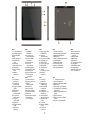 2
2
-
 3
3
-
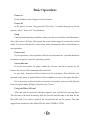 4
4
-
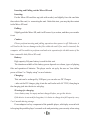 5
5
-
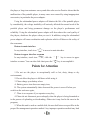 6
6
-
 7
7
-
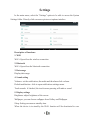 8
8
-
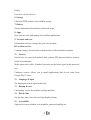 9
9
-
 10
10
-
 11
11
-
 12
12
-
 13
13
-
 14
14
-
 15
15
-
 16
16
-
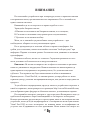 17
17
-
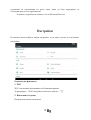 18
18
-
 19
19
-
 20
20
-
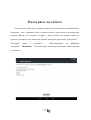 21
21
-
 22
22
-
 23
23
-
 24
24
-
 25
25
-
 26
26
-
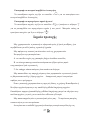 27
27
-
 28
28
-
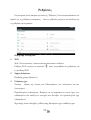 29
29
-
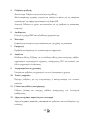 30
30
-
 31
31
-
 32
32
-
 33
33
-
 34
34
-
 35
35
-
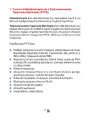 36
36
-
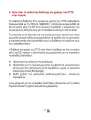 37
37
-
 38
38
-
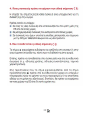 39
39
-
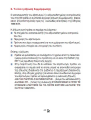 40
40
-
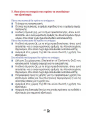 41
41
-
 42
42
-
 43
43
-
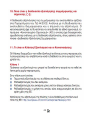 44
44
-
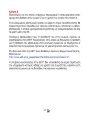 45
45
-
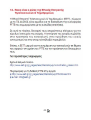 46
46
-
 47
47
-
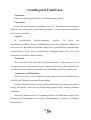 48
48
-
 49
49
-
 50
50
-
 51
51
-
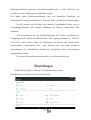 52
52
-
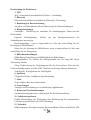 53
53
-
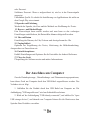 54
54
-
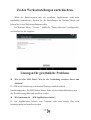 55
55
-
 56
56
-
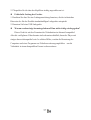 57
57
-
 58
58
-
 59
59
-
 60
60
-
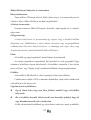 61
61
-
 62
62
-
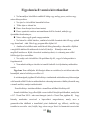 63
63
-
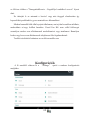 64
64
-
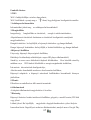 65
65
-
 66
66
-
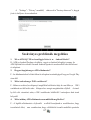 67
67
-
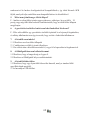 68
68
-
 69
69
-
 70
70
-
 71
71
-
 72
72
-
 73
73
-
 74
74
-
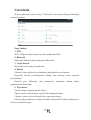 75
75
-
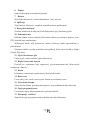 76
76
-
 77
77
-
 78
78
-
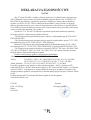 79
79
-
 80
80
-
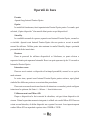 81
81
-
 82
82
-
 83
83
-
 84
84
-
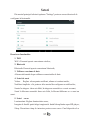 85
85
-
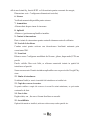 86
86
-
 87
87
-
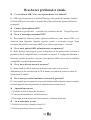 88
88
-
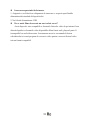 89
89
-
 90
90
-
 91
91
-
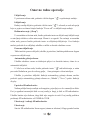 92
92
-
 93
93
-
 94
94
-
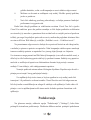 95
95
-
 96
96
-
 97
97
-
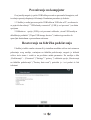 98
98
-
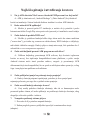 99
99
-
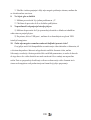 100
100
-
 101
101
-
 102
102
-
 103
103
-
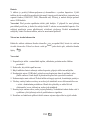 104
104
-
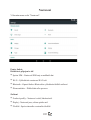 105
105
-
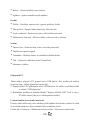 106
106
-
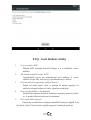 107
107
-
 108
108
-
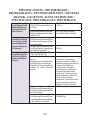 109
109
-
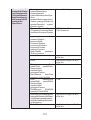 110
110
-
 111
111
-
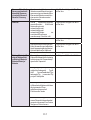 112
112
-
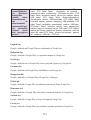 113
113
Allview Viva i10 HD Instrukcja obsługi
- Kategoria
- Tabletki
- Typ
- Instrukcja obsługi
w innych językach
- Deutsch: Allview Viva i10 HD Bedienungsanleitung
- slovenčina: Allview Viva i10 HD Návod na používanie