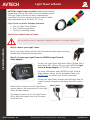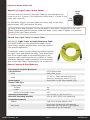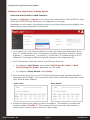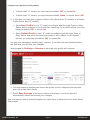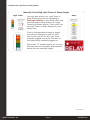Avtech Light Tower w/Audio Instrukcja obsługi
- Typ
- Instrukcja obsługi

Installation Note
AVTECH Software, Inc. Temperature & Environment Monitoring... Made Easy! AVTECH.com
Light Tower w/Audio
AVTECH
AVTECH’s Light Tower w/Audio enhances the alerting
capabilities of Room Alert with visual and audible alarms.
The Light Tower w/Audio has three independently-
selectable LEDs (red, yellow and green) and one audio
signal adjustable up to 92 dB at 3.3' (1 m).
Light Tower w/Audio Package Contents
• One (1) Light Tower w/Audio
• One (1) mounting bracket
• Three (3) mounting screws
Install Your Light Tower w/Audio
Step 1: Mount your Light Tower.
Mount your Light Tower w/Audio with the attached right-angle mounting
bracket and included mounting screws.
Step 2: Connect your Light Tower to AVTECH’s Light Tower &
Relay Adapter.
To use your Light Tower with Room Alert 32S and 12S or
Room Alert 32E, 12E and 3E, you need AVTECH’s Light
Tower & Relay Adapter (LT-32-ADP), shown here.
For more information about AVTECH’s Light Tower &
Relay Adapter, please see its Installation Note, visit
AVTECH.com or contact your Product Specialist.
To use your Light Tower w/Audio with the Room Alert 4E
model, connect it directly to the Room Alert 4E’s custom
port.
Attach both connectors on the Light Tower’s
custom cable to the custom port on the Light
Tower & Relay Adapter.
The larger connector is for the Light Tower’s
LEDs, while the smaller one is for its audio,
as shown here.
Audio LEDs

AVTECH Software, Inc. Page 2 AVTECH.com
Light Tower w/Audio (ST-RYG-LTA)
Adjust Your Light Tower’s Audio Output
You may raise the volume on the Light Tower by unscrewing the top
For maximum volume, you may rotate the center plug on the cover
approximately 180° and remove the plug.
In Room Alert’s web interface, you will see Audio 1 and Audio 2 as options for the Light
Tower. Please note that the current model has Audio 1 only. Audio 2 applies to a previous
model of the Light Tower w/Audio.
Extend Your Light Tower’s Custom Cable
With the 25' Light Tower w/Audio Extension Cable
(ST-025G2-CAB), you may extend the length of your
Light Tower’s custom cable to better meet the needs of
To assemble, loosen the nut holding the custom cable to
the Light Tower and detach the cable. Then attach that
end of the custom cable to the matching jack on the
extension cable, tightening the nut to secure it. Finally,
attach the extension cable’s connector to the matching
jack on the Light Tower, tightening the nut to secure it.
Sensor Features & Specications
Environment Condition Monitored
Type Of Sensor LED & audio output
LEDs Red, yellow, green
Audio
2.7 KHz +/- 50Hz oscillation frequency
Maximum intensity 95 dB at 3.3' (1 m)
Power Supply Room Alert or Light Tower Adapter (LTA)
Sensor Cable Type
Custom cable
Included Yes
Length 15'
Maximum Extendible Length 100'
Operating Temperature -4° F to 122° F (-20° C to 50° C)
Maximum Operating Humidity 95% at 122°F (50°C) non-condensing
Compatible Products
Adapter Light Tower & Relay Adapter (LTA)
Main Units
Room Alert 32S and 12S (LTA required)
Room Alert 32E, 12E and 3E (LTA required)
Room Alert 4E (no LTA required)
Center
Plug
Top
Cover
AVT-200610

AVTECH Software, Inc. Page 3 AVTECH.com
Congure Your Light Tower Or Relay Switch
Congure Your Light Tower Or Relay Switch
Use Room Alert’s Built-In Web Interface
Navigate to Settings Alarms in your Room Alert web interface. Both AVTECH’s Light
Depending on your model, the options you see in your Room Alert may vary slightly from
those shown in the screenshots in this section.
1. In LTA Label, you may leave the default or enter something more descriptive. Room
Alert “E” models accept up to 15 characters, including only letters, numbers, spaces,
hyphens (-), underscores (_) or periods (.). Room Alert “S” models accept up to 30
characters, including the above and special characters, like ampersand (&).
2. In LTA Connected, select your device from the drop-down list:
• Light Tower, select either Red/Green No Audio or Red/
Yellow/Green w/Audio, depending on your model.
• Relay Switch, select Relay.
3. Once you select your device, the LTA Action Conguration grid populates beneath it.
(Note that the LTA Relay in the screenshot below refers to the relay output port on the
Light Tower & Relay Adapter.)
Light Tower Relay Switch
4.
Prole 1). Then choose the actions you wish each feature to
execute when a sensor goes in and out of alarm state.

AVTECH Software, Inc. Page 4 AVTECH.com
Congure Your Light Tower Or Relay Switch
• In Room Alert “E” models, you may leave the default, O, or choose On.
• In Room Alert “S” models, you may leave the default, None, or choose On or O.
5.
• Select Boot Prole
Switch does in response to the Room Alert rebooting. For the Boot actions, you may
leave the default, O, or choose On.
• Select Default Prole
actions, you may leave the default, O, or choose On.
You may now navigate to another page; however, if you close the web interface before
the nal step, you will lose your changes.
Now navigate to Settings Sensors
1.
down list in Use Alarm Prole.
2. Select Save Settings at the top or bottom of the page. Your Room Alert will
automatically reboot and commit your changes.
See next page for how to manually toggle your Light Tower or Relay from your Room Alert’s
Status page.

AVTECH Software, Inc. Page 5 AVTECH.com
Congure Your Light Tower Or Relay Switch
Manually Controlling Light Tower Or Relay Output
You may also control your Light Tower or
Relay Switch manually by navigating to
SettingsStatus in your Room Alert web
interface and scrolling down to the Light
Towers and Relays section. There you’ll see
the Light Tower or Relay Status box, both
shown here.
Click on the appropriate image to toggle
you see the red LED for the Light Tower
manually toggled on and the 1st relay on
the Relay Switch manually toggled on.
Room Alert “S” models require you to log in
with your device’s username and password
before you can manually toggle.
Light Tower
Relay
AVT-200610
-
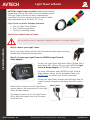 1
1
-
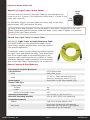 2
2
-
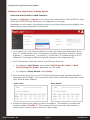 3
3
-
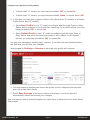 4
4
-
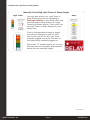 5
5
Avtech Light Tower w/Audio Instrukcja obsługi
- Typ
- Instrukcja obsługi
w innych językach
Inne dokumenty
-
Yamaha MTX5 Instrukcja obsługi
-
Yamaha MTX3 Instrukcja obsługi
-
Yamaha MRX7-D Instrukcja obsługi
-
Yamaha CS-R5 Instrukcja obsługi
-
Yamaha PM10 Instrukcja instalacji
-
Yamaha CS-R3 Instrukcja obsługi
-
Yamaha RPio622 Instrukcja obsługi
-
Yamaha RPio222 Instrukcja obsługi
-
Yamaha Pm7 Instrukcja instalacji
-
Yamaha Tio1608 Instrukcja obsługi