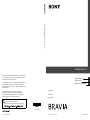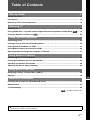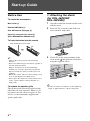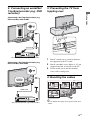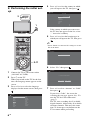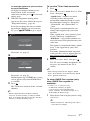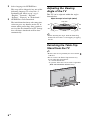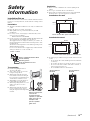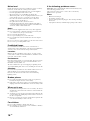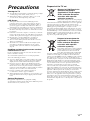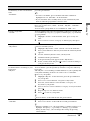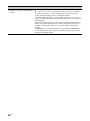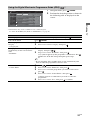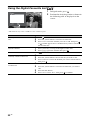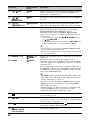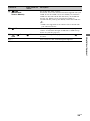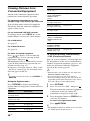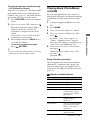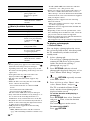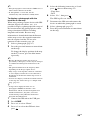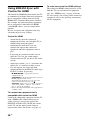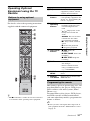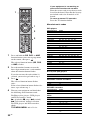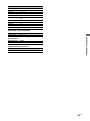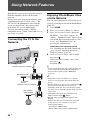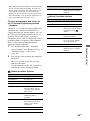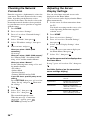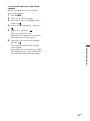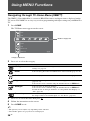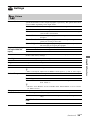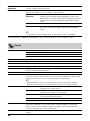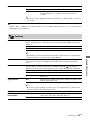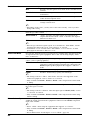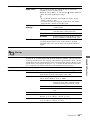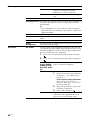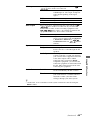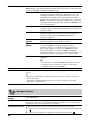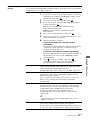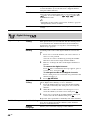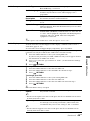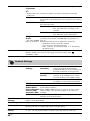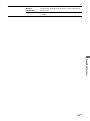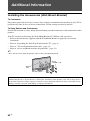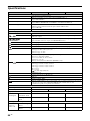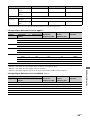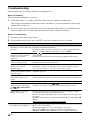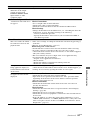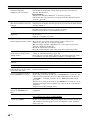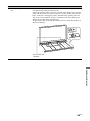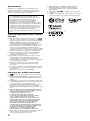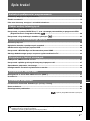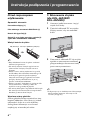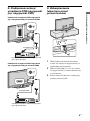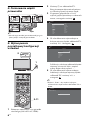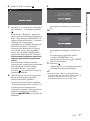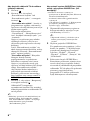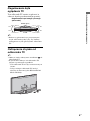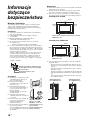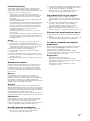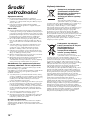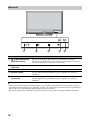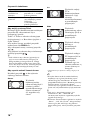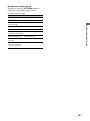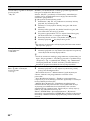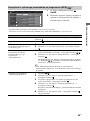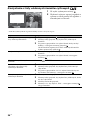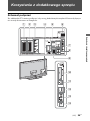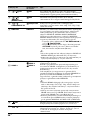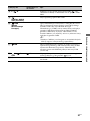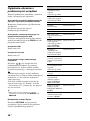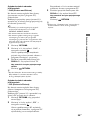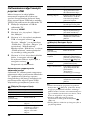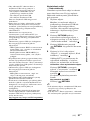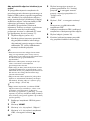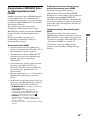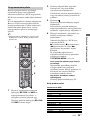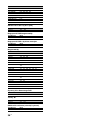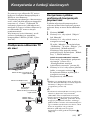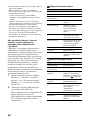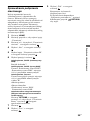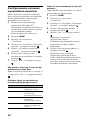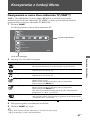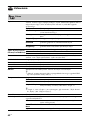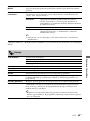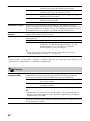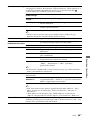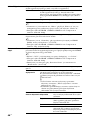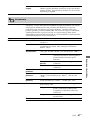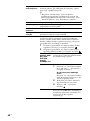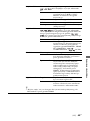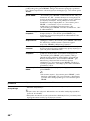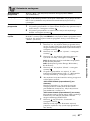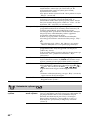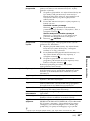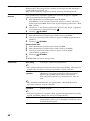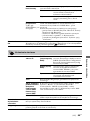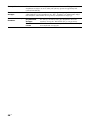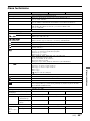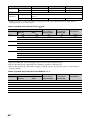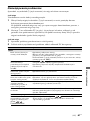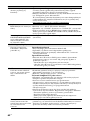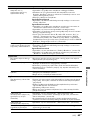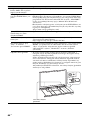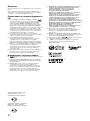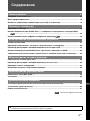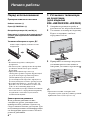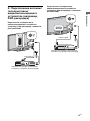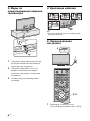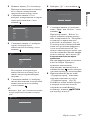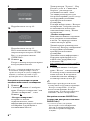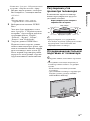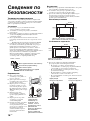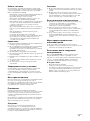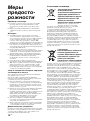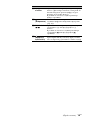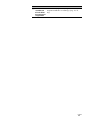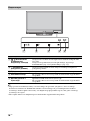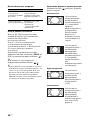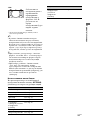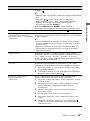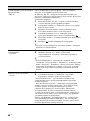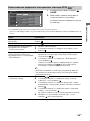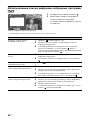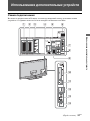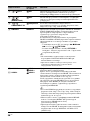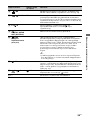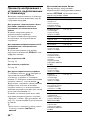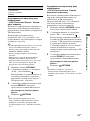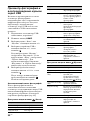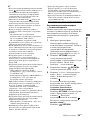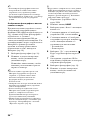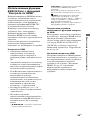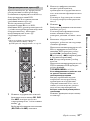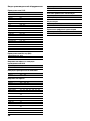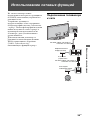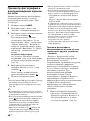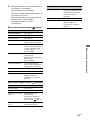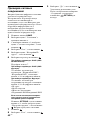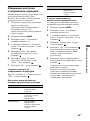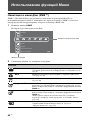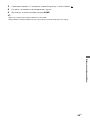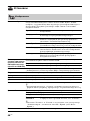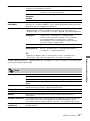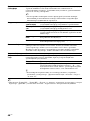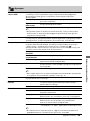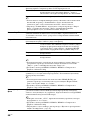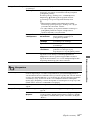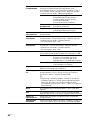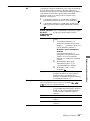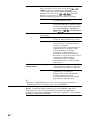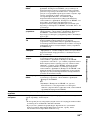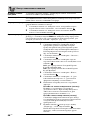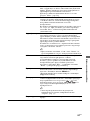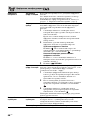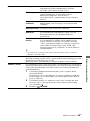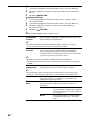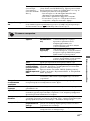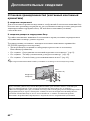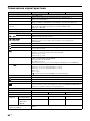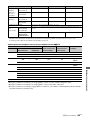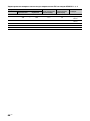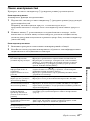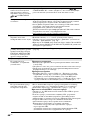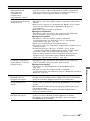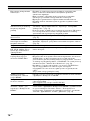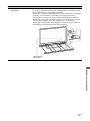Sony KDL-40Z4500 Instrukcja obsługi
- Kategoria
- Telewizory LCD
- Typ
- Instrukcja obsługi
Niniejsza instrukcja jest również odpowiednia dla

LCD Digital Colour TV
Printed in Slovak Republic
4-138-514-52(1)
For useful information about Sony products
Szczegółowe informacje o produktach Sony
Для получения полезной информации о продукции Сони
Instructions on “Installing the Wall-Mount Bracket” are not supplied in the
form of a separate leaflet with this TV. These installation instructions are
included within this TV’s instructions manual.
„Instalacja uchwytu ściennego” nie została opisana w oddzielnej ulotce.
Ulotka taka nie jest dołączona do tego odbiornika TV. Wskazówki
dotyczące instalacji uchwytu ściennego znajdują się w instrukcji obsługi
tego odbiornika TV.
Инструкции “Порядок установки настенного монтажного
кронштейна” не прилагаются в виде отдельной брошюры к
этому телевизору. Эти инструкции по установке содержаться
в данной инструкции по эксплуатации телевизора.
© 2008 Sony Corporation 4-138-514-52(1)
GB
PL
RU
KDL-52Z4500
KDL-46Z4500
KDL-40Z4500
LCD Digital Colour TV
Operating Instructions
Instrukcja obsługi
Инструкция по эксплуатации

2
GB
Introduction
Thank you for choosing this Sony product.
Before operating the TV, please read this manual thoroughly and
retain it for future reference.
Notice for Digital TV function
s Any functions related to Digital TV ( ) will only work in
countries or areas where DVB-T (MPEG2 and MPEG4 AVC)
digital terrestrial signals are broadcast or where you have access
to a compatible DVB-C (MPEG2 and MPEG4 AVC) cable
service. Please confirm with your local dealer if you can receive
a DVB-T signal where you live or ask your cable provider if
their DVB-C cable service is suitable for integrated operation
with this TV.
s The cable provider may charge an additional fee for such a
service and you may be required to agree to their terms and
conditions of business.
s Although this TV set follows DVB-T and DVB-C
specifications, compatibility with future DVB-T digital
terrestrial and DVB-C digital cable broadcasts cannot be
guaranteed.
s Some Digital TV functions may not be available in some
countries/regions and DVB-C cable may not operate correctly
with all providers.
s For more information about DVB-C functionality please see
our cable support site:
http://support.sony-europe.com/TV/DVBC/
Trademark information
s is a registered trademark of the DVB Project
s DLNA and DLNA CERTIFIED are trademarks and/or service
marks of Digital Living Network Alliance.
s GUIDE Plus+ is (1) a registered trademark or trademark of, (2)
manufactured under license from and (3) subject of various
international patents and patent applications owned by, or
licensed to, Gemstar-TV Guide International, Inc. and/or its
related affiliates.
s GEMSTAR-TV GUIDE INTERNATIONAL, INC. AND/OR
ITS RELATED AFFILIATES ARE NOT IN ANY WAY
LIABLE FOR THE ACCURACY OF THE PROGRAM
SCHEDULE INFORMATION PROVIDED BY THE GUIDE
PLUS+ SYSTEM. IN NO EVENT SHALL GEMSTAR-TV
GUIDE INTERNATIONAL, INC. AND /OR ITS RELATED
AFFILIATES BE LIABLE FOR ANY AMOUNTS
REPRESENTING LOSS OF PROFITS, LOSS OF BUSINESS,
OR INDIRECT, SPECIAL, OR CONSEQUENTIAL
DAMAGES IN CONNECTION WITH THE PROVISION OR
USE OF ANY INFORMATION, EQUIPMENT, OR
SERVICES RELATING TO THE GUIDE PLUS+ SYSTEM.
s Manufactured under license from Dolby Laboratories. Dolby
and the double-D symbol are trademarks of Dolby Laboratories.
s HDMI, the HDMI logo and High-Definition Multimedia
Interface are trademarks or registered trademarks of HDMI
Licensing LLC.
s “BRAVIA” and are trademarks of Sony
Corporation.
s “XMB” and “xross media bar” are the trademarks of Sony
Corporation and Sony Computer Entertainment Inc.
The manufacturer of this product is Sony Corporation, 1-7-1
Konan Minato-ku Tokyo, 108-0075 Japan. The Authorized
Representative for EMC and product safety is Sony
Deutschland GmbH, Hedelfinger Strasse 61, 70327 Stuttgart,
Germany. For any service or guarantee matters please refer to
the addresses given in separate service or guarantee
documents.

3
GB
Table of Contents
Start-up Guide 4
Safety information ............................................................................................................................ 9
Precautions..................................................................................................................................... 11
Remote and TV Controls/Indicators ............................................................................................. 12
Watching TV
Watching TV.................................................................................................................................... 16
Using GUIDE Plus+™ System and the Digital Electronic Programme Guide (EPG) ..... 18
Using the Digital Favourite List .......................................................................................... 22
Using Optional Equipment
Connecting Chart ........................................................................................................................... 23
Viewing Pictures from Connected Equipment............................................................................. 26
Playing Back Photo/Music via USB .............................................................................................. 27
Using BRAVIA Sync with Control for HDMI ................................................................................. 30
Operating Optional Equipment using the TV Remote................................................................. 31
Using Network Features
Connecting the TV to the Network................................................................................................34
Enjoying Photo/Music Files via the Network ............................................................................... 34
Checking the Network Connection............................................................................................... 36
Adjusting the Server Display Settings ......................................................................................... 36
Using MENU Functions
Navigating through TV Home Menu (XMB™)............................................................................... 38
Settings ........................................................................................................................................... 39
Additional Information
Installing the Accessories (Wall-Mount Bracket) ........................................................................ 52
Specifications ................................................................................................................................. 54
Troubleshooting ............................................................................................................................. 56
: for digital channels only
Before operating the TV, please read the “Safety information” section of this manual.
Retain this manual for future reference.
GB

4
GB
Start-up Guide
Before Use
To check the accessories
Mains lead (1)
Remote RM-ED012 (1)
Size AA batteries (R6 type) (2)
Stand (1) and screws for stand (4)
(KDL-46Z4500/KDL-40Z4500 only)
To insert batteries into the remote
~
• Observe the correct polarity when inserting
batteries.
• Do not use different types of batteries together or
mix old and new batteries.
• Dispose of batteries in an environmentally
friendly way. Certain regions may regulate the
disposal of batteries. Please consult your local
authority.
• Handle the remote with care. Do not drop or step
on it, or spill liquid of any kind onto it.
• Do not place the remote in a location near a heat
source, a place subject to direct sunlight, or a
damp room.
To replace the speaker grille
The speaker grille unit can be replaced with
others that are sold separately. However, do
not remove the unit except to replace it. For
details, see the instructions supplied with
speaker grille units.
1: Attaching the stand
(for KDL-46Z4500/
KDL-40Z4500)
1 Open the carton box and take out the stand
and the screws.
2 Place the TV set on the stand. Take care
not to interfere with cables.
3 Fix the TV to the stand according to the
arrow marks that guide the screw holes
using the supplied screws.
~
• If using an electric screwdriver, set the tightening
torque at approximately 1.5 N·m {15 kgf·cm}.
Push and lift the cover to open.

5
GB
Start-up Guide
2: Connecting an aerial/Set
Top Box/recorder (e.g. DVD
recorder)
Connecting a Set Top Box/recorder (e.g.
DVD recorder) with SCART
Connecting a Set Top Box/recorder (e.g.
DVD recorder) with HDMI
3: Preventing the TV from
toppling over
1 Install a wood screw (4 mm in diameter,
not supplied) in the TV stand.
2 Install a machine screw (M6 x 12-15, not
supplied) into the screw hole of the TV.
3 Tie the wood screw and the machine
screw with a strong cord.
4: Bundling the cables
~
• Do not bundle the mains lead together with other
cables.
( SMARTLINK )
A V
2
Set Top Box/recorder (e.g. DVD recorder)
Scart lead
Set Top Box/recorder (e.g. DVD recorder)
HDMI cable
1
2
3 4

6
GB
5: Performing the initial set-
up
1 Connect the TV to your mains socket
(220-240V AC, 50Hz).
2 Press 1 on the TV.
When you switch on the TV for the first
time, the Language menu appears on the
screen.
3 Press F/f/G/g to select the language
displayed on the menu screens, then press
.
4 Press F/f to select the country in which
you will operate the TV, then press .
If the country in which you want to use
the TV does not appear in the list, select
“-” instead of a country.
5 Press F/f to select the location type in
which you will operate the TV, then press
.
~
• Select “Home” for the best TV settings to use the
TV in the home.
6 Select “Yes” then press .
7 Press F/f to select “Antenna” or “Cable”,
then press .
If you select “Cable”, the screen for
selecting the scan type appears. See “To
tune the TV for Cable connection”
(page 7).
The TV starts searching for all available
digital channels, followed by all available
analogue channels. This may take some
time, so do not press any buttons on the
TV or remote while proceeding.
2
1
3-11
Česky
Magyar
Русский
ББлгар
ски
Suomi
Dansk
Svenska
Norsk
Slovenčina
Română
English
Nederlands
Français
Italiano
Deutsch
Türkçe
Español
Català
Português
Polski
Language
United Kingdom
Ireland
Nederland
Select country.
België/Belgique
Luxembourg
France
Italia
-
Country
Location
Home
Select location.
Shop
Auto Tuning
Yes No
Do you want to start Auto Tuning?

7
GB
Start-up Guide
If a message appears for you to confirm
the aerial connection
No digital or analogue channels were
found. Check all the aerial/cable
connection and then press to start auto-
tuning again.
8 When the Programme Sorting menu
appears on the screen, follow the steps of
“Programme Sorting” (page 46).
If you do not change the order in which
the analogue channels are stored on the
TV, press RETURN to go to step 9.
9
For details, see page 41.
10
For details, see page 30.
Following this step, GUIDE Plus+ setting
screen appears only when GUIDE Plus+
is available.
11 Press .
The TV has now tuned in all the available
channels.
~
• When a digital broadcast channel cannot be
received, or when selecting a country in which
there are no digital broadcasts in step 4, the time
must be set after performing step 8.
To tune the TV for Cable connection
1 Press .
2 Press F/f to select “Quick Scan” or “Full
Scan”, then press .
“Quick Scan” : channels are tuned
according to the cable operator
information within the broadcast signal.
Recommended setting for “Frequency”,
“Network ID” and “Symbol Rate” is
“Auto.”
This option is recommended for fast
tuning when supported by your cable
operator.
If the “Quick Scan” does not tune, please
use the “Full Scan” method below.
“Full Scan” : All available channels are
tuned and stored. This procedure may take
some time.
This option is recommended when “Quick
Scan” is not supported by your cable
provider.
For further information about supported
cable providers, refer to support web site:
http://support.sony-europe.com/TV/
DVBC/
3 Press f to select “Start”, then press .
The TV starts searching for channels. Do
not press any buttons on the TV or
remote.
~
• Some cable providers do not support “Quick
Scan.” If no channels are detected using “Quick
Scan”, perform “Full Scan.”
To setup GUIDE Plus+ system (only
when GUIDE Plus+ system is
available)*
* Condition you can setup this feature:
– in UK, Italy, Germany or Spain.
– you can receive digital broadcasting.
– when “Antenna” is selected in step 7 of “ 5:
Performing the initial set-up.”
1 Enter Postal Code of region you live using
F/f/G/g/+.
~
• Enter from the left, when the postal code is
fewer than seven digits.
Quick Start
Yes No
Do you want to enable Quick Start?
TV turns on more quickly but standby power
consumption is increased.
Control for HDMI
Yes No
Do you want to enable control for compatible
HDMI devices?
Choosing "Yes" will increase
standby power consumption.
(Continued)

8
GB
2 Select language for GUIDE Plus+.
This step will be skipped if any one of the
following languages is selected in “5:
Performing the initial set-up” step 3:
“English”, “Deutsch”, “Español”,
“Italiano”, “Français” or “Nederlands.”
3 GUIDE Plus+ Data Download.
The initial download may take some time,
so do not press any buttons on the TV or
remote while proceeding. Once you have
received the first download of TV listings
data, all future downloads will be done
automatically.
Adjusting the Viewing
Angle of the TV
This TV can be adjusted within the angles
shown below.
~
• When adjusting the angle, hold the Table-Top
Stand with one hand to avoid slipping or tipping
the TV.
Detaching the Table-Top
Stand from the TV
~
• Remove the screws guided by the arrow marks
of the TV.
• Do not remove the Table-Top Stand for any
reason other than listed below.
– To wall-mount the TV.
– To put the TV in the carton at time of purchase
(KDL-46Z4500/KDL-40Z4500 only).
Top view
Adjust the angle left and right (swivel)
Front
20°
20°
20°
20°

9
GB
Safety
information
Installation/Set-up
Install and use the TV set in accordance with the instructions below
in order to avoid any risk of fire, electrical shock or damage and/or
injuries.
Installation
s The TV set should be installed near an easily accessible mains
socket.
s Place the TV set on a stable, level surface.
s Only qualified service personnel should carry out wall
installations.
s For safety reasons, it is strongly recommended that you use
Sony accessories, including:
– Wall-mount bracket SU-WL500
s Be sure to use the screws supplied with the Wall-mount bracket
when attaching the mounting hooks to the TV set.
The supplied screws are designed so that they are 8 mm to 12
mm in length when measured from the attaching surface of the
mounting hook.
The diameter and length of the screws differ depending on the
Wall-mount bracket model.
Use of screws other than those supplied may result in internal
damage to the TV set or cause it to fall, etc.
Transporting
s Before transporting the TV set,
disconnect all cables.
s Two or three people are needed to
transport a large TV set.
s When transporting the TV set by
hand, hold it as shown on the right.
Do not put stress on the LCD panel
and the frame around the screen.
s When lifting or moving the TV set,
hold it firmly from the bottom.
s When transporting the TV set, do not
subject it to jolts or excessive
vibration.
s When transporting the TV set for
repairs or when moving, pack it
using the original carton and packing
material.
Ventilation
s Never cover the ventilation holes or insert anything in the
cabinet.
s Leave space around the TV set as shown below.
s It is strongly recommended that you use a Sony wall-mount
bracket in order to provide adequate air-circulation.
Installed on the wall
Installed with stand
s To ensure proper ventilation and prevent the collection of dirt
or dust:
– Do not lay the TV set flat, install upside down, backwards,
or sideways.
– Do not place the TV set on a shelf, rug, bed or in a closet.
– Do not cover the TV set with a cloth, such as curtains, or
items such as newspapers, etc.
– Do not install the TV set as shown below.
8mm – 12mm
Screw (supplied with the Wall-
mount bracket)
Mounting Hook
Hook attachment on rear
of TV set
Be sure to hold the
bottom of the panel,
and not the
transparent part,
speaker, or speaker
grille area. Do not
compress the
panel’s speaker
grille area.
30 cm
10 cm
10 cm
10 cm
Leave at least this space around the set.
30 cm
10 cm10 cm
6 cm
Leave at least this space around the set.
Air circulation is
blocked.
Air circulation is
blocked.
Wall
Wall
(Continued)

10
GB
Mains lead
Handle the mains lead and socket as follows in order to avoid any
risk of fire, electrical shock or damage and/or injuries:
– Use only mains leads supplied by Sony, not other suppliers.
– Insert the plug fully into the mains socket.
– Operate the TV set on a 220-240 V AC supply only.
– When wiring cables, be sure to unplug the mains lead for your
safety and take care not to catch your feet on the cables.
– Disconnect the mains lead from the mains socket before
working on or moving the TV set.
– Keep the mains lead away from heat sources.
– Unplug the mains plug and clean it regularly. If the plug is
covered with dust and it picks up moisture, its insulation may
deteriorate, which could result in a fire.
Notes
s Do not use the supplied mains lead on any other equipment.
s Do not pinch, bend, or twist the mains lead excessively. The
core conductors may be exposed or broken.
s Do not modify the mains lead.
s Do not put anything heavy on the mains lead.
s Do not pull on the mains lead itself when disconnecting the
mains lead.
s Do not connect too many appliances to the same mains socket.
s Do not use a poor fitting mains socket.
Prohibited Usage
Do not install/use the TV set in locations, environments or
situations such as those listed below, or the TV set may malfunction
and cause a fire, electrical shock, damage and/or injuries.
Location:
Outdoors (in direct sunlight), at the seashore, on a ship or other
vessel, inside a vehicle, in medical institutions, unstable locations,
near water, rain, moisture or smoke.
Environment:
Places that are hot, humid, or excessively dusty; where insects may
enter; where it might be exposed to mechanical vibration, near
flammable objects (candles, etc).
The TV set shall not be exposed to dripping or splashing and no
objects filled with liquids, such as vases, shall be placed on the TV.
Situation:
Do not use when your hands are wet, with the cabinet removed, or
with attachments not recommended by the manufacturer.
Disconnect the TV set from mains socket and aerial during
lightning storms.
Broken pieces:
s Do not throw anything at the TV set. The screen glass may
break by the impact and cause serious injury.
s If the surface of the TV set cracks, do not touch it until you have
unplugged the mains lead. Otherwise electric shock may result.
When not in use
s If you will not be using the TV set for several days, the TV set
should be disconnected from the mains for environmental and
safety reasons.
s As the TV set is not disconnected from the mains when the TV
set is just turned off, pull the plug from the mains to disconnect
the TV set completely.
s However, some TV sets may have features that require the TV
set to be left in standby to work correctly.
For children
s Do not allow children to climb on the TV set.
s Keep small accessories out of the reach of children, so that they
are not mistakenly swallowed.
If the following problems occur...
Turn off the TV set and unplug the mains lead immediately if any
of the following problems occur.
Ask your dealer or Sony service centre to have it checked by
qualified service personnel.
When:
– Mains lead is damaged.
– Poor fitting of mains socket.
– TV set is damaged by being dropped, hit or having something
thrown at it.
– Any liquid or solid object falls through openings in the cabinet.

11
GB
Precautions
Viewing the TV
s View the TV in moderate light, as viewing the TV in poor light
or during long period of time, strains your eyes.
s When using headphones, adjust the volume so as to avoid
excessive levels, as hearing damage may result.
LCD Screen
s Although the LCD screen is made with high-precision
technology and 99.99% or more of the pixels are effective,
black dots may appear or bright points of light (red, blue, or
green) may appear constantly on the LCD screen. This is a
structural property of the LCD screen and is not a malfunction.
s Do not push or scratch the front filter, or place objects on top of
this TV set. The image may be uneven or the LCD screen may
be damaged.
s If this TV set is used in a cold place, a smear may occur in the
picture or the picture may become dark. This does not indicate
a failure. These phenomena disappear as the temperature rises.
s Ghosting may occur when still pictures are displayed
continuously. It may disappear after a few moments.
s The screen and cabinet get warm when this TV set is in use.
This is not a malfunction.
s The LCD screen contains a small amount of liquid crystal.
Some fluorescent tubes used in this TV set also contain
mercury. Follow your local ordinances and regulations for
disposal.
Handling and cleaning the screen surface/
cabinet of the TV set
Be sure to unplug the mains lead connected to the TV set from
mains socket before cleaning.
To avoid material degradation or screen coating degradation,
observe the following precautions.
s To remove dust from the screen surface/cabinet, wipe gently
with a soft cloth. If dust is persistent, wipe with a soft cloth
slightly moistened with a diluted mild detergent solution.
s Never use any type of abrasive pad, alkaline/acid cleaner,
scouring powder, or volatile solvent, such as alcohol, benzene,
thinner or insecticide. Using such materials or maintaining
prolonged contact with rubber or vinyl materials may result in
damage to the screen surface and cabinet material.
s Periodic vacuuming of the ventilation openings is
recommended to ensure to proper ventilation.
s When adjusting the angle of the TV set, move it slowly so as to
prevent the TV set from moving or slipping off from its table
stand.
Optional Equipment
Keep optional components or any equipment emitting
electromagnetic radiation away from the TV set. Otherwise picture
distortion and/or noisy sound may occur.
Disposal of the TV set
Disposal of Old Electrical &
Electronic Equipment
(Applicable in the European
Union and other European
countries with separate
collection systems)
This symbol on the product or on its packaging
indicates that this product shall not be treated
as household waste. Instead it shall be handed over to the applicable
collection point for the recycling of electrical and electronic
equipment. By ensuring this product is disposed of correctly, you
will help prevent potential negative consequences for the
environment and human health, which could otherwise be caused
by inappropriate waste handling of this product. The recycling of
materials will help to conserve natural resources. For more detailed
information about recycling of this product, please contact your
local Civic Office, your household waste disposal service or the
shop where you purchased the product.
Disposal of waste batteries
(applicable in the European
Union and other European
countries with separate
collection systems)
This symbol on the battery or on the packaging
indicates that the battery provided with this
product shall not be treated as household
waste. On certain batteries this symbol might
be used in combination with a chemical symbol. The chemical
symbols for mercury (Hg) or lead (Pb) are added if the battery
contains more than 0.0005% mercury or 0.004% lead. By ensuring
these batteries are disposed of correctly, you will help prevent
potentially negative consequences for the environment and human
health which could otherwise be caused by inappropriate waste
handling of the battery. The recycling of the materials will help to
conserve natural resources. In case of products that for safety,
performance or data integrity reasons require a permanent
connection with an incorporated battery, this battery should be
replaced by qualified service staff only. To ensure that the battery
will be treated properly, hand over the product at end-of-life to the
applicable collection point for the recycling of electrical and
electronic equipment. For all other batteries, please view the section
on how to remove the battery from the product safely. Hand the
battery over to the applicable collection point for the recycling of
waste batteries. For more detailed information about recycling of
this product or battery, please contact your local Civic Office, your
household waste disposal service or the shop where you purchased
the product.

12
GB
Remote and TV Controls/Indicators
Remote and TV controls
Button Description
1 TV "/1 (TV
standby)
Press to turn the TV on and off from standby mode.
2 1 (Power) Press to turn the TV on or off.
~
• To disconnect the TV completely, turn off the TV,
then unplug the mains lead from the mains.
3 (Screen
mode)
Press to change the screen format (page 17).
4 AUDIO In analogue mode: Press to change the dual sound
mode (page 41).
In digital mode: Press to change the language to be
used for the programme currently being viewed
(page 49).
5 (Subtitle
setting)
Press to change the subtitle language (page 48) (in
digital mode only).
0 8 7 8 ,qj 8 ,qf
2
A button or touch sensors on the TV will work the same as those on
the remote.
* In the TV menu, these touch sensors will work as F/f/G/g/ .
z
•The number 5, N, PROG + and AUDIO buttons on the remote have a
tactile dot. Use the tactile dots as a reference when operating the TV.

13
GB
Button Description
6 / (Info/
Text reveal)
In digital mode: Displays details of the programme
currently being viewed.
In analogue mode:
Displays information. Press once
to display the current channel number and screen
mode. Press again to display clock information. Press
a third time to remove the display from the screen.
In Text mode (page 17): Reveals hidden
information (e.g. answers to a quiz).
7 / (Input
select/Text
hold)
In TV mode: Press to display a list of inputs
(page 26).
In Text mode: Press to hold the current page.
8
F/f/G/g/ Press F/f/G/g to move the on-screen cursor. Press
to select/confirm the highlighted item.
When playing a photo file: Press to pause/start a
slideshow. Press F/G to select the previous file.
Press f/g to select the next file.
When playing a music file: Press to pause/start
the playback. Press and hold G/g to fast forward/
fast reverse, then release the button at the point
where you want to resume playback. Press F to
start playback from the beginning of the current
file. Press f to go to the next file.
9 OPTIONS Press to display a list that contains “PAP”
(page 26), “PIP” (page 27), “Device Control”, or
shortcuts to some setting menus. Use the “Device
Control” menu to operate equipment that is
compatible with control for HDMI.
The listed options vary depending on the input
source.
0 HOME Press to display the TV Home menu (page 38).
qa Coloured
buttons
When the coloured buttons are available, an
operation guide appears on the screen. Follow the
operation guide to perform a selected operation.
qs Number
buttons
In TV mode: Press to select channels. For channel
numbers 10 and above, press the second and third
digits in quick succession.
In Text mode: Press to enter a page number.
qd
(Favourite)
Press to display the digital favourite list that you
have specified (page 22).
qf PROG +/–/
/
In TV mode: Press to select the next (+) or
previous (–) channel.
In Text mode: Press to select the next ( ) or
previous ( ) page.
qg (Previous
channel)
Press to return to the channel that was last viewed
(for more than five seconds).
(Continued)

14
GB
Button Description
qh % (Mute) Press to mute the sound. Press again to restore the
sound.
z
• In standby mode, if you want to turn on the TV
without sound, press this button.
qj 2 +/–
(Volume)
Press to adjust the volume.
qk / (Text) Press to display text information (page 17).
ql RETURN / Press to return to the previous screen of the
displayed menu.
When playing a photo/music file: Press to stop the
playback. (The display returns to the file or folder
list.)
w; GUIDE /
(EPG)
Press to display the Digital Electronic Programme
Guide (EPG) (page 18, 21).
wa ANALOG Press to display the analogue channel that was last
viewed.
ws DIGITAL Press to display the digital channel that was last
viewed.
wd THEATRE You can set Theatre Mode to on or off. When
Theatre Mode is set to on, the optimum audio
output (if the TV is connected with an audio
system using an HDMI cable) and picture quality
for film-based contents are automatically set.
z
• If you turn the TV off, Theatre Mode is also
turned off.
• “Control for HDMI” (BRAVIA Sync) is only
available with the connected Sony equipment that
has the BRAVIA Sync or BRAVIA Theatre Sync
logo or is compatible with control for HDMI.
wf SYNC MENU Displays the menu of connected HDMI equipment.
While viewing other input screens or TV
programmes, “HDMI Device Selection” is
displayed when the button is pressed.
z
• “Control for HDMI” (BRAVIA Sync) is only
available with the connected Sony equipment that
has the BRAVIA Sync logo or is compatible with
control for HDMI.
wg (Light) Press to illuminate the buttons on the remote so
that you can see them easily even if the room is
dark.
wh Buttons for
using
optional
equipment
You can operate the equipment connected to the
TV (page 24, 30, 31).

15
GB
~
• Make sure that the TV is completely turned off before unplugging the mains lead. Unplugging the mains lead
while the TV is turned on may cause the indicator to remain lit or may cause the TV to malfunction.
• Do not put anything over the indicators as their functions may be affected.
Indicators
Indicator Description
1 (Picture Off/Timer
indicator)
Lights up in green when the picture is switched off (page 41).
Lights up in orange when the reminder is set (page 19, 21) or the timer is
set (page 43).
2 1 (Standby indicator) Lights up in red when the TV is in standby mode.
3 " (Power indicator) Lights up in green when the TV is turned on.
4 Light Sensor Do not put anything over the sensor, as its function may be affected.
5 Remote control sensor Receives IR signals from the remote.
Do not put anything over the sensor, as its function may be affected.
1 2 3 4 5

16
GB
Watching TV
Watching TV
1 Press 1 on the TV to switch on the TV.
When the TV is in standby mode (the 1
(standby) indicator on the TV (front) is
red), press TV "/1 on the remote to switch
on the TV.
2 Press DIGITAL to switch to digital mode
or ANALOG to switch to analogue mode.
The channels available vary depending on
the mode.
3 Press the number buttons or PROG +/– to
select a TV channel.
To select channel numbers 10 and above
using the number buttons, enter the
second and third digits within two
seconds.
To select a digital channel using the
Guide, see page 18 or 21.
In digital mode
An information banner appears briefly.
The following icons may be indicated on
the banner.
Additional operations
3
3
2
1
: Radio service
: Scrambled/Subscription service
: Multiple audio languages available
: Subtitles available
: Subtitles available for the hearing
impaired
: Recommended minimum age for current
programme (from 4 to 18 years)
: Parental Lock
To Do this
Turn on the TV from
Standby mode
without sound
Press %. Press 2 +/– to
set the volume level.
Adjust the volume Press 2 + (increase)/
– (decrease).

17
GB
Watching TV
To access Text
Press /. Each time you press /, the display
changes cyclically as follows:
Text t Text over the TV picture (mix mode)
t No Text (exit the Text service)
To select a page, press the number buttons or
PROG +/–.
To hold a page, press / .
To reveal hidden information, press / .
z
• When four coloured items appear at the bottom of
the Text page, Fastext is available. Fastext allows
you to access pages quickly and easily. Press the
corresponding coloured button to access the page.
To change the screen format manually
Press repeatedly to select the desired screen
format.
* Parts of the top and bottom of the picture may be cut off.
~
• Some characters and/or letters at the top and the
bottom of the picture may not be visible in Smart
mode. In such a case, you can select “Vertical
Size” using the “Screen Settings” (page 43) menu
and adjust vertical size to make it visible.
z
• When “Auto Format” is set to “On”, the TV will
automatically select the best mode to suit input
signal.
• You can adjust the position of the picture when
selecting “Smart”, “14:9” or “Zoom.” Press F/f
to move up or down (e.g. to read subtitles).
Using the Options menu
Press OPTIONS to display the following
options when viewing a TV programme.
Smart*
Displays conventional
4:3 broadcasts with an
imitation wide screen
effect. The 4:3 picture
is stretched to fill the
screen.
4:3
Displays conventional
4:3 broadcasts (e.g.
non-wide screen TV)
in the correct
proportions.
Wide
Displays wide screen
(16:9) broadcasts in
the correct
proportions.
Zoom*
Displays
cinemascopic (letter
box format)
broadcasts in the
correct proportions.
14:9*
Displays 14:9
broadcasts in the
correct proportions.
As a result, black
border areas are
visible on the screen.
Options Description
Picture Mode See page 39.
Sound Mode See page 40.
Surround See page 40.
Speaker See page 45.
Motionflow See page 42.
Subtitle Setting (in
digital mode only)
See page 48.
Sleep Timer See page 43.
Power Saving See page 41.
System Information
(in digital mode only)
See page 50.

18
GB
Using GUIDE Plus+™ System
*
and the Digital Electronic
Programme Guide (EPG)
**
* Condition you can set-up this feature:
– in UK, Italy, France, Germany or Spain.
– you can receive digital broadcasting.
– when “Antenna” is selected in step 7 of “ 5: Performing the initial set-up.”
** This function may not be available in some countries/regions.
GUIDE Plus+ works with full functionality only if GUIDE Plus+ data is available by digital feed. Please
check the GUIDE Plus+ website whether or not DTT Guide Plus+ is already available in your country.
~
• When you use GUIDE Plus+, it is recommended that you turn off your TV by using the standby button on the
remote, not the power button on your TV, in order to update the programme information.
Use GUIDE Plus+ system to find the show that you want to watch. The feature allows you to search for
shows by programme categories and by keyword. The GUIDE Plus+ programme provides up to eight
days of TV programming information. Be sure to complete the initial set-up on page 6 to use this service.
GUIDE Plus+ System Components
z
• Image shown above varies depending on country/region.
• Information panels is not Sony provided, adverts from Branding Partner.
• The function of action bar varies with cursor location and when in settings.
1 Press GUIDE.
2 Perform the desired operation as shown in the following table or displayed on the screen.
Using GUIDE Plus+
To Do this
View a programme Press F/f/G/g to select a programme, then press .
~
• The programme information will appear in the information box.
• Press / to access the extended information box for a long
synopsis.
• You can use PROG+/– to page up/down through the listings.
Press BRAVIA sync m/M to go to the next day or one day back.
Turn off the TV Guide Press GUIDE to exit TV Guide.
Sky
Arthur : Animation following the adventures of a young aardvark and his friends.
Buster discovers the joy of growing your own vegetables.
BBC2 8:00-8:30
29-May 07:15
Grid
Thu, 29 7:00 7:30 8:00
Search My TV Schedule Set-up
Breakfast
GMTV Today
Anything Goes
Breakfast
Go to AdRemind Top
8:30
In the Night Garden Cbeebies Springwatch Arthur
Freshly Squeezed Everybody loves Ray... Just Shoot Me
The Adve...
Spendaholics Greek
Rupert B...
Emmerd... The Montel Williams Show
Roary th... Make Wa... Fifi and t... Tomas ...
Sally Jessy Raphael
GUIDE Plus+ logo
Action bar
Branding partner logo
Video
window
Information
box
Menu bar
Channel
logo and
programme
title
Information
panels

19
GB
Watching TV
Set a programme to be displayed
automatically on the screen when it
starts
– Reminder
Press F/f/G/g to select a future programme you want to watch, then
press the green button.
~
• To cancel a reminder, press red button when the reminder is
highlighted or use “Schedule” on the menu bar.
• If you switch the TV to standby mode, it will automatically turn
itself on when the programme is about to start.
Menu bar Press F repeatedly to access the menu bar.
Press G/g to select area. (“Grid”, “Search”, “My TV”, “Schedule”
and “Set-up”)
You can view a programme or set a reminder in “Grid” area.
Search a programme
– Search
You can quickly and easily find something of interest to watch or to
set a reminder by category (e.g. Sport) or subcategory (e.g. Football)
of a programme.
1 Highlight “Search” on the menu bar, then, press f only one
time.
2 Press F/f/G/g to select a category or subcategory, then press
.
Search your own keyword
– My Choice
In addition to the standard categories and sub-categories, you can set
your own search keywords.
1 Highlight “My Choice” in the “Search” area on the menu bar.
2 Press yellow button to add a keyword, then the virtual keyboard
appears.
3 Use the virtual keyboard to enter your keyword.
4 Confirm with the green button.
5 Your personal keyword appears in the “My Choice.”
6 Select your keyword and press to start a search according to
your personal keyword.
Set a Profile and receive
recommendations according to your
preferences
– My TV
The “My TV” area allows you to set up a personal profile.
You can define a personal profile by channels, categories and/or by
keywords.
The “My TV” area is making recommendations to you to quickly and
easily find something of interest to watch or to set a reminder.
How to set your profile:
1 Highlight “My TV” on the menu bar, press the green button to
set your profile.
2 Press F/f to select channels, categories or keywords.
3 Press the yellow button to add a channel, a category or a
keyword to your profile.
4 Press F/f/G/g to select a channel, a category or a keyword, then
press .
5 Repeat step 2 to 4 to add more items.
6 Press to activate your profile.
z
• You can delete or edit with the red and green buttons.
Delete and edit reminder
– Schedule
1 Highlight “Schedule” on the menu bar.
2 Press F/f to delete or edit with the red and green buttons.
z
• When no reminder is set, “No programmes” is displayed. Press g to
highlight “Frequency” (e.g.weekly) or “Timing” (e.g.reminder
timing:10 min early), you can change this settings by pressing
colour buttons.
To Do this
(Continued)

20
GB
Configure the GUIDE Plus+ system
according to your personal situation
– Set-up
1 Highlight “Set-up” on menu bar.
2 Press F/f for you to select below items you want to configure.
“Personal Preferences”: You can change the on screen language,
change reminder timing and set overnight download.
“Start Installation Sequence”: This feature provides an easy way to
restart your installation from scratch. This will delete all your current
TV listing data.
“Manual Data Download”: Update your TV listings immediately. If
the TV is switched off during several days, TV listings will not be
updated automatically. In this case, use this feature to update TV
listings.
“GUIDE Plus+ System Information” screen: Display GUIDE Plus+
system information. This screen is providing several values that are
helpful for troubleshooting.
To Do this
Strona się ładuje...
Strona się ładuje...
Strona się ładuje...
Strona się ładuje...
Strona się ładuje...
Strona się ładuje...
Strona się ładuje...
Strona się ładuje...
Strona się ładuje...
Strona się ładuje...
Strona się ładuje...
Strona się ładuje...
Strona się ładuje...
Strona się ładuje...
Strona się ładuje...
Strona się ładuje...
Strona się ładuje...
Strona się ładuje...
Strona się ładuje...
Strona się ładuje...
Strona się ładuje...
Strona się ładuje...
Strona się ładuje...
Strona się ładuje...
Strona się ładuje...
Strona się ładuje...
Strona się ładuje...
Strona się ładuje...
Strona się ładuje...
Strona się ładuje...
Strona się ładuje...
Strona się ładuje...
Strona się ładuje...
Strona się ładuje...
Strona się ładuje...
Strona się ładuje...
Strona się ładuje...
Strona się ładuje...
Strona się ładuje...
Strona się ładuje...
Strona się ładuje...
Strona się ładuje...
Strona się ładuje...
Strona się ładuje...
Strona się ładuje...
Strona się ładuje...
Strona się ładuje...
Strona się ładuje...
Strona się ładuje...
Strona się ładuje...
Strona się ładuje...
Strona się ładuje...
Strona się ładuje...
Strona się ładuje...
Strona się ładuje...
Strona się ładuje...
Strona się ładuje...
Strona się ładuje...
Strona się ładuje...
Strona się ładuje...
Strona się ładuje...
Strona się ładuje...
Strona się ładuje...
Strona się ładuje...
Strona się ładuje...
Strona się ładuje...
Strona się ładuje...
Strona się ładuje...
Strona się ładuje...
Strona się ładuje...
Strona się ładuje...
Strona się ładuje...
Strona się ładuje...
Strona się ładuje...
Strona się ładuje...
Strona się ładuje...
Strona się ładuje...
Strona się ładuje...
Strona się ładuje...
Strona się ładuje...
Strona się ładuje...
Strona się ładuje...
Strona się ładuje...
Strona się ładuje...
Strona się ładuje...
Strona się ładuje...
Strona się ładuje...
Strona się ładuje...
Strona się ładuje...
Strona się ładuje...
Strona się ładuje...
Strona się ładuje...
Strona się ładuje...
Strona się ładuje...
Strona się ładuje...
Strona się ładuje...
Strona się ładuje...
Strona się ładuje...
Strona się ładuje...
Strona się ładuje...
Strona się ładuje...
Strona się ładuje...
Strona się ładuje...
Strona się ładuje...
Strona się ładuje...
Strona się ładuje...
Strona się ładuje...
Strona się ładuje...
Strona się ładuje...
Strona się ładuje...
Strona się ładuje...
Strona się ładuje...
Strona się ładuje...
Strona się ładuje...
Strona się ładuje...
Strona się ładuje...
Strona się ładuje...
Strona się ładuje...
Strona się ładuje...
Strona się ładuje...
Strona się ładuje...
Strona się ładuje...
Strona się ładuje...
Strona się ładuje...
Strona się ładuje...
Strona się ładuje...
Strona się ładuje...
Strona się ładuje...
Strona się ładuje...
Strona się ładuje...
Strona się ładuje...
Strona się ładuje...
Strona się ładuje...
Strona się ładuje...
Strona się ładuje...
Strona się ładuje...
Strona się ładuje...
Strona się ładuje...
Strona się ładuje...
Strona się ładuje...
Strona się ładuje...
Strona się ładuje...
Strona się ładuje...
Strona się ładuje...
Strona się ładuje...
Strona się ładuje...
Strona się ładuje...
Strona się ładuje...
Strona się ładuje...
Strona się ładuje...
Strona się ładuje...
Strona się ładuje...
Strona się ładuje...
Strona się ładuje...
Strona się ładuje...
Strona się ładuje...
Strona się ładuje...
Strona się ładuje...
Strona się ładuje...
Strona się ładuje...
Strona się ładuje...
Strona się ładuje...
Strona się ładuje...
Strona się ładuje...
Strona się ładuje...
Strona się ładuje...
Strona się ładuje...
Strona się ładuje...
Strona się ładuje...
Strona się ładuje...
Strona się ładuje...
Strona się ładuje...
Strona się ładuje...
Strona się ładuje...
Strona się ładuje...
-
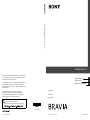 1
1
-
 2
2
-
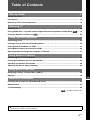 3
3
-
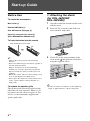 4
4
-
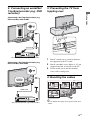 5
5
-
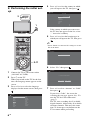 6
6
-
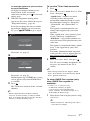 7
7
-
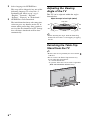 8
8
-
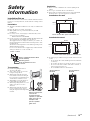 9
9
-
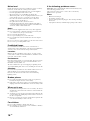 10
10
-
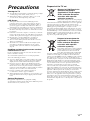 11
11
-
 12
12
-
 13
13
-
 14
14
-
 15
15
-
 16
16
-
 17
17
-
 18
18
-
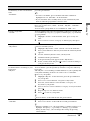 19
19
-
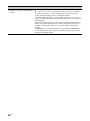 20
20
-
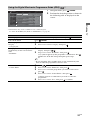 21
21
-
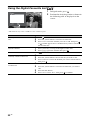 22
22
-
 23
23
-
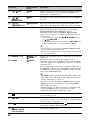 24
24
-
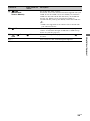 25
25
-
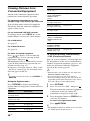 26
26
-
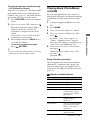 27
27
-
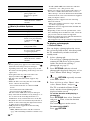 28
28
-
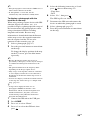 29
29
-
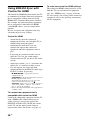 30
30
-
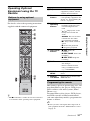 31
31
-
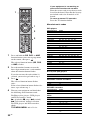 32
32
-
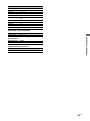 33
33
-
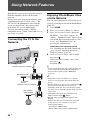 34
34
-
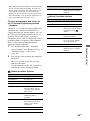 35
35
-
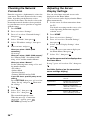 36
36
-
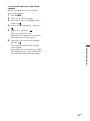 37
37
-
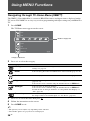 38
38
-
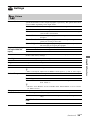 39
39
-
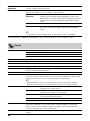 40
40
-
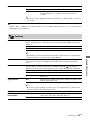 41
41
-
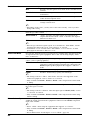 42
42
-
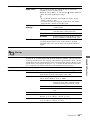 43
43
-
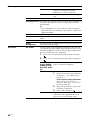 44
44
-
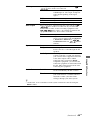 45
45
-
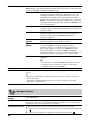 46
46
-
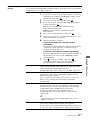 47
47
-
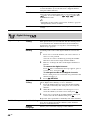 48
48
-
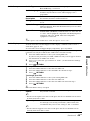 49
49
-
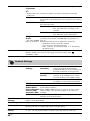 50
50
-
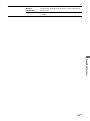 51
51
-
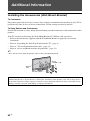 52
52
-
 53
53
-
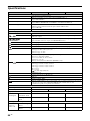 54
54
-
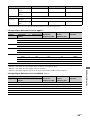 55
55
-
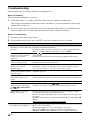 56
56
-
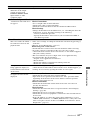 57
57
-
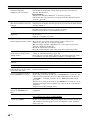 58
58
-
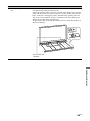 59
59
-
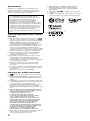 60
60
-
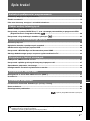 61
61
-
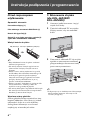 62
62
-
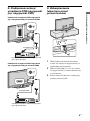 63
63
-
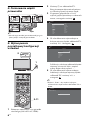 64
64
-
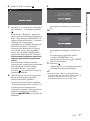 65
65
-
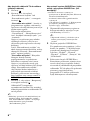 66
66
-
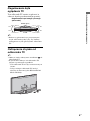 67
67
-
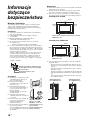 68
68
-
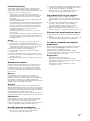 69
69
-
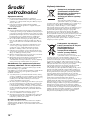 70
70
-
 71
71
-
 72
72
-
 73
73
-
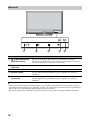 74
74
-
 75
75
-
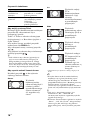 76
76
-
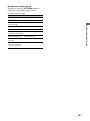 77
77
-
 78
78
-
 79
79
-
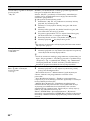 80
80
-
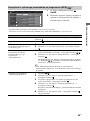 81
81
-
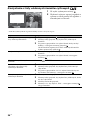 82
82
-
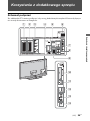 83
83
-
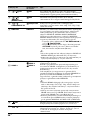 84
84
-
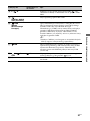 85
85
-
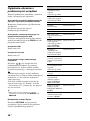 86
86
-
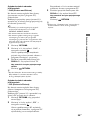 87
87
-
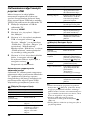 88
88
-
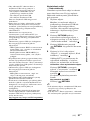 89
89
-
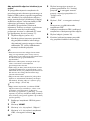 90
90
-
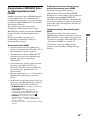 91
91
-
 92
92
-
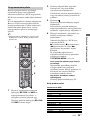 93
93
-
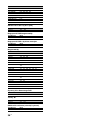 94
94
-
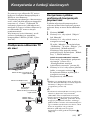 95
95
-
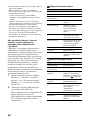 96
96
-
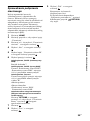 97
97
-
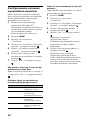 98
98
-
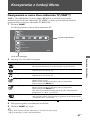 99
99
-
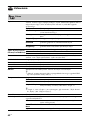 100
100
-
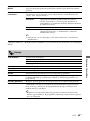 101
101
-
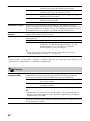 102
102
-
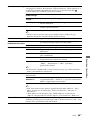 103
103
-
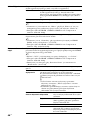 104
104
-
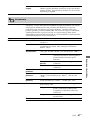 105
105
-
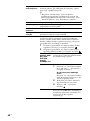 106
106
-
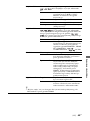 107
107
-
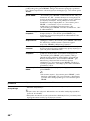 108
108
-
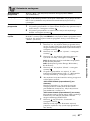 109
109
-
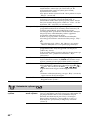 110
110
-
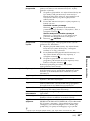 111
111
-
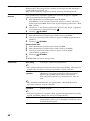 112
112
-
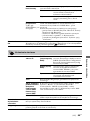 113
113
-
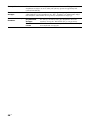 114
114
-
 115
115
-
 116
116
-
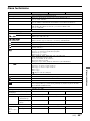 117
117
-
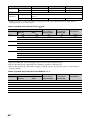 118
118
-
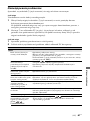 119
119
-
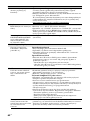 120
120
-
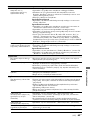 121
121
-
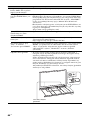 122
122
-
 123
123
-
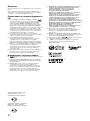 124
124
-
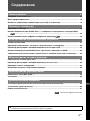 125
125
-
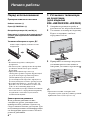 126
126
-
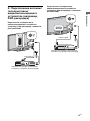 127
127
-
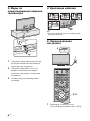 128
128
-
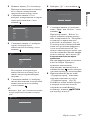 129
129
-
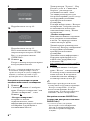 130
130
-
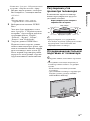 131
131
-
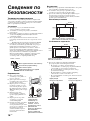 132
132
-
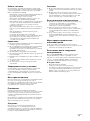 133
133
-
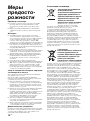 134
134
-
 135
135
-
 136
136
-
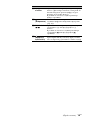 137
137
-
 138
138
-
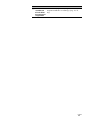 139
139
-
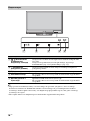 140
140
-
 141
141
-
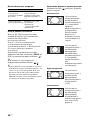 142
142
-
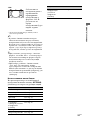 143
143
-
 144
144
-
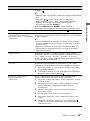 145
145
-
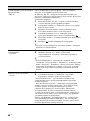 146
146
-
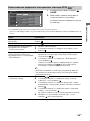 147
147
-
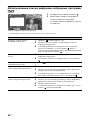 148
148
-
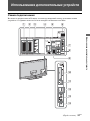 149
149
-
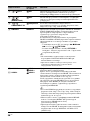 150
150
-
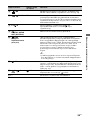 151
151
-
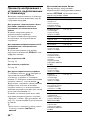 152
152
-
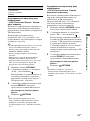 153
153
-
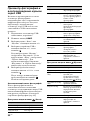 154
154
-
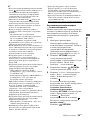 155
155
-
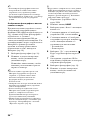 156
156
-
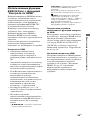 157
157
-
 158
158
-
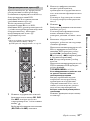 159
159
-
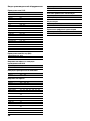 160
160
-
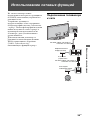 161
161
-
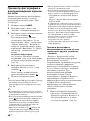 162
162
-
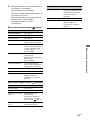 163
163
-
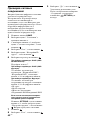 164
164
-
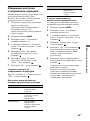 165
165
-
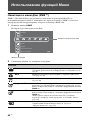 166
166
-
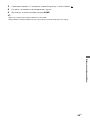 167
167
-
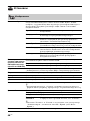 168
168
-
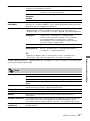 169
169
-
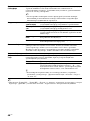 170
170
-
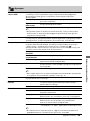 171
171
-
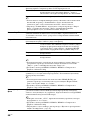 172
172
-
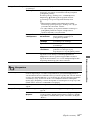 173
173
-
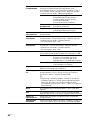 174
174
-
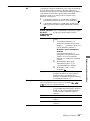 175
175
-
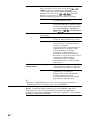 176
176
-
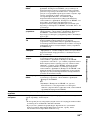 177
177
-
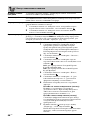 178
178
-
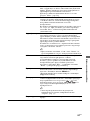 179
179
-
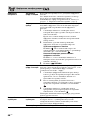 180
180
-
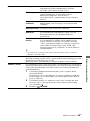 181
181
-
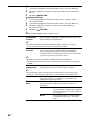 182
182
-
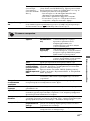 183
183
-
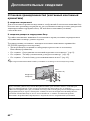 184
184
-
 185
185
-
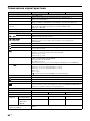 186
186
-
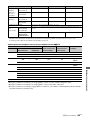 187
187
-
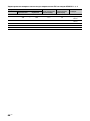 188
188
-
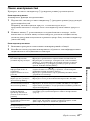 189
189
-
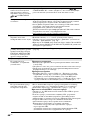 190
190
-
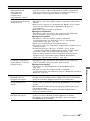 191
191
-
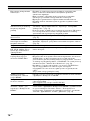 192
192
-
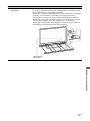 193
193
-
 194
194
-
 195
195
Sony KDL-40Z4500 Instrukcja obsługi
- Kategoria
- Telewizory LCD
- Typ
- Instrukcja obsługi
- Niniejsza instrukcja jest również odpowiednia dla
w innych językach
Powiązane artykuły
-
Sony KDL-32R435B Instrukcja obsługi
-
Sony KDL-40X4500 Instrukcja obsługi
-
Sony KD-65X9005C Instrukcja obsługi
-
Sony KDL-32R420A Instrukcja obsługi
-
Sony KD-49XD7005 Instrukcja obsługi
-
Sony KDL-40X3000 Instrukcja obsługi
-
Sony KDL-40W3000 Instrukcja obsługi
-
Sony KDL-46W4500 Instrukcja obsługi
-
Sony KDL-46W4500 Instrukcja obsługi
-
Sony KDL-32EX343 Instrukcja obsługi