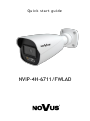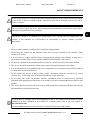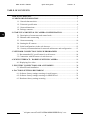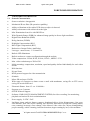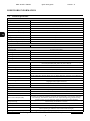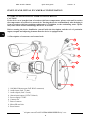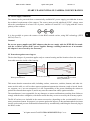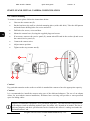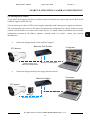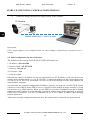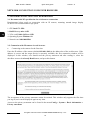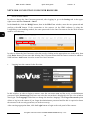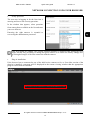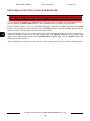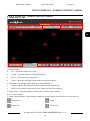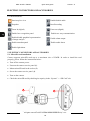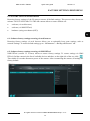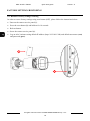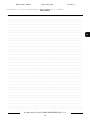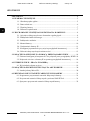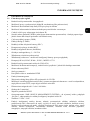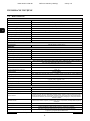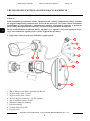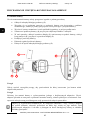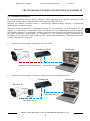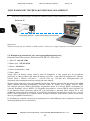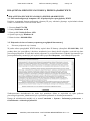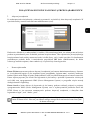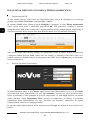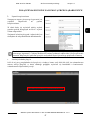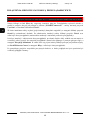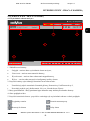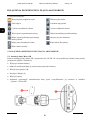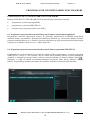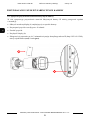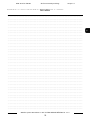Novus NVIP-4H-6711/FWLAD Instrukcja obsługi
- Kategoria
- Kamery ochrony
- Typ
- Instrukcja obsługi

NVIP-4H-6711/FWLAD
Quick start guide

All rights reserved © AAT SYSTEMY BEZPIECZEŃSTWA Sp. z o.o.
2
NVIP-4H-6711/FWLAD Quick start guide version 1.0
All rights reserved © AAT SYSTEMY BEZPIECZEŃSTWA Sp. z o.o.
2
THE PRODUCT MEETS THE REQUIREMENTS CONTAINED IN THE FOLLOWING DIRECTIVES:
Exclusion of liability in the event of damage to data contained on disks or other devices or media:
The manufacturer is not liable in the event of damage or loss of data contained on disks or other
devices or carriers during the operation of the Product.
Obligation to consult the Manufacturer before performing any action not provided for in the
instruction manual or other documents:
Before performing an action that is not provided for a given Product in the user manual, other
documents attached to the Product or does not result from the normal purpose of the Product, it is
necessary, under pain of exclusion of the Manufacturer's liability for the consequences of such action,
to contact the Manufacturer.
CAUTIONS AND WARNINGS
Pictures in this publication showing camera views can be simulations. Actual camera
images may vary depending on the type, model, settings, observation area, or
environmental conditions.
DIRECTIVE 2014/30/EU OF THE EUROPEAN PARLIMENT AND OF THE
COUNCIL of 26 February 2014 on the harmonization of the laws of the Member States
relating to electromagnetic compatibility (OJ L 96, 29.3.2014, p. 79–106, with changes).
DIRECTIVE 2012/19/EU OF THE EUROPEAN PARLIAMENT AND OF THE
COUNCIL of 4 July 2012 on waste electrical and electronic equipment WEEE)
(OJ L 197, 24.7.2012, p. 38–71, with changes).
DIRECTIVE 2011/65/EU OF THE EUROPEAN PARLIAMENT AND OF THE
COUNCIL of 8 June 2011 on the restriction of the use of certain hazardous substances in
electrical and electronic equipment (OJ L 174, 1.7.2011, p. 88–110, with changes).
COMMISION DELEGATED DIRECTIVE (EU) 2015/863 of 31 March 2015 amending
Annex II to Directive 2011/65/EU of the European Parliament and of the Council as regards
the list of restricted substances.
DIRECTIVE (EU) 2017/2102 OF THE EUROPEAN PARLIAMENT AND OF THE
COUNCIL of 15 November 2017 amending Directive 2011/65/EU on the restriction of the
use of certain hazardous substances in electrical and electronic equipment.

All rights reserved © AAT SYSTEMY BEZPIECZEŃSTWA Sp. z o.o.
3
NVIP-4H-6711/FWLAD Quick start guide version 1.0
All rights reserved © AAT SYSTEMY BEZPIECZEŃSTWA Sp. z o.o.
3
1. Please read this manual carefully before installation and operation;
2. Please keep this manual for the lifespan of the device in case referring to the contents of this
manual is necessary;
3. It is necessary to comply with the safety requirements described in the manual, as they have a
direct impact on the safety of users and the durability and reliability of the device;
4. All activities performed by installers and users must be carried out as described in the manual;
5. The device should be disconnected from power sources during maintenance procedures;
6. It is not allowed to use any additional devices, components or accessories not provided for and not
recommended by the manufacturer;
7. Do not install this device in places where proper ventilation cannot be provided (e.g. closed
cabinets, etc.), as this may cause heat build-up and may result in damage;
8. Do not place the device on unstable surfaces. Installation must be carried out by qualified
personnel with appropriate permissions in accordance with the recommendations provided in this
manual;
9. The device may be powered only from sources with parameters compliant with those indicated by
the manufacturer in the technical data;
SAFETY REQUIREMENTS
Before using the device, read the instruction manual in order to ensure proper and safe operation
of the device. Failure to comply with the instructions may lead to damage to the device and/or
safety violations.
The user may not repair the device himself. Repairs and maintenance of the device may only be
performed by qualified service personnel.
The device, which is an element of a professional CCTV system used for supervision and
control, is not intended for self-assembly in households by persons without specialist
knowledge.
As the product is constantly improved and optimised, some of its parameters and functions may have
changed from those described in this manual. If in doubt, please refer to the user manual at
www.novuscctv.com
The user manual located at www.novuscctv.com is always the most up-to-date version.

All rights reserved © AAT SYSTEMY BEZPIECZEŃSTWA Sp. z o.o.
4
NVIP-4H-6711/FWLAD Quick start guide version 1.0
All rights reserved © AAT SYSTEMY BEZPIECZEŃSTWA Sp. z o.o.
4
TABLE OF CONTENTS .................................................................................................... 4
1. FOREWORD INFORMATION ................................................................................... ..5
1.1. General characteristics......................................................................................... 5
1.2. Technical specification .................................................................................... ...6
1.3. Camera dimensions .......................................................................................... ...7
1.4. Package contents .............................................................................................. ...7
2. START-UP AND INITIAL IP CAMERA CONFIGURATION ................................. 8
2.1. Description of connectors and control tools ........................................................ 8
2.2. Ethernet cable connecting .................................................................................. 9
2.3. Camera mounting .............................................................................................. 10
2.4. Starting the IP camera ....................................................................................... 11
2.5. Initial configuration via the web browser .......................................................... 12
2.6. Security recommendations for network architecture and configuration ......... 13
3. NETWORK CONNECTION USING WEB BROSWER ......................................... 14
3.1. Recommended PC specification for web browser ............................................. 14
3.2. Connection with IP camera via web browser ..................................................... 14
4. WWW INTERFACE - WORKING WITH IP CAMERA ......................................... 19
4.1. Displaying live video. ........................................................................................ 19
5. ELECTRIC CONNECTORS AND ACCESORIES ................................................. 20
5.1. MicroSD card installation ................................................................................. 20
6. FACTORY SETTINGS RESTORING ...................................................................... 21
6.1. Software factory settings restoring via web browser ......................................... 21
6.2. Software factory settings restoring via NMS IPTool……… ... ………………..21
6.3. Hardware factory settings restoring ...................... ………………..…………...22
TABLE OF CONTENTS

All rights reserved © AAT SYSTEMY BEZPIECZEŃSTWA Sp. z o.o.
5
NVIP-4H-6711/FWLAD Quick start guide version 1.0
All rights reserved © AAT SYSTEMY BEZPIECZEŃSTWA Sp. z o.o.
5
1. FOREWORD INFORMATION
1.1. General Characteristics
• Sensor resolution: 4 megapixels
• Mechanical IR cut filter (IR operation capability)
• Ability to illuminate with a white LED when an object is detected
• Ability to deterrence with a blue/red strobe light
• Min. Illumination from 0 lx with IR LED on
• Wide Dynamic Range (WDR) for enhanced image quality in diverse light conditions
• Digital Noise Reduction (DNR)
• Defog function (F-DNR)
• Highlight Compensation (HLC)
• Back Light Compensation (BLC)
• Reduction of image flicker (Antiflicker)
• Lens type: motor-zoom, f = 2.8mm/F1.6
• Built-in LED illuminator
• Built-in webserver: camera configuration through the website
• Video compression: H.264, H.265, H.264+, H.265+, MJPEG / G711
• Max. video resolution up to 2592x1520
• Multi streaming: compression, resolution, speed and quality defined individually for each video
stream
• ROI functions
• Private Zones
• RTSP protocol support for video transmission
• Schedule
• Micro SD card up to 256GB
• Wide range of responses to alarm events: e-mail with attachment, saving file on FTP server,
saving file on microSD card
• Electronic Shutter from 1/3 s to 1/100 000 s.
• Supports up to 3 streams
• ONVIF Protocol Support
• Software: NMS (NOVUS MANAGEMENT SYSTEM) for video recording, live monitoring,
playback and remote IP devices administration
• Power supply: 12 VDC / PoE
• Intelligent image analysis features: tamper, abandoned object, object disappearance, line cross,
zone entrance, zone exit, object counting, face detection, detection of people not wearing masks,
cross counting, heat map, scene change, video blurred, video color cast, objects distinguishing,
people counting, vehicle counting, intrusion detection, target counting by area, video metadata
FOREWORD INFORMATION

All rights reserved © AAT SYSTEMY BEZPIECZEŃSTWA Sp. z o.o.
6
NVIP-4H-6711/FWLAD Quick start guide version 1.0
All rights reserved © AAT SYSTEMY BEZPIECZEŃSTWA Sp. z o.o.
6
1.2. Technical specification
FOREWORD INFORMATION
IMAGE
Image Sensor 4 MPX CMOS sensor 1/2.9” SmartSens
Number of Effective Pixels 2696 (H) x 1528 (V)
Min. Illumination 0.03 lx/F1.6 - color mode, 0 lx (IR on) - B/W mode
Electronic Shutter auto: 1/3 s ~ 1/100000 s
Digital Slow Shutter (DSS) up to 1/3 s
Wide Dynamic Range (WDR) yes (double scan sensor), 120dB
Digital Noise Reduction (DNR) 2D, 3D
Defog Function (F-DNR) yes
Highlight Compensation (HLC) yes
Back Light Compensation (BLC) yes
Reduction of image flicker (Antiflicker) yes
LENS
Lens Type fixed focal, f=2.8 mm/F1.6
DAY/NIGHT
Switching Type mechanical IR cut filter
Switching Mode auto, manual, time
Switching Level Adjustment yes
Switching Delay 2 ~ 120 s
Switching Schedule yes
NETWORK
Stream Resolution 2592 x 1520, 2560 x 1440 (QHD), 2304 x 1296, 1920 x 1080 (Full HD), 1280 x 720 (HD),
704 x 576, 640 x 480 (VGA), 480 x 240, 352 x 288 (CIF)
Frame Rate 30 fps for each resolution
Multistreaming Mode 3 streams
Video/Audio Compression H.264, H.264+, H.265, H.265+, MJPEG/G.711
Number of Simultaneous Connections max. 10
Bandwidth 30 Mb/s in total
Network Protocols Support HTTP, TCP/IP, IPv4, IPv4/v6, UDP, HTTPS, FTP, DHCP, DDNS, NTP, RTSP, RTP, UPnP, SNMP, QoS,
IEEE 802.1X, PPPoE, SMTP, RTCP, HTML5, RTMP
ONVIF Protocol Support Profile S/G/T
Camera Configuration from Internet Explorer, Chrome, Opera, Safari browser
languages: Polish, English and others
Compatible Software NMS, N Control 6000
Mobile applications SuperLive Plus (iPhone, Android)
OTHER FUNCTIONS
Privacy Zones 4 video mask type: single color or 4 video mask type: mosaic
Motion Detection yes
Region of interest (ROI) 8
Video Content Analysis (VCA)
tamper, abandoned object, object disappearance, line cross, zone entrance, zone exit, object
counting, face detection, detection of people not wearing masks, cross counting, heat map,
Scene Change, Video Blurred, Video Color Cast, objects distinguishing, people counting,
vehicle counting, intrusion detection, target counting by area,video metadata
Image Processing 90˚ image rotation, 180˚ image rotation, sharpening, mirror effect, corridor mode, vertical flip,
horizontal flip, lens distortion correction
Prealarm/Postalarm up to 6 s/up to 120 s
System Reaction to Alarm Events e-mail, e-mail with attachment, saving file on FTP server, saving file on SD card
Determent LED warning light, blue-red, flashing, ,
built-in speaker (pre-defined or self-recorded voice messages)
Restoring default settings via web browser, using reset button, via NMS IPTool software

All rights reserved © AAT SYSTEMY BEZPIECZEŃSTWA Sp. z o.o.
7
NVIP-4H-6711/FWLAD Quick start guide version 1.0
All rights reserved © AAT SYSTEMY BEZPIECZEŃSTWA Sp. z o.o.
7
FOREWORD INFORMATION
1.3. Camera dimensions (mm)
Camera NVIP-4H-6711/FWLAD
1.4. Package contents
After opening the package make sure that the following elements are inside:
• IP camera
• Accessories bag
• Short version of user’s manual
If any of this elements has been damaged during transport, pack all the elements back into the original
box and contact your supplier for further assistance.
CAUTION!
It is forbidden to use – as the camera power source – PoE equipment (adapters, etc.) not
compatible with IEEE 802.3af standard (items called “passive PoE power supply”). Damages
caused by the usage of improper power supply source are not covered by the warranty.
81
81
220
IR LED
LED Number 1
Range 40 m
Smart IR yes (software support)
WHITE LIGHT ILLUMINATOR
LED Number 1, warm white color
Range 40 m
Smart Light yes (software support)
INTERFACES
Audio Input/Output 1 x Jack (3.5 mm)/1 x Jack (3.5 mm) built-in microphone/speaker
Alarm Input/Output 1 (NO/NC)/1 relay type (max. 12VDC/300mA)
Network Interface 1 x Ethernet - RJ-45 interface, 10/100 Mbit/s
Memory Card Slot microSD - capacity up to 256GB
INSTALLATION PARAMETERS
Dimensions (mm) with bracket: 81 (W) x 81 (H) x 220 (L)
Weight 0.7 kg
Degree of Protection IP 66 (details in the user’s manual)
Enclosure aluminium, white, fully cable managed wall mount bracket in-set included ,
IK10 impact rating
Power Supply 12 VDC, PoE (IEEE 802.3af, Class 3)
Surge protection TVS 4000 V
Power Consumption 5 W, 9 W (IR illuminator on), 9 W (white light illuminator on),
11 W (IR and active deterrence functions enabled)
Operating Temperature -30°C ~ 60°C
Humidity max. 95%, relative (non-condensing)

All rights reserved © AAT SYSTEMY BEZPIECZEŃSTWA Sp. z o.o.
8
NVIP-4H-6711/FWLAD Quick start guide version 1.0
All rights reserved © AAT SYSTEMY BEZPIECZEŃSTWA Sp. z o.o.
8
START-UP AND INITIAL IP CAMERA CONFIGURATION
2. START-UP AND INITIAL IP CAMERA CONFIGURATION
CAUTION!
If the device was brought from a location with lower temperature, please wait until it reaches
the temperature of location it is currently in. Turning the device on immediately after bringing it
from a location with lower ambient temperature is forbidden, as the condensing water vapour
may cause short-circuits and damage the device as a result.
Before starting the device familiarize yourself with the description and the role of particular
inputs, outputs and adjusting elements that the device is equipped with.
2.1 Description of connectors and control tools
1
3
6 7
2
4
5
8
9
1. 100 Mb/s Ethernet port (PoE RJ-45 connector)
2. Audio input (Jack 3.5 mm)
3. Audio output (Jack 3.5 mm)
4. Alarm input/output (12VDC 300mA)
5. Power supply 12VDC
6. Counter nut
7. Base of camera
8. MicroSD card slot
9. Reset button

All rights reserved © AAT SYSTEMY BEZPIECZEŃSTWA Sp. z o.o.
9
NVIP-4H-6711/FWLAD Quick start guide version 1.0
All rights reserved © AAT SYSTEMY BEZPIECZEŃSTWA Sp. z o.o.
9
START-UP AND INITIAL IP CAMERA CONFIGURATION
2.2. Power supply connection
The camera can be powered from a commercially available DC power supply, provided that it meets
the technical requirements of the camera. The source must provide stabilized 12VDC voltage, must
allow the consumption of at least 11W of power, and have a barrel DC 2.1/5.5 plug with the correct
polarity of the contacts:
It is also possible to power the camera via the RJ45 network socket, using PoE technology (IEEE
802.3af, Class 3).
Caution!
Do not use power supplies and POE adapters that do not comply with the IEEE 802.3at stand-
ard, the so-called "passive POE" power supplies. Damage resulting from the use of an unsuita-
ble adapter is not covered by the warranty!
2.3 Protection against water ingress
The declared degree of protection applies only to camera housing and the location where the connec-
tion cable enters the inside of the housing.
This means that the connection cable, including sockets, connectors, switches, buttons, and other ele-
ments on this cable, as well as other camera equipment/construction elements (such as hoods, brack-
ets, supports, etc.), are not waterproof. It is the responsibility of the person installing the camera to
protect the elements that require it (and in any case the connection cable) against moisture.
The manufacturer is not responsible for any damages or camera malfunctions resulting from failure to
comply with the above obligation, which also means that they are not covered by the warranty repairs.
The RJ-45 socket cover included in the camera accessories (depending on the version/model) is not a
water protection element. Its purpose is to protect against the ingress of dust and atmospheric moisture
into the socket and prevent accidental disconnections by mechanically stabilizing the network plug in
the RJ-45 socket.
Illustrative drawing
Water protected area Area that needs to be sealed
during installation

All rights reserved © AAT SYSTEMY BEZPIECZEŃSTWA Sp. z o.o.
10
NVIP-4H-6711/FWLAD Quick start guide version 1.0
All rights reserved © AAT SYSTEMY BEZPIECZEŃSTWA Sp. z o.o.
10
2.3. Camera mounting
To mount a camera please follow the instructions below:
• Unscrew the counter nut (2).
• Put the bracket to the wall in a desired mounting place (with cable hole). Take the drill pattern
and mark future drilling holes for screws and wires.
• Drill holes for screws, wires and base.
• Mount the camera base (1) using the supplied plugs and screws.
• If necessary, unscrew the service panel (3), mount microSD card in the socket (4) and screw
the camera service panel (3).
• Connect the camera wires.
• Adjust camera position.
• Tighten to the stop counter nut (2).
Caution!
Pay particular attention to the surface to which is attached the camera to have the appropriate capacity.
Caution!
It is recommended to install the camera using one of the dedicated adapters. The use of an adapter
allows for an aesthetic camera installation, facilitates later servicing and provides a water-protected
space for hiding cables.
START-UP AND INITIAL CAMERA CONFIGURATION
1 2
3 4
Adapters are additional equipment, to be purchased separately. The characteristics and functions
of the adapter (such as mounting method, space for cables, etc.) depend on its model. The list of
dedicated adapters and their specifications can be found on the camera’s catalog card under the
“Related Products” tab

All rights reserved © AAT SYSTEMY BEZPIECZEŃSTWA Sp. z o.o.
11
NVIP-4H-6711/FWLAD Quick start guide version 1.0
All rights reserved © AAT SYSTEMY BEZPIECZEŃSTWA Sp. z o.o.
11
2.4. Starting the IP camera
To run NOVUS IP camera you have to connect ethernet cable between camera and network PoE switch
with PoE support (IEEE 802.3af).
You can also power it from 12VDC power supply compatible with camera power supply specification.
The recommended way to start an IP camera and perform its configuration is a direct connection to the
network switch which is not connected to other devices. To obtain further information about network
configuration parameters (IP address, gateway, network mask, etc.) please contact your network
administrator.
• Connection using network switch with PoE support
• Connection using external power supply and network switch
START-UP AND INITIAL CAMERA CONFIGURATION
Power supply and
network transmission
Computer
IP Camera
Network PoE Switch
Network transmission
IP Camera
Network transmission
Network Switch Computer
Network transmission

All rights reserved © AAT SYSTEMY BEZPIECZEŃSTWA Sp. z o.o.
12
NVIP-4H-6711/FWLAD Quick start guide version 1.0
All rights reserved © AAT SYSTEMY BEZPIECZEŃSTWA Sp. z o.o.
12
• Connection using external power supply directly to the computer
Information:
Power supply adapter is not included. Please use power adapter with parameters specified in user ‘s
manual.
2.5. Initial configuration via the web browser
The default network settings for NVIP-4H-6711/FWLAD camera are :
1. IP address - 192.168.1.200
2. Network mask - 255.255.255.0
3. Gateway - 192.168.1.1
4. User name - root
5. Password - pass
Knowing the camera’s IP address you need to appropriately set PC IP address, so the two devices can
operate in one network subnet ( e.g. for IP 192.168.1.1, appropriate address for the camera ranges from
192.168.1.2 to 192.168.1.254, for example 192.168.1.60). It is not allowed to set the same addresses for
camera and PC computer.
You can either set a network configuration (IP address, gateway, net mask, etc.) of NOVUS IP camera
yourself or select DHCP mode (DHCP server is required in this method in target network) by using
web browser or by NMS software. When you use DHCP server check IP address lease and its linking
with camera MAC address to avoid changing or losing IP address during device operation or network/
DHCP server breakdown. You have to remember to use a new camera IP address after changing
network parameters.
After network setting configuration has been done, the camera can be connected to a target network.
START-UP AND INITIAL CAMERA CONFIGURATION
IP Camera
Network transmission - cross over cable
Computer

All rights reserved © AAT SYSTEMY BEZPIECZEŃSTWA Sp. z o.o.
13
NVIP-4H-6711/FWLAD Quick start guide version 1.0
All rights reserved © AAT SYSTEMY BEZPIECZEŃSTWA Sp. z o.o.
13
2.6. Security recommendations for network architecture and configuration
CAUTION!
Below are shown security recommendations for network architecture and configuration
of CCTV systems that are connected to the Internet to reduce the risk
of unauthorized interference with the system by a third party.
1. Absolutely change the default passwords and user names (if the device gives this possibility) of
all applied network devices (recorders, cameras, routers, network switches, etc.) to the
severely complexity password. Use lowercase and uppercase letters, numbers, and special characters
if there is such possibility.
2. Depending on the available functionality in the order to restrict access to the used network devices at
the administrator account level, it is recommended to configure the users accounts accordingly.
3. Do not use DMZ function (Demilitarized zone) in your router. Using that function you open the
access to recorder system from the Internet on all ports, which gives possibility for an unauthorized
interference with the system.
Instead of DMZ use port forwarding redirect only the ports which are necessary for the performance
of the connection (detailed information about ports of communication in different models of recorders,
cameras, etc. can be found in the operating instructions).
4. Use routers with firewall function and make sure it is enabled and properly configured.
5. It is recommended to change the default network communication port numbers of used devices
if there is such possibility.
6. If used network devices has a UPnP feature and it is not used, turn it off.
7. If used network devices has a P2P feature and it is not used, turn it off.
8. If used network devices support HTTPS protocol for connection, it is recommended to use it.
9. If used network devices support IP filtering for authorized connections function, it is recommended
to use it.
10. If used recorder has two network interfaces it is recommended to use both of them to physically
separate network for cameras and network for Internet connection. The only device in the system,
accessible from Internet will be recorder - there will be no physically access directly to any camera.
START-UP AND INITIAL CAMERA CONFIGURATION

All rights reserved © AAT SYSTEMY BEZPIECZEŃSTWA Sp. z o.o.
14
NVIP-4H-6711/FWLAD Quick start guide version 1.0
All rights reserved © AAT SYSTEMY BEZPIECZEŃSTWA Sp. z o.o.
14
3. NETWORK CONNECTION USING WEB BROSWER
3.1. Recommended PC specification for web browser connections
Requirements below apply to connection with an IP camera, assuming smooth image display
in 2592x1520 resolution and 30 fps speed.
1. CPU Intel i7 3 GHz
2. RAM Memory min. 6 GB
3. VGA card Nvidia GeForce 1GB
4. Operating System Windows 10
5. Network card 100/1000 Mb/s
3.2. Connection with IP camera via web browser
• Connecting to the camera for the first time
Enter the IP address of the camera (default 192.168.1.200) in the address bar of the web browser. If the
address is correct and the target device is currently available, the first connection window will be
displayed. In this window, user should read the privacy statement and after reading it, select the
checkbox next to the Already Read button, and press this button.
The acceptance of the privacy statement cannot be omitted. This window only appears the first time
you log in, but it can be displayed again at any time.
Access to the privacy statement can be found in the menu Config > System > Basic information >
Privacy statement.
NETWORK CONNECTION USING WEB BROWSER

All rights reserved © AAT SYSTEMY BEZPIECZEŃSTWA Sp. z o.o.
15
NVIP-4H-6711/FWLAD Quick start guide version 1.0
All rights reserved © AAT SYSTEMY BEZPIECZEŃSTWA Sp. z o.o.
15
• Device Activation
After accept privacy statement, device activate window appears. In this window user has to set a
password for web account.
The password can be up to 16 characters long. The strength of the password is displayed on an ongoing
basis while being entered by the security level indicator. To ensure the greatest possible security of the
password, use upper and lower case letters, numbers and special characters. After entering the correct
password twice and confirming it with the OK button, the administrator password will be saved, the
window will close and the login screen will be displayed.
• User accounts
The Web account is the administrator account created during the activation of the device. It means that
the user logging in, by using the root login and a predefined password, have access to the full
functionality and all available settings in the camera. The account is also used to log in to the camera
via the 6000 series network recorders and NMS (Novus Management System) software using the
LongPolling event method.
The Onvif account is an account used to log in to the camera via the NMS software (Novus
Management System) or using the Onvif or the RTSP protocol. This account is created automatically
during activation of the device, and the default login data are login: "root" and password: "pass".
NETWORK CONNECTION USING WEB BROWSER
For security reasons, immediately change the default password for the Onvif account after
activating the device. It is recommended to set the same password in both accounts: the Onvif
account and the web account.

All rights reserved © AAT SYSTEMY BEZPIECZEŃSTWA Sp. z o.o.
16
NVIP-4H-6711/FWLAD Quick start guide version 1.0
All rights reserved © AAT SYSTEMY BEZPIECZEŃSTWA Sp. z o.o.
16
• Onvif account edition
In order to change the Onvif account password, after logging in, go to the Settings tab in the upper
right corner and then Network > Onvif.
In the Onvif tab, click the Modify button, then in the Edit User window, enter the new password and
confirm with OK button. If the connection to the camera via the NMS software is using the
LongPolling event handling method, the same password for the Onvif account as for the Web account
must be set in this step.
In order to delete the Onvif account, select the user by clicking on the appropriate row in the table, then
click Delete button. Please note that deleting Onvif account means that the camera cannot be added to
NMS software. Add button is used to create new Onvif account.
• Logging in to the camera for the first time
In this window, in order to login to camera, enter the user name root and the newly set administrator
password. In the Stream type field user can select the stream that is displayed in the live view window
after login. The Language field allows to change the interface language. The Forget Password option
allows to log in to the camera if you forget the administrator password and for this is required to know
the answers to the security questions (set in the next step).
After entering appropriate data, click the Login button to login to the web panel of the camera.
NETWORK CONNECTION USING WEB BROWSER

All rights reserved © AAT SYSTEMY BEZPIECZEŃSTWA Sp. z o.o.
17
NVIP-4H-6711/FWLAD Quick start guide version 1.0
All rights reserved © AAT SYSTEMY BEZPIECZEŃSTWA Sp. z o.o.
17
• Safety questions
The next step in logging in for the first time is
entering answers to the security questions.
In the window that appears, select questions
from among those available on the list and enter
your own answers.
Knowing the right answers is essential to
recovering the administrator password.
• Plug-in installation
If the browser has no connected to any of the 6000 series cameras so far, or if an older version of the
plug-in is installed, a message will be displayed in the remote viewing window that the appropriate
plug-in version must be installed.
NETWORK CONNECTION USING WEB BROWSER
This step cannot be omitted. The security question window is displayed only during the first
login, and the only possibility to change the given answers is to restore the factory settings and
go through all stages of the first connection with the camera.

All rights reserved © AAT SYSTEMY BEZPIECZEŃSTWA Sp. z o.o.
18
NVIP-4H-6711/FWLAD Quick start guide version 1.0
All rights reserved © AAT SYSTEMY BEZPIECZEŃSTWA Sp. z o.o.
18
To start plug-in installation, click Here button. Then the browser displays a window asking how to
proceed with the NetAIIPCamera.exe file. Press the Run button to start the plug-in installer.
In the installer window, select the installation language (English by default) and then click Install
button to install plug-in. After installation click the Finish button to close the installer and refresh the
browser window (you can also close and restart the browser).
If after installation and browser window refresh, the same text appears on the screen, go to the browser
Tools (the gearwheel icon in the top right corner), then click Menage add-ones. In the window that
appears click right mouse button on the NetAIIPCamera Control, then click the Enable option and
refresh the browser window.
After completion all of the above steps, preview of the camera in the live view window should appears.
NETWORK CONNECTION USING WEB BROWSER

All rights reserved © AAT SYSTEMY BEZPIECZEŃSTWA Sp. z o.o.
19
NVIP-4H-6711/FWLAD Quick start guide version 1.0
All rights reserved © AAT SYSTEMY BEZPIECZEŃSTWA Sp. z o.o.
19
4. WWW INTERFACE - WORKING WITH IP CAMERA
4.1 Displaying live video
1. Camera menu:
• Live - opens the camera live video,
• Config - opens the camera configuration menu,
• Search - opens the camera playback,
• Chart - opens the intelligent image analysis statistics window.
2. The buttons for changing the displayed stream and fluency:
• Allow to change the displayed stream to Main stream, Sub stream.
• Allow you to choose between Real-time, Balanced and Fluent fluency.
3. Alarm icons - icons showing the current status of some camera alarms.
4. Live video window
5. Image settings buttons - these buttons change the picture display mode in the live video preview
Original size Adapt
Proper size Full screen
WWW INTERFACE - WORKING WITH IP CAMERA
6
4
1 3
5
2

All rights reserved © AAT SYSTEMY BEZPIECZEŃSTWA Sp. z o.o.
20
NVIP-4H-6711/FWLAD Quick start guide version 1.0
All rights reserved © AAT SYSTEMY BEZPIECZEŃSTWA Sp. z o.o.
20
6. Function buttons:
Start/stop live view Enable/disable audio
Snapshot Start Recording
Zoom In (digital) Zoom out (digital)
Enable face recognition panel Enable two-way communication
Enable alarm output
Enable metadata panel Enable audio alarm
Enable light alarm
5. ELECTRIC CONNECTORS AND ACCESORIES
5.1. MicroSD card installation
Camera supports microSD cards up to a maximum size of 256GB. In order to install the card
properly, please follow the instructions below:
• Turn off the camera power.
• Unscrew the camera service panel (1).
• Mount microSD card in the socket (2).
• Screw the camera service panel (1).
• Turn on the camera.
• Check the microSD card by checking its capacity in the “System” -> “SD Card” tab.
ELECTRIC CONNECTORS AND ACCESORIES
1 2
Enable/disable graphical representation
of image analysis
Strona się ładuje...
Strona się ładuje...
Strona się ładuje...
Strona się ładuje...
Strona się ładuje...
Strona się ładuje...
Strona się ładuje...
Strona się ładuje...
Strona się ładuje...
Strona się ładuje...
Strona się ładuje...
Strona się ładuje...
Strona się ładuje...
Strona się ładuje...
Strona się ładuje...
Strona się ładuje...
Strona się ładuje...
Strona się ładuje...
Strona się ładuje...
Strona się ładuje...
Strona się ładuje...
Strona się ładuje...
Strona się ładuje...
Strona się ładuje...
Strona się ładuje...
Strona się ładuje...
Strona się ładuje...
Strona się ładuje...
-
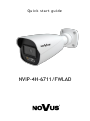 1
1
-
 2
2
-
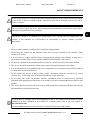 3
3
-
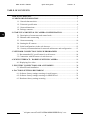 4
4
-
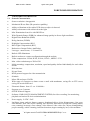 5
5
-
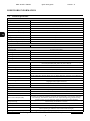 6
6
-
 7
7
-
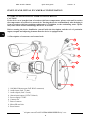 8
8
-
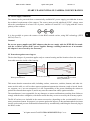 9
9
-
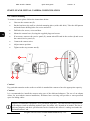 10
10
-
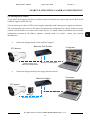 11
11
-
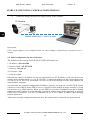 12
12
-
 13
13
-
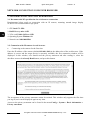 14
14
-
 15
15
-
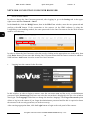 16
16
-
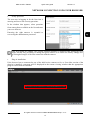 17
17
-
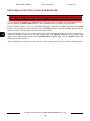 18
18
-
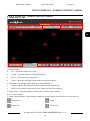 19
19
-
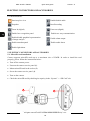 20
20
-
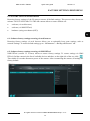 21
21
-
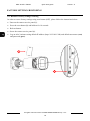 22
22
-
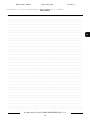 23
23
-
 24
24
-
 25
25
-
 26
26
-
 27
27
-
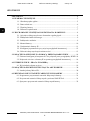 28
28
-
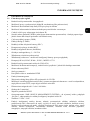 29
29
-
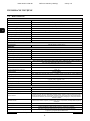 30
30
-
 31
31
-
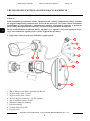 32
32
-
 33
33
-
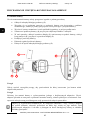 34
34
-
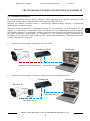 35
35
-
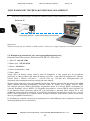 36
36
-
 37
37
-
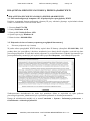 38
38
-
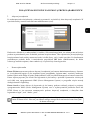 39
39
-
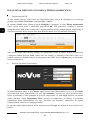 40
40
-
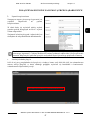 41
41
-
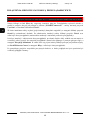 42
42
-
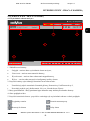 43
43
-
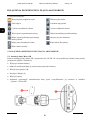 44
44
-
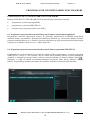 45
45
-
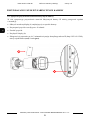 46
46
-
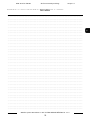 47
47
-
 48
48
Novus NVIP-4H-6711/FWLAD Instrukcja obsługi
- Kategoria
- Kamery ochrony
- Typ
- Instrukcja obsługi
w innych językach
- English: Novus NVIP-4H-6711/FWLAD User manual
Powiązane artykuły
-
Novus NVIP-5VE-6711/TA/3 Instrukcja obsługi
-
Novus NVIP-2VE-6501/F-II Instrukcja obsługi
-
Novus NVIP-4H-6702M/FWLAD Instrukcja obsługi
-
Novus NVIP-2VE-6501/F-II Instrukcja obsługi
-
Novus NVIP-4H-6202-II Instrukcja obsługi
-
Novus NVIP-4H-6201-II Instrukcja obsługi
-
Novus NVIP-5H-6202M-II Bullet IP Camera instrukcja
-
Novus NVIP-8VE-6201-II Instrukcja obsługi
-
Novus NVIP-5VE-6502M/F Instrukcja obsługi
-
Novus NVIP-5V-6502M/F Instrukcja obsługi