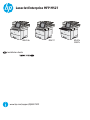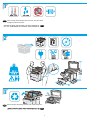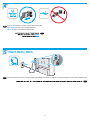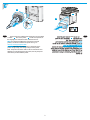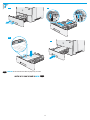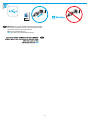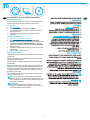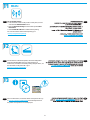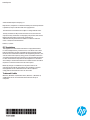HP LaserJet Enterprise MFP M527 series Instrukcja instalacji
- Typ
- Instrukcja instalacji

M527dn M527z
M527c
M527f
www.hp.com/support/ljM527MFP
LaserJet Enterprise MFP M527
EN
Installation Guide
HE

1
1
2
3
EN
Select a sturdy, well-ventilated, dust-free area, away from direct
sunlight to position the printer.
EN
Remove all tape and packing material from outside the printer.
HE
HE

2
4
5
EN
If you are connecting to a network, connect the network cable
now. CAUTION: Do not connect the USB cable now.
NOTE: The cable is not included with the printer.
EN
Connect the phone cord for fax. A country/region specic adapter for the RJ11 telephone cord may be required to connect to thetelephonejack.
M527f, M527z, M527c
HE
HE

3
6.3
6.1
6.2
6
EN
6.1
Connect the power cable between the printer and a grounded
ac outlet.
6.2
Turn on the printer.
6.3
On the control panel, set
the language, the date/time format, and the time zone.
NOTE: For advanced conguration of network-connected
printers, see the User Guide on the printer CD or go to
www.hp.com/support/ljM527MFP .
CAUTION: Make sure your power source is adequate for the
printer voltage rating. The voltage rating is on the printer
label. The printer uses either 100-127 Vac or 220-240 Vac and
50/60Hz. To prevent damage to the printer, use only the power
cable that is provided with the printer.
HE
6.2 6.1
6.3

4
/RUHP�LSVXP �GRORU�VLW�
DPHW��FRQVHFWHWXU�DOOLV�
ODFXV��3UDHVHQW�LQ�H[�D�IHOLV�
IDFLOLVLV�JUDYLGD�
1XQF�PDWWLV�ODFXV�QHF�OHR�
ORERUWLV��TXLV�YLYHUUD�VDSLHQ�
FRQGLPHQWXP ��,QWHJHU�
YHKLFXOD�YHO�HOLW�QRQ�
HXLVPRG��'XLPHQWXP��
6XVSHQGLVVH�GUHULW�ODFXV�HW�
HURV��PDOHVXDHUGLHW�PDXULV�
HJHW�YHOLW�Hƫ LFLWXU�IDXFLEXV��
&XUDELWXU�QLVL�PHWXV��VDJLWWLV�
YLWDH�WRUWRU�HW��SHOOHQWHVTXH�
FRQJXH�WHOOXV��9HVWLEXOXP �
OXFWXV�EODQGLW�ORUHP �D�
HOHP HQWXP �
/RUHP�LSVXP�GRORU�VL
DPHW��FRQVHFWHWXU�DOOLV
ODFXV��3UDHVHQW�LQ H
IDFLOLVLV�JUDYLGD
1XQF�PD
ORER
F
��
���
/RUHP�LSVXP�GRORU�VLW�
DP HW��FRQVHFWHWXU�DOOLV�
ODFXV��3UDHVHQW�LQ�H[�D�IHOLV�
IDFLOLVLV�JUDYLGD�
1XQF�PDWWLV�ODFXV�QHF�OHR�
ORERUWLV��TXLV�YLYHUUD�VDS LHQ�
FRQGLP HQWXP ��,QWHJHU�
YHKLFXOD�YHO�HOLW�QRQ�
HXLVP RG��'XLP HQWXP��
6XVSHQGLVVH�GUHULW�ODFXV�HW�
HURV��P DOHVX D HUGLHW�PDXULV�
HJHW�YHOLW�Hƫ LFLWXU�IDXFLEXV��
&XUDELWXU�QLVL�PHWXV��VDJLWWLV�
YLWDH�WRUWRU�HW��SHOOHQWHVTXH�
FRQJXH�WHOOXV��9HVWLEXOXP �
OXFWXV�EODQGLW�ORUHP�D�
HOHPHQWXP�
���
7.1
7.2
7.3
7.4
7
EN
CAUTION: Do not extend more than one paper tray at a time.
HE

5
M527z, M527c
8
8.3
8.5
8.2
8.4
8.1
EN
Some languages require installing a keyboard overlay.
8.1
Pull the keyboard out.
8.2
Peel at a sharp angle to remove the paper backing from the overlay. All labels should adhere to the clear
sheet.
8.3
Align the top corners of the clear sheet to the corners of the esc and delete keys.
8.4
Support the keyboard from the bottom,
and rmly press the labels in place.
8.5
Peel at a sharp angle to remove the clear sheet.
HE
8.2 8.1
8.4 8.3
8.5

6
9
EN
Windows: Do not connect the USB cable until prompted during
the software installation in the next step. If the network cable
was connected in step 4, proceed to step 10.
Mac: Connect the USB cable now.
NOTE: The cable is not included with the printer.
HE

7
10
EN
Download or locate the driver software installation les
Download from the Web
Select either the HP Easy Start method or the support Web site
method to get the latest driver software for your printer.
HP Easy Start
1. Go to 123.hp.com.
2. Select the printer model, and then click Begin.
3. Follow the onscreen instructions to download and launch
the installation le.
4. Follow the onscreen instructions to run the software
installation.
Product support Web site
1. Go to www.hp.com/support/ljM527MFP
2. Under Download options, click drivers, software, &
rmware, and then select the appropriate operating system.
3. From Driver - Product Installation Software, determine
which software option to use, and then click the Download
button next to it.
4. Launch the installation le by clicking on the .exe or .zip le
as necessary.
5. Follow the onscreen instructions.
Install from the printer CD
Insert the printer CD into the computer and follow the onscreen
instructions.
For Windows, the software installation les are provided on the
CD that came with the printer.
For OS X, the le on the CD includes a link to download the les
from the Web.
NOTE: The default driver for OS X 10.8 Mountain Lion, OS X 10.9
Mavericks, and OS X 10.10 Yosemite is the Apple AirPrint driver.
To install the full-featured HP driver when adding a printer, select
the appropriate HP driver from the drop-down list of printers,
depending on the model.
NOTE: Additional users on the same network should repeat the
software installation steps.
NOTE: For a USB connection with the printer specic HP
PCL.6 32- bit driver and Windows XP or Windows Vista, see
the Install Notes on the printer CD for additional steps after
the software installation.
Install Notes
For important installation information as well as more
details and additional software options for the printer, see
the install notes le on the printer CD.
HE

8
11
12
13
EN
Set up wireless printing
1. From the Home screen on the product control panel, scroll to
and touch the Administration button.
2. Open the Network Settings menu and then open the Wi-Fi
Direct Menu.
3. Select Enable Wi-Fi Direct to enable wireless printing.
For more information about wireless printing go to
www.hp.com/go/wirelessprinting.
M527z
EN
For information on rmware updates, advanced conguration
using the Embedded Web Server, fax and network scan
instructions, and remote and mobile printing using HP ePrint, see
the User Guide on the printer CD or go to
www.hp.com/support/ljM527MFP.
EN
For more information, see the User Guide on the printer CD or go
to www.hp.com/support/ljM527MFP. Press the Help button on
the printer control panel to access Help topics.
HE
HE
HE

9

10

© 2015 HP Development Company, L.P.
Reproduction, adaptation or translation without prior written permission
is prohibited, except as allowed under the copyright laws.
The information contained herein is subject to change without notice.
The only warranties for HP products and services are set forth in the
express warranty statements accompanying such products and services.
Nothing herein should be construed as constituting an
additional warranty. HP shall not be liable for technical or editorial
errors or omissions contained herein.
Edition 1, 11/2015
FCC Regulations
This equipment has been tested and found to comply with the limits
for a Class A digital device, pursuant to Part 15 of the FCC rules. These
limits are designed to provide reasonable protection against harmful
interference in a residential installation. This equipment generates, uses,
and can radiate radio frequency energy, and if not installed and used in
accordance with the instruction manual, may cause harmful interference
to radio communications. Operation of this equipment in a residential
area is likely to cause harmful interference in which case the user will be
required to correct the interference at his own expense.
NOTE: Any changes or modifications to the printer that are not
expressly approved by HP could void the user’s authority to operate
this equipment. Use of a shielded interface cable is required to
comply with the Class A limits of Part 15 of FCC rules.
Trademark Credits
Windows®, Windows® XP, Windows Vista®, Windows® 7, Windows® 8,
and Windows Server® are trademarks of the Microsoft Group of
companies.
www.hp.com
-
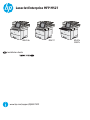 1
1
-
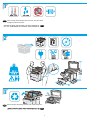 2
2
-
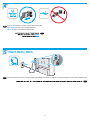 3
3
-
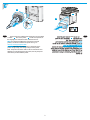 4
4
-
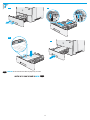 5
5
-
 6
6
-
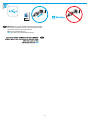 7
7
-
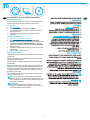 8
8
-
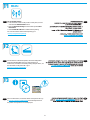 9
9
-
 10
10
-
 11
11
-
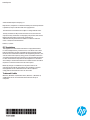 12
12
HP LaserJet Enterprise MFP M527 series Instrukcja instalacji
- Typ
- Instrukcja instalacji
w innych językach
Powiązane artykuły
-
HP LaserJet Enterprise MFP M527 series Instrukcja instalacji
-
HP Color LaserJet Enterprise MFP M577 series Instrukcja instalacji
-
HP PageWide Enterprise Color MFP 586 series Instrukcja instalacji
-
HP LaserJet Managed MFP E52545 series Instrukcja instalacji
-
HP Color LaserJet Managed MFP E57540 series Instrukcja instalacji
-
HP Color LaserJet Managed E65060 series Instrukcja instalacji
-
HP LaserJet Enterprise MFP M630 series Instrukcja instalacji
-
HP Color LaserJet Enterprise MFP M578 Printer series Instrukcja instalacji
-
HP Color LaserJet Managed MFP E67550 series Instrukcja instalacji
-
HP LaserJet Managed MFP E52645 series Instrukcja instalacji