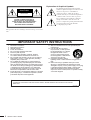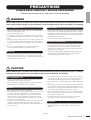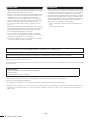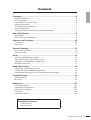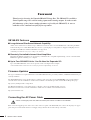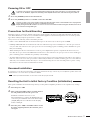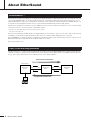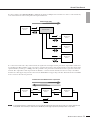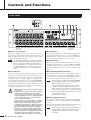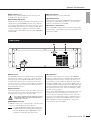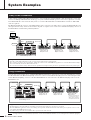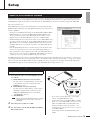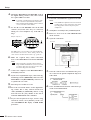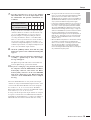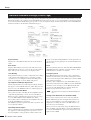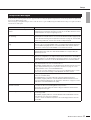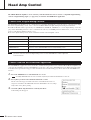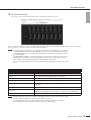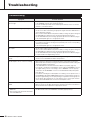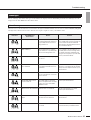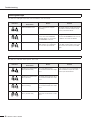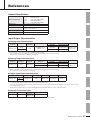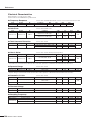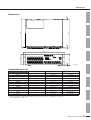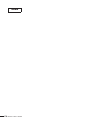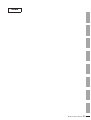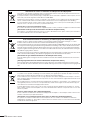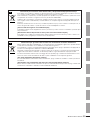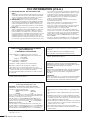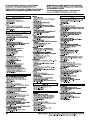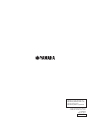Yamaha ES Instrukcja obsługi
- Kategoria
- Instrumenty muzyczne
- Typ
- Instrukcja obsługi
Niniejsza instrukcja jest również odpowiednia dla

JA
ZH
RU
IT
ES
FR
DE
EN
Owner’s Manual
Bedienungsanleitung
Mode d’emploi
Manual de instrucciones
Manuale di istruzioni

SB168-ES Owner’s Manual
2
The top half of the above warning is located on the top or rear of the
unit.
Explanation of Graphical Symbols
The lightning flash with arrowhead symbol
within an equilateral triangle is intended to alert
the user to the presence of uninsulated
“dangerous voltage” within the product’s
enclosure that may be of sufficient magnitude to
constitute a risk of electric shock to persons.
The exclamation point within an equilateral
triangle is intended to alert the user to the
presence of important operating and maintenance
(servicing) instructions in the literature
accompanying the product.
IMPORTANT SAFETY INSTRUCTIONS
1 Read these instructions.
2Keep these instructions.
3 Heed all warnings.
4 Follow all instructions.
5 Do not use this apparatus near water.
6 Clean only with dry cloth.
7 Do not block any ventilation openings. Install in
accordance with the manufacturer’s instructions.
8 Do not install near any heat sources such as radiators,
heat registers, stoves, or other apparatus (including
amplifiers) that produce heat.
9 Do not defeat the safety purpose of the polarized or
grounding-type plug. A polarized plug has two blades
with one wider than the other. A grounding type plug has
two blades and a third grounding prong. The wide blade
or the third prong are provided for your safety. If the
provided plug does not fit into your outlet, consult an
electrician for replacement of the obsolete outlet.
10 Protect the power cord from being walked on or pinched
particularly at plugs, convenience receptacles, and the
point where they exit from the apparatus.
11 Only use attachments/accessories specified by the
manufacturer.
12 Use only with the cart, stand,
tripod, bracket, or table specified
by the manufacturer, or sold with
the apparatus. When a cart is
used, use caution when moving
the cart/apparatus combination to
avoid injury from tip-over.
13 Unplug this apparatus during
lightning storms or when unused for long periods of
time.
14 Refer all servicing to qualified service personnel.
Servicing is required when the apparatus has been
damaged in any way, such as power-supply cord or plug
is damaged, liquid has been spilled or objects have
fallen into the apparatus, the apparatus has been
exposed to rain or moisture, does not operate normally,
or has been dropped.
(UL60065_03)
CAUTION: TO REDUCE THE RISK OF
ELECTRIC SHOCK, DO NOT REMOVE
COVER (OR BACK). NO USER-SERVICEABLE
PARTS INSIDE. REFER SERVICING TO
QUALIFIED SERVICE PERSONNEL.
CAUTION
RISK OF ELECTRIC SHOCK
DO NOT OPEN
WARNING
TO REDUCE THE RISK OF FIRE OR ELECTRIC SHOCK, DO NOT EXPOSE THIS APPARATUS TO RAIN OR
MOISTURE.

SB168-ES Owner’s Manual
3
PRECAUTIONS
PLEASE READ CAREFULLY BEFORE PROCEEDING
* Please keep this manual in a safe place for future reference.
WARNING
Always follow the basic precautions listed below to avoid the possibility of serious injury or even death from electrical
shock, short-circuiting, damages, fire or other hazards. These precautions include, but are not limited to, the following:
• Only use the voltage specified as correct for the device. The required voltage is
printed on the name plate of the device.
• Use only the included power cord.
If you intend to use the device in an area other than in the one you purchased,
the included power cord may not be compatible. Please check with your Yamaha
dealer.
• Do not place the power cord near heat sources such as heaters or radiators, and
do not excessively bend or otherwise damage the cord, place heavy objects on
it, or place it in a position where anyone could walk on, trip over, or roll anything
over it.
• Be sure to connect to an appropriate outlet with a protective grounding
connection. Improper grounding can result in electrical shock.
• Do not open the device or attempt to disassemble the internal parts or modify
them in any way. The device contains no user-serviceable parts. If it should
appear to be malfunctioning, discontinue use immediately and have it inspected
by qualified Yamaha service personnel.
• Do not expose the device to rain, use it near water or in damp or wet conditions,
or place containers on it containing liquids which might spill into any openings.
If any liquid such as water seeps into the device, turn off the power immediately
and unplug the power cord from the AC outlet. Then have the device inspected
by qualified Yamaha service personnel.
• Never insert or remove an electric plug with wet hands.
• If the power cord or plug becomes frayed or damaged, or if there is a sudden
loss of sound during use of the device, or if any unusual smells or smoke
should appear to be caused by it, immediately turn off the power switch,
disconnect the electric plug from the outlet, and have the device inspected by
qualified Yamaha service personnel.
• If this device should be dropped or damaged, immediately turn off the power
switch, disconnect the electric plug from the outlet, and have the device
inspected by qualified Yamaha service personnel.
CAUTION
Always follow the basic precautions listed below to avoid the possibility of physical injury to you or others, or damage
to the device or other property. These precautions include, but are not limited to, the following:
• Remove the electric plug from the outlet when the device is not to be used for
extended periods of time, or during electrical storms.
• When removing the electric plug from the device or an outlet, always hold the
plug itself and not the cord. Pulling by the cord can damage it.
• Before moving the device, remove all connected cables.
• When setting up the device, make sure that the AC outlet you are using is easily
accessible. If some trouble or malfunction occurs, immediately turn off the
power switch and disconnect the plug from the outlet. Even when the power
switch is turned off, electricity is still flowing to the product at the minimum
level. When you are not using the product for a long time, make sure to unplug
the power cord from the wall AC outlet.
• If this device is to be mounted in an EIA-standard rack, carefully read the section
“Precautions for Rack Mounting” on page 7 before setting up the device.
Inadequate ventilation can result in overheating, possibly causing damage to the
device(s), or even fire.
• Do not expose the device to excessive dust or vibrations, or extreme cold or heat
(such as in direct sunlight, near a heater, or in a car during the day) to prevent
the possibility of panel disfiguration or damage to the internal components.
• Do not place the device in an unstable position where it might accidentally fall
over.
• Do not block the vents. This device has ventilation holes at the front and rear to
prevent the internal temperature from becoming too high. In particular, do not
place the device on its side or upside down. Inadequate ventilation can result in
overheating, possibly causing damage to the device(s), or even fire.
• Do not use the device in the vicinity of a TV, radio, stereo equipment, mobile
phone, or other electric devices. Doing so may result in noise, both in the device
itself and in the TV or radio next to it.
• Do not place the device in a location where it may come into contact with
corrosive gases or salt air. Doing so may result in malfunction.
• Before connecting the device to other devices, turn off the power for all devices.
Before turning the power on or off for all devices, set all volume levels to
minimum.
Power supply/Power cord
Do not open
Water warning
If you notice any abnormality
Power supply/Power cord
Location
Connections
(5)-6 1/2

SB168-ES Owner’s Manual
4
• When turning on the AC power in your audio system, always turn on the power
amplifier LAST, to avoid speaker damage. When turning the power off, the power
amplifier should be turned off FIRST for the same reason.
• Condensation can occur in the device due to rapid, drastic changes in ambient
temperature – when the device is moved from one location to another, or air
conditioning is turned on or off, for example. Using the device while
condensation is present can cause damage. If there is reason to believe that
condensation might have occurred, leave the device for several hours without
turning on the power until the condensation has completely dried out.
• Do not insert your fingers or hands in any gaps or openings on the device
(vents, etc.).
•Avoid inserting or dropping foreign objects (paper, plastic, metal, etc.) into any
gaps or openings on the device (vents, etc.) If this happens, turn off the power
immediately and unplug the power cord from the AC outlet. Then have the
device inspected by qualified Yamaha service personnel.
• Do not use the device for a long period of time at a high or uncomfortable
volume level, since this can cause permanent hearing loss. If you experience
any hearing loss or ringing in the ears, consult a physician.
• Do not rest your weight on the device or place heavy objects on it, and avoid use
excessive force on the buttons, switches or connectors.
• This device has a built-in backup battery that maintains data in internal memory
even when the device’s power is switched off. The backup battery will eventually
become depleted, however, and when that happens the contents of the internal
memory will be lost.* To prevent loss of data be sure to replace the backup
battery before it becomes fully depleted. Imminent battery depletion is indicated
by the panel LEDs, as described on page 21. In this case, immediately save the
data to a compatible digital mixer, then have qualified Yamaha service personnel
replace the backup battery. The average life of the internal backup battery is
approximately 5 years, depending on operating conditions.
* Data items maintained in the internal memory by the backup battery are as
follows:
• internal head amplifier settings
Always turn the power off when the device is not in use.
The performance of components with moving contacts, such as switches, and connectors, deteriorates over time. Consult qualified Yamaha service personnel about replacing
defective components.
• The illustrations as shown in this manual are for instructional purposes only, and may be different from the ones on your equipment.
• EtherSound is a registered trademark of Digigram S.A.
• The company names and product names in this manual are the trademarks or registered trademarks of their respective companies.
* Specifications and descriptions in this owner’s manual are for information purposes only. Yamaha Corp. reserves the right to change or modify products or
specifications at any time without prior notice. Since specifications, equipment or options may not be the same in every locale, please check with your
Yamaha dealer.
Handling caution Backup battery
XLR-type connectors are wired as follows (IEC60268 standard): pin 1: ground, pin 2: hot (+), and pin 3: cold (-).
Yamaha cannot be held responsible for damage caused by improper use or modifications to the device, or data that is lost or destroyed.
European models
Purchaser/User Information specified in EN55103-1 and EN55103-2.
Inrush Current: 50A
Conforms to Environments: E1, E2, E3 and E4
(5)-6 2/2

SB168-ES Owner’s Manual
5
Foreword.............................................................................................................6
SB168-ES Features................................................................................................................. 6
Firmware Updates ................................................................................................................... 6
Connecting the AC Power Cable............................................................................................. 6
Powering ON or OFF............................................................................................................... 7
Precautions for Rack Mounting................................................................................................ 7
Recessed installation............................................................................................................... 7
Resetting the Unit to Initial Factory Condition (Initialization) ................................................... 7
About EtherSound .............................................................................................8
EtherSound is …...................................................................................................................... 8
Daisy Chain and Ring Networks.............................................................................................. 8
Controls and Functions...................................................................................10
Front Panel ............................................................................................................................ 10
Rear Panel............................................................................................................................. 11
System Examples ............................................................................................12
Daisy Chain Connection ........................................................................................................ 12
Ring Connection .................................................................................................................... 12
Setup .................................................................................................................13
About the AVS-ESMonitor Software...................................................................................... 13
Initial Setup Using the Quick Setup Function ........................................................................ 13
Individual Parameter Settings (Control Page) ....................................................................... 16
Setup Error Messages........................................................................................................... 17
Head Amp Control ...........................................................................................18
Control from a Digital Mixing Console ................................................................................... 18
Control From the AVS-ESMonitor Application....................................................................... 18
Head Amplifier Parameters That Can be Monitored and Controlled ..................................... 19
Troubleshooting...............................................................................................20
Troubleshooting..................................................................................................................... 20
Messages .............................................................................................................................. 21
References......................................................................................................167
General Specification........................................................................................................... 167
Input/Output Characteristics ................................................................................................ 167
Electrical Characteristics ..................................................................................................... 168
Dimensions.......................................................................................................................... 169
Compatible Host List............................................................................................................ 169
Included Accessories
• Owner’s Manual
•AC Power Cable
Contents

SB168-ES Owner’s Manual
6
Foreword
Thank you for choosing the Yamaha SB168-ES Stage Box. The SB168-ES is an Ether-
Sound capable stage box with 16 analog inputs and 8 analog outputs. In order to take
full advantage of the features and performance offered by the SB168-ES, be sure to
read this owner’s manual carefully before operation.
SB168-ES Features
■ Long-distance EtherSound Network Capability
Audio can be transferred over distances up to 100 meters* between devices via standard Ethernet cables using the Ether-
Sound network protocol. The SB168-ES can be used as a general-purpose analog I/O box. Supported sampling rates are
44.1 kHz and 48 kHz (88.2 kHz and 96 kHz are not supported).
* Maximum practical distance may vary according to the cable used.
■ Remotely Controllable Internal Head Amplifiers
Internal head amplifier parameters can be remotely controlled from a compatible digital mixing console or from the AVS-
ESMonitor application running on a computer.
■ Up to Four SB168-ES Units* Can Be Used for Expanded I/O
Up to four SB168-ES units can be used to provide a total of 64 inputs and 32 outputs.
* The maximum number of units that can be used may depend on the digital mixing console used.
Firmware Updates
Two types of firmware are required: firmware for the SB168-ES unit itself, provided by Yamaha, and EtherSound firmware pro-
vided by AuviTran.
The SB168-ES firmware can be updated from a computer connected to the rear-panel NETWORK connector. Information
about the latest versions and firmware downloads are available at the Yamaha pro audio website SB168-ES product page:
http://www.yamahaproaudio.com/products
The EtherSound firmware can be updated from a computer connected to the EtherSound connector.
Information about the latest versions and firmware downloads are available at the AuviTran website:
http://www.auvitran.com/
Connecting the AC Power Cable
• Before connecting the power cable, make sure that the power switches of all devices are turned OFF.
First connect the supplied power cable to the socket on the rear panel of the SB168-ES, then connect the AC plug to an appro-
priate AC power outlet (make sure the local supply voltage matches the rated AC voltage of the unit).
CAUTION

SB168-ES Owner’s Manual
7
Powering ON or OFF
•To prevent loud noise bursts from the speakers when powering up the system, turn devices on in the following order:
audio sources, SB168-ES, digital mixer, and finally power amplifiers. Reverse this order when turning the system off.
1. Press the [POWER] switch to turn the unit ON.
2. Press the [POWER] switch a second time to turn the unit OFF.
• The unit consumes a very small “standby” voltage even when the power switch is turned OFF. Be sure to unplug the AC
power cable if the unit will not be used for an extended period of time.
• Rapidly turning the unit ON and OFF in succession can cause it to malfunction. After turning the unit OFF, wait for about
6 seconds before turning it ON again.
Precautions for Rack Mounting
This unit is rated for operation at ambient temperatures ranging from 0 to 40 degrees Celsius. When mounting the unit with
other SB168-ES unit(s) or other device(s) in an EIA standard equipment rack, internal temperatures can exceed the specified
upper limit, resulting in impaired performance or failure.
Always observe the following when rack mounting the unit:
• If three or more SB168-ES units are mounted without space in the same rack, set the fan speeds to HIGH.
• If multiple SB168-ES units are mounted in the same rack with their fan speeds set to LOW, leave a 1U rack space between
every two units. Also either leave the open spaces uncovered or install appropriate ventilating panels to minimize the possi-
bility of heat buildup.
• When mounting the unit in a rack with devices such as power amplifiers that generate a significant amount of heat, leave
more than 1U of space between the SB168-ES and other device. Also either leave the open spaces uncovered or install appro-
priate ventilating panels to minimize the possibility of heat buildup.
•To ensure sufficient airflow, leave the rear of the rack open and position it at least 10 centimeters from walls or other surfaces.
If the rear of the rack can’t be left open, install a commercially available fan or similar ventilating option to secure sufficient
airflow. If you’ve installed a fan kit, there may be cases in which closing the rear of the rack will produce a greater cooling
effect. Refer to the rack and/or fan unit manual for details.
Recessed installation
If you want to recess the front panel surface of the device from the front edge of the rack, you can adjust the position of the rack
mount brackets to recess the device by 50mm or 100mm.
• When you install the brackets, use the same screws that you just removed.
Resetting the Unit to Initial Factory Condition (Initialization)
This operation initializes the internal backup memory, resetting all head amplifier parameters to the original factory settings.
1. Turn the power OFF.
2. Move front-panel DIP switches 6 and 8 down to
the ON position, then turn the power ON.
Initialization will take about one second.
When initialization is complete all [PEAK] indicators
on the front panel will flash. At the same time the OUT
[TX]/IN [RX] indicators will flash and the IN [TX]
indicator will light.
3. Turn the power OFF, return DIP switches 6 and
8 to their original positions, then turn the power
ON again.
CAUTION
CAUTION
NOTE
ON

SB168-ES Owner’s Manual
8
About EtherSound
EtherSound is an audio networking protocol developed by Digigram in France. EtherSound allows up to 64 channels of uncom-
pressed 24 bit/48 kHz audio to be bi-directionally transferred – 64 channels downstream plus 64 channels upstream – over a
single CAT5e Ethernet cable. Up to 32 channels of 24 bit audio can be transferred when the sample rate is 96 kHz. Remote con-
trol signals for head amplifiers and other devices can be transferred simultaneously with the audio signals.
Signals can be transferred over distances of up to 100 meters* between devices. Even greater distances can be covered if media
converters are used to convert the signals to optical fiber format.
* Dependent on cable quality. Refer to the website listed below for details.
http://www.ethersound.com/
Latency when transferring 48 kHz signals is 5 samples (104µsec), increasing by 1.4 µsec for each device added to the network
(including network switches). EtherSound is the ideal choice for systems in which minimal latency is a priority.
The AVS-ESMonitor software application for Windows platforms that allows setup and monitoring of devices connected to an
EtherSound network is available from the AuviTran website at no charge.
http://www.auvitran.com/
The most basic type of connection used for EtherSound networks is the serial “Daisy Chain.” Daisy chain networks allow 64
channels of audio to be independently transferred in both the downstream and upstream directions simultaneously. In this case
the top device in the chain is the word clock master, known as the “Primary Master.”
EtherSound is …
Daisy Chain and Ring Networks
OUT IN
IN
OUT IN
Computer
Primary Master
EtherSound
Device
EtherSound
Device
EtherSound
Device
Upstream: 64 Channels
Downstream: 64 Channels

SB168-ES Owner’s Manual
9
About EtherSound
It is also possible to use network switches to distribute the signals to multiple devices. In this case devices connected directly
to the network switch cannot send signals in the upstream direction.
If a connection is broken in a daisy chain network, the signal flow is interrupted at that point and no signal will be transferred
beyond that point. This weakness can be overcome by connecting the ends of a daisy chain network to form a ring that provides
signal redundancy. In this type of “Ring” network a problem at one point in the network will not affect operation of the entire
network. The compromise is that ring networks are limited to a total of 64 audio channels. It is also necessary to use Ether-
Sound devices that support ring network connection (the SB168-ES does support ring networks). Network switches and similar
devices cannot be used in a ring network.
•For detailed information on EtherSound, refer to the EtherSound website: http://www.ethersound.com/, and the “EtherSound
Setup Guide” at the Yamaha pro audio website SB168-ES product page: http://www.yamahaproaudio.com/products/
OUT
IN
IN
IN
EtherSound
Device
Network Switch
EtherSound
Device
Downstream Only
EtherSound
Device
EtherSound
Device
OUT ININ OUT OUTIN
EtherSound
Device
EtherSound
Device
EtherSound
Device
64 Channels Total Downstream & Upstream
NOTE

SB168-ES Owner’s Manual
10
Controls and Functions
q INPUT 1–16 Connectors
These are the XLR-3-31 type analog connectors for the 16
input channels. The input level range is from -62 dBu to +10
dBu. +48V phantom power can be supplied to devices that
require it via the input connectors.
• The PAD will be switched on or off internally when the
gain of the SB168-ES internal head amp is adjusted
between -14 dB and -13 dB. Keep in mind that noise
may be generated if there is a difference between the
Hot and Cold impedance of the external device con-
nected to the INPUT connector when using phantom
power.
w +48V Indicators
These indicators light when +48V phantom power is turned
ON for the corresponding input channels. Phantom power
supply switching can be carried out from a compatible digi-
tal mixing console or computer application. No phantom
power will be supplied, however, if the [+48V MASTER]
switch is OFF, even if phantom power to individual channels
is turned ON (the +48V indicators will still light). The +48V
indicators also function as error indicators: the indicators for
all channels will flash if an error occurs.
• Make sure that phantom power is turned OFF unless
it is needed.
• When turning phantom power ON, make sure that no
equipment other than phantom-powered devices
such condenser microphones are connected to the
corresponding INPUT connectors. Applying phantom
power to a device that does not require phantom
power can damage the device.
• Do not connect or disconnect a device to an INPUT
while phantom power is applied. Doing so can dam-
age the connected device and/or the unit itself.
•To prevent possible damage to speakers, make sure
that power amplifiers and/or powered speakers are
turned OFF when switching phantom power ON or
OFF. We also recommend setting all digital mixing
console output controls to minimum when turning
phantom power ON or OFF. Sudden high level peaks
caused by the switching operation can damage
equipment as well as the hearing of those present.
e SIG Indicators
These indicators light green when the signal applied to the
corresponding channel reaches or exceeds -34 dBFS. The
SIG indicators also function as error indicators: the indica-
tors for all channels will flash if an error occurs.
r PEAK Indicators
These indicators light red when the signal level of the corre-
sponding channel reaches or exceeds -3 dBFS. The PEAK
indicators also function as error indicators: the indicators for
all channels will flash if an error occurs (and during initial-
ization).
t EtherSound [IN]/[OUT] Connectors
The SB168-ES can be connected to other EtherSound devices
via these RJ-45 connectors using standard Ethernet cables
(CAT5e or better recommended). [IN] and [OUT] connectors
are provided to allow daisy chain or ring connection.
• The use of Ethernet cables with Neutrik etherCON®
CAT5 compatible RJ-45 plugs is recommended. Stan-
dard RJ-45 plugs can also be used.
• Use STP (shielded twisted pair) cable to prevent elec-
tromagnetic interference. Make sure that the metal
parts of the plugs are electrically connected to the STP
cable shield by conductive tape or comparable means.
• Refer to the following EtherSound website for the length
of cable that can be used.
http://www.ethersound.com/
y IN/OUT [TX]/[RX] Indicators
The appropriate indicator flashes when data is transmitted
from (TX) or received at (RX) the EtherSound [IN]/[OUT]
connectors.
These indicators will also light and/or flash to display errors,
warnings, and information as described on page 21.
• All four indicators will flash when the [Identify] button in
the AVS-ESMonitor application (page 16) is clicked,
and will continue to flash until the button is clicked a
second time.
Front Panel
q
t
u i o !0y
!1
wer
NOTE
CAUTION
NOTE
NOTE

SB168-ES Owner’s Manual
11
Controls and Functions
u DIP Switches 1–8
Switches 1–4 of this 8-bit DIP switch are used to set the
Setup ID as described on page 14.
i [+48V MASTER] Switch
This is the master switch for the unit’s +48V phantom power
supply. If the [+48V MASTER] switch is off no phantom
power will be supplied to the unit’s input connectors even if
the individual input phantom power settings are ON. How-
ever, the +48 indicators will light on channels for which
phantom power is turned ON even if the [+48V MASTER]
switch is OFF.
o Power Indicator
Lights when AC power to the unit is ON.
!0 [POWER] Switch
Turns power to the unit ON or OFF. Internal head amplifier
settings such as gain, high-pass filter, etc., are retained in
memory even when the power is OFF.
!1 OUTPUT 1–8 Connectors
These eight XLR-3-32 type connectors deliver analog output
from the unit’s corresponding output channels. Nominal out-
put level is +4 dBu.
q Earth Screw
For maximum safety, please earth the unit properly. The sup-
plied AC power cable is a 3-wire type, so if the AC outlet
used is properly earthed the SB168-ES will be earthed as
well. If the AC outlet used is not earthed, however, please
use the earth screw to earth the unit. In addition to maximiz-
ing safety, proper earth connection also effectively mini-
mizes hum and interference.
w [AC IN] Socket
Connect the supplied AC power cable here. First connect the
AC power cable to the socket on the SB168-ES rear panel,
then plug it into an appropriate AC power outlet.
• Use only the supplied AC power cable. The use of an
inappropriate cable can result in equipment failure,
overheating, or even fire.
e NETWORK Connector
An Ethernet cable can be connected from a computer to this
connector to allow updating the unit’s firmware.
• Use STP (shielded twisted pair) cable to prevent elec-
tromagnetic interference (USA, Canada, and Europe).
• Since the SB168-ES supports MDI/MDI-EX, either a
straight or cross Ethernet cable can be used.
r [FAN] Switch
Sets the internal cooling fan to operate at either HIGH or
LOW speed. This switch is set to LOW when the unit is ini-
tially shipped from the factory. As long as the unit is oper-
ated within the specified ambient temperature range either
the LOW or HIGH setting can be used. The HIGH setting is
recommended if the ambient temperature is high, if the unit
is in direct sunlight even if the ambient temperature is within
the specified operating range, and in any situation in which
fan noise is not a problem.
If two or more SB168-ES units are mounted in the same rack
and the fan speed is set to LOW, leave a 1U rack space
between every two units. Also either leave the open rack
spaces uncovered or install appropriate ventilating panels to
minimize the possibility of heat buildup. If three or more
SB168-ES units are mounted without space in the same
rack, set the fan speeds to HIGH.
Rear Panel
e r
q w
WARNING
NOTE

SB168-ES Owner’s Manual
12
System Examples
In this example an MY16-ES64 EtherSound interface card is installed in a Yamaha M7CL or LS9 digital mixing console and
connected to multiple SB168-ES units. In this type of system an MY16-EX I/O expansion card is also required for each addi-
tional SB168-ES unit connected in the daisy chain (i.e. for three SB168-ES units one MY16-ES64 card and two MY16-EX
cards are required).
The EtherSound [OUT] connector on the MY16-ES64 card is connected to the [IN] connector of the first SB168-ES unit, and
subsequent units are daisy chained as shown in the diagram. A computer can be connected to the EtherSound [IN] connector on
the MY16-ES64 card functioning as Primary Master.
As in the daisy chain example above, an MY16-ES64 EtherSound interface card is used to connect the digital mixing console to
the SB168-ES units. The EtherSound [OUT] connector is connected to the EtherSound [IN] connector of the subsequent unit,
and the EtherSound [OUT] connector of the final SB168-ES unit is connected back to the EtherSound [IN] connector of the
MY16-ES64 card.
• In ring connections it is particularly important to ensure that all EtherSound devices are running the latest firmware (page 6).
Daisy Chain Connection
Daisy Chain Characteristics
•Four daisy chained SB168-ES units provide a total of 64 input channels and 32 output channels.
• The computer can remain connected at all times, making it possible to use the AVS-ESMonitor application to control the SB168-ES head ampli-
fiers and continuously monitor the EtherSound network.
• If a connection is broken in a daisy chain network, the signal flow is interrupted at that point and no signal will be transferred beyond that point.
Ring Connection
Ring Connection Characteristics
• The EtherSound specifications limit the total number of input and output channels to 64 in this type of network.
• The AVS-ESMonitor application cannot be used during system operation. An EtherSound device with a third port is required to connect a com-
puter running AVS-ESMonitor into the ring.
•A problem at one point in the network will not affect operation of the entire network.
MY16-ES64
MY16-EX
Computer
Yamaha Mixing Console
SB168-ES (ID #1)
Inputs: CH 1–16
Outputs: CH 1–8
OUTIN IN
OUTIN
EtherSound
EtherSound
SB168-ES (ID #2)
Inputs: CH 17–32
Outputs: CH 9–16
SB168-ES (ID #3)
Inputs: CH 33–48
Outputs: CH 17–24
OUTIN
MY16-ES64
MY16-EX
Yamaha Mixing Console
SB168-ES (ID #1)
Inputs: CH 1–16
Outputs: CH 1–8
OUTIN IN
OUTIN
EtherSound
EtherSound
SB168-ES (ID #2)
Inputs: CH 17–32
Outputs: CH 9–16
SB168-ES (ID #3)
Inputs: CH 33–48*
Outputs: None*
* Channel assignments can
be changed as required
within a range of 64 input
and output channels, total.
OUTIN OUT
NOTE

SB168-ES Owner’s Manual
13
Setup
AVS-ESMonitor is a software application from the Auvitran company that allows monitoring and control of EtherSound net-
works. It can be used to make input/output assignments and set the EtherSound parameters as required. Please download the
AVS-ESMonitor application from the website listed below. AVS-ESMonitor versions 3.4.6 and later support the SB168-ES.
http://www.auvitran.com/
Initial SB168-ES setup can be performed quickly and easily using the AVS-
ESMonitor Quick Setup function. The Quick Setup function provides the fol-
lowing capabilities:
• Sets up necessary EtherSound settings for the SB168-ES and MY16-ES64.
EtherSound devices other than the SB168-ES and MY16-ES64 are not
affected, but patches to those other EtherSound devices will be cleared.
• Support for up to four SB168-ES units connected to an MY16-ES64.
• The Quick Setup function cannot be used if two or more MY16-ES64 cards
are connected to the network. To connect multiple SB168-ES units, add one
MY16-EX card for each additional SB168-ES unit added to the network
(an MY16-EX card is not required for the first or only SB168-ES unit in a
network).
• After the Quick Setup function is executed, as long as the network connec-
tions are not changed there is no need to perform the Quick Setup proce-
dure again. However, if the number and/or order of the SB168-ES units are
changed, or the connected devices (SB168-ES, MY16-ES64) are replaced,
it will be necessary to perform the Quick Setup operation again.
The Quick Setup function cannot be used when EtherSound cards from other manufacturers are used. In such a case the neces-
sary initial parameters must be set up manually: refer to “Individual Parameter Settings (Control Page)” on page 16 for details.
When connecting with the M7CL-48ES, the Auto Configure function can apply the patch settings automatically without the
AVS-ESMonitor application. The latest firmware for the SB168-ES will be required in this case.
1. Determine the source for head amplifier parame-
ter control:
A. MY16-ES64 Slot Internal Connection (LS9)
Use this option is for digital mixing consoles such
as the LS9 that don’t have a 9-pin D-sub “HA
REMOTE” connector.
B. MY16-ES64 D-sub 9-pin Connection
Use this option for digital mixing consoles such as
the M7CL or digital mixing engines such as the
DME64N or DME24N that have a 9-pin D-sub
“HA REMOTE connector.
C. AVS-ESMonitor
• Refer to page 169 to determine whether your digi-
tal mixing console can be used to control the
SB168-ES.
2. Turn the power to all devices OFF.
3. Set the switches on the MY16-ES64 and MY16-
EX circuit boards.
• If you selected option B in step 1, set the SW1
switch on the MY16-ES64 to [422].
• Set the SW2 switch on the MY16-ES64 to [48K].
• When one or more MY16-EX cards are to be used,
SW1 on the MY16-EX sets the ID number. ID
numbers should be assigned in sequence, corre-
sponding to the order the cards are to be connected
to the MY16-ES64.
• Set the SW2 switches on all MY16-EX cards to
[48K].
About the AVS-ESMonitor Software
Initial Setup Using the Quick Setup Function
Preparation
NOTE
SW1
232 422
SW248K
96K
MY16-ES64
SW1 SW2
SW1 SW2
SW2SW1
96K48K321
MY16-EX

SB168-ES Owner’s Manual
14
Setup
4. Install the MY16-ES64 and MY16-EX cards in
the digital mixing console’s slots, then connect
the required Ethernet cables.
•For details on installing and connecting the cards,
refer to instructions provided with each product.
• When installing an MY16-ES64 card in an LS9-32
console, install the card in SLOT 1.
5. Set the ID of each SB168-ES unit via the DIP
switches (1–4) in the order they are connected,
taking care not to duplicate any of the ID set-
tings.
The DIP switch corresponding to the desired ID num-
ber should be moved to it’s “down” (ON) position. All
other switches should remain in their “up” positions.
6. Make the required daisy chain connections
between the MY16-ES64 card and the SB168-ES
units.
• When setting up a ring type network, initial set-
tings should be made with the system connected
as a daisy chain. Close the ring connection after
the initial settings have been made.
7.
Connect the computer to the MY16-ES64 Ether-
Sound [IN] connector.
8. If you selected option B in step 1, connect the dig-
ital mixing console’s [REMOTE] connector to the
MY16-ES64 card [HA REMOTE] connector via
a 9-pin D-sub cross cable.
9. Turn the power to all devices ON.
10.
Select the word clock master on the digital mix-
ing console. For a daisy chain network select
either [INT48K] or [INT44.1K], and for a ring
network select the [1/2] channel of the slot in
which the MY16-ES64 card is installed.
11.
If you selected option A in step 1, and are using
an LS9-32 console, select [SLOT 1] via the con-
sole’s EXTERNAL HA display COMM PORT
parameter.
1. Launch the AVS-ESMonitor application in online
mode.
• If the AVSMonitor application has been launched
in offline mode, it can be switched to online mode
by clicking [Switch offline mode] in the [Com-
mand] menu.
2.
Click [Reset networks] in the [Command] menu.
3. In the tree views select one of the SB168-ES units
on the network.
4. Open the Control tab.
5. Select the control source determined in the previ-
ous section via the Quick Setup Head Amp Con-
troller field.
6. Select the EtherSound network connection type
via the Network Mode field.
NOTE
Example: Setup ID = 1
ON
NOTE
Setup Procedure
NOTE
Quick Setup
Control TabTree Views

SB168-ES Owner’s Manual
15
Setup
7. If a ring network is to be used, use the Channel
Allocation slider to select an input/output chan-
nel combination. The possible combinations are
as follows:
In ring networks the total number of input and output
channels is limited to 64. If the network includes only
one or two SB168-ES units you can select from 32
Inputs/32 Outputs to 48 Inputs/16 Outputs without
exceeding the limitation. If three or four SB168-ES
units are connected you will need to decide whether to
give priority to inputs or outputs. For example, you
could select 64 Inputs/0 Outputs if you want to use all
available input channels, or 32 Inputs/32 Outputs if you
want to use all available output channels.
8. Click the [APPLY] button, then click the [OK]
button in response to the confirmation dialog that
appears.
9. If the Quick Setup operation has completed suc-
cessfully a “Quick Setup is done successfully”
message will appear.
The Quick Setup fields will return to their initial state
when the Quick Setup operation has finished.
10.
If you are setting up a ring network, disconnect
the computer from the MY16-ES64 card Ether-
Sound [IN] connector, and connect the Ether-
Sound [OUT] connector on the last SB168-ES
unit in the chain back to the EtherSound [IN]
connector on the MY16-ES64 card to complete
the ring.
When four SB168-ES units are daisy chained, their input
channels are assigned to MY16-ES64 input channels 1–64 in
order from the first SB168-ES unit in the chain (Setup ID
#1) as follows: 1–16, 17–32, 33–48, 49–64. The MY16-
ES64 output channels are assigned to the SB168-ES outputs
in the same way: 1–8, 9–16, 17–24, 25–32.
In a ring network the input and output channels are assigned
in sequence from the first to last SB168-ES unit within the
maximum 64-channel limitation, according to the number of
SB168-ES units used and the Channel Allocation setting.
• As long as the network connections are not changed
there is no need to perform the Quick Setup procedure
again. However, if the number and/or order of the
SB168-ES units are changed, or the connected devices
(SB168-ES, MY16-ES64) are replaced, it will be neces-
sary to perform the Quick Setup operation again.
• If other types of EtherSound devices are connected, or
the channel assignments are to be changed, it will be
necessary to set the appropriate parameters individu-
ally via the AVS-ESMonitor application. Refer to “Indi-
vidual Parameter Settings (Control Page)” on page 16
and/or the AVS-ESMonitor operation manual for details.
• Set up the digital mixing console input patching in
sequential 8-channel groups for the slot inputs (CH1–8,
CH9–16, etc.). This makes it easy to select input chan-
nels on the external SB168-ES units for remote head
amplifier control.
• When the Quick Setup function is executed the settings
are saved to non-volatile memory in EtherSound
devices on the network, overwriting any previous data.
Since the previous data is overwritten and thereby
erased, you might want to save important settings
before executing the Quick Setup function via the [Save
As] command in the [File] menu.
Inputs
(No. of Input Channels)
32 40 48 56 64
Outputs
(No. of Output Channels)
32 24 16 8 0
NOTE

SB168-ES Owner’s Manual
16
Setup
When connecting to devices that are not supported by the Quick Setup function, or when you need to make changes to specific
EtherSound settings, the parameters in the AVS-ESMonitor Control page provide access to head amplifier control settings while
those in the Net Patch and I/O Patch pages provide access to the input an output channel settings. Refer to the AVS-ESMonitor
manual for details on the Net Patch and I/O Patch pages.
Synchro Status
Displays the current EtherSound network synchronization
status.
Error Status
Displays SB168-ES error messages. The indicators on the
SB168-ES indicate the type of error by the way they flash or
light, while specific error messages are displayed here.
Lock Routing
This parameter makes it possible to temporarily lock editing
of the patches in the I/O Patch page, preventing possible
operation errors. “Lock Inputs” locks the IN > ES patches,
while “Lock Outputs” locks the OUT < ES patches.
Input Signal Peak/Output Signal Peak
Signal and peak indicators for the input and output channels.
The upper row is the PEAK indicators, which light red, and
the lower row is the SIGNAL indicators, which light green.
Serial Communication Mode
Select [Unicast] when controlling the head amplifiers from a
compatible digital mixing console, and select the MY16-
ES64 card as the communication target. It is also necessary
to set the MY16-ES64 Serial Communication Mode.
Select [Slave] when controlling the head amplifiers directly
from the AVS-ESMonitor application.
The [Multicast] setting is provided for future expansion, and
is not currently available.
Head Amp Remote Option
When controlling the head amplifiers from the AVS-ESMon-
itor application, a Head Amp page that provides access to
the head amplifier control parameters will be added to the
interface if the [Head Amp PC Remote Control] checkbox is
checked after selecting [Slave] in the Serial Communication
Mode section.
Tools
When the [Identify] button is clicked the SB168-ES IN/OUT
[TX]/[RX] indicators will flash, and will continue to flash
until the button is clicked a second time.
Emergency Clock
If the EtherSound network is used in a ring configuration,
turn this checkbox ON to prevent audio interruptions when a
connection in the ring is broken. If Emergency Clock is OFF,
audio will be interrupted.
For daisy chain configurations, if the SB168-ES is the pri-
mary master, turn this checkbox OFF to select the SB168-ES
internal word clock or ON to use the EtherSound module
word clock. If the SB168-ES is not primary master, the
Emergency Clock checkbox has no effect.
• See page 13 for information on the Quick Setup func-
tion.
Settings from DIP Switch 5–8 (for M7CL-48ES)
These are the settings for use when connecting with the
M7CL-48ES using the Auto Configure function. The set-
tings of “Network Mode” and “Unicast Tunneling to” are
displayed by scanning the status of the DIP switches 5–8
when the power is turned ON.
When you want to temporarily change the EtherSound set-
tings (including “Network Mode” and “Unicast Tunneling
to”) in the AVS-ESMonitor application, turn the Auto Con-
figure checkbox OFF.
Individual Parameter Settings (Control Page)
NOTE

SB168-ES Owner’s Manual
17
Setup
If any of the error messages listed below appears while executing the Quick Setup function, resolve the problem as required and
then execute Quick Setup again.
When changing a Setup ID setting be sure to turn the device’s power OFF, change the DIP switch settings as required, and then
turn the device ON again.
Setup Error Messages
Error Message Details and Solution
Setup ID is discontinuous. Setup ID #n not
found.
The Setup ID numbers are not sequential—ID “#n” is missing.
Referring to the “Preparation” instructions on page 13, use the DIP switches to set the
Setup ID numbers in sequence beginning from #1.
There are two or more with same Setup ID
#n. (flashing)
Two or more SB168-ES units have the same Setup ID number.
When duplicate Setup ID numbers are detected the SB168-ES IN/OUT [TX]/[RX] indi-
cators will flash. Referring to the “Preparation” instructions on page 13, check the DIP
switch settings and make sure that each unit has a unique Setup ID.
There are two or more MY16-ES64(s). (flash-
ing)
Two or more MY16-ES64 cards have been detected on the EtherSound network.
The use of two or more MY16-ES64 cards is not supported by the Quick Setup func-
tion. The IN/OUT [TX]/[RX] indicators of the MY16-ES64 cards will flash. Redo the
connections so that only one MY16-ES64 is connected to the network.
MY16-ES64 is not found in ES network. No MY16-ES64 card can be located on the EtherSound network.
EtherSound interface cards other than the MY16-ES64 are not supported by the
Quick Setup function.
MY16-ES64 is not Primary Master. (flashing) The MY16-ES64 is not functioning as Primary Master in a daisy chain network.
This type of configuration is not supported by the Quick Setup function. The IN/OUT
[TX]/[RX] indicators of the MY16-ES64 card will flash while this error message is dis-
played. Redo the connections so that the MY16-ES64 functions as Primary Master.
Setup ID of all SB168-ES is not assigned. The Setup ID has not been set for any of the SB168-ES units on the EtherSound net-
work. The Setup ID for at least one unit must be set.
The IN/OUT [TX]/[RX] indicators of the SB168-ES units will flash while this error mes-
sage is displayed. Referring to the “Preparation” instructions on page 13, set the
Setup ID numbers of the connected SB168-ES units.
No error will occur if the Setup ID is not set for one of the SB168-ES units in a multi-
unit system, but the patch settings for that SB168-ES unit will be cleared.
MY16-ES64 is not 48kHz. 96kHz is selected. The sampling frequency of the MY16-ES64 card connected to the EtherSound net-
work is set to 96 kHz (SW2).
The SB168-ES does not support 88.2 kHz or 96 kHz sampling frequencies.
The IN/OUT [TX]/[RX] indicators of the MY16-ES64 card will flash while this error
message is displayed. Referring to the “Preparation” instructions on page 13, set the
SW2 switch on the MY16-ES64 card to [48K].
The power supply was turned off or the cable
was disconnected.
The power to one of the devices connected to the EtherSound network was turned off,
or a cable was disconnected during Quick Setup execution.
Check the power cables and power switch settings of all devices and execute the
Quick Setup function again.
Audio routing locked on device. (flashing) The Quick Setup function cannot be executed if the Lock Routing parameter in the
Control page is ON.
The IN/OUT [TX]/[RX] indicators of the MY16-ES64 card and SB168-ES units will
flash while this error message is displayed.
In order to execute the Quick Setup function all Lock Routing parameters must be
turned OFF.

SB168-ES Owner’s Manual
18
Head Amp Control
The SB168-ES head amplifiers can be remotely controlled from host devices such as a compatible digital mixing
console or digital mixing engine (see page 169), or from the AVS-ESMonitor application.
The SB168-ES head amplifiers can be controlled from a compatible digital mixing console. In order to control the head ampli-
fiers from a digital mixing console, select control via an MY16-ES64 in the Quick Setup Head Amp Controller field.
Each SB168-ES unit will be represented by two AD8HR units (AD8HR #1, AD8HR #2, etc.) on the digital mixing console dis-
play, and the SB168-ES parameters can be controlled in the same way as AD8HR parameters. Furthermore, scene recall can be
used to recall all head amplifier settings at once.
Refer to the digital mixing console owner’s manual for details on head amplifier control.
• SB168-ES error messages are not shown on the digital mixing console display, and EtherSound
parameters cannot be set from the digital mixing console. Use the AVS-ESMonitor software application
for these functions.
The AVS-ESMonitor application can be used both to set EtherSound parameters and control the SB168-ES head amplifiers. To
control the head amplifiers from the AVS-ESMonitor application, either select AVS-ESMonitor in the Quick Setup Head Amp
Controller field or perform the setup procedure described below and a Head Amp page will be added to the AVS-ESMonitor
interface.
1. Select the SB168-ES to be controlled in the tree views.
• If multiple SB168-ES units are to be controlled, repeat the procedure described below for each one.
2. Select [Slave] in the Serial Communication mode section.
Check each Control page and make sure that no other EtherSound device is
assigned to transmit to this SB168-ES unit. If the SB168-ES is selected, tempo-
rarily switch to the [Slave] setting.
3. Check the [Head Amp PC Remote Control] Checkbox.
A Head Amp tab will appear.
Control from a Digital Mixing Console
Model Section Title in Owner’s Manual
M7CL, LS9 Using an external head amp
DM1000 Using the AD8HR/AD824
DM2000 Controlling AD8HR/AD824 A/D Converters
PM5D/PM5D-RH Reference section: SYS/W.CLOCK function—HA (Head Amp) screen
DME64N/24N Controlling external head amplifiers from the DME64N/24N, Head Amplifier Setup (HA) Page
Control From the AVS-ESMonitor Application
NOTE
NOTE

SB168-ES Owner’s Manual
19
Head Amp Control
4. Click the Head Amp Tab.
It can take a few seconds for the channel name in the Ch Selection field to appear.
The head amplifier parameters can be controlled from this display. The current parameter settings will be shown on the display
when “ch 1-8” or “ch 9-16” is selected from the Ch Selection filed.
• If you later decide to switch back to controlling the head amplifiers from a digital mixer, we recommend
executing the Quick Setup function again, although the same result can be achieved by un-checking
the [Head Amp PC Remote Control] checkbox and setting the Serial Communication Mode to [Unicast]
(via an MY16-ES64).
• The AVS-ESMonitor application cannot be used while a ring network is in operation. In order to use the
AVS-ESMonitor application to control the head amplifiers it is necessary to either switch to a daisy
chain configuration or add an EtherSound device with a third-port to the system.
• The on-screen head amplifier controls can be operated both by click-and-drag and via the mouse scroll
wheel.
• Sound output may be briefly interrupted when adjusting gain, but this is normal. Since the gain is being
internally adjusted in 6-dB steps, output is briefly muted to prevent noise.
• The following parameters are not supported and cannot be edited even if shown on the display:
Device Mode/Name, Word Clock Source, Gain trim, Panel Lock, LED Brightness
Head Amplifier Parameters That Can be Monitored and Controlled
Parameter Description
+48V Turns +48V phantom power ON or OFF for each channel.
HA GAIN Adjusts gain from -62 dB to +10 dB in 1-dB increments.
HPF Turns the high-pass filter ON or OFF.
HPF FREQ
Adjusts the cutoff frequency of the high-pass filter (12 dB/Oct.) from 20 Hz to 600 Hz
in 60 steps.
METER Displays a level meter for each input channel.
Device ID
Displays the automatically assigned device ID numbers 1–8 (corresponding to
AD8HR device ID numbers). Two ID numbers are assigned to each SB168-ES unit.
+48V Master SW Displays the master ON/OFF status of the +48V phantom power supply.
NOTE
NOTE

SB168-ES Owner’s Manual
20
Troubleshooting
Troubleshooting
Symptom Possible Solution
The power won’t turn on. The power indicator
doesn’t light.
• Is the power cable connected properly? (page 6)
• Is the [POWER] switch properly engaged? (page 7)
• If you’ve checked all possible causes and the power still won’t come on, refer the
problem to your Yamaha dealer.
The unit is not receiving an input signal. • Are the input cables properly connected?
• Are the source devices delivering an appropriate signal? Check the SIG indicators
on the appropriate channels.
•Have you executed the Quick Setup function? Did you change any patch settings via
the AVS-ESMonitor application after executing the Quick Setup function?
• Are the AVS-ESMonitor patch settings appropriate (Net Patch or I/O Patch page)?
• Is the head amplifier gain set to an appropriate level?
The input level is too low. • If a condenser microphone is being used, is the [+48V MASTER] switch ON?
• If a condenser microphone is being used, is phantom power for the corresponding
channel(s) turned ON?
• Is the head amplifier gain set to an appropriate level?
No output. • Are the output cables properly connected?
•Have you executed the Quick Setup function? Did you change any patch settings via
the AVS-ESMonitor application after executing the Quick Setup function?
• Are the AVS-ESMonitor patch settings appropriate (Net Patch or I/O Patch page)?
• Is output muted at the digital mixing console?
An error message is displayed during Quick
Setup.
• Refer to page 17 for information on error messages that might be displayed during
execution of the AVS-ESMonitor Quick Setup function.
Head amplifier remote control isn’t working. • Did you make the appropriate Head Amp Controller setting when executing the
Quick Setup function? Did you change the Serial Communication Mode setting after
executing the Quick Setup function?
• Is the AVS-ESMonitor Serial Communication Mode set properly? (page 16)
• If you will be controlling the head amplifiers via the 9-pin D-sub REMOTE connector
on a digital mixing console, is the mixing console’s REMOTE connector properly
connected to the HA REMOTE connector on the MY16-ES64 card (Primary Mas-
ter)? (page 14)
• If you will be controlling the head amplifiers via a mixing console expansion slot, is
the EXTERNAL HA display COMM PORT parameter set appropriately? (page 14)
• Set up the digital mixing console input patching in sequential 8-channel groups for
the slot inputs (CH1–8, CH9–16, etc.). This makes it easy to select input channels
on the external SB168-ES units for remote head amplifier control.
Can’t control the SB168-ES by the M7CL-
48ES.
• Is the Stage Box Setup function of the M7CL-48ES set properly?
• Did you correctly set the DIP switches before turning on the power to the devices?
• Has the firmware been updated to an appropriate version?
• Can’t execute Quick Setup in the AVS-
ESMonitor
• Can’t change Serial Communication Mode
in the AVS-ESMonitor
• Is the AUTO CONFIGURE button for the Stage Box Setup function turned off?
• Are DIP switches 5–8 for the SB168-ES set to OFF (upper position)?
Strona się ładuje...
Strona się ładuje...
Strona się ładuje...
Strona się ładuje...
Strona się ładuje...
Strona się ładuje...
Strona się ładuje...
Strona się ładuje...
Strona się ładuje...
Strona się ładuje...
Strona się ładuje...
Strona się ładuje...
-
 1
1
-
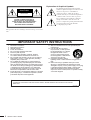 2
2
-
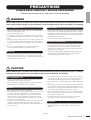 3
3
-
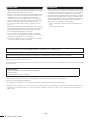 4
4
-
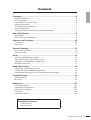 5
5
-
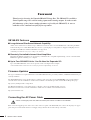 6
6
-
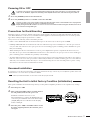 7
7
-
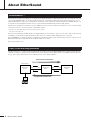 8
8
-
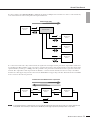 9
9
-
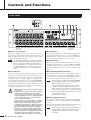 10
10
-
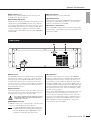 11
11
-
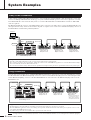 12
12
-
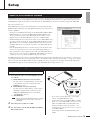 13
13
-
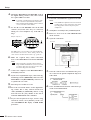 14
14
-
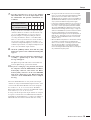 15
15
-
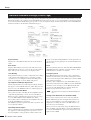 16
16
-
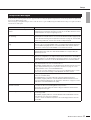 17
17
-
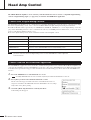 18
18
-
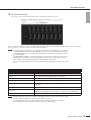 19
19
-
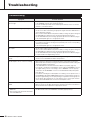 20
20
-
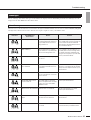 21
21
-
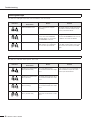 22
22
-
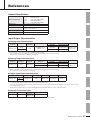 23
23
-
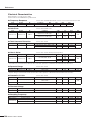 24
24
-
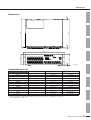 25
25
-
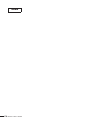 26
26
-
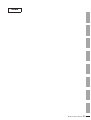 27
27
-
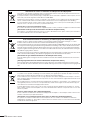 28
28
-
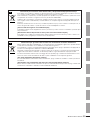 29
29
-
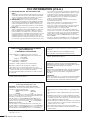 30
30
-
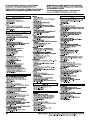 31
31
-
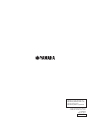 32
32
Yamaha ES Instrukcja obsługi
- Kategoria
- Instrumenty muzyczne
- Typ
- Instrukcja obsługi
- Niniejsza instrukcja jest również odpowiednia dla
w innych językach
- čeština: Yamaha ES Návod k obsluze
- español: Yamaha ES El manual del propietario
- italiano: Yamaha ES Manuale del proprietario
- Deutsch: Yamaha ES Bedienungsanleitung
- svenska: Yamaha ES Bruksanvisning
- português: Yamaha ES Manual do proprietário
- français: Yamaha ES Le manuel du propriétaire
- Türkçe: Yamaha ES El kitabı
- English: Yamaha ES Owner's manual
- dansk: Yamaha ES Brugervejledning
- русский: Yamaha ES Инструкция по применению
- suomi: Yamaha ES Omistajan opas
- Nederlands: Yamaha ES de handleiding
- română: Yamaha ES Manualul proprietarului