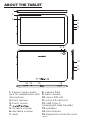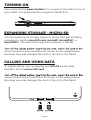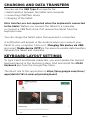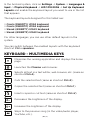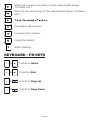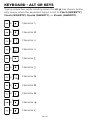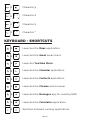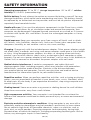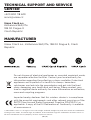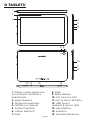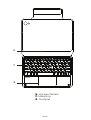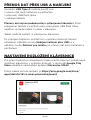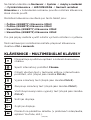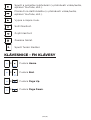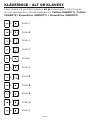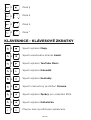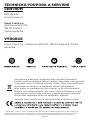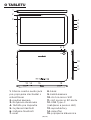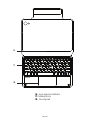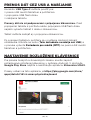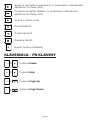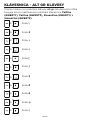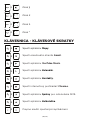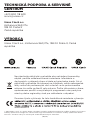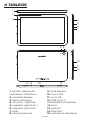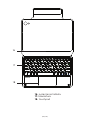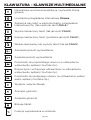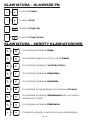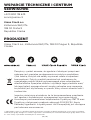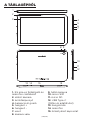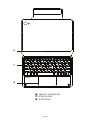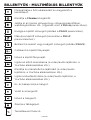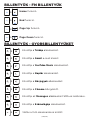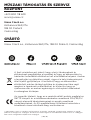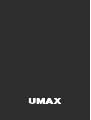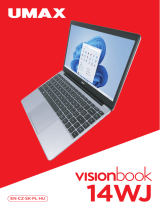10C LTE
EN
CZ
SK
PL
HU
+ Keyboard Case


USER MANUAL ENGLISH
10C LTE
+ keyboard case

| EN | 4 |
ABOUT THE TABLET
1. 3.5mm combo audio
jack for headphones with
microphone
2. front camera
3. touch screen
4.
5. increase volume
6. decrease volume
7. reset
8. camera flash
9. back camera
10. micro SIM slot
11. micro SD card slot
12. USB Type-C
(charging & data transfer)
13. speakers
14. microphone
15. keyboard connection pins
1
2
3
13 14 15 13
8 9
4
5
6
7
10
11
12
| EN | 4 |

| EN | 5 |
16
17
18
16. keyboard connection pins
17. keyboard
18. touchpad

| EN | 6 |
TURNING ON
Press and hold the power button for a couple of seconds to turn on
your tablet. You might need to charge the tablet first.
EXPANDING STORAGE - MICRO-SD
You can expand your storage space for saving files and installing
programs by adding microSD card (microSD, microSDHC or
microSDXC). The maximum supported capacity is 128 GB.
correct direction and orientation as shown on the image below.
Improper way may damage the card or the slot in the tablet.
CALLING AND USING DATA
To enable calling, text messaging, and 4G LTE mobile data
transfers, insert a micro SIM card.
correct direction and orientation as shown on the image below.
Improper way may damage the card or the slot in the tablet.
| EN | 6 |

| EN | 7 |
CHARGING AND DATA TRANSFERS
You can use the USB Type-C connector for:
× data transfers between the tablet and computer
× connecting USB flash drives
× charging of the tablet
Data transfers are not supported when the keyboard is connected
to the tablet. Before you connect the tablet to a computer
or connect a USB flash drive, first remove the tablet from the
keyboard case.
You can charge the tablet when the keyboard is connected.
A notification will appear in the Android when you connect your
tablet to your computer. Click on it (Charging this device via USB)
and select Media device (MTP) in the menu to enable data transfers
between the tablet and computer.
KEYBOARD LAYOUT SETTINGS
To type Czech and Slovak characters, you must enable the desired
keyboard layout in the Android system. Find and install the UMAX
Keyboard app from the Google Play Store.
The direct link to this application is https://play.google.com/store/
apps/details?id=cz.umax.physicalkeyboard

| EN | 8 |
KEYBOARD - MULTIMEDIA KEYS
Minimizes the running application and displays the home
page.
Launches the Chrome web browser.
Selects all text in a text editor, web browser, etc. (same as
shortcut Ctrl+A).
Cuts the selected text (same as shortcut Ctrl+X).
Copies the selected text (same as shortcut Ctrl+C).
Inserts copied or cut text (same as shortcut Ctrl+V).
Decreases the brightness of the display.
Increases the brightness of the display.
Skips to the previous song (in the video/audio player,
YouTube, etc.).
In the Android system, click on Settings -> System -> Languages &
Input -> Physical Keyboard -> HID 1018:2006 -> Set Up Keyboard
Layouts and enable the keyboard layout you want to use in the list
that appears.
The keyboard layouts designed for this tablet are:
× Czech (QWERTY) UMAX keyboard
× Czech (QWERTZ) UMAX keyboard
× Slovak (QWERTY) UMAX keyboard
× Slovak (QWERTZ) UMAX keyboard
For other languages, you can use other default layouts in the
system.
You can switch between the enabled layouts with the keyboard
shortcut Ctrl + spacebar.
| EN | 8 |

| EN | 9 |
Starts and pauses playback (in the video/audio player,
YouTube, etc.).
Skips to the next song (in the video/audio player, YouTube,
etc.).
Decreases the volume.
Increases the volume.
Locks the tablet.
Starts Search.
KEYBOARD - FN KEYS
+Function Home.
+Function End.
+Function Page Up.
+Function Page Down.

| EN | 10 |
+Character $
+Character #
+Character &
+Character @
+Character {
KEYBOARD - ALT GR KEYS
Typing characters while holding down the alt gr key shown below
only works when the keyboard layout is set to Czech (QWERTY),
Czech (QWERTZ), Slovak (QWERTY), or Slovak (QWERTZ).
+Character \
+Character €
+Character ÷
+Character ×
+Character [
+Character ]
| EN | 10 |

| EN | 11 |
+Character }
+Character <
+Character >
+Character *
+Launches the Maps application.
+Launches the Gmail email client.
+Launches YouTube Music.
+Launches the Calendar application.
KEYBOARD - SHORTCUTS
+Launches the Contacts application.
+Launches the Chrome web browser.
+Launches the Messages app for sending SMS.
+Launches the Calculator application.
+Switches between running applications.

| EN | 12 |
SAFETY INFORMATION
Operating temperature: 10° to 35° C, storage temperature: -25° to 45° C, relative
humidity: 0% to 90% (noncondensing).
Built-in battery. Do not attempt to replace or remove the battery yourself. You may
damage the battery, which could cause overheating and injury. The battery should
be replaced by an authorized service provider, and must be recycled or disposed of
separately from household waste.
Handle with care. It has sensitive electronic components inside. Place it on a stable
work surface that allows for air circulation under and around the computer. Your
computer can be damaged if dropped, burned, punctured, or crushed, or if it comes
in contact with liquids, oils, and lotions. Do not use a damaged computer as it may
cause injury.
Liquid exposure. Keep your computer away from sources of liquid, such as drinks,
oils, lotions, sinks, bathtubs, shower stalls, and so on. Protect your computer from
dampness, humidity, or wet weather, such as rain, snow, and fog.
Charging. Charge only with the included power adapter. Other power adapters might
not meet safety standards, and using such power adapters could pose a risk of death
or injury. Using damaged power adapters or cables, or charging when moisture is
present, can cause fire, electric shock, injury, or damage to your computer or other
property. Do not use a power adapter in wet locations, such as near a sink, bathtub, or
shower stall, or connect or disconnect the power adapter with wet hands.
Medical device interference. It contains components and radios that emit
electromagnetic fields, including magnets, which may interfere with pacemakers,
defibrillators, and other medical devices. Maintain a safe distance between
your medical device and computer. Consult your physician and medical device
manufacturer for information specific to your medical device.
Repetitive motion. When you perform repetitive activities such as typing or playing
games, you may experience discomfort in your hands, arms, wrists, shoulders, neck,
or other parts of your body. If you experience discomfort, stop using computer and
consult a physician.
Choking hazard. Some accessories may present a choking hazard to small children.
Keep these accessories away from small children.
High-consequence activities. Your computer is not intended for use where the
failure of the computer could lead to death, personal injury, or severe environmental
damage.
Explosive and other atmospheric conditions. Using computer in any area with a
potentially explosive atmosphere may be hazardous—particularly in areas where
the air contains high levels of flammable chemicals, vapors, or particles such as
grain, dust, or metal powders. Exposing computer to environments having high
concentrations of industrial chemicals, including evaporating liquified gases such as
helium, may damage or impair its functionality.
| EN | 12 |

| EN | 13 |
© 2021 Umax Czech a.s. All rights reserved. Google, Android, Google Play and other marks are trademarks
of Google LLC. Umax, the Umax logo, Visionbook, and Visionbook logo are trademarks of Umax Czech a.s.
All other trademarks are the property of their respective owners.
TECHNICAL SUPPORT AND SERVICE
CENTER
+420 800 118 629
Umax Czech a.s.
Kolbenova 962/27e
198 00 Prague 9
Czech Republic
MANUFACTURER
Umax Czech a.s., Kolbenova 962/27e, 198 00 Prague 9, Czech
Republic
Importer hereby declares that this wireless device is in compliance
with the essential requirements and other relevant provisions of the
R&TTE Directive and Radio Equipment Directive 2014/53/EU, as
applicable. A copy of the EU Declaration of Conformity is available
at www.umax.cz.
Do not dispose of electrical appliances as unsorted municipal waste,
use separate collection facilities. Contact your local authority for
information regarding the collection systems available. If electrical
appliances are disposed of in landfills or dumps, hazardous
substances can leak into the groundwater and get into the food
chain, damaging your health and well-being. Please contact your
local or regional waste authority for more information on collection,
reuse and recycling programs.


UŽIVATELSKÝ MANUÁL ČEŠTINA
10C LTE
+ keyboard case

| CZ | 16 |
O TABLETU
1. 3.5mm combo audio jack
pro připojení sluchátek s
mikrofonem
2. přední kamera
3. dotyková obrazovka
4. tlačítko pro zapnutí
5. zvýšení hlasitosti
6. snížení hlasitosti
7. reset
8. blesk
9. zadní kamera
10. slot na micro SIM
11. slot na micro SD kartu
12. USB Type-C
(nabíjení a přenos dat)
13. reproduktory
14. mikrofon
15. připojení klávesnice
1
2
3
13 14 15 13
8 9
4
5
6
7
10
11
12
| CZ | 16 |

| CZ | 17 |
16
17
18
16. připojení tabletu
17. klávesnice
18. touchpad

| CZ | 18 |
ROZŠÍŘENÍ MÍSTA - MICRO SD
Datové úložiště pro ukládání souborů a instalování progamů můžete
rozšířit přidáním microSD karty (microSD, microSDHC nebo
microSDXC). Maximální podporovaná kapacita karty je 128 GB.
Kartu vkládejte při vypnutém tabletu a ve správném směru a
orientaci podle obrázku níže. Při nesprávném vložení může dojít k
poškození karty nebo slotu v tabletu.
VOLÁNÍ A MOBILNÍ DATA
Pro volání, posílání textových zpráv a používání 4G LTE mobilních
dat vložte do tabletu micro SIM kartu.
Kartu vkládejte při vypnutém tabletu a ve správném směru a
orientaci podle obrázku níže. Při nesprávném vložení může dojít k
poškození karty nebo slotu v tabletu.
ZAPNUTÍ TABLETU
Zmáčkněte a podržte tlačítko pro zapnutí po několik sekund. Před
zapnutím může být nutné tablet nabít.
| CZ | 18 |

| CZ | 19 |
PŘENOS DAT PŘES USB A NABÍJENÍ
Konektor USB Type-C můžete použít pro:
× přenos dat mezi tabletem a počítačem
× připojení USB flash disku
× nabíjení tabletu
Přenosy dat nejsou podporovány s připojenou klávesnicí. Před
připojením tabletu k počítači nebo připojením USB flash disku
nejdříve vyndejte tablet z obalu s klávesnicí.
Tablet můžete nabíjet i s připojenou klávesnicí.
Po připojení tabletu k počítači se v systému Android zobrazí
oznámení. Klikněte na něj (Nabíjení zařízení přes USB) a v
nabídce zvolte Zařízení pro média pro přenos dat mezi tabletem a
počítačem.
NASTAVENÍ ROZLOŽENÍ KLÁVESNICE
Pro psaní českých a slovenských znaků musíte zapnout požadované
rozložení klávesnice v systému Android. V obchodě Google Play
Store najděte a nainstalujte aplikaci Klávesnice UMAX.
Přímý odkaz na tuto aplikaci je https://play.google.com/store/
apps/details?id=cz.umax.physicalkeyboard

| CZ | 20 |
KLÁVESNICE - MULTIMEDIÁLNÍ KLÁVESY
Minimalizuje spuštěnou aplikaci a zobrazí domovskou
stránku.
Spustí internetový prohlížeč Chrome.
Označí všechen text v textovém editoru, internetovém
prohlížeči, atd. (stejně jako zkratka Ctrl+A).
Vyjme označený text (stejně jako zkratka Ctrl+X).
Zkopíruje označený text (stejně jako zkratka Ctrl+C).
Vloží zkopírovaný nebo vyjmutý text (stejně jako zkratka
Ctrl+V).
Sníží jas displeje.
Zvýší jas displeje.
Přeskočí na předešlou skladbu (v přehrávači videa/audia,
aplikaci YouTube, atd.).
Na tabletu klikněte na Nastavení -> Systém -> Jazyky a zadávání
-> Fyzická klávesnice -> HID 1018:2006 -> Nastavit rozložení
klávesnice a v zobrazeném seznamu povolte rozložení klávesnice,
které chcete použít.
Rozložení klávesnice navržené pro tento tablet jsou:
× Čeština (QWERTY) Klávesnice UMAX
× Čeština (QWERTZ) Klávesnice UMAX
× Slovenština (QWERTY) Klávesnice UMAX
× Slovenština (QWERTZ) Klávesnice UMAX
Pro jiné jazyky můžete využít ostatní výchozí rozložení v systému.
Mezi nastavenými rozloženími můžete přepnout klávesovou
zkratkou Ctrl + mezerník.
| CZ | 20 |
Strona się ładuje...
Strona się ładuje...
Strona się ładuje...
Strona się ładuje...
Strona się ładuje...
Strona się ładuje...
Strona się ładuje...
Strona się ładuje...
Strona się ładuje...
Strona się ładuje...
Strona się ładuje...
Strona się ładuje...
Strona się ładuje...
Strona się ładuje...
Strona się ładuje...
Strona się ładuje...
Strona się ładuje...
Strona się ładuje...
Strona się ładuje...
Strona się ładuje...
Strona się ładuje...
Strona się ładuje...
Strona się ładuje...
Strona się ładuje...
Strona się ładuje...
Strona się ładuje...
Strona się ładuje...
Strona się ładuje...
Strona się ładuje...
Strona się ładuje...
Strona się ładuje...
Strona się ładuje...
Strona się ładuje...
Strona się ładuje...
Strona się ładuje...
Strona się ładuje...
Strona się ładuje...
Strona się ładuje...
Strona się ładuje...
Strona się ładuje...
-
 1
1
-
 2
2
-
 3
3
-
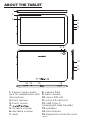 4
4
-
 5
5
-
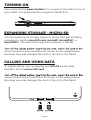 6
6
-
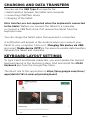 7
7
-
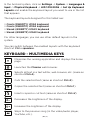 8
8
-
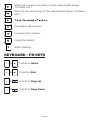 9
9
-
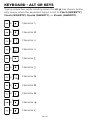 10
10
-
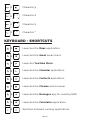 11
11
-
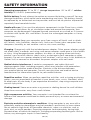 12
12
-
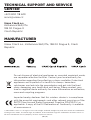 13
13
-
 14
14
-
 15
15
-
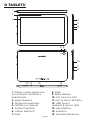 16
16
-
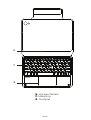 17
17
-
 18
18
-
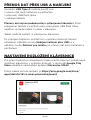 19
19
-
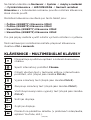 20
20
-
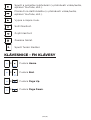 21
21
-
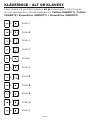 22
22
-
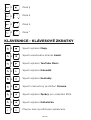 23
23
-
 24
24
-
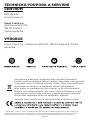 25
25
-
 26
26
-
 27
27
-
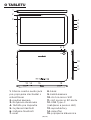 28
28
-
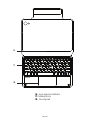 29
29
-
 30
30
-
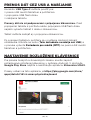 31
31
-
 32
32
-
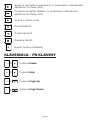 33
33
-
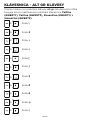 34
34
-
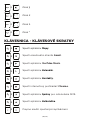 35
35
-
 36
36
-
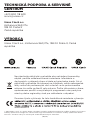 37
37
-
 38
38
-
 39
39
-
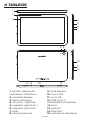 40
40
-
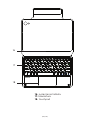 41
41
-
 42
42
-
 43
43
-
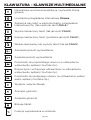 44
44
-
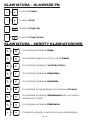 45
45
-
 46
46
-
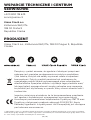 47
47
-
 48
48
-
 49
49
-
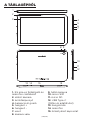 50
50
-
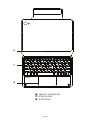 51
51
-
 52
52
-
 53
53
-
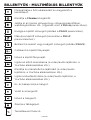 54
54
-
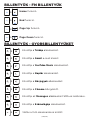 55
55
-
 56
56
-
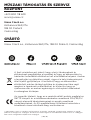 57
57
-
 58
58
-
 59
59
-
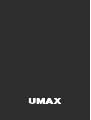 60
60