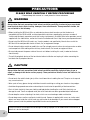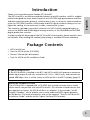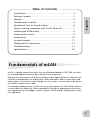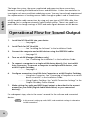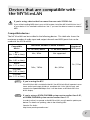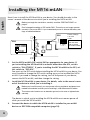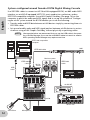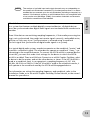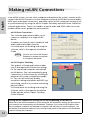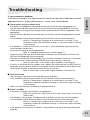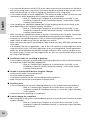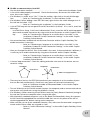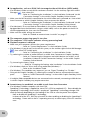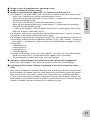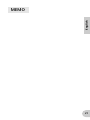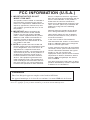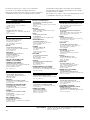Yamaha mLAN Driver Instrukcja obsługi
- Kategoria
- Klawiatury
- Typ
- Instrukcja obsługi
Niniejsza instrukcja jest również odpowiednia dla

Owner’s Manual
Bedienungsanleitung
Mode d’emploi
mLAN INTERFACE CARD
MY16-mLAN
English
DeutschFrançais

2
English
PRECAUTIONS
PLEASE READ CAREFULLY BEFORE PROCEEDING
* Please keep this manual in a safe place for future reference.
WARNING
Always follow the basic precautions listed below to avoid the possibility of serious injury or even death
from electrical shock, short-circuiting, damages, fire or other hazards. These precautions include, but
are not limited to, the following:
• Before installing the MY16-mLAN in an audio device please check to make sure that the device is
compatible with the MY16-mLAN, and check possible restrictions regarding the maximum number of
Yamaha and third-party expansion cards that can be simultaneously installed. Refer to the operation manual
supplied with the audio device, and/or the Yamaha Pro Audio web site at: http://www.yamahaproaudio.com/
• Do not install the MY16-mLAN card in any Yamaha products not specified by Yamaha for use with the
MY16-mLAN to avoid possible electrical shock, fire, or equipment damage.
• Do not attempt to disassemble or modify the card. Do not apply excessive force to card connectors or other
card components. Mishandling of the card may lead to shock, fire hazard, or equipment failure.
• Be sure to disconnect the power cable of the main unit before installing this card (in order to eliminate
shock hazard).
• Turn off all peripheral devices of the host device before installation and unplug all cables connecting the
host device to all peripheral devices.
CAUTION
Always follow the basic precautions listed below to avoid the possibility of physical injury to you or
others, or damage to the device or other property. These precautions include, but are not limited to, the
following:
• Do not touch the metallic leads (pins) of the circuit board when handling the card. The pins are sharp and
may cause hand cuts.
• Wear a pair of heavy gloves during installation to avoid scratching or cutting your hands on sharp edges.
• Avoid touching exposed connectors and metal parts to minimize the possibility of bad connections.
• Drain all static electricity from your clothing and body before handling the card. Static electricity can
damage the card. Touch an exposed metal part of the host device or other grounded object beforehand.
• Do not drop the card or subjecting it to shock, which can cause breakage and/or malfunction.
• Do not drop screws or other small parts inside the card. If power is applied while screws or similar metal
objects are loose inside the unit the card may malfunction or be damaged. If you cannot retrieve dropped
objects yourself, refer the problem to qualified Yamaha service personnel.
Yamaha cannot be held responsible for damage caused by improper use or modifications to the device, or
data that is lost or destroyed.

3
English
Introduction
Thank you for purchasing the Yamaha MY16-mLAN.
The MY16-mLAN is an interface card that features an mLAN interface. mLAN is a digital
network designed for music and is based on the IEEE1394 high performance serial bus
and data communication protocol. mLAN makes it easy to construct sophisticated net-
works for IEEE1394 (FireWire/i.LINK) audio and MIDI signals without having to re-con-
figure the cabling, as was necessary in older, conventional systems.
This interface card adds two mLAN connectors to MY16-mLAN compatible devices
such as the 02R96 and 01V96 digital mixing consoles, or the DM2000 and DM1000
digital production consoles.
In order to take full advantage of the MY16-mLAN’s functionality, please read this man-
ual carefully. After reading this manual, please keep it available for future reference.
Package Contents
• MY16-mLAN unit
• Tools for MY16-mLAN (CD-ROM)
• Owner’s Manual (this document)
• Tools for MY16-mLAN Installation Guide
If you’re using the 01V
If the MY16-mLAN is installed in the 01V, the MY16-mLAN will operate in maximum
audio input/output 8-in/8-out, wordclock 44.1 kHz / 48 kHz only, and transmission
speed 400 Mbps. Also, it will be shown as MY8-mLAN in the 01V’s display (page 7).
About the included CD-ROM
The MY16-mLAN is shipped with a CD-ROM that contains software that is useful
when used in conjunction with the MY16-mLAN. This software includes drivers that
are required to connect the MY16-mLAN to a computer. It also includes “mLAN
Graphic Patchbay,” which enables you to route audio and MIDI signals between
mLAN devices. For more information, refer to the separate “Tools for MY16-mLAN
Installation Guide” and the mLAN Graphic Patchbay PDF manuals.

4
English
• The illustrations and LCD screens shown in this Owner’s Manual are for instructional
purposes only and may appear somewhat different from those on your device.
• mLAN is a trademark of Yamaha Corporation.
• Company names and product names in this Owner’s Manual are the trademarks or
registered trademarks of their respective owners.
Features
■ Fast data transfer via mLAN
mLAN is a digital network designed for music. It uses the IEEE1394 high performance
serial bus and allows you to construct systems that are more sophisticated yet simpler
than ever before. The MY16-mLAN can transmit data at a transfer rate of up to
400Mbps (S400).
■ Set up mLAN connections intuitively using a graphical user inter-
face
From your computer you can specify the audio/MIDI signal flow and make synchroni-
zation settings intuitively and easily; the “mLAN Auto Connector” software makes it
easy to connect mLAN devices to your computer, and “mLAN Graphic Patchbay” lets
you connect multiple mLAN devices simply by making settings on your computer
screen.
■ Up to 16 channels of audio I/O and one MIDI I/O port
When the device in which the MY16-mLAN is installed is connected to other mLAN
devices, you have up to 16-in and 16-out channels of audio, plus 1-in and 1-out MIDI
port.
If the MY16-mLAN is installed in the 01V, the maximum number of audio chan-
nels is 8-in and 8-out.
Yamaha is not held responsible for damage caused by improper use of or mod-
ifications to the device or for data that is lost or destroyed.
NOTE

5
English
Table of Contents
Introduction............................................................................. 3
Package Contents .................................................................... 3
Features ................................................................................... 4
Fundamentals of mLAN............................................................ 5
Operational Flow for Sound Output ......................................... 6
Devices that are compatible with the MY16-mLAN .................. 7
Installing the MY16-mLAN ....................................................... 8
Names and Functions .............................................................. 9
Connections .......................................................................... 10
System Examples ................................................................... 11
Making mLAN Connections ................................................... 14
Troubleshooting .................................................................... 15
Specifications......................................................................... 20
Fundamentals of mLAN
mLAN is a digital network for music that was developed based on IEEE1394, an indus-
try-standard high-performance data communications protocol.
Digital music environments that do not feature mLAN require dozens of cables for vari-
ous devices and purposes, including MIDI cables and audio cables to route MIDI and
audio signals. If you wish to make changes to such systems, you must physically discon-
nect and re-connect these cables.
For example, adding another synthesizer to a system requires two MIDI cables and two
or more cables for audio (for stereo equipment). Making the appropriate connections
may require special knowledge of inputs, outputs, stereo settings, and perhaps connec-
tor impedance.

6
English
The larger the system, the more complicated and expensive these connections
become, increasing the likelihood of errors and difficulties. It takes time and effort to
investigate such errors and their underlying causes. You may have already experienced
the unpleasantness of tracking various cables through a spider’s web of connections.
mLAN simplifies cable connections by using only one type of IEEE1394 cable, thus
enabling you to configure extremely sophisticated systems. There is no need to re-
patch cables to change routings of MIDI and audio signals between mLAN devices.
Operational Flow for Sound Output
1. Install the MY16-mLAN into your device.
..............See page 8.
2. Install Tools for MY16-mLAN.
..............See “Installing the Software” in the Installation Guide.
3. Connect the computer and mLAN devices using the IEEE1394 cables.
..............See page 10.
4. Turn on mLAN Manager (Windows only).
..............See “Confirming the installation” in the Installation Guide.
5. To connect a computer to a single mLAN device directly, first start mLAN
Auto Connector. To connect a computer to multiple mLAN devices, start
mLAN Graphic Patchbay.
..............See page 14.
6. Configure connections in mLAN Auto Connector or mLAN Graphic Patchbay.
..............Using Auto Connector: See “Connecting a Computer to an mLAN
device via mLAN” in the Installation Guide.
..............Using Graphic Patchbay: See “mLAN Connection Settings” in the
Graphic Patchbay Online Manual.
7. Make settings for audio and MIDI input/output as described in the owner’s
manual for your DAW (Digital Audio Workstation) or your connected
device(s).
For subsequent steps, refer to the owner’s manual for the software and connected
devices.
In this manual, setting up audio, MIDI, and wordclock routings is referred as
“mLAN connection.”
NOTE

7
English
Devices that are compatible with
the MY16-mLAN
If you’re using a device that has more than one mini-YGDAI slot
If you will be handling MIDI data in your mLAN system, install the MY16-mLAN into “slot 1”
of your device. If it is installed in other than “slot 1,” you won’t be able to transmit or receive
MIDI.
Compatible devices
The MY16-mLAN can be installed in the following devices. This table also shows the
maximum number of audio input and output channels and MIDI ports that can be
used with the MY16-mLAN.
If you’re using the 01V
If the MY16-mLAN is installed in the 01V, the MY16-mLAN will operate in max-
imum audio input/output 8-in/8-out, wordclock 44.1 kHz / 48 kHz only, and
transmission speed 400 Mbps. Also, it will be shown as MY8-mLAN in the
01V’s display.
If you’re using a 01V96/DM1000 system version earlier than 2.01,
or 02R96/DM2000 system version earlier than 2.11
In order to allow it to operate as the MY16-mLAN, you will need to update your
device. For details on updating, refer to the following URL.
Yamaha Pro Audio
http://www.yamahaproaudio.com/
Compatible
device
Maximum number of audio channels
Number of
MIDI ports
Fs: 44.1kHz/48kHz Fs: 88.2kHz/96kHz
01V
(Ver. 1.06 or later)
8In / 8Out Not supported
1In / 1Out
01V96
(Ver. 2.01 or later)
16In / 16Out 8In / 8Out
02R96
(Ver. 2.11 or later)
DM1000
(Ver. 2.01 or later)
DM2000
(Ver. 2.11 or later)
NOTE
NOTE

8
English
Installing the MY16-mLAN
Here’s how to install the MY16-mLAN in your device. You should also refer to the
owner’s manual of the device into which you’re installing the MY16-mLAN.
Before you begin the installation, carefully read the “PRECAUTIONS” on
page 2.
Don’t change the setting of DIP switch SW1. The unit may no longer operate
correctly if you move SW1. If you inadvertently move it, restore the factory set-
tings as described below.
1. Set the MY16-mLAN’s DIP switch SW2 as appropriate for your device. If
you’re installing the MY16-mLAN in a device other than the 01V, set this
switch to “ON:OTHERS.” If you’re installing the MY16-mLAN in the 01V, set
this switch to “OFF:01V.”
You must set the DIP switch before installing the MY16-mLAN in your device. You
won’t be able to change the DIP switch setting once you’ve installed the MY16-
mLAN. If you need to change the setting, turn off the power of your device,
remove the MY16-mLAN, and then change the setting.
2. Install the MY16-mLAN in your device. For details, refer to the owner’s man-
ual of the device in which you’re installing it.
Before you install the card, you must power off any peripheral equipment con-
nected to the device in which you’re installing it, and disconnect all cables.
The screws also function as an electrical ground, so be sure to tighten them
securely.
The device in which you’re installing the MY16-mLAN must remain power off
while you install the MY16-mLAN.
3. Connect the device in which the MY16-mLAN is installed to your mLAN
devices or IEEE1394-compatible computer (page 10).
SW1
SW2
Factory settings:
1–3: OFF
4: ON
A switch is “OFF”
when the white
slider is moved
toward the number.

9
English
Names and Functions
A mLAN (IEEE1394) jacks
These 6-pin IEEE1394 standard jacks enable you to connect mLAN devices or
IEEE1394-compatible (FireWire/i.LINK) computers.
If the connecting device features a 6-pin IEEE1394 jack, use a standard 6-pin to 6-
pin IEEE1394 cable. If it features a 4-pin IEEE1394 jack, use a standard 6-pin to 4-pin
IEEE1394 cable. Do not connect the cables in a loop. (See page 17).
We recommend S400 compatible IEEE1394 cables (mLAN cables) that are
no longer than 4.5 meters.
B ACTIVE indicator
This indicator lights up when the MY16-mLAN is operating.
The indicator turns off when an error occurs during an operation.
When you click the [ID (Identify)] button in mLAN Auto Connector or mLAN
Graphic Patchbay (page 14) to identify the corresponding mLAN device in the net-
work, the indicator flashes.
The indicator also lights up if an mLAN cable is not connected to the unit.
1 2
NOTE
NOTE

10
English
Connections
This section explains how to connect the MY16-mLAN to other mLAN devices and to
your computer.
Connecting an mLAN (IEEE1394) device
Connect the mLAN (IEEE1394) connector on the mLAN device and IEEE1394-compati-
ble computer to the mLAN connector on the MY16-mLAN using IEEE1394 (FireWire/
i.LINK) cables. At this time, you do not have to turn off the power to the mLAN device
or the MY16-mLAN-equipped device.
mLAN (IEEE1394) device
IEEE1394-compatible computer
IEEE1394
cable
IEEE1394 cable
mLAN16E
MY16-mLAN

11
English
System Examples
This section introduces typical system examples that feature the MY16-mLAN. Refer to
these examples for information on connecting external devices, such as microphones,
musical instruments, and computers.
Using the MY16-mLAN connected to your computer
Use an IEEE1394 cable to connect the IEEE1394 connector on an IEEE1394-compatible com-
puter to the mLAN connector on an MY16-mLAN-equipped device. Use the mLAN Auto
Connector or mLAN Graphic Patchbay software application (See page 14) on the computer
to patch the audio and MIDI signals and to set up the wordclock. By making an mLAN con-
nection between your computer and the MY16-mLAN-equipped device, you’ll be able to
transfer multiple channels of audio in realtime between your computer and the device.
Like example below, we recommend that you use the USB cable in the opera-
tion of Studio Manager. If you use the mLAN/MIDI cable to transmit or receive
MIDI, operating Studio Manager may require more time.
*1: The 01V is not supplied with editor software for a computer.
*2: The 01V is limited to 44.1 kHz / 48 kHz, and 8-in/8-out.
NOTE
IEEE1394-compatible
computer
Digital mixer such
as the 01V96
MY16-mLAN
DAW
Studio
Manager
*1
USB
connector
IEEE1394
cable
USB
cable
AUDIO
*2
44.1kHz/48kHz:
16In / 16Out
88.2kHz/96kHz:
8In / 8Out
MIDI
1port
MIDI
1port
mLAN Auto
Connector/
mLAN Graphic
Patchbay
Editor

12
English
System configured around Yamaha 01V96 Digital Mixing Console
Use IEEE1394 cables to connect an MY16-mLAN-equipped 01V96, an i88X audio MIDI
interface, an mLAN16E-equipped MOTIF ES music production synthesizer, and an
IEEE1394-compatible computer. Use mLAN Graphic Patchbay (See page 14) on the
computer to patch the audio and MIDI signals and to set up the wordclock. Configur-
ing an mLAN system around the 01V96 enables you to do the following:
• Transfer audio and MIDI data between mLAN devices simply by connecting them via
IEEE1394 cables
• Set up and modify audio and MIDI signal patches between mLAN devices in various
situations using mLAN Graphic Patchbay, without physically re-patching cables
Like example below, we recommend that you use the USB cable in the opera-
tion of Studio Manager. If you use the mLAN/MIDI cable to transmit or receive
MIDI, operating Studio Manager may require more time.
NOTE
MOTIF ES
VOL VOL
01V96
MY16-
mLAN
mLAN16E
i88X
DAW
Studio Manager
mLAN Graphic
Patchbay
MicrophoneGuitar/Bass Synthesizer
IEEE1394
cable
IEEE1394 cable
IEEE1394
cable
USB
cable
Monitor system
IEEE1394-compatible
computer
ADAT recorder/Mixer

13
English
The number of available input and output channels may vary depending on
the specific mLAN devices connected. For the best performance, it is recom-
mended that you connect up to four mLAN devices (including a computer) in a
network. If the network contains an mLAN device that is only compatible with
a low transfer rate (200 Mbps (S200)), the number of devices and channels
available for connection will be reduced.
Wordclocks
In a system that features multiple digitally-connected devices, all digital devices
must be synchronized when digital audio signals are transferred from one device to
another.
Even if the devices use matching sampling frequencies, if their audio processing tim-
ing is not synchronized, they might not receive signals correctly, and audible noise,
glitches or clicks may occur. Synchronization is achieved using a wordclock
(a clock signal that synchronizes all digital audio signals in a system).
In a typical digital audio system, one device operates as the wordclock “master” and
transmits a wordclock signal. The other devices operate as wordclock “slaves,” syn-
chronizing to the wordclock master. To connect the MY16-mLAN to external devices
via mLAN, you must first make clock settings for the device in which the MY16-
mLAN is installed. Then in mLAN Auto Connector or mLAN Graphic Patchbay, select
a device to be the master, and set the other devices as slaves. If the MY16-mLAN is
used as a wordclock slave, it can operate at a sampling frequency of 44.1 kHz,
48 kHz, 88.2 kHz or 96 kHz. If the MY16-mLAN is used as the wordclock master, it
will operate at the wordclock used by the MY16-mLAN-equipped device.
For information on setting the sampling frequency and wordclock, refer to the
Installation Guide, or to the mLAN Graphic Patchbay Online Manual, or the owner’s
manual for your device.
NOTE

14
English
Making mLAN Connections
In an mLAN system, you can easily configure and maintain the system, connect or dis-
connect the mLAN connectors on the computer and each mLAN device (virtual audio /
MIDI input and output connectors), and make various mLAN connection settings (such
as synchronization) by using the mLAN Graphic Patchbay and mLAN Auto Connector
software applications. There is no need to re-patch audio and MIDI cables to accom-
modate various music production environments.
mLAN Auto Connectors
This software application enables you to
connect a computer to a single mLAN
device.
It enables you to easily select wordclock and
audio input and output channels.
For information on installing and using the
software, refer to the separate Installation
Guide.
You can also use mLAN Graphic
Patchbay to connect a computer
to a single mLAN device.
mLAN Graphic Patchbay
This graphic software application enables
you to manage mLAN connection settings
for the connected computer and multiple
mLAN devices. You can immediately grasp
connections in their entirety by viewing dis-
played mLAN system configuration graph-
ics. You can also intuitively modify
wordclock settings and audio and MIDI sig-
nal routing, much as if you were connecting
physical cables.
For information on installing and using the
software, refer to the separate Installation
Guide and the mLAN Graphic Patchbay
Online Manual.
Saving mLAN connection settings to the corresponding mLAN device
When you make mLAN connections on the computer, the connection settings will be automati-
cally saved in the corresponding mLAN devices. Therefore, if you used mLAN Graphic Patch-
bay to configure a network that excludes a computer, the next time you use the network, you
will be able to activate the network just by turning on the power to the network’s mLAN devices
(without starting the computer).
NOTE

15
English
Troubleshooting
If you encounter a problem...
If you hear no sound or a strange sound, first check the items described below and take
appropriate action. If the problem persists, consult your Yamaha dealer.
■ No sound or very low volume level
• Are speakers or headphones connected correctly to the MY16-mLAN-equipped device?
• Are your amp and other external devices for the MY16-mLAN-equipped device turned on?
• Are all the level settings (of any tone generators, playback devices and the application itself)
appropriate?
• The connection cable from the external device to the MY16-mLAN-equipped device may be
broken.
• Is the wordclock setting correct for both the MY16-mLAN and the external device(s)?
.......Refer to “Connecting a Computer to an mLAN device via mLAN” in the
Installation Guide, and “Wordclock Settings” in the mLAN Graphic Patchbay
Online Manual.
• (For Windows) Is mLAN (mLAN Driver) set to “ON”? From the task bar, right click on the
mLAN Manager (mLAN icon).
• Are the other settings of mLAN appropriate?
.......Refer to “Unable to communicate via mLAN (page 17).”
• If there are more than four devices (including a computer) on the network, the limit of the
IEEE1394 BUS bandwidth may be exceeded.
• The limit of the IEEE1394 BUS bandwidth may have been exceeded. Check the current band-
width using mLAN Graphic Patchbay, and disconnect some devices if necessary.
.......Refer to “Menu Bar” in the mLAN Graphic Patchbay Online Manual.
• If there is an mLAN device that supports only S200 on the mLAN network, the IEEE1394 BUS
bandwidth may be reduced and its limit exceeded. Reduce the number of mLAN devices con-
nected to the network, or disconnect some devices as necessary.
.......Refer to “Menu Bar” in the mLAN Graphic Patchbay Online Manual.
■ Distorted sound
• The connection cable from the external device may be broken.
• Is the wordclock setting correct for both the MY16-mLAN and the external device(s)?
.......Refer to “Connecting a Computer to an mLAN device via mLAN” in the
Installation Guide and “Wordclock Settings” in the mLAN Graphic Patchbay
Online Manual.
• Make sure audio data was recorded at an appropriate level.
■ Noise is audible
• Is the latency setting of the mLAN Driver appropriate?
.......Refer to “mLAN Driver Setup” and “ASIO mLAN Control Panel” in the Instal-
lation Guide.
• (For Windows) Setting Hyper Threading to off in the BIOS settings may solve the problem.
• Is the wordclock setting correct for both the MY16-mLAN and the external device(s)?
.......Refer to “Connecting a Computer to an mLAN device via mLAN” in the
Installation Guide and “Wordclock Settings” in the mLAN Graphic Patchbay
Online Manual.
• If the speed of your computer’s hard disk is slow, problems may occur during recording and
playback.

16
English
• If you connect/disconnect the LAN, USB or the cables to the mini jacks terminals on the Macin-
tosh you are using when using mLAN, some noise may be caused and/or data may be cut off.
Make sure that you do not insert or unplug any connections when using mLAN.
• Is the number of audio channels appropriate? The amount of audio channels that can be used
simultaneously differs depending on the computer capacity and speed.
.......Refer to “Connecting a Computer to an mLAN device via mLAN” in the
Installation Guide and “mLAN Connection Settings” in the mLAN Graphic
Patchbay Online Manual.
• Is the sampling rate (wordclock) appropriate? A high sampling rate can be the cause of the
noise depending on the computer capacity and speed.
.......Refer to “Connecting a Computer to an mLAN device via mLAN” in the
Installation Guide and “mLAN Connection Settings” in the mLAN Graphic
Patchbay Online Manual.
• Make sure that the appropriate number of devices is connected to the computer. Connection
of too many devices may cause noise, depending on the capacity of the computer.
• Are there any noise-producing devices (such as those containing power inverters, etc.) near the
cables? Move all cables away from any possible noise sources.
• Make sure the mLAN cable is not damaged. Cables that do not satisfy IEEE1394 standards may
cause noise.
• (For Windows) Do not run applications, such as anti-virus software, in the background. While
using the mLAN system, turn off all applications that run in background. If these applications
remain on, driver operation may become unstable and cause noise. If you do not plan to use
the mLAN system, you can turn these applications on. (You can turn the mLAN driver on and
off using mLAN Manager.)
■ Insufficient tracks for recording or playback
• Is the number of channels for mLAN audio receiving/sending (set on the mLAN Auto Connec-
tor and mLAN Graphic Patchbay) appropriate?
.......Refer to “Connecting a Computer to an mLAN device via mLAN” in the
Installation Guide and “mLAN Connection Settings” in the mLAN Graphic
Patchbay Online Manual.
■ Unable to transfer MIDI data or Program Changes
• Are the mLAN cables connected correctly?
• An mLAN cable may be broken.
• Is the power turned on for the transmitting and receiving devices?
• Make sure the transmission and reception channels match.
■ Incorrect pitch
• Is the unit operating on the same sampling frequency as the synchronized external device?
.......Refer to “Connecting a Computer to an mLAN device via mLAN” in the
Installation Guide and “Wordclock Settings” in the mLAN Graphic Patchbay
Online Manual.
• Is the master device operating in a stable way?
■ Cannot change the wordclock
• While using the mLAN system, make wordclock settings using mLAN Auto Connector or mLAN
Graphic Patchbay.
.......Refer to “Connecting a Computer to an mLAN device via mLAN” in the
Installation Guide and “Wordclock Settings” in the mLAN Graphic Patchbay
Online Manual.

17
English
■ Unable to communicate via mLAN
• Has the driver been installed? ................................................... Refer to the Installation Guide.
• Is the mLAN cable properly connected? Check the connection; disconnect the mLAN cable
once, then insert it again.
• (For Windows) Is mLAN set to “ON”? From the task bar, right click on the mLAN Manager
icon. .......Refer to “Confirming the installation” in the Installation Guide.
• (For Windows) When adding a new IEEE1394 card, right click on the mLAN Manager icon in
the task bar and select “ON”.
.......Refer to “Confirming the installation” in the Installation Guide.
• Is the ACTIVE lamp on the rear panel of the MY16-mLAN lit (in blue)? If it is not lit, check the
followings:
- In mLAN Driver Setup, is the Status indicator blue? If not, restart the MY16-mLAN-equipped
device and re-enable connection by using mLAN Auto Connector or mLAN Graphic Patch-
bay. .......Refer to “Connecting a Computer to an mLAN device via mLAN” in the
Installation Guide and “mLAN Connection Settings” in the mLAN Graphic
Patchbay Online Manual.
• Has connection been enabled with mLAN Auto Connector and/or Graphic Patchbay? Re-
enable connection if necessary.
.......Refer to “Connecting a Computer to an mLAN device via mLAN” in the
Installation Guide and “mLAN Connection Settings” in the mLAN Graphic
Patchbay Online Manual.
• Have you changed the device? Even if the model is the same, if the actual device is different, it
is necessary to re-enable connection by using Auto Connector and/or Graphic Patchbay.
.......Refer to “Connecting a Computer to an mLAN device via mLAN” in the
Installation Guide and “mLAN Connection Settings” in the mLAN Graphic
Patchbay Online Manual.
• Is there a loop connection? Check the cabling and make sure none of the devices are con-
nected in a loop.
• There may be a limit on the IEEE1394 interface of your computer as to the number of ports
that can be used simultaneously. Check how many ports can be used simultaneously.
.......Refer to “Maximum Number of Connected Node” in the mLAN Graphic
Patchbay Online Manual.
•Turn off all devices on the mLAN network (except the computer) and re-connect each device
one-by-one until the device causing the problem is found.
• (For Windows) (When removing the mLAN bus from the [Safely Remove Hardware] setting of
the task bar.) Restart the computer when using mLAN again.
•With Macintosh notebook computers such as the iBook and PowerBook, always first connect
the MY16-mLAN-equipped device and mLAN cable then turn on the power of the MY16-
mLAN-equipped device, before starting up the computer.
• Make sure that you set up the wordclock correctly. Also, make sure that one node is assigned as
master and the other nodes are assigned as slaves.
.......Refer to “mLAN Connection Settings” in the mLAN Graphic Patchbay Online
Manual.
Computer
Computer
mLAN device
mLAN device
: IEEE 1394-equipped device

18
English
■ An application, such as a DAW, fails to recognize the mLAN driver (MIDI/audio).
• (For Windows) Make sure mLAN has not been turned off. On the task bar, right-click mLAN
Manager ( ), then select ON.
.......Refer to “Confirming the installation” in the Installation Guide and “mLAN
Connection Settings” in the mLAN Graphic Patchbay Online Manual.
• Make sure the MY16-mLAN is connected to the mLAN cable and is powered on. Start mLAN
Auto Connector or mLAN Graphic Patchbay, then re-connect the device.
.......Refer to “Confirming the installation” in the Installation Guide and “mLAN
Connection Settings” in the mLAN Graphic Patchbay Online Manual.
• (For Macintosh) To use an iBook or PowerBook in the system, connect the MY16-mLAN-
equipped device to the Macintosh using an mLAN cable, turn on the power to the MY16-
mLAN-equipped device, then start the Macintosh.
• Make sure the mLAN settings are correct.
.......Refer to “Unable to communicate via mLAN” on page 17.
■ The computer processing speed is too slow.
■ The computer’s CPU meter indicates a heavy processing load.
■ Playback response is delayed.
• Make sure your computer satisfies the system requirements.
.......Refer to “System Requirements” in the Installation Guide.
• (For Windows) If you do not use the mLAN system, on the task bar right-click mLAN Manager
( ), then select OFF (mLAN quits).
.......Refer to “Confirming the installation” in the Installation Guide.
•Try reducing the number of audio channels in mLAN Auto Connector or Graphic Patchbay.
.......Refer to “Connecting the Computer and mLAN devices via mLAN” in the
Installation Guide and “mLAN Connection Settings” in the mLAN Graphic
Patchbay Online Manual.
•Try increasing the latency value.
..........Refer to “Changing the Settings after Installation” in the Installation Guide.
• (For Windows) Refer to “Hints when using audio data (Windows).”
.......Refer to the Installation Guide.
• (For Windows) The condition may improve if you set “Hyper Threading” to “Disable.”
• Using mLAN Graphic Patchbay, try reducing the number of devices connected to the com-
puter. .......Refer to “mLAN Connection Settings” in the mLAN Graphic Patchbay Online
Manual.
• If multiple S200-compatible devices are connected to the network, connecting mLAN devices
in mLAN Graphic Patchbay may require more time.
■ Inconsistency in wordclock, or unable to exit from Auto Connector
• (For Windows) Mobile computers with Intel CPU
SpeedStep™ technology is applied for some CPU’s (CPU for notebook PC). Please disable the
SpeedStep™ technology when mLAN is employed. SpeedStep™ technology changes CPU
clock dynamically depending on the loading on the CPU to save the power consumption.
- How to disable the SpeedStep™ technology;
In almost all of the PC’s, BIOS has a function to select enabling or disabling the SpeedStep™
technology. Please refer to the PC’s operating manual, or make inquiry to the PC manufac-
turer.

19
English
■ Unable to close the application or operating system
■ Unable to change the mLAN settings
■ Unable to uninstall mLAN Applications for Yamaha or mLAN Tools 2.0
• (For Windows) Is the mLAN (WDM) driver selected as the default audio device for the system?
- Select [Start | Control Panel | Sounds and Audio Devices | Voice].
Make sure that something other than “mLAN Audio 01” is selected for the [Voice playback]
and [Voice recording] settings.
- Select [Start | Control Panel | Sounds and Audio Devices | Audio].
Make sure that something other than “mLAN Audio 01” is selected for the [Sound play-
back] and [Sound recording] settings.
- In “MIDI music playback,” select any option other than the range of options from “mLAN
MIDI Out” through “mLAN MIDI Out (8).”
• (For Windows) Select [Start | Control Panel | Sounds and Audio Devices | Sounds]. And select
“No sounds” in the [Sound scheme], then execute again.
• (For Windows) If you cannot quit mLAN (by selecting “OFF” after right clicking the mLAN icon
in the task bar), end the processes listed below manually. ([Ctrl] + [Alt] + [Delete] → [Processes]
→ select process → [End process]) When finished, start mLAN Manager to change the mLAN
settings again.
- mLANVDevice.exe
- mLANTFamily.exe
- mLANSoftPH.exe
- mLANManager.exe
To change mLAN settings, select [Start | (All) Programs | Start Up], then start mLAN Manager.
- (When a message such as “file cannot be found” appears when uninstalling:)
Try executing the installation once more, then uninstall again.
■ (Windows) mLAN Manager (the mLAN icon in the Task bar) has disappeared.
• Select [Start | (All) Programs | Start Up (or mLAN Tools)], then select mLAN Manager.
■ Launching mLAN Graphic Patchbay or updating to the latest information takes a
while.
• When you try to update the network information after connecting or disconnecting an mLAN
device that does not support S400, the system adjusts the mLAN transfer speed, and requires
more time to process your request. However, this will not affect any subsequent operations.
• If five or more mLAN devices (including a computer) have been connected to a network, the
total number of transmission channels of all devices will be limited. You can connect up to 86
channels in Windows and up to 98 channels in a Macintosh system.

20
English
Specifications
Specifications and appearance subject to change without notice.
Supported Host
products
01V96, DM1000, 02R96 (up to 3 cards), DM2000 (up to 3
cards), 01V
01V96 and DM1000: Supported in V2.01 or later.
02R96 and DM2000: Supported in V2.11 or later.
01V: Supported in V1.06 or later; operates as MY8-mLAN
Data Rate S400,S200
Audio
I/O: 16In/16Out @ 48kHz / 44.1kHz (8In/8Out @ 88.2kHz /
96kHz)
Fs: 44.1kHz-10% to 48kHz+6% (88.2kHz-10% to 96kHz+6%)
Resolution: 24bit
MIDI
1In/1Out, Baudrate: 31.25kbps
Necessary for USB connections for using Multi Port MIDI
(SLOT1 is available for Digital console within multi SLOTs)
Wordclock Transi-
tion Speed setting
Slow/Fast
Specified by included mLAN Graphic Patchbay or Auto Con-
nector.
Indication LED ACTIVE (Blue)
Host device detec-
tion switch
01V/Others
Others number of node: Up to 5 nodes
Connectors To IEEE1394: 6 Pin x 2
Power Require-
ment
740mA (Max.) / +5V
Dimension
(WxDxH)
120 mm x 176.1 mm x 40 mm
(4-3/4" x 6-15/16" x 1-9/16")
Strona się ładuje...
Strona się ładuje...
Strona się ładuje...
Strona się ładuje...
-
 1
1
-
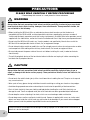 2
2
-
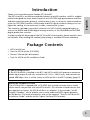 3
3
-
 4
4
-
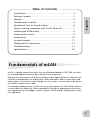 5
5
-
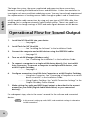 6
6
-
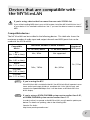 7
7
-
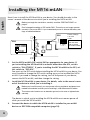 8
8
-
 9
9
-
 10
10
-
 11
11
-
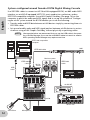 12
12
-
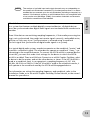 13
13
-
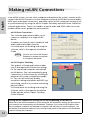 14
14
-
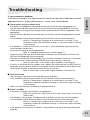 15
15
-
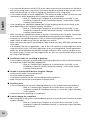 16
16
-
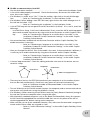 17
17
-
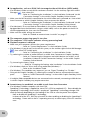 18
18
-
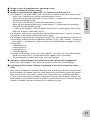 19
19
-
 20
20
-
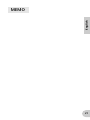 21
21
-
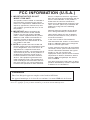 22
22
-
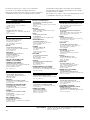 23
23
-
 24
24
Yamaha mLAN Driver Instrukcja obsługi
- Kategoria
- Klawiatury
- Typ
- Instrukcja obsługi
- Niniejsza instrukcja jest również odpowiednia dla
w innych językach
- čeština: Yamaha mLAN Driver Návod k obsluze
- español: Yamaha mLAN Driver El manual del propietario
- italiano: Yamaha mLAN Driver Manuale del proprietario
- Deutsch: Yamaha mLAN Driver Bedienungsanleitung
- svenska: Yamaha mLAN Driver Bruksanvisning
- português: Yamaha mLAN Driver Manual do proprietário
- français: Yamaha mLAN Driver Le manuel du propriétaire
- Türkçe: Yamaha mLAN Driver El kitabı
- English: Yamaha mLAN Driver Owner's manual
- dansk: Yamaha mLAN Driver Brugervejledning
- suomi: Yamaha mLAN Driver Omistajan opas
- Nederlands: Yamaha mLAN Driver de handleiding
- română: Yamaha mLAN Driver Manualul proprietarului
Powiązane artykuły
-
Yamaha mLAN16E Instrukcja obsługi
-
Yamaha i88x Instrukcja obsługi
-
Yamaha MY8 Instrukcja obsługi
-
Yamaha mLAN8E Instrukcja obsługi
-
Yamaha MY16 Instrukcja obsługi
-
Yamaha V96 Instrukcja instalacji
-
Yamaha DM2000 Instrukcja obsługi
-
Yamaha DM2000 Instrukcja instalacji
-
Yamaha R96 Instrukcja instalacji
-
Yamaha mLAN16E Instrukcja obsługi