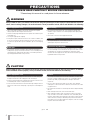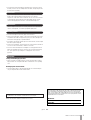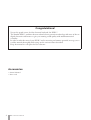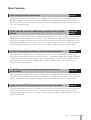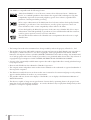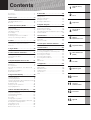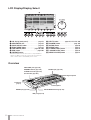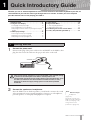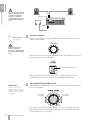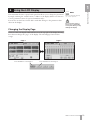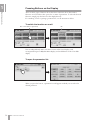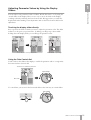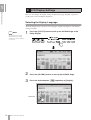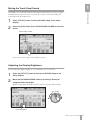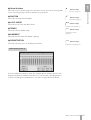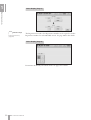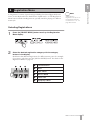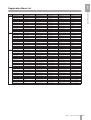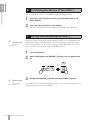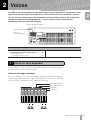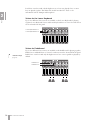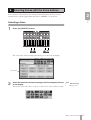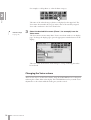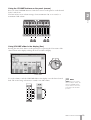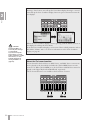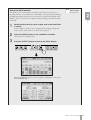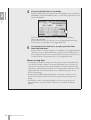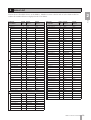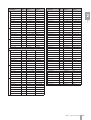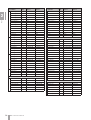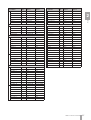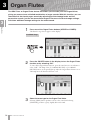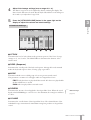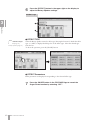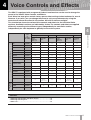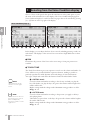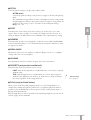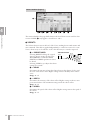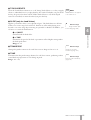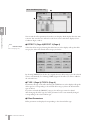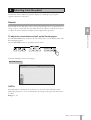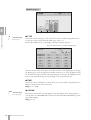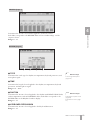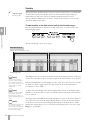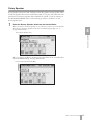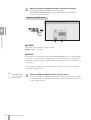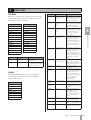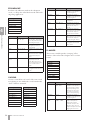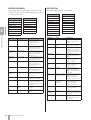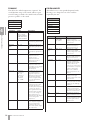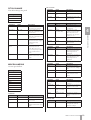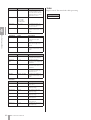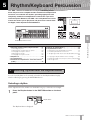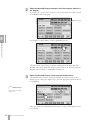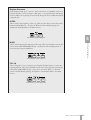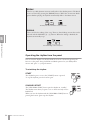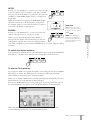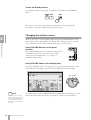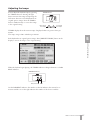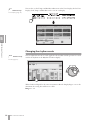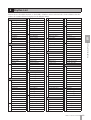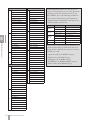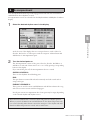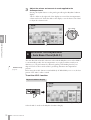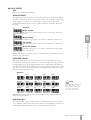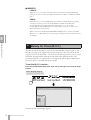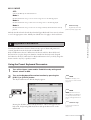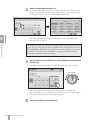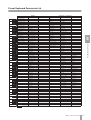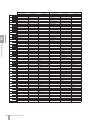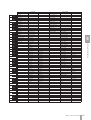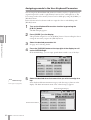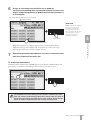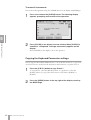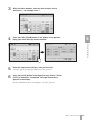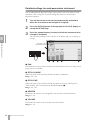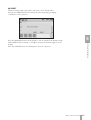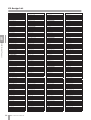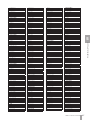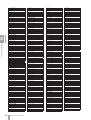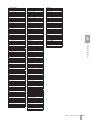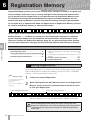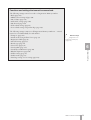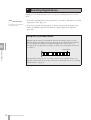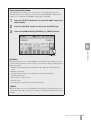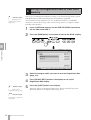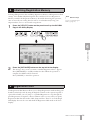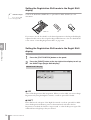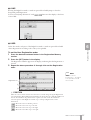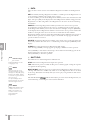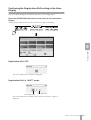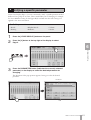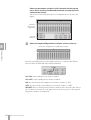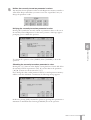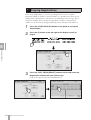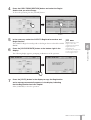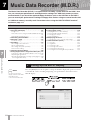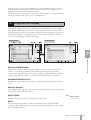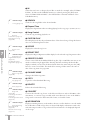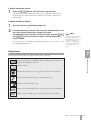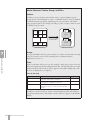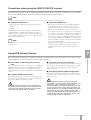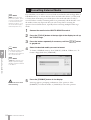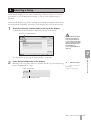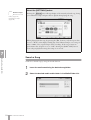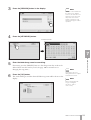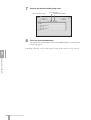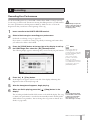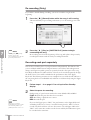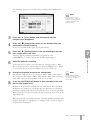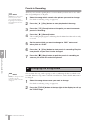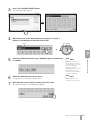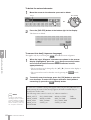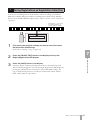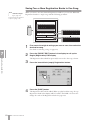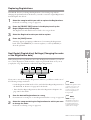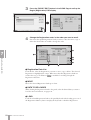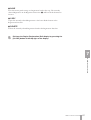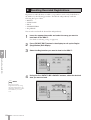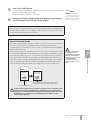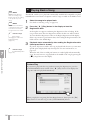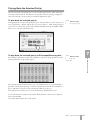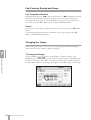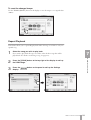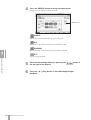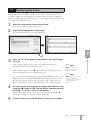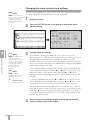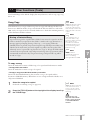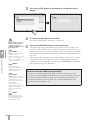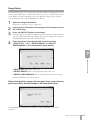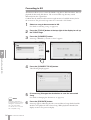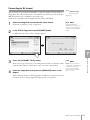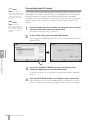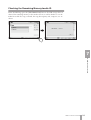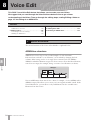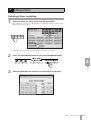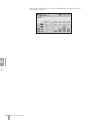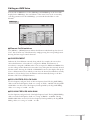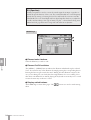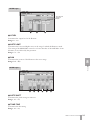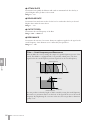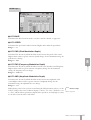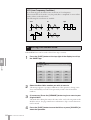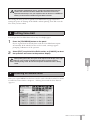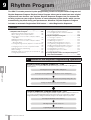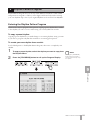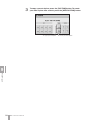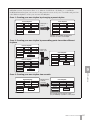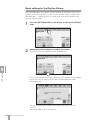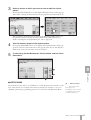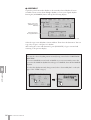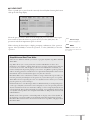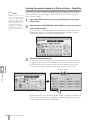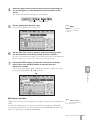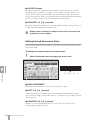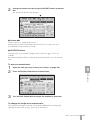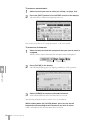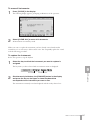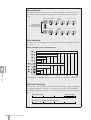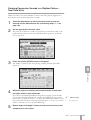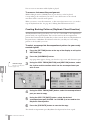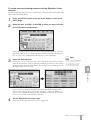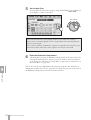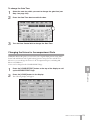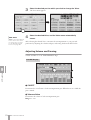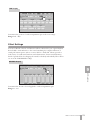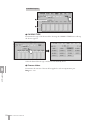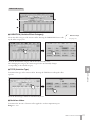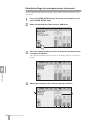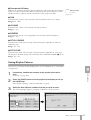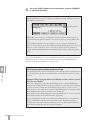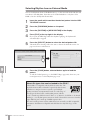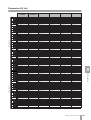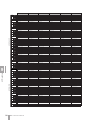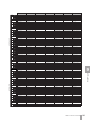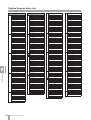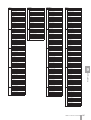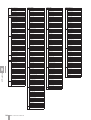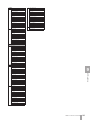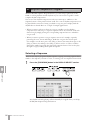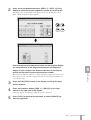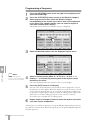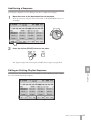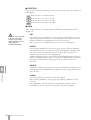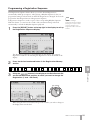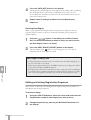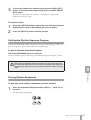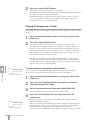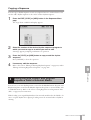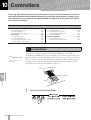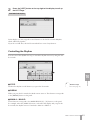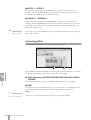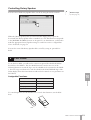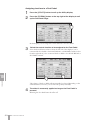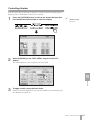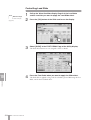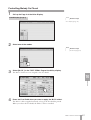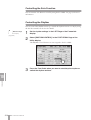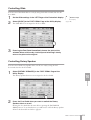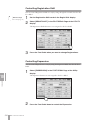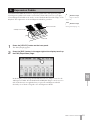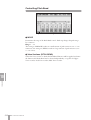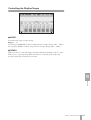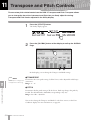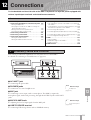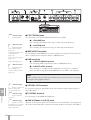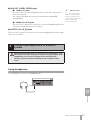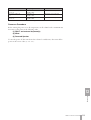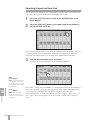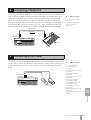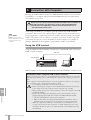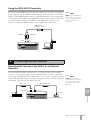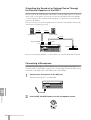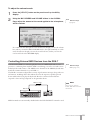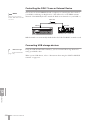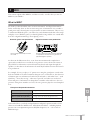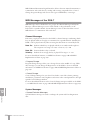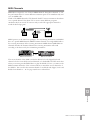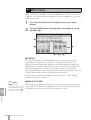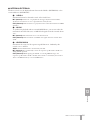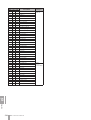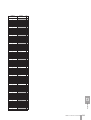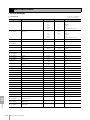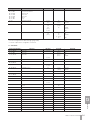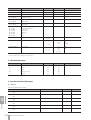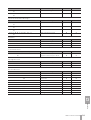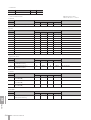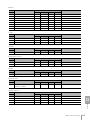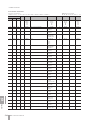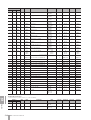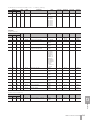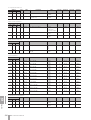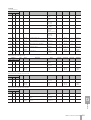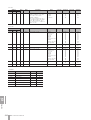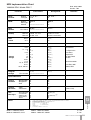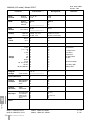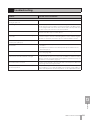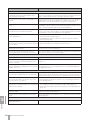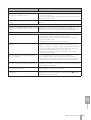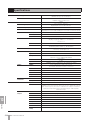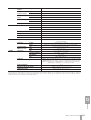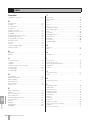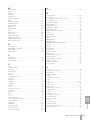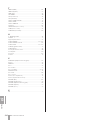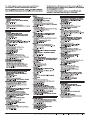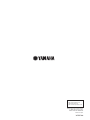Yamaha DDK-7 Instrukcja obsługi
- Kategoria
- Pianina cyfrowe
- Typ
- Instrukcja obsługi

Owner’s Manual
DDK
-
7
v1.1
EN

(1)B-11 1/2
2
DDK-7 Owner’s Manual
PRECAUTIONS
PLEASE READ CAREFULLY BEFORE PROCEEDING
* Please keep this manual in a safe place for future reference.
WARNING
Always follow the basic precautions listed below to avoid the possibility of serious injury or even death from electrical
shock, short-circuiting, damages, fire or other hazards. These precautions include, but are not limited to, the following:
• Only use the voltage specified as correct for the instrument. The required
voltage is printed on the name plate of the instrument.
• Check the electric plug periodically and remove any dirt or dust which may have
accumulated on it.
• Use only the supplied power cord/plug.
• Do not place the power cord near heat sources such as heaters or radiators, and
do not excessively bend or otherwise damage the cord, place heavy objects on
it, or place it in a position where anyone could walk on, trip over, or roll anything
over it.
• Do not open the instrument or attempt to disassemble the internal parts or
modify them in any way. The instrument contains no user-serviceable parts. If it
should appear to be malfunctioning, discontinue use immediately and have it
inspected by qualified Yamaha service personnel.
• Do not expose the instrument to rain, use it near water or in damp or wet
conditions, or place containers on it containing liquids which might spill into
any openings.
• Never insert or remove an electric plug with wet hands.
• Do not put burning items, such as candles, on the unit.
A burning item may fall over and cause a fire.
• If the power cord or plug becomes frayed or damaged, or if there is a sudden
loss of sound during use of the instrument, or if any unusual smells or smoke
should appear to be caused by it, immediately turn off the power switch,
disconnect the electric plug from the outlet, and have the instrument inspected
by qualified Yamaha service personnel.
CAUTION
Always follow the basic precautions listed below to avoid the possibility of physical injury to you or others, or damage
to the instrument or other property. These precautions include, but are not limited to, the following:
• When removing the electric plug from the instrument or an outlet, always hold
the plug itself and not the cord. Pulling by the cord can damage it.
• Remove the electric plug from the outlet when the instrument is not to be used
for extended periods of time, or during electrical storms.
• Do not connect the instrument to an electrical outlet using a multiple-connector.
Doing so can result in lower sound quality, or possibly cause overheating in the
outlet.
• Do not expose the instrument to excessive dust or vibrations, or extreme cold or
heat (such as in direct sunlight, near a heater, or in a car during the day) to
prevent the possibility of panel disfiguration or damage to the internal
components.
• Do not use the instrument in the vicinity of a TV, radio, stereo equipment,
mobile phone, or other electric devices. Otherwise, the instrument, TV, or radio
may generate noise.
• Do not place the instrument in an unstable position where it might accidentally
fall over.
• Before moving the instrument, remove all connected cables.
• When setting up the product, make sure that the AC outlet you are using is
easily accessible. If some trouble or malfunction occurs, immediately turn off
the power switch and disconnect the plug from the outlet. Even when the power
switch is turned off, electricity is still flowing to the product at the minimum
level. When you are not using the product for a long time, make sure to unplug
the power cord from the wall AC outlet.
Power supply/Power cord
Do not open
Water warning
Fire warning
If you notice any abnormality
Power supply/Power cord Location

(1)B-11 2/2
3
DDK-7 Owner’s Manual
• Do not place the instrument against a wall (allow at least 3 cm/one-inch from
the wall), since this can cause inadequate air circulation, and possibly result in
the instrument overheating.
• Before connecting the instrument to other electronic components, turn off the
power for all components. Before turning the power on or off for all
components, set all volume levels to minimum. Also, be sure to set the volumes
of all components at their minimum levels and gradually raise the volume
controls while playing the instrument to set the desired listening level.
• When cleaning the instrument, use a soft, dry cloth. Do not use paint thinners,
solvents, cleaning fluids, or chemical-impregnated wiping cloths.
• Do not insert a finger or hand in any gaps on the instrument.
• Never insert or drop paper, metallic, or other objects into the gaps on the panel
or keyboard. This could cause physical injury to you or others, damage to the
instrument or other property, or operational failure.
• Do not place vinyl, plastic or rubber objects on the instrument, since this might
discolor the panel or keyboard.
• Do not rest your weight on, or place heavy objects on the instrument, and do not
use excessive force on the buttons, switches or connectors.
• Do not use the instrument/device or headphones for a long period of time at a
high or uncomfortable volume level, since this can cause permanent hearing
loss. If you experience any hearing loss or ringing in the ears, consult a
physician.
Saving and backing up your data
• Always save data to a USB flash memory or other external media, in order to
help prevent the loss of important data due to a malfunction or user operating
error.
Backing up the external media
•To protect against data loss through media damage, we recommend that you
save your important data onto two external media.
Yamaha cannot be held responsible for damage caused by improper use or
modifications to the instrument, or data that is lost or destroyed.
Always turn the power off when the instrument is not in use.
Connections
Maintenance
Handling caution
Saving data
The name plate of this product may be found on the bottom of the unit.
The serial number of this product may be found on or near the name
plate. You should note this serial number in the space provided below
and retain this manual as a permanent record of your purchase to aid
identification in the event of theft.
Model No.
Serial No.
(bottom)

DDK-7 Owner’s Manual
4
Accessories
• Owner’s Manual
•Power cord
Congratulations!
You are the proud owner of a fine electronic keyboard, the DDK-7.
The Yamaha DDK-7 combines the most advanced tone generation technology with state-of-the-art
digital electronics and features to give you stunning sound quality with maximum musical
versatility.
In order to make the most of your DDK-7 and its extensive performance potential, we urge you to
read the manual thoroughly while trying out the various features described.
Keep the manual in a safe place for later reference.

DDK-7 Owner’s Manual
5
Main Features
Wide Variety of Registration Menus page 21
The Registration Menu buttons feature a total of 288 Registrations, allowing you to instantly set up the
DDK-7 for playing your favorite type of music. The Registrations in Registration Menu are divided into six
basic categories for ease of selection. Moreover, you can edit any of the Registrations and customize them to fit
your own performance needs.
Richly textured, four-layer AWM Voices and High Quality Digital
Effects
pages 25
and 53
The DDK-7 contains a huge amount of exceptionally high-quality Voices – 415 altogether – created with the
AWM (Advanced Wave Memory) tone generation system. The authentic touch response keyboard lets you
play these Voices with all the expressiveness and control of an actual acoustic instrument. What’s more, there
are 183 different effect types in 15 categories that you can apply to each Voice section —letting you enhance
and even completely change the character of the Voices, without having to use the Voice Edit features.
Dynamic, Contemporary Rhythms and Auto Accompaniment page 61
The exceptionally of wide selection of 274 rhythms lets you choose exactly the rhythm you need in your
performance. Each rhythm contains 15 variations (sections) – such as Main, Fill In, Intro, Ending, and Break
– that you can easily switch while you play, to make your performance even more dynamic and professional.
Each rhythm has its own matching accompaniment divided into five instrument parts, providing basic
backing as well as embellishments.
Comprehensive input and output connectors ideal for live
performance
page 215
Since the DDK-7 is equipped with two types of AUX OUT jacks: MAIN and SUB, you can select outputs for
each part. This lets you add an external effect to a specific part, or adjust the volume balance among the parts
with an external mixer—allowing you to build up your own system and create just the sound you want.
Large, 6.5-inch TFT-LCD with Intuitive Touch Panel Operation page 13
This large LCD display not only lets you clearly see a wide selection of settings and parameters at almost any
angle, it also serves as a touch control panel — letting you intuitively make selections and adjust settings
simply by touching the screen! Once you touch a setting, you can even adjust it in finer detail if necessary with
the Data Control dial.

DDK-7 Owner’s Manual
6
• The bitmap fonts used in this instrument have been provided by and are the property of Ricoh Co., Ltd.
• This product incorporates and bundles computer programs and contents in which Yamaha owns copyrights or
with respect to which it has license to use others’ copyrights. Such copyrighted materials include, without
limitation, all computer software, styles files, MIDI files, WAVE data and sound recordings. Any unauthorized
use of such programs and contents outside of personal use is not permitted under relevant laws. Any violation of
copyright has legal consequences. DON’T MAKE, DISTRIBUTE OR USE ILLEGAL COPIES.
• Copying of the commercially available music sequence data and/or digital audio files is strictly prohibited except
for your personal use.
•Electone and STAGEA are the trademarks of Yamaha Corporation.
• The company names and product names in this Owner’s Manual are the trademarks or registered trademarks of
their respective companies.
• The illustrations and LCD screens as shown in this owner’s manual are for instructional purposes only, and may
appear somewhat different from those on your instrument.
• The pan flute and sitar, shown in the displays of the DDK-7, are on display at the Hamamatsu Museum of
Musical Instruments.
• This device is capable of using various types/formats of music data by optimizing them to the proper format
music data for use with the device in advance. As a result, this device may not play them back precisely as their
producers or composers originally intended.
The DDK-7 is compatible with the following formats.
“GM (General MIDI)” is one of the most common Voice allocation formats. “GM System
Level 2” is a standard specification that enhances the original “GM” and improves Song data
compatibility. It provides for increased polyphony, greater Voice selection, expanded Voice
parameters, and integrated effect processing.
XG is a major enhancement of the GM System Level 1 format, and was developed by Yamaha
specifically to provide more Voices and variations, as well as greater expressive control over
Voices and effects, and to ensure compatibility of data well into the future.
GS was developed by the Roland Corporation. In the same way as Yamaha XG, GS is a major
enhancement of the GM specifically to provide more Voices and Drum kits and their variations,
as well as greater expressive control over Voices and effects.
The Style File Format combines all of Yamaha’s auto accompaniment know-how into a single
unified format.

1
2
3
4
5
6
7
8
9
10
11
13
12
Appendix
Connections
Transpose
and Pitch Controls
Controllers
Rhythm Program
Voice Edit
Music Data Recorder
(M.D.R.)
Registration Memory
Rhythm/
Keyboard Percussion
Voice Controls
and Effects
Organ Flutes
Voices
Quick Introductory
Guide
Contents
Accessories ..............................................................4
Main Features ...........................................................5
Panel Layout . . . . . . . . . . . . . . . . . . . . . . . 8
Front Panel ................................................................8
LCD Display/Display Select ....................................10
Overview .................................................................10
1 Quick Introductory Guide . . . . . . . . . . 11
Getting Started........................................................11
Using the LCD Display............................................13
LCD Display Settings ..............................................16
Voice Display ..........................................................18
Registration Menu ...................................................21
Confirming the Version of Your DDK-7....................24
Factory Set (Initializing the DDK-7).........................24
2 Voices . . . . . . . . . . . . . . . . . . . . . . . . . . 25
Voices for each keyboard .......................................25
Selecting Voices with the Voice buttons .................27
Voice List.................................................................33
3 Organ Flutes. . . . . . . . . . . . . . . . . . . . . 38
4 Voice Controls and Effects . . . . . . . . . 41
Selecting from the Voice Condition display ............42
Selecting from the panel .........................................47
Effect List ................................................................53
5 Rhythm/Keyboard Percussion . . . . . . 61
Selecting rhythms with the Rhythm button..............61
Rhythm List .............................................................69
Accompaniment......................................................71
Automatic Accompaniment – Auto Bass Chord
(A.B.C.) ...................................................................72
Melody On Chord (M.O.C.).....................................74
Keyboard Percussion..............................................75
6 Registration Memory . . . . . . . . . . . . . . 90
Storing Registrations...............................................90
Selecting Registrations ...........................................92
Saving the Registration data to USB flash memory 94
Initializing Registration Memory ..............................95
Registration Shift .....................................................95
Unifying a specific parameter...............................101
Copying Registrations...........................................104
7 Music Data Recorder (M.D.R.) . . . . . 106
Calling Up the M.D.R. Display ..............................106
Using the LCD Display..........................................107
Formatting External Media ....................................112
Selecting a Song...................................................113
Recording .............................................................117
Changing the Song Name ....................................120
Saving Registrations as Registration Data (File)...123
Recalling Recorded Registrations ........................128
Playing Back a Song.............................................130
Displaying the Score.............................................135
Other Functions (Tools).........................................137
8 Voice Edit. . . . . . . . . . . . . . . . . . . . . . 144
Voice Structure......................................................144
Editing a Voice ......................................................145
Saving the edited Voice ........................................152
Quitting Voice Edit.................................................153
Recalling an Edited Voice .....................................153
9 Rhythm Program . . . . . . . . . . . . . . . . 154
Outline of the Rhythm Programming Operation ....154
Rhythm Pattern Program .......................................155
Rhythm Sequence Program ..................................190
Saving Rhythm Pattern and Rhythm Sequence Data
to External Media ..................................................199
10 Controllers . . . . . . . . . . . . . . . . . . . . 200
Footswitches .........................................................200
Foot Pedal .............................................................203
Expression Pedals.................................................211
11 Transpose and Pitch Controls . . . . 214
12 Connections. . . . . . . . . . . . . . . . . . . 215
Accessory Jacks and Controls .............................215
Connecting Headphones or External System .......217
Connecting a Pedal Unit .......................................221
Connecting a Foot Pedal.......................................221
Connection with Computer....................................222
Connecting External Devices................................223
MIDI.......................................................................227
MIDI Control ..........................................................230
13 Appendix . . . . . . . . . . . . . . . . . . . . . 232
XG Voice & Drum List............................................232
XG Drum Map .......................................................237
MIDI Data Format ..................................................240
Troubleshooting ....................................................255
Specifications........................................................258
Index .....................................................................260

DDK-7 Owner’s Manual
8
Panel Layout
Front Panel
UPPER 1, 2
(page 25)
SUSTAIN button
(page 50)
REGIST MENU
(page 21)
RHYTHM/
KEYBOARD PERCUSSION
(page 61)
USB TO DEVICE terminal
(page 216)
[M.] (Memory) button
(page 90)
Registration memory
(page 90)
LOWER 1, 2
(page 26)
LCD display/
DISPLAY SELECT
(page 10)
PEDAL 1, 2
(page 26)
LEAD 1, 2
(page 25)
13 14 15 16
123
REVERB button
(page 47)

DDK-7 Owner’s Manual
10
LCD Display/Display Select
Overview
1 LCD display (touch-panel) . . . . . . . . . . . . page 13
2 DATA CONTROL dial . . . . . . . . . . . . . . . . page 15
3 [VOICE DISPLAY] button . . . . . . . . . . . . . page 18
4 [REGIST MENU] button . . . . . . . . . . . . . . page 21
5 [FOOT SWITCH] button . . . . . . . . . .pages 96, 200
6 [MDR] button. . . . . . . . . . . . . . . . . . . . page 106
7 [INTERNET] button
*The Internet Direct Connection service is only available in
Japan. The DDK-7 cannot be connected to the Internet in
other countries due to unavailability of the service.
8 [UTILITY] button . . . . . . . pages 16, 211, 214, 230
9 [PROGRAM] button . . . . . . . . . . . . . . . page 145
) [SUSTAIN] button . . . . . . . . . . . . . . . . . page 50
! [REVERB] button . . . . . . . . . . . . . . . . . . page 47
@ [U. ORGAN FLUTES] button. . . . . . . . . . . page 38
# [L. ORGAN FLUTES] button . . . . . . . . . . . page 38
$ [ROTARY SP SPEED] button . . . . . . . . . . page 51
1
2
345 678 9)! @#$
AC INLET jack (page 215)
Upper keyboard
Lower keyboard
USB TO DEVICE terminal (page 215)
MIC jack (page 215)
Front Panel
(page 8)
TO PEDAL connector (page 216)
FOOT PEDAL jacks (page 216)
PHONES jack (page 215)
I/O connectors (page 216)
USB/MIDI terminals (page 216)

DDK-7 Owner’s Manual
11
Quick Introductory Guide
Whether you are an advanced performer or have never touched an electronic keyboard in your life, we
recommend that you take the time to go through this basic section. It shows you in the simplest
possible manner how to start playing your DDK-7.
Connect the power cord.
First insert the plug of the power cable into the AC INLET on the DDK-7, then
plug the other end of the cable into the proper AC outlet on the wall.
Connect the speakers or headphones.
Since the DDK-7 has no built-in speakers, you will need to monitor the sound
of the instrument by using external equipment. Connect a set of headphones,
powered speakers, or other playback equipment as required.
Contents
1 Getting Started . . . . . . . . . . . . . . . . . . . . . . . . . . .11
2 Using the LCD Display . . . . . . . . . . . . . . . . . . . . .13
• Changing the Display Page . . . . . . . . . . . . . . . . .13
• Pressing Buttons on the Display . . . . . . . . . . . . .14
• Adjusting Parameter Values by Using the Display
Sliders . . . . . . . . . . . . . . . . . . . . . . . . . . . . . . . . . .15
3 LCD Display Settings . . . . . . . . . . . . . . . . . . . . . .16
• Selecting the Display Language . . . . . . . . . . . . .16
• Muting the Touch Panel Sound. . . . . . . . . . . . . . .17
• Adjusting the Display Brightness . . . . . . . . . . . . .17
4Voice Display . . . . . . . . . . . . . . . . . . . . . . . . . . . . . 18
5 Registration Menu. . . . . . . . . . . . . . . . . . . . . . . . . 21
• Selecting Registrations . . . . . . . . . . . . . . . . . . . . 21
• Registration Menu List . . . . . . . . . . . . . . . . . . . . .23
6 Confirming the Version of Your DDK-7 . . . . . . . . 24
7Factory Set (Initializing the DDK-7) . . . . . . . . . . . 24
1
Getting Started
Only use the voltage specified as correct for the DDK-7. The required voltage
is printed on the name plate of the DDK-7. Yamaha products are
manufactured specifically for the supply voltage in the area where they are to
be sold. If you intend to use the instrument in another location, or if any
doubt exists about the supply voltage, please consult with a qualified
technician.
1
AC INLET jack
2
Reference Pages
Using Headphones
(page 217)
Playing the Sounds of the
DDK-7 Through an External
Audio System (page 218)
Using a mixer for live
performance (page 218)
1

DDK-7 Owner’s Manual
12
Quick Introductory Guide
1
Turn the power on.
Make sure the volume settings of the DDK-7 and external devices are turned
down to the minimum.
Turn the power on by pressing the [POWER] switch on the DDK-7 front panel,
then turn the power on the amplifiers.
When powering down the setup, make sure to switch off the power of the
external device (or lower its volume) before switching off the DDK-7.
Set the MASTER VOLUME control.
The MASTER VOLUME control is an overall control that affects the volume of
the entire instrument.
Now that you've set up the DDK-7 properly, you're ready to begin playing it.
The Expression Pedal on the DDKU-P7 Pedal Unit can be used to control the
volume with your foot as you play.
Speaker (Left)
OUTPUT R
PHONES
Speaker (Right)
L/L+R
Do not use the instrument/
device or headphones for a
long period of time at a
high or uncomfortable
volume level, since this can
cause permanent hearing
loss.
3
Even when the power
switch is turned off,
electricity is still flowing to
the product at the minimum
level.
Reference Page
Power-on Procedure
(page 219)
For turning the power on or off.
4
NOTE
when you connect an
external audio device to the
AUX OUT jacks, the output
level is fixed and cannot be
controlled.
Decreasing
the volume
Increasing
the volume

DDK-7 Owner’s Manual
13
Quick Introductory Guide
1
This instrument features a special touch panel that allows you to change the parameters
by simply touching the ‘virtual’ buttons or sliders on the display. (Please note that two
or more parameters cannot be operated simultaneously.)
You can also use the Data Control dial to make fine changes to the parameter value
shown in the display.
Changing the Display Page
There are some oval-shaped numbered buttons at the top right of the display. Pressing
these buttons changes the “page” of the display. The selected page’s button turns
orange.
2
Using the LCD Display
NOTE
When cleaning the display,
use a soft, dry cloth.
Do not use any sharp or
hard tools to operate the
touch panel. Doing so may
damage the display.
Page 1
Page 2
Press this button to select Page 1
Press this button to select Page 2

DDK-7 Owner’s Manual
14
Quick Introductory Guide
1
Pressing Buttons on the Display
There are three types of buttons: those that select a function, those that switch a
function on/off, and those that open a list or menu of parameters. To select the desired
function, simply press the button in the display directly.
For switching on/off or opening a parameter list, see the instructions below.
To switch the function on or off:
You can independently mute each Voice section in the Voice Display, each
accompaniment part in Rhythm Menu display, and each Element in the Voice Edit
display.
To open the parameter list:
When you press the button, a parameter list will appear in which you can select the
desired parameter.
Off, or mute (button is grayed out) On

DDK-7 Owner’s Manual
15
Quick Introductory Guide
1
Adjusting Parameter Values by Using the Display
Sliders
You can adjust some parameters such as Volume, Reverb, Pan and so on, by using the
‘virtual’ sliders in the display. There are two ways to move the slider in the display:
touching it directly, and using the Data Control dial. We suggest that you touch the
display slider when making coarse adjustments and use the Data Control dial for fine
adjustment.
Touching the display slider directly:
Press a point in the slider to which you want to adjust the parameter value. The slider
will move to the point you pressed. Also, by sliding your finger up or down while
holding down the display slider, you can change the parameter value.
Using the Data Control dial:
Touch on/above the slider in the display to enable the parameter and set a rough value,
then turn the Data Control dial.
To control Pan, you can move the horizontal slider in the same way as vertical sliders.
Slider will move to the point you touch
Slider will follow your finger
or
DATA CONTROL
Touch here to enable the parameter
Blue mark
DATA CONTROL

DDK-7 Owner’s Manual
16
Quick Introductory Guide
1
Here you can change the display settings: displayed language (English or Japanese),
touch panel sound, and display brightness.
Selecting the Display Language
The LCD display can be shown in two languages, English and Japanese. The default
setting is English.
Press the [UTILITY] button to call up the GLOBAL Page of the
Utility Display.
Press the [GLOBAL] button to call up the GLOBAL Page.
Press the desired button, (Japanese) or [English].
3
LCD Display Settings
NOTE
The settings in the Utility
Display are automatically
saved when another display
is called up.
1
2
3
LANGUAGE

DDK-7 Owner’s Manual
17
Quick Introductory Guide
1
Muting the Touch Panel Sound
The DDK-7 is set by default with the touch panel sound turned on, giving you audio
feedback when you press a button or control. If you want to mute the touch panel
sound, follow the procedure below.
Press [UTILITY] button to call up GLOBAL Page of the Utility
Display.
Press the [OFF] button of the TOUCH PANEL SOUND to mute the
sound.
To turn the sound on again, select [ON] in Step #2.
Adjusting the Display Brightness
You can adjust the display brightness to a comfortable, easy-to-read level.
Press the [UTILITY] button to call up the GLOBAL Page of the
Utility Display.
Move the LCD BRIGHTNESS slider by touching it directly or
using the Data Control dial.
Higher settings make the display brighter and lower settings make it darker.
1
2
TOUCH PANEL SOUND
1
2
DATA CONTROL
LCD BRIGHTNESS

DDK-7 Owner’s Manual
18
Quick Introductory Guide
1
You can visually confirm the currently assigned Voices to each keyboard, currently
selected rhythm, Registration Shift, and so on, in the Voice Display.
How to call up the Voice Display:
The Voice Display always appears when the DDK-7 is turned on. To call up the Voice
Display from any other display, press the [VOICE DISPLAY] button.
The Voice Display consists of four different pages that can be switched by pressing the
[1], [2], [3] or [4] button at the top right of the display.
4
Voice Display
1
2
564
3
Switching the Display Pages
Voice Display [Page 1]

DDK-7 Owner’s Manual
19
Quick Introductory Guide
1
1 Voice Sections
Shows the Voices currently assigned to each Voice section. You can also mute specific
Voice section by pressing its button (the button is grayed-out).
2 RHYTHM
Shows the currently selected rhythm.
3 A.B.C. MODE
Shows the mode of the Auto Bass Chord.
4 TEMPO
Shows the current rhythm tempo.
5 BAR/BEAT
Shows the bar/beat when the rhythm is playing.
6 REGISTRATION
Shows the current position of the Registration Shift.
You can confirm the parameter values (for example, Reverb, Volume, Pan) for each
Registration Memory simultaneously. Moreover, you can unify a specific parameter
used in various Registration Memories at one time. See page 101 for the details.
Reference Page
Selecting a Voice (page 27)
Reference Page
Selecting a rhythm (page 61)
Reference Page
Auto Bass Chord (page 72)
Reference Page
Adjusting the tempo
(page 67)
Reference Page
Registration Shift (page 95)
Voice Display [Page 2]

DDK-7 Owner’s Manual
20
Quick Introductory Guide
1
The Registrations stored to the Registration number can be copied to another
Registration number for each individual section. See page 104 for the details.
Determines the Melody On Chord modes. See page 74 for details.
Voice Display [Page 3]
Reference Page
Registration Memory
(page 90)
Voice Display [Page 4]
Strona się ładuje...
Strona się ładuje...
Strona się ładuje...
Strona się ładuje...
Strona się ładuje...
Strona się ładuje...
Strona się ładuje...
Strona się ładuje...
Strona się ładuje...
Strona się ładuje...
Strona się ładuje...
Strona się ładuje...
Strona się ładuje...
Strona się ładuje...
Strona się ładuje...
Strona się ładuje...
Strona się ładuje...
Strona się ładuje...
Strona się ładuje...
Strona się ładuje...
Strona się ładuje...
Strona się ładuje...
Strona się ładuje...
Strona się ładuje...
Strona się ładuje...
Strona się ładuje...
Strona się ładuje...
Strona się ładuje...
Strona się ładuje...
Strona się ładuje...
Strona się ładuje...
Strona się ładuje...
Strona się ładuje...
Strona się ładuje...
Strona się ładuje...
Strona się ładuje...
Strona się ładuje...
Strona się ładuje...
Strona się ładuje...
Strona się ładuje...
Strona się ładuje...
Strona się ładuje...
Strona się ładuje...
Strona się ładuje...
Strona się ładuje...
Strona się ładuje...
Strona się ładuje...
Strona się ładuje...
Strona się ładuje...
Strona się ładuje...
Strona się ładuje...
Strona się ładuje...
Strona się ładuje...
Strona się ładuje...
Strona się ładuje...
Strona się ładuje...
Strona się ładuje...
Strona się ładuje...
Strona się ładuje...
Strona się ładuje...
Strona się ładuje...
Strona się ładuje...
Strona się ładuje...
Strona się ładuje...
Strona się ładuje...
Strona się ładuje...
Strona się ładuje...
Strona się ładuje...
Strona się ładuje...
Strona się ładuje...
Strona się ładuje...
Strona się ładuje...
Strona się ładuje...
Strona się ładuje...
Strona się ładuje...
Strona się ładuje...
Strona się ładuje...
Strona się ładuje...
Strona się ładuje...
Strona się ładuje...
Strona się ładuje...
Strona się ładuje...
Strona się ładuje...
Strona się ładuje...
Strona się ładuje...
Strona się ładuje...
Strona się ładuje...
Strona się ładuje...
Strona się ładuje...
Strona się ładuje...
Strona się ładuje...
Strona się ładuje...
Strona się ładuje...
Strona się ładuje...
Strona się ładuje...
Strona się ładuje...
Strona się ładuje...
Strona się ładuje...
Strona się ładuje...
Strona się ładuje...
Strona się ładuje...
Strona się ładuje...
Strona się ładuje...
Strona się ładuje...
Strona się ładuje...
Strona się ładuje...
Strona się ładuje...
Strona się ładuje...
Strona się ładuje...
Strona się ładuje...
Strona się ładuje...
Strona się ładuje...
Strona się ładuje...
Strona się ładuje...
Strona się ładuje...
Strona się ładuje...
Strona się ładuje...
Strona się ładuje...
Strona się ładuje...
Strona się ładuje...
Strona się ładuje...
Strona się ładuje...
Strona się ładuje...
Strona się ładuje...
Strona się ładuje...
Strona się ładuje...
Strona się ładuje...
Strona się ładuje...
Strona się ładuje...
Strona się ładuje...
Strona się ładuje...
Strona się ładuje...
Strona się ładuje...
Strona się ładuje...
Strona się ładuje...
Strona się ładuje...
Strona się ładuje...
Strona się ładuje...
Strona się ładuje...
Strona się ładuje...
Strona się ładuje...
Strona się ładuje...
Strona się ładuje...
Strona się ładuje...
Strona się ładuje...
Strona się ładuje...
Strona się ładuje...
Strona się ładuje...
Strona się ładuje...
Strona się ładuje...
Strona się ładuje...
Strona się ładuje...
Strona się ładuje...
Strona się ładuje...
Strona się ładuje...
Strona się ładuje...
Strona się ładuje...
Strona się ładuje...
Strona się ładuje...
Strona się ładuje...
Strona się ładuje...
Strona się ładuje...
Strona się ładuje...
Strona się ładuje...
Strona się ładuje...
Strona się ładuje...
Strona się ładuje...
Strona się ładuje...
Strona się ładuje...
Strona się ładuje...
Strona się ładuje...
Strona się ładuje...
Strona się ładuje...
Strona się ładuje...
Strona się ładuje...
Strona się ładuje...
Strona się ładuje...
Strona się ładuje...
Strona się ładuje...
Strona się ładuje...
Strona się ładuje...
Strona się ładuje...
Strona się ładuje...
Strona się ładuje...
Strona się ładuje...
Strona się ładuje...
Strona się ładuje...
Strona się ładuje...
Strona się ładuje...
Strona się ładuje...
Strona się ładuje...
Strona się ładuje...
Strona się ładuje...
Strona się ładuje...
Strona się ładuje...
Strona się ładuje...
Strona się ładuje...
Strona się ładuje...
Strona się ładuje...
Strona się ładuje...
Strona się ładuje...
Strona się ładuje...
Strona się ładuje...
Strona się ładuje...
Strona się ładuje...
Strona się ładuje...
Strona się ładuje...
Strona się ładuje...
Strona się ładuje...
Strona się ładuje...
Strona się ładuje...
Strona się ładuje...
Strona się ładuje...
Strona się ładuje...
Strona się ładuje...
Strona się ładuje...
Strona się ładuje...
Strona się ładuje...
Strona się ładuje...
Strona się ładuje...
Strona się ładuje...
Strona się ładuje...
Strona się ładuje...
Strona się ładuje...
Strona się ładuje...
Strona się ładuje...
Strona się ładuje...
Strona się ładuje...
Strona się ładuje...
Strona się ładuje...
Strona się ładuje...
Strona się ładuje...
Strona się ładuje...
Strona się ładuje...
Strona się ładuje...
Strona się ładuje...
Strona się ładuje...
Strona się ładuje...
Strona się ładuje...
Strona się ładuje...
Strona się ładuje...
Strona się ładuje...
Strona się ładuje...
Strona się ładuje...
-
 1
1
-
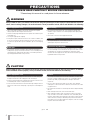 2
2
-
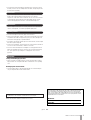 3
3
-
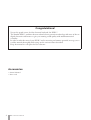 4
4
-
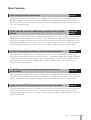 5
5
-
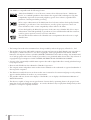 6
6
-
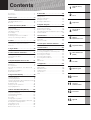 7
7
-
 8
8
-
 9
9
-
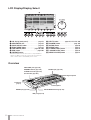 10
10
-
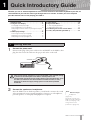 11
11
-
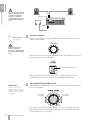 12
12
-
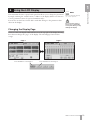 13
13
-
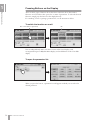 14
14
-
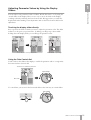 15
15
-
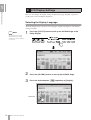 16
16
-
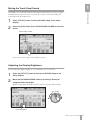 17
17
-
 18
18
-
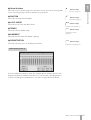 19
19
-
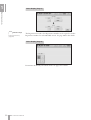 20
20
-
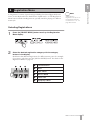 21
21
-
 22
22
-
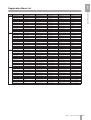 23
23
-
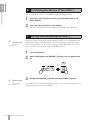 24
24
-
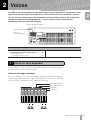 25
25
-
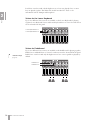 26
26
-
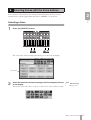 27
27
-
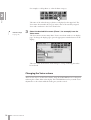 28
28
-
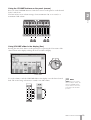 29
29
-
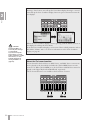 30
30
-
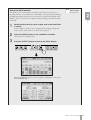 31
31
-
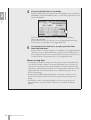 32
32
-
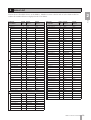 33
33
-
 34
34
-
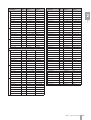 35
35
-
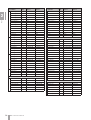 36
36
-
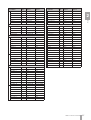 37
37
-
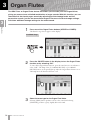 38
38
-
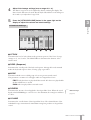 39
39
-
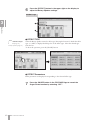 40
40
-
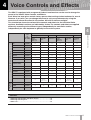 41
41
-
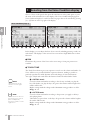 42
42
-
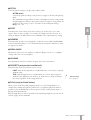 43
43
-
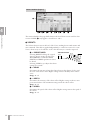 44
44
-
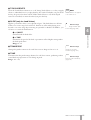 45
45
-
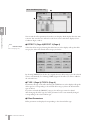 46
46
-
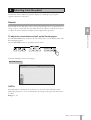 47
47
-
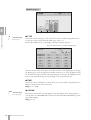 48
48
-
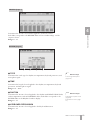 49
49
-
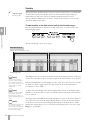 50
50
-
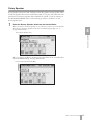 51
51
-
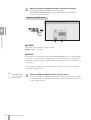 52
52
-
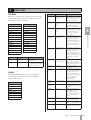 53
53
-
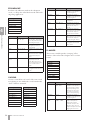 54
54
-
 55
55
-
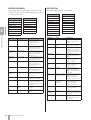 56
56
-
 57
57
-
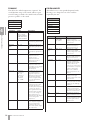 58
58
-
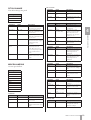 59
59
-
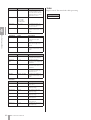 60
60
-
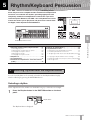 61
61
-
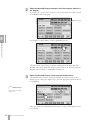 62
62
-
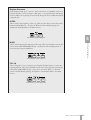 63
63
-
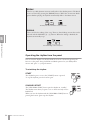 64
64
-
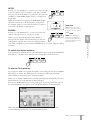 65
65
-
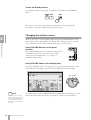 66
66
-
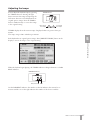 67
67
-
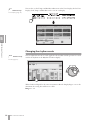 68
68
-
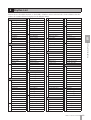 69
69
-
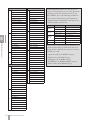 70
70
-
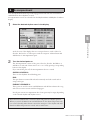 71
71
-
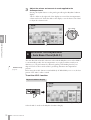 72
72
-
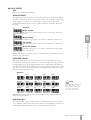 73
73
-
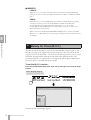 74
74
-
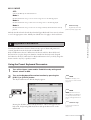 75
75
-
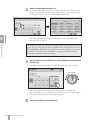 76
76
-
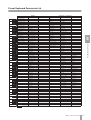 77
77
-
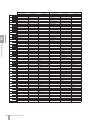 78
78
-
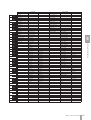 79
79
-
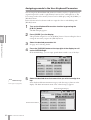 80
80
-
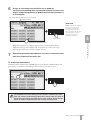 81
81
-
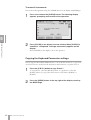 82
82
-
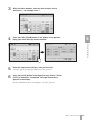 83
83
-
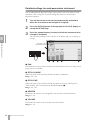 84
84
-
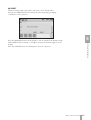 85
85
-
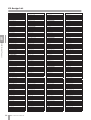 86
86
-
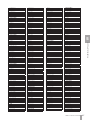 87
87
-
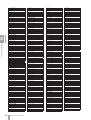 88
88
-
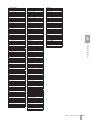 89
89
-
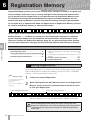 90
90
-
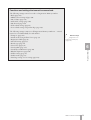 91
91
-
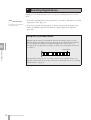 92
92
-
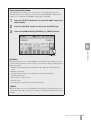 93
93
-
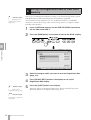 94
94
-
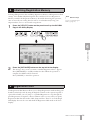 95
95
-
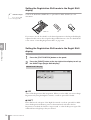 96
96
-
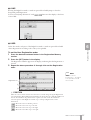 97
97
-
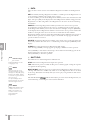 98
98
-
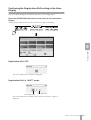 99
99
-
 100
100
-
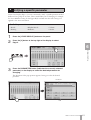 101
101
-
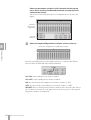 102
102
-
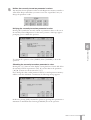 103
103
-
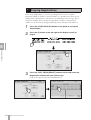 104
104
-
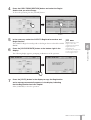 105
105
-
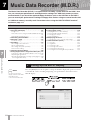 106
106
-
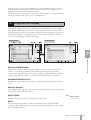 107
107
-
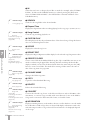 108
108
-
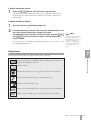 109
109
-
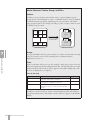 110
110
-
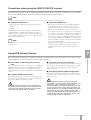 111
111
-
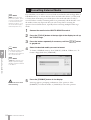 112
112
-
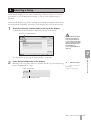 113
113
-
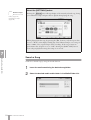 114
114
-
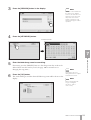 115
115
-
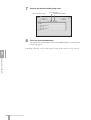 116
116
-
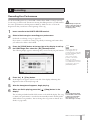 117
117
-
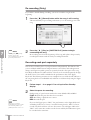 118
118
-
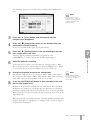 119
119
-
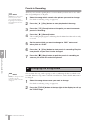 120
120
-
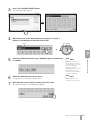 121
121
-
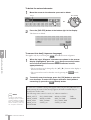 122
122
-
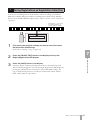 123
123
-
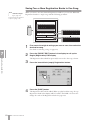 124
124
-
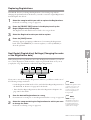 125
125
-
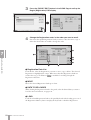 126
126
-
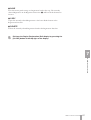 127
127
-
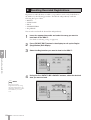 128
128
-
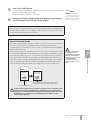 129
129
-
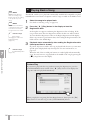 130
130
-
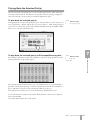 131
131
-
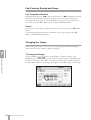 132
132
-
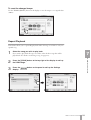 133
133
-
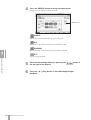 134
134
-
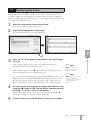 135
135
-
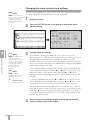 136
136
-
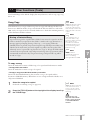 137
137
-
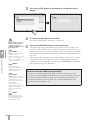 138
138
-
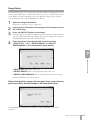 139
139
-
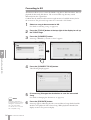 140
140
-
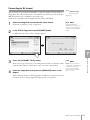 141
141
-
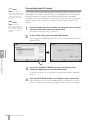 142
142
-
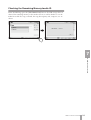 143
143
-
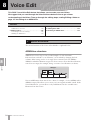 144
144
-
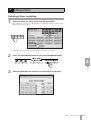 145
145
-
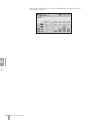 146
146
-
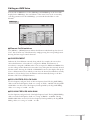 147
147
-
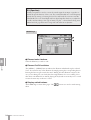 148
148
-
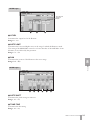 149
149
-
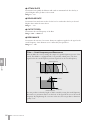 150
150
-
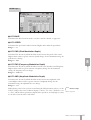 151
151
-
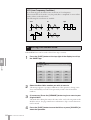 152
152
-
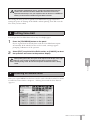 153
153
-
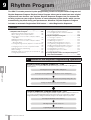 154
154
-
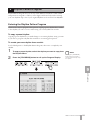 155
155
-
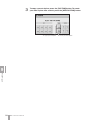 156
156
-
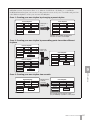 157
157
-
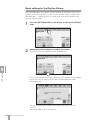 158
158
-
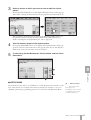 159
159
-
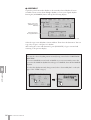 160
160
-
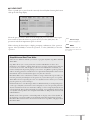 161
161
-
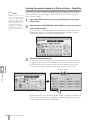 162
162
-
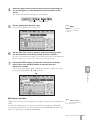 163
163
-
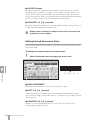 164
164
-
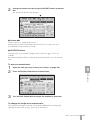 165
165
-
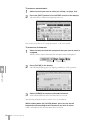 166
166
-
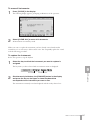 167
167
-
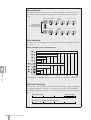 168
168
-
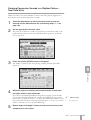 169
169
-
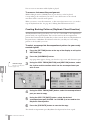 170
170
-
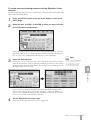 171
171
-
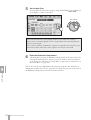 172
172
-
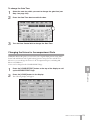 173
173
-
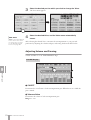 174
174
-
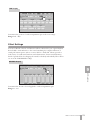 175
175
-
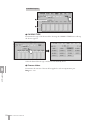 176
176
-
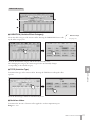 177
177
-
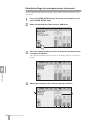 178
178
-
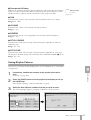 179
179
-
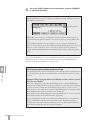 180
180
-
 181
181
-
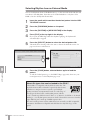 182
182
-
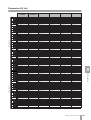 183
183
-
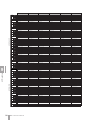 184
184
-
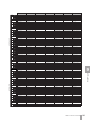 185
185
-
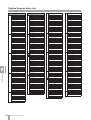 186
186
-
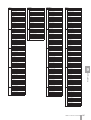 187
187
-
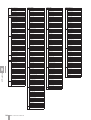 188
188
-
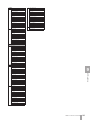 189
189
-
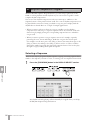 190
190
-
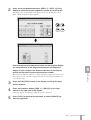 191
191
-
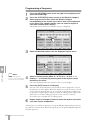 192
192
-
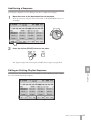 193
193
-
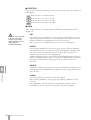 194
194
-
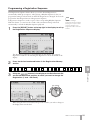 195
195
-
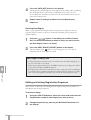 196
196
-
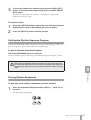 197
197
-
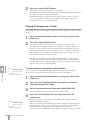 198
198
-
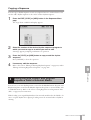 199
199
-
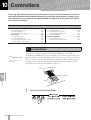 200
200
-
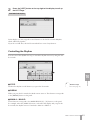 201
201
-
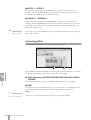 202
202
-
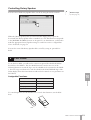 203
203
-
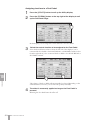 204
204
-
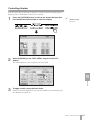 205
205
-
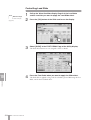 206
206
-
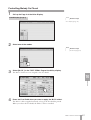 207
207
-
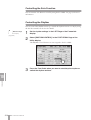 208
208
-
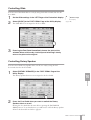 209
209
-
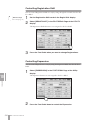 210
210
-
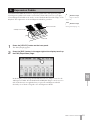 211
211
-
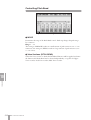 212
212
-
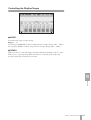 213
213
-
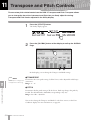 214
214
-
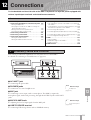 215
215
-
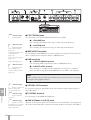 216
216
-
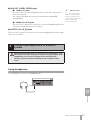 217
217
-
 218
218
-
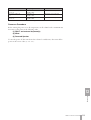 219
219
-
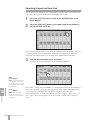 220
220
-
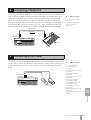 221
221
-
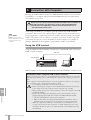 222
222
-
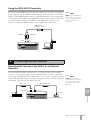 223
223
-
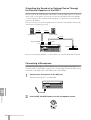 224
224
-
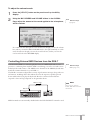 225
225
-
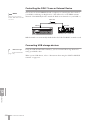 226
226
-
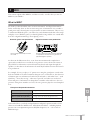 227
227
-
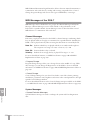 228
228
-
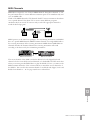 229
229
-
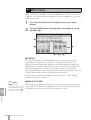 230
230
-
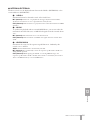 231
231
-
 232
232
-
 233
233
-
 234
234
-
 235
235
-
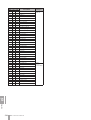 236
236
-
 237
237
-
 238
238
-
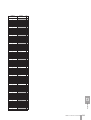 239
239
-
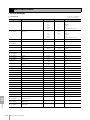 240
240
-
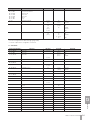 241
241
-
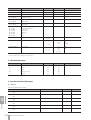 242
242
-
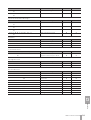 243
243
-
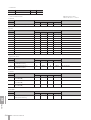 244
244
-
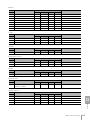 245
245
-
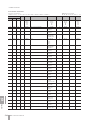 246
246
-
 247
247
-
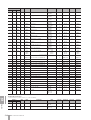 248
248
-
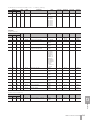 249
249
-
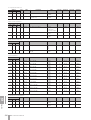 250
250
-
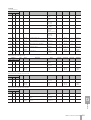 251
251
-
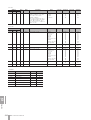 252
252
-
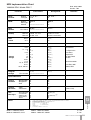 253
253
-
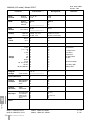 254
254
-
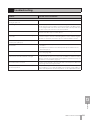 255
255
-
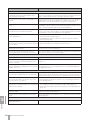 256
256
-
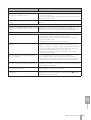 257
257
-
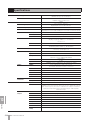 258
258
-
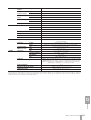 259
259
-
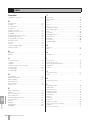 260
260
-
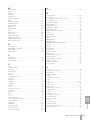 261
261
-
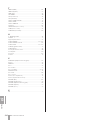 262
262
-
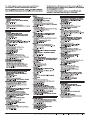 263
263
-
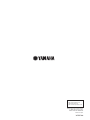 264
264
Yamaha DDK-7 Instrukcja obsługi
- Kategoria
- Pianina cyfrowe
- Typ
- Instrukcja obsługi
w innych językach
- čeština: Yamaha DDK-7 Návod k obsluze
- español: Yamaha DDK-7 El manual del propietario
- italiano: Yamaha DDK-7 Manuale del proprietario
- Deutsch: Yamaha DDK-7 Bedienungsanleitung
- svenska: Yamaha DDK-7 Bruksanvisning
- português: Yamaha DDK-7 Manual do proprietário
- français: Yamaha DDK-7 Le manuel du propriétaire
- Türkçe: Yamaha DDK-7 El kitabı
- English: Yamaha DDK-7 Owner's manual
- dansk: Yamaha DDK-7 Brugervejledning
- русский: Yamaha DDK-7 Инструкция по применению
- Nederlands: Yamaha DDK-7 de handleiding
- română: Yamaha DDK-7 Manualul proprietarului
Powiązane artykuły
-
Yamaha DDK-7 Instrukcja obsługi
-
Yamaha QY100 Karta katalogowa
-
Yamaha DD-12 Instrukcja obsługi
-
Yamaha DD-14 Instrukcja obsługi
-
Yamaha Electone Stagea 01C Instrukcja obsługi
-
Yamaha ELS-02 Instrukcja obsługi
-
Yamaha MR10 Instrukcja obsługi
-
Yamaha HX-3 Instrukcja obsługi
-
Yamaha ELS-01C Instrukcja obsługi
-
Yamaha DDKU-P7 Instrukcja obsługi