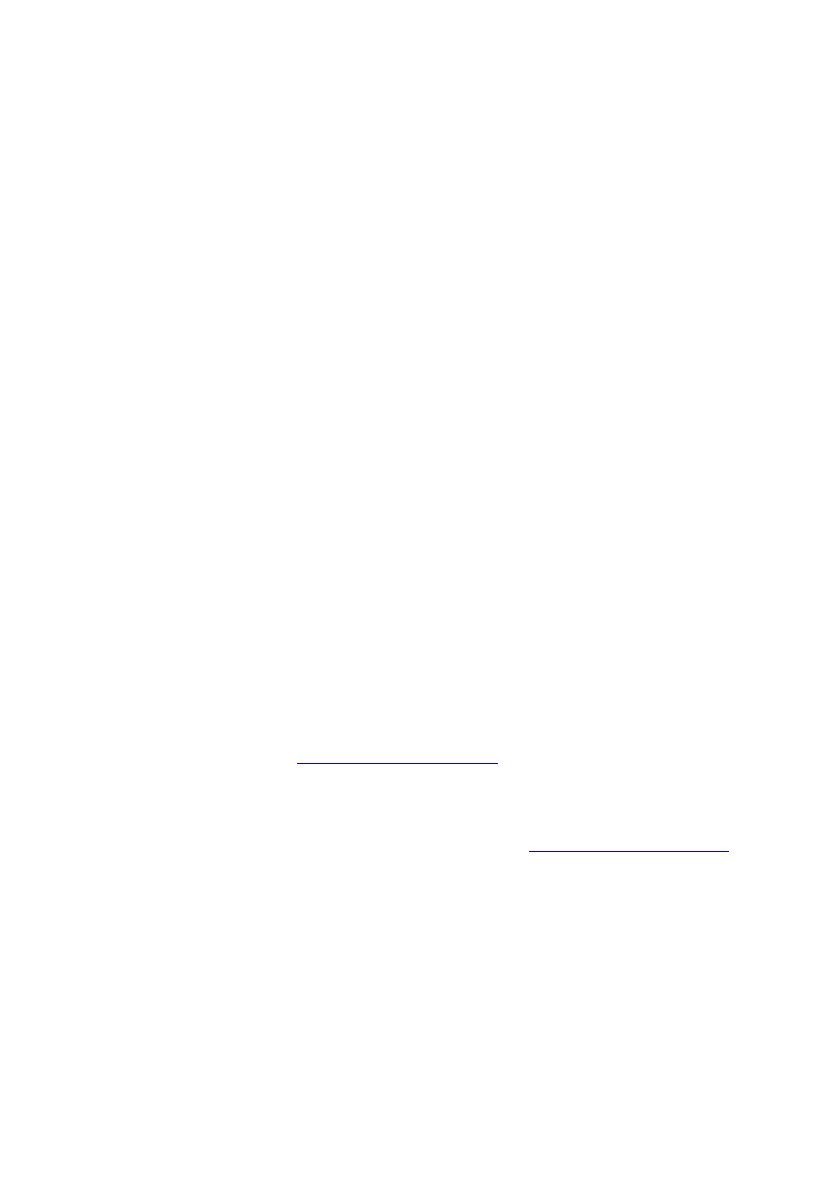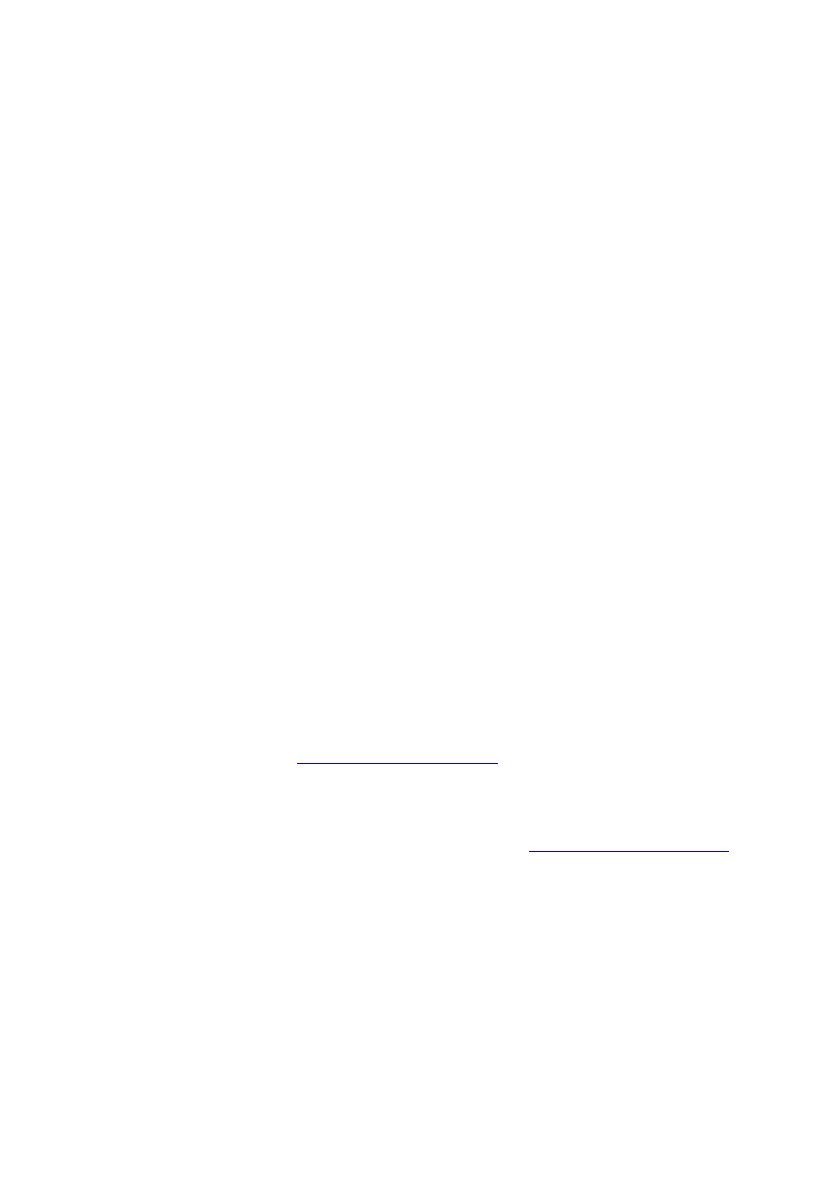
14
Ⅰ. Precauții înainte de utilizare
1. Nu utilizaţi tableta în medii excepţional de reci sau calde, cu mult praf, umede
sau uscate.
2. Nu permiteţi tabletei să se oprească în timpul utilizării.
3. Încărcaţi bateria când:
A. Simbolul bateriei afişează o pictogramă goală;
B. Sistemul se închide automat şi telefonul se opreşte imediat ce încercaţi să-l
porniţi;
C. Nu există niciun răspuns după ce apăsaţi orice tastă.
4. Nu deconectaţi de la sursa de încărcare când tableta este formatată sau în
procesul încărcării sau descărcării. Altfel, poate duce la eroare în program.
5. Când această unitate este utilizată ca un disc mobil, utilizatorul poate memora
sau exporta fişiere în metoda potrivită a operaţiunii de administrare a fişierului. Orice
metodă operaţională necorespunzătoare poate duce la pierderea fişierelor, iar această
companie nu poate fi trasă la răspundere.
6. Vă rugăm să nu demontaţi această unitate singuri. Dacă vă confruntaţi cu orice
disfuncţie, vă rugăm să contactaţi distribuitorul.
7. Nu va fi emisă o notificare separată în caz de modificare în funcţiile şi
performanţele acestui produs.
Pentru a evita probleme care pot sa apară cu service-uri care nu mai sunt agreate de
către SC Visual Fan SRL (deoarece Visual Fan işi rezervă dreptul de a înceta colaborarea
cu orice service colaborator agreat, existent pe certificatul de garanţie la data punerii in
vanzare pe piaţă a lotului de produse), înainte de a duce un produs in service va rugăm sa
consultaţi lista actualizată a serviceurilor agreate, existentă pe siteul Allview la secţiunea
„suport&service-service autorizat”.
Nu ne asumăm responsabilitatea pentru situaţiile in care produsul este folosit in alt
mod decat cel prevăzut in manual. Compania noastră isi rezervă dreptul de a aduce
modificări în continutul ghidului fără a face public acest lucru. Aceste modificări vor fi
afişate pe site-ul companiei (www.allviewmobile.com) in secţiunea dedicată produsului
căruia i se aduc modificări.
Conţinutul acestui ghid poate fi diferit de cel existent in format electronic in produs.
In acest caz ultimul va fi luat in considerare.
Pentru mai multe detalii despre produs accesati www.allviewmobile.com . Nu
acoperiti antena cu mana sau alte obiecte, nerespectarea acestei indicatii ducand la probleme
de conectivitate si descarcarea rapida a bateriei.
Aplicatiile care insotesc produsul, si sunt furnizate de terte parti, pot fi oprite sau intrerupte
in orice moment. S.C. Visual Fan S.R.L. se dezice in mod explicit de orice responsabilitate
sau raspundere privind modificarea, oprirea ori suspendarea serviciilor/continutului puse la
dispozitie de catre terte parti prin intermediul acestui dispozitiv. Intrebarile sau alte
solicitari legate de acest continut ori servicii se vor adresa direct furnizorilor propietari ai
acestora.