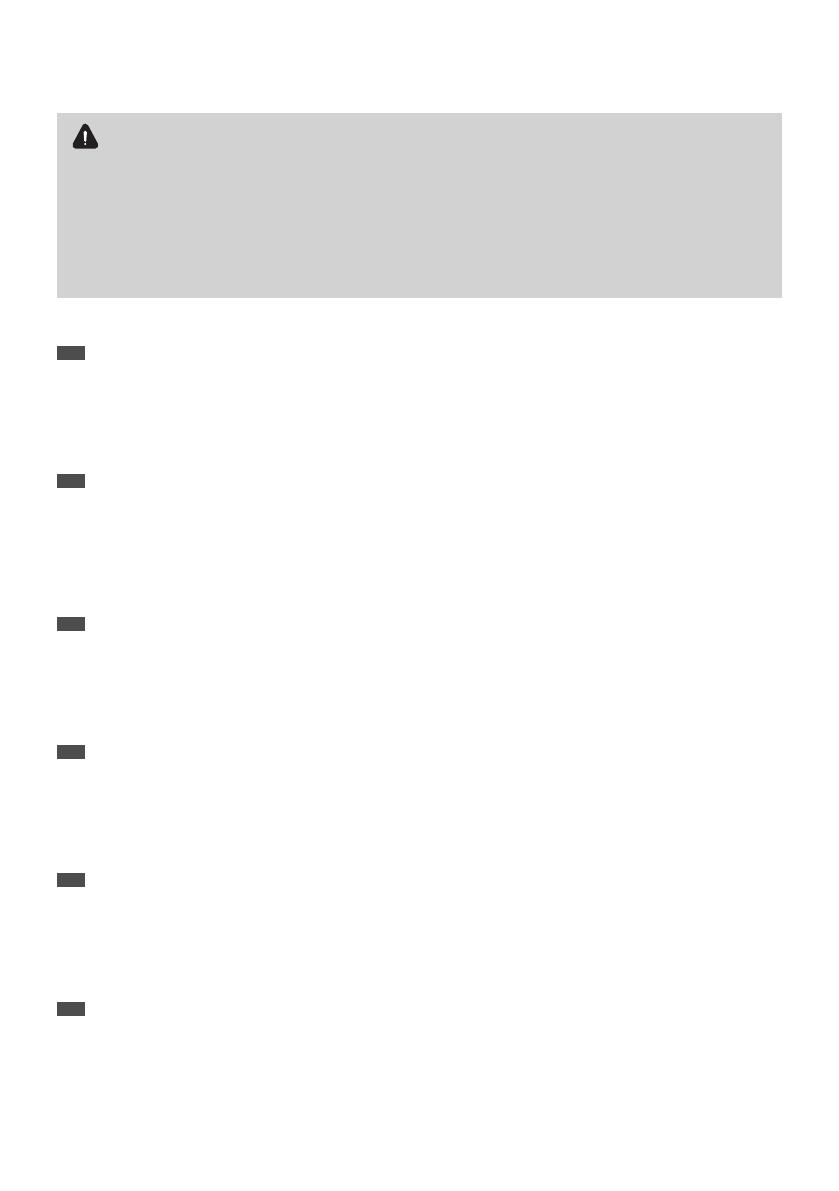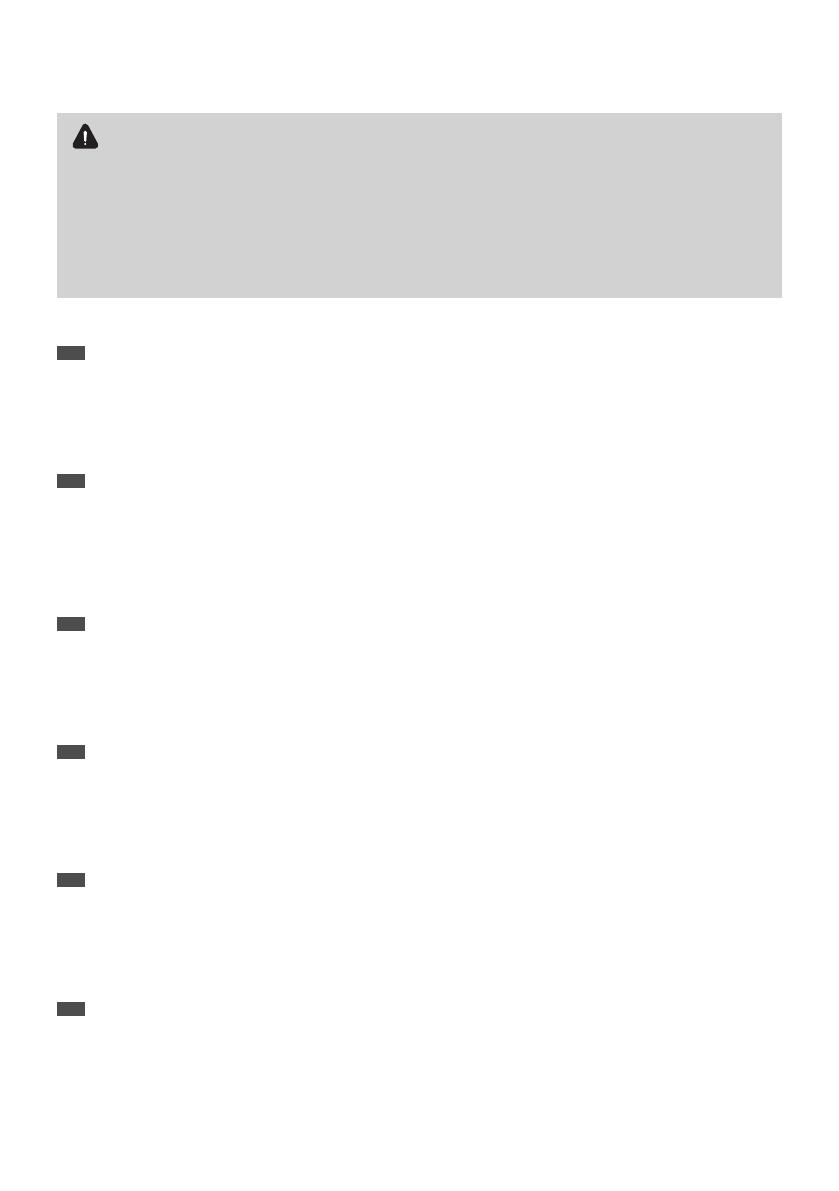
20
FRE
• Ladateetl'heuredel'ordinateurpeuventêtrediérentesdeladateetdel'heureactuellessivousallumezl'ordinateurpourlapremière
fois,sivousavezretirélabatterieouencoresilabatteries'esttotalementdéchargée.Dénirladateetl’heure.
Sivousavezinstallélesystèmed'exploitationWindows,suivezlaprocédureci-dessouspourmodierladateetl'heure:
1.Cliquezsurlazonededateetd'heuredanslabarred'étatsystèmedelabarredestâches.
2.CliquezsurModier les paramètres de la date et de l'heure....
3.Modiezladate,l'heureoulefuseauhorairedanslafenêtreDate et heure.
GER
• DieaufdemComputereingestelltenWertefürDatumundUhrzeitweichenmöglicherweisevondentatsächlichenWertenab,wennder
ComputerdasersteMaleingeschaltetwirdoderdieBatterievollständigentladenoderentferntwurde.StellenSiedasDatumunddie
Uhrzeitein.
GehenSiefolgendermaßenvor,umDatumundUhrzeitunterWindowszuändern:
1.KlickenSieaufderTaskleisteaufdenBereichmitDatumundUhrzeit.
2.KlickenSieaufDatum- und Uhrzeiteinstellungen ändern....
3.ÄndernSieimFensterDatum und Uhrzeit dieAngabenzuDatum,Uhrzeitund/oderZeitzone.
SPA
• Lafechayhoradelequipopuedendiferirdelahoraactualcuandoenciendaelequipoporprimeravez,sihaextraídolabateríaoestase
hadescargadocompletamente.Congurelahoraylafecha.
SitieneinstaladoelsistemaoperativoWindows,sigaestospasosparacambiarlafechaylahora:
1.Hagaclicenlazonadelafechaylahoraenlabandejadelsistemadelabarradetareas.
2.HagaclicenCambiar la conguración de fecha y hora....
3.Cambielafecha,lahoraolazonahorariaenlaventanaFecha y hora.
ITA
• Potrebbeesserenecessarioaggiornarel’oraeladatadelcomputerquandosiaccendeilPCperlaprimavolta,dopoaverrimossola
batteria,oselabatteriaècompletamentescarica.Impostareladatael’ora
SesiinstallailSOWindows,seguireipassaggisottostantipercambiaredataeora:
1.Fareclicsull’areadelladataeoranell’areadinoticadellabarradelleapplicazioni.
2.FareclicsuModica impostazioni data e ora....
3.Modicareladata,l’oraoilfusoorarionellanestraData e ora.
DUT
• Dedatumentijdvandecomputerkunnenafwijkenvandehuidigedatumentijdalsudecomputerdeeerstekeerinschakelt,ofalsude
batterijhebtverwijderdofalsdebatterijvolledigleegis.Steldedatumentijdin.
AlsuhetWindows-besturingssysteemhebtgeïnstalleerd,volgtudeonderstaandestappenomdedatumentijdtewijzigen:
1.Klikophetgedeeltevoordedatumentijdinhetsysteemvakopdetaakbalk.
2.KlikopInstellingen voor datum en tijd wijzigen....
3.PasdedatumentijdofdetijdzoneaaninhetvensterDatum en tijd.
POL
• Podczaspierwszegouruchomieniakomputera,powyjęciubateriilubcałkowitymjejrozładowaniu,godzinaidatawyświetlaneprzez
komputermogąróżnićsięodaktualnychdanych.Ustawianiedatyigodziny.
WprzypadkuinstalacjisystemuoperacyjnegoWindowsnależywykonaćnastępująceczynności,abyustawićdatęigodzinę:
1.Kliknijobszardatyigodzinywzasobnikupaskazadań.
2.KliknijpolecenieZmień ustawienia daty i godziny....
3.Zmieńdatę,godzinęlubstrefęczasowąwoknieData i godzina.
The computer’s time and date may differ from the current time if you turn on the computer for
the first time, or you have removed the battery, or the battery has been completely discharged.
Set the time and date.
If you installed the Windows OS, follow the steps below to change the date and time:
1. Click the time and date area in the system tray of the Taskbar.
2. Click
Change date and time settings...
.
3. Change the date, time or time zone in the
date and time
window.