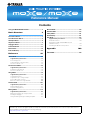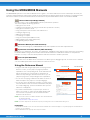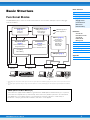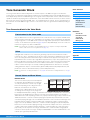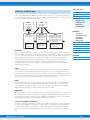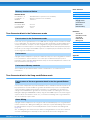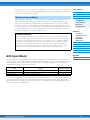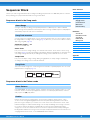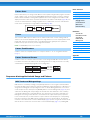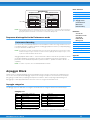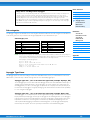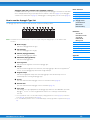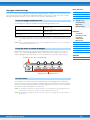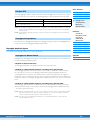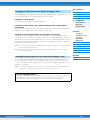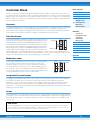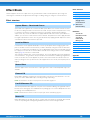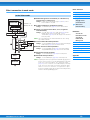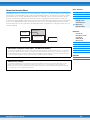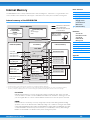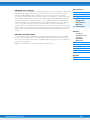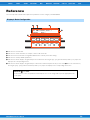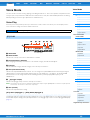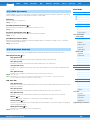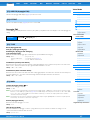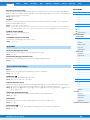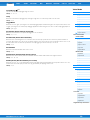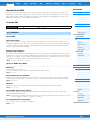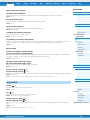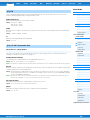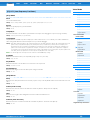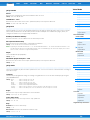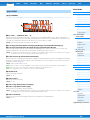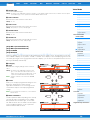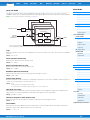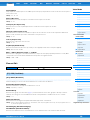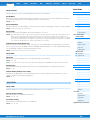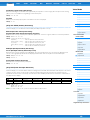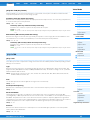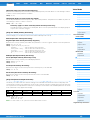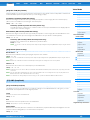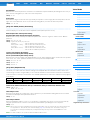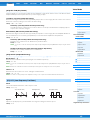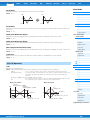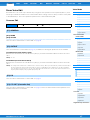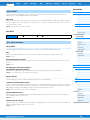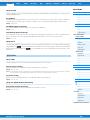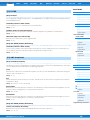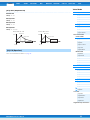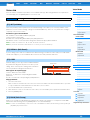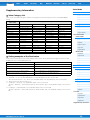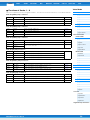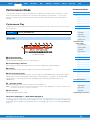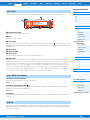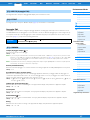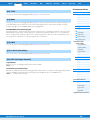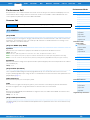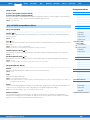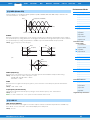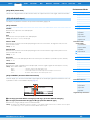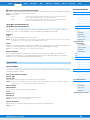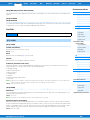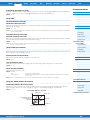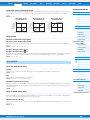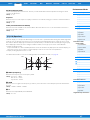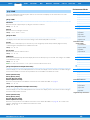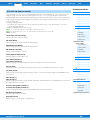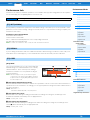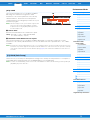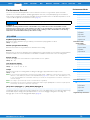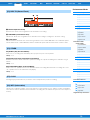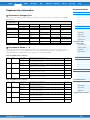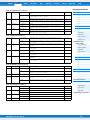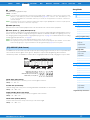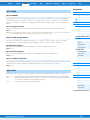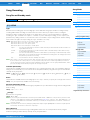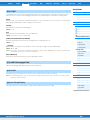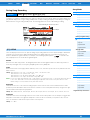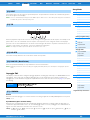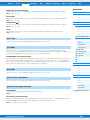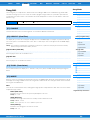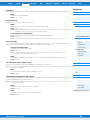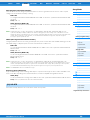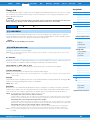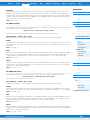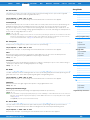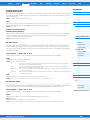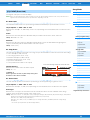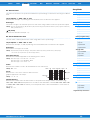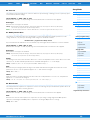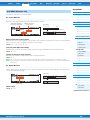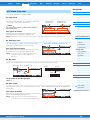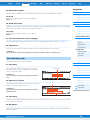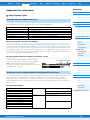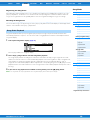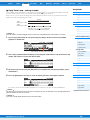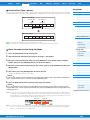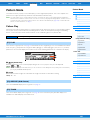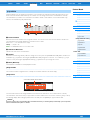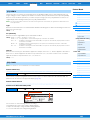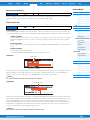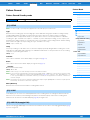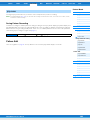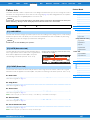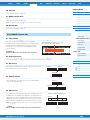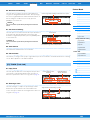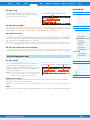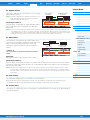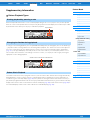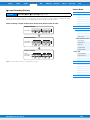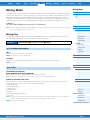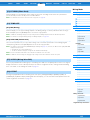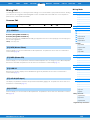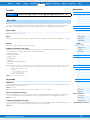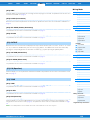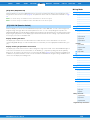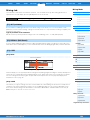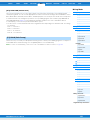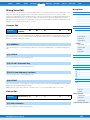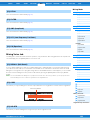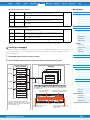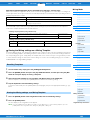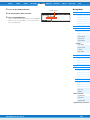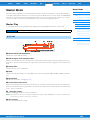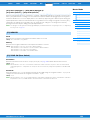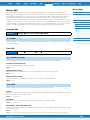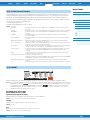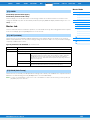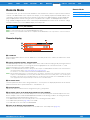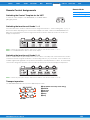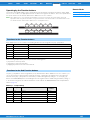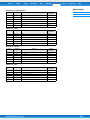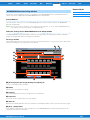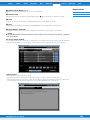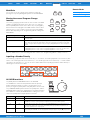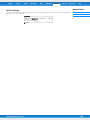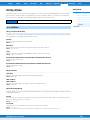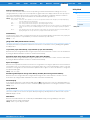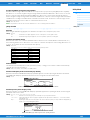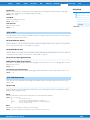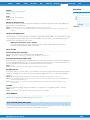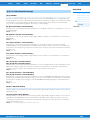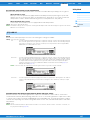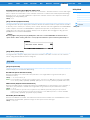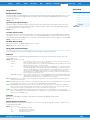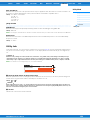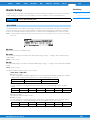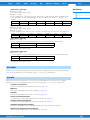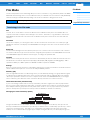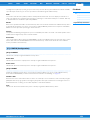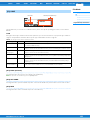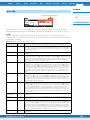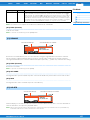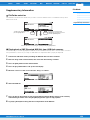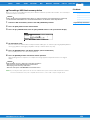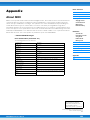Yamaha MOX6 Instrukcja obsługi
- Kategoria
- Oprogramowanie
- Typ
- Instrukcja obsługi
Niniejsza instrukcja jest również odpowiednia dla

Contents
Using the MOX6/MOX8 Manuals..................................2
Basic Structure 3
Functional Blocks.........................................................3
Tone Generator Block ..................................................4
A/D Input Block ............................................................. 8
Sequencer Block...........................................................9
Arpeggio Block ...........................................................11
Controller Block.......................................................... 17
Effect Block .................................................................18
Internal Memory ..........................................................22
Reference 24
Voice Mode..................................................................25
Supplementary Information ............................................ 53
Voice Category List ..................................................................53
Setting examples of the Destination.........................................53
Functions of Knobs 1 – 8..........................................................54
Performance Mode .....................................................55
Supplementary Information ............................................ 74
Performance Category List ......................................................74
Functions of Knobs 1 – 8..........................................................74
Song Mode ..................................................................76
Supplementary Information ............................................ 97
Song Playback Types ..............................................................97
Song Track Loop – setting example.........................................99
Punch In/Out (Type = punch).................................................100
Basic Procedure in the Song Job Mode ................................100
Pattern Mode .............................................................101
Supplementary Information .......................................... 112
Pattern Playback Types .........................................................112
Loop Recording (Pattern).......................................................113
Mixing Mode .............................................................. 114
Supplementary Information .......................................... 124
Editing a Performance by using the Knobs............................124
Creating an Arpeggio.............................................................125
Storing the Mixing settings as a Mixing Template..................126
Master Mode.............................................................. 128
Remote Mode ............................................................ 133
Utility Mode ............................................................... 141
Quick Setup............................................................... 151
File Mode ................................................................... 153
Supplementary Information ..........................................158
File/Folder selection............................................................... 158
Playing back a SMF (Standard MIDI file) from
USB flash memory ................................................................. 158
Formatting a USB flash memory device ................................ 159
Appendix 160
About MIDI................................................................. 160
Yamaha Corp. reserves the right to update or modify this manual at any time without prior notice. The most up-to-date version is
freely available for download from the following web page.
http://www.yamaha.co.jp/manual/
Reference Manual

MOX6/MOX8 Reference Manual
2
Using the MOX6/MOX8 Manuals
Your MOX6/MOX8 synthesizer comes with four different reference guides — the Owner’s Manual, the Reference Manual (this document), the
Synthesizer Parameter Manual, and the Data List. While the Owner’s Manual is packaged together with the synthesizer as a hardcopy booklet,
this Reference Manual, Synthesizer Parameter Manual, and the Data List are provided as PDF documents on the bundled CD-ROM.
Owner’s Manual (hardcopy booklet)
Describes how to set up your MOX6/MOX8 and how to perform basic operations.
This manual explains the following operations.
• Playing in the Voice mode
• Creating a new Performance by using your favorite Voice (Performance Creator)
• Playing in the Performance mode
• Using a microphone and sounds from other audio devices
• Creating an original Song
• Making your own Patterns
• Connecting to a computer
• Using as a master keyboard (Master mode)
• Making global system settings (Utility mode)
• Saving/loading data (File mode)
Reference Manual (this PDF document)
Describes the internal design of your MOX6/MOX8 and the various parameters that can be adjusted and set.
Synthesizer Parameter Manual (PDF document)
Explains the voice parameters, effect types, effect parameters, and MIDI messages that are used for synthesizers incorporating
the Yamaha AWM2 sound generators. Read the Owner’s Manual and Reference Manual first and then use this parameter
manual, if necessary, to learn more about parameters and terms that relate to Yamaha synthesizers.
Data List (PDF document)
Provides lists such as the Waveform List, Performance List, Effect Type List, Arpeggio Type List, as well as reference materials
such as the MIDI Implementation Chart and Remote Control Function List.
Using the Reference Manual
• Using the mode tabs along the upper part of each page from the
Reference section, you can jump to the page for parameter
explanations of the corresponding mode. The list indicated at the
right of each page in the selected mode is equivalent to the
function tree. By clicking the desired item from this list, you can
jump to the page for the corresponding function’s explanations.
• You can click on any page number from the Table of Contents or
within descriptive text to jump to the corresponding page.
• You can also click on desired items and topics you want to refer to
in the “Bookmarks” index to the left of the main window, and jump to
the corresponding page. (Click the “Bookmarks” tab to open the
index if it is not displayed.)
• If you want to find information on a specific topic, function or
feature, select “Find” or “Search” from the Adobe Reader “Edit”
menu and enter a key word to locate the related information
anywhere in the document.
NOTE
The most-recent version of Adobe
®
Reader
®
can be downloaded from
the following web page.
http://www.adobe.com/products/reader/
NOTE The names and positions of menu items may vary according to the version of Adobe Reader being used.
Information
• The illustrations and LCD screens as shown in this Reference Manual are for instructional purposes only, and may appear somewhat different
from those on your instrument.
• All other trademarks are the property of their respective holders.
PERF SONG PATTERN MIX MASTER REMOTE UTILITY
QUICK SET
FILEVOICE
Voice Mode
Voice Play
[F1] PLAY
[F3] PORTA
[F4] EG
[F5] ARP ED
[F6] EFFECT
Arpeggio Edit
[F2] TYPE
[F3] MAIN
[F4] LIMIT
[F5] PLAY FX
Normal Voice Edit
Common Edit
[F1] GENERAL
[F2] OUTPUT
[F3] EQ
[F4] CTL SET
[F5] LFO
[F6] EFFECT
Element Edit
[F1] OSC
[F2] PITCH
[F3] FILTER
[F4] AMP
[F5] LFO
[F6] EQ
Drum Voice Edit
Common Edit
[F1] GENERAL
[F2] OUTPUT
[F3] EQ
[F4] CTL SET
[F6] EFFECT
Key Edit
[F1] OSC
[F2] PITCH
[F3] FILTER
[F4] AMP
[F6] EQ
Voice Job
[F1] INIT
[F2] RECALL
[F3] COPY
Voice Mode
The Voice mode is used for selecting, playing, and editing desired Voices. This section explains each parameter in the
four types (Voice Play, Normal Voice Edit, Drum Voice Edit, and Voice Job). Note that available parameters for editing
differ depending on the Voice types (Normal Voice and Drum Voice).
Voice Play
The Voice Play mode is the main “portal” by which you enter the Voice mode, and it is here where you select and play a
Voice. Some of the Voice settings can also be edited in this mode.
Voice Play display
Voic e Ban k
Voic e Num b er
Indicates the currently selected Voice bank and Voice number.
Favorite Category indicator
When assigning the currently selected Voice to the Favorite category, this indicator will appear.
Category
Indicates the Main category and Sub category of the currently selected Voice.
(ArpeggioTempo)
Indicates the arpeggio tempo set for the currently selected Voice.
NOTE
This parameter can be set also by holding the [SHIFT] button and pressing the [ENTER] button several times repeatedly at the
desired tempo. This function is referred to as “Tap Tempo.”
OCT (Octave)
Indicates the Keyboard Octave setting.
[SF1] ARP1 (Arpeggio 1) – [SF6] ARP6 (Arpeggio 6)
The Arpeggio types are assigned to the buttons with 8th note icons on the display tab. You can call them up by pressing
these buttons any time during your keyboard performance. The Arpeggio Type can be set in the Arpeggio Edit display
(page 27).
Operation
Press the [VOICE] button.
[F1] PLAY
Select the mode Select the function

MOX6/MOX8 Reference Manual
3
Basic Structure
Functional blocks
Tone Generator block
A/D Input block
Sequencer block
Arpeggio block
Controller block
Effect block
Internal memory
Reference
Voice mo de
Performance mode
Song mode
Pattern mode
Mixing mode
Master mode
Remote mode
Utility mode
Quick setup
File mode
Appendix
MIDI
Basic Structure
Functional Blocks
The MOX6/MOX8 system consists of six main functional blocks: Tone Generator, A/D Input, Sequencer, Arpeggio,
Controller, and Effect.
*1 Depending on the settings for the audio signal connections, the signals input via the A/D INPUT [L]/[R] jacks may not be sent to the system effect or master
effect.
*2 The audio signals input via the USB [TO HOST] terminal are output to the OUTPUT [L/MONO]/[R] jacks directly, bypassing the A/D Input block and Effect
block.
AWM2 (Advanced Wave Memory 2)
This instrument is equipped with a AWM2 tone generator block. AWM2 (Advanced Wave Memory 2) is a synthesis
system based on sampled waves (sound material), and is used in many Yamaha synthesizers. For extra realism,
each AWM2 Voice uses multiple samples of a real instrument’s waveform. Furthermore, a wide variety of
parameters—envelope generator, filter, modulation, and others—can be applied.
*1
*2
USB [TO HOST]
MIDI [OUT]
USB [TO HOST]
MIDI [IN]
USB [TO HOST]
A/D INPUT [L]/[R]
USB [TO HOST]
OUTPUT [L/MONO]/[R]
Controller Section
(page 17)
Keyboard
Controllers
Tone Generator
(page 4)
AWM2 Tone Generator
16 Parts
Voices and Performances
Arpeggio Block (page 11)
Arpeggio Playback x 4
Preset Arpeggio
User Arpeggio
Sequencer Block
(page 9)
16-Track MIDI Sequencer
Songs and Patterns
Effects (page 18)
System Effect
Insertion Effect x 3
Element EQ
Part EQ x 16
Master Effect
Master EQ
A/D Input (page 8)
Song Mixing
Pattern Mixing
MIDI Message Flow
Audio Signal Flow
Computer External MIDI equipment
Computer
Microphone, guitar,
audio equipment,
etc.
Computer
Powered
speakers,
etc.
MIDI OUT MIDI IN AUDIO IN AUDIO OUT

MOX6/MOX8 Reference Manual
4
Basic Structure
Functional blocks
Tone Generator block
A/D Input block
Sequencer block
Arpeggio block
Controller block
Effect block
Internal memory
Reference
Voice mo de
Performance mode
Song mode
Pattern mode
Mixing mode
Master mode
Remote mode
Utility mode
Quick setup
File mode
Appendix
MIDI
Tone Generator Block
The tone generator block is what actually produces sound in response to the MIDI messages received from the
Sequencer block, Controller block, Arpeggio block and from the external MIDI instrument via the MIDI [IN] terminal or
the USB [TO HOST] terminal. The MIDI messages are assigned to sixteen independent channels, and the instrument is
capable of simultaneously playing sixteen separate Parts, via the sixteen MIDI channels. However, the sixteen-channel
limit can be overcome by using separate MIDI “ports,” each supporting sixteen channels. The tone generator block of
this instrument can handle MIDI messages over Port 1. The structure of the tone generator block differs depending on
the mode.
Tone Generator block in the Voice Mode
Only one MIDI channel can be recognized in the Voice mode because only one part is available in this
mode. This status is referred to as a “single timbre” tone generator. A Voice is played from the keyboard,
using a single part. To set the MIDI receive channel for single timbre operation (Voice and Performance
modes), use the “BasicRcvCh” parameter (page 148) in the Utility MIDI display. In the Voice mode, the
instrument recognizes only data over MIDI Port 1.
NOTE
If you want to play Song data on an external MIDI sequencer or computer consisting of multiple MIDI
channels, make sure to use the Song/Pattern mode (page 76).
A program that contains the sonic elements for generating a specific musical instrument sound is
referred to as a “Voice.” Internally, there are two Voice types: Normal Voices and Drum Voices. Normal
Voices are mainly pitched musical instrument type sounds that can be played over the range of the
keyboard. Each Voice consists of up to eight Elements (Normal Voice) or up to 73 keys (Drum Voice). An
Element or Drum Key is the basic and the smallest unit for a Voice. This means that only one Element or
key can produce a musical instrument sound. In addition, a Normal Voice can produce even more
realistic sound or various types of sound by combining multiple Elements. Each Voice is created by
editing parameters unique to each Element/Key (Element Edit parameters/Key Edit parameters) and
parameters common to all the Elements/Keys (Common Edit parameters).
NOTE
For instructions on editing a Normal Voice, see page 30. For instructions on editing a Drum Voice, see page
47.
Normal Voices
This is a Voice which is played conventionally from
the keyboard, with standard pitches sounding for
each key. A Normal Voice consists of up to eight
Elements. Depending on the settings in the Voice
Edit mode, these Elements are sounded
simultaneously, or different Elements are sounded
according to the note range, velocity range and
the XA (Expanded Articulation) settings. The illustration is an example of a Normal Voice. Since the six
Elements here are distributed across both the note range of the keyboard and the velocity range, a
different Element sounds depending on which note you play and how strongly you play it. In the velocity
distribution, Elements 1, 3 and 5 sound when playing the keyboard softly, while Elements 2, 4 and 6
sound when playing it strongly. In the note distribution, Elements 1 and 2 sound in the lower range of the
keyboard, Elements 3 and 4 sound in the middle range, and Elements 5 and 6 sound in the higher
range. In the velocity distribution, Elements 1, 3 and 5 sound when playing the keyboard softly, while
Elements 2, 4 and 6 sound when playing it strongly. In a practical example of this in use, a piano Voice
could be composed of six different samples. Elements 1, 3 and 5 would be the sounds of the piano
played softly, over the respective note ranges, while Elements 2, 4 and 6 would be strongly played
sounds, for each respective note range. Actually, the MOX6/MOX8 is even more flexible than this, since
it allows up to eight independent Elements.
Part structure in the Voice mode
Voice
Normal Voices and Drum Voices
Velocit y
Element 2
Element 1
Element 4
Element 3
Element 6
Element 5

MOX6/MOX8 Reference Manual
5
Basic Structure
Functional blocks
Tone Generator block
A/D Input block
Sequencer block
Arpeggio block
Controller block
Effect block
Internal memory
Reference
Voice mo de
Performance mode
Song mode
Pattern mode
Mixing mode
Master mode
Remote mode
Utility mode
Quick setup
File mode
Appendix
MIDI
Drum Voices
Drum Voices are mainly percussion/drum sounds that are assigned to individual notes on the keyboard.
Unlike Elements, a Drum key is equivalent to the corresponding note, meaning that you cannot change
its range. Drum or percussion sounds are assigned to each Drum Key. You can create various types of
Drum Voices by changing the drum or percussion sound assigned to each key and edit the parameters
such as pitch and EG.
Expanded Articulation (XA) is a specially designed tone generation system of the MOTIF XS that
provides greater performance flexibility and acoustic realism. This feature, adopted from the MOTIF XS
synthesizer, allows you to more effectively recreate realistic sound and natural performance
techniques—such as legato and staccato—and provides other unique modes for random and alternate
sound changes as you play.
Realistic legato performance
Conventional synthesizers recreate a legato effect in the mono mode by continuing the volume
envelope of a previous note on to the next one. However, this results in an unnatural sound different from
that of an actual acoustic instrument. The MOX6/MOX8 more accurately reproduces a legato effect by
allowing specific Elements to be sounded when playing legato and other Elements to be played
normally (with the XA Control parameter settings “normal” and “legato”).
Authentic note release sound
Conventional synthesizers cannot adequately produce the sounds of notes on acoustic instruments
being released. The MOX6/MOX8 reproduces these special, characteristic sounds by setting the XA
Control parameter of certain Elements to “keyOffSound.”
Subtle sound variations for each note played
Conventional synthesizers attempt to reproduce this by randomly changing the pitch and/or filter.
However, this produces an electronic effect and is different from the real sound changes on an acoustic
instrument. The MOX6/MOX8 more accurately reproduces these subtle sound variations by using the
XA Control parameter settings “waveCycle” and “waveRandom.”
Switching among different sounds to recreate the natural performance on an
acoustic instrument
Acoustic instruments have their own unique characteristics—even specific, unique sounds that are
produced only at certain times in a performance. These include the flutter tonguing on a flute or the
playing of high harmonics on an acoustic guitar. Conventional synthesizers (before the MOTIF XS
series) could realize such sounds, for example, by triggering them through high (strong) velocity. The
MOX6/MOX8 recreates these by allowing you to switch between the sounds while you play—using the
ASSIGNABLE FUNCTION [1]/[2] buttons and the XA Control parameter settings, “AF1 On,” “AF2 On”
and “all AF off.”
NOTE
You can turn the ASSIGNABLE FUNCTION [1]/[2] button on or off also by transmitting the Control Change
number specified as “AF1”/”AF2” (page 146) in the Utility CTL ASN display from an external device.
New sounds and new styles of playing
The highly versatile functions above can be applied effectively not only to acoustic sounds but also to
synthesizer and electronic Voices as well. The XA feature opens up enormous potential for realizing
authentic sounds, performing expressively and coming up with creative new styles of playing.
Expanded Articulation (XA)
C0
C1 C6
Individual drum sounds
(different for each key)

MOX6/MOX8 Reference Manual
6
Basic Structure
Functional blocks
Tone Generator block
A/D Input block
Sequencer block
Arpeggio block
Controller block
Effect block
Internal memory
Reference
Voice mo de
Performance mode
Song mode
Pattern mode
Mixing mode
Master mode
Remote mode
Utility mode
Quick setup
File mode
Appendix
MIDI
Elements and Drum Keys are the smallest “building blocks” in the MOX6/MOX8 that comprise a Voice;
in fact, only one Element or one Drum Key could be used to create a Voice. These small sound units can
be built, enhanced and processed by a variety of traditional synthesizer parameters, such as Oscillator,
Pitch, Filter, Amplitude, and LFO (shown below).
Oscillator
This unit outputs the wave which determines the basic pitch. You can assign the waveform (or basic
sound material) to each Element of a Normal Voice or each Key of a Drum Voice. In the case of a Normal
Voice, you can set the note range for the Element (the range of notes on the keyboard over which the
Element will sound) as well as the velocity response (the range of note velocities within which the
Element will sound). In addition, the XA related parameters of this unit can be set. Each waveform
consists of sample(s) created by recording the sound of the actual instrument and assigning
appropriate keyboard and velocity settings. Oscillator related parameters can be set in the Oscillator
display (pages 38 and 48).
Pitch
This unit controls the pitch of the sound (wave) output from the Oscillator. In the case of a Normal Voice,
you can detune separate Elements, apply Pitch Scaling and so on. Also, by setting the PEG (Pitch
Envelope Generator), you can control how the pitch changes over time. Pitch related parameters can be
set in the PITCH display (page 39) of the Voice Element Edit. Note that the Pitch related parameters of a
Drum Voice can be set in the PITCH display (page 49) of Drum Voice Key Edit.
Filter
This unit modifies the tone of the sound output from Pitch by cutting the output of a specific frequency
portion of the sound. Also, by setting the FEG (Filter Envelope Generator), you can control how the
Cutoff Frequency of the Filter changes over time. Filter related parameters can be set in the FILTER
display (pages 41 and 50) of Voice Element Edit or Drum Voice Key Edit.
Amplitude
This unit controls the output level (amplitude) of the sound output from the Filter block. The signals are
then sent at this level to the Effect block. Also, by setting the AEG (Amplitude Envelope Generator), you
can control how the volume changes over time. Amplitude related parameters can be set in the AMP
display (pages 43 and 50) of Voice Element Edit or Drum Voice Key Edit.
LFO (Low Frequency Oscillator)
As its name suggests, the LFO produces a wave of a low frequency. These waves can be used to vary
the pitch, filter or amplitude of each Element to create effects such as vibrato, wah and tremolo. LFO
can be set independently for each Element; it can also be set globally for all Elements. LFO related
parameters can be set in the LFO display (pages 33 and 45) of Voice Common Edit or Voice Element
Edit.
Elements and Drum Keys
OSC
(Oscillator)
LFO
Low Frequency
Oscillator
PITCH
Controls the pitch
of the sound.
FILTER
Changes the tonal
quality of the sound
output from the
PITCH unit.
Waveform
(AWM2)
AMP
Controls the output level
(amplitude) of the sound
output from the FILTER
unit. The signals are then
sent at this level to the
Effect block.
Pitch EG
(Pitch Envelope
Generator)
Filter EG
(Filter Envelope
Generator)
Amplitude EG
(Amplitude Envelope
Generator)

MOX6/MOX8 Reference Manual
7
Basic Structure
Functional blocks
Tone Generator block
A/D Input block
Sequencer block
Arpeggio block
Controller block
Effect block
Internal memory
Reference
Voice mo de
Performance mode
Song mode
Pattern mode
Mixing mode
Master mode
Remote mode
Utility mode
Quick setup
File mode
Appendix
MIDI
Normal Voices
Preset Banks 1 – 8 1024 Normal Voices (128 Voices for each Bank)
User Banks 1 – 3 384 Voices (128 Voices for each Bank)
GM Bank 128 Voices
Drum Voices
Preset Drum Bank 64 Voices
User Drum Bank 32 Voices
GM Drum Bank 1 Voice
Tone Generator block in the Performance mode
In this mode, the tone generator block receives MIDI data over a single channel. This status is referred
to as a “single timbre” tone generator. This mode lets you play a Performance (in which multiple Voices
or Parts are combined—in a layer, or in other configurations) using the keyboard. Keep in mind that
Song data on an external sequencer consisting of multiple MIDI channels will not play back properly in
this mode. If you are using an external MIDI sequencer or computer to play the instrument, make sure to
use the Song mode or Pattern mode.
A program in which multiple Voices (Parts) are combined in a layer, or in other configurations is referred
to as a “Performance.” Each Performance can contain up to four different Parts (Voices). Each
Performance can be created by editing parameters unique to each Part and parameters common to all
Parts in Performance mode (page 55).
Two User Banks are provided. Each Bank contains 128 Performances, for a total of 256 User
Performances.
Tone Generator block in the Song mode/Pattern mode
In these modes, multiple Parts are provided and different Voices and different melodies or phrases can
be played back for each Part. A MIDI tone generator that simultaneously receives over multiple MIDI
channels and plays multiple instrument Parts is referred to as a “multi-timbral” tone generator. The
settings for the multi-timbral tone generator are collectively referred to as a “Mixing.” You can use the
Mixing when playing the MOX6/MOX8 sounds by using an external MIDI sequencer as well as using the
sequencer block of the instrument. In this case, you should use the Mixing of the Song or Pattern that
does not contain any sequence data.
A program in which multiple Voices are assigned to Parts for multi-timbral play in the Song and Pattern
modes is referred to as a “Mixing.” Each Mixing can contain up to 16 parts. Each Mixing can be created
by editing parameters unique to each Part and parameters common to all Parts in the Mixing mode
(page 114).
Also, one Mixing has up to sixteen memory locations for saving Normal Voices. These Voices which are
saved are called Mixing Voices. Normally, the Voice stored in the Voice mode is assigned to each
Memory structure of Voices
Part structure in the Performance mode
Performance
Performance Memory contents
Part structure of the tone generator block in the Song mode/Pattern
mode
About Mixing

MOX6/MOX8 Reference Manual
8
Basic Structure
Functional blocks
Tone Generator block
A/D Input block
Sequencer block
Arpeggio block
Controller block
Effect block
Internal memory
Reference
Voice mo de
Performance mode
Song mode
Pattern mode
Mixing mode
Master mode
Remote mode
Utility mode
Quick setup
File mode
Appendix
MIDI
Mixing Part. In this case, the sound of the Song/Pattern you created may change unexpectedly if you
edit or delete the Voice used for the Song/Pattern Mixing in the Voice mode. Mixing Voices are provided
to prevent these accidental sound changes.
A Mixing program is provided for each Song or Pattern. Selecting a different Song/Pattern calls up a
different Mixing program. A Mixing Voice provides 16 memories for each Mixing program (Song or
Pattern). Selecting a different Song/Pattern calls up the different Mixing Voice as well as the Mixing
program. If you wish to use a Mixing Voice of a certain Song/Pattern for another Song/Pattern, execute
the Copy operation (page 123) in the Mixing Voice Job. Note that up to 256 Mixing Voices can be stored
for all Songs and Patterns. If the memory for Mixing Voices is full, delete the Mixing Voices you don’t
need by executing the Delete job of the Mixing Voice job.
A/D Input Block
This block handles the audio signal input from the A/D INPUT [L]/[R] jacks. Various parameters such as volume, pan,
and effect can be set for the audio signal and the sound is output together with other Voices. The Insertion Effect as well
as the System Effects can be applied to the audio signal input via the A/D INPUT [L]/[R] jacks. The A/D Input block
related parameters can be set in the following display.
The effect which is applied to the audio signal input from the A/D INPUT [L]/[R] jacks is set in the USB I/O display (page
147) of the Utility mode. The gain of the audio signal from the A/D INPUT [L]/[R] jacks can be adjusted via the A/D
INPUT [GAIN] knob on the panel. Moreover, the on/off setting of the audio signal from the A/D INPUT [L]/[R] jacks can
be set via the A/D INPUT [ON/OFF] button.
Memory structure of Mixing
Maximum Polyphony
Maximum polyphony refers to the highest number of notes that can be sounded simultaneously
from the internal tone generator of the instrument. The maximum polyphony of this synthesizer is
64. When the internal tone generator block receives a number of notes exceeding the maximum
polyphony, previously played notes are cut off. Keep in mind this may be especially noticeable
with Voices not having decay. Furthermore, the maximum polyphony applies to the number of
Voice Elements used, not the number of Voices. When Normal Voices that include up to eight
Elements are used, the maximum number of simultaneous notes may be less than 64.
Mode Display
Corresponding page in
the Reference Manual
Voice mode VCE A/D display in the Utility mode Page 145
Performance mode A/D IN display in Performance Common Edit Page 62
Song/Pattern mode A/D IN display in Mixing Common Edit Page 116

MOX6/MOX8 Reference Manual
9
Basic Structure
Functional blocks
Tone Generator block
A/D Input block
Sequencer block
Arpeggio block
Controller block
Effect block
Internal memory
Reference
Voice mo de
Performance mode
Song mode
Pattern mode
Mixing mode
Master mode
Remote mode
Utility mode
Quick setup
File mode
Appendix
MIDI
Sequencer Block
This lets you create Songs and Patterns by recording and editing your performances as MIDI data (from the controller
block), allowing you to play the data back with the tone generator block.
Sequencer block in the Song mode
A Song is created by recording your keyboard performance as MIDI sequence data to individual
Tracks. A Song on this synthesizer is effectively the same as a Song on a MIDI sequencer, and playback
automatically stops at the end of the recorded data.
A Song consists of 16 separate Tracks, a Scene Track, and a Tempo Track. You can record these Tracks
by using Realtime recording or Step recording (page 79). Moreover, you can insert or edit the recorded
data using Song Edit (page 84).
Sequence Tracks 1 – 16
Lets you record MIDI data.
Scene Track
Lets you record Scene change settings, such as Track mute and solo. These can be set in the Song
Play display (page 76) and recalled during Song playback. During Song playback, the Track mute and
solo settings change automatically according to the settings you’ve recorded to the Scene Track.
Tempo Track
Lets you record Tempo change settings. During Song playback, the Tempo changes automatically
according to the settings you’ve recorded to this Track.
This function allows Songs to be “chained” together for automatic sequential playback. You can set the
playback order in Song Play (page 76).
Sequencer block in the Pattern mode
In the MOX6/MOX8, the term “Pattern” refers to a relatively short musical or rhythmic Phrase—1 to 256
measures—which is used for looped playback. Therefore, once Pattern playback starts, it continues
until you press the [ ] (Stop) button.
Patterns are more than just a single Phrase—they include 16 variations called “Sections.” These
Sections can be changed during playback and used as rhythmic/backing variations for the various
parts of a Song. For example, you could use one Section for the verse, another for the chorus, and a
third for the bridge. The Pattern related settings such as tempo and Mixing do not change even when
the Section is switched, keeping the overall playback consistent in feel and rhythm through the
changes. You can use the Section function as a convenient compositional tool, instantly creating the
backing Pattern variations for a Song, such as melody A, melody B, and main theme. For instructions on
changing Patterns and Sections, see the MOX6/MOX8 Owner’s Manual.
About Songs
Song Track structure
Song Chain
About Patterns
Section
Song 01 Song 22 Song 15

MOX6/MOX8 Reference Manual
10
Basic Structure
Functional blocks
Tone Generator block
A/D Input block
Sequencer block
Arpeggio block
Controller block
Effect block
Internal memory
Reference
Voice mo de
Performance mode
Song mode
Pattern mode
Mixing mode
Master mode
Remote mode
Utility mode
Quick setup
File mode
Appendix
MIDI
Pattern Chain allows you to string several different Sections (within a single Pattern) together to make a
single, complete Song. You can have the MOX6/MOX8 automatically change Sections by creating a
Pattern Chain beforehand, recording Pattern playback with Section changes from the Pattern Chain
display. One Pattern Chain can be created for each Pattern in the Pattern Chain display (page 103). You
can also use this feature when creating Songs based on a certain Pattern, since the created Pattern
Chain can be converted into a Song in Pattern Chain Edit (page 104).
This is the basic MIDI sequence data in a Track—and the smallest unit—used in creating a Pattern.
“Phrases” are short musical/rhythmic passages for a single instrument, such as a rhythm pattern for the
rhythm part, a bass line for the bass part, or a chord backing for the guitar part. This synthesizer
features memory space for 256 of your own original User Phrases.
NOTE
The MOX6/MOX8 provides no Preset Phrases.
A Pattern consists of 16 separate Tracks. See “Sequence Tracks 1 – 16” of “Song Track Structure.”
(Page 9)
A Pattern consists of 16 Tracks to which the Phrase can be assigned. MIDI data cannot be directly
recorded to each Track in the Pattern mode. Recording is done to an empty User Phrase. The newly
created Phrase is automatically assigned to the recording Track.
Sequencer block applied to both Songs and Patterns
MIDI Tracks are created by recording your keyboard performance in the Song Record mode/Pattern
Record mode. MIDI sequence data is recorded to the MIDI Track and the Normal Voice or Drum Voice is
assigned to the Mixing part corresponding to the Track. To edit the Mixing parameters such as Voice,
volume and pan for each Track, press the [MIXING] button to enter the Mixing mode (page 114), then
edit them for the Mixing Part corresponding to the desired Track. Note that Track 1 does not always
correspond to Mixing Part 1. As illustrated below, each Track of the Song sequence data and each
Mixing Part of the tone generator block are connected when the output channel (TxCH) equals the
receive channel (RcvCH). In other words, the sequence data of each Track plays the corresponding
Parts (those having the same MIDI channel assignment) in the tone generator block. The Transmit
Channels of each Track can be set in the TRACK display (page 78) of the Song mode or Pattern mode
while the Receive Channels of each Part can be set in the VOICE display (page 117) of Mixing Edit.
Pattern Chain
Phrase
Pattern Track Structure
Pattern Tracks and Phrases
MIDI Tracks and Mixing settings
Section A Section B Section C
Track 1
Track 2
:
Track 16
Phrase 001
Phrase 002
:
Phrase 003
Phrase 001
Phrase 002
Phrase 003
:
MIDI data
MIDI data
MIDI data
:

MOX6/MOX8 Reference Manual
11
Basic Structure
Functional blocks
Tone Generator block
A/D Input block
Sequencer block
Arpeggio block
Controller block
Effect block
Internal memory
Reference
Voice mo de
Performance mode
Song mode
Pattern mode
Mixing mode
Master mode
Remote mode
Utility mode
Quick setup
File mode
Appendix
MIDI
NOTE When you play the keyboard in the Mixing mode, the selected Part will not sound, but the Part assigned to the
same numbered Track as the selected part will sound, For example, when setting as in the above illustration,
playing the keyboard sounds Part 1 even if Part 2 is selected in the Mixing mode.
Sequencer block applied to the Performance mode
You can record your keyboard performance in the Performance mode to the Song or Pattern. You can
record knob operations, controller operations and Arpeggio playback as well as your keyboard playing
to the specified Track as MIDI events.
NOTE
In Performance recording, operating the knobs only result in the Control Change messages being recorded;
Parameter Change messages cannot be recorded. For details regarding Control Change messages, see the
“Synthesizer Parameter Manual” PDF document.
Arpeggio playback data for Parts 1 – 4 of the Performance will be recorded to the specified four Tracks
(in the REC TR display of Performance Record) of the Song/Pattern respectively. Your keyboard
performance and controller/knob operations (common to Parts 1 – 4) will be recorded to Tracks 1 – 4
separately.
NOTE
For details on operation, refer to the MOX6/MOX8 Owner’s Manual.
Arpeggio Block
This block lets you automatically trigger musical and rhythmic phrases using the current Voice by simply pressing a
note or notes on the keyboard. The Arpeggio sequence also changes in response to the actual notes or chords you
play, giving you a wide variety of inspiring musical phrases and ideas—both in composing and performing. Four
Arpeggio types can be played back at the same time even in the Song mode and Pattern mode.
Arpeggio categories
The Arpeggio types are divided into 18 categories as listed below. The categories are based on instrument type.
Category List
NOTE Categories named “GtMG” and “BaMG” include Arpeggio types appropriate for using with a Mega Voice.
Performance Recording
ApKb Acoustic Piano & Keyboard Lead Synth Lead
Organ Organ PdMe Synth Pad / Musical Effect
GtPl Guitar / Plucked CPrc Chromatic Percussion
GtMG Guitar for “Mega Voice” DrPc Drum / Percussion
Bass Bass Seq Synth Seq
BaMG Bass for “Mega Voice” Chord Chord Seq
Strng Strings Hybrd Hybrid Seq
Brass Brass Cntr Control
RdPp Reed / Pipe
Song/Pattern
Sequencer block
Sequence data
(Song, Pattern)
Track 1
Track 2
Track 3
:
Tra ck 16
Part 1
Part 2
Part 3
:
Part 16
TxCH
2
2
3
:
16
RcvCH
2
3
3
:
16
Tone generator block
Mixing
Recording

MOX6/MOX8 Reference Manual
12
Basic Structure
Functional blocks
Tone Generator block
A/D Input block
Sequencer block
Arpeggio block
Controller block
Effect block
Internal memory
Reference
Voice mo de
Performance mode
Song mode
Pattern mode
Mixing mode
Master mode
Remote mode
Utility mode
Quick setup
File mode
Appendix
MIDI
Sub categories
The Arpeggio categories are divided into the sub categories listed below. Because the sub categories are listed based
on the music genre, it is easy to find the sub category appropriate for your desired music style.
Sub Category List
NOTE Arpeggio types belonging to the Sub Categories marked with an asterisk (*) contain some velocity ranges, to
which each has a different phrase assigned. When a type of these categories is selected in the Voice mode, it
is a good idea to set the Velocity Limit of each Element to the same range as below.
Velocity ranges of each Arpeggio type.
2Z_*****: 1 – 90, 91 – 127
4Z_*****: 1 – 70, 71 – 90, 91 – 110, 111 – 127
8Z_*****: 1 – 16, 17 – 32, 33 – 48, 49 – 64, 65 – 80, 81 – 96, 97– 108, 109 – 127
PadL_*****: 1 – 1, 2 – 2, 3 – 127
PadH_*****: 1 – 112, 113 – 120, 121 – 127
Arpeggio Type Name
The Arpeggio Types are named according to certain rules and abbreviations. Once you understand these rules and
abbreviations, you’ll find it easy to browse through and select the desired Arpeggio Types.
Arpeggio type with “_ES” at the end of the type name (example: HipHop1_ES)
These Arpeggio types use the same multi Track Arpeggio architecture as the MOTIF ES. This ES type of
arpeggio has the following benefits: 1) These arpeggios can create complex notes and chords even
when triggered by one note. 2) The arpeggio closely follows the notes played on the keyboard (only in
the area where the arpeggio is assigned), allowing a good deal of harmonic freedom and the possibility
to “solo” using these arpeggios.
Arpeggio type with “_XS” at the end of the type name (example: Rock1_XS)
These Arpeggios use a newly developed chord recognition technology to determine what notes should
be played back by the Arpeggio. This XS type of arpeggio has the following benefits: 1) The arpeggios
respond only to an area on the keyboard where an XS type of arpeggio is assigned. Other areas of the
keyboard do not affect the chord recognition. This allows very natural keyboard playing across the
entire keyboard with arpeggio generated bass and backing parts. 2) The arpeggio will always play
harmonically correct parts. These are especially useful for bass and chordal backing parts.
Mega Voices and Mega Voice Arpeggios
Normal Voices use velocity switching to make the sound quality and/or level of a Voice change according to how
strongly or softly you play the keyboard—giving greater authenticity and natural response to these Voices.
However Mega Voices have a very complex structure with many different layers that is not suitable for playing
manually. Mega Voices were developed specifically to be played by Mega Voice arpeggios to produce
incredibly realistic results. You should always use Mega Voices with Mega Voice Arpeggios (included in “GtMG”
and “BaMG” category). For details regarding the Mega Voice Arpeggios, see the “Voice Type” of the “Arpeggio
Type List” in the “Data List” PDF document.
Rock Rock Z.Pad Zone Velocity for Pad*
R&B R&B Filtr Filter
Elect Electronic Exprs Expression
Jazz Jazz Pan Pan
World World Mod Modulation
Genrl General Pbend Pitch Bend
Comb Combination Asign Assign 1/2
Zone Zone Velocity*

MOX6/MOX8 Reference Manual
13
Basic Structure
Functional blocks
Tone Generator block
A/D Input block
Sequencer block
Arpeggio block
Controller block
Effect block
Internal memory
Reference
Voice mo de
Performance mode
Song mode
Pattern mode
Mixing mode
Master mode
Remote mode
Utility mode
Quick setup
File mode
Appendix
MIDI
Arpeggio type with a normal name (example: UpOct1)
In addition to the above types, there are three playback types: the Arpeggios created for use of Normal
Voices and played back using only the played notes and their octave notes (page 15), the Arpeggios
created for use of Drum Voices (page 16), and Arpeggios containing mainly non-note events (page 16).
How to use the Arpeggio Type List
The Arpeggio Type list in the “Data List” PDF document contains the following columns.
NOTE Note that this list is for illustration purposes only. For a complete listing of the Arpeggio Types, see the “Data List” PDF
document.
Main Category
Indicates an Arpeggio Main Category.
Sub Category
Indicates an Arpeggio Sub Category.
ARP No (Arpeggio Number)
Indicates the Arpeggio type number.
ARP Name (Arpeggio Name)
Indicates the Arpeggio Name.
Time Signature
Indicates the time signature or meter of the Arpeggio type.
Length
Indicates the data length (amount of measures) of the Arpeggio type. When the Loop parameter
*1
is set to “off,” the Arpeggio plays back for this length and stops.
Original Tempo
Indicates the appropriate tempo value of the Arpeggio type. Note that this tempo is not set
automatically when selecting an Arpeggio type.
Accent
The circle indicates that the Arpeggio uses the Accent Phrase feature (page 14).
Random SFX
The circle indicates that the Arpeggio uses the SFX feature (page 15).
Voice Type
Indicates the voice type appropriate for the Arpeggio Type. When the “VoiceWithARP” (Voice with
Arpeggio)
*2
is set to “on” in the Song/Pattern Record, the voice of this type is automatically
selected.
*1 The Loop parameter can be set in the PLAY FX display of Arpeggio Edit for Voice mode (page 28), Performance
mode (page 58), and Song/Pattern mode (page 83).
*2 The “VoiceWithARP” parameter can be set in the MAIN display of the Arpeggio Edit for Song/Pattern mode (page
83).
Main
Category
Sub
Category
ARP
No.
ARP Name
Time
Signature
Length
Original
Tempo
Accent
Random
SFX
Voice Type
ApKb Rock 1 70sRockB 4 / 4 2 130 Acoustic Piano
ApKb Rock 2 70sRockC 4 / 4 1 130 :
ApKb Rock 3 70sRockD 4 / 4 2 130
ApKb Rock 4 70sRockE 4 / 4 4 130
ApKb Rock 5 70sRockF 4 / 4 2 130
ApKb Rock 6 70sRockG 4 / 4 1 130
ApKb Rock 7 70sRockH 4 / 4 1 130

MOX6/MOX8 Reference Manual
14
Basic Structure
Functional blocks
Tone Generator block
A/D Input block
Sequencer block
Arpeggio block
Controller block
Effect block
Internal memory
Reference
Voice mo de
Performance mode
Song mode
Pattern mode
Mixing mode
Master mode
Remote mode
Utility mode
Quick setup
File mode
Appendix
MIDI
Arpeggio related settings
There are several methods for triggering and stopping the Arpeggio playback. In addition, you can set whether or not
SFX sounds and special Accent Phrases are triggered along with the normal sequence data. This section covers the
Arpeggio related parameters which can be set in the Voice, Performance and Mixing modes.
The following three settings are available for turning the Arpeggio playback on/off.
NOTE
For the displays including the “Hold” and “TriggerMode” parameters, see MAIN display and PLAY FX display
of the Arpeggio Edit for Voice mode (page 28), Performance mode (page 58), and Song/Pattern mode (page
83).
NOTE When receiving the MIDI sustain message (control change #64) with “Arp Sw” set to “on,” you can obtain the
same result by setting “Arp Hold” to “on.”
When the ARP lamp is turned on by pressing the Knob Function 2 button a few times, you can use
knobs 5 – 8 to control Arpeggio playback. Try this out and listen for the changes in the sound. For
details regarding the effect of the knobs 5 – 8, see “Knob Functions” of the Voice mode (page 54).
Accent Phrases are composed of sequence data included in some Arpeggio types, sounding only
when you play notes at a velocity higher (stronger) than that specified in the Accent Velocity Threshold
parameter. If it is hard to play at velocities necessary to trigger the Accent Phrase, set the “AccntVelTh”
(Accent Velocity Threshold) parameter to a lower value.
NOTE
For the displays including the “AccntVelTh” parameters, see PLAY FX display of the Arpeggio Edit for Voice
mode (page 28), Performance mode (page 58), and Song/Pattern mode (page 83).
NOTE For information on Arpeggio types that use this function, refer to the “Arpeggio Type List” in the “Data List”
PDF document.
Turning Arpeggio playback on/off
To play the Arpeggio only when the note is pressed: Set the “Hold” parameter to “off” and the “TriggerMode”
parameter to “gate.”
To continue the Arpeggio even if the note is released: Set the “Hold” parameter to “on” and the “TriggerMode”
parameter to “gate.”
To toggle the Arpeggio playback on/off whenever the
note is pressed:
Set the “TriggerMode” parameter to “toggle.” The “Hold”
parameter can be set to either “on” or “off.”
Using the knobs to control Arpeggios
Accent Phrase
Press this button a few times so that the lamp lights
Arpeggio functions controlled via the knobs

MOX6/MOX8 Reference Manual
15
Basic Structure
Functional blocks
Tone Generator block
A/D Input block
Sequencer block
Arpeggio block
Controller block
Effect block
Internal memory
Reference
Voice mo de
Performance mode
Song mode
Pattern mode
Mixing mode
Master mode
Remote mode
Utility mode
Quick setup
File mode
Appendix
MIDI
Some Arpeggio types feature a Random SFX function which will trigger special sounds (such as guitar
fret noises) when the note is released. The following parameters affecting Random SFX are provided.
NOTE
For the displays including the “RandomSFX,” “SFXVelOffset,” and “SFXKeyOnCtrl” parameters, see PLAY FX
display of the Arpeggio Edit for Voice mode (page 28), for Performance mode (page 58), for Song/Pattern
mode (page 83).
NOTE For information on Arpeggio types that use this function, refer to the “Arpeggio Type List” in the “Data List”
PDF document.
Each mode has one Arpeggio Edit display for the Arpeggio settings. If you press the ARP [EDIT] button
in any of the modes, the Arpeggio Edit display will be shown.
Arpeggio playback types
There are three main Arpeggio playback types as described below.
Arpeggio types (belonging to all categories except for DrPC and Cntr) created for use of Normal Voices
have the following three playback types.
Playback of played notes only
The Arpeggio is played back using only the played note(s) and octave notes.
Playback of a programmed sequence according to the played notes
These Arpeggio types have the several sequences each of which is suited for a certain chord type.
Even if you press only one note, the Arpeggio is played back using the programmed sequence—
meaning that notes other than the ones you play may be sounded. Pressing another note triggers a
transposed sequence using the pressed note as the new root note. Adding notes to those already held
changes the sequence accordingly. Arpeggios with this playback type have “_ES” at the end of the type
name.
Playback of a programmed sequence according to the played chord
These Arpeggio types created for use with Normal Voices are played back to match the chord type
determined by detecting the notes you play on the keyboard. Arpeggios with this playback type have
“_XS” at the end of the type name.
NOTE
When the “KeyMode” parameter is set to “sort” or “sortdirect,” the same sequence is played back no matter
what order you play the notes. When the “KeyMode” parameter is set to “thru” or “thrudirect,” a different
sequence is played back depending on the order you play the notes.
NOTE Since these types are programmed for Normal Voices, using them with Drum Voices may not produce
musically appropriate results.
Random SFX
For turning the Random SFX on/off: Random SFX parameter
For setting the volume of the SFX sound: SFXVelOffset (Random SFX Velocity Offset) parameter
For determining whether or not the volume of the SFX
sound is controlled by velocity:
SFXKeyOnCtrl (Random SFX Key on Control) parameter
Arpeggio setting displays
Arpeggios for Normal Voices

MOX6/MOX8 Reference Manual
16
Basic Structure
Functional blocks
Tone Generator block
A/D Input block
Sequencer block
Arpeggio block
Controller block
Effect block
Internal memory
Reference
Voice mo de
Performance mode
Song mode
Pattern mode
Mixing mode
Master mode
Remote mode
Utility mode
Quick setup
File mode
Appendix
MIDI
These Arpeggio types are programmed specifically for use with Drum Voices, giving you instant access
to various rhythm patterns. Three different playback types are available.
Playback of a drum pattern
Pressing any note(s) will trigger the same rhythm pattern.
Playback of a drum pattern, plus additional played notes (assigned drum
instruments)
Pressing any note will trigger the same rhythm pattern. Adding notes to the one already held produces
additional sounds (assigned drum instruments) for the drum pattern.
Playback only of the played notes (assigned drum instruments)
Playing a note or notes will trigger a rhythm pattern using only the notes played (assigned drum
instruments). Keep in mind that even if you play the same notes, the triggered rhythm pattern differs
depending on the order of the notes played. This gives you access to different rhythm patterns using
the same instruments simply by changing the order in which you play the notes, when the “KeyMode”
parameter is set to “thru” or “thrudirect.”
NOTE
The three playback types above are not distinguished by category name or type name. You'll have to actually
play the types and hear the difference.
NOTE Since these types are programmed for Drum Voices, using them with Normal Voices may not produce
musically appropriate results.
These arpeggio types are programmed primarily with Control Change and Pitch Bend data. They are
used to change the tone or pitch of the sound, rather than play specific notes. In fact, some types
contain no note data at all. When using a type of this category, set the “KeyMode” parameter to “direct,”
“thrudirect,” or “sortdirect.”
NOTE
For the displays including the “KeyMode” parameters, see the PLAY FX display of the Arpeggio Edit for Voice
mode (page 28), Performance mode (page 58), or for Song/Pattern mode (page 83).
Arpeggios for Drum/Percussion Voices (Category: DrPc)
Arpeggios containing mainly non-note events (Category: Cntr)
Tips for Arpeggio playback
Arpeggios not only provide inspiration and full rhythmic passages over which you can perform, they give you
quality MIDI data you can use in creating Songs, or fully formed backing parts to be used in your live
performances. For instructions on using Arpeggio, see the “Quick Guide” in the Owner’s Manual.

MOX6/MOX8 Reference Manual
17
Basic Structure
Functional blocks
Tone Generator block
A/D Input block
Sequencer block
Arpeggio block
Controller block
Effect block
Internal memory
Reference
Voice mo de
Performance mode
Song mode
Pattern mode
Mixing mode
Master mode
Remote mode
Utility mode
Quick setup
File mode
Appendix
MIDI
Controller Block
This block consists of the keyboard, Pitch Bend and Modulation Wheels, Ribbon Controller, Knobs, Sliders and so on.
The keyboard itself doesn’t generate sounds, but instead generates/transmits note on/off, velocity and other information
(MIDI messages) to the synthesizer’s tone generator block when you play notes. The controllers also generate/transmit
MIDI messages. The synthesizer’s tone generator block produces sound according to the MIDI messages transmitted
from the keyboard and controllers.
Keyboard
The keyboard transmits the note on/off messages to the Tone Generator Block (for sounding) and Sequencer Block (for
recording). The keyboard is also used for triggering Arpeggio playback. You can change the note range of the
keyboard in octaves by using the OCTAVE [-]/[+] buttons, transpose the notes by using the TRANSPOSE [-]/[+] buttons,
and set how the actual velocity is generated according to the strength with which you play notes.
Pitch Bend wheel
Use the Pitch Bend wheel to bend notes up (roll the wheel away from you) or
down (roll the wheel toward you) while playing the keyboard. Roll the wheel
upward/downward to bend the pitch upward/downward. This wheel is self-
centering and will automatically return to normal pitch when released. Each
preset Voice has its own default Pitch Bend Range setting. The Pitch Bend
Range setting can be changed in the GENERAL display (page 30) of Voice
Common Edit, the VOICE display (page 64) of Performance Part Edit, or the
VOICE display (page 117) of Mixing Part Edit. From these displays you can also reverse the Pitch Bend function—so
that moving the wheel up lowers the pitch, and moving it down raises the pitch. Functions other than Pitch Bend can be
assigned to the Pitch Bend wheel in the CTL SET display (page 32) of Voice Edit.
Modulation wheel
Even though the Modulation wheel is conventionally used to apply vibrato to
the sound, many of the preset Voices have other functions and effects
assigned to the wheel. The more you move this wheel up, the greater the
effect that is applied to the sound. To avoid accidentally applying effects to
the current Voice, make sure the Modulation wheel is set to minimum before
you start playing. Various functions can be assigned to the Modulation wheel
in the CTL SET display (page 32) of the Voice Common Edit.
Assignable Function buttons
According to the XA (Expanded Articulation) Control settings in the OSC display (page 38) of Voice Element Edit, you
can call up specific Elements of the current Voice by pressing each of these buttons during your keyboard
performance. You can select how the on/off status of these buttons is switched by using the Assignable Function 1
Mode and Assignable Function 2 Mode parameters in the GENERAL display (page 30) of Voice Common Edit .
Furthermore, you can assign various functions (other than calling up specific Elements) to these buttons in the CTL SET
display (page 32) of Voice Edit.
Knobs
These eight knobs let you change various aspects of the Voice’s sound in real time—while you play. The eight sliders let
you adjust the volume of the Voice Elements, Performance Parts and Mixing Parts. For instructions on using the knobs in
the Voice/Performance mode, see the Owner’s Manual. For instructions on using the knobs in the Song/Pattern mode,
see page 124.
DAW Remote
Press the [DAW REMOTE] to enter the Remote mode. Entering the Remote mode will change the functions of the panel buttons—
with the exception of the A/D INPUT [ON/OFF], OCTAVE [-]/[+], TRANSPOSE [-]/[+] and [UTILITY] buttons—to those exclusive to
this mode. For details, see the Remote mode of the “Reference” section on page 133.
Pitch up
Pitch down
Maximum
Minimum

MOX6/MOX8 Reference Manual
18
Basic Structure
Functional blocks
Tone Generator block
A/D Input block
Sequencer block
Arpeggio block
Controller block
Effect block
Internal memory
Reference
Voice mo de
Performance mode
Song mode
Pattern mode
Mixing mode
Master mode
Remote mode
Utility mode
Quick setup
File mode
Appendix
MIDI
Effect Block
This block applies effects to the output of the tone generator block as well as audio input block, processing and
enhancing the sound. Effects are applied in the final stages of editing, letting you change the sound as desired.
Effect structure
System Effects are applied to the overall sound. With System Effects, the sound of each Part is sent to
the effect according to the Effect Send Level for each Part. The processed sound (referred to as “wet”)
is sent back to the mixer according to the Return Level, and output—after being mixed with the
unprocessed “dry” sound. This instrument is equipped with Reverb and Chorus as System Effects. In
addition, you can set the Send Level from Chorus to Reverb. This parameter is used to apply Reverb to
the signals output from the Chorus. You can get a natural effect by applying Reverb depth to the Chorus
sound with the same level as that of the dry sound.
Insertion Effects can be applied individually to each of specified parts before merging signals of all
parts. It should be used for sounds for which you want to drastically change the character. Each Voice
features one set which has A and B units. You can set different Effect types to the Insertion Effects A and
B, or apply one Vocoder effect to Insertion Effects A and B. These settings can be set in the CONNECT
display (page 35) of the Voice Common Edit.
This synthesizer features three sets of Insertion Effects. They can be applied to three Parts (maximum)
of the Performance, Song or Pattern. Keep in mind that in the Performance and Mixing (Song/Pattern)
mode, the Vocoder effect can be applied only to Part 1. This means that the Vocoder effect does not
work if you assign the Voice (to which the Vocoder is applied in the Voice mode) to other parts (Part 2 or
higher).
This block applies effects to the final stereo output signal of the entire sound. Multiple Effect types are
available.
Element EQ is applied to each Element of the Normal Voice and each key of the Drum Voice. You can
specify one of three different EQ shapes, including shelving and peaking.
NOTE
Element EQ does not affect the Input signals from the A/D INPUT [L]/[R] jacks.
This 3-band parametric EQ is applied to each part of the Performance/Mixing. The high band and low
band are of the shelving type. The middle band is the peaking type. The Common EQ parameters offset
the settings of the Part EQ parameters.
NOTE
Part EQ and Common EQ do not affect the Input signals from the A/D INPUT [L]/[R] jacks.
Master EQ is applied to the final (post-effect), overall sound of the instrument. In this EQ, all five bands
can be set to peaking, with shelving being available also for the lowest and highest bands.
System Effects – Reverb and Chorus
Insertion Effects
Master Effect
Element EQ
Part EQ/Common EQ
Master EQ

MOX6/MOX8 Reference Manual
19
Basic Structure
Functional blocks
Tone Generator block
A/D Input block
Sequencer block
Arpeggio block
Controller block
Effect block
Internal memory
Reference
Voice mo de
Performance mode
Song mode
Pattern mode
Mixing mode
Master mode
Remote mode
Utility mode
Quick setup
File mode
Appendix
MIDI
Effect connection in each mode
Element EQ applied to each Element (for a Normal Voice)
and each Key (for a Drum Voice)
Settings:
Can be set in the EQ display (pages 46 and 51) of Voice
Element Edit/Voice Key Edit.
Common EQ applied to all Elements and Keys
Settings:
Set in the EQ display (page 32) of Voice Common Edit.
Selection of which Insertion Effect, A or B, is applied to
each Element/Key
Settings:
Set in “EL: OUT”(page 35) or “KEY: OUT”(page 48) in the
EFFECT display of Voice Common Edit, or set in
“InsEffectOut” (page 39) in the OSC display of Voice Element
Edit (or Key Edit).
NOTE These two display types are linked and feature the same settings,
only in different formats.
Insertion Effect A/B related parameters
Settings:
Set in the CONNECT display (page 35) and the INSA display/
INSB display (page 36) of Voice Common Edit.
Reverb and Chorus related parameters
Settings:
Set in the CONNECT display (page 35) and the CHORUS
display/REVERB display (page 36) of Voice Common Edit.
Master Effect related parameters
Settings:
Set in the MFX display (page 144) of the Utility mode.
Master EQ related parameters
Settings:
Set in the MEQ display (page 144) of the Utility mode.
NOTE Regarding the audio input signal from the A/D INPUT [L]/[R] jacks in
the Voice mode, the effect is set in the VCE A/D display of the Utility
mode. First, set the Insertion Effects. Then, making sure “Mode”
(page 147) is set to “1StereoRec” in the USB I/O display of the Utility
mode, set the level of the signal sent to Chorus and Reverb. When
“Mode” is set to “VST” or “2StereoRec,” the signal which is output
from the Insertion Effect will be directly output to the USB [TO HOST]
terminal or OUTPUT [L/MONO]/[R] jacks.
In the Voice mode
Element 1 – 8
Drum Key C0 – C6
Voice
Element or Key
Element EQ
Common EQ
Insertion A Insertion B
Send Level
Chorus
Reverb
Chorus
To Reve rb
Return Level
Master
Effect
Master EQ

MOX6/MOX8 Reference Manual
20
Basic Structure
Functional blocks
Tone Generator block
A/D Input block
Sequencer block
Arpeggio block
Controller block
Effect block
Internal memory
Reference
Voice mo de
Performance mode
Song mode
Pattern mode
Mixing mode
Master mode
Remote mode
Utility mode
Quick setup
File mode
Appendix
MIDI
Part EQ applied to each Part
Settings:
Set in the EQ display (page 67) of Performance Part Edit.
Selection of the Parts to which the Insertion Effect is
applied
Settings:
Set in the INS SW display (page 64) of Performance
Common Edit.
Reverb and Chorus related parameters
Settings:
Set in the CONNECT display (page 63), CHORUS display
and REVERB display (page 64) of Performance Common
Edit, and the EF SEND display (page 66) of Performance Part
Edit.
Master Effect related parameters
Settings:
Set in the MFX display (page 60) of Performance Common
Edit.
Master EQ related parameters
Settings:
Set in the MEQ display (page 61) of Performance Common
Edit.
NOTE The Effect settings of , , and in the Voice mode are available
for up to three parts for which the Insertion Effect is turned on.
NOTE Regarding the audio input signal from the A/D INPUT [L]/[R] jacks in
the Performance mode, the effect is set in the A/D IN display of
Performance Common Edit. First, set the Insertion Effects. Then,
making sure that “Mode” (page 147) is set to “1StereoRec” in the
USB I/O display of the Utility mode, set the level of the signal sent to
Chorus and Reverb. When “Mode” is set to “VST” or “2StereoRec,”
the signal which is output from the Insertion Effect will be directly
output to the USB [TO HOST] terminal or OUTPUT [L/MONO]/[R]
jacks.
Part EQ applied to each Part
Settings:
Set in the EQ display (page 118) of Mixing Part Edit.
Selection of the Parts to which the Insertion Effect is
applied
Settings:
Set in the EFFECT display (page 116) of Mixing Common
Edit.
Reverb and Chorus related parameters
Settings:
Set in the EFFECT display (page 116) of Mixing Common
Edit.
Master Effect related parameters
Settings:
Set in the MFX display (page 116) of Mixing Common Edit.
Master EQ related parameters
Settings:
Set in the MEQ display (page 116) of Mixing Common Edit.
NOTE The Effect settings of , , and in the Voice mode are available
for up to three parts for which the Insertion Effect is turned on.
NOTE Regarding the audio input signal from the A/D INPUT [L]/[R] jacks in
the Song/Pattern mode, the effect is set in the A/D IN display of the
Mixing Common Edit. First, set the Insertion Effects. Then, making
sure that “Mode” (page 147) is set to “1StereoRec” in the USB I/O
display of the Utility mode, set the level of the signal sent to Chorus
and Reverb. When “Mode” is set to “VST” or “2StereoRec,” the
signal which is output from the Insertion Effect will be directly output
to the USB [TO HOST] terminal or OUTPUT [L/MONO]/[R] jacks.
In the Performance mode
In the Mixing mode
Voice
Part EQ
Insertion A/B
Part 1 – 4
A/D Part
Master
Effect
Master EQ
Reverb
Chorus
Send Level
Chorus
To R ev e r b
Return Level
Performance
Part
Part EQ
Voice
Insertion A/B
Part 1 – 16
A/D Part
Master
Effect
Master EQ
Reverb
Chorus
Send Level
Chorus
To R e v e r b
Return Level
Mixing
Strona się ładuje...
Strona się ładuje...
Strona się ładuje...
Strona się ładuje...
Strona się ładuje...
Strona się ładuje...
Strona się ładuje...
Strona się ładuje...
Strona się ładuje...
Strona się ładuje...
Strona się ładuje...
Strona się ładuje...
Strona się ładuje...
Strona się ładuje...
Strona się ładuje...
Strona się ładuje...
Strona się ładuje...
Strona się ładuje...
Strona się ładuje...
Strona się ładuje...
Strona się ładuje...
Strona się ładuje...
Strona się ładuje...
Strona się ładuje...
Strona się ładuje...
Strona się ładuje...
Strona się ładuje...
Strona się ładuje...
Strona się ładuje...
Strona się ładuje...
Strona się ładuje...
Strona się ładuje...
Strona się ładuje...
Strona się ładuje...
Strona się ładuje...
Strona się ładuje...
Strona się ładuje...
Strona się ładuje...
Strona się ładuje...
Strona się ładuje...
Strona się ładuje...
Strona się ładuje...
Strona się ładuje...
Strona się ładuje...
Strona się ładuje...
Strona się ładuje...
Strona się ładuje...
Strona się ładuje...
Strona się ładuje...
Strona się ładuje...
Strona się ładuje...
Strona się ładuje...
Strona się ładuje...
Strona się ładuje...
Strona się ładuje...
Strona się ładuje...
Strona się ładuje...
Strona się ładuje...
Strona się ładuje...
Strona się ładuje...
Strona się ładuje...
Strona się ładuje...
Strona się ładuje...
Strona się ładuje...
Strona się ładuje...
Strona się ładuje...
Strona się ładuje...
Strona się ładuje...
Strona się ładuje...
Strona się ładuje...
Strona się ładuje...
Strona się ładuje...
Strona się ładuje...
Strona się ładuje...
Strona się ładuje...
Strona się ładuje...
Strona się ładuje...
Strona się ładuje...
Strona się ładuje...
Strona się ładuje...
Strona się ładuje...
Strona się ładuje...
Strona się ładuje...
Strona się ładuje...
Strona się ładuje...
Strona się ładuje...
Strona się ładuje...
Strona się ładuje...
Strona się ładuje...
Strona się ładuje...
Strona się ładuje...
Strona się ładuje...
Strona się ładuje...
Strona się ładuje...
Strona się ładuje...
Strona się ładuje...
Strona się ładuje...
Strona się ładuje...
Strona się ładuje...
Strona się ładuje...
Strona się ładuje...
Strona się ładuje...
Strona się ładuje...
Strona się ładuje...
Strona się ładuje...
Strona się ładuje...
Strona się ładuje...
Strona się ładuje...
Strona się ładuje...
Strona się ładuje...
Strona się ładuje...
Strona się ładuje...
Strona się ładuje...
Strona się ładuje...
Strona się ładuje...
Strona się ładuje...
Strona się ładuje...
Strona się ładuje...
Strona się ładuje...
Strona się ładuje...
Strona się ładuje...
Strona się ładuje...
Strona się ładuje...
Strona się ładuje...
Strona się ładuje...
Strona się ładuje...
Strona się ładuje...
Strona się ładuje...
Strona się ładuje...
Strona się ładuje...
Strona się ładuje...
Strona się ładuje...
Strona się ładuje...
Strona się ładuje...
Strona się ładuje...
Strona się ładuje...
Strona się ładuje...
Strona się ładuje...
Strona się ładuje...
Strona się ładuje...
-
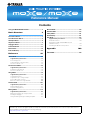 1
1
-
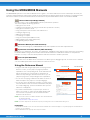 2
2
-
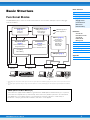 3
3
-
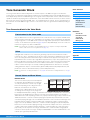 4
4
-
 5
5
-
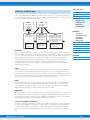 6
6
-
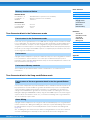 7
7
-
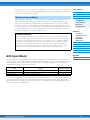 8
8
-
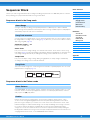 9
9
-
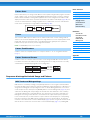 10
10
-
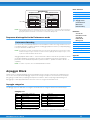 11
11
-
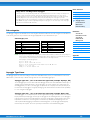 12
12
-
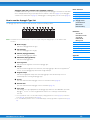 13
13
-
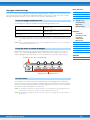 14
14
-
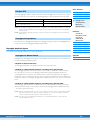 15
15
-
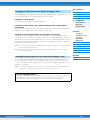 16
16
-
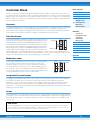 17
17
-
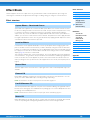 18
18
-
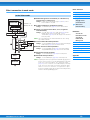 19
19
-
 20
20
-
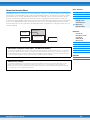 21
21
-
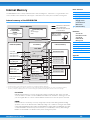 22
22
-
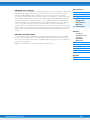 23
23
-
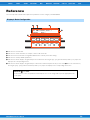 24
24
-
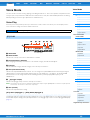 25
25
-
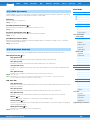 26
26
-
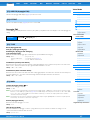 27
27
-
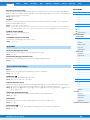 28
28
-
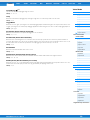 29
29
-
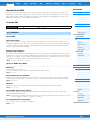 30
30
-
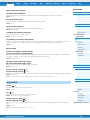 31
31
-
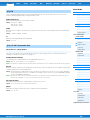 32
32
-
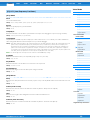 33
33
-
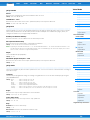 34
34
-
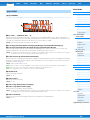 35
35
-
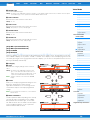 36
36
-
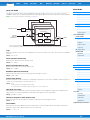 37
37
-
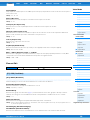 38
38
-
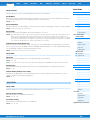 39
39
-
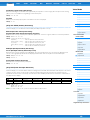 40
40
-
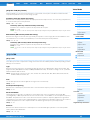 41
41
-
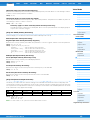 42
42
-
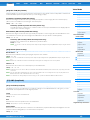 43
43
-
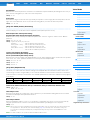 44
44
-
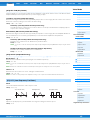 45
45
-
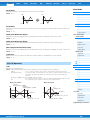 46
46
-
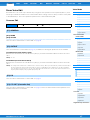 47
47
-
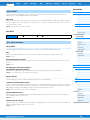 48
48
-
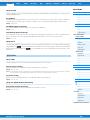 49
49
-
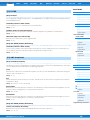 50
50
-
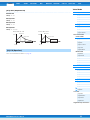 51
51
-
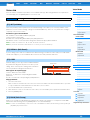 52
52
-
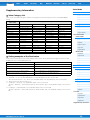 53
53
-
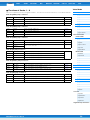 54
54
-
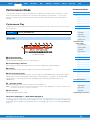 55
55
-
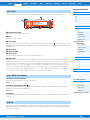 56
56
-
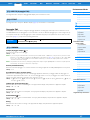 57
57
-
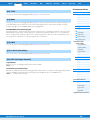 58
58
-
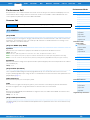 59
59
-
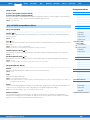 60
60
-
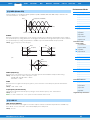 61
61
-
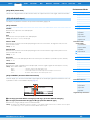 62
62
-
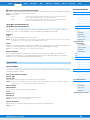 63
63
-
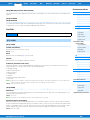 64
64
-
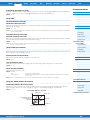 65
65
-
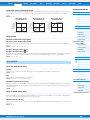 66
66
-
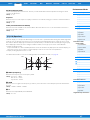 67
67
-
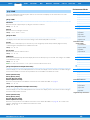 68
68
-
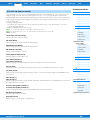 69
69
-
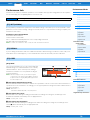 70
70
-
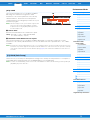 71
71
-
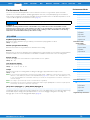 72
72
-
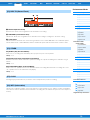 73
73
-
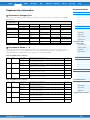 74
74
-
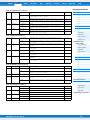 75
75
-
 76
76
-
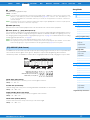 77
77
-
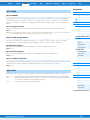 78
78
-
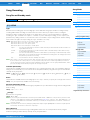 79
79
-
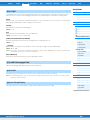 80
80
-
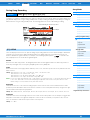 81
81
-
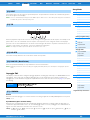 82
82
-
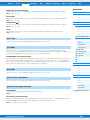 83
83
-
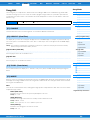 84
84
-
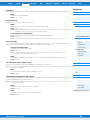 85
85
-
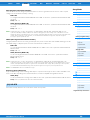 86
86
-
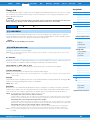 87
87
-
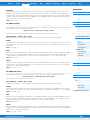 88
88
-
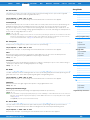 89
89
-
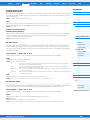 90
90
-
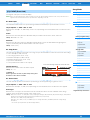 91
91
-
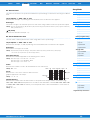 92
92
-
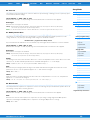 93
93
-
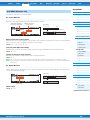 94
94
-
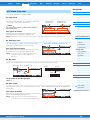 95
95
-
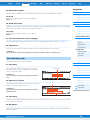 96
96
-
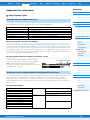 97
97
-
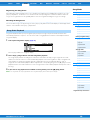 98
98
-
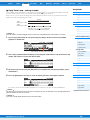 99
99
-
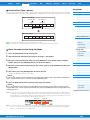 100
100
-
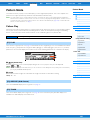 101
101
-
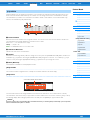 102
102
-
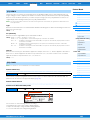 103
103
-
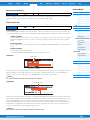 104
104
-
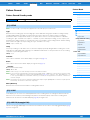 105
105
-
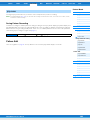 106
106
-
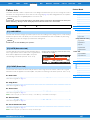 107
107
-
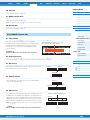 108
108
-
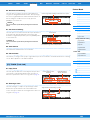 109
109
-
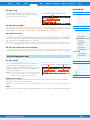 110
110
-
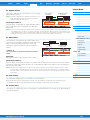 111
111
-
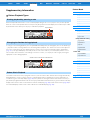 112
112
-
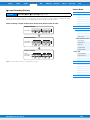 113
113
-
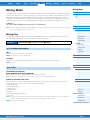 114
114
-
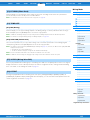 115
115
-
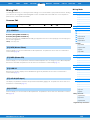 116
116
-
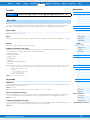 117
117
-
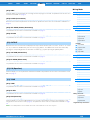 118
118
-
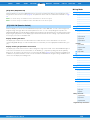 119
119
-
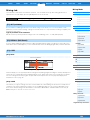 120
120
-
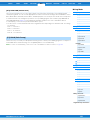 121
121
-
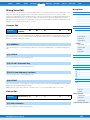 122
122
-
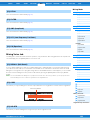 123
123
-
 124
124
-
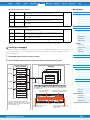 125
125
-
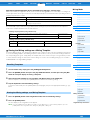 126
126
-
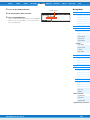 127
127
-
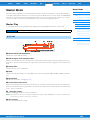 128
128
-
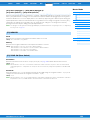 129
129
-
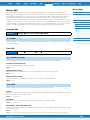 130
130
-
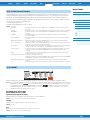 131
131
-
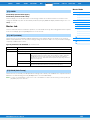 132
132
-
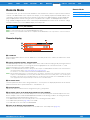 133
133
-
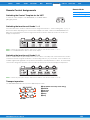 134
134
-
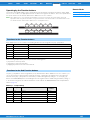 135
135
-
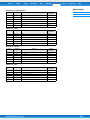 136
136
-
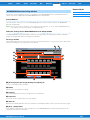 137
137
-
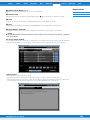 138
138
-
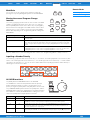 139
139
-
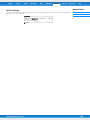 140
140
-
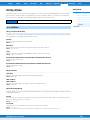 141
141
-
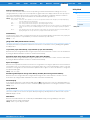 142
142
-
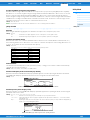 143
143
-
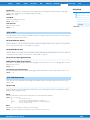 144
144
-
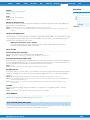 145
145
-
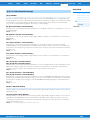 146
146
-
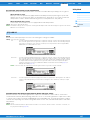 147
147
-
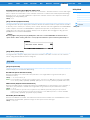 148
148
-
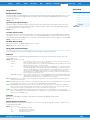 149
149
-
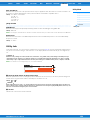 150
150
-
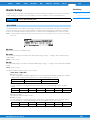 151
151
-
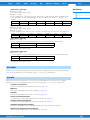 152
152
-
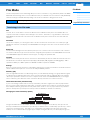 153
153
-
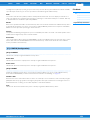 154
154
-
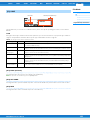 155
155
-
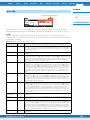 156
156
-
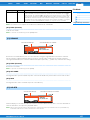 157
157
-
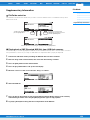 158
158
-
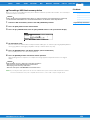 159
159
-
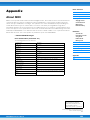 160
160
Yamaha MOX6 Instrukcja obsługi
- Kategoria
- Oprogramowanie
- Typ
- Instrukcja obsługi
- Niniejsza instrukcja jest również odpowiednia dla
w innych językach
- čeština: Yamaha MOX6 Uživatelský manuál
- español: Yamaha MOX6 Manual de usuario
- italiano: Yamaha MOX6 Manuale utente
- Deutsch: Yamaha MOX6 Benutzerhandbuch
- svenska: Yamaha MOX6 Användarmanual
- português: Yamaha MOX6 Manual do usuário
- français: Yamaha MOX6 Manuel utilisateur
- Türkçe: Yamaha MOX6 Kullanım kılavuzu
- English: Yamaha MOX6 User manual
- dansk: Yamaha MOX6 Brugermanual
- русский: Yamaha MOX6 Руководство пользователя
- suomi: Yamaha MOX6 Ohjekirja
- Nederlands: Yamaha MOX6 Handleiding
- română: Yamaha MOX6 Manual de utilizare
Powiązane artykuły
-
Yamaha XF6 Instrukcja obsługi
-
Yamaha MOX6 Instrukcja obsługi
-
Yamaha MOX6 Instrukcja obsługi
-
Yamaha MOX6 Instrukcja obsługi
-
Yamaha MOX6 Instrukcja obsługi
-
Yamaha S70 Instrukcja obsługi
-
Yamaha MONTAGE6 Instrukcja obsługi
-
Yamaha V1 Instrukcja instalacji
-
Yamaha MOX6 Instrukcja obsługi
-
Yamaha MOX6 Instrukcja obsługi