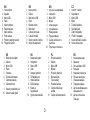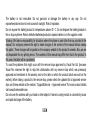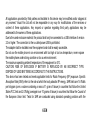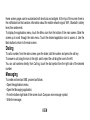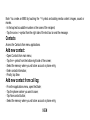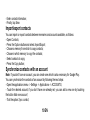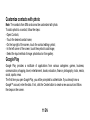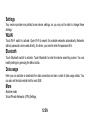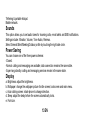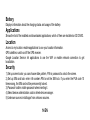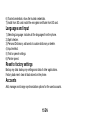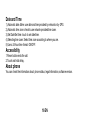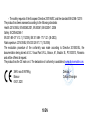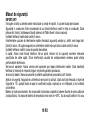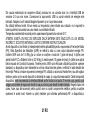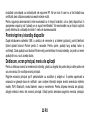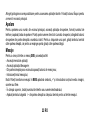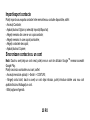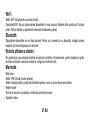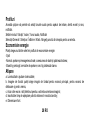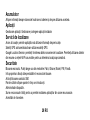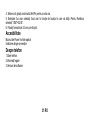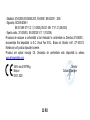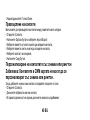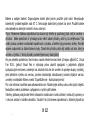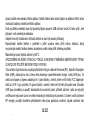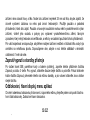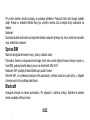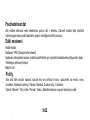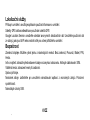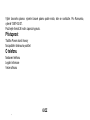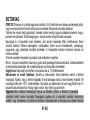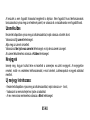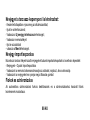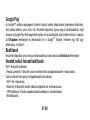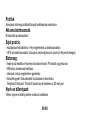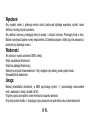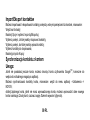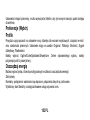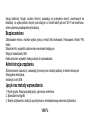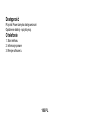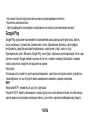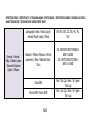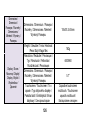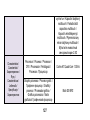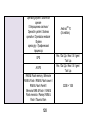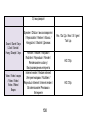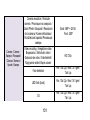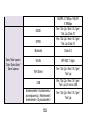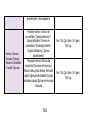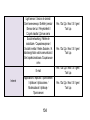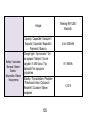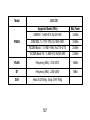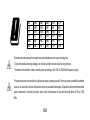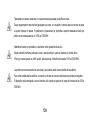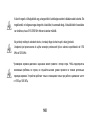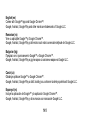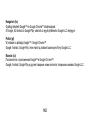Allview A20 Lite Instrukcja obsługi
- Kategoria
- Telefony komórkowe
- Typ
- Instrukcja obsługi

1
A20 Lite
USER MANUAL…………………………………….............4
MANUAL DE UTILIZARE…………………….…………..19
РЪКОВОДСТВО ЗА УПОТРЕБА………………...........34
UŽIVATELSKÝ MANUÁL…..……………………….........50
MANUAL DE USUARIO …...……………………………..66
HASZNÁLATI UTASÍTÁS ..…….………………………...81
INSTRUKCJA OBSŁUGI ..………….........………...........92
РУКОВОДСТВО ПОЛЬЗОВАТЕЛЯ .....….................109

2

3
EN
RO
BG
CZ
1
Power button
1
Buton pornire
1
Бутонът за захранване
1
ON/OFF Tlačítko
2
Speaker
2
Difuzor
2
говорител
2
Reproduktor
3
Micro USB
3
Mufă micro USB
3
Mikro USB
3
Mikro USB
4
Flash
4
Flash
4
флаш
4
Blesk
5
Volume buttons
5
Butoane volum
5
сила на звука
5
Tlačítka hlasitosti
6
Earphones jack
6
Mufă căști
6
слушалки жак
6
Sluchátka jack
7
Main cameras
7
Camere principale
7
Назад камери
7
Zadní fotoaparáty
8
Front camera
8
Cameră frontală
8
Предна камера
8
Přední í fotoaparát
9
10
Proximity and light sensor
Fingerprint sensor
9
10
Senzor proxim și lumină
Senzor de amprentă
9
10
Сензор за близост и
светлина
Пръстови отпечатъци
9
10
Senzor přiblížení a světla
Senzor otisku prstu
ES
HU
PL
RU
1
Botón de encendido
1
Bekapcsoló gomb
1
Przycisk zasilania
1
Кнопка включения
2
Altavoz
2
Hangszóró
2
Głośnik
2
Динамик
3
Micro USB
3
Mikro USB
3
Mikro USB
3
Разъем Микро USB
4
Flash
4
Vaku
4
Błyskać
4
Вспышка
5
Volumen
5
Hangerő gombok
5
Przyciski głośności
5
Клавиша громскости
6
Enchufe auriculares
6
Fülhallgató jack
6
Słuchawki jack
6
Разъем гарнитуры
7
Cámaras traseras
7
Hátsó kamerák
7
Tylne kamery
7
Основная камера
8
Cámara frontal
8
Elülső kamera
8
Przednia kamera
8
Передняя камера
9
10
Sensor proximidad y luz
Sensor huella digital
9
10
Közeli és
fényérzékelő
Ujjlenyomat-érzékelő
9
10
Czujnik zbliżeniowy i
światła
Czujnik odcisków palców
9
10
Датчик приближения и
освещенности
Датчик отпечатков
Пальцев

4 EN
Notices for the use of phone
CAUTION! Please read carefully these instructions and follow them, in the case of dangerous
situations.
Driving safety: It is recommended not to use the phone while driving. If you use it however, turn on the
Handsfree mode.
Turn off your phone while in an aircraft.
Interference caused by mobile phones affects aviation safety, and thus is illegal to use it on the plane.
Please make sure that your mobile phone is turned off when you are on the plane.
In hospital: When using the phone in a hospital, you must submit to the relevant rules specified by the
hospital. Any interference caused by wireless devices may affect the performance of the phone.
Approved service: Only approved repair shops can repair mobile phones. If you open the phone and
try to fix it yourself, you will void the warranty of the product.
Accesories and batteries: Only accesories and batteries approved by the producer can be used. It is
recommended that the phone is kept at a minimum of 25mm away from any body part.
Emergency calls: Make sure the phone is turned on and enabled if you wish to make an emergency
call. Press the call key and confirm the location, explain what happened and do not close the call.
The battery and charging the battery: It is recommended to fully charge before the first use of the
device.

5 EN
The battery is not removable. Do not puncture or damage the battery in any way. Do not
expose/keep/store close to heat sources/in sunlight. Risk of explosion.
Do not expose the battery/product to temperatures above 40 C. Do not dispose the battery/product in
fire or drop anywhere. Return defective batteries/products in special centers or to the supplier center.
Warning: We take no responsibility for situations where the phone is used other than as provided in the
manual. Our company reserves the right to make changes in the content of the manual without making
this public. These changes will be posted on the company website to the product it amends. Also, we are
not responsible for any printing errors. The contents of this manual may differ from that in the product. In
this case, the latter will be considered.
To avoid the problems that might occur with the service shops approved by Visual Fan Ltd. (because
Visual Fan reserves the right to stop the collaboration with any service shop which was previously
approved and mentioned in the waranty card on the date on which the product batch was sold on the
market), before taking a product to the service shop, please check the updated list of approved service
shps on Allview website at the section: “Support&Service – Approved service”.For more product details
visit www.allviewmobile.com.
Do not cover the antenna with your hand or other objects. Failure to comply results in connectivity issues
and rapid discharge of the battery.

6 EN
All applications provided by third parties and installed in this device may be modified and/or stopped at
any moment. Visual Fan Ltd will not be responsible in any way for modifications of the services or
content of these applications. Any request or question regarding third party applications may be
addressed to the owners of these applications.
Due to the used enclosure material, the product shall only be connected to a USB interface of version
2.0 or higher. The connection to the so called power USB is prohibited.
The adapter shall be installed near the equipment and shall be easily accessible.
Do not use the mobile phone in an environment with too high or too low temperature, never expose
the mobile phone under strong sunshine or too a wet environment.
The maximum operating ambient temperature of the equipment is 40℃.
CAUTION! RISK OF EXPLOSION IF BATTERY IS REPLACED BY AN INCORRECT TYPE.
DISPOSE OF USED BATTERIES ACCORDING TO THE INSTRUCTIONS.
This device has been tested and meets applicable limits for Radio Frequency (RF) exposure. Specific
Absorption Rate (SAR) refers to the rate at which the body absorbs RF energy. SAR limits are 1.6 Watts
per kilogram (over a volume containing a mass of 1 gram of tissue) in countries that follow the United
States FCC limit and 2.0 W/kg (averaged over 10 grams of tissue) in countries that follow the Council of
the European Union limit. Tests for SAR are conducted using standard operating positions with the

7 EN
device transmitting at its highest certified power level in all tested frequency bands. To reduce exposure
to RF energy, use a hands-free accessory or other similar option to keep this device away from your
head and body. Carry this device at least 25 mm away from your body to ensure exposure levels remain
at or below the tested levels. Choose belt clips, holsters, or other similar body-worn accessories which
do not contain metallic components, to support operation in this manner. Cases with metal parts may
change the RF performance of the device, including its compliance with RF exposure guidelines, in a
manner that has not been tested or certified, and use of such accessories should be avoided.
For your safety, it is recommended that, during charging, you don’t keep the device near your body,
and that you place it on an inflammable stand. We recommend that, during nighttime, you put the
phone away from you at a minimal distance of 1 meter.
Device power on/off and standby
After inserting the SIM card, memory card and battery (optional), start the phone by holding down the
Power button for 3 seconds. To power off, press and hold the same button and confirm. If you press
the Power button, you will set phone in standby mode. To return, shortly press the same button.
Unlocking, idle screen and applications menu
To unlock the screen when resuming from standby, slide your finger from the bottom to the top of the
screen. The main screen will be displayed.

8 EN
Home screen pages can be customized with shortcuts and widgets. At the top of the screen there is
the notification bar that contains information about the mobile network signal, WiFi, Bluetooth, battery
level, time and events.
To display the applications menu, touch the Menu icon from the bottom of the main screen. Slide the
screen up to scroll through the main menu. Touch the desired application icon to access it. Use the
Back button to return to the main screen.
Dialing
To call a number, from the main screen, open the dialer, dial the number and press the call key.
To answer a call, drag the icon to the right, and to reject the call drag the icon to the left.
You can call numbers directly from Call log, touch the dial symbol from the right side of the desired
number.
Messaging
To create and send an SMS, proceed as follows:
- Open the applications menu;
- Open the Messaging application;
- From the bottom-right side of the screen touch Compose new message symbol;
- Write the message;

9 EN
Note: You create an MMS by touching the “+” symbol and adding media content: images, sound or
movies.
- In the top text box add the number or the name of the recipient;
- Tap the arrow -> symbol from the right side of the text box to send the message.
Contacts
Access the Contacts from menu applications.
Add new contact:
- Open Contacts from main menu;
- Tap the + symbol from the bottom-right side of the screen;
- Select the memory where you will store: account or phone entry;
- Enter contact information;
- Finally, tap Save.
Add new contact from call log:
- From the applications menu, open the Dialer;
- Tap the phone number you want to save;
- Tap New contact button;
- Select the memory where you will store: account or phone entry;

10 EN
- Enter contact information;
- Finally, tap Save.
Import/export contacts
You can import or export contacts between memories and accounts available, as follows:
- Open Contacts;
- Press the Options button and select Import/Export;
- Choose a memory from which to copy contacts;
- Choose in which memory to copy the contacts;
- Select contacts to copy;
- Press the Copy button;
Synchronize contacts with an account
Note: If you don’t have an account, you can create one which is also necessary for Google Play.
You can synchronize the contacts of an account by following the next steps:
- Open the applications menu -> Settings -> Applications -> ACCOUNTS;
- Touch the desired account; if you don’t have one already set, you can add a new one by touching
the button Add new account;
- Tick the option Sync contact;

11 EN
Customize contacts with photo
Note: The contacts from SIM card cannot be customized with photo.
To add a photo to a contact, follow the steps:
- Open Contacts;
- Touch the desired contact name;
- On the top-right of the screen, touch the contact editing symbol;
- In the left corner of the screen, touch the symbol to add image;
- Select the input method of image: photoshoot or from gallery.
Google Play
Google Play provides a multitude of applications from various categories: games, business,
communication, shopping, travel, entertainment, books, education, finance, photography, tools, media,
social, sports, news.
The first time you open Google Play, you will be prompted to authenticate. If you already have a
Google™ account, enter the data. If not, click the Create button to create a new account and follow
the steps on the screen.

12 EN
Settings
Your service provider may default some device settings, so you may not be able to change these
settings.
WLAN
Touch Wi-Fi switch to activate. Open Wi-Fi to search for available networks automatically. Networks
without password can be used directly, for others, you need to enter the password first.
Bluetooth
Touch Bluetooth switch to activate. Touch Bluetooth to enter the device searching screen. You can
modify settings by pressing the Menu button.
Data usage
Here you can activate or deactivate the data connection and see a chart of data usage status. You
can also set the data mobile limit for each SIM.
More
Airplane mode.
Virtual Private Networks (VPN) Settings.

13 EN
Tethering & portable hotspot.
Mobile network.
Sounds
This option allows you to set audio tones for incoming calls, e-mail alerts and SMS notifications.
Settings include: Vibration, Volume, Tone Audio, Reviews.
Select General/Silent/Meeting/Outdoor profile by touching the right side circle.
Power Saving
You can choose one of the three power schemes:
-Closed.
-Normal: calling and messaging are available; data connection remains the same state.
-Super-long standby: calling and messaging services remain in the same state.
Display
a. Brightness: adjust the brightness.
b. Wallpaper: change the wallpaper picture for idle screen, lock screen and main menu.
c. Auto rotating screen: rotate phone to change direction.
d. Sleep: adjust the delay before the screen automatically locks.
e. Font size.

14 EN
Battery
Displays information about the charging status and usage of the battery.
Applications
Shows the list of the installed and downloaded applications, which of them are installed on SD CARD.
Location
Access to my location: enable applications to use your location information.
GPS satellites: switch on/off the GPS receiver.
Google Location Service: let applications to use the WiFi or mobile network connection to get
localization.
Security
1) Set up screen locks: you can choose slide, pattern, PIN or password to unlock the screen.
2) Set up SIM card lock: enter 4-8 numbers PIN to set the SIM lock. If you enter the PUK code 10
times wrong, the SIM card will be permanently locked.
3) Password visible: visible password when inserting it.
4) Select device administration: add or delete device manager.
5) Unknown sources: install apps from unknown sources.

15 EN
6) Trusted credentials: show the trusted credentials.
7) Install from SD card: install the encrypted certificate from SD card.
Languages and input
1) Selecting Language: includes all the languages from the phone.
2) Spell checker.
3) Personal Dictionary: add words to custom dictionary or delete.
4) Input method.
5) Text to speech settings.
6) Pointer speed.
Reset to factory settings
Backup my data: backup my settings and data of other applications.
Factory data reset: clear all data stored on the phone.
Accounts
Add, manage and change synchronization options for the used accounts.

16 EN
Date and Time
1) Automatic date &time: use date and time provided by network or by GPS.
2) Automatic time zone: check to use network-provided time zone.
3) Set Date/Set time: touch to set date/time.
4) Selecting time zone: Select time zone according to where you are.
5) Use a 24-hour time format: ON/OFF.
Accessibility
1.Power button ends the call.
2.Touch and hold delay.
About phone
You can check the information about: phone status, legal information, software version.

17 EN
DECLARATION OF CONFORMITY
No. 1613
We, S.C. Visual Fan S.R.L., with the headquarters in Brasov, 61, Brazilor St., CP 500313 Romania,
registered at the Trade Commerce Brasov under no. J08/818/2002, CUI RO14724950, as the importer,
assure, guarantee and declare on our own responsibility, according to the provisions from article 4 HG
no. 325/2017, regarding the regime of the products and services, which can be harmful for life and
health, security and labor protection, that the product A20 Lite from ALLVIEW, does not jeopardize the
life, health and labor protection, does not produce a negative impact over the environment and is in
accordance with:
- Directive no. 2011/65/UE, modified by 2014/8/UE regarding the usage restrictions of certain
dangerous substances in electric and electronic equipment
- Directive regarding the radio and telecommunication equipment RED 2014/53/EU (HG
487/2016)
- Directive 2014/35/UE regarding the assurance of users of low voltage equipment
- Directive regarding the electromagnetic compatibility 89/336/EU, modified by Directive 92/31/EU
and 93/68/EU (HG982/2007); RoHS: EN50581:2012; 2014/30/EU (HG 487/2016)
- The safety requests of the European Directive 2001/95/EC and IEC/EN 62368-1

18 EN
- The safety requests of the European Directive 2001/95/EC and the standard EN 62368-1:2015
The product has been assessed according to the following standards:
Health: 2014/35/EU; EN 50360:2001, EN 50361; EN 62209-1: 2006
Safety: IEC/EN 62368-1
EN 301 489- 07 V1.3.1 (11-2005); EN 301 489- 17 V1.2.1 (08-2002)
Radio spectrum: 2014/35/EU; EN 300 328 V1.7.1 (10-2006)
The evaluation procedure of the conformity was made according to Directive 2014/53/EU, the
documentation being stored at S.C. Visual Fan S.R.L., Brasov, 61, Brazilor St., PO 500313, Romania
and will be offered at request.
The product has the CE mark on it. The declaration of conformity is available at www.allviewmobile.com.
SAR: max 0.997W/kg Director
Brasov Cotuna Gheorghe
09.01.2020

19 RO
Măsuri de siguranță
IMPORTANT!
Vă rugăm să citiți cu atenție aceste instrucțiuni și urmați-le implicit, în caz de situații periculoase.
Siguranță în conducere: Este recomandat să nu folosiți telefonul mobil în timp ce conduceți. Dacă
trebuie să-l folosiți, întotdeauna folosiți sistemul de “Mâini libere” când conduceți.
Închideți telefonul mobil când sunteți în avion.
Interferențele cauzate de telefoanele mobile afectează siguranță aviației și, astfel, este ilegal să-l
folosiți în avion. Vă rugăm asigurați-va că telefonul mobil este oprit atunci când sunteți în avion.
Închideți telefonul mobil în zona de operații de sablare.
În spital: Atunci când folosiți telefonul într-un spital, trebuie să vă supuneți normelor relevante
specificate de către spital. Orice interferență cauzată de echipamentele wireless poate afecta
performanțele telefonului.
Service-uri aprobate: Numai service-urile aprobate pot repara telefoanele mobile. Dacă desfaceți
telefonul și încercați să-l reparați singuri veți pierde garanția produsului.
Accesorii și baterii: Numai accesoriile și bateriile aprobate de producător pot fi folosite.
Apeluri de urgență: Asigurați-vă că telefonul este pornit și activat. Dacă doriți să efectuați un Apel de
Urgență la 112, apăsați tasta de apel și confirmați locația, explicați ce s-a întâmplat și nu închideți
convorbirea.
Bateria și încărcarea bateriei: Se recomandă încărcarea completă a bateriei înainte de prima utilizare
a dispozitivului. Nu expuneți bateria la temperaturi mai mari de +40ºC. Nu aruncați bateria în foc sau

20 RO
la întâmplare. Returnați bateriile uzate la furnizor sau la centrele speciale pentru colectarea bateriilor
defecte.
Atenție: Nu ne asumăm responsabilitatea pentru situațiile în care telefonul este folosit în alt mod decât
cel prevăzut în manual. Compania noastră își rezervă dreptul de a aduce modificări în conținutul
manualului fără a face public acest lucru. Aceste modificări vor fi afișate pe siteul companiei la
produsul la care se aduc modificări. De asemenea, nu ne asumăm răspunderea pentru eventualele
erori de tipar. Conținutul acestui manual poate fi diferit de cel existent în produs. În acest caz, ultimul
va fi luat în considerare. Pentru a evita probleme care pot să apară cu service-uri care nu mai sunt
agreate de S.C. Visual Fan S.R.L. (deoarece S.C. Visual Fan S.R.L. își rezervă dreptul de a înceta
colaborarea cu orice service colaborator agreat, existent pe certificatul de garanție la data punerii în
vânzare pe piață a lotului de produse), înainte de a duce un produs în service vă rugăm să consultați
lista actualizată a service-urilor agreate, existentă pe site-ul Allview la secțiunea “Suport&Service -
Service autorizat”. Pentru mai multe detalii despre produs accesați www.allviewmobile.com.
Nu acoperiți antena cu mâna sau alte obiecte, nerespectarea acestei indicații ducând la probleme de
conectivitate și descărcarea rapidă a bateriei.
Aplicațiile care însoțesc produsul și sunt furnizate de terțe părți pot fi oprite sau întrerupte în orice
moment. S.C. Visual Fan S.R.L. se dezice în mod explicit de orice responsabilitate sau răspundere
privind modificarea, oprirea ori suspendarea serviciilor/conținutului puse la dispoziție de către terțe
părți prin intermediul acestui dispozitiv. Întrebările sau alte solicitări legate de acest conținut ori servicii
se vor adresa direct furnizorilor proprietari ai acestora.
Strona się ładuje...
Strona się ładuje...
Strona się ładuje...
Strona się ładuje...
Strona się ładuje...
Strona się ładuje...
Strona się ładuje...
Strona się ładuje...
Strona się ładuje...
Strona się ładuje...
Strona się ładuje...
Strona się ładuje...
Strona się ładuje...
Strona się ładuje...
Strona się ładuje...
Strona się ładuje...
Strona się ładuje...
Strona się ładuje...
Strona się ładuje...
Strona się ładuje...
Strona się ładuje...
Strona się ładuje...
Strona się ładuje...
Strona się ładuje...
Strona się ładuje...
Strona się ładuje...
Strona się ładuje...
Strona się ładuje...
Strona się ładuje...
Strona się ładuje...
Strona się ładuje...
Strona się ładuje...
Strona się ładuje...
Strona się ładuje...
Strona się ładuje...
Strona się ładuje...
Strona się ładuje...
Strona się ładuje...
Strona się ładuje...
Strona się ładuje...
Strona się ładuje...
Strona się ładuje...
Strona się ładuje...
Strona się ładuje...
Strona się ładuje...
Strona się ładuje...
Strona się ładuje...
Strona się ładuje...
Strona się ładuje...
Strona się ładuje...
Strona się ładuje...
Strona się ładuje...
Strona się ładuje...
Strona się ładuje...
Strona się ładuje...
Strona się ładuje...
Strona się ładuje...
Strona się ładuje...
Strona się ładuje...
Strona się ładuje...
Strona się ładuje...
Strona się ładuje...
Strona się ładuje...
Strona się ładuje...
Strona się ładuje...
Strona się ładuje...
Strona się ładuje...
Strona się ładuje...
Strona się ładuje...
Strona się ładuje...
Strona się ładuje...
Strona się ładuje...
Strona się ładuje...
Strona się ładuje...
Strona się ładuje...
Strona się ładuje...
Strona się ładuje...
Strona się ładuje...
Strona się ładuje...
Strona się ładuje...
Strona się ładuje...
Strona się ładuje...
Strona się ładuje...
Strona się ładuje...
Strona się ładuje...
Strona się ładuje...
Strona się ładuje...
Strona się ładuje...
Strona się ładuje...
Strona się ładuje...
Strona się ładuje...
Strona się ładuje...
Strona się ładuje...
Strona się ładuje...
Strona się ładuje...
Strona się ładuje...
Strona się ładuje...
Strona się ładuje...
Strona się ładuje...
Strona się ładuje...
Strona się ładuje...
Strona się ładuje...
Strona się ładuje...
Strona się ładuje...
Strona się ładuje...
Strona się ładuje...
Strona się ładuje...
Strona się ładuje...
Strona się ładuje...
Strona się ładuje...
Strona się ładuje...
Strona się ładuje...
Strona się ładuje...
Strona się ładuje...
Strona się ładuje...
Strona się ładuje...
Strona się ładuje...
Strona się ładuje...
Strona się ładuje...
Strona się ładuje...
Strona się ładuje...
Strona się ładuje...
-
 1
1
-
 2
2
-
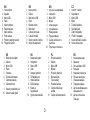 3
3
-
 4
4
-
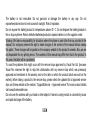 5
5
-
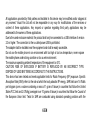 6
6
-
 7
7
-
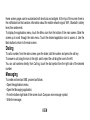 8
8
-
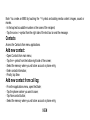 9
9
-
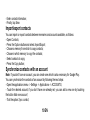 10
10
-
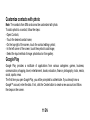 11
11
-
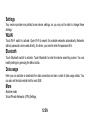 12
12
-
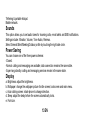 13
13
-
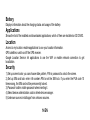 14
14
-
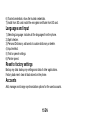 15
15
-
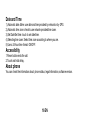 16
16
-
 17
17
-
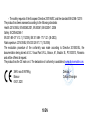 18
18
-
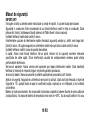 19
19
-
 20
20
-
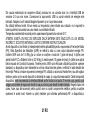 21
21
-
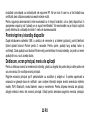 22
22
-
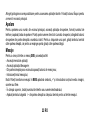 23
23
-
 24
24
-
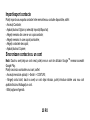 25
25
-
 26
26
-
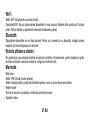 27
27
-
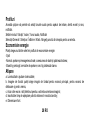 28
28
-
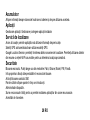 29
29
-
 30
30
-
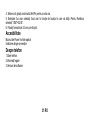 31
31
-
 32
32
-
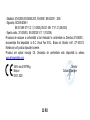 33
33
-
 34
34
-
 35
35
-
 36
36
-
 37
37
-
 38
38
-
 39
39
-
 40
40
-
 41
41
-
 42
42
-
 43
43
-
 44
44
-
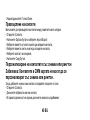 45
45
-
 46
46
-
 47
47
-
 48
48
-
 49
49
-
 50
50
-
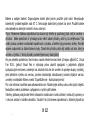 51
51
-
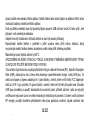 52
52
-
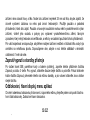 53
53
-
 54
54
-
 55
55
-
 56
56
-
 57
57
-
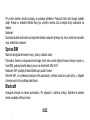 58
58
-
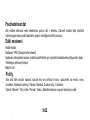 59
59
-
 60
60
-
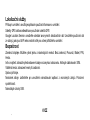 61
61
-
 62
62
-
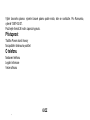 63
63
-
 64
64
-
 65
65
-
 66
66
-
 67
67
-
 68
68
-
 69
69
-
 70
70
-
 71
71
-
 72
72
-
 73
73
-
 74
74
-
 75
75
-
 76
76
-
 77
77
-
 78
78
-
 79
79
-
 80
80
-
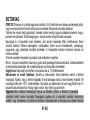 81
81
-
 82
82
-
 83
83
-
 84
84
-
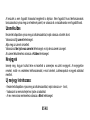 85
85
-
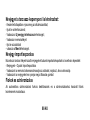 86
86
-
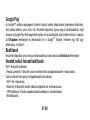 87
87
-
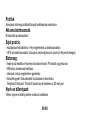 88
88
-
 89
89
-
 90
90
-
 91
91
-
 92
92
-
 93
93
-
 94
94
-
 95
95
-
 96
96
-
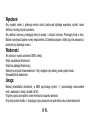 97
97
-
 98
98
-
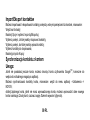 99
99
-
 100
100
-
 101
101
-
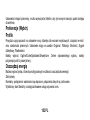 102
102
-
 103
103
-
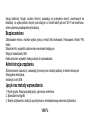 104
104
-
 105
105
-
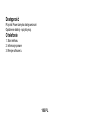 106
106
-
 107
107
-
 108
108
-
 109
109
-
 110
110
-
 111
111
-
 112
112
-
 113
113
-
 114
114
-
 115
115
-
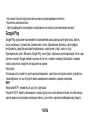 116
116
-
 117
117
-
 118
118
-
 119
119
-
 120
120
-
 121
121
-
 122
122
-
 123
123
-
 124
124
-
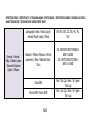 125
125
-
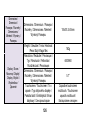 126
126
-
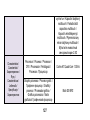 127
127
-
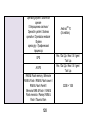 128
128
-
 129
129
-
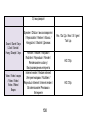 130
130
-
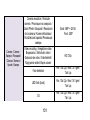 131
131
-
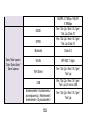 132
132
-
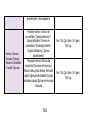 133
133
-
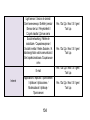 134
134
-
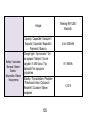 135
135
-
 136
136
-
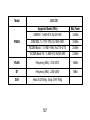 137
137
-
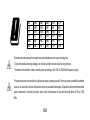 138
138
-
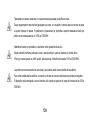 139
139
-
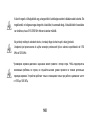 140
140
-
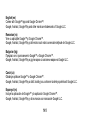 141
141
-
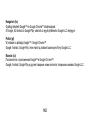 142
142
Allview A20 Lite Instrukcja obsługi
- Kategoria
- Telefony komórkowe
- Typ
- Instrukcja obsługi
w innych językach
- español: Allview A20 Lite Manual de usuario
- slovenčina: Allview A20 Lite Používateľská príručka
- română: Allview A20 Lite Manual de utilizare