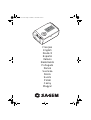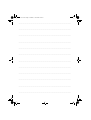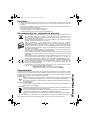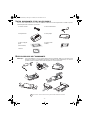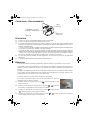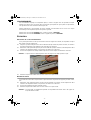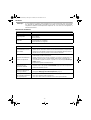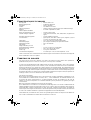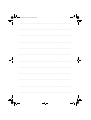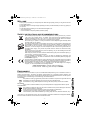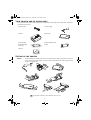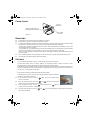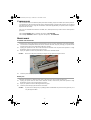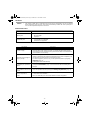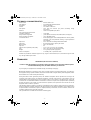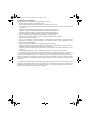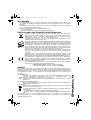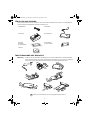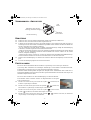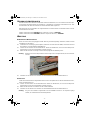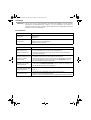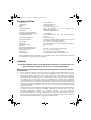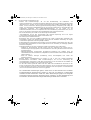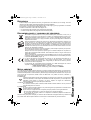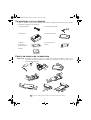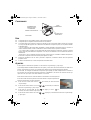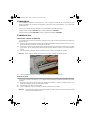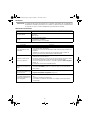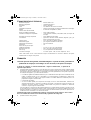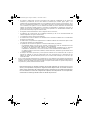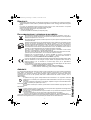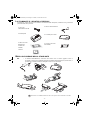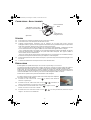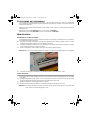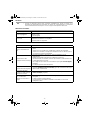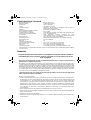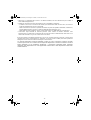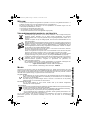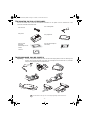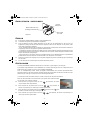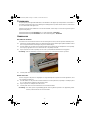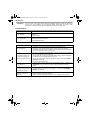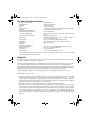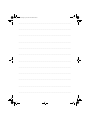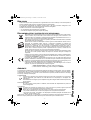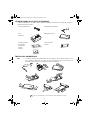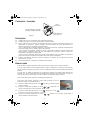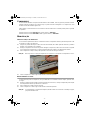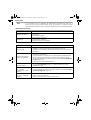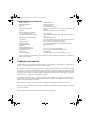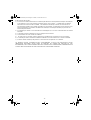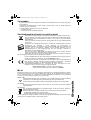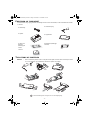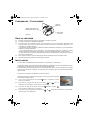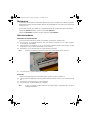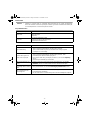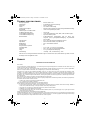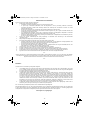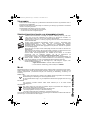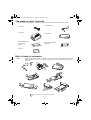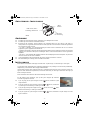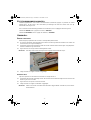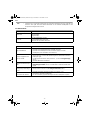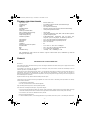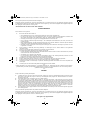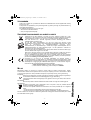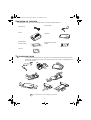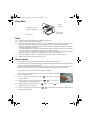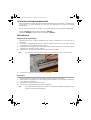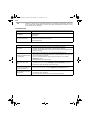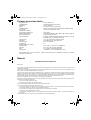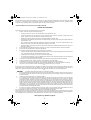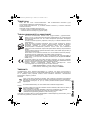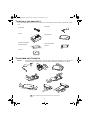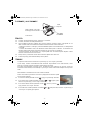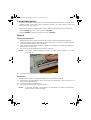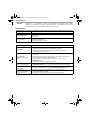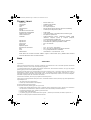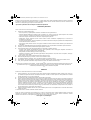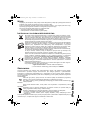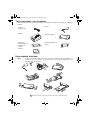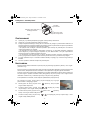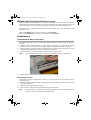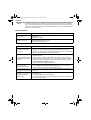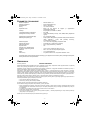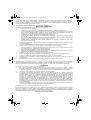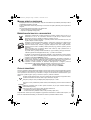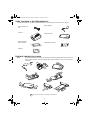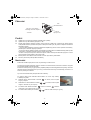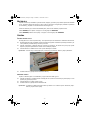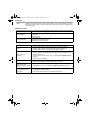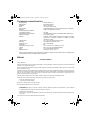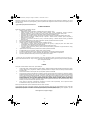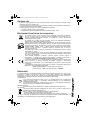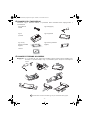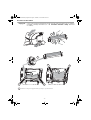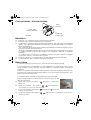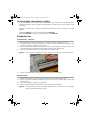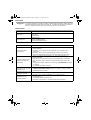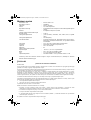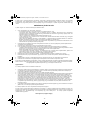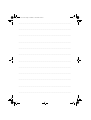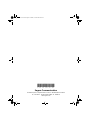Français
English
Deutsch
Español
Italiano
Nederlands
Português
Dansk
Svenska
Norsk
Suomi
Polski
Cesky
Magyar
1Couv - 1Cover.fm Page 1 Vendredi, 17. mars 2006 12:11 12

...................................................................................................................................
...................................................................................................................................
...................................................................................................................................
...................................................................................................................................
...................................................................................................................................
...................................................................................................................................
...................................................................................................................................
...................................................................................................................................
...................................................................................................................................
...................................................................................................................................
...................................................................................................................................
...................................................................................................................................
2Couv - 2Cover.fm Page 1 Vendredi, 17. mars 2006 12:12 12

- 1 -
BIENVENUE
Vous venez d'acquérir une imprimante photo et nous vous remercions de la confiance que vous nous
accordez. Avec cette imprimante de haute qualité vous pourrez profiter pleinement de vos photos
numériques.
Les fonctions d’optimisation d’images Crystal Image et yeux rouges assurent une qualité d’impression
et de copie irréprochable de vos photos.
Vous trouverez aussi sur le site web www.sagem.com :
• les pilotes d’impression pour ordinateur individuel,
• une liste de réponses aux questions les plus fréquentes (FAQ).
RECOMMANDATIONS ET CONSIGNES DE SÉCURITÉ
Ne pas installer votre imprimante photo ni dans une pièce humide (salle d'eau, salle de
bain, buanderie, cuisine, etc..) à moins de 1,50 m d'un point d'eau ni en extérieur. Votre
imprimante doit être utilisée à une température ambiante comprise entre 15 °C et 35 °C
pour un rendu d’impression optimal.
Ne pas installer votre imprimante dans un endroit poussiéreux, ces poussières pourraient
dégrader la qualité d’impression de vos photos.
Utilisez exclusivement le bloc secteur fourni, raccordez celui-ci sur le secteur
conformément aux instructions d'installation de ce livret et aux indications portées sur
l'étiquette d'identification apposée sur celui-ci (tension, courant, fréquence du réseau
électrique). Par précaution, en cas de danger, les adaptateurs secteur servent de dispositif
de sectionnement de l'alimentation 230 V. Ils doivent être situés à proximité de l'appareil et
être aisément accessibles.
Ne jamais ouvrir le capot supérieur en cours d'impression, vous risquez la rupture du film
et par la suite un dysfonctionnement de votre imprimante.
Après l’utilisation de l’imprimante, attendez quelques instants après la mise hors tension de
l’imprimante avant de l’ouvrir. Pour éviter toute blessure, ne touchez en aucun cas la tête
d’impression.
Utilisez seulement les consommables de marque SAGEM et exclusivement ceux-ci sinon
vous risquez d'endommager l'appareil et de perdre la garantie. Pour connaître les
références des consommables (reportez-vous au paragraphe consommables, page 5).
Le marquage CE atteste de la conformité du produit aux exigences essentielles de la
directive 1999/5/CE du Parlement et du Conseil Européen concernant les équipements
terminaux de télécommunication, pour la sécurité et la santé des usagers, pour les
perturbations électromagnétiques.
La déclaration de conformité peut être consultée sur le site www.sagem.com rubrique
"Support" ou peut être demandée à l'adresse suivante:
Sagem Communication - Customer relations department
4, rue du Petit Albi - 95800 Cergy Saint-Christophe - FRANCE
ENVIRONNEMENT
La préservation de l'environnement est une préoccupation essentielle de Sagem Communication. Sagem
Communication a la volonté d'exploiter des installations respectueuses de l'environnement et a choisi
d'intégrer la performance environnementale dans l'ensemble du cycle de vie de ses produits, de la phase
de fabrication à la mise en service, l'utilisation et l'élimination.
L'EMBALLAGE
La présence du logo (point vert) signifie qu'une contribution est versée à un organisme national
agréé, pour améliorer les infrastructures de récupération et de recyclage des emballages.
Pour faciliter ce recyclage, veuillez respecter les règles de tri mises en place localement pour
ce type de déchets.
LES PILES ET BATTERIES
Si votre produit contient des piles ou des batteries, ces dernières doivent être déposées dans
les points de collecte désignés.
LE PRODUIT
La poubelle barrée apposée sur le produit ou ses accessoires signifie qu'ils appartiennent à la
famille des équipements électriques et électroniques.
A ce titre, la réglementation européenne vous demande de procéder à sa collecte sélective :
- dans les points de distribution en cas d'achat d'un équipement équivalent,
- dans les points de collecte mis à votre disposition localement (déchetterie, collecte sélective,
etc.).
Ainsi, vous participez à la réutilisation et à la valorisation des Déchets d'Equipement Electriques et
Electroniques qui peuvent avoir des effets potentiels sur l'environnement et la santé humaine.
Français
Liasse azur PE110_Fr.fm Page 1 Vendredi, 17. mars 2006 2:17 14

- 2 -
VOTRE IMPRIMANTE ET SES ACCESSOIRES
Placez votre coffret devant vous, sortez les différents éléments de votre imprimante en vérifiant que les
éléments présentés ci-dessous s'y trouvent :
MISE EN SERVICE DE L’IMPRIMANTE
Remarque : lors de l’installation, si un mur ou tout objet se trouve à proximité, veillez à ce que celui-ci soit
éloigné d’au moins 10 centimètres par rapport à l’arrière de votre imprimante, ceci afin de
garantir la bonne circulation de la feuille de papier en cours d’impression.
Un cordon secteur Un bloc d’alimentation
Une imprimante Un tiroir papier
Un bloc de papier
photo
(selon modèle)
Un ruban (selon
modèle)
CD-Rom
3
3
3
1
6
5
R
emo
ve t
h
i
s
s
h
eet be
fo
re
pu
tti
n
g
p
a
p
e
r
i
n th
e
p
a
p
e
r
c
assette
.
V
e
i
l
lez
à
re
tir
er ce
tte feu
i
l
l
e
d
e
pro
t
e
cti
o
n
a
va
n
t
to
u
te
im
p
r
e
ss
i
o
n
.
En
t
fern
e
n S
i
e
b
i
tt
e
d
as
S
c
h
u
t
z
b
l
a
tt
b
ev
o
r
Si
e
d
i
e F
o
t
o
p
a
p
ie
re i
ns
P
ap
i
erf
ac
h
e
i
n
l
eg
en
.
Q
u
i
t
a
r est
a
h
o
j
a
an
tes
d
e
p
o
n
er el
p
ap
elen
l
a
b
an
d
ej
a
d
e
pap
e
l
.
R
i
m
u
o
v
ere q
u
e
sto
fo
g
l
io
p
r
im
a d
i
i
n
se
r
ire la
c
art
a
n
e
l
l
’
ap
p
os
i
t
o
c
asse
tto.
V
e
r
w
ij
d
e
r d
e
z
e
s
h
eet voor
d
a
t u
he
t
p
ap
i
e
r
i
n
d
e p
a
p
i
erca
sset
te
p
l
a
a
t
st.
R
etire est
a f
o
l
h
a
d
e prot
e
c
çã
o
an
tes
d
e
c
o
lo
c
ar o
p
a
p
e
l
n
a
ca
ss
ete.
T
a
g
b
ort de
tta
p
a
p
p
er i
n
n
a
n
d
u fy
l
l
e
r
p
å
p
a
p
p
e
rs
kass
et
te
n
.
Vy
jm
t
e t
e
n
t
oli
s
t
p
e
d v
l
o
ž
e
n
í
m p
a
pí
r
u d
o
z
ás
o
bn
í
ku
.
K
é
rj
ük
t
á
v
o
l
í
tsa e
l
,
mi
e
l
tt
b
e
te
szi
a
p
ap
írt
a ka
z
e
tt
á
b
a.
P
r
o
s
z o u
s
un
i
ci
e
teg
o
arku
s
za p
r
z
e
d
w
o
en
ie
m
p
ap
i
eru
d
o
ka
se
ty
.
252
2
61
9
97
A
2
8
7
7
9
10
Branchez le cordon secteur sur une prise murale aisément accessible
R
emo
ve t
h
i
s
sh
ee
t
b
e
fo
re p
u
tti
n
g
p
a
pe
r
i
n
the
p
a
per
cass
ette
.
V
e
i
l
l
ez
à
re
tirer cette fe
u
i
l
l
e d
e
p
r
o
t
ec
ti
o
n
ava
n
t
tou
t
e
i
m
pres
s
io
n.
E
n
tf
ern
e
n S
ie
b
i
tt
e d
as
S
c
h
u
tz
b
latt
b
evo
rS
i
e
d
i
e
F
ot
o
p
ap
i
e
re i
n
s
P
a
p
ierfa
ch
ei
n
l
eg
en
.
Q
u
i
ta
r es
t
a h
o
ja
an
tes
d
e p
on
er el
p
ap
el
en
la
b
a
n
d
e
j
a
d
e
p
ape
l
.
R
imu
o
vere q
u
esto
fogl
i
o
p
r
i
m
a d
i
i
n
se
ri
re l
a
c
art
a
nel
l
’
a
pp
o
si
to
ca
ssetto
.
V
e
r
wijd
e
r d
e
z
e
sh
ee
t v
o
o
r
d
at u
he
t p
a
p
ie
r
i
n
de
p
a
p
iercas
s
et
te
p
l
aat
st.
R
etire
es
t
a
fo
l
ha
d
e p
r
o
t
e
c
ç
ão
a
n
tes
d
ec
o
lo
ca
r o
p
a
pe
l
n
a
c
assete.
T
a
g
b
o
rt d
e
tt
a
p
app
er i
n
n
a
n
d
u
fy
ll
er
p
å
p
a
p
p
e
rsk
asse
t
ten
.
V
y
j
m
te t
e
nt
o
li
s
t
ped v
lož
en
í
m
p
a
p
í
r
u
d
o
z
á
sob
ní
k
u
.
K
érj
ü
k t
á
v
o
l
í
tsa
e
l, m
i
e
l
tt be
tesz
i
a
p
a
p
í
rt a
ka
zett
áb
a.
P
ros
z
o
u
s
u
n
i
c
i
e
teg
o
arku
sza p
r
ze
d
w
oen
i
e
m
p
a
pieru d
o
k
asety
.
2
52
261 9
9
7
A
4
Liasse azur PE110_Fr.fm Page 2 Vendredi, 17. mars 2006 11:35 11

- 3 -
INSTALLATION DU RUBAN
Remarque : utilisez uniquement les consommables constructeur. Ceux-ci sont spécialement conçus pour
vous apporter un rendu d’impression optimal (voir paragraphe p. 5).
1
2
3
3
4
7
5
5
6
6
Tendez le ruban sur ces axes (6) et fermez l’imprimante.
Liasse azur PE110_Fr.fm Page 3 Vendredi, 17. mars 2006 11:35 11

- 4 -
CONNEXIONS - RACCORDEMENTS
UTILISATION
Assurez-vous que les consommables (papier et ruban) sont installés.
Assurez-vous que votre imprimante est branchée au secteur.
Raccordez votre équipement contenant vos fichiers à imprimer sur l’un des ports USB en fonction de votre
équipement ou approchez l’appareil équipé d’un IRDA près de l’IRDA de votre imprimante afin qu’ils se
détectent automatiquement.
- Pour les connexions clé WiFi, Pictbrigde et clé Bluetooth le transfert de fichier est réalisé automatiquement
dès que la reconnaissance des appareils connectés est établie.
- Pour la liaison IRDA, assurez-vous que le port IRDA de l’appareil émetteur est activé. Approchez l’appareil
émetteur près du port IRDA de l’imprimante. Dès que la reconnaissance est établie le transfert est effectué.
- Depuis un PC, lancez l’impression depuis le panneau de contrôle utilisé avec votre utilitaire ou logiciel
d’impression. Sélectionnez l’imprimante "A6 Photo Printer" pour imprimer vos photos.
En cours de transfert de données et durant l’impression, le voyant situé sur le dessus de l’imprimante
clignote vert.
En fin de transfert l’impression est déclenchée automatiquement.
RÉGLAGES
Vous pouvez améliorer la qualité de l’impression à l’aide des fonctions "Crystal Image" et "Yeux rouges".
Crytal Image procède automatiquement à tous les réglages et corrections nécessaires en rapport avec la
netteté de l’image, la gestion des couleurs et le contraste pour obtenir la meilleure qualité d’impression
possible.
Par ailleurs, les défauts d’exposition seront corrigés (par exemple les photos sous-exposées seront éclaircies
ou les portions de photo présentant de forts contrastes seront compensées). La fonction correction yeux
rouges retouche les "yeux rouges" sur les clichés pris au flash.
Vous devez activer ces fonctions avant le transfert vers l’imprimante.
Pour activer ces fonctions appuyez sur la touche verte située sur le dessus de
l’imprimante selon la séquence suivante.
Appuyez une fois sur la touche verte. L’icône s’allume, la fonction "Crystal
image" est activée.
Appuyez une nouvelle fois sur la touche verte. Les icônes , s’allument,
les fonctions "Crystal Image" et "Yeux rouges" sont activées.
Appuyez une nouvelle fois sur la touche verte. L’icône s’éteint et l’icône
s’allume, la fonction "Yeux rouges" est activée.
Appuyez une nouvelle fois sur la touche verte. Les icônes , ne sont plus allumées, les fonctions
"Crystal Image" et "Yeux rouges" sont désactivées.
IRDA
Infrarouge
USB esclave
Liaison PC
USB Maître, Clé WiFi*
Pictbridge, Clé Bluetooth*
*Optionnel
Liasse azur PE110_Fr.fm Page 4 Vendredi, 17. mars 2006 11:35 11

- 5 -
CONSOMMABLES
Les consommables employés sur l'imprimante photo, le ruban et le papier sont des produits de marque
SAGEM. Vous pouvez vous en procurer dans les magasins grand public aux rayons photos ou imprimantes,
mais également sur notre site internet www.sagem.com.
Utilisez seulement les consommables de marque SAGEM et exclusivement ceux-ci sinon vous risquez
d’endommager votre imprimante photo et de perdre la garantie.
Référence kit consommables DSR420 (ruban + papier 75 photos) : 252211497
Référence kit consommables DSR420D (2 rubans + papier 150 photos) : 252211900
ENTRETIEN
NETTOYAGE DE LA TÊTE D'IMPRESSION
Si vos photos présentent une marque constante sur toute la longueur de la feuille, des impuretés sont peut
être collées sur la tête d'impression.
Préparez un produit nettoyant à base d'alcool dénaturé (Ne pas utiliser de produits corrosifs, ces derniers
pourraient endommager votre appareil) et des coton tiges du commerce.
Débranchez votre imprimante depuis la prise murale. Attendez quelques minutes, la tête d'impression étant
montée à une température élevée, vous pourriez vous blesser en la touchant.
Ouvrez votre imprimante et nettoyez la tête d’impression comme indiqué sur l’illustration ci-dessous.
Attention : ne jamais toucher la tête d'impression avec les doigts ou des objets pouvant la rayer.
Refermez l’’imprimante et rebranchez le cordon secteur sur la prise murale.
BOURRAGE PAPIER
Si une feuille est coincée dans l'imprimante et ne peut être extraite simplement de l'appareil, procédez comme
suit :
Débranchez votre imprimante depuis la prise murale. Attendez cinq minutes, la tête d'impression étant
montée à une température élevée, vous pourriez vous blesser en la touchant.
Ouvrez votre imprimante et retirez la feuille coincée.
Refermez l’’imprimante et rebranchez le cordon secteur sur la prise murale.
Attention : une photo déjà ou partiellement imprimée ne doit JAMAIS être remise dans le bac papier au
risque de détruire le ruban.
Liasse azur PE110_Fr.fm Page 5 Vendredi, 17. mars 2006 11:35 11

- 6 -
INCIDENTS
Remarque : si vous réalisez des grandes séries d'impressions sur votre imprimante, celle-ci est équipée
d'un dispositif de temporisation automatique pour éviter une surchauffe de l'imprimante.
L'imprimante redémarre automatiquement l'impression en cours dès que la température a
suffisamment diminué.
INDICATEURS D’ERREURS
Voyant Cause
Rouge clignotant
Fin du ruban
Plus de papier
Bourrage papier
Rouge fixe
Erreur de réception de données
Consommable non compatible
Format de fichier non supporté
I
NCIDENTS REMÈDES
Pas d’alimentation secteur
(voyant éteint)
• Vérifiez que le bloc secteur est correctement relié à une prise secteur.
• Vérifiez que le connecteur secteur est correctement branché à l’imprimante.
• Vérifiez que votre fusible et disjoncteur de votre installation électrique sont en
état de marche et que la prise de courant est bien alimentée.
L’appareil a été débranché
pendant une impression
• Assurez-vous que l’imprimante est hors tension puis reconnectez le câble
d’alimentation secteur correctement.
• Mettez l'imprimante sous tension et attendez que la phase d'initialisation soit
terminée, jusqu’à ce que le voyant dédié à cette fonction soit allumé vert.
• Si une feuille de papier est bloquée, (reportez-vous au paragraphe Bourrage
papier, page 5).
• L'impression repartira automatiquement.
Aucune photo n'est
imprimée sur la feuille
• Utilisez-vous des feuilles conformes aux spécifications techniques ?
(reportez-vous au paragraphe consommables, page 5). Avez-vous placé les
feuilles face brillante dessus ?
La photo est imprimée avec
un trait sur la longueur ou
beaucoup de taches
• Procédez à un nettoyage de la tête d'impression (reportez-vous au
paragraphe Nettoyage de la tête d'impression, page 5).
Pas d'impression depuis
votre ordinateur individuel ou
votre appareil photos
• Vérifiez que le câble est branché correctement (PC, appareil photos,...).
• Avez-vous installé le pilote d'impression ?
• Avez-vous validé votre consommable avec la carte à puce fournie ?
Liasse azur PE110_Fr.fm Page 6 Vendredi, 17. mars 2006 11:35 11

- 7 -
CARACTÉRISTIQUES TECHNIQUES
Nom appareil : PHOTO EASY 110
Méthode d'impression : : Sublimation thermique
Résolution : 309,8 x 309,8 dpi
Couleur : 16,7 Millions en continu
Vitesse d'impression : inférieur à 60 secondes par photo (hors traitement image)
Interface : Port USB compatible 2.0, IRDA
Taille de photos transférée
depuis un périphérique sans fil : jusqu'à 1 Mega-octets
Formats d’images supportés : JPEG (format standard), TIFF, BMP, PNG (la plupart des
types)
Résolution d'image supportée : jusqu'à 18 Millions de pixels
Consommables : papier photo, ruban trois couleurs (jaune, magenta, cyan) et
un vernis, 75 impressions par ruban
Taille papier : 101 x 152,4 mm hors bordures détachables
Alimentation papier : par chargeur automatique de capacité 25 feuilles
Alimentation secteur : 230 V AC 50/60 Hz
Approbation : CE
Plage d'utilisation pour une
qualité d’impression optimale : 15 à 35 °C et 30 à 75 % d'humidité
Dimensions en mm : 200 x 143 x 78 hors bac papier
Poids en kg : 1,4 Kg hors alimentation
Consommation énergétique : en mode repos : 5 W, en mode impression : 75 W
Toutes ces données vous sont fournies à titre indicatif. Sagem Communication se réserve le droit d'apporter
toutes modifications sans aucun préavis.
CONDITIONS DE GARANTIE
Pour toute mise en oeuvre de la garantie, vous devez vous adresser à votre vendeur et lui présenter le
justificatif d'achat qu'il vous a remis. En cas de panne, c'est lui qui vous conseillera.
Si vous avez acheté directement votre matériel auprès de Sagem Communication, celui-ci est garanti par
Sagem communication (pièces et main d'oeuvre), contre tout défaut de matière et tout vice de fabrication
pendant une durée d'un an à compter de la date de livraison. Durant cette période, tout matériel défectueux
sera remplacé ou réparé gratuitement, le client devant retourner à ses frais le matériel défectueux à l'adresse
qui lui sera indiqué par le Service Après-Vente Sagem communication dont le numéro de téléphone figure sur
le bordereau de livraison. En l'absence de contrat d'entretien spécifique souscrit par le client, la réparation ou
l'échange ne sera en aucun cas effectué dans les locaux du client.
Sont exclus de la garantie :
a) Les pannes ou dysfonctionnements dus au non-respect des consignes d'installation et d'utilisation, à une
cause extérieure au matériel (foudre, incendie, choc...), à des modifications de matériels effectués sans
accord écrit de Sagem communication, à un défaut d'entretien courant, de surveillance ou de soins de
matériel, ou encore une réparation ou un entretien effectués par des personnes non agréées par Sagem
communication.
b) L'usure normale du matériel ainsi que l'usure des accessoires.
c) Les détériorations consécutives à une insuffisance d'emballage et/ou à un mauvais conditionnement du
matériel réexpédié à Sagem communication. Dans les cas ci-dessus ainsi qu'à l'expiration de la garantie, le
client demandera à Sagem communication un devis qu'il devra accepter avant tout retour du matériel au
Service Après-Vente Sagem communication. Les frais de réparation et de port (aller et retour) seront facturés
au client. Ces conditions relatives à la garantie sont applicables en France Métropolitaine.
Votre matériel est, en tout état de cause, soumis à la garantie légale contre les conséquences des défauts ou
vices cachés conformément aux articles 1641 et suivants du Code Civil.
Liasse azur PE110_Fr.fm Page 7 Vendredi, 17. mars 2006 11:35 11

...................................................................................................................................
...................................................................................................................................
...................................................................................................................................
...................................................................................................................................
...................................................................................................................................
...................................................................................................................................
...................................................................................................................................
...................................................................................................................................
...................................................................................................................................
...................................................................................................................................
...................................................................................................................................
...................................................................................................................................
Memo.fm Page 1 Jeudi, 16. mars 2006 4:58 16

- 1 -
WELCOME
Thank you for purchasing our new photo printer. With this high quality printer you can get the most out
of your digital photos.
The Crystal Image and red-eye image optimising functions provide faultless print and copy quality of
your photos.
You will also find the following on the web site www.sagem.com:
• print drivers for PCs,
• a list of answers to frequently asked questions (FAQ).
SAFETY INSTRUCTIONS AND RECOMMENDATIONS
Do not install your photo printer in a humid room (bathroom, laundry, kitchen, etc.), or within
1.50 m of a tap or water source, or outside. The printer should be operated within an
ambient temperature range of 10 °C to 35 °C. Your printer should be used at an ambient
temperature of between 15°C and 35°C for optimum printing results.
Do not set up your printer in a dusty environment as dust deposits might adversely affect
the print quality of your photos.
Only use the power supply that is supplied. Connect it to a mains outlet in compliance with
the installation instructions in this booklet and the indications stated on the identification
label located on the unit (voltage, current and frequency of the electricity network). As a
precaution, in case of danger, the mains adapters act as a disconnecting mechanism for
the 230V power supply. They should be placed near the device and should be easily
accessible.
Never open the top cover when the printer is operating, as you risk breaking the film that
may result a printer malfunction.
After using the printer, wait a few moments after switching the printer off before opening it.
To avoid injury, never touch the print head.
Only use SAGEM consumables, if not you are likely to damage the equipment and
invalidate the guarantee. To obtain the references of the consumables (Refer to paragraph
Consumables, page -5).
The CE marking certifies that the product meets the main requirements of the European
Parliament and Council directive 1999/5/CE on telecommunications terminal equipment,
regarding safety and health of users, and regarding electromagnetic interference.
The declaration of compliance can be consulted on the site www.sagem.com category
"support", or can be requested at the following address:
Sagem Communication - Customer relations department
4 rue du Petit Albi - 95800 Cergy Saint-Christophe - FRANCE
ENVIRONMENT
Preservation of the environment as part of a sustainable development logic is an essential concern of
Sagem Communication. The desire of Sagem Communication is to operate systems observing the
environment and consequently it has decided to integrate environmental performances in the life cycle of
its products, from manufacturing to commissioning, use and elimination.
PACKAGING
The presence of the logo (green dot) means that a contribution is paid to an approved national
organisation to improve packaging recovery and recycling infrastructures.
To facilitate recycling, please respect the sorting rules set up locally for this kind of waste.
BATTERIES
If your product contains batteries, they must be disposed of at appropriate collection points.
THE PRODUCT
The crossed-out waste bin stuck on the product means that the product belongs to the family
of electrical and electronic equipment.
In this respect, the European regulations ask you to dispose of it selectively:
-At sales points in the event of the purchase of similar equipment.
-At the collection points made available to you locally (drop-off centre, selective collection, etc.).
In this way you can participate in the re-use and upgrading of Electrical and Electronic Equipment Waste,
which can have an effect on the environment and human health.
English
Liasse azur PE110_En.fm Page 1 Vendredi, 17. mars 2006 2:27 14

- 2 -
YOUR PRINTER AND ITS ACCESSORIES
Place your set in front of you. Take out the various components for your printer and check that the components
shown below are present :
SETTING UP THE PRINTER
Remark : When installing your printer near a wall or some other object, keep a free space of at least 4
inches at the back of the printer, to make sure the movement of the sheet of paper being
printed is not obstructed.
A power cable A power supply
A printer A paper tray
A pack of photo
paper (depending
on model)
A ribbon (depending on
model)
CD-Rom
3
3
3
1
6
5
R
e
mo
ve t
h
i
s
s
h
eet be
fo
re
pu
tti
n
g
p
a
p
e
r
i
n th
e
p
a
p
e
r
c
assette
.
V
e
i
l
lez
à
re
ti
r
er ce
tte feu
i
l
l
e
d
e
pro
t
e
cti
o
n
a
va
n
t
to
u
te
im
p
r
e
ss
i
o
n
.
E
n
t
fern
e
n S
i
e
b
i
tt
e
d
as
S
c
h
u
t
z
b
l
a
tt
b
ev
o
r
Si
e
d
i
e F
o
t
o
p
a
p
ie
re i
n
s
P
ap
i
erf
ac
h
e
i
n
l
eg
en
.
Q
u
i
t
a
r est
a
h
o
j
a
an
tes
d
e
p
o
n
er el
p
ap
el
en
l
a
b
an
d
ej
a
d
e
pap
e
l
.
Ri
m
u
o
v
ere q
u
esto
fo
g
l
io
p
r
im
a d
i
i
n
se
r
ire la
c
art
a n
e
l
l’
ap
p
os
i
t
o
c
asse
tto.
V
e
r
w
i
jd
e
r d
e
z
e
s
h
eet voor
d
a
t u
he
t
p
ap
i
e
r
i
n
d
e p
a
p
i
erca
sset
te
p
l
a
a
t
st.
R
etire e
st
a f
o
l
h
a
d
e prot
e
c
çã
o
an
tes
d
e
c
o
lo
c
ar o
p
a
p
e
l
n
a
ca
ss
ete.
T
a
g
b
ort de
tta
p
a
p
p
er i
n
n
a
n
d
u fy
l
l
e
r
p
å
p
a
pp
e
rs
kasset
t
e
n
.
Vy
j
m
t
e
t
e
n
t
oli
s
t
p
e
d v
l
o
ž
e
n
í
m p
a
pí
r
u d
o
z
ás
o
bní
ku
.
K
é
rj
ü
k
t
á
v
o
l
í
tsa e
l
,
mi
e
l
tt
b
e
te
szi
a
p
ap
írt
a ka
z
e
tt
á
b
a
.
P
r
o
s
z o u
s
un
i
ci
e
teg
o
arku
s
za p
r
z
e
d
w
o
en
ie
m
p
ap
i
eru
d
o
ka
se
ty
.
252
2
61
9
97
A
2
8
7
7
9
10
Plug the power cable into a wall socket that is easy to access
R
em
o
ve t
h
i
s sh
ee
t
b
e
fo
re p
u
tti
n
g
p
a
pe
r
i
n
the
p
a
per
cass
ette
.
V
e
i
l
l
ez
à
re
ti
rer cette fe
u
i
l
l
e d
e
p
r
o
t
ec
ti
o
n
ava
n
t
to
u
t
e
i
m
press
io
n.
E
n
tf
ern
e
n S
ie
bi
tt
e d
as
S
c
h
u
tz
b
latt
b
evo
rS
i
e
d
i
e
F
ot
o
p
ap
i
e
re i
ns
P
a
p
ierfa
ch
ei
n
l
eg
en
.
Q
u
i
ta
r es
t
a h
o
ja
an
tes
d
e p
on
er el
p
ap
el
en
la
b
a
n
d
e
j
a d
e
p
ape
l
.
R
imu
overe q
u
e
sto
fogl
i
o
p
r
i
m
a d
i
i
n
se
ri
re l
a
c
art
a
nel
l
’
a
pp
o
si
to
ca
ssetto
.
V
e
r
wijd
e
r d
e
z
e
sh
ee
t v
o
o
r
dat u
he
t p
a
p
ie
r
i
n
de
p
a
piercas
s
et
te
p
l
aat
st.
R
e
ti
re
es
t
a
fo
l
ha
d
e p
r
o
t
e
c
ç
ão
a
ntes d
ec
o
lo
ca
r o
p
a
pe
l
n
a
c
assete.
T
a
g
b
o
rt de
tt
a
p
apper i
n
n
a
n
d
u
fy
ll
er p
å
p
a
p
p
ersk
asse
t
ten
.
V
y
j
m
te t
e
nt
o
li
s
t
pe
d v
lož
en
í
m
p
a
p
í
r
u d
o
z
á
sob
ník
u
.
K
é
rj
ü
k t
á
v
o
l
í
tsa
e
l, m
i
el
tt be
tesz
i
a
p
a
p
í
rt a
ka
zett
áb
a.
P
ros
z
o
u
s
u
ni
c
ie te
g
o
arku
sza p
r
ze
d
w
oen
i
e
m
p
a
pieru d
o
k
asety
.
2
5
2
261 9
9
7
A
4
Liasse azur PE110_En.fm Page 2 Vendredi, 17. mars 2006 11:24 11

- 3 -
INSTALLING THE RIBBON
Remark : Use manufacturer consumables only. These are specially designed to provide optimum print
quality (Refer to paragraph p. 5).
1
2
3
3
4
7
5
5
6
6
Stretch the ribbon on the roller shafts (6) and close the printer.
Liasse azur PE110_En.fm Page 3 Vendredi, 17. mars 2006 11:24 11

- 4 -
CONNECTIONS
OPERATING
Check that the consumables (paper and ribbon) are installed.
Ensure that your printer is connected to the mains supply.
Connect your equipment, containing your files to be printed, to one of the USB ports or place the device fitted
with IRDA close to the IRDA port on your printer so that it will be detected automatically.
- For WiFi key, Pictbridge and Bluetooth key connections, files are transferred automatically as soon as the
connected devices are recognised.
- For the IRDA link, check that the IRDA port on the transmitting device is activated. Move the transmitting
device close to the IRDA port on the printer. As soon as it is recognised, transfer will begin.
- From a PC, print from the control panel used with your print utility or software. Select "A6 Photo Printer" to
print your photos.
When transferring data and during printing, the indicator located on the top of the printer flashes green.
Once transfer is complete, printing starts automatically.
SETTINGS
You can improve print quality using the "Crystal Image" and "Red-eye" functions.
Crystal Image makes all the necessary settings and corrections related to picture sharpness, colour
management and contrast automatically to obtain the best print quality possible.
Furthermore, exposure defects will be corrected (for example, under-exposed photos will be made lighter or
the portions of photo with strong contrasts will be compensated for). The red-eye correction function touches
up "red eyes" on shots taken with the flash.
These functions must be activated before transfer to the printer.
To activate these functions, press the green key located on the top of the printer as
explained in the following sequence.
Press the green key once. The icon lights up and the "Crystal image"
function is activated.
Press the green key again. The icons and light up and the "Crystal
Image" and "Red-eye" functions are activated.
Press the green key again. The icon goes off and the icon lights up
and the "Red-eye" function is activated.
Press the green key again. The icons and are no longer lit and the "Crystal Image" and "Red-eye"
functions are disabled.
Infrared
IRDA port
Slave USB
PC LINK
Master USB, WiFi key*
Pictbridge, Bluetooth key*
*Optional
Liasse azur PE110_En.fm Page 4 Vendredi, 17. mars 2006 11:24 11

- 5 -
CONSUMABLES
The consumable items used with the photo printer (film cartridge, paper) are SAGEM (PLC) brand products.
Consumables may be purchased in all big stores in the photography or printer sections but also on our internet
site www.sagem.com or by using the consumables order form supplied with your printer (nature of supplies
dependent on the model).
Use of any consumable items other than SAGEM (PLC) brand products may result in the loss of the printer's
guarantee.
Film cartridge DSR420 (ribbon + paper for 75 photos) : ref. 252211497
Film cartridges DSR420D (2 ribbons + paper for 150 photos) : ref. 252211900
MAINTENANCE
CLEANING THE PRINT HEAD
Continuous lines across the length of your photographs may be caused by dirt particles stuck to the printhead.
You will need a methylated alcohol (do not use corrosive chemicals, they may damage your printer) based
cleaning product and some off-the-shelf cotton tips ("Q-tips").
Unplug your printer from the wall socket. Wait for five minutes since the print head operates at a high
temperature, there is a risk of burning if you touch it.
Open your printer and clean the print head as shown in the 'illustration below.
Caution : Never touch the print head with your fingers or any object that might scratch it.
Close the printer and plug the power cable back into the wall socket.
PAPER JAM
Follow this procedure if a sheet becomes stuck in the printer and cannot simply be pulled out:
Unplug your printer from the wall socket. Wait five minutes, because the print head operates at high
temperature and you may hurt yourself if you touch it.
Open your printer and remove the trapped sheet of paper.
Close the printer and plug it back into the wall socket.
Caution : A photo that is already fully or partially printed must NEVER be put back in the paper tray as it
may damage the ribbon.
Liasse azur PE110_En.fm Page 5 Vendredi, 17. mars 2006 11:24 11

- 6 -
INCIDENTS
Remark : The printer is fitted with an automatic time-out to prevent overheating, this can be tripped
when performing large print jobs. The printer automatically restarts the current print job as
soon as the temperature drops back to normal.
ERROR INDICATORS
Indicator Cause
Flashing red
End of ribbon
No more paper
Paper jam
Permanently red
Data reception error
Consumable not compatible
File format not supported
P
ROBLEMS SOLUTIONS
No mains supply
• Check that the power supply is correctly plugged into the mains.
• Check that the power supply connector is correctly plugged into the printer.
• Check that the mains socket is working (check fuses and/or circuit breakers of
your installation as necessary).
The printer was unplugged
during a print job
• Check that the printer is off and then reconnect the mains lead.
• Switch on the printer and wait for the initialisation phase to be completed, until
the indicator associated to this function lights up green.
• If a sheet of paper is jammed, carry out the procedure (Refer to paragraph
Paper jam, page -5).
• Printing will resume automatically.
No photograph is printed on
a sheet
• Are you using sheets that meet the technical specifications (Refer to
paragraph Consumables, page -5). Have the sheets been inserted glossy
face up?
The photograph is marked
with a continuous line or a lot
of spots
• Clean the printhead (Refer to paragraph Cleaning the print head, page -5).
No printout from your
personal computer or
camera
• Check that the cable is correctly connected (PC, camera...).
• Is the printer driver installed?
• Have you validated your consumable with the smartcard supplied?
Liasse azur PE110_En.fm Page 6 Vendredi, 17. mars 2006 11:24 11

- 7 -
TECHNICAL CHARACTERISTICS
Device name : PHOTO EASY 110
Print method : Dye-sublimation thermal transfer
Resolution : 309,8 x 309,8 dpi
Colours : 16.7 million continuous
Print speed : Less than 60 seconds per photo (excluding image
processing)
Interface : USB 2.0 compatible port, IRDA
Size of photos transferred from
a wireless peripheral : up to 1MB
Image formats supported : JPEG (format standard), TIFF, BMP, PNG (most types)
Image resolution supported : Up to 18 million pixels
Consumable items : Photo-quality paper. Film cartridge with three colours (yellow,
magenta, cyan) and protective coating, 75 print operations
per cartridge.
Paper size : 101 x 152,4 mm excluding detachable borders
Paper tray : By automatic loader, capacity 25 sheets
Mains supply : 230 V AC 50/60 Hz
Approval : EC
Field of use for optimum print quality : 15 °C to 35 °C, 30 % to 75 % humidity
Size : 200 x 143 x 78 mm excluding paper tray
Weight : 1.4 kg (except power supply unit)
Power consumption : in standby:5 W, in print mode:75 W
All data are provided for reference purposes only. Sagem Communication (PLC) reserves the right to make
any changes without prior notice.
GUARANTEE
GUARANTEE (UK Terms and Conditions)
In order to apply the guarantee, you should contact your dealer. Proof of purchase will be required.
Should malfunctioning arise, the dealer will advise you what to do.
If you bought your equipment from SAGEM directly, the following shall apply :
A) SAGEM undertakes to remedy by repair, free of charge for labour and replacement parts, any defects in
the equipment during a period of twelve (12) months from the date of original delivery of the Equipment, where
those defects are a result of faulty workmanship.
During this twelve month guarantee period, the defective equipment will be repaired free of charge; the
customer must however return the defective equipment at his/her own expense, to the address given by
SAGEM After Sales Department, the phone number of which can be found on the delivery slip. Unless the
customer has concluded with SAGEM a maintenance contract in respect of the equipment which specifically
provides for repairs to be carried out at the customer’s premises, the repairs will not be carried out on the
equipment at the customer’s premises.
The following sentence applies to purchases of equipment for the customer’s trade, business or profession.
Except as otherwise expressly provided in this Document and to the extent permitted by law, SAGEM makes
no representations or warranties, express or implied, statutory or otherwise, and to such extent, all terms and
conditions implied by law are hereby excluded.
This guarantee does not affect the Customer’s statutory rights.
Liasse azur PE110_En.fm Page 7 Vendredi, 17. mars 2006 11:24 11

- 8 -
B) Exclusions From Guarantee
SAGEM shall have no liability under the guarantee in respect of :
• damage, defects breakdown or malfunction due to :
- failure to properly follow the installation process and instructions for use; or
- an external cause to the equipment (including but not limited to, lightening, fire, shock or water damage of
any nature); or
- modifications made without the written approval of Sagem Communication; or
- a failure or neglect to maintain the equipment or inappropriate maintenance; or
- unsuitable operating conditions, particularly of temperature and humidity; or
- repair or maintenance of the equipment by persons not authorised by SAGEM.
• wear and tear from normal daily use of the equipment and its accessories
• damage due to insufficient or bad packaging of equipment when returned to SAGEM
• supply of new versions of software
• work on any equipment or software modified or added without the prior written consent of SAGEM
malfunctions not resulting from the Equipment or from software installed in user workstations for the
purpose of use of the equipment
• communication problems related to an unsuitable environment, including :
- problems related to access and/or connection to the Internet such as interruptions by access networks or
malfunction of the line used by the subscriber or his correspondent
- transmission faults (for example poor geographical coverage by radio transmitters, interference or poor
line quality)
- the local network fault (wiring, servers, workstations) or the failure of the transmission network
• the normal servicing (as defined in the user guide supplied with the equipment) as well as malfunctioning
due to servicing not being carried out, servicing costs are in any event always borne by the customer.
C) In the cases set forth in § B) as well as after expiry of the twelve month guarantee period, the customer
must ask SAGEM for an estimate, and he/she must accept the estimate and agree to pay the charges
mentioned in it before returning the equipment to SAGEM. The repair and delivery costs will be invoiced to the
customer.
The foregoing shall apply unless otherwise agreed in writing with the customer and only for the UK. If any
provision of this guarantee shall be held to be in whole or in part invalid or illegal due to an obligatory rule
applicable to consumers pursuant to their national legislation, such invalidity or illegality shall not impair or
affect the remaining provisions or parts of this guarantee.
Liasse azur PE110_En.fm Page 8 Vendredi, 17. mars 2006 11:24 11

- 1 -
WILLKOMMEN
Wir beglückwünschen Sie recht herzlich zum Erwerb Ihres neuen Fotodruckers und danken Ihnen für
Ihr Vertrauen. Mit diesem hochwertigen Drucker können Sie ihre digitalen Fotos in vollen Zügen
geniessen.
Die Bildoptimierungsfunktionen Crystal Image und Rote Augen gewährleisten eine hervorragende
Druck- und Wiedergabequalität Ihrer Fotos.
Darüber hinaus finden Sie auf der Website www.sagem.com :
• die PC-Druckertreiber,
• eine Liste der Antworten auf die häufig gestellten Fragen (FAQ).
EMPFEHLUNGEN UND SICHERHEITSVORKEHRUNGEN
Installieren Sie Ihren Fotodrucker nicht in einem feuchten Raum (WC, Badezimmer,
Waschküche, Küche usw.), weniger als 1,50 m von einer Wasserstelle entfernt oder im
Außenbereich. Für eine optimale Ausdruckqualität muss der Drucker bei einer
Raumtemperatur zwischen 15 °C und 35 °C verwendet werden.
Installieren Sie den Drucker nicht an einem staubigen Ort. Der Staub könnte die
Ausdruckqualität der Fotos verschlechtern.
Verwenden Sie ausschließlich das mitgelieferte Netzteil und schließen Sie es gemäß den
Installationsanweisungen in dieser Anleitung und den Hinweisen auf seinem Typenetikett
(Spannung, Strom, Frequenz des Stromnetzes) an das Netz an. Im Gefahrenfall können
die Netzstecker vorbeugend zur Unterbrechung der 230-V-Stromversorgung gezogen
werden. Die Steckdosen müssen daher in der Nähe des Geräts und leicht zugänglich sein.
Öffnen Sie während des Ausdrucks niemals die obere Abdeckung. Dies kann zum Reißen
des Films und anschließend zu Funktionsstörungen Ihres Druckers führen.
Warten Sie nach der Benutzung nach dem Ausschalten des Druckers einige Sekunden,
bevor Sie ihn öffnen. Berühren Sie auf keinen Fall den Druckkopf, um Verletzungen zu
vermeiden.
Verwenden Sie nur und ausschließlich Verbrauchsgüter der Marke SAGEM, da Sie
andernfalls riskieren, das Gerät zu beschädigen und die Garantie zu verlieren. Für die
Bestellnummern der Verbrauchsgüter (siehe Abschnitt Verbrauchsmaterialien, Seite -5).
Die CE-Markierung bescheinigt die Konformität des Produkts mit den wesentlichen
Anforderungen der Richtlinie 1999/5/CE des europäischen Parlaments und Rates
bezüglich Telekommunikationsendgeräten, der Sicherheit und Gesundheit der Benutzer,
der elektromagnetischen Störungen.
Die Konformitätserklärung kann auf der Site www.sagem.com unter der Rubrik "Support"
abgerufen oder an folgender Adresse angefordert werden:
Sagem Communication - Customer relations department
4, rue du Petit Albi - 95800 Cergy Saint-Christophe - FRANCE
UMWELT
Der Umweltschutz im Sinne von nachhaltiger Entwicklung ist eine der wesentlichen Zielsetzungen von
Sagem Communication. Die Unternehmensgruppe Sagem Communication hat den Entschluss gefasst,
umweltfreundliche Anlagen zu nutzen und den Umweltschutz zum festen Bestandteil des Lebenszyklus
seiner Produkte zu machen - von der Herstellung, über die Inbetriebnahme, bis hin zu Gebrauch und
Entsorgung.
DIE VERPACKUNG
Das Logo auf der Verpackung (grüner Punkt) bedeutet, dass eine Abgabe an eine zugelassene
nationale Organisation überwiesen wird, um die Wiedergewinnungs- und
Recycling-Infrastrukturen der Verpackungen zu verbessern.
Halten Sie zum Verbessern des Recycling bitte die örtlichen Sortierungsregeln für diesen
Abfalltyp ein.
BATTERIEN UND AKKUMULATOREN
Wenn Ihr Produkt Batterien oder Akkumulatoren enthält, müssen diese an den ausgewiesenen
Sammelstellen entsorgt werden.
DAS PRODUKT
Die auf dem Produkt angebrachte durchkreuzte Mülltonne bedeutet, das es zur Gruppe der
Elektro- und Elektronikgeräte gehört.
In diesem Zusammenhang fragt die europäische Regelung Sie, ihre selektive Sammlung
durchzuführen :
- den Verkaufsstellen im Falle des Kaufs eines gleichwertigen Geräts.
- den örtlich Ihnen zur Verfügung gestellten Sammelstellen (Wertstoffhof, Sortierte Sammlung
usw.)
So beteiligen Sie sich an der Wiederverwendung und der Valorisierung von Elektrik- und
Elektronik-Altgeräten, die andernfalls negative Auswirkungen auf die Umwelt und die menschliche
Gesundheit haben könnten.
Deutsch
Liasse azur PE110_ALL.fm Page 1 Vendredi, 17. mars 2006 2:29 14

- 2 -
DRUCKER UND ZUBEHÖR
Legen Sie den Karton vor sich, entnehmen Sie die einzelnen Elemente Ihres Druckers und überprüfen Sie,
ob alle nachfolgend aufgeführten Elemente vorhanden sind :
INBETRIEBNAHME DES DRUCKERS
Anmerkung : Sollte sich bei der Installation eine Wand bzw. ein anderer Gegenstand in der Nähe befinden,
achten Sie bitte darauf, dass hinter Ihrem Drucker mindestens 10 cm Raum zur Verfügung
steht, damit sich das Blatt während des Druckvorgangs ungehindert bewegen kann.
Ein Netzkabel Ein Netzteil
Ein Drucker Ein Papierfach
Ein Block
Fotopapier
(je nach Modell)
Ein Farbband
(je nach Modell)
CD-Rom
3
3
3
1
6
5
R
emo
ve t
h
i
s
s
h
eet
be
fo
re
pu
tti
n
g
p
a
pe
r
i
n th
e
p
a
p
e
r
c
assette
.
V
e
i
l
lez
à
re
ti
r
er ce
tte feu
i
l
l
e
d
e
pro
t
e
cti
o
n
a
va
n
t
to
u
te
im
p
r
e
ss
i
o
n
.
E
n
t
fern
e
n S
i
e
b
i
tt
e d
as
S
c
h
u
t
z
b
l
a
tt
b
ev
o
r
Si
e
d
i
e F
o
t
o
p
a
p
ie
re i
n
s
P
ap
i
erf
ac
h
e
i
n
l
eg
en
.
Q
u
i
t
a
r est
a
h
oj
a
an
tes
d
e
p
o
n
er el
p
ap
elen
l
a
b
an
d
ej
a
d
e
pap
e
l
.
R
i
m
u
o
v
ere q
u
e
sto
fo
g
l
io
p
r
im
a d
i
i
n
se
r
ire l
a
c
art
a n
e
l
l’
ap
p
os
i
t
o
c
asse
tto.
V
e
r
w
ijd
e
r d
e
z
es
h
eet voor
d
a
t u
he
t
p
ap
i
e
r
i
n
d
e p
a
p
i
erca
sset
te
p
l
a
a
t
st.
R
etire e
st
a f
o
lh
a
d
e prot
e
c
çã
o
an
tes
d
e
c
o
lo
c
ar o
p
a
p
e
l
n
a
ca
ss
ete.
T
a
g
b
ort de
tta
p
a
p
p
er i
n
n
a
n
d
u fy
l
l
e
r
p
å
p
a
pp
e
rskassette
n
.
Vy
j
m
t
e
t
e
n
t
oli
s
t
p
e
d v
l
o
ž
e
n
í
m p
a
pí
r
u d
o
z
ás
o
bní
ku
.
K
é
rj
ü
k
t
á
v
o
l
í
tsa e
l
,
mi
e
l
tt
b
e
te
szi
a
p
ap
írt
a ka
z
e
tt
á
b
a
.
P
r
o
s
z o u
s
un
i
ci
e
teg
o
arku
s
za p
r
z
e
d
w
o
en
ie
m
p
ap
i
e
ru
d
o
ka
se
ty
.
252
2
61
9
97
A
2
8
7
7
9
10
Schließen Sie das Netzteil an eine leicht zugängliche Netzsteckdose an.
R
em
o
ve t
h
i
s
sh
ee
t
b
e
fo
re p
u
tti
n
g
p
a
p
e
r
i
n
the
p
a
per
cass
ette
.
V
e
i
l
l
ez
à
re
ti
rer cette fe
u
i
l
l
e d
e
p
r
o
t
ec
ti
o
n
ava
n
t
to
u
t
e
i
m
press
io
n.
E
n
tf
ern
e
n S
ie
bi
tt
e d
as
S
c
h
u
tz
b
latt
b
evo
rS
i
e
d
i
e
F
ot
o
p
ap
i
e
re i
ns
P
a
p
ie
rfa
ch
ei
n
l
eg
en
.
Q
u
i
ta
r es
t
a h
o
ja
an
tes
d
e p
on
er el
p
ap
el
en
la
b
a
n
d
e
j
a
d
e
p
ape
l
.
R
imu
overe q
u
e
sto
fogl
i
o
p
r
i
m
a d
i
i
n
se
ri
re l
a
c
art
a
nel
l
’
a
pp
o
si
to
ca
ssetto
.
V
e
r
wijd
e
r d
e
z
e
sh
ee
t v
o
o
r
dat u
he
t p
a
p
ie
r
i
n
de
p
a
piercas
s
et
te
p
l
aat
st.
R
e
ti
re
es
t
a
fo
l
ha
d
e p
r
o
t
ec
ç
ão
a
ntes
d
ec
o
lo
ca
r o
p
a
pe
l
n
a
c
assete.
T
a
g
b
o
rt de
tt
a
p
apper i
n
n
a
n
d
u
fy
ll
er
p
å
p
a
p
p
e
rsk
asse
t
ten
.
V
y
j
m
te t
e
nt
o
li
s
t
pe
d v
lož
en
í
m
p
a
p
í
r
u d
o
z
á
sob
ník
u
.
K
érj
ü
k t
á
v
o
l
í
tsa
e
l, m
i
el
tt be
tesz
i
a
p
a
p
í
rt a
ka
zett
áb
a.
P
ros
z
o
u
s
u
ni
c
ie te
g
o
arku
sza p
r
ze
d
w
oen
i
e
m
p
a
pieru d
o
k
asety
.
2
5
2
261 9
9
7
A
4
Liasse azur PE110_ALL.fm Page 2 Vendredi, 17. mars 2006 11:16 11
Strona się ładuje...
Strona się ładuje...
Strona się ładuje...
Strona się ładuje...
Strona się ładuje...
Strona się ładuje...
Strona się ładuje...
Strona się ładuje...
Strona się ładuje...
Strona się ładuje...
Strona się ładuje...
Strona się ładuje...
Strona się ładuje...
Strona się ładuje...
Strona się ładuje...
Strona się ładuje...
Strona się ładuje...
Strona się ładuje...
Strona się ładuje...
Strona się ładuje...
Strona się ładuje...
Strona się ładuje...
Strona się ładuje...
Strona się ładuje...
Strona się ładuje...
Strona się ładuje...
Strona się ładuje...
Strona się ładuje...
Strona się ładuje...
Strona się ładuje...
Strona się ładuje...
Strona się ładuje...
Strona się ładuje...
Strona się ładuje...
Strona się ładuje...
Strona się ładuje...
Strona się ładuje...
Strona się ładuje...
Strona się ładuje...
Strona się ładuje...
Strona się ładuje...
Strona się ładuje...
Strona się ładuje...
Strona się ładuje...
Strona się ładuje...
Strona się ładuje...
Strona się ładuje...
Strona się ładuje...
Strona się ładuje...
Strona się ładuje...
Strona się ładuje...
Strona się ładuje...
Strona się ładuje...
Strona się ładuje...
Strona się ładuje...
Strona się ładuje...
Strona się ładuje...
Strona się ładuje...
Strona się ładuje...
Strona się ładuje...
Strona się ładuje...
Strona się ładuje...
Strona się ładuje...
Strona się ładuje...
Strona się ładuje...
Strona się ładuje...
Strona się ładuje...
Strona się ładuje...
Strona się ładuje...
Strona się ładuje...
Strona się ładuje...
Strona się ładuje...
Strona się ładuje...
Strona się ładuje...
Strona się ładuje...
Strona się ładuje...
Strona się ładuje...
Strona się ładuje...
Strona się ładuje...
Strona się ładuje...
Strona się ładuje...
Strona się ładuje...
Strona się ładuje...
Strona się ładuje...
Strona się ładuje...
Strona się ładuje...
Strona się ładuje...
Strona się ładuje...
Strona się ładuje...
Strona się ładuje...
Strona się ładuje...
Strona się ładuje...
Strona się ładuje...
Strona się ładuje...
Strona się ładuje...
Strona się ładuje...
-
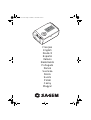 1
1
-
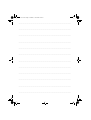 2
2
-
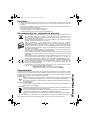 3
3
-
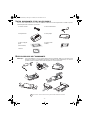 4
4
-
 5
5
-
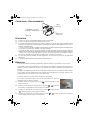 6
6
-
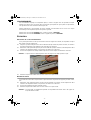 7
7
-
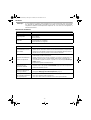 8
8
-
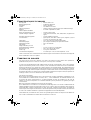 9
9
-
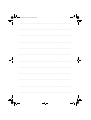 10
10
-
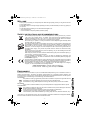 11
11
-
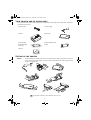 12
12
-
 13
13
-
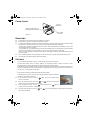 14
14
-
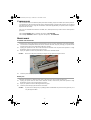 15
15
-
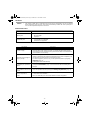 16
16
-
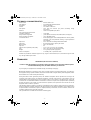 17
17
-
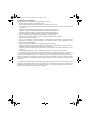 18
18
-
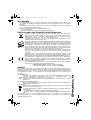 19
19
-
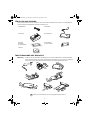 20
20
-
 21
21
-
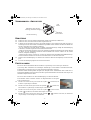 22
22
-
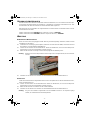 23
23
-
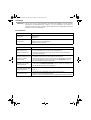 24
24
-
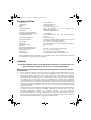 25
25
-
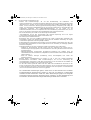 26
26
-
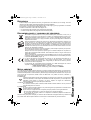 27
27
-
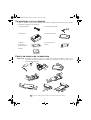 28
28
-
 29
29
-
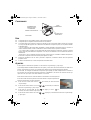 30
30
-
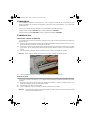 31
31
-
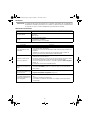 32
32
-
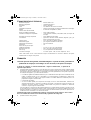 33
33
-
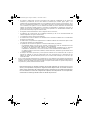 34
34
-
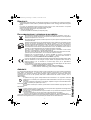 35
35
-
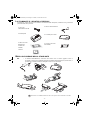 36
36
-
 37
37
-
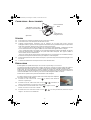 38
38
-
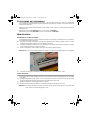 39
39
-
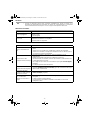 40
40
-
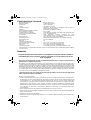 41
41
-
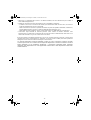 42
42
-
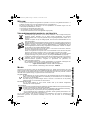 43
43
-
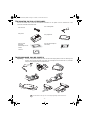 44
44
-
 45
45
-
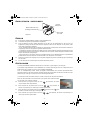 46
46
-
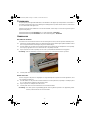 47
47
-
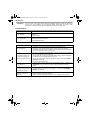 48
48
-
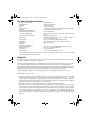 49
49
-
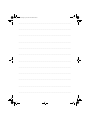 50
50
-
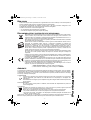 51
51
-
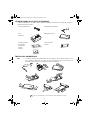 52
52
-
 53
53
-
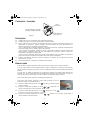 54
54
-
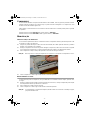 55
55
-
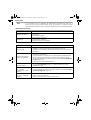 56
56
-
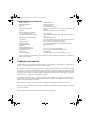 57
57
-
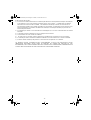 58
58
-
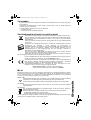 59
59
-
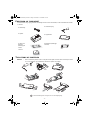 60
60
-
 61
61
-
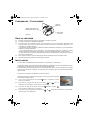 62
62
-
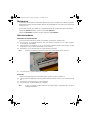 63
63
-
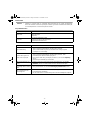 64
64
-
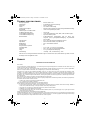 65
65
-
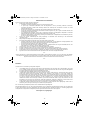 66
66
-
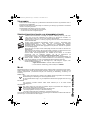 67
67
-
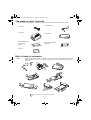 68
68
-
 69
69
-
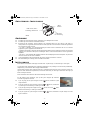 70
70
-
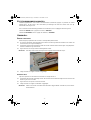 71
71
-
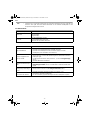 72
72
-
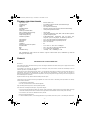 73
73
-
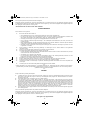 74
74
-
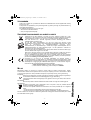 75
75
-
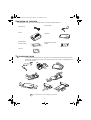 76
76
-
 77
77
-
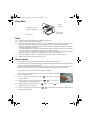 78
78
-
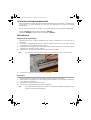 79
79
-
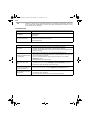 80
80
-
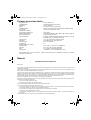 81
81
-
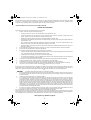 82
82
-
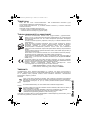 83
83
-
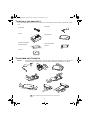 84
84
-
 85
85
-
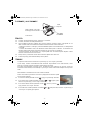 86
86
-
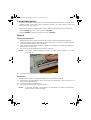 87
87
-
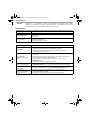 88
88
-
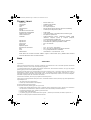 89
89
-
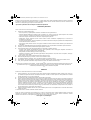 90
90
-
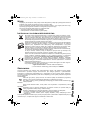 91
91
-
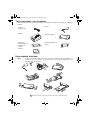 92
92
-
 93
93
-
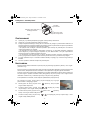 94
94
-
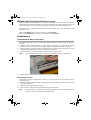 95
95
-
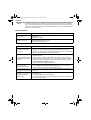 96
96
-
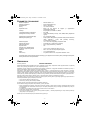 97
97
-
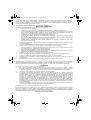 98
98
-
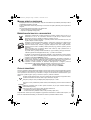 99
99
-
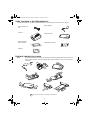 100
100
-
 101
101
-
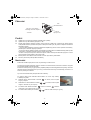 102
102
-
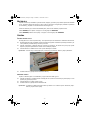 103
103
-
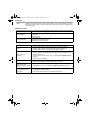 104
104
-
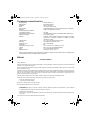 105
105
-
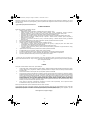 106
106
-
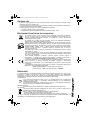 107
107
-
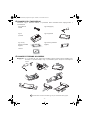 108
108
-
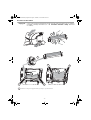 109
109
-
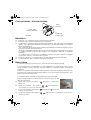 110
110
-
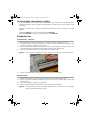 111
111
-
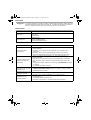 112
112
-
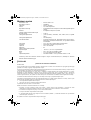 113
113
-
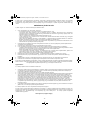 114
114
-
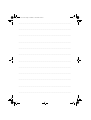 115
115
-
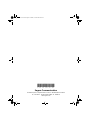 116
116
w innych językach
- čeština: Sagem EASY 110 Návod k obsluze
- español: Sagem EASY 110 El manual del propietario
- italiano: Sagem EASY 110 Manuale del proprietario
- Deutsch: Sagem EASY 110 Bedienungsanleitung
- svenska: Sagem EASY 110 Bruksanvisning
- português: Sagem EASY 110 Manual do proprietário
- français: Sagem EASY 110 Le manuel du propriétaire
- English: Sagem EASY 110 Owner's manual
- dansk: Sagem EASY 110 Brugervejledning
- suomi: Sagem EASY 110 Omistajan opas
- Nederlands: Sagem EASY 110 de handleiding
Powiązane artykuły
Inne dokumenty
-
HP Photosmart 5510 e-All-in-One Printer series - B111 Instrukcja obsługi
-
HP Photosmart 5510 e-All-in-One Printer/Duplexer series - B111 Instrukcja obsługi
-
HP Photosmart Plus e-All-in-One Printer series - B210 Instrukcja obsługi
-
HP Photosmart Premium e-All-in-One Printer series - C310 Instrukcja obsługi
-
HP Color LaserJet 9500 Printer series Skrócona instrukcja obsługi
-
HP Photosmart 7510 e-All-in-One Printer series - C311 Instrukcja obsługi
-
Lena Lighting FI QUEST 2 Instrukcja instalacji
-
SATO CT4-LX-HC Barcode Printer Skrócona instrukcja obsługi