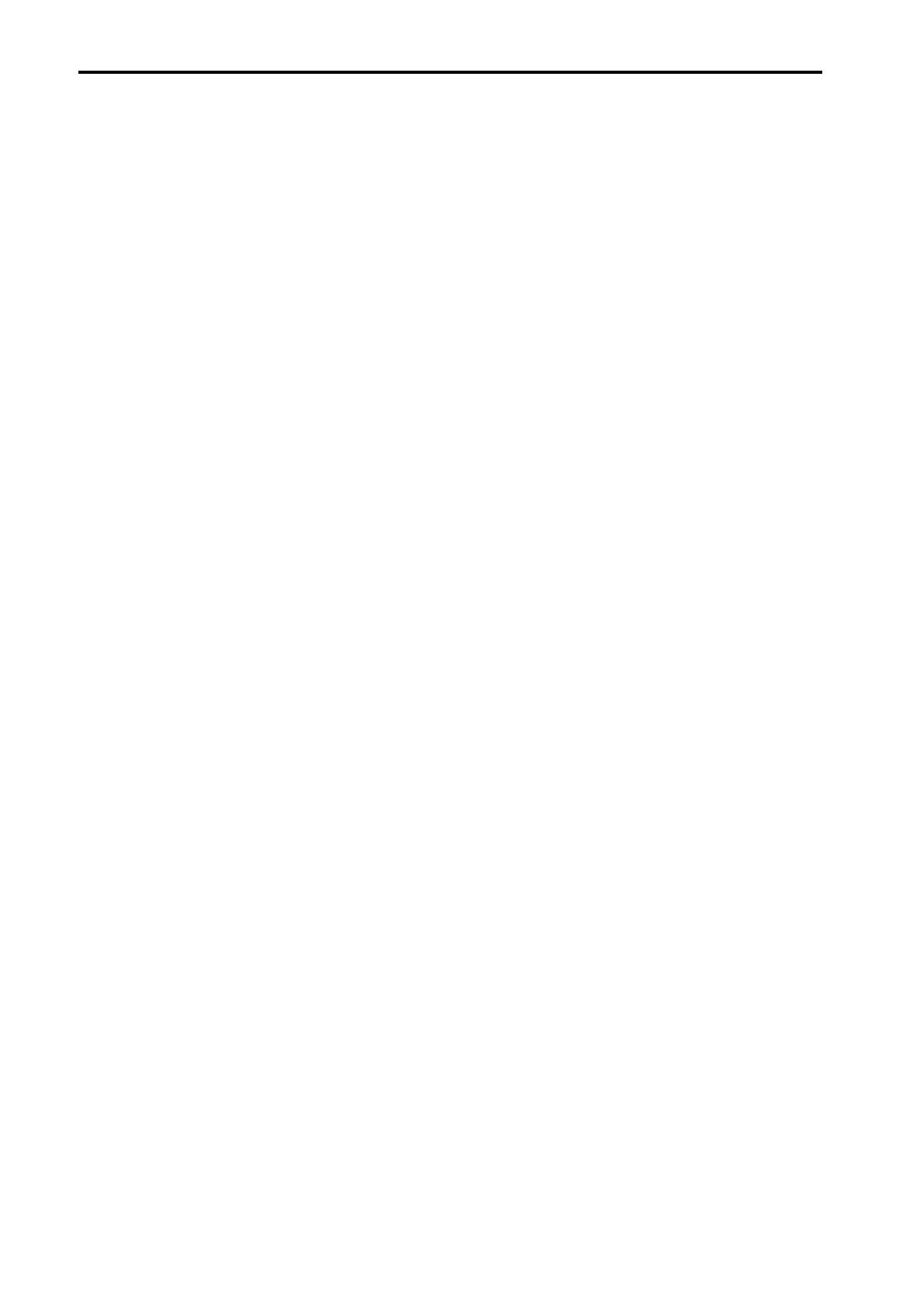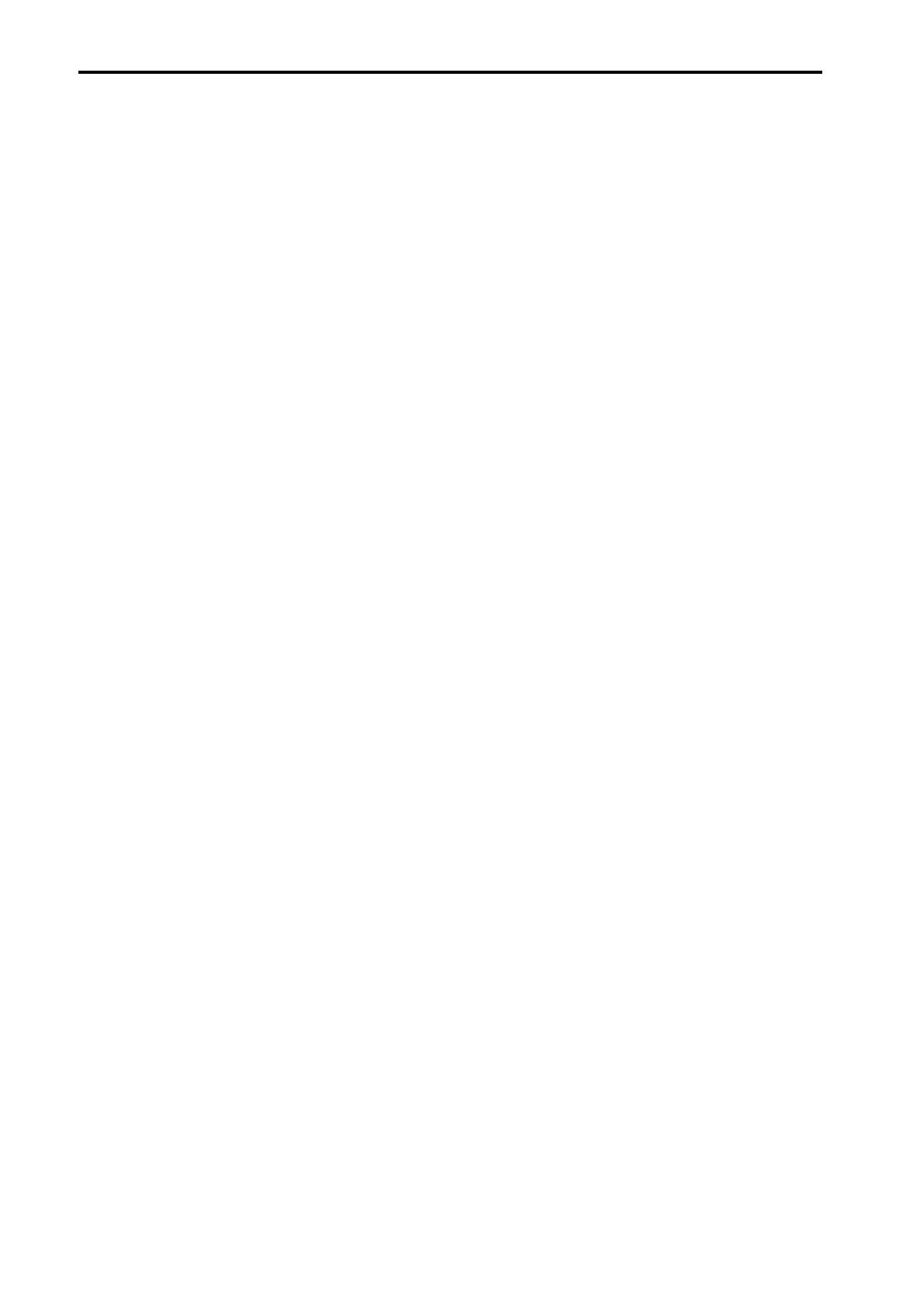
PM1D Manager for Windows Operating manual
12
However, CUE on/off and Recall Safe that are not set
independently for L and R in a ST IN channel will be
linked or non-linked as a pair, even if LR-MONO is
selected.
For a ST IN channel, these parameters will always be
linked regardless of the temporary monaural setting.
• If the STEREO bus send PAN mode is set to BAL-
ANCE for an input channel, the MIX bus is paired,
and the MIX bus type is VARI, the MIX bus PAN
mode will also be BALANCE.
(The BALANCE value can be set individually.)
However if the channel is changed from a temporary
monaural setting to Pair, the MIX bus PAN position
will return to the same position as the STEREO bus
PAN/BALANCE that was in effect when the channel
was paired.
•
In the front panel SELECTED INPUT CHANNEL
block, the CHANNEL SELECT indicators MONO and
PAIR will both light if any of the temporary monaural
modes L-MONO/R-MONO/LR-MONO are selected.
Other displays are the same as in software version 1.3.
• Copying between paired channels that are tempo-
rarily set to monaural can be performed between
paired channels. Copying to channels that are tem-
porarily set to monaural can be performed only from
a L-MONO/R-MONO/LR-MONO/PAIR channel. It
is not possible to copy from a temporarily monaural
channel to a monaural channel.
• For a temporarily monaural channel, the display in
the CH VIEW screen that is accessed by the front
panel LCD FUNCTION ACCESS [CH VIEW] switch
will be the same as the MONO display.
• Channel libraries can be stored or recalled in monau-
ral if paired channels are set to any temporary mon-
aural setting L-MONO, R-MONO, or LR-MONO.
Libraries cannot be recalled or stored as a pair.
•
CUE will function according to the pairing on/off set-
ting, and will not be affected by this temporary mon-
aural setting. Just as in software version 1.3, CUE will
operate in the same way as CUE for paired channels,
regardless of this temporary monaural setting. CUE
on/off is linked for L/R channels, and in the case of
PFL, the L channel signal will be sent to the L side of
the CUE bus, and the R channel signal to the R side of
the CUE bus (i.e., CUE in stereo). In the case of AFL,
operation will be the same as CUE for paired channels.
If the L-MONO or R-MONO temporary monaural
setting is selected, turning off either channel will cause
that channel to no longer be sent to the CUE bus.
• Recall Safe will operate according to the pair on/off
setting, regardless of the temporary monaural set-
ting. If Recall Safe is specified for only one of the two
channels, and you recall a scene for channels that are
set to monaural, a warning message will be displayed
to inform you that monaural will be cancelled even if
the channel contains Recall Safe parameters. Then
pairing will be cancelled. Only the channel that is not
set to Recall Safe will be recalled. In the case of L-
MONO, recalling the R channel will cause that chan-
nel to be recalled in an Off state. In the case of L-
MONO, recalling the L channel will cause that chan-
nel to be recalled in an Off state.
• If you recall channel library no.00, these temporary
monaural settings will be the same as for unpaired
channels. In other words, the PAN mode will remain
as it was, and the PAN/BALANCE will be set to the
center. For paired channels, the PAN mode will be
forced to INDIVIDUAL, and operation will be the
same as in software version 1.30.
• The fade time will operate according to the pair on/
off setting, without being affected by this temporary
monaural setting. When paired, the fade time of the
two channels will be linked.
• Insert on/off, insert point, and direct point can now
be set separately for L/R even if one of the temporary
monaural modes L-MONO/R-MONO/LR-MONO
are selected. (This setting is stored in the scene mem-
ory.)
• If a channel library is recalled to the channel that is
forced off by a L-MONO or R-MONO setting (i.e.,
the R channel in the case of L-MONO, or the L chan-
nel in the case of R-MONO), the recalled channel
will be forced off.
• The KEY IN link for GATE or COMP will not be
changed by any of these temporary monaural set-
tings. LINK will be turned on only if monaural is
changed to pair. LINK will not be turned off when
the setting is changed from pair to link.