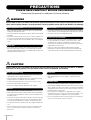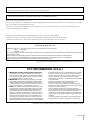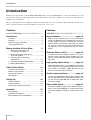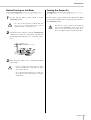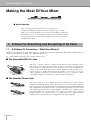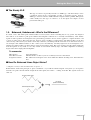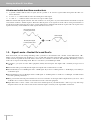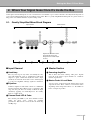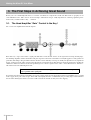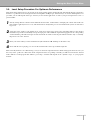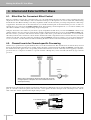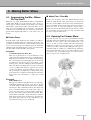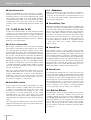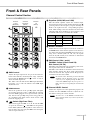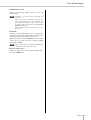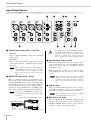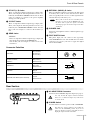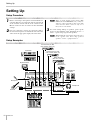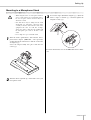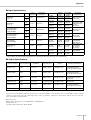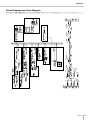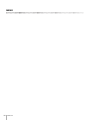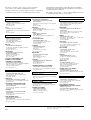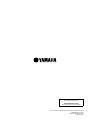MG8/2FX
2
PRECAUTIONS
PLEASE READ CAREFULLY BEFORE PROCEEDING
* Please keep this manual in a safe place for future reference.
WARNING
Always follow the basic precautions listed below to avoid the possibility of serious injury or even death from electrical
shock, short-circuiting, damages, fire or other hazards. These precautions include, but are not limited to, the following:
• Only use the voltage specified as correct for the device. The required voltage is
printed on the name plate of the device.
• Use only the specified AC power adaptor (PA-10 or an equivalent recommended
by Yamaha).
• Do not place the power cord near heat sources such as heaters or radiators, and
do not excessively bend or otherwise damage the cord, place heavy objects on
it, or place it in a position where anyone could walk on, trip over, or roll anything
over it.
• Do not open the device or attempt to disassemble the internal parts or modify
them in any way. The device contains no user-serviceable parts. If it should
appear to be malfunctioning, discontinue use immediately and have it inspected
by qualified Yamaha service personnel.
• Do not expose the device to rain, use it near water or in damp or wet conditions,
or place containers on it containing liquids which might spill into any openings.
• Never insert or remove an electric plug with wet hands.
• If the power cord or plug becomes frayed or damaged, or if there is a sudden
loss of sound during use of the device, or if any unusual smells or smoke
should appear to be caused by it, immediately turn off the power switch,
disconnect the electric plug from the outlet, and have the device inspected by
qualified Yamaha service personnel.
• If this device or the AC power adaptor should be dropped or damaged,
immediately turn off the power switch, disconnect the electric plug from the
outlet, and have the device inspected by qualified Yamaha service personnel.
CAUTION
Always follow the basic precautions listed below to avoid the possibility of physical injury to you or others, or damage
to the device or other property. These precautions include, but are not limited to, the following:
• Remove the electric plug from the outlet when the device is not to be used for
extended periods of time, or during electrical storms.
• When removing the electric plug from the device or an outlet, always hold the
plug itself and not the cord. Pulling by the cord can damage it.
•To avoid generating unwanted noise, make sure there is 50 cm or more
between the AC power adaptor and the device.
• Do not cover or wrap the AC power adaptor with a cloth or blanket.
• Before moving the device, remove all connected cables.
•Avoid setting all equalizer controls and faders to their maximum. Depending on
the condition of the connected devices, doing so may cause feedback and may
damage the speakers.
• Do not expose the device to excessive dust or vibrations, or extreme cold or heat
(such as in direct sunlight, near a heater, or in a car during the day) to prevent
the possibility of panel disfiguration or damage to the internal components.
• Do not place the device in an unstable position where it might accidentally fall
over.
• Do not use the device in the vicinity of a TV, radio, stereo equipment, mobile
phone, or other electric devices. Otherwise, the device, TV, or radio may
generate noise.
• Before connecting the device to other devices, turn off the power for all devices.
Before turning the power on or off for all devices, set all volume levels to
minimum.
• Do not insert your fingers or hand in any gaps or openings on the device.
•Avoid inserting or dropping foreign objects (paper, plastic, metal, etc.) into any
gaps or openings on the device. If this happens, turn off the power immediately
and unplug the power cord from the AC outlet. Then have the device inspected
by qualified Yamaha service personnel.
• Do not use the device or headphones for a long period of time at a high or
uncomfortable volume level, since this can cause permanent hearing loss. If you
experience any hearing loss or ringing in the ears, consult a physician.
• Do not rest your weight on the device or place heavy objects on it, and avoid use
excessive force on the buttons, switches or connectors.
Power supply/Power cord
Do not open
Water warning
If you notice any abnormality
Power supply/Power cord
Location
Connections
Handling caution

MG8/2FX
3
Always turn the power off when the device is not in use.
Even when the power switch is in the “STANDBY” position, electricity is still flowing to the device at the minimum level. When you are not using the device for a long time,
make sure you unplug the power cord from the wall AC outlet.
The performance of components with moving contacts, such as switches, volume controls, and connectors, deteriorates over time. Consult qualified Yamaha service
personnel about replacing defective components.
Copying of commercially available music data and/or digital audio files, except for personal use, is strictly prohibited.
Illustrations in this manual are for explanatory purposes only, and may not match the actual appearance of the product during operation.
Company names and product names used in this Owner’s Manual are trademarks or registered trademarks of their respective owners.
• This applies only to products distributed by Yamaha-Kemble Music (U.K.) Ltd. (2 wires).
* This applies only to products distributed by YAMAHA CORPORATION OF AMERICA. (class B)
XLR-type connectors are wired as follows (IEC60268 standard): pin 1: ground, pin 2: hot (+), and pin 3: cold (–).
Insert TRS phone jacks are wired as follows: sleeve: ground, tip: send, and ring: return.
Yamaha cannot be held responsible for damage caused by improper use or modifications to the device.
IMPORTANT NOTICE FOR THE UNITED KINGDOM
Connecting the Plug and Cord
IMPORTANT. The wires in this mains lead are coloured in accordance with the following code:
BLUE : NEUTRAL
BROWN : LIVE
As the colours of the wires in the mains lead of this apparatus may not correspond with the coloured makings identifying the terminals in your
plug proceed as follows:
The wire which is coloured BLUE must be connected to the terminal which is marked with the letter N or coloured BLACK.
The wire which is coloured BROWN must be connected to the terminal which is marked with the letter L or coloured RED.
Making sure that neither core is connected to the earth terminal of the three pin plug.
FCC INFORMATION (U.S.A.)
1. IMPORTANT NOTICE: DO NOT MODIFY THIS UNIT!
This product, when installed as indicated in the instructions
contained in this manual, meets FCC requirements. Modifica-
tions not expressly approved by Yamaha may void your author-
ity, granted by the FCC, to use the product.
2. IMPORTANT: When connecting this product to accessories
and/or another product use only high quality shielded cables.
Cable/s supplied with this product MUST be used. Follow all
installation instructions. Failure to follow instructions could void
your FCC authorization to use this product in the USA.
3. NOTE: This product has been tested and found to comply with
the requirements listed in FCC Regulations, Part 15 for Class
“B” digital devices. Compliance with these requirements pro-
vides a reasonable level of assurance that your use of this
product in a residential environment will not result in harmful
interference with other electronic devices. This equipment gen-
erates/uses radio frequencies and, if not installed and used
according to the instructions found in the users manual, may
cause interference harmful to the operation of other electronic
devices. Compliance with FCC regulations does not guarantee
that interference will not occur in all installations. If this product
is found to be the source of interference, which can be deter-
mined by turning the unit “OFF” and “ON”, please try to elimi-
nate the problem by using one of the following measures:
Relocate either this product or the device that is being affected
by the interference.
Utilize power outlets that are on different branch (circuit
breaker or fuse) circuits or install AC line filter/s.
In the case of radio or TV interference, relocate/reorient the
antenna. If the antenna lead-in is 300 ohm ribbon lead, change
the lead-in to co-axial type cable.
If these corrective measures do not produce satisfactory
results, please contact the local retailer authorized to distribute
this type of product. If you can not locate the appropriate
retailer, please contact Yamaha Corporation of America, Elec-
tronic Service Division, 6600 Orangethorpe Ave, Buena Park,
CA90620
The above statements apply ONLY to those products distrib-
uted by Yamaha Corporation of America or its subsidiaries.

Introduction
MG8/2FX
4
Introduction
Thank you for your purchase of the YAMAHA MG8/2FX mixing console. The MG8/2FX is a compact unit offering up to eight
input channels and incorporating high-quality internal digital effects. The mixer combines ease of operation with support for
multiple usage environments.
Please read through this Owner’s Manual carefully before beginning use, so that you will be able to take full advantage of the
mixer’s superlative features and enjoy trouble-free operation for years to come.
Contents
Introduction 4
Contents .............................................................. 4
Features ............................................................... 4
Before Turning on the Mixer ................................. 5
Tu r ning the Power On .......................................... 5
Making the Most Of Your Mixer 6
1. A Place For Everything and
Everything In Its Place.................................... 6
2. Where Your Signal Goes Once
It’s Inside the Box ........................................... 9
3. The First Steps in Achieving
Great Sound ................................................. 10
4. Internal and External Effect Mixes................ 12
5. Making Better Mixes..................................... 13
Front & Rear Panels 15
Channel Control Section .................................... 15
Master Control Section ...................................... 16
Input/Output Section .......................................... 18
Rear Section ...................................................... 19
Setting Up 20
Setup Procedure ................................................ 20
Setup Examples ................................................. 20
Mounting to a Microphone Stand ....................... 21
Appendix 22
Specifications ..................................................... 22
Dimensional Diagrams ....................................... 24
Block Diagram and Level Diagram .................... 25
Features
Input Channels................................ page 18
With up to four mic/line inputs or up to three stereo
inputs, the MG8/2FX can simultaneously connect to
a wide range of devices: microphones, line-level
devices, stereo synthesizers, and more. For exam-
ple, you can connect two microphones and three ste-
reo devices, or four microphones and one stereo
device.
Phantom Power (+48 V) .................. page 16
A single switch turns phantom power on or off for
four mic inputs. Phantom power enables easy con-
nection to condenser microphones that require exter-
nal power.
High-quality digital effects............. page 16
With digital effects built in, the MG8/2FX can deliver
a wide range of sound variations all by itself. The unit
also includes an EFFECT SEND jack that can be
used to connect an external effector.
Send to external effector ............... page 19
You can use the EFFECT SEND jack to send the sig-
nal from the EFFECT bus to an external effector, and
you can use the RETURN jack to reinput the effec-
tor’s stereo output.
Optional Mic Stand ......................... page 21
The optional BMS-10A Mic Stand Adaptor makes it
easy to mount the MG8/2FX on a microphone stand.
Your mixer integrates easily into a wide variety of set-
ups.

Introduction
MG8/2FX
5
Before Turning on the Mixer
Be sure that the mixer’s power switch is in the
STANDBY position.
Use only the PA-10 adaptor included with this
mixer. Use of a different adaptor may result in
equipment damage, overheating, or fire.
Connect the power adaptor to the AC ADAPTOR IN
connector (
1
) on the rear of the mixer, and then turn
the fastening ring clockwise (
2
) to secure the connec-
tion.
Plug the power adaptor into a standard household
power outlet.
• Be sure to unplug the adaptor from the outlet
when not using the mixer, or when there are light-
ning storms in the area.
• To avoid generating unwanted noise, make sure
there is 50 cm or more between the power adaptor
and the mixer.
Turning the Power On
Press the mixer’s power switch to the ON position. When
you are ready to turn the power off, press the power switch to
the STANDBY position.
Note that trace current continues to flow while the
switch is in the STANDBY position. If you do not
plan to use the mixer again for a long while, please
be sure to unplug the adaptor from the wall outlet.
1
2
1
2
3

MG8/2FX
6
Making the Most Of Your Mixer
Making the Most Of Your Mixer
■ An Introduction
You’ve got yourself a mixer and now you’re ready to use it.
Just plug everything in, twiddle the controls, and away you go … right?
Well, if you’ve done this before you won’t have any problems, but if this is
the first time you’ve ever used a mixer you might want to read through this lit-
tle tutorial and pick up a few basics that will help you get better performance
and make better mixes.
1-1. A Plethora Of Connectors—What Goes Where?
Questions you’re likely to encounter when setting up a system for the first time might include “Why all these different types of
connectors on the back of my mixer?” and “What’s the difference?”.
Let’s start by taking a look at the most common connector types.
■ The Venerable RCA Pin Jack
This is the “consumer connector,” and the one that has been most commonly used on
home audio gear for many years. Also known as “phono” jacks (short for “phonogram”),
but the term isn’t used much these days—besides, it’s too easily confusable with
“phone” jacks, below. RCA pin jacks are always unbalanced, and generally carry a
line-level signal at –10 dB, nominal. You’re most likely to use this type of connector
when connecting a CD player or other home audio type source to your mixer, or when
connecting the output of your mixer to a cassette recorder or similar gear.
■ The Versatile Phone Jack
The name “phone jack” arose simply because this configuration was first used in
telephone switchboards. Phone jacks can be tricky because you can’t always tell what
type of signal they’re designed to handle just by looking at them. It could be unbalanced
mono, unbalanced stereo, balanced mono, or an insert patch point. The connector’s label
will usually tell you what type of signal it handles, as will the owner’s manual (you do
keep your manuals in a safe place, don’t you?). A phone jack that is set up to handle
balanced signals is also often referred to as a “TRS” phone jack. “TRS” stands for
Tip-Ring-Sleeve, which describes the configuration of the phone plug used.
1. A Place For Everything and Everything In Its Place
White
Red
Stereo/TRS phone plug
Mono phone plug

Making the Most Of Your Mixer
MG8/2FX
7
■ The Sturdy XLR
This type of connector is generally referred to as “XLR-type,” and almost always carries
a balanced signal. If the corresponding circuitry is designed properly, however,
XLR-type connectors will also handle unbalanced signals with no problem. Microphone
cables usually have this type of connector, as do the inputs and outputs of most
professional audio gear.
1-2. Balanced, Unbalanced—What’s the Difference?
In a word: “noise.” The whole point of balanced lines is noise rejection, and it’s something they’re very good at. Any length of
wire will act as an antenna to pick up the random electromagnetic radiation we’re constantly surrounded by: radio and TV
signals as well as spurious electromagnetic noise generated by power lines, motors, electric appliances, computer monitors, and
a variety of other sources. The longer the wire, the more noise it is likely to pick up. That’s why balanced lines are the best
choice for long cable runs. If your “studio” is basically confined to your desktop and all connections are no more than a meter or
two in length, then unbalanced lines are fine—unless you’re surrounded by extremely high levels of electromagnetic noise.
Another place balanced lines are almost always used is in microphone cables. The reason for this is that the output signal from
most microphones is very small, so even a tiny amount of noise will be relatively large, and will be amplified to an alarming
degree in the mixer’s high-gain head amplifier.
To summarize:
Microphones: Use balanced lines.
Short line-level runs: Unbalanced lines are fine if you’re in a relatively noise-free environment.
Long line-level runs: The ambient electromagnetic noise level will be the ultimate deciding factor, but balanced is
best.
■ How Do Balanced Lines Reject Noise?
** Skip this section if technical details make you queasy. **
Balanced lines work on the principle of “phase cancellation”: if you add two identical signals out of phase (i.e. one signal is
inverted so its peaks coincide with the troughs in the other signal), the result is … nothing. A flat line. The signals cancel each
other out.
Male
Female
Normal-phase signal.
Reverse-phase signal.
No signal.
(Phase cancellation)

MG8/2FX
8
Making the Most Of Your Mixer
A balanced cable has three conductors:
1) A ground conductor which carries no signal, just the “ground” or “0” reference against which the signal in the other con-
ductors fluctuates.
2) A “hot” or “+” conductor which carries the normal-phase audio signal.
3) A “cold” or “–” conductor which carries the reverse-phase audio signal.
While the desired audio signals in the hot and cold conductors are out of phase, any noise induced in the line will be exactly the
same in both conductors, and thus in phase. The trick is that the phase of one signal is reversed at the receiving end of the line so
that the desired audio signals become in-phase, and the induced noise suddenly finds itself out of phase. The out-of-phase noise
signal is effectively canceled while the audio signal is left intact. Clever, eh?
1-3. Signal Levels—Decibel Do’s and Don’ts
From the moment you start dealing with things audio, you’ll have to deal with the term “decibel” and its abbreviation, “dB”.
Things can get confusing because decibels are a very versatile unit of measure used to describe acoustic sound pressure levels as
well as electronic signal levels. To make matters worse there are a number of variations: dBu, dBV, dBm. Fortunately, you don’t
need to be an expert to make things work. Here are a few basics you should keep in mind:
● “Consumer” gear (such as home audio equipment) usually has line inputs and outputs with a nominal (average) level of
–10 dB.
● Professional audio gear usually has line inputs and outputs with a nominal level of +4 dB.
● You should always feed –10 dB inputs with a –10 dB signal. If you feed a +4 dB signal into a –10 dB input you are likely to
overload the input.
● You should always feed +4 dB inputs with a +4 dB signal. A –10 dB signal is too small for a +4 dB input, and will result in
less-than-optimum performance.
● Many professional and semi-professional devices have level switches on the inputs and/or outputs that let you select –10 or
+4 dB. Be sure to set these switches to match the level of the connected equipment.
● Inputs that feature a “Gain” control—such as the mono-channel inputs on your Yamaha mixer—will accept a very wide range
of input levels because the control can be used to match the input’s sensitivity to the signal. More on this later.
Normal-phase signal
+ normal-phase noise.
Normal-phase signal
+ reverse-phase noise.
Desired signal
with no noise.

Making the Most Of Your Mixer
MG8/2FX
9
At first glance the block diagram of even a modest mixer can look like a space-station schematic. In reality, block diagrams are
a great aid in understanding how the signal flows in any mixer. Here’s a greatly simplified block diagram of a generic mixer to
help you become familiar with the way these things work.
2-1. Greatly Simplified Mixer Block Diagram
■ Input Channel
1 Head Amp
The very first stage in any mixer, and usually the only
stage with significant “gain” or “amplification.” The head
amp has a “gain” control that adjusts the mixer’s input
sensitivity to match the level of the source. Small signals
(e.g. mics) are amplified, and large signals are attenuated.
2 Equalizer
Could be simple bass and treble controls or a full-blown
4-band parametric EQ. When boost is applied the EQ
stage also has gain. You can actually overload the input
channel by applying too much EQ boost. It’s usually
better to cut than boost.
3 Channel Peak LED & Fader
The channel peak LED is your most valuable tool for
setting the input “gain” control for optimum
performance. Note that it is located after the head amp
and EQ stage.
■ Master Section
4 Summing Amplifier
This is where the actual “mixing” takes place. Signals
from all of the mixer’s input channels are “summed”
(mixed) together here.
5 Master Fader & Level Meter
A stereo, mono, or bus master fader and the mixer’s main
output level meter. There could be several master faders
depending on the design of the mixer—i.e. the number of
buses or outputs it provides.
2. Where Your Signal Goes Once It’s Inside the Box
1234 5
Input Channel Master Section
Signals from the mixer’s other
input channels (if they are
assigned to this master output
or “bus”).

MG8/2FX
10
Making the Most Of Your Mixer
Before you even consider EQ and effects, or even the overall mix, it is important to make sure that levels are properly set for
each individual source. This can’t be stressed enough—initial level setup is vitally important for achieving optimum perfor-
mance from your mixer! Here’s why … and how.
3-1. The Head Amplifier “Gain” Control Is the Key!
Let’s review our simplified mixer block diagram:
Each and every “stage” in the mixer’s signal path will add a certain amount of noise to the signal: the head amp, the EQ stage,
the summing amplifier, and the other buffer and gain stages that exist in the actual mixer circuit (this applies to analog mixers in
particular). The thing to keep in mind is that the amount of noise added by each stage is usually not dependent to any significant
degree on the level of the audio signal passing through the circuit. This means that the bigger the desired signal, the smaller the
added noise will be in relation to it. In tech-speak this gives us a better “signal-to-noise ratio”—often abbreviated as “S/N ratio.”
All of this leads to the following basic rule:
In our mixer, that means the head amplifier. If you don’t get the signal up to the desired level at the head amplifier stage, you will
need to apply more gain at later stages, which will only amplify the noise contributed by the preceding stages. Just remember
that too much initial gain is bad too, because it will overload our channel circuitry and cause clipping.
3. The First Steps in Achieving Great Sound
To achieve the best overall system S/N ratio, amplify the input to the desired average level as
early as possible in the signal path.

Making the Most Of Your Mixer
MG8/2FX
11
3-2. Level Setup Procedure For Optimum Performance
Now that we know what we have to do, how do we do it? If you take another quick look at the mixer block diagram you’ll notice
that there’s a peak indicator located right after the head amplifier and EQ stages, and therein lays our answer! Although the exact
procedure you use will depend on the type of mixer you use and the application, as well as your personal preferences, here’s a
general outline:
Start by setting all level controls to their minimum: master faders, channel faders, and input gain controls. Also make sure
that no EQ is applied (no boost or cut), and that all effects and dynamic processors included in the system are defeated or
bypassed.
Apply the source signal to each channel one at a time: have singers sing, players play, and playback devices play back at
the loudest expected level. Gradually turn up the input gain control while the signal is being applied to the corresponding
channel until the peak indicator begins to flash, then back off a little so that the peak indicator flashes only occasionally.
Repeat for each active channel.
Raise your master fader(s) to their nominal levels (this will be the “▼” markings on the fader scale).
Now, with all sources playing, you can raise the channel faders and set up an initial rough mix.
That’s basically all there is to it. But do keep your eyes on the main output level meters while setting up the mix to be sure you
don’t stay in the “peak zone” all the time. If the output level meters are peaking constantly you will need to lower the channel
faders until the overall program falls within a good range—and this will depend on the “dynamic range” of your program
material.
1
2
3
4

MG8/2FX
12
Making the Most Of Your Mixer
4-1. Effect Bus For Convenient Effect Control
There are a number of reasons why you might want to “tap” the signal flowing through your mixer at some point before the main
outputs: the two most common being to create a monitor mix and to process the signal via one or more effect units and then bring
it back into the mix. Monitor mixing is not always required in small consoles, but effect processing is important in a wide range
of applications. Your mixer has an effect bus that lets you send the channel signals to the internal effect processor as well as to
external effect gear connected to the EFFECT SEND output. Larger mixing consoles might have 6, 8, or even more auxiliary and
effect buses to handle a variety of signal routing and processing needs.
Using the effect buses and controls on your mixer is pretty straightforward. The more you rotate the EFFECT control on any
channel clockwise, the more signal is sent from that channel to both the internal effect processor and the EFFECT SEND jack.
The effect send is “post-fader,” which means that the signal is taken from a point after the channel fader, so its level will be
affected by both the effect send level control and the channel fader. This is important because it means that once you set the
amount of reverb that you want to add to the channel by using the EFFECT control, for example, you can use the channel fader
to raise or lower the overall channel level while maintaining the balance between the main channel signal and the reverb effect.
4-2. Channel Inserts for Channel-specific Processing
Another way to get the mixer’s signal outside the box is to use the channel inserts. The channel inserts are almost always located
before the channel fader and, when used, actually “break” the mixer’s internal signal path. Unlike the EFFECT send and return,
the channel insert only applies to the corresponding channel. Channel inserts are most commonly used for applying a dynamics
processor such as a compressor or limiter to a specific channel—although they can be used with just about any type of in/out
processor.
Channel insert jacks must be used with a special insert cable that has a TRS phone jack on one end and mono phone jacks on the
split “Y” end. One of the mono phone jacks carries the “send” signal to be fed to the input of the external processor, and the
other carries the “return” signal from the output of the processor.
4. Internal and External Effect Mixes
Channel
Fader
When a plug is inserted into the channel insert jack, the inter-
nal signal path is interrupted and sent outside the mixer for
external processing.
Tip
Ring
Sleeve
To the INSERT I/O jack
To the input jack of the
external processor
To the output jack of
the external processor
TipSleeve

Making the Most Of Your Mixer
MG8/2FX
13
5-1. Approaching the Mix—Where
Do You Start?
Mixing is easy, right? Just twiddle the faders around until it
sounds right? Well, you can do it that way, but a more sys-
tematic approach that is suited to the material you’re mixing
will produce much better results, and faster. There are no
rules, and you’ll probably end up developing a system that
works best for you. But the key is to develop a system rather
than working haphazardly. Here are a few ideas to get you
started:
■ Faders Down
It might sound overly simple, but it is usually a good idea to
start with all channel faders off—all the way down. It’s also
possible to start with all faders at their nominal settings, but
it’s too easy to lose perspective with this approach. Start with
all faders down, then bring them up one by one to fill out the
mix. But which channel should you start with?
Example1:
Vocal Ballad Backed by Piano Trio
What are you mixing? Is it a song in which the vocals
are the most important element? If so you might want to
build the mix around the vocals. This means bringing
the vocal channel up to nominal first (if your level setup
procedure has been done properly this will be a good
starting point), and then adding the other instruments.
What you add next will depend on the type of material
you are working with and your approach to it. If the
vocals are backed by a piano trio and the song is a bal-
lad, for example, you might want to bring in the piano
next and get the vocal/piano relationship just right, then
bring in the bass and drums to support the overall
sound.
Example2:
Funky R&B Groove
The approach will be totally different if you’re mixing a
funky R&B number that centers on the groove. In this
case most engineers will start with the drums, and then
add the bass. The relationship between the drums and
bass is extremely important to achieve the “drive” or
groove the music rides on. Pay particular attention to
how the bass works with the kick (bass drum). They
should almost sound like a single instrument—with the
kick supplying the punch and the bass supplying the
pitch. Once again, there are no rules, but these are con-
cepts that have been proven to work well.
■ Music First—Then Mix
In any case, the music comes first. Think about the music
and let it guide the mix, rather than trying to do things the
other way around. What is the music saying and what instru-
ment or technique is being used to drive the message? That’s
where the focus of your mix should be. You’re using a
high-tech tool to do the mixing, but the mix itself is as much
art as the music. Approach it that way and your mixes will
become a vital part of the music.
5-2. Panning For Cleaner Mixes
Not only does the way you pan your individual channels
determine where the instruments appear in the stereo sound
field, but it is also vital to give each instrument it’s own
“space” so that it doesn’t conflict with other instruments.
Unlike live sound in a real acoustic space, recorded stereo
sound is basically 2-dimensional (although some types of
surround sound are actually very 3-dimensional), and instru-
ments positioned right on top of each other will often get in
each other’s way—particularly if they are in the same fre-
quency range or have a similar sound.
5. Making Better Mixes

MG8/2FX
14
Making the Most Of Your Mixer
■ Spread them Out!
Position your instruments so they have room to “breathe,”
and connect in the most musical way with other instruments.
Sometimes, however, you’ll want to deliberately pan sounds
close together, or even right on top of one another, to empha-
size their relationship. There are no hard-and-fast rules. Nor-
mally (but this is not a rule), bass and lead vocals will be
panned to center, as will the kick drum if the drums are in
stereo.
5-3. To EQ Or Not To EQ
In general: less is better. There are many situations in which
you’ll need to cut certain frequency ranges, but use boost
sparingly, and with caution. Proper use of EQ can eliminate
interference between instruments in a mix and give the over-
all sound better definition. Bad EQ—and most commonly
bad boost—just sounds terrible.
■ Cut For a Cleaner Mix
For example: cymbals have a lot of energy in the mid and
low frequency ranges that you don’t really perceive as musi-
cal sound, but which can interfere with the clarity of other
instruments in these ranges. You can basically turn the low
EQ on cymbal channels all the way down without changing
the way they sound in the mix. You’ll hear the difference,
however, in the way the mix sounds more “spacious,” and
instruments in the lower ranges will have better definition.
Surprisingly enough, piano also has an incredibly powerful
low end that can benefit from a bit of low-frequency roll-off
to let other instruments—notably drums and bass—do their
jobs more effectively. Naturally you won’t want to do this if
the piano is playing solo.
The reverse applies to kick drums and bass guitars: you can
often roll off the high end to create more space in the mix
without compromising the character of the instruments.
You’ll have to use your ears, though, because each instru-
ment is different and sometimes you’ll want the “snap” of a
bass guitar, for example, to come through.
■ Boost With Caution
If you’re trying to create special or unusual effects, go ahead
and boost away as much as you like. But if you’re just trying
to achieve a good-sounding mix, boost only in very small
increments. A tiny boost in the midrange can give vocals
more presence, or a touch of high boost can give certain
instruments more “air.” Listen, and if things don’t sound
clear and clean try using cut to remove frequencies that are
cluttering up the mix rather than trying to boost the mix into
clarity.
One of the biggest problems with too much boost is that it
adds gain to the signal, increasing noise and potentially over-
loading the subsequent circuitry.
5-4. Ambience
Judicious application of reverb and/or delay via the mixer’s
effect busses can really polish a mix, but too much can
“wash out” the mix and reduce overall clarity. The way you
set up your reverb sound can make a huge difference in the
way it meshes with the mix.
■ Reverb/Delay Time
Different reverb/delay units offer different capabilities, but
most offer some means of adjusting the reverb time. A little
extra time spent matching the reverb time to the music being
mixed can mean the difference between great and merely
average sound. The reverb time you choose will depend to a
great degree on the tempo and “density” of the mix at hand.
Slower tempos and lower densities (i.e. sparser mixes with
less sonic activity) can sound good with relatively long
reverb times. But long reverb times can completely wash out
a faster more active piece of music. Similar principles
applies to delay.
■ Reverb Tone
How “bright” or “bassy” a reverb sound is also has a huge
impact on the sound of your mix. Different reverb units offer
different means of controlling this—balance between the
high- and low-frequency reverb times, simple EQ, and oth-
ers. A reverb that is too bright will not only sound unnatural,
but it will probably get in the way of delicate highs you want
to come through in your mix. If you find yourself hearing
more high-end reverb than mix detail, try reducing the
brightness of the reverb sound. This will allow you to get
full-bodied ambience without compromising clarity.
■ Reverb Level
It’s amazing how quickly your ears can lose perspective and
fool you into believing that a totally washed-out mix sounds
perfectly fine. To avoid falling into this trap start with reverb
level all the way down, then gradually bring the reverb into
the mix until you can just hear the difference. Any more than
this normally becomes a “special effect.” You don’t want
reverb to dominate the mix unless you are trying to create the
effect of a band in a cave—which is a perfectly legitimate
creative goal if that’s the sort of thing you’re aiming for.
5-5. Built-in Effects
Your MG mixer features a high-performance internal effect
system offers extraordinary sound-processing power and
versatility without the need for external equipment. The
internal DSP (Digital Signal Processor) lets you individually
add reverb and delay to each channel in the same way that
you can with an external effect unit – but you don’t need to
wire up any extra gear, and won’t suffer the signal quality
loss that external connections sometimes entail. For details
see page 16.

Front & Rear Panels
MG8/2FX
15
Front & Rear Panels
Channel Control Section
1 GAIN Control
Adjusts the input signal level. To get the best balance
between the S/N ratio and the dynamic range, adjust the
level so that the PEAK indicator (2) comes on only at
about maximum input level.
The –60 to –16 scale indicates the MIC input adjustment
level. The –34 to +10 scale indicates the LINE input
adjustment level.
2 PEAK Indicator
Detects the peak level of the post-EQ signal, and lights
up red when the level reaches 3 dB below the clipping
level. For XLR-equipped stereo input channels (3/4 and
5/6), detects both post-EQ and post-mic-amp peak lev-
els, and lights red if either of these levels reaches 3 dB
below the clipping level.
3 Switch (High Pass Filter)
This switch toggles the HPF on or off. To turn the HPF
on, press the switch in ( ). The HPF cuts frequencies
below 80 Hz. (But note that regardless of the switch set-
ting, the mixer does not apply this HPF to the line inputs
of stereo input channels.)
4 Equalizer (HIGH, MID, and LOW)
This three-band equalizer adjusts the channel’s high,
mid, and low frequency bands. Setting the knob to the ▼
position produces a flat frequency response. Turning the
knob to the right boosts the corresponding frequency
band, while turning to the left attenuates the band. The
following table shows the EQ type, base frequency, and
maximum cut/boost for each of the three bands.
5 EFFECT Controls
Adjusts the level of the signal sent from the channel to
the EFFECT bus. Note that the signal level to the bus is
also affected by the Channel LEVEL Control. If you are
using stereo channels (CHs 3/4, 5/6, 7/8), the signals
from the L (odd) and R (even) channels are mixed and
then sent to the EFFECT bus.
6 PAN Control (CHs 1 and 2)
PAN/BAL Control (CHs 3/4 and 5/6)
BAL Control (CH 7/8)
The PAN control determines the positioning of the chan-
nel’s signal on the Stereo L and R buses.
The BAL control knob sets the balance between left and
right channels. Signals into the L input (odd channel)
feed to the Stereo L bus; signals into the R input (even
channel) feed to the Stereo R bus.
On channels where this knob provides both PAN
and BAL controls: The knob operates as a PAN
control if you are inputting through the MIC jack
or into the L (MONO) input only, and operates as a
BAL control if you are inputting into both L and R
inputs.
7 Channel LEVEL Control
Adjusts the output level of the signal being input to the
channel. Use these LEVEL Controls to adjust the vol-
ume balance among the various channels.
To reduce noise, set the LEVEL Control knobs for
unused channels all the way to the left (to the min-
imum setting).
1
5
2
6
7
4
3
5
6
7
5
6
7
Channels
1 and 2
(Monaural)
Channels
3/4 and 5/6
(Stereo)
Channels
7/8
(Stereo)
Band Type Base Frequency Maximum Cut/Boost
HIGH Shelving 10 kHz
±15 dBMID Peaking 2.5 kHz
LOW Shelving 100 Hz
NOTE
NOTE

Front & Rear Panels
MG8/2FX
16
Master Control Section
1 PHANTOM +48 V Switch
This switch toggles phantom power on and off. If you set
the switch on, the mixer supplies power to all channels
that provide XLR mic input jacks (CHs 1, 2, 3/4, 5/6).
Set this switch on ( ) when using one or more con-
denser microphones.
When this switch is on, the mixer supplies DC
+48 V power to pins 2 and 3 of all XLR-type MIC
INPUT jacks.
• Be sure to leave this switch off ( ) if you do not
need phantom power.
• When tuning the switch on ( ), be sure that
only condenser mics are connected to the XLR
input jacks (CHs: 1 to 5/6). Devices other than
condenser mics may be damaged if connected to
the phantom power supply. Note, however, that
the switch may be left on without problem when
connecting to balanced dynamic microphones.
• To avoid damage to speakers, be sure to turn off
amplifiers (or powered speakers) before turning
this switch on or off. We also recommend that you
turn all output controls (ST Master LEVEL Con-
trol, etc.) to minimum settings before operating
the switch, to avoid risk of loud noises that could
cause hearing loss or device damage.
2 RETURN Control
Adjusts the level of the signal sent from the RETURN
jacks (L (MONO) and R) to the Stereo bus.
If you supply a signal to the RETURN L (MONO)
jack only, the mixer outputs the identical signal to
both the L and R Stereo buses.
3 2TR IN Control
Adjusts the level of the signal sent from the 2TR IN jack
to the Stereo bus.
4 ST Master LEVEL Control
Adjusts the signal level to the ST OUT jacks.
5 C-R/PHONES LEVEL Control
Controls the level of the signal output to the PHONES
jack and the C-R L and R jacks.
6 Level Meter
This LED display shows the level of the signal fed to the
Stereo bus. The “0” point corresponds to the standard
output level. The indicator lights up red when the output
hits the clipping level.
7 POWER Indicator
This indicator lights up when the mixer’s power is ON.
8 DIGITAL EFFECT
•PROGRAM Dial
Selects the internal digital effect to be applied. You can
select from 16 effects, as shown in the table.
REVERB HALL 1
REVERB HALL 2
REVERB ROOM 1
REVERB ROOM 2
REVERB STAGE 1
REVERB STAGE 2
REVERB PLATE
DRUM AMBIENCE
KARAOKE ECHO
VOCAL ECHO
CHORUS 1
CHORUS 2
FLANGER
PHASER
AUTO WAH
DISTORTION
8
7
1
6
4
5
2
3
NOTE
NOTE
No Program Parameter
1
REVERB HALL 1 REVERB TIME
2
REVERB HALL 2 REVERB TIME
3
REVERB ROOM 1 REVERB TIME
4
REVERB ROOM 2 REVERB TIME
55
55
REVERB STAGE 1 REVERB TIME
66
66
REVERB STAGE 2 REVERB TIME
77
77
REVERB PLATE REVERB TIME
88
88
DRUM AMBIENCE REVERB TIME
9
KARAOKE ECHO DELAY TIME
0
VOCAL ECHO DELAY TIME
A
CHORUS 1 LFO FREQ
B
CHORUS 2 LFO FREQ
CC
CC
FLANGER LFO FREQ
DD
DD
PHASER LFO FREQ
EE
EE
AUTO WAH LFO FREQ
FF
FF
DISTORTION DRIVE

Front & Rear Panels
MG8/2FX
17
•PARAMETER Control
Adjusts the parameter (depth, speed, etc.) for the
selected effect.
The mixer saves the last value used with each
effect type.
When you change to a different effect type, the
mixer automatically restores the value that was
previously used with the newly selected effect
(regardless of the current position of the PARAM-
ETER Control knob).
These parameter values are retained even after
power-off.
• ON Switch
Switches use of the internal effect on or off. The inter-
nal effect is applied only if this switch is turned on. The
switch lights up orange to indicate that it is on.
With the (separately sold) YAMAHA FC5 foot switch
connected, you can use your foot to toggle the digital
effects ON and OFF.
When you turn on the power, the ON switch lights up
and the internal effector becomes active.
• EFFECT RTN Control
Adjusts the signal level from the internal digital effec-
tor to the STEREO bus.
NOTE
NOTE

Front & Rear Panels
MG8/2FX
18
Input/Output Section
1 Channel Input Jacks (CHs 1, 2, 3/4, 5/6)
• MIC jacks
These are balanced XLR-type input jacks (1:Ground;
2:Hot; 3:Cold).
• LINE jacks
These are balanced phone-type input jacks. You can
connect either balanced or unbalanced phone plugs to
these jacks.
Where an input channel provides both a MIC jack
and a LINE jack, you may use either one of these
jacks but you may not use both at the same time.
Please connect to only one of these jacks on each
channel.
2 INSERT I/O Jacks (CHs 1 and 2)
These are unbalanced phone-type input/output jacks.
Each of these jacks is positioned between the equalizer
and Channel LEVEL Control of the corresponding input
channel. These jacks can be used to independently con-
nect these channels to devices such as graphic equalizers,
compressors, and noise filters. These are TRS (tip, ring,
sleeve) phone jacks that support bidirectional operation.
Connection to an INSERT I/O jack requires a spe-
cial separately-sold insertion cable such as illus-
trated below.
The signal output from the INSERT I/O jacks is
reverse-phased. This will not be a problem if con-
necting the jack to an effector. If using the jack to
output to an external device, however, please be
aware of possible phase conflicts with other signals.
3 Channel Input Jacks (CH 7/8)
Each of these channel pairs can be used to input a stereo
source signal. For each pair, the odd-numbered channel
inputs the L signal, and the even-numbered channel
inputs the R signal.
Each channel offers a choice of two jack types: phone
jack and RCA pin jack. All of these jacks are unbal-
anced.
Where a channel provides both a phone jack and
an RCA pin jack, you may use either one of these
jacks but you may not use both at the same time.
Please connect to only of these jacks on each chan-
nel.
4 2TR IN Jacks
These are unbalanced RCA-pin input jacks. Use these
jacks when you want to connect a stereo sound source
(CD, DAT, etc.) directly to the mixer for monitoring.
You can adjust the signal level using the 2TR IN
control in the Master Control section.
5 REC OUT (L, R) Jacks
These are unbalanced RCA-pin output jacks. These jacks
output the mixed signal whose level is controlled by the
ST Master LEVEL Control. You use these jacks, for
example, to connect to an external recorder.
28790
13 A456
NOTE
NOTE
To the INSERT I/O jack
To the input jack of the external processor
To the output jack of the external processor
Ring
Sleeve
Tip
Sleeve
Tip
NOTE
NOTE

Front & Rear Panels
MG8/2FX
19
6 ST OUT (L, R) Jacks
These are impedance-balanced phone-type output jacks.
These jacks output the mixed signal whose level is con-
trolled by the ST Master LEVEL Control. You use these
jacks, for example, to connect to the power amplifier
driving your main speakers.
7 C-R OUT Jacks
These are impedance-balanced phone-type output jacks.
These jacks output the mixed signal whose level is con-
trolled by the C-R/PHONES LEVEL Control. You use
these jacks, for example, to connect to the monitor sys-
tem.
8 SEND Jacks
• EFFECT
This is an impedance-balanced phone-type output jack
that outputs the signal from the EFFECT bus.
You use this jack, for example, to connect to an exter-
nal effector.
9 RETURN L (MONO), R Jacks
These are unbalanced phone-type input jacks. The signal
received by these jacks is sent to the Stereo bus. These
jacks are typically used to receive a return signal from an
external effector (reverb, delay, etc.).
These jacks can also be used as an auxiliary stereo
input. If you connect to the L (MONO) jack only,
the mixer will recognize the signal as monaural
and will propagate the identical signal on both L
and R jacks.
0 PHONES Jack
Connector for headphones. This is a balanced phone-type
output jack.
A FOOT SWITCH Jack
This phone input jack can connect to the (separately
sold) YAMAHA FC5 foot switch. With the foot switch
connected, you can use your foot to toggle the digital
effects ON and OFF.
Connector Polarities
* These jacks will also accept connection to monaural phone plugs. If you use monaural plugs, the connection will be unbalanced.
Rear Section
1 AC ADAPTOR IN Connector
Connects to the included PA-10 power adaptor (see page 5).
Use only the PA-10 adaptor included with this
mixer. Use of a different adaptor may result in fire
or electric shock.
2 POWER Switch
Use this switch to set mixer power to ON or STANDBY.
Note that trace current continues to flow while the
switch is in the STANDBY position. If you do not
plan to use the mixer again for a long while, be sure to
unplug the adaptor from the wall outlet.
NOTE
MIC INPUT
Pin 1: Ground
Pin 2: Hot (+)
Pin 3: Cold (–)
LINE INPUT (monaural channels),
ST OUT, C-R OUT,
EFFECT *
Tip: Hot (+)
Ring: Cold (–)
Sleeve: Ground
INSERT I/O
Tip: Output
Ring: Input
Sleeve: Ground
PHONES
Tip: L
Ring: R
Sleeve: Ground
RETURN, LINE INPUT (stereo channels)
Tip: Hot
Sleeve: Ground
INPUT OUTPUT
Sleeve Tip
Ring
Sleeve Tip
1 2

Setting Up
MG8/2FX
20
Setting Up
Setup Procedure
Before connecting to microphones and instruments, be
sure that all devices are turned off. Also be sure that all
of the channel controls and all of the controls in the
Master Control section are turned to their minimum
settings.
For each connection, connect one end of the cable to
the relevant microphone or instrument and connect the
other end to the appropriate input jack on the mixer.
Where an input channel provides both a MIC
INPUT jack and a LINE INPUT jack, you may use
either one of these jacks but you may not use both
at the same time. Please connect to only one of
these jacks on each channel.
To avoid causing damage to speakers, power up the
devices in the following order: Peripheral devices →
mixer → power amps (or powered speakers).
When shutting the system down, turn off the power
in the opposite order: Power amps (powered
speakers) → mixer → peripheral devices.
Setup Examples
1
2
NOTE
3
NOTE
Rhythm Machine
Effector
Synthesizer
MTR
Guitar
Powered Monitor
Speakers
Microphone
Headphones
Master Recorder
(MD, CD-R, DAT, etc.)
Sound Source (CD, MD,
DAT, Cassette, Video, etc.)
Sound Source (CD, MD,
DAT, Cassette, Video, etc.)
Foot Switch
(YAMAHA FC5)
Strona się ładuje...
Strona się ładuje...
Strona się ładuje...
Strona się ładuje...
Strona się ładuje...
Strona się ładuje...
Strona się ładuje...
Strona się ładuje...
-
 1
1
-
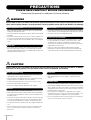 2
2
-
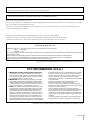 3
3
-
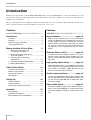 4
4
-
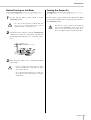 5
5
-
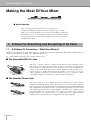 6
6
-
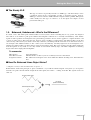 7
7
-
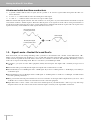 8
8
-
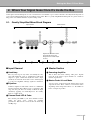 9
9
-
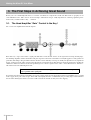 10
10
-
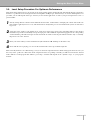 11
11
-
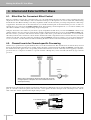 12
12
-
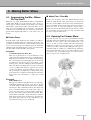 13
13
-
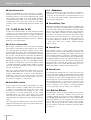 14
14
-
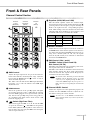 15
15
-
 16
16
-
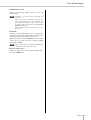 17
17
-
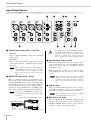 18
18
-
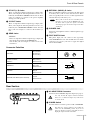 19
19
-
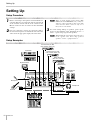 20
20
-
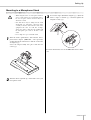 21
21
-
 22
22
-
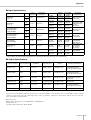 23
23
-
 24
24
-
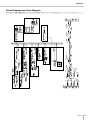 25
25
-
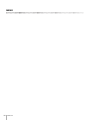 26
26
-
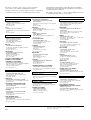 27
27
-
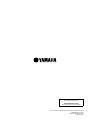 28
28
Yamaha MG8 Instrukcja obsługi
- Kategoria
- Miksery audio
- Typ
- Instrukcja obsługi
w innych językach
- čeština: Yamaha MG8 Návod k obsluze
- español: Yamaha MG8 El manual del propietario
- italiano: Yamaha MG8 Manuale del proprietario
- Deutsch: Yamaha MG8 Bedienungsanleitung
- svenska: Yamaha MG8 Bruksanvisning
- português: Yamaha MG8 Manual do proprietário
- français: Yamaha MG8 Le manuel du propriétaire
- Türkçe: Yamaha MG8 El kitabı
- English: Yamaha MG8 Owner's manual
- dansk: Yamaha MG8 Brugervejledning
- русский: Yamaha MG8 Инструкция по применению
- Nederlands: Yamaha MG8 de handleiding
- română: Yamaha MG8 Manualul proprietarului
Powiązane artykuły
-
Yamaha MG82CX Instrukcja obsługi
-
Yamaha EMX-312SC Instrukcja obsługi
-
Yamaha MG12XU Instrukcja obsługi
-
Yamaha MG16XU Instrukcja obsługi
-
Yamaha MG12 Instrukcja obsługi
-
Yamaha MG10/2 Instrukcja obsługi
-
Yamaha MG 206 Instrukcja obsługi
-
Yamaha mg124c compact mengpaneel met 12 kanalen Instrukcja obsługi
-
Yamaha MG166C Instrukcja obsługi
-
Yamaha EM-100 Instrukcja obsługi