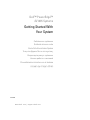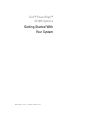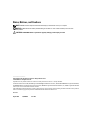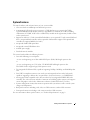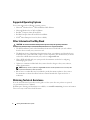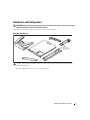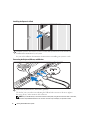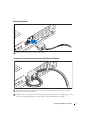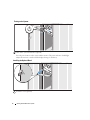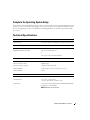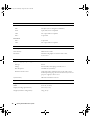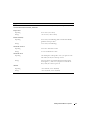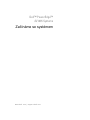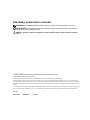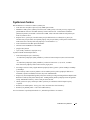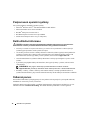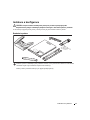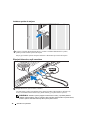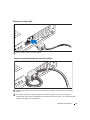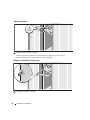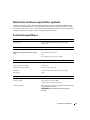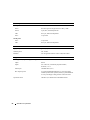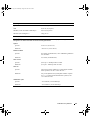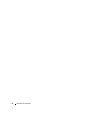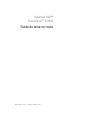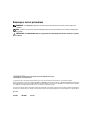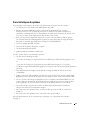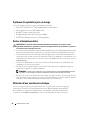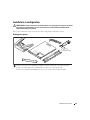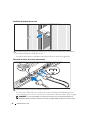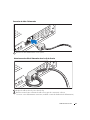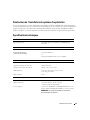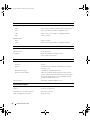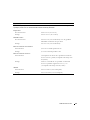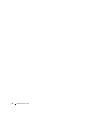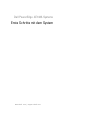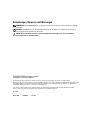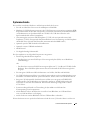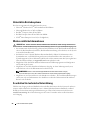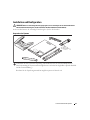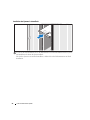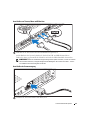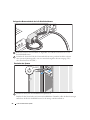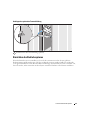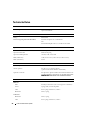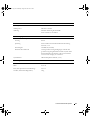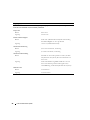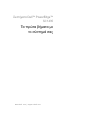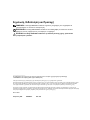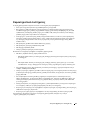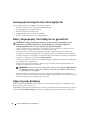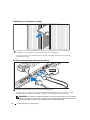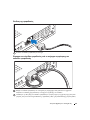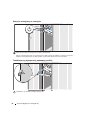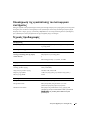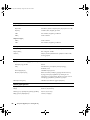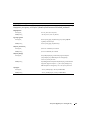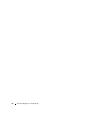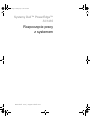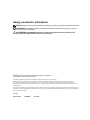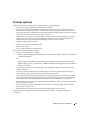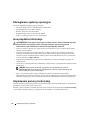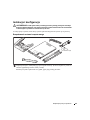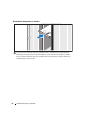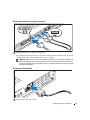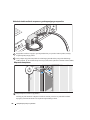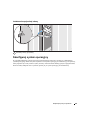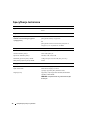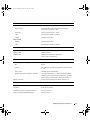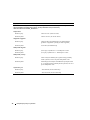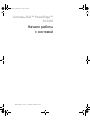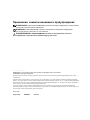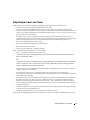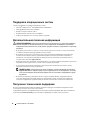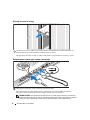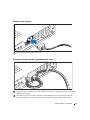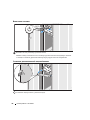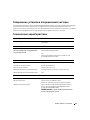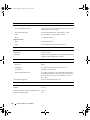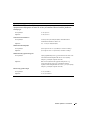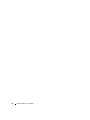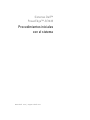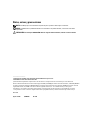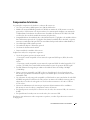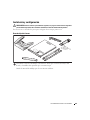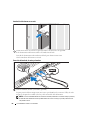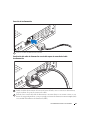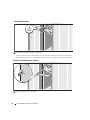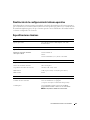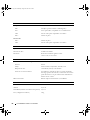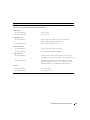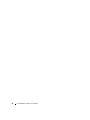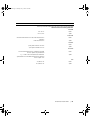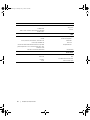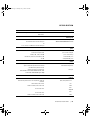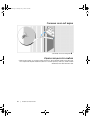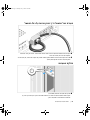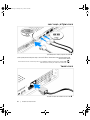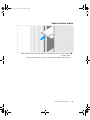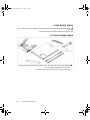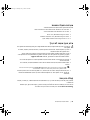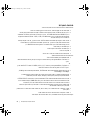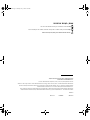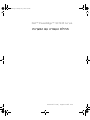Dell PowerEdge SC1435 Skrócona instrukcja obsługi
- Typ
- Skrócona instrukcja obsługi

www.dell.com | support.dell.com
Dell™ PowerEdge™
SC1435 Systems
Getting Started With
Your System
Začínáme se systémem
Guide de mise en route
Erste Schritte mit dem System
Τα πρώτα βήµατα Με το σύστηµά σας
Rozpoczęcie pracy z systemem
Начало работы с системой
Procedimientos iniciales con el sistema
Model SVUA


www.dell.com | support.dell.com
Dell™ PowerEdge™
SC1435 Systems
Getting Started With
Your System

Notes, Notices, and Cautions
NOTE: A NOTE indicates important information that helps you make better use of your computer.
NOTICE: A NOTICE indicates either potential damage to hardware or loss of data and tells you how to avoid
the problem.
CAUTION: A CAUTION indicates a potential for property damage, personal injury, or death.
_________________
Information in this document is subject to change without notice.
© 2006 Dell Inc. All rights reserved.
Reproduction in any manner whatsoever without the written permission of Dell Inc. is strictly forbidden.
Trademarks used in this text: Dell, the DELL logo and PowerEdge are trademarks of Dell Inc.; Microsoft and Windows are registered trademarks,
and Windows Server is a trademark of Microsoft Corporation; Red Hat is a registered trademark of Red Hat, Inc.; SUSE is a registered trademark
of Novell, Inc. in the United States and other countries.
Other trademarks and trade names may be used in this document to refer to either the entities claiming the marks and names or their products.
Dell Inc. disclaims any proprietary interest in trademarks and trade names other than its own.
Model SVUA
August 2006 P/N MD487 Rev. A00

Getting Started With Your System 3
System Features
The major hardware and software features of your system include:
• One or two dual-core AMD Opteron 2000 Series processors.
• A minimum of 1 GB (single-processor systems) or 2 GB (dual-processor systems) of 667-MHz
registered DDR-II memory modules. Memory is upgradable to a maximum of 32 GB by installing
combinations of 512-MB, 1-GB, 2-GB, or 4-GB memory modules in the eight memory module sockets
on the system board.
• Support for either two 3.5-inch, internal SATA hard drives or two optional 3.5-inch, internal SAS hard
drives. (An optional SAS controller card is required for SAS hard-drive support. This optional SAS
controller also supports RAID levels 0 and 1.)
• An optional slimline IDE optical drive.
• An optional external USB diskette drive.
• A 600-W power supply.
• Four dual-rotor fan modules.
The system board includes the following features:
• One of the following riser card options:
–
A riser card supporting one x8 lane-width PCI-Express (PCIe) half-length expansion slot.
or
–
A riser card supporting one 3.3-V, 64-bit, 133-MHz PCI-X half-length expansion slot.
This PCI-X slot also supports legacy PCI expansion cards.
• Two integrated Gb Ethernet NICs, capable of supporting 10-Mbps, 100-Mbps, and 1000-Mbps data
rates.
• Four USB 2.0-compliant connectors (two on the system front panel and two on the back panel),
capable of supporting a diskette drive, an optical drive, a keyboard, a mouse, or a USB flash drive.
•
An integrated VGA-compatible video subsystem based on an integrated ATI RN50 PCI video
controller. The video subsystem includes a minimum of 16 MB of graphics memory and supports
various 2D graphics video modes. Maximum resolution is 1600x1200 with 65,536 colors.
• Systems management circuitry that monitors operation of the system fans as well as critical system
voltages and temperatures.
• Back-panel connectors including serial, video, two USB connectors, and two NIC connectors.
• Front-panel connectors including a video connector and two USB connectors.
For more information about specific features, see "Technical Specifications" on page 9.

4 Getting Started With Your System
Supported Operating Systems
Your system supports the following operating systems:
• Microsoft
®
Windows Server
®
2003 Standard and Web Editions
• Microsoft Windows Server 2003 x64 Edition
•Red Hat
®
Enterprise Linux ES and WS 4
• Red Hat Enterprise Linux ES and WS 4 for AMD64
•SUSE
®
Linux Enterprise Server 10 (when available)
Other Information You May Need
CAUTION: The Product Information Guide provides important safety and regulatory information.
Warranty information may be included within this document or as a separate document.
• The
Rack Installation Guide
or
Rack Installation Instructions
included with your rack solution
describes how to install your system into a rack.
• The
Hardware Owner’s Manual
provides information about system features and describes how to
troubleshoot the system and install or replace system components. This document may be found
on the CDs or DVDs that came with your system or at
support.dell.com
.
• CDs or DVDs included with your system provide documentation and tools for configuring
and managing your system.
• Updates are sometimes included with the system to describe changes to the system, software,
and/or documentation.
NOTE: Always check for updates on support.dell.com and read the updates first because they often
supersede information in other documents.
• Release notes or readme files may be included to provide last-minute updates to the system or
documentation or advanced technical reference material intended for experienced users or
technicians.
Obtaining Technical Assistance
If you do not understand a procedure in this guide or if the system does not perform as expected,
see your Hardware Owner’s Manual.
Dell Enterprise Training and Certification is available; see www.dell.com/training for more information.
This service may not be offered in all locations.

Getting Started With Your System 5
Installation and Configuration
CAUTION: Before performing the following procedure, read and follow the safety instructions and important
regulatory information in your Product Information Guide.
This section describes the steps to set up your system for the first time.
Unpacking the System
Unpack your system and identify each item. (Your system may not include the optional rack kit
and bezel shown here.)
Keep all shipping materials in case you need them later.

6 Getting Started With Your System
Installing the System in a Rack
Install the system in the rack once you have read the "Safety Instructions" located in the rack
installation documentation for your system.
See your rack installation documentation for instructions on installing your system in a rack.
Connecting the Keyboard, Mouse, and Monitor
Connect the keyboard, mouse, and monitor (optional).
The back of your system has icons indicating the USB and video connectors. Be sure to tighten
the screws (if any) on the monitor's cable connector.
NOTE: If you simultaneously connect two monitors to the system, using the front and rear video connections,
the video output will default to the front connector because only one display can operate at a time.

Getting Started With Your System 7
Connecting the Power
Connect the system’s power cable to the system.
Routing the Power Cable through the Power Cable Retention Bracket
Bend the system power cable into a loop as shown in the illustration and secure the cable
using the cable retention bracket.
Plug the other end of the power cable into a grounded electrical outlet or a separate power source
such as an uninterruptible power supply (UPS) or a power distribution unit (PDU).

8 Getting Started With Your System
Turning on the System
Turn on the system and monitor (optional).
Press the power button on the system and the monitor. The power indicators should light.
Adjust the monitor's controls until the displayed image is satisfactory.
Installing the Optional Bezel
Install the bezel (optional).

Getting Started With Your System 9
Complete the 0perating System Setup
If you purchased a preinstalled operating system, see the operating system documentation that ships
with your system. To install an operating system for the first time, see the Quick Installation Guide.
Be sure the operating system is installed before installing hardware or software not purchased with
the system.
Technical Specifications
Processor
Processor type One or two dual-core AMD Opteron 2000 Series processors
Expansion Bus
Bus type PCI-X, PCIe
Expansion slots via riser card: One x8 lane-width
PCIe slot
or
One 3.3-V, 64-bit, 133-MHz
PCI-X slot
Memory
Architecture 667-MHz DDR-II memory modules
Memory module sockets Eight 240-pin
Memory module capacities 512 MB, 1 GB, 2 GB, 4 GB
Minimum RAM 1 GB (one processor) or 2 GB (two processors)
Maximum RAM 32 GB
Drives
SATA hard drives One or two 3.5-inch drives
SAS hard drives One or two 3.5-inch drives
(requires optional SAS controller card)
Optical drive One optional slimline IDE CD-ROM, DVD-ROM/CD-RW
combination, or DVD-ROM
NOTE: DVD devices are data only

10 Getting Started With Your System
Connectors
Back Panel
NIC
Two RJ-45 (for two integrated 1-GB NICs)
Serial
9-pin, DTE, 16550-compatible
USB
Two 4-pin, USB 2.0 compliant
Video
15-pin VGA
Front Panel
Video
15-pin VGA
USB
Two 4-pin, USB 2.0 compliant
Video
Video type ATI RN50 video controller; VGA connector
Video memory Minimum of 16 MB
Resolution Maximum 2D graphics resolution: 1600 x 1200,
65,536 colors
Power
AC power supply (per power supply)
Wattage
600 W
Voltage
100–240 VAC, autoranging, 50/60 Hz, 6–4 A
Heat dissipation
1462 BTU/hr (maximum)
Maximum inrush current
Under typical line conditions and over the entire system
ambient operating range, the inrush current may reach 55 A
per power supply for 10 ms or less
System battery CR 2032 3.0-V lithium coin cell
Physical
Height 4.29 cm (1.67 in)
Width 42.55 cm (16.78 in)
Depth (including optional bezel) 64.8 cm (25.5 in)
Weight (maximum configuration) 14 kg (31 lb)
body.fm Page 10 Wednesday, August 30, 2006 9:50 AM

Getting Started With Your System 11
Environmental
NOTE: For additional information about environmental measurements for specific system configurations,
see www.dell.com/environmental_datasheets
Temperature
Operating
10° to 35°C (50° to 95°F)
Storage
–40° to 65°C (–40° to 149°F)
Relative humidity
Operating
8% to 85% (noncondensing) with a maximum humidity
gradation of 10% per hour
Storage
5% to 95% (noncondensing)
Maximum vibration
Operating
0.25 G at 3–200 Hz for 15 min
Storage
0.5 G at 3–200 Hz for 15 min
Maximum shock
Operating
One shock pulse in the positive z axis (one pulse on each
side of the system) of 41 G for up to 2 ms
Storage
Six consecutively executed shock pulses in the positive
and negative x, y, and z axes (one pulse on each side of
the system) of 71 G for up to 2 ms
Altitude
Operating
–16 to 3048 m (–50 to 10,000 ft)
Storage
–16 to 10,600 m (–50 to 35,000 ft)

12 Getting Started With Your System

www.dell.com | support.dell.com
Dell™ PowerEdge™
SC1435 Systems
Začínáme se systémem

Poznámky, upozornění a varování
POZNÁMKA: POZNÁMKA označuje důležitou informaci, s jejíž pomocí lépe využijete svůj počítač.
UPOZORNĚNÍ: UPOZORNĚNÍ poukazuje na možnost poškození hardwaru nebo ztráty dat a poskytuje
návod, jak se danému problému vyhnout.
POZOR: Výstraha („POZOR“) poukazuje na riziko poškození majetku, poranění nebo smrtelného
úrazu.
_________________
Informace obsažené v tomto dokumentu podléhají změnám bez předchozího upozornění.
© 2006 Dell Inc. Všechna práva vyhrazena.
Jakákoli reprodukce tohoto dokumentu je bez písemného souhlasu společnosti Dell Inc. přísně zakázána.
Ochranné známky použité v tomto textu: Dell, logo DELL a PowerEdge jsou ochranné známky společnosti Dell Inc.; Microsoft a Windows
jsou registrované ochranné známky a Windows Server je ochranná známka společnosti Microsoft Corporation; Red Hat je registrovaná ochranná
známka společnosti Red Hat, Inc.; SUSE je registrovaná ochranná známka společnosti Novell, Inc. ve Spojených státech amerických a jiných
zemích.
V tomto dokumentu mohou být použity další ochranné známky a obchodní názvy odkazující na subjekty, kterým tyto známky či názvy patří,
nebo na jejich výrobky. Společnost Dell Inc. se zříká jakýchkoli vlastnických zájmů o jiné než vlastní ochranné známky a obchodní názvy.
Model SVUA
Srpen 2006 P/N MD487 Rev. A00

Začínáme se systémem 15
Systémové funkce
Hlavní hardwarové a softwarové funkce systému jsou:
•
Jeden nebo dva dvoujádrové procesory řady AMD Opteron 2000.
•
Minimálně 1 GB (systém s jedním procesorem) nebo 2 GB (systémy se dvěma procesory) registrované
paměti DDR-II s frekvencí 667 MHz. Pamět’ je možné rozšířit na max. 32 GB instalací kombinací
příslušných pamět’ových modulů o velikostech 512 MB, 1 GB, 2 GB nebo 4 GB do osmi pamět’ových
slotů na systémové desce.
•
Podpora dvou 3,5 palcových, interních SATA pevných disků nebo dvou volitelných 3,5 palcových,
interních SAS pevných disků. (Pro zajištění podpory SAS pevných disků je nutné použít volitelnou kartu
řadiče SAS. Tento volitelný řadič SAS podporuje i úrovně RAID 0 a 1.)
•
Jedna volitelná slim-line IDE optická mechanika.
•
Volitelná externí USB disketová mechanika.
•
Napájecí zdroj 600 W.
•
Čtyři moduly ventilátorů s dvojitými rotory.
Systémová deska má následující funkce:
•
Jedna z následujících opcí zvedací karty:
–
Zvedací karta podporující jeden polodélkový rozšiřovací slot PCI Express (PCIe) x8 lane-width.
nebo
–
Zvedací karta podporující jeden polodélkový rozšiřovací slot PCI-X 3,3 V, 64 bit, 133 MHz.
Tento slot PCI-X podporuje také rozšiřovací karty legacy PCI.
•
Dvě integrovaná sít’ové karty Gigabit Ethernet podporující datový přenos rychlostí 10 Mbps, 100 Mbps
a 1000 Mbps.
•
Čtyři konektory USB 2.0 (dva na předním a dva na zadním panelu systému) podporující disketovou
mechaniku, optickou mechaniku, klávesnici, myš nebo USB flash disk.
• Integrovaný VGA kompatibilní grafický subsystém založený na integrovaném grafickém adaptéru ATI
RN50 PCI. Grafický subsystém zahrnuje min. 16 MB grafické paměti a podporuje různé 2D grafické
režimy. Maximální rozlišení je 1600 x 1200 při 65536 barvách.
•
Okruhy systémové správy monitorující funkci systémových ventilátorů a kritická napětí a teploty
v systému.
•
Konektory na zadním panelu - sériový port, video, dva USB a dva sít’ové konektory.
•
Konektory na předním panelu - video a dva USB konektory.
Pro více informací o specifických funkcích viz „Technická specifikace“ na straně 21.

16 Začínáme se systémem
Podporované operační systémy
Váš systém podporuje následující operační systémy:
•
Microsoft
®
Windows Server
®
2003 Standard Edition a Web Edition
•
Microsoft Windows Server 2003 x64 Edition
•
Red Hat
®
Enterprise Linux ES a WS 4
•
Red Hat Enterprise Linux ES a WS 4 pro AMD64
•
SUSE
®
Linux Enterprise Server 10 (je-li k dispozici)
Další užitečné informace
POZOR: Informační příručka produktuobsahuje důležité bezpečnostní a právní informace.
Informace o záruce je součástí tohoto dokumentu nebo je přiložena samostatně.
•
Příručka pro instalaci do stojanu
nebo
Pokyny pro instalaci do stojanu
dodané s vaším stojanovým
systémem popisují instalaci vašeho systému do stojanu.
•
Uživatelská příručka k hardwaru
obsahuje informaci o funkcích systému a popisuje řešení problémů se
systémem a instalaci nebo výměnu systémových komponent. Tento dokument můžete nalézt na CD
nebo DVD nosičích, které byly dodány s vaším systémem, nebo na adrese
support.dell.com
.
•
CD nebo DVD dodaná se systémem obsahují dokumentaci a nástroje pro konfiguraci a správu vašeho
systému.
•
S počítačem jsou případně dodány také aktualizace, které popisují změny v počítači, softwaru a/nebo
v dokumentaci.
POZNÁMKA: Vždy nejprve zkontrolujte a pročtěte aktualizace uvedené na adrese
support.dell.com, protože tyto aktualizace často nahrazují informace v ostatních dokumentech.
•
Poznámky a soubory „readme“ mohou být také součástí dodávky a obsahují poslední aktualizace k
systému nebo dokumentaci, příp. rozšířené technické materiály určené zkušeným uživatelům a technikům.
Odborná pomoc
Nerozumíte-li některému z postupů popsaných v této příručce nebo nepracuje-li systém podle očekávání,
nahlédněte do Uživatelské příručky k hardwaru.
Společnost Dell rovněž nabízí trénink a certifikaci (Dell Enterprise Training and Certification); pro více
informací navštivte www.dell.com/training. Tato služba nemusí být nabízena ve všech regionech.

Začínáme se systémem 17
Instalace a konfigurace
POZOR: Před provedením následujícího postupu si pročtěte a postupujte podle
bezpečnostních pokynů a důležitých předpisů uvedených v Informační příručce produktu.
V této části jsou popsány kroky, které je nutné provést při první instalaci vašeho systému.
Rozbalení systému
Rozbalte systém a identifikujte jeho jednotlivé součásti. (Váš systém nemusí obsahovat znázorněnou
volitelnou soupravu pro instalaci do stojanu nebo čelní kryt.)
Veškerý obalový materiál uschovejte pro případ pozdější potřeby.

18 Začínáme se systémem
Instalace systém do stojanu
Nejprve si přečtěte „Bezpečnostní pokyny“ uvedené v instalační dokumentaci k systému,
potom proveďte instalaci systému do stojanu.
Pokyny pro instalaci systému do stojanu naleznete v dokumentaci pro instalování stojanu.
Připojení klávesnice, myši a monitoru
Připojte klávesnici, myš a monitor (volitelné).
Na zadní straně systému jsou umístěny ikony označující USB a video konektory. Zajistěte, aby
šrouby na konektoru kabelu monitoru byly dobře dotaženy (je-li jimi konektor vybaven).
POZNÁMKA: Jestliže k systému připojíte současně dva monitory, s použitím předního
i zadního video konektoru, pak se výchozím video výstupem stává konektor na přední straně,
protože v jednom okamžiku může být aktivní pouze jeden monitor.
Strona się ładuje...
Strona się ładuje...
Strona się ładuje...
Strona się ładuje...
Strona się ładuje...
Strona się ładuje...
Strona się ładuje...
Strona się ładuje...
Strona się ładuje...
Strona się ładuje...
Strona się ładuje...
Strona się ładuje...
Strona się ładuje...
Strona się ładuje...
Strona się ładuje...
Strona się ładuje...
Strona się ładuje...
Strona się ładuje...
Strona się ładuje...
Strona się ładuje...
Strona się ładuje...
Strona się ładuje...
Strona się ładuje...
Strona się ładuje...
Strona się ładuje...
Strona się ładuje...
Strona się ładuje...
Strona się ładuje...
Strona się ładuje...
Strona się ładuje...
Strona się ładuje...
Strona się ładuje...
Strona się ładuje...
Strona się ładuje...
Strona się ładuje...
Strona się ładuje...
Strona się ładuje...
Strona się ładuje...
Strona się ładuje...
Strona się ładuje...
Strona się ładuje...
Strona się ładuje...
Strona się ładuje...
Strona się ładuje...
Strona się ładuje...
Strona się ładuje...
Strona się ładuje...
Strona się ładuje...
Strona się ładuje...
Strona się ładuje...
Strona się ładuje...
Strona się ładuje...
Strona się ładuje...
Strona się ładuje...
Strona się ładuje...
Strona się ładuje...
Strona się ładuje...
Strona się ładuje...
Strona się ładuje...
Strona się ładuje...
Strona się ładuje...
Strona się ładuje...
Strona się ładuje...
Strona się ładuje...
Strona się ładuje...
Strona się ładuje...
Strona się ładuje...
Strona się ładuje...
Strona się ładuje...
Strona się ładuje...
Strona się ładuje...
Strona się ładuje...
Strona się ładuje...
Strona się ładuje...
Strona się ładuje...
Strona się ładuje...
Strona się ładuje...
Strona się ładuje...
Strona się ładuje...
Strona się ładuje...
Strona się ładuje...
Strona się ładuje...
Strona się ładuje...
Strona się ładuje...
Strona się ładuje...
Strona się ładuje...
Strona się ładuje...
Strona się ładuje...
Strona się ładuje...
Strona się ładuje...
-
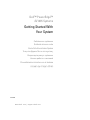 1
1
-
 2
2
-
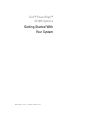 3
3
-
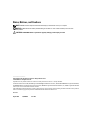 4
4
-
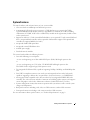 5
5
-
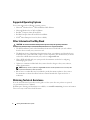 6
6
-
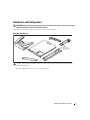 7
7
-
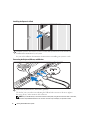 8
8
-
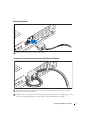 9
9
-
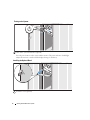 10
10
-
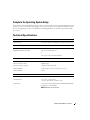 11
11
-
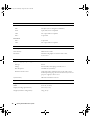 12
12
-
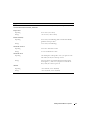 13
13
-
 14
14
-
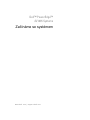 15
15
-
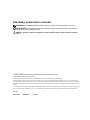 16
16
-
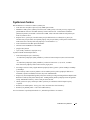 17
17
-
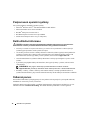 18
18
-
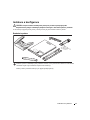 19
19
-
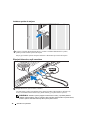 20
20
-
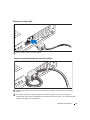 21
21
-
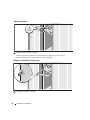 22
22
-
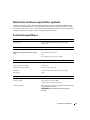 23
23
-
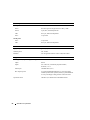 24
24
-
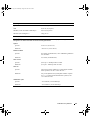 25
25
-
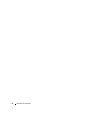 26
26
-
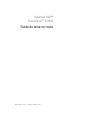 27
27
-
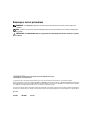 28
28
-
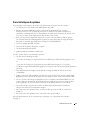 29
29
-
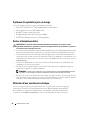 30
30
-
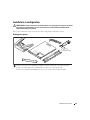 31
31
-
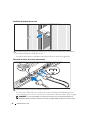 32
32
-
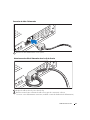 33
33
-
 34
34
-
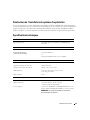 35
35
-
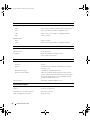 36
36
-
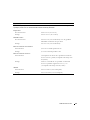 37
37
-
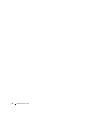 38
38
-
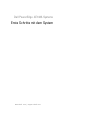 39
39
-
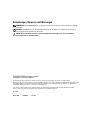 40
40
-
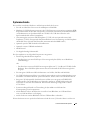 41
41
-
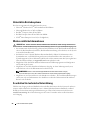 42
42
-
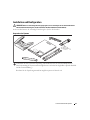 43
43
-
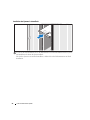 44
44
-
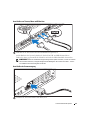 45
45
-
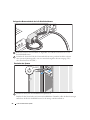 46
46
-
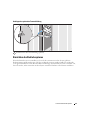 47
47
-
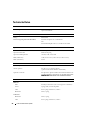 48
48
-
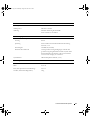 49
49
-
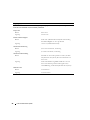 50
50
-
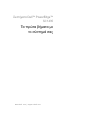 51
51
-
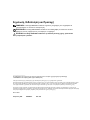 52
52
-
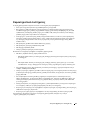 53
53
-
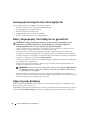 54
54
-
 55
55
-
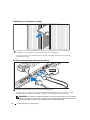 56
56
-
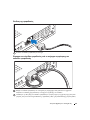 57
57
-
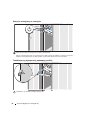 58
58
-
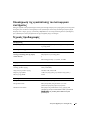 59
59
-
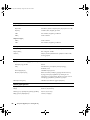 60
60
-
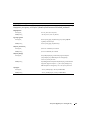 61
61
-
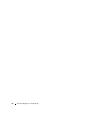 62
62
-
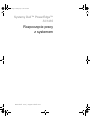 63
63
-
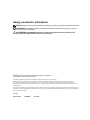 64
64
-
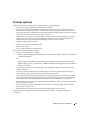 65
65
-
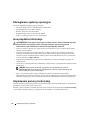 66
66
-
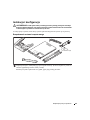 67
67
-
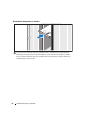 68
68
-
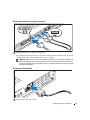 69
69
-
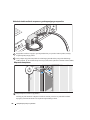 70
70
-
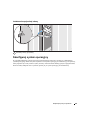 71
71
-
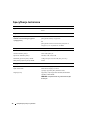 72
72
-
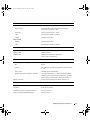 73
73
-
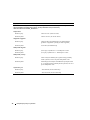 74
74
-
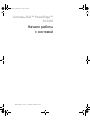 75
75
-
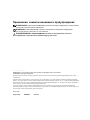 76
76
-
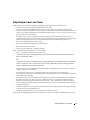 77
77
-
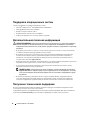 78
78
-
 79
79
-
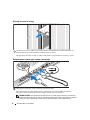 80
80
-
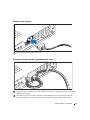 81
81
-
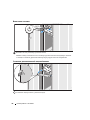 82
82
-
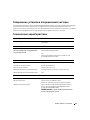 83
83
-
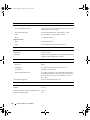 84
84
-
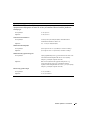 85
85
-
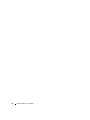 86
86
-
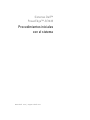 87
87
-
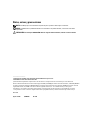 88
88
-
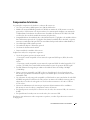 89
89
-
 90
90
-
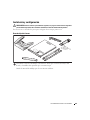 91
91
-
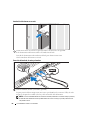 92
92
-
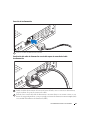 93
93
-
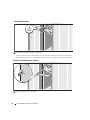 94
94
-
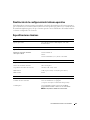 95
95
-
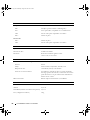 96
96
-
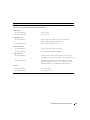 97
97
-
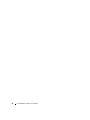 98
98
-
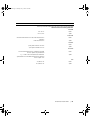 99
99
-
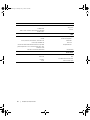 100
100
-
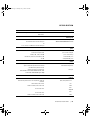 101
101
-
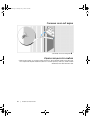 102
102
-
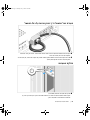 103
103
-
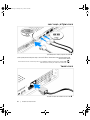 104
104
-
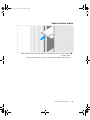 105
105
-
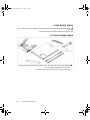 106
106
-
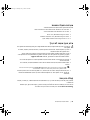 107
107
-
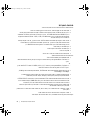 108
108
-
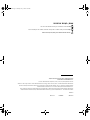 109
109
-
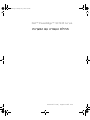 110
110