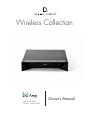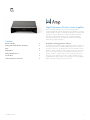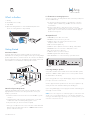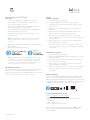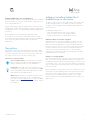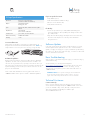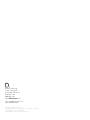Wireless Collection
Owner’s Manual
High Performance
Wireless Audio Amplifer

2
www.definitivetech.com
Contents
What’s in the Box 3
Getting Started with Wireless Streaming 3
Apps 4
Playing Music 5
Adding Multiple Devices 5
Specications 6
Technical Assistance & Contact 6
High Performance Wireless Audio Amplier
Now you can play all the music on the internet through your favorite
component loudspeakers with the Denitive Technology W Amp. It’s a wireless
streaming amplier that delivers an audiophile-grade high-current digital signal
with a power rating of 150 watts x 2 channels. Included are customized
EQ settings for optimizing the performance when paired with Denitive
Technology speakers, plus line level Subwoofer output and Left and Right
channel line level inputs and outputs.
The Denitive Technology Wireless Collection
The W Amp is part of Denitive Technology’s Wireless Collection, which is an
all-encompassing solution for distributing audiophile-grade music anywhere or
everywhere in your home. The W Amp can be used as a stand-alone wireless
amplier or as part of a family of wireless products. Stream your favorite music
services, internet radio and your personal digital music library all from your
smartphone, tablet or computer. What’s more, the streamlined setup process
allows you to be up and running in a matter of minutes. And because you
can Mix-and-match speakers with the open DTS Play-Fi
®
technology standard,
future-proong your technology has never been easier.

3
owner’s manual
www.definitivetech.com
Amp
W Amp Back Panel
• 100–240V—power cable connects here
• ETHERNET—wired connection to your router
• 3 AUX IN—(Source 3) 1/8” mini jack connection from a
smartphone, tablet or computer
• USB—for firmware updates only
• 2 AUX IN—(Source 2) RCA connection from Blu-ray, cable/satellite
• AUDIO OUT—line level connection to audio/video receiver
• LFE—wired connection to subwoofer
• 1 OPT IN—(Source 1) connection from TV
• SPEAKER—Right and Left channel hookups
• Wi-Fi SETUP Button—to connect wirelessly to your Wi-Fi network
Getting Started
Home Network Basics
In general, Wi-Fi is the wireless streaming of data over a network. Here,
Wi-Fi audio is the streaming of music throughout a home by connecting multiple
speakers and/or devices to a wireless network. The controller for the Denitive
Technology Wireless Collection is the Denitive Technology App, which sends
music information to each DTS Play-Fi enabled speaker or device.
Network and System Requirements
It all begins by building a wireless home network, preferably one with a
high-speed Internet connection. Here’s what you’ll need to connect your
W Amp to your network:
• A Wireless Network connected to the internet with an 802.11g router
or better.*
• An Android device with version 2.2 operating system or newer OR
an iOS device with version 6.0 operating system or newer.
• The password for your wireless network (if required).
*Router type is usually listed on the router, itself. Please call the dedicated
Denitive Technology Acionado hotline at 1-800-223-5246 for further
questions related to router type.
For The Best Music Streaming Experience
To ensure your system is operating under the best environment possible, here
are a few additional tips:
• For the fastest streaming performance, especially when connecting
to multiple speakers simultaneously, an 802.11N router or better is
recommended.
• Ensure the Play-Fi device is within wireless reach of your router,
or that the signal is not blocked by concrete, brick, or other walls. The
quality of your connection can be observed in the Denitive App by
the Wireless Strength icon.
3
2
3
5
6
42
1
1
4
NetAmp
NetAdapt
What’s in the Box
1. W Amp
2. Detachable power cord (6’)
3. Setup Guide
4. Optional mounting brackets for custom-installed audio/video racks
(Screws for securing brackets to amp included.)
SUB OUT
Connecting W Amp to Speakers
Your speakers should be rated to handle at least 75W for 8 Ohm speakers,
and at least 150W for 4 Ohm speakers. Do not connect speakers rated at
less than 4 Ohms to the W Amp.
If you’re using speaker wire only (no banana plugs), simply loosen the binding
post caps to uncover the connection hole.
Insert the stripped end of the speaker wire into the hole, then tighten the cap
securely. The bare wire should be held firmly in the binding post.
If you’re using banana plugs, insert the plug into the back of the binding post
until a tight connection is made.
NOTE: Connect the red (positive +) and black (negative -) terminals from each
speaker to the corresponding binding posts on the W Amp, identified by a
red ring (+) and a black ring (-) respectively. Do not mismatch polarities, as this
will result in weak, distorted sound.

4
owner’s manual
www.definitivetech.com
Amp
Connecting your W Amp
Wi-Fi Setup
1. To ensure easy setup, place your W Amp near your internet-
connected wireless router. When setup is complete, you can
move your device anywhere you want to.
2. Connect the included power cable to the W Amp and a power
outlet. The device will power on automatically.
3. The white light on the back will blink quickly for about 20 seconds,
after which it will begin to pulse slowly.
4. The slowly pulsing light means your device is ready to connect to
your Wi-Fi network.
NOTE: if the Wi-Fi LED is not pulsing slowly, Press and hold the
Wi-Fi setup button (for 8 seconds), until you hear the second
set of tones.
5. Download the Definitive Technology App from the Apple App Store or
Google Play Store.
6. Launch the app and follow the instructions.
NOTE: To enable Wi-Fi Protected Setup (WPS) mode with a WPS
compatible router, press and hold the Wi-Fi button on the W Amp
for 4 seconds or until the rst beep. Now push the WPS button
on your wireless router. The W Amp will automatically connect to
your network without the need to enter your password.
Wired Ethernet Connection
A hard-wired Ethernet connection can provide a faster transfer rate than a
wireless connection. All Denitive Technology Wireless Collection
Products (except the W Studio) have a dedicated Ethernet port that enables
you to create a hard-wired connection directly to your router.
Utility App
Apps
iOS Device Instructions
1. Launch the Definitive Technology app.
2. The app will suggest that a new device is ready to be setup.
Click on the device and hit next within the app to take you to setup
instruction screens.
3. Exit the Definitive Technology app and go to your Settings on your
iOS device.
4. Select Wi-Fi. Ensure that Wi-Fi is enabled. Once enabled, choose
from the list the device listed with “Play-Fi” in the name.
5. Once selected, exit the settings menu and return to the Definitive
Technology App to select your wireless network. (if password protected,
enter your password)
6. When your device is connected to the network, the Wi-Fi light will
change from blinking to a solid white.
7. You’re connected! From here, feel free to rename your device with
one of the preset names, create your own custom name, or skip right to
enjoying music.
Android Device Instructions
1. Launch the Definitive Technology app.
2. The app will automatically find your device and prompt you to set it up.
Tap the “Set Up” button.
3. If your Wi-Fi network is protected, enter the password. The app will
connect the device to the network.
4. When your device is connected to the network, the Wi-Fi light will
change from blinking to a solid white.
5. You’re connected! From here, feel free to rename your device with one
of the preset names, create your own custom name, or skip right to
enjoying music.
Denitive Utility App
For access to extended functionality, including Product Firmware Updates,
Source Selection, and EQ Settings (Denitive W Amp and Denitive W
Adapt only when paired with Denitive Technology speakers), download the
free Denitive Utility App, available from the App Store or Google Play Store.
NOTE: This app is not required for daily music streaming use.
Downloading the DTS Play-Fi PC App
• Visit https://play-.com/windows/deftech
• Click on “Download Free Version”
• Once downloaded to PC, DTS Play-Fi logo will show up in your
Task Manager.
• Click on Play-Fi driver
• Click on any zone to begin controlling.
Call the Denitive Technology Acionado hotline at 1-800-223-5246 to
nd out how to upgrade to the Premium Play-Fi driver for multi-zone
control capabilities.

5
owner’s manual
www.definitivetech.com
Amp
Working with NAS Drives, PCs, and OSX Devices
The Denitive App is capable of recognizing any Media Server or NAS Drive
that is broadcasting over your home network and that’s congured for open
access using the DLNA protocol.
Using the Play-Fi Windows app, the Denitive Wireless Collection products
will play any le capable of being played by the Windows operating system,
including all music services. See “Downloading the DTS Play-Fi App” above
to learn more.
Because OSX devices don’t support DLNA, a third party software
(ex. Twonky, Plex or Servio) must be downloaded for them to be visible
to the network. Once downloaded, all locally stored content on OSX-based
devices will show up within the Denitive Technology app under
“Media Server.”
Playing Music
Now that you’re connected, open the Denitive Technology app to begin
playing music. Start by selecting the preferred music source. The next step is
to select the device(s) from which you want to hear the music. When done,
click “Next.” You can now select the music you want to play.
Music Choices to Select from Include:
Your Personal Music Library—hear all the music on your phone,
tablet or computer for the rst time in high quality audio and
through your Denitive speakers. It never sounded better.
Internet Radio—Enjoy radio stations from around the world, in
virtually any genre, and all of it free. Internet Radio has 37,000
stations with popular brands like Disney, BBC, NPR, Fox News
Radio, Wall Street Journal Radio and more.
Online Services—Stream the most popular online music services
including Pandora and Songza. For the most updated list of
music services, visit www.denitivetech.com. Services like KKBox,
QQMusic and Deezer are available in select countries outside of
North America.
Adding or Controlling Multiple Play-Fi
Enabled Devices to your System
The Wireless Collection makes creating a whole house wireless music system
as simple as pushing a button or two. Add more speakers, a sound bar,
an adapter to an existing audio system. The Denitive App and your home
network do the rest.
To add additional Play-Fi devices:
• From the Denitive App home page, choose “Settings.”
• From the “Settings” screen, choose “Add Play-Fi Device.”
• Follow the app’s instructions to add the device to your list.
Maximum number of rooms/zone supported:
Eight separate wireless source devices (smartphones, tablets, etc.), each
with its own source, are supported simultaneously and any wireless source
device can stream to 8 playback devices. Due to bandwidth limitations of
most wireless networks, we do not recommend more than 16 wireless Play-Fi
products on the Wi-Fi network at a given time. With hard-wired Ethernet
connections (customary for audio/video racks or in custom installation
congurations), up to 256 devices can be theoretically supported. Call the
Acionado hotline for more information.
Primary vs. Secondary Speakers
Once inside the Denitive Technology app, you will notice that when sending
music to your devices, they are grouped into primary and secondary zones.
The DTS Play-Fi software requires that a primary speaker be selected to create
a new listening session or zone. This is designed to maximize synchronization
down to 1 millisecond, thereby eliminating any sound echo that can be found
from other ecosystems.
Our recommendation for your listening environment is to always select as your
primary device the Play-Fi enabled product with the strongest signal strength.
Note, however, that secondary speakers are connected to your primary
speaker. As such, if you disable your primary speaker, your secondary
speakers will likewise be temporarily disabled until a primary speaker is once
again selected.

6
owner’s manual
www.definitivetech.com
Amp
W Amp Specications
Dimensions 8.46” W x 1.73” H x 8.98” D
(215mm W x 44mm H x 228mm D)
Outputs Left and Right Speaker
Binding posts, LFE
Inputs Optical, AUX, RCA, USB-A for rmware updates,
Ethernet
Amplication Class-D Digital
Peak: 150 W x 2 @ 4 ohms
Included in box power cable, rack mount brackets
Wireless Connectivity 2.4GHz and 5.8GHz
Warranty 1 Year
Dual-Band Capabilities
Denitive Technology Wireless Collection products all have “dual-band”
capabilities. The most commonly used wireless band -- 2.4 GHz – can
often times be congested and slow, especially in environments where you
have many routers sending wireless signals (ex. mixed-use developments like
apartment buildings). In these instances, the Wireless Collection can also
jump onto the 5 GHz band.
Please call the dedicated Denitive Technology Acionado hotline at
1-800-223-5246 for further questions related to dual-band capabilities.
Software Updates
In the spirit of improving the performance and functionality of your system,
software updates will be required from time to time. To download those
updates, we highly encourage you to register your Denitive product during
the setup process. On the home page of the app, scroll down to “Acionado
Services” and follow the instructions.
Basic Troubleshooting
Under “Settings” on the Denitive App home page, you will nd a category
called Troubleshooting.
This link will take you to the Play-Fi Knowledge Base
https://play-.com/faq?/support. Note that quite often an issue can be
traced back to router or network performance. As always, for help
answering any of your questions, please call the Acionado hotline at
1-800-223-5246.
IMPORTANT NOTE: Router speeds and ranges that a manufacturer
lists are determined under ideal operating conditions. A router’s
signal can be affected by walls and their construction materials.
Technical Assistance
Contact Us Directly
Please contact the Denitive Technology Wireless Collection Customer
Service and Technical Support Group at 1-800-223-5246. To best assist
you we are available 7 days a week, Monday – Friday from 9am to
9pm and on Saturdays and Sundays from 10am to 6pm
email: info@DenitiveTech.com
Custom Installation Kit
Rack-mounting your W Amp is optional. These mounting brackets are
designed to be used with custom-installed audio/video racks. NOTE: Long
L-shaped bracket is used as a spacer when mounting a single W Amp.
Play-Fi Accepted File Formats:
• mp3 (MPEG Layer III)
• m4a and aac (Advanced Audio Coding)
• ac (Free Lossless Audio Codec)
• wav (Waveform Audio File)
File Quality:
• Lossless le reproduction up to 16-bit/48kHz (CD Quality) and
proper le handling for full compatibility with all high-resolution music
up to 24bit/192k.
• Plays all format bitrates [kbps]. DTS Play-Fi transmits hi-resolution les,
but it does down-sample them so that they can be distributed
throughout a home.

7
Google Play is a trademark of Google Inc.
Apple and the Apple logo are trademarks of Apple Inc., registered in the U.S. and other
countries. App Store is a service mark of Apple Inc.
All other trademarks are the property of their respective owners.
Denitive Technology
11433 Cronridge Dr.
Owings Mills, MD 21117
(410) 363-7148
(800) 228-7148
www.denitivetech.com
email: info@DenitiveTech.com
twitter: @DenitiveTech
-
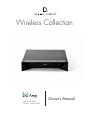 1
1
-
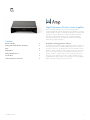 2
2
-
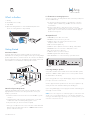 3
3
-
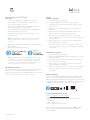 4
4
-
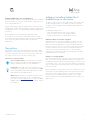 5
5
-
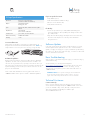 6
6
-
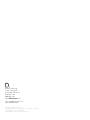 7
7
Definitive Technology W Amp Wireless Collection Instrukcja obsługi
- Typ
- Instrukcja obsługi
w innych językach
Inne dokumenty
-
Yamaha H11 Instrukcja obsługi
-
Yamaha F01 Instrukcja obsługi
-
Yamaha S308 Instrukcja obsługi
-
Disney 719945516 Skrócona instrukcja obsługi
-
Yamaha CLP-725 Instrukcja obsługi
-
Yamaha RX-A2000 Instrukcja obsługi
-
Yamaha RX-A2000 Instrukcja obsługi
-
Yamaha HTR-9063 Instrukcja obsługi
-
Yamaha YDP-103 Instrukcja obsługi
-
Yamaha RX-A1000 Instrukcja obsługi