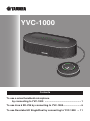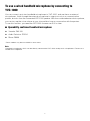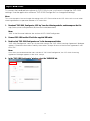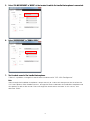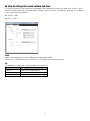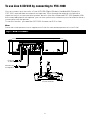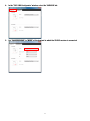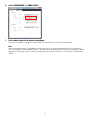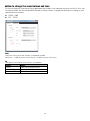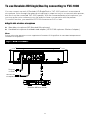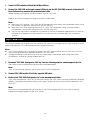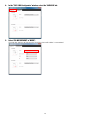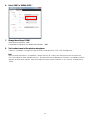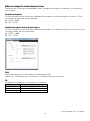Yamaha YVC-1000 Instrukcja obsługi
- Kategoria
- Mikrofony
- Typ
- Instrukcja obsługi
Niniejsza instrukcja jest również odpowiednia dla

1
To use a wired handheld microphone by connecting to
YVC-1000
You can connect up to two handheld microphones to YVC-1000, and use them as external
microphones. Voice through the external microphone is output not only to a communication
partner, but also from the connected YVC-1000 speaker. With the connected external microphone,
you can turn up the voice volume at your site and also have a conversation with the partner.
To use this function, you need the YVC-1000 firmware ver.2.00 or later.
■ Operability confirmed handheld microphone
Yamaha: DM-105
Audio-Technica: PRO41
Shure: SM58
* Some models may be unavailable in some areas.
Note
Handheld microphones which can be directly connected to YVC-1000 are dynamic microphones. Do not use a
condenser microphone.

2
Step 1: How to connect
1. Connect the YVC-1000 audio input terminal (RCA pin) and a handheld microphone with a
commercially available audio cable.
Before connecting the handheld microphone, turn off YVC-1000.
Prepare a proper audio cable for the handheld microphone connecting terminal.
Operability confirmed handheld microphone: "RCA pin plug↔XLR (Female)" audio cable
Memo
Both of the YVC-1000 audio input terminals (L and R) are connectable.
You can use the external microphone simultaneously with the microphone supplied with YVC-1000, or
the optional microphone (YVC-MIC1000EX). Also, you can use it in combination with an external
speaker.
Microphone
Plug into an
outlet
Connect to a
microphone

3
Step 2: How to set
To connect the handheld microphone to YVC-1000 for use, you have to change the YVC-1000
settings. Use the application software "YVC-1000 Configurator" to change the settings.
Memo
This manual explains how to change the settings with a PC. Please refer to the YVC-1000 user’s manual when
checking difference in operation between a PC and a Mac.
1. Download "YVC-1000_Configurator_XXX.zip" from the following website, and decompress the file.
http://www.yamaha.com/products/en/communication/download/
Memo
"XXX" in the file name indicates the version of YVC-1000 Configurator.
2. Connect YVC-1000 and the PC with the supplied USB cable.
3. Double-click "YVC-1000 Configurator.exe" in the decompressed folder.
"YVC-1000 Configurator" starts up. At the initial startup, the "YVC-1000 Licensing Agreement" dialogue
appears. Read the information carefully, then select "Accept all terms of the license agreement" and
click "OK."
Memo
Also, when you re-download the latest version of "YVC-1000 Configurator," the "YVC-1000 Licensing
Agreement" dialogue appears at the initial startup.
4. In the "YVC-1000 Configurator" window, select the "AUDIO IN" tab.

4
5. Select "PA MICROPHONE" in "MODE" of the terminal to which the handheld microphone is connected.
6. Select "MICROPHONE" in "SIGNAL LEVEL."
7. Test to check sound of the handheld microphone.
If there is a problem, change the sound volume and tone with "YVC-1000 Configurator."
Note
Voice through the handheld microphone is output not only to a communication partner, but also from the
YVC-1000 speaker. When feedback occurs, enlarge the distance between the handheld microphone and
the speaker, or refer to the section "How to change the sound volume and tone" in this manual, and
decrease "GAIN."

5
■ How to change the sound volume and tone
On the assumption that the distance between the handheld microphone and your mouth is 3cm,
the following values are recommended. Based on these values, change the settings according to
your operation environment.
GAIN:0dB
EQ:THRU
GAIN
Adjust the sensitivity of the handheld microphone by 3dB.
Sensitivity: -12 dB (minimum sensitivity) to +12 dB (maximum sensitivity)
EQ
Change the sound tone of the handheld microphone.
Setting
Detail
THRU
Does not change the tone.
LOW CUT
Turns down the low pitch sound.
LOW BOOST Turns up the low pitch sound.

6
To use Line 6 XD-V35 by connecting to YVC-1000
You can connect up to two units of Line 6 XD-V35 (Digital Wireless Handheld Mic System) to
YVC-1000, and use them as external microphones. Voice through the external microphone is
output not only to a communication partner, but also from the connected YVC-1000 speaker. With
the connected external microphone, you can turn up the voice volume at your site and also have a
conversation with the partner.
To use this function, you need the YVC-1000 firmware ver.2.00 or later.
Memo
Please refer to the operation manual supplied with XD-V35 for more detailed operation of Line 6 XD-V35.
Step 1: How to connect
XD-V35 receiver
Plug into
an outlet
Connect to a
microphone

7
1. Connect the YVC-1000 audio input terminal (RCA pin) and the XD-V35 receiver with a commercially
available audio cable.
Before connecting the XD-V35 receiver, turn off YVC-1000.
Prepare a proper audio cable for the XD-V35 receiver's connecting terminal.
Unbalanced 1/4 inch audio output connector: "RCA pin plug↔PHONE plug (monaural)" audio cable
Balanced XLR audio output: "RCA pin plug↔XLR (Female)" audio cable
Memo
Both of the YVC-1000 audio input terminals (L and R) are connectable.
You can use the external microphone simultaneously with the microphone supplied with YVC-1000, or
the optional microphone (YVC-MIC1000EX). Also, you can use it in combination with an external
speaker.
Step 2: How to set
To connect the XD-V35 to YVC-1000 for use, you have to change the YVC-1000 settings. Use the
application software "YVC-1000 Configurator" to change the settings.
Memo
This manual explains how to change the settings with a PC. Please refer to the YVC-1000 user’s manual when
checking difference in operation between a PC and a Mac.
1. Download "YVC-1000_Configurator_XXX.zip" from the following website, and decompress the file.
http://www.yamaha.com/products/en/communication/download/
Memo
"XXX" in the file name indicates the version of YVC-1000 Configurator.
2. Connect YVC-1000 and the PC with the supplied USB cable.
3. Double-click "YVC-1000 Configurator.exe" in the decompressed folder.
"YVC-1000 Configurator" starts up. At the initial startup, the "YVC-1000 Licensing Agreement" dialogue
appears. Read the information carefully, then select "Accept all terms of the license agreement" and
click "OK."
Memo
Also, when you re-download the latest version of "YVC-1000 Configurator," the "YVC-1000 Licensing
Agreement" dialogue appears at the initial startup.

8
4. In the "YVC-1000 Configurator" window, select the "AUDIO IN" tab.
5. Set "PA MICROPHONE" in "MODE" of the terminal to which the XD-V35 receiver is connected.

9
6. Select "MICROPHONE" in "SIGNAL LEVEL."
7. Test to check sound of the wireless microphone.
If there is a problem, change the sound volume and tone with "YVC-1000 Configurator."
Note
Voice through the wireless microphone is output not only to a communication partner, but also from the
YVC-1000 speaker. When feedback occurs, enlarge the distance between the wireless microphone and the
speaker, or refer to the section "How to change the sound volume and tone" in this manual, and decrease
"GAIN."

10
■ How to change the sound volume and tone
On the assumption that the distance between the wireless microphone and your mouth is 3cm, the
following values are recommended. Based on these values, change the settings according to your
operation environment.
GAIN:0dB
EQ:THRU
GAIN
Adjust the sensitivity of the wireless microphone by 3dB.
Sensitivity: -12 dB (minimum sensitivity) to +12 dB (maximum sensitivity)
EQ
Change the sound tone of the wireless microphone.
Setting
Detail
THRU
Does not change the tone.
LOW CUT
Turns down the low pitch sound.
LOW BOOST
Turns up the low pitch sound.

11
To use Revolabs HD Single/Dual by connecting to YVC-1000
You can connect one unit of Revolabs HD Single/Dual to YVC-1000 and use it as an external
microphone. Voice through the external microphone is output not only to a communication partner,
but also from the connected YVC-1000 speaker. With the connected external microphone, you
can turn up the voice volume at your site and also have a conversation with the partner.
To use this function, you need the YVC-1000 firmware ver.2.00 or later.
■ Applicable wireless microphone
Wearable microphone (HD Wearable Microphones)
Handheld microphone and dedicated adapter (HD XLR Microphones Wireless Adapter)
Memo
Please refer to the operation manual supplied with Revolabs HD Single/Dual for more detailed operation of
Revolabs HD Single/Dual.
Step 1: How to connect
Revolabs HD Base Station
Plug into
an outlet
Connect to a
microphone

12
1. Turn off all DIP switches of Revolabs HD Base Station.
2. Connect the YVC-1000 audio input terminal (RCA pin) and the OUT (CH1/CH2) terminal of Revolabs HD
Base Station with a commercially available audio cable.
Before connecting Revolabs HD Base Station, turn off YVC-1000.
Prepare an "RCA pin plug↔mini plug (monaural)" audio cable.
Memo
Both of the OUT terminals (CH1 and CH2) of Revolabs HD Base Station are connectable. When using
two wireless microphones, connect them to CH1 and CH2.
Both of the YVC-1000 audio input terminals (L and R) are connectable. When using two wireless
microphones, connect them to the terminal L and the terminal R.
You can use the external microphone simultaneously with the microphone supplied with YVC-1000, or
the optional microphone (YVC-MIC1000EX). Also, you can use it in combination with an external
speaker.
Step 2: How to set
To connect Revolabs HD Single/Dual to YVC-1000 for use, you have to change the YVC-1000 settings. Use the
application software "YVC-1000 Configurator" to change the settings.
Memo
This manual explains how to change the settings with a PC. Please refer to the YVC-1000 user's manual
when checking difference in operation between a PC and a Mac.
Change the settings of the terminal to which the audio cable is connected. When using two wireless
microphones, change the settings of both terminals.
1. Download "YVC-1000_Configurator_XXX.zip" from the following website, and decompress the file.
http://www.yamaha.com/products/en/communication/download/
Memo
"XXX" in the file name indicates the version of YVC-1000 Configurator.
2. Connect YVC-1000 and the PC with the supplied USB cable.
3. Double-click "YVC-1000 Configurator.exe" in the decompressed folder.
"YVC-1000 Configurator" starts up. At the initial startup, the "YVC-1000 Licensing Agreement" dialogue
appears. Read the information carefully, then select "Accept all terms of the license agreement" and
click "OK."
Memo
Also, when you re-download the latest version of "YVC-1000 Configurator," the "YVC-1000 Licensing
Agreement" dialogue appears at the initial startup.

13
4. In the "YVC-1000 Configurator" window, select the "AUDIO IN" tab.
5. Select "PA MICROPHONE" in "MODE".
Change the settings of the terminal to which the audio cable is connected.

14
6. Select "LINE" in "SIGNAL LEVEL."
7. Change the setting of "GAIN."
Wearable microphone: -6dB
Handheld microphone with dedicated adapter: +6dB
8. Test to check sound of the wireless microphone.
If there is a problem, change the sound volume and tone with "YVC-1000 Configurator."
Note
Voice through the wireless microphone is output not only to a communication partner, but also from the
YVC-1000 speaker. When feedback occurs, enlarge the distance between the wireless microphone and the
speaker, or refer to the section "How to change the sound volume and tone" in this manual, and decrease
"GAIN."

15
■ How to change the sound volume and tone
Based on the following recommended values, change the settings according to your operation
environment.
Wearable microphone:
On the assumption that the distance between the wireless microphone and your mouth is 10cm,
the following values are recommended:
GAIN:-6dB
EQ:THRU
Handheld microphone with dedicated adapter:
On the assumption that the distance between the wireless microphone and your mouth is 3cm, the
following values are recommended:
GAIN:+6dB
EQ:THRU
GAIN
Adjust the sensitivity of the wireless microphone by 3dB.
Sensitivity: -12 dB (minimum sensitivity) to +12 dB (maximum sensitivity)
EQ
Change the sound tone of the wireless microphone.
Setting
Detail
THRU
Does not change the tone.
LOW CUT
Turns down the low pitch sound.
LOW BOOST
Turns up the low pitch sound.
As of December 2014, 1st edition
-
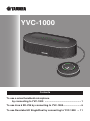 1
1
-
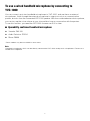 2
2
-
 3
3
-
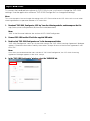 4
4
-
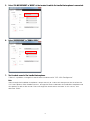 5
5
-
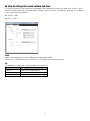 6
6
-
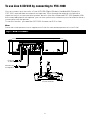 7
7
-
 8
8
-
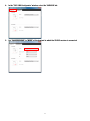 9
9
-
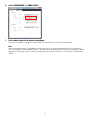 10
10
-
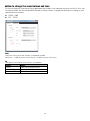 11
11
-
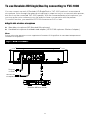 12
12
-
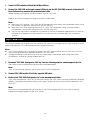 13
13
-
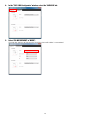 14
14
-
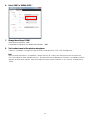 15
15
-
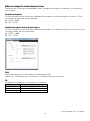 16
16
Yamaha YVC-1000 Instrukcja obsługi
- Kategoria
- Mikrofony
- Typ
- Instrukcja obsługi
- Niniejsza instrukcja jest również odpowiednia dla
w innych językach
- čeština: Yamaha YVC-1000 Uživatelský manuál
- español: Yamaha YVC-1000 Manual de usuario
- italiano: Yamaha YVC-1000 Manuale utente
- Deutsch: Yamaha YVC-1000 Benutzerhandbuch
- português: Yamaha YVC-1000 Manual do usuário
- français: Yamaha YVC-1000 Manuel utilisateur
- English: Yamaha YVC-1000 User manual
- dansk: Yamaha YVC-1000 Brugermanual
- Nederlands: Yamaha YVC-1000 Handleiding
- română: Yamaha YVC-1000 Manual de utilizare