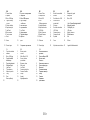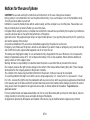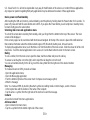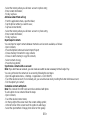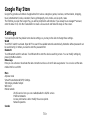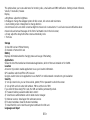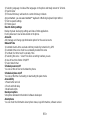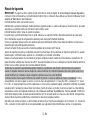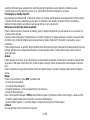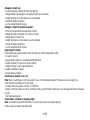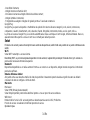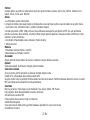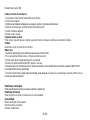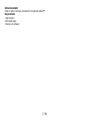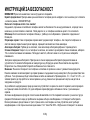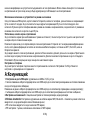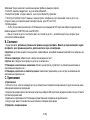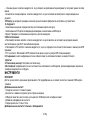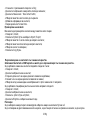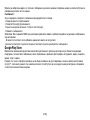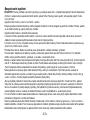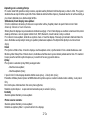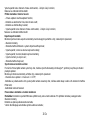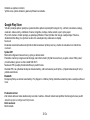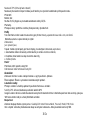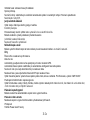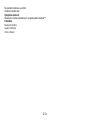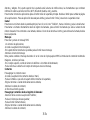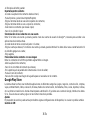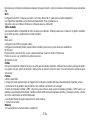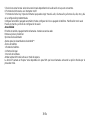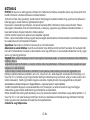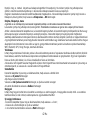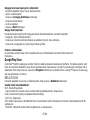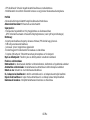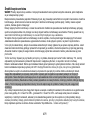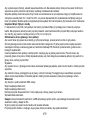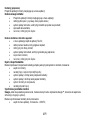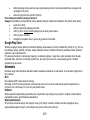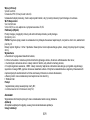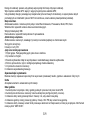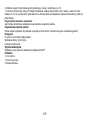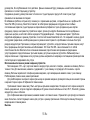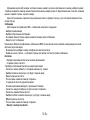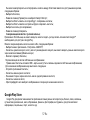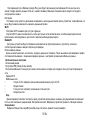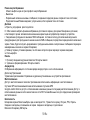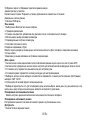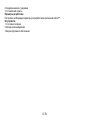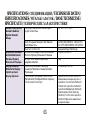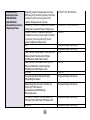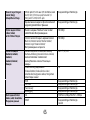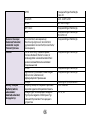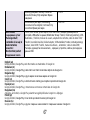1
P42
EN
USER MANUAL ____________________
4
RO
MANUAL DE UTILIZARE _____________
15
BG
РЪКОВОДСТВО ЗА УПОТРЕБА ______
26
CZ
UŽIVATELSKÝ MANUÁL______________
36
ES
MANUAL DE USUARIO_______________
47
HU
HASZNÁLATI UTASÍTÁS _____________
57
PL
INSTRUKCJA OBSŁUGI ______________
64
RU
РУКОВОДСТВО ПОЛЬЗОВАТЕЛЯ _____
76

2

3 En
EN
BG
DE
ES
HU
1
Power button
1
Бутонът за захранване
1
Power-Taste
1
Botón de encendido
1
Bekapcsoló gomb
2
Speaker
2
говорител
2
Lautsprecher
2
Altavoz
2
Hangszóró
3
Micro USB plug
3
Micro USB щепсел
3
Micro-USB
3
Enchufe micro USB
3
Micro USB
4
Light-Proximity
sensor
4
Light-Сензор
за близост
4
Licht
Näherungssensor
4
Sensor de luz-
proximidad
4
Light- FényreKözelségérzékelő
5
Volume buttons
5
сила на звука
5
Lautstärketasten
5
Volumen
5
Hangerő gombok
6
Earphones jack
6
слушалки жак
6
Kopfhörerbuchse
6
Enchufe auriculares
6
Fülhallgató jack
7
Led Flash
7
Led Flash
7
LED-Blitz
7
LED Flash
7
LED vaku
8
Main camera
8
Назад камера
8
Zurück Kamera
8
Cámara trasera
8
Hátulsó kamera
9
Front camera
9
Предна камера
9
Zweite Kamera
9
Cámara frontal
9
Elülső kamera
10
Back
10
обратно
10
Zurück
10
Espalda
10
Hát
11
Home
11
дом
11
Zuhause
11
Casa
11
Otthon
12
Recent apps
12
Скорошни приложения
12
Neue Apps
12
Aplicaciones recientes
12
Legutóbbi alkalmazások
PL
RO
RU
1
Przycisk zasilania
1
Buton pornire
1
Кнопка включения
2
Głośnik
2
Difuzor
2
Динамик
3
Micro USB plug
3
Mufa Micro USB
3
Разъем Микро USB
4
Czujnik światła,
zbliżeniowy
4
Senzor lumina-
proximitate
4
Датчик света,
близость
5
Przyciski głośności
5
Butoane volum
5
Клавиша громскости
6
Słuchawki jack
6
Mufa casti
6
Разъем гарнитуры
7
Led Flash
7
Led Flash
7
Вспышка
8
Tylna kamera
8
Camera principala
8
Основная камера
9
Aparat z przodu
9
Camera frontala
9
Передняя камера
10
Plecy
10
Înapoi
10
назад
11
Dom
11
Acasă
11
Главная
12
Nowe aplikacje
12
Aplicaţii recente
12
Недавние
приложения

4 En
Notices for the use of phone
CAUTION! Please read carefully this instructions and follow them, in the case of dangerous situations.
Driving safety: It is recommended not to use the phone while driving. If you use it however, turn on the Handsfree mode.
Turn off your phone while in an aircraft.
Interference caused by mobile phones affects aviation safety, and thus is illegal to use it on the plane. Please make sure
that your mobile phone is turned off when you are on the plane.
In hospital: When using the phone in a hospital must submit to the relevant rules specified by the hospital. Any interference
caused by wireless devices may affect the performance of the phone.
Approved service: Only approved repair shops can repair mobile phones. If you open the phone and try to fix it yourself you
will void the warranty of the product.
Accesories and batteries: Only accesories and batteries approved by the producer can be used.
Emergency calls: Make sure the phone is turned on and enabled if you wish to make an emergency call, press the call key
and confirm the location, explain what happened and do not close the call.
The battery and charging the battery: It is recommended to fully charge before first use of the device. Do not expose the
battery to temperatures above 40 C. Do not dispose the battery in fire or drop anywhere. Return defective batteries in
special centers or to the supplier center.
Warning: We take no responsibility for situations where the phone is used other than as provided in the manual.
Our company reserves the right to make changes in the content of the manual without making this public. These changes
will be posted on the company website to the product it amends.
The contents of this manual may be different from that in the product. In this last case will be considered.
To avoid the problems that might occur with the service shops approved by S.C. Visual Fan S.R.L. (because S.C. Visual
Fan S.R.L. reserves the right to stop the collaboration with any service shop which was previously approved and mentioned
in the waranty card on the date on which the product batch was sold on the market), before taking a product to the service
shop, please check the updated list of approved service shps on Allview website at the section: “Support&Service –
Approved service”.
For more product details visit www.allviewmobile.com. Do not cover the antenna with your hand or other objects, failure to
comply resulting in connectivity issues and rapid discharge of the battery.
All applications provided by third parties and installed in this device, may be modified and/or stopped at any moment.

5 En
S.C. Visual Fan S.R.L. will not be responsible in any way for modifications of the services or content of these applications.
Any request or question regarding third party applications may be addressed to owners of these applications.
Device power on/off and standby
After inserting the SIM card, memory card and battery, start the phone by holding down the Power button for 3 seconds. To
power off, press and hold the same button and confirm. If you press the Power button you will set phone in standby mode,
to return shortly press the same button.
Unlocking, idle screen and applications menu
To unlock the screen when resuming from standby, slide your finger from the bottom to the top of the screen. The main
screen will be displayed
Home screen pages can be customized with shortcuts and widgets. At the top of the screen is placed the notification bar
that contains information about the mobile network signal, WiFi, Bluetooth, battery level, time and events.
To display the applications menu, touch the Menu icon from the bottom of the main screen. Slide the screen to left to scroll
main menu. Touch the desired application icon to access it. Use the Back button to return to the main screen.
Dialing
To call a number, from the main screen open the dialer, dial the number and press the call key.
To answer a call drag the icon to the right, and to reject the call drag the icon to the left.
You can call numbers directly from Call log, touch the dial symbol from the right side of the desired number.
Messaging
To create and send an SMS, proceed as follows:
- Open the applications menu;
- Open the Messaging application;
- From the bottom-right side of the screen touch Compose new message symbol;
- Write the message;
Note: You create an MMS by touching the attach symbol and adding media content: images, sound or movies.
- In the top text box add the number or the name of the recipient;
- Tap the arrow -> symbol from the right side of the text box to send the message.
Contacts
Access the Contacts from menu applications.
Add new contact:
- Open Contacts from main menu;
- Tap the + symbol from the bottom-right side of the screen;

6 En
- Select the memory where you will store: account or phone entry;
- Enter contact information;
- Finally, tap Save.
Add new contact from call log:
- From the applications menu, open the Dialer;
- Tap the phone number you want to save;
- Tap New contact button;
- Select the memory where you will store: account or phone entry;
- Enter contact information;
- Finally, tap Save.
Import/export contacts
You can import or export contacts between memories and accounts available, as follows:
- Open Contacts;
- Press the Options button and select Import / Export;
- Choose memory from which to copy contacts;
- Choose in which memory to copy the contacts;
- Select contacts to copy;
- Press the Copy button;
Synchronize contacts with an account
Note: If you don’t have an account, you can create one which is also necessary for the Google Play.
You can synchronize the contacts of an account by following the next steps:
- Open the applications menu -> Settings -> Applications -> ACCOUNTS;
- Touch the desired account; if is not already set, you can add a new one by touching the button Add new account ;
- Tick the option Sync contact;
Customize contacts with photo
Note: The contacts from SIM card cannot be customized with photo.
To add a photo to one contacts follow the steps:
- Open Contacts;
- Touch the desired contact name;
- On the top-right of the screen touch the contact editing symbol;
- In the left corner of the screen touch the symbol to add image;
- Select the input method of image: photo shoot or from gallery.

7 En
Google Play Store
Google Play provides a multitude of applications from various categories: games, business, communication, shopping,
travel, entertainment, books, education, finance, photography, tools, media, social, sports, news.
The first time you open the Google Play, you will be prompted to authenticate. If you already have a Google™ account,
enter the data. If not, click the Create button to create a new account and follow the steps on the screen.
Settings
Your service provider may default some device settings, so you may not be able to change these settings.
WLAN
Touch Wi-Fi switch to activate. Open Wi-Fi to search for available networks automatically. Networks without password can
be used directly, for others you need to enter the password first.
Bluetooth
Touch Bluetooth switch to activate. Touch Bluetooth to enter the device searching screen. You can modify settings by
pressing the Menu button.
Data usage
Here you can activate or deactivate the data connection and see a chart of data usage status. You can also set the data
mobile limit for each SIM.
More
Airplane mode
Virtual Private Networks(VPN) Settings.
Tethering & portable hotspot
Wifi Direct
Mobile network
2G/3G service: here you can enable/disable the 2G/3G service.
Preffered networks
Access point names: add or modify the access points.
Network operators.
Sounds

8 En
This option allows you to set audio tones for incoming calls, e-mail alerts and SMS notifications. Settings include: Vibration,
Volume, Tone Audio, Reviews
Display
a. Brightness: adjust the brightness
b. Wallpaper: change the wallpaper picture for idle screen, lock screen and main menu
c. Auto rotating screen: rotate phone to change direction
d. Alert missed call & sms: blink screen backlight on missed call or unread sms. You will also receive notifications about
missed calls and unread messages in the form of animated icons in the lock screen;
e. Sleep: adjust the delay before the screen automatically locks
f. Font size
Storage
1) View SD Card and Phone Memory.
2) Uninstall or Format SD Card.
Battery
Displays information about the charging status and usage of the battery.
Applications
Shows the list of the installed and downloaded applications, which of them are installed on SD CARD.
Location
Access to my location: enable applications to use your location information.
GPS satellites: switch on/off the GPS receiver.
Google Location Service: let applications to use the WiFi or mobile network connection to get localization.
Security
1) Set up screen locks: you can choose slide, pattern, PIN or password to unlock the screen.
2) Set up SIM card lock: enter 4-8 numbers PIN to set the lock of SIM.
If you enter 10 times wrong PUK code, the SIM card will be permanently locked.
3) Password visible: password visible when enter it
4) Select device administration: add or delete device manager.
5) Unknown sources: install apps from unknown sources
6) Trusted credentials: show the trusted credentials
7) Install from SD card: install the encrypted certificate from SD card.
Languages and input

9 En
1) Selecting Language: include all the languages on the phone and totally amount of 12 kinds.
2) Spell checker
3) Personal Dictionary: add words to custom dictionary or delete.
4) Input method : you can select Android™ keyboard or MultiLing keyboard input method.
5) Text to speech settings
6) Pointer speed
Reset to factory settings
Backup my data: backup my settings and data of other applications.
Factory data reset: clear all data stored on the phone.
Accounts
Add, manage and change synchronization options for the used accounts.
Date and Time
1) Automatic date & time: use date and time provided by network or by GPS
2) Automatic time zone: check to use network-provided time zone
3) Set Date / Set time: touch to set date / time.
4) Selecting time zone Select Time Zone according to where you are.
4) Use 24 hour time format : ON/OFF
5) Select date format.
Schedule power on/off
You can set time of boot or shutdown the phone.
Schedule airplane on/off
You can set the time of activating or deactivating the plane mode.
Accessibility
1.Power button end call
2.Touch and hold delay
3.Install web scripts
Developer options
Set options dedicated to the Android software developers
About phone
You can check the information about: phone status, legal informations, software version.

10 En
DECLARATION OF CONFORMITY
No.1486
We, S.C. Visual Fan S.R.L, with the social headquarters in Brasov, 61st Brazilor Street, post code 500313 Romania,
registered at the Register of Commerce Brasov under nr. J08/818/2002, CUI RO14724950, as importer, ensure, guarantee
and declare on own responsibility according to Art. 4 HG nr.1.022/2002 regarding the products and services regime, which
could put in danger the life and health, security and labour protection, that the ALLVIEW product ALLVIEW P42 does not
put in danger the life, safety of labour, does cause adverse environmental impacts and is according to:
-The 2011/65/UE Directive regarding the usage restrictions of some dangerous substances ]n the electonic and electrical
equipments.
-The Directive regarding the radio and telecommunications equipments R&TTE 1999/5/CEE (HG 88/2003)
-The Directive regarding the ensurance of low voltage equipment users 73/32/CEE , modified by the 93/68/CEE
(HG457/2003) Directive.
-The Directive regarding the electromagnetic compatibility 89/336/CEE, modified by the 92/31/CEE si 93/68/CEE
(HG982/2007); RoHS Directive: EN50581:2012
-The safety requirements of the European Directive 2001/95/EC and of the EN 60065:2002/A12:2011 si EN 60950-
1:2006/ A1:2010 /A11:2009/A12:2011 standards, regarding the decibel level limit of the commercialized devices.
The product had been evaluated according to the following standards:
-Health: EN 50360:2001, EN 50361; EN 62209-1 : 2006
-Safety: EN 60950-1:2006+A11:2009+A1:2010+A12:2011+A2:2013
-Electromagnetic EN 301 489-1 V1.9.2/-3 V1.6.1/-7 V1.3.1/-17 V2.2.1/-24 V1.5.1
-Radio spectrum: EN 301 511 V9.0.2 (03-2003);EN 300 328 V1.7.1 (10-2006)
The conformity assesment procedure was done according to the 1999/5/CEE Directive (of the Annex II of HG nr. 88/2003)
the documentation being at S.C. Visual Fan S.R.L., Brasov , 61st Brazilor Street, post code 500313 ,Romania at it will be
put at disposal on demand. The products conformity assesment procedure was fulfilled with the participation of the following
institutions:
The product has the CE mark applied. The conformity declaration is available at www.allviewmobile.com.
Director
SAR: 0.792 W/kg Cotuna Gheorghe
Brasov
02.05.2017

11 Ro
Masuri de siguranta
IMPORTANT! Va rugam sa cititi cu atentie aceste instructiuni si urmati-le implicit, în caz de situaţii periculoase Siguranta in
conducere: Este recomandat sa nu folositi telefonul mobil in timp ce conduceti. Daca trebuie sa-l folositi, intotdeauna folositi
sistemul de “Maini libere” cand conduceti.
Inchideti telefonul mobil cand sunteti in avion
Interferentele cauzate de telefoanele mobile afecteaza siguranta aviatiei, si, astfel, este ilegal sa-l folositi in avion. Va rugam
asigurati-va ca telefonul mobil este oprit atunci cand sunteti in avion.
Inchideti telefonul mobil in zona de operatii de sablare.
In spital: Atunci cand folositi telefonul intr-un spital, trebuie sa va supuneti normelor relevante specificate de catre spital.
Orice interferenta cauzata de echipamentele wireless poate afecta performantele telefonului.
Service-uri aprobate: Numai service-urile aprobate pot repara telefoanele mobile. Daca desfaceti telefonul si incercati sa-l
reparati singuri veti pierde garantia produsului.
Accesorii si baterii: Numai accesoriile si bateriile aprobate de producator pot fi folosite.
Apeluri de urgenta: Asigurati-va ca telefonul este pornit si activat daca doriti sa efectuati un Apel de Urgenta la 112, apasati
tasta de apel si confirmati locatia, explicati ce s-a intamplat si nu inchideti convorbirea.
Bateria si incarcarea bateriei: Se recomanda incarcarea completa a bateriei inainte de prima utilizare a dispozitivului. Nu
expuneti bateria la temperaturi mai mari de +40C. Nu aruncati bateria in foc sau la intamplare. Returnati bateriile defecte la
furnizor sau la centrele speciale ptr.colectarea bateriilor defecte.
Atentie: Nu ne asumam responsabilitatea pentru situatiile in care telefonul este folosit in alt mod decat cel prevazut in
manual. Compania noastra isi rezerva dreptul de a aduce modificari in continutul manualului fara a face public acest lucru.
Aceste modificari vor fi afisate pe siteul companiei la produsul la care se aduc modificari.
Continutul acestui manual poate fi diferit de cel existent in produs. In acest caz ultimul va fi luat in considerare. Pentru a
evita probleme care pot sa apara cu service-uri care nu mai sunt agreate de S.C. Visual Fan S.R.L. (deoarece S.C. Visual
Fan S.R.L. isi rezerva dreptul de a inceta colaborarea cu orice service colaborator agreat, existent pe certificatul de garantie
la data punerii in vanzare pe piata a lotului de produse), inainte de a duce un produs in service va rugam sa consultati lista
actualizata a service-urilor agreate existenta pe site-ul Allview la sectiunea “Suport&Service - Service autorizat”. Pentru mai
multe detalii despre produs accesati www.allviewmobile.com. Nu acoperiti antena cu mana sau alte obiecte, nerespectarea
acestei indicatii ducand la probleme de conectivitate si descarcarea rapida a bateriei.
Aplicatiile care insotesc produsul, si sunt furnizate de terte parti, pot fi oprite sau intrerupte in orice moment. S.C. Visual Fan
S.R.L. se dezice in mod explicit de orice responsabilitate sau raspundere privind modificarea, oprirea ori suspendarea

12 Ro
serviciilor/continutului puse la dispozitie de catre terte parti prin intermediul acestui dispozitiv. Intrebarile sau alte
solicitari legate de acest continut ori servicii se vor adresa direct furnizorilor proprietari ai acestora.
Pornire/oprire si standby dispozitiv
Dupa introducerea cartelelor SIM, a cardului de memorie si a bateriei, porniti telefonul tinand apasat butonul Pornire pentru
3 secunde. Pentru oprire, apasati lung acelasi buton si confirmati. Daca apasati scurt butonul Pornire veti introduce
telefonul in modul standby, iar pentru a reveni apasati din nou, scurt, acelasi buton.
Deblocare, ecran principal, meniu de aplicatii
Pentru a debloca ecranul la revenirea din standby, glisati cu degetul din partea de jos catre partea de sus a ecranului. Se
va afisa ecranul principal.
Paginile ecranului principal pot fi personalizate cu scurtaturi si widget-uri. In partea superioara a ecranului se gaseste bara
de notificari care contine informatii despre nivelul semnalului retelelor mobile, WiFi, Bluetooth, nivelul bateriei, ceas si
evenimente.
Pentru afisarea meniului de aplicatii, atingeti simbolul meniu din ecranul principal. Glisati pentru derularea paginilor meniului
principal. Atingeti iconita corespunzatoare pentru accesarea aplicatiei dorite. Folositi butonul Inapoi pentru a reveni in
ecranul principal.
Apelare
Pentru apelarea unui numar, din ecranul principal, accesati aplicatia de apelare, formati numarul de telefon si apasati tasta
de apelare. Puteti apela numere direct din Jurnalul de apeluri, atingeti butonul de apelare din partea dreapta a numarului
dorit.
Pentru a raspunde unui apel glisati simbolul central catre partea dreapta, iar pentru a respinge apelul glisati catre partea
stanga.
Mesaje
Pentru a crea si trimite un mesaj SMS, procedati astfel:
- Accesati meniul de aplicatii;
- Accesati aplicatia Mesagerie;
- Din partea dreapta-jos a ecranului apasati butonul de mesaj nou;
- Introduceti textul mesajului;
Nota: Puteti transforma mesajul in MMS apasand simbolul agrafa si introducand continut media: imagini, sunete sau filme.
- In campul superior tastati numarul de telefon sau numele destinatarului;
- Apasati simbolul sageata -> din partea dreapta a campului de text pentru a trimite mesajul.
Contacte
Accesati aplicatia Contacte din meniul de aplicatii.

13 Ro
Adaugare contact nou:
- Accesati aplicatia Contacte din meniul de aplicatii;
- Atingeti simbolul de adaugare + din partea dreapta-jos a ecranului;
- Alegeti memoria sau contul unde se va stoca intrarea;
- Introduceti datele contactului;
- La final, atingeti butonul Salvare.
Adaugare contact din jurnalul de apeluri:
- Din meniul de aplicatii accesati aplicatia Telefon;
- Atingeti numarul de telefonul care doriti sa il salvati;
- Atingeti butonul Contact nou;
- Alegeti memoria sau contul unde se va stoca intrarea;
- Introduceti datele contactului;
- La final, atingeti butonul Salvare.
Import/export contacte
Puteti importa sau exporta contacte intre memoriile sau conturile disponibile, astfel:
- Accesati Contacte;
- Apasati butonul Optiuni si selectati Importati/Exportati;
- Alegeti memoria din care se vor copia contacte;
- Alegeti memoria in care copiati contactele;
- Alegeti contactele de copiat;
- Apasati butonul Copiere;
Sincronizare contacte cu un cont
Nota: Daca nu aveti deja un cont creat, puteti crea un cont de utilizator Google™ necesar accesarii Google Play.
Puteti sincroniza contactele unui cont, astfel:
- Accesati meniul de aplicatii -> Setari -> CONTURI;
- Atingeti contul dorit; daca nu aveti un cont deja introdus, puteti introduce datele unui nou cont apasand butonul Adaugati
un cont;.
- Bifati optiunea Agenda.
Personalizare contacte cu imagine proprie
Nota: Contactelor de pe memoria SIM nu li se pot asocia sonerie sau imagine proprie.
Pentru a asocia o imagine procedati astfel:

14 Ro
- Deschideti Contacte;
- Atingeti numele contactului dorit;
- Din subsolul ecranului atingeti simbolul de editare contact;
- Atingeti simbolul contactului;
- Fotografiati sau alegeti o imagine din galerie pentru a fi asociata contactului.
Google Play;
Google Play va pune la dispozitie o multitudine de aplicatii din cele mai diverse categorii: jocuri, afaceri, comunicare,
cumparaturi, calatorii, divertisment, carti, educatie, finante, fotografie, instrumente, media, social, sport, stiri s.a.
La prima accesare a Google Play vi se solicita autentificarea. Daca aveti deja un cont Google, introduceti datele. Daca nu,
apasati butonul Nou pentru a crea un cont nou si urmatii pasii afisati pe ecran.
Setari
Furnizorul de servicii poate activa implicit unele setări ale dispozitivului, astfel încât este posibil să nu puteti schimba aceste
setări.
Wi-Fi
Setari WiFi: tastati ptr. a accesa functia.
Deschideţi WiFi, se pot căuta reţelele disponibile în mod automat, reţelele fără parolă pot fi folosite direct, ptr. retelele cu
parola este neceasara introducerea parolei.
Bluetooth
Dispozitive disponibile se vor afisa automat. Pentru a va conecta cu un dispozitiv, atingeti numele respectiv si introduceti
parola de verificare.
Rata de utilizare a datelor
Aici puteti activa sau dezactiva traficul de date de pe telefon. Deasemeni puteti vizualiza un grafic de stare al utilizarii
conexiunii de date si configura o limita de trafic.
Mai multe
Mod avion
Setari VPN (Virtual private network)
Setari hotspot portabil: puteti utiliza telefonul pentru a crea un punct de acces wireless.
Wifi Direct
Retele mobile: Serviciu 3G: accesati pentru a dezactiva/activa serviciul 3G / Preferinte.
Puncte de access: vizualizati si modificati punctele de acces.
Operatori reţea.

15 Ro
Profiluri
Aceasta optiune va permite sa setati tonurile audio ptr. apeluri de intrare, alerta e-amil si sms, notificari. Setarile includ:
Vibratii, Volum, Tonuri audio, Notificari
Afisare
a. Luminozitate: ajustare luminozitate;
b. Imagine de fundal: puteti alege imagini de fundal pentru ecranul principal, pentru ecranul de deblocare si pentru meniu;
c. Auto rotire ecran: rotiti telefonul ptr. a schimba orientarea imaginii;
d. Alerta apel pierdut si SMS: bifati pentru a activa avertizarea vizuala pentru apel pierdut si SMS nou, prin aprinderea
periodica a ecranului. De asemenea, veti primi notificari despre apelurile pierdute si mesajele necitite sub forma de iconite
animate in ecranul de blocare;
e. Inactivitate: timp asteptare pana la intrarea in modul stand-by;
f. Dimensiune font.
Memorie
1.Vizualizare memorie interna si card SD
2.Dezinstalare sau formatare card SD
Acumulator
Afisare informatii despre starea de incarcare a bateriei si despre utilizarea acesteia.
Aplicatii
Gestionare aplicatii: Gestionare si stergere aplicatii instalate.
Servicii de localizare
Acces la locatie: permite aplicatiilor sa utilizeze informatii despre locatie.
Sateliti GPS: activare/dezactivare utilizare sateliti GPS
Google Location Service: permiteti trimiterea datelor anonime de localizare. Permiteti utilizarea datelor din resurse ca retele
WiFi sau mobile pentru a determina locatia aproximativa.
Securitate
Blocarea ecranului. Puteti alege una din metodele: Fara, Glisare, Model, PIN, Parola.
Info proprietar: afisati date prestabilite in ecranul de blocare.
Activati blocarea cardului SIM.
Parole vizibile: afisare parole in timp ce introduceti.
Administratori dispozitiv.
Surse necunoscute: bifati pentru a permite instalarea aplicatiilor din surse necunoscute.
Acreditari de incredere.

16 Ro
Instalati de pe cardul SIM.
Limba şi metoda de introducere
1. Selectarea Limba: Include toate limbile de pe telefon
2. Verificator ortografic
3. Dictionar personalizat: adăugare sau stergere cuvinte la icţionarul particularizat.
4. Metoda de introducere: selectati modelul de tastatura dorit
5. Setari individuale tastaturi
6. Setari cautare vocala
Copie de rezerva si reset
Puteti crea o copie de rezerva a datelor sau puteti efectua o resetare a telefonului la setarile de fabrica.
Conturi
Gestionare conturi si setari de sincronizare.
Data si ora
1. Automat: utilizaţi data şi ora oferite de reţea sau de modulul GPS.
2. Fus orar automat: bifati pentru a configura automat fusul orar.
3. Setare data: glisati ziua/luna/anul pentru a seta data.
4. Setare ora: glisati ora/minutul/Am/Pm pentru a seta ora.
5. Selectare fus orar: electaţi fusul orar în funcţie de locatia în care vă aflaţi. Pentru Romania, selectati “GMT+02:00”.
6. Folosiţi formatul 24 ore: pornit/oprit.
7. Selectare format data: există 3 tipuri de formate, puteţi alege de la: luna-zi-an, zi-lună-an şi an-lună-zi, printre care an-
lună-zi este setarea implicită.
Planificare pornire/oprire
Puteţi seta timpul de pornire sau oprire automata a telefonului.
Planificare mod avion
Setari de pornire si oprire a modului avion la ore prestabilite.
Accesibilitate
Butonul de Power inchide apeluri
Intarziere atinge-si-mentine
Instalare scripturi web

17 Ro
Optiuni dezvoltator
Setari si optiuni necesare dezvoltatorilor de aplicatii Android™.
Despre telefon
1.Stare telefon
2.Informatii legale
3.Versiuni de software

18 Ro
DECLARATIE DE CONFORMITATE
No.1486
Noi S.C.Visual Fan S.R.L, cu sediul social in Brasov, Str. Brazilor nr.61, CP 500313 Romania, inregistrata la Reg. Com.
Brasov sub nr. J08/818/2002, CUI RO14724950, in calitate de importator, asiguram, garantam si declaram pe proprie
raspundere, conform prevederilor art. 4 HG nr.1.022/2002 privind regimul produselor si serviciilor, care pot pune in pericol
viata si sanatatea, securitatea si protectia muncii, ca produsul ALLVIEW P42 marca ALLVIEW, nu pune in pericol viata,
sanatatea, securitatea muncii, nu produce impact negativ asupra mediului si este in conformitate cu:
-Directiva nr. 2011/65/UE privind restrictiile de utilizare a anumitor substante periculoase in echipamentele electrice si
electronice.
-Directiva privind echipamente radio si de telecomunicatii R&TTE 1999/5/CEE (HG 88/2003)
-Directiva privind asigurarea utilizatorilor de echipamente de joasa tensiune 73/32/CEE , modificata de Directiva 93/68/CEE
(HG457/2003)
-Directiva cu privire la compatibilitatea electromagnetica 89/336/CEE, modificate de Directiva 92/31/CEE si 93/68/CEE
(HG982/2007); RoHS: EN50581:2012
-Cerintele de siguranta ale Directivei Europene 2001/95/EC si a standardelor EN 60065:2002/A12:2011 si EN 60950-
1:2006/ A1:2010 /A11:2009/A12:2011, referitor la nivelul de decibeli emis de aparatele comercializate.
Produsul a fost evaluat conform urmatoarelor standarde:
-Sanatate: EN 50360:2001, EN 50361; EN 62209-1 : 2006
-Siguranta : EN 60950-1:2006+A11:2009+A1:2010+A12:2011+A2:2013
-Electromagnetic EN 301 489-1 V1.9.2/-3 V1.6.1/-7 V1.3.1/-17 V2.2.1/-24 V1.5.1
-Spectru radio: EN 301 511 V9.0.2 (03-2003);EN 300 328 V1.7.1 (10-2006)
Procedura de evaluare a conformitatii a fost efectuata in conformitate cu Directiva 1999/5/CEE ( Anexei II a HG nr.
88/2003), documentatia fiind depozitata la S.C. Visual Fan S.R.L., Brasov str. Brazilor nr.61, CP 500313 ,Romania si va fii
pusa la dispozitie la cerere. Procedura de evaluare a conformităţii produsului a fost îndeplinită cu participarea următoarelor
organisme:.
Produsul are aplicat marcajul CE. Declaratia de conformitate este disponibila la adresa www.allviewmobile.com.
SAR: 0.792 W/kg Director
Brasov Cotuna Gheorghe
02.05.2017

19 Bg
ИНСТРУКЦИЙ ЗА БЕЗОПАСНОСТ
ВНИМАНИЕ! Прочетете внимателно тези инструкций и ги следвайте.
Карайте предпазливо: Препоръчваме да не използвате телефона докато шофирате. Ако се наложи да го ползвате
- включете режим – СВОБОНИ РЪЦЕ.
Изключете телефона когато сте в самолет
Смущенията, причинени от мобилните телефони влияят на безопасността на въздухоплаването, и поради това е
незаконно, да го използвате в самолета . Моля уверете се, че телефона е изключен докато сте в самолета.
В болница: Когато използвате телефона в болница , трябва да се съобразявате с правилата определени от
болницата.
Оторизиран сервиз: Само оторизирани сервизи могат да ремонтират телефона. Ако отворите телефона и се
опитате само да оправите евентуална повреда, гаранцията автоматично става невалидна.
Аксесоари и батерий: Трябва да се използват, само аксессоари и батерий одобрени от производителя .
Спешни обаждания: Уверете се, че телефонът е включен, ако желаете да направите спешно повикване, наберете
112 и натиснете клавиша за повикване. Потвърдете мястото, обяснете какво се е случило и не затваряйте
повикването.
Батерия и зареждане на батерията: Препоръчва се пълно зареждане на батерията преди използване на
устройството. Не излагайте батерията на температури над 40 градуса целзий. Не излагайте или хвърляйте
батерията в огън. Изхвърляйте батерийте в обозначените за това места.
Внимание: Не носим отговорност ако телефона е използван по различен начин от указанията в инсрукцията.
Нашата компания си запазва правото да прави промени в съдържанието на ръководството, без да оповестява това
публично. Т ези промени ще бъдат оповестявани в сайта на компанията. Производителя - S.C. Visual Fan S.R.L., си
запазва правото да спре работа със всеки сервизен център, упоменат на гаранционната карта, към датата на
закупуване на продукта.
За да избегнете недоразумения, преди да занесете устройството за ремонт в някой от сервизите, моля проверете
на страницата www.allviewmobile.com, дали избрания сервиз фигурира в обновения списък с упълномощени
сервизи.
За повече информация за продукта посетете www.allviewmobile.com. Не покривайте антената с ръка или от други
предмети Неспазването води до проблеми за свързване и бързо освобождаване от отговорност на батерията.
Всички приложения, предоставени от трети страни, както и инсталирани на това устройство, могат да бъдат
модифицирани и / или спрени във всеки един момент. S.C. Visual Fan S.R.L. ООД не носи отговорност по никакъв

20 Bg
начин за модификации на услугите или съдържанието на тези приложения. Всяко искане или въпрос по отношение
на приложения на трети лица, може да бъде адресирано до собствениците на тези приложения.
Включване изключване на устройството и режим на изчакване
След поставяне на SIM картите, картата памет и батерията, включете телефона, чрез натискане на захранващият
бутон за около 3 секунди. За да го изключите също задръжте захранващият бутон и после потвърдете. Ако
натиснете бутона за кратко телефона минава в режим на изчакване и екрана изгасва, за да излезете от режима на
изчакване пак натиснете за кратко същият бутон.
Отключване, начален екран и приложения
За да отключите екрана при възобновяване от режим на готовност, плъзнете пръста си от дъното към горната част
на екрана. Ще се появи основния екран.
Началният екран може да се персонализира с икони и приложения. В горната част на екрана има информационна
лента, която дава информация за силата на сигнала на мобилната мрежа, състояние на WiFi, Bluetooth, ниво на
батерията и времето.
За да видите менюто с всички приложения, докоснете Meню иконата в долният десен ъгъл на екрана. Приплъзнете
на ляво за да се превъртят всички икони на приложенията. Докоснете желаното приложение за да го потвърдите.
Използвайте бутона за връщане за да се върнете към главният екран.
Настройки на телефона
За да настроите телефона отидете в менюто с приложенията и натиснете Настройики / Settings. Менюто с
настройки е организирано в 4 подменюта:
А:Комуникаций:
1. Настройки на двете SIM карти: управление на GSM и 2G/3G услуги.
- Гласово повикване: изберете предварително коя СИМ-карта да се използва при извършване на гласово повикване
или да пита преди всяко обаждане;
Повикване на данни: изберете предварително коя СИМ-карта да се използва при провеждане на видео разговор);
- Съобщения: изберете предварително коя СИМ-карта да се използва при изпращане на текстови съобщения;
2.Настройки на повикването: специални настройки за гласови разговори, видео разговори
3. Wireless & networks: Настройки за управление на мобилни мрежи WiFi, Bluetooth. – Самолетен режим: отметка в
квадратчето, за да деактивирате всички безжични връзки ;
- WiFi :отметка в квадратчето за да се включи WiFi мрежа;
- WiFi настройки: търсене, включване и изключване от WiFi мрежи;
Strona jest ładowana ...
Strona jest ładowana ...
Strona jest ładowana ...
Strona jest ładowana ...
Strona jest ładowana ...
Strona jest ładowana ...
Strona jest ładowana ...
Strona jest ładowana ...
Strona jest ładowana ...
Strona jest ładowana ...
Strona jest ładowana ...
Strona jest ładowana ...
Strona jest ładowana ...
Strona jest ładowana ...
Strona jest ładowana ...
Strona jest ładowana ...
Strona jest ładowana ...
Strona jest ładowana ...
Strona jest ładowana ...
Strona jest ładowana ...
Strona jest ładowana ...
Strona jest ładowana ...
Strona jest ładowana ...
Strona jest ładowana ...
Strona jest ładowana ...
Strona jest ładowana ...
Strona jest ładowana ...
Strona jest ładowana ...
Strona jest ładowana ...
Strona jest ładowana ...
Strona jest ładowana ...
Strona jest ładowana ...
Strona jest ładowana ...
Strona jest ładowana ...
Strona jest ładowana ...
Strona jest ładowana ...
Strona jest ładowana ...
Strona jest ładowana ...
Strona jest ładowana ...
Strona jest ładowana ...
Strona jest ładowana ...
Strona jest ładowana ...
Strona jest ładowana ...
Strona jest ładowana ...
Strona jest ładowana ...
Strona jest ładowana ...
Strona jest ładowana ...
-
 1
1
-
 2
2
-
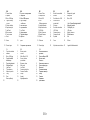 3
3
-
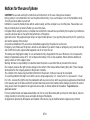 4
4
-
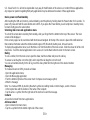 5
5
-
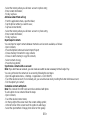 6
6
-
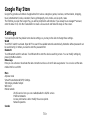 7
7
-
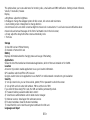 8
8
-
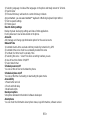 9
9
-
 10
10
-
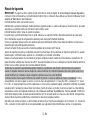 11
11
-
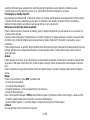 12
12
-
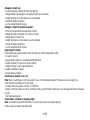 13
13
-
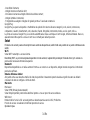 14
14
-
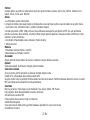 15
15
-
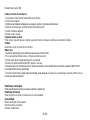 16
16
-
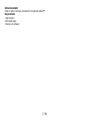 17
17
-
 18
18
-
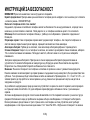 19
19
-
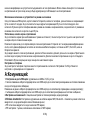 20
20
-
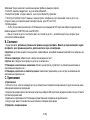 21
21
-
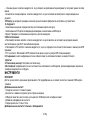 22
22
-
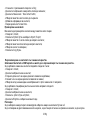 23
23
-
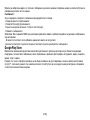 24
24
-
 25
25
-
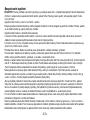 26
26
-
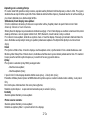 27
27
-
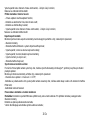 28
28
-
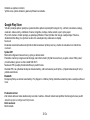 29
29
-
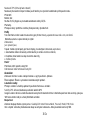 30
30
-
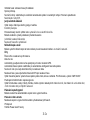 31
31
-
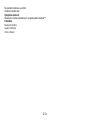 32
32
-
 33
33
-
 34
34
-
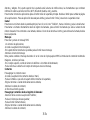 35
35
-
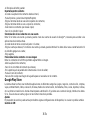 36
36
-
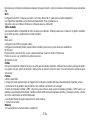 37
37
-
 38
38
-
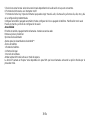 39
39
-
 40
40
-
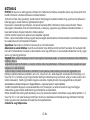 41
41
-
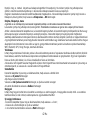 42
42
-
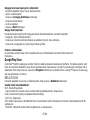 43
43
-
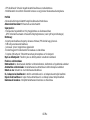 44
44
-
 45
45
-
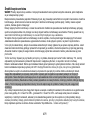 46
46
-
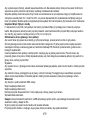 47
47
-
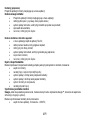 48
48
-
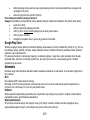 49
49
-
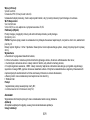 50
50
-
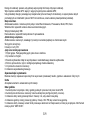 51
51
-
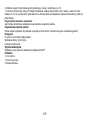 52
52
-
 53
53
-
 54
54
-
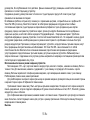 55
55
-
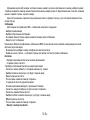 56
56
-
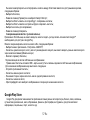 57
57
-
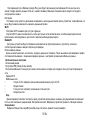 58
58
-
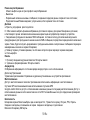 59
59
-
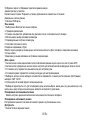 60
60
-
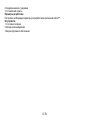 61
61
-
 62
62
-
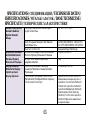 63
63
-
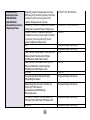 64
64
-
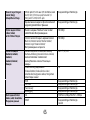 65
65
-
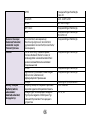 66
66
-
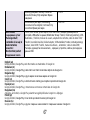 67
67
w innych językach
- español: Allview P42 Manual de usuario
- slovenčina: Allview P42 Používateľská príručka
- română: Allview P42 Manual de utilizare