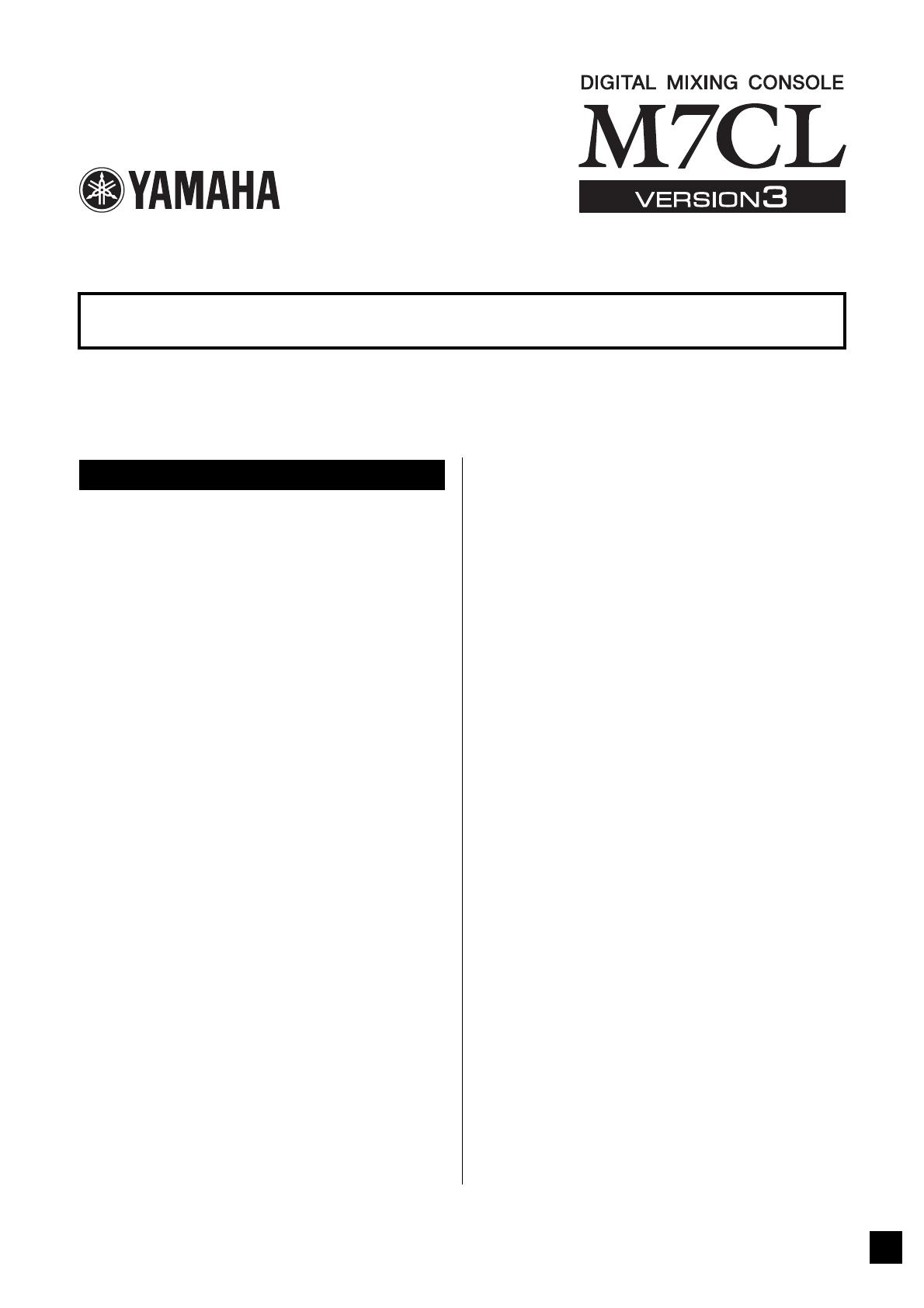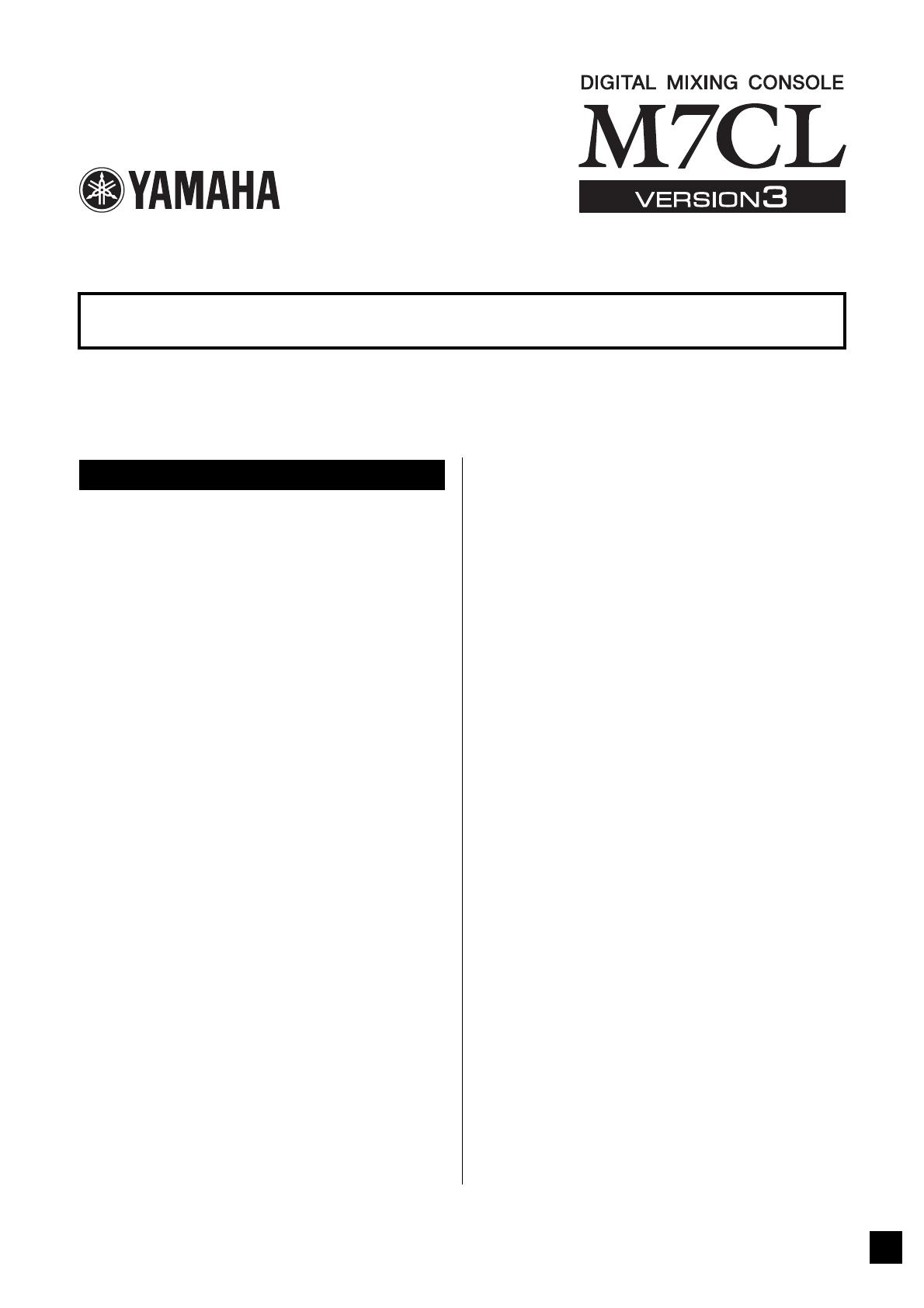
1
This supplementary manual explains the functionality that was added or changed in
M7CL firmware V3.5. Please read it together with the M7CL V3 operating manual.
Support for AuviTran Network ASIO Streamer
(M7CL-48ES)
• By connecting the M7CL-48ES’s [3rd] port to a com-
puter via a LAN cable, you can now perform direct
recording or conduct a sound check using the playback
from your DAW software (p.2).
Support for remote operation of an external
head amp connected to a slot (M7CL-48ES)
• An external head amp connected via the M7CL-48ES’s
slot 1 can now be operated remotely (p.4).
ALTERNATE function added
• By holding down a user-defined key to which the
ALTERNATE function is assigned and operating an
encoder in the SELECTED CHANNEL area, you can
now perform operations such as switching a parameter
on/off (p.6).
Improved EQ operability
• The EQ [Q] encoder now allows you to switch between
peaking and shelving types (p.7).
• The PEQ “Q” parameter value goes up to 16.
Added a File Load option (M7CL-48ES)
• When loading an M7CL settings file (*.M7C), you can
now select whether the AUTO CONFIGURE settings
will be applied to the console (p.7).
Support for using the HA encoders to control
attenuation values
• HA KNOB FUNCTION has been added to the PREF-
ERENCE page of the USER SETUP popup window.
This lets you choose whether rotating the HA encoder
of the SELECTED CHANNEL area will control the
head amp gain or the digital attenuation. This setting
will also be applied to the OVERVIEW screen.
Other
• The PRE/POST status is now indicated by the index
color of the SEND LEVEL knobs (p.7).
• You can now access the CH LINK MODE popup win-
dow by pressing two [SEL] keys of the input channels
simultaneously.
• ATT has been added to the CH LINK parameters.
• Even if another user locked the console, it can now be
unlocked by an administrator password.
M7CL V3.5 Supplementary Manual
Main changes
EN